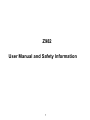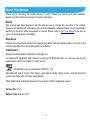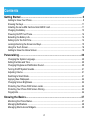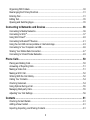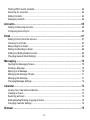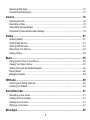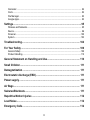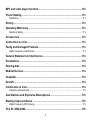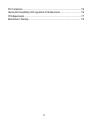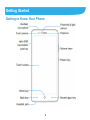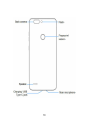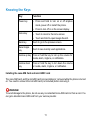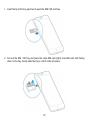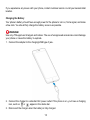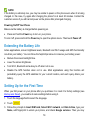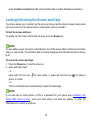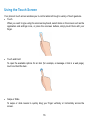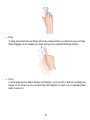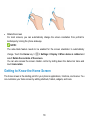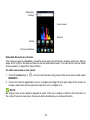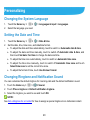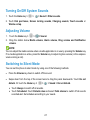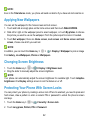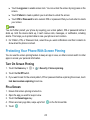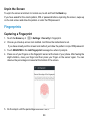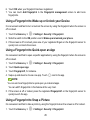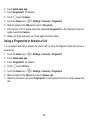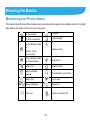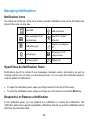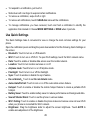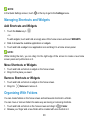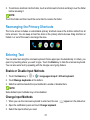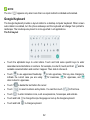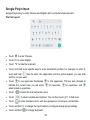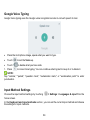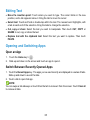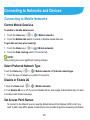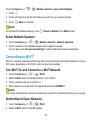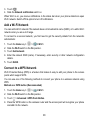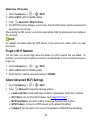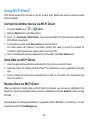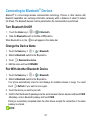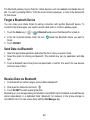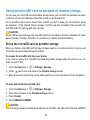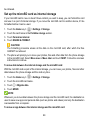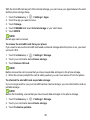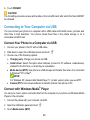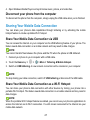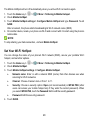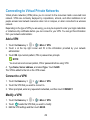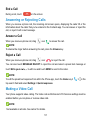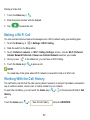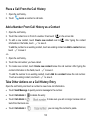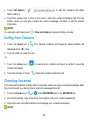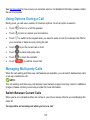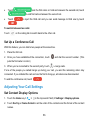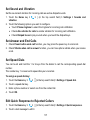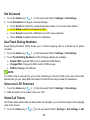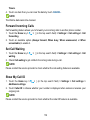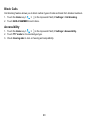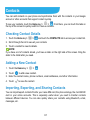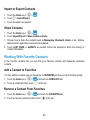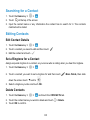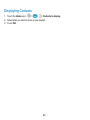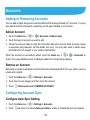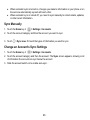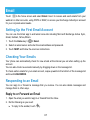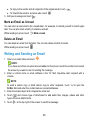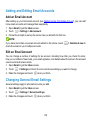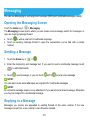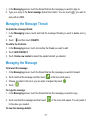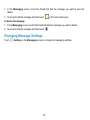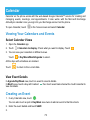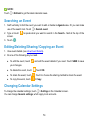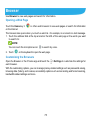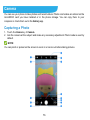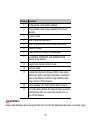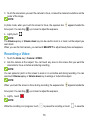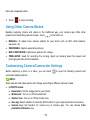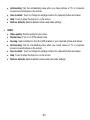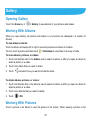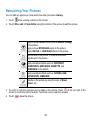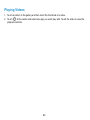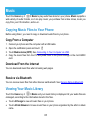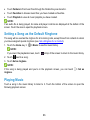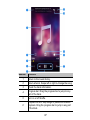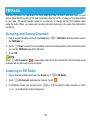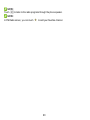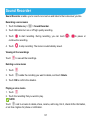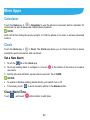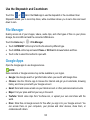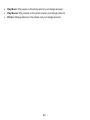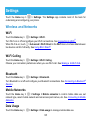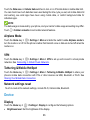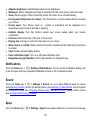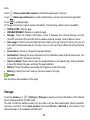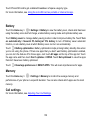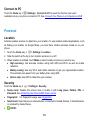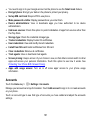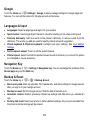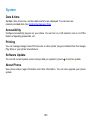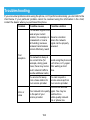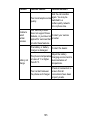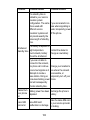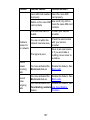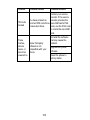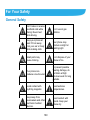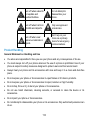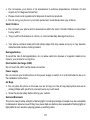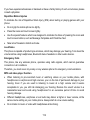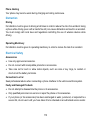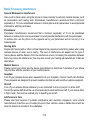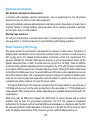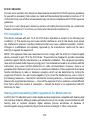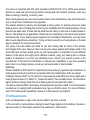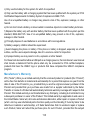ZTE SRQ-Z982 Manuale utente
- Categoria
- Smartphone
- Tipo
- Manuale utente
Questo manuale è adatto anche per

1
Z982
User Manual and Safety Information


1
About This Manual
Thank you for choosing this mobile device. In order to keep your device in its best condition,
please read this manual and keep it for future reference.
Notice
This manual has been designed with the utmost care to ensure the accuracy of its content.
However, all statements, information and recommendations contained therein do not constitute a
warranty of any kind, either expressed or implied. Please refer to For Your Safety to be sure to
use your phone properly and safely.
Disclaimer
Images and screenshots used in this manual may differ from the actual product. Content in this
manual may differ from the actual product or software.
Trademarks
Google and Android are trademarks of Google, Inc.
The Bluetooth® trademark and logos are owned by the Bluetooth SIG, Inc. and any use of such
trademarks by ZTE Corporation is under license.
microSDXC Logo is a trademark of SD-3C, LLC.
Manufactured under license from Dolby Laboratories. Dolby, Dolby Audio, and the double-D
symbol are trademarks of Dolby Laboratories.
Other trademarks and trade names are the property of their respective owners.
Version No.: R1.0
Edition Time: May 20, 2017

2
Contents
Getting Started .................................................................................................. 9
Getting to Know Your Phone .............................................................................................. 9
Knowing the Keys ............................................................................................................. 11
Installing the nano-SIM Card and microSDXC card ........................................................... 11
Charging the Battery ........................................................................................................ 13
Powering On/Off Your Phone ........................................................................................... 14
Extending the Battery Life ................................................................................................ 14
Setting Up for the First Time ............................................................................................ 14
Locking/Unlocking the Screen and Keys .......................................................................... 15
Using the Touch Screen ................................................................................................... 16
Getting to Know the Home Screen ................................................................................... 18
Personalizing .................................................................................................. 20
Changing the System Language ...................................................................................... 20
Setting the Date and Time ............................................................................................... 20
Changing Ringtone and Notification Sound ...................................................................... 20
Turning On/Off System Sounds........................................................................................ 21
Adjusting Volume ............................................................................................................. 21
Switching to Silent Mode .................................................................................................. 21
Applying New Wallpapers ................................................................................................ 22
Changing Screen Brightness ........................................................................................... 22
Protecting Your Phone With Screen Locks ....................................................................... 22
Protecting Your Phone With Screen Pinning ..................................................................... 23
Fingerprints ..................................................................................................................... 24
Knowing the Basics ........................................................................................ 27
Monitoring the Phone Status ............................................................................................ 27
Managing Notifications .................................................................................................... 28
Managing Shortcuts and Widgets .................................................................................... 30

3
Organizing With Folders ................................................................................................... 30
Rearranging the Primary Shortcuts .................................................................................. 31
Entering Text .................................................................................................................... 31
Editing Text ...................................................................................................................... 35
Opening and Switching Apps............................................................................................ 35
Connecting to Networks and Devices .......................................................... 36
Connecting to Mobile Networks ........................................................................................ 36
Connecting to Wi-Fi® ........................................................................................................ 37
Using Wi-Fi Direct® .......................................................................................................... 40
Connecting to Bluetooth® Devices .................................................................................... 41
Using the microSD card as portable or internal storage .................................................... 43
Connecting to Your Computer via USB ............................................................................. 46
Sharing Your Mobile Data Connection .............................................................................. 47
Connecting to Virtual Private Networks............................................................................. 49
Phone Calls ..................................................................................................... 50
Placing and Ending Calls ................................................................................................. 50
Answering or Rejecting Calls............................................................................................ 51
Making a Video Call ......................................................................................................... 51
Making a Wi-Fi Call .......................................................................................................... 52
Working With the Call History ........................................................................................... 52
Calling Your Contacts ....................................................................................................... 54
Checking Voicemail .......................................................................................................... 54
Using Options During a Call ............................................................................................. 55
Managing Multi-party Calls ............................................................................................... 55
Adjusting Your Call Settings ............................................................................................. 56
Contacts .......................................................................................................... 61
Checking Contact Details ................................................................................................. 61
Adding a New Contact ..................................................................................................... 61
Importing, Exporting, and Sharing Contacts ..................................................................... 61

4
Working With Favorite Contacts ....................................................................................... 62
Searching for a Contact ................................................................................................... 63
Editing Contacts .............................................................................................................. 63
Displaying Contacts ......................................................................................................... 64
Accounts ......................................................................................................... 65
Adding or Removing Accounts ......................................................................................... 65
Configuring Account Sync ................................................................................................ 65
Email ................................................................................................................ 67
Setting Up the First Email Account ................................................................................... 67
Checking Your Emails ...................................................................................................... 67
Responding to an Email ................................................................................................... 67
Writing and Sending an Email .......................................................................................... 68
Adding and Editing Email Accounts .................................................................................. 69
Changing General Email Settings .................................................................................... 69
Messaging ....................................................................................................... 70
Opening the Messaging Screen ....................................................................................... 70
Sending a Message ......................................................................................................... 70
Replying to a Message .................................................................................................... 70
Managing the Message Thread ........................................................................................ 71
Managing the Message ................................................................................................... 71
Changing Message Settings ............................................................................................ 72
Calendar .......................................................................................................... 73
Viewing Your Calendars and Events ................................................................................ 73
Creating an Event ............................................................................................................ 73
Searching an Event ......................................................................................................... 74
Editing/Deleting/Sharing/ Copying an Event ..................................................................... 74
Changing Calendar Settings ............................................................................................ 74
Browser ........................................................................................................... 75

5
Opening a Web Page ....................................................................................................... 75
Customizing the Browsers ................................................................................................ 75
Camera ............................................................................................................ 76
Capturing a Photo ............................................................................................................ 76
Recording a Video ........................................................................................................... 78
Using Other Camera Modes ............................................................................................. 79
Customizing Camera/Camcorder Settings ........................................................................ 79
Gallery ............................................................................................................. 81
Opening Gallery ............................................................................................................... 81
Working With Albums ....................................................................................................... 81
Working With Pictures ...................................................................................................... 81
Retouching Your Pictures ................................................................................................. 83
Playing Videos ................................................................................................................. 84
Music ............................................................................................................... 85
Copying Music Files to Your Phone .................................................................................. 85
Viewing Your Music Library .............................................................................................. 85
Setting a Song as the Default Ringtone ............................................................................ 86
Playing Music .................................................................................................................. 86
Managing Playlists ........................................................................................................... 88
FM Radio ......................................................................................................... 89
Scanning and Saving Channels ....................................................................................... 89
Listening to FM Radio ...................................................................................................... 89
Sound Recorder .............................................................................................. 91
Recording a voice memo.................................................................................................. 91
Viewing all the recordings ................................................................................................ 91
Deleting a voice memo ..................................................................................................... 91
Playing a voice memo ...................................................................................................... 91
More Apps ....................................................................................................... 92

6
Calculator ........................................................................................................................ 92
Clock ............................................................................................................................... 92
File Manager ................................................................................................................... 93
Google Apps .................................................................................................................... 93
Settings ............................................................................................................ 95
Wireless and Networks .................................................................................................... 95
Device ............................................................................................................................. 96
Personal .........................................................................................................................100
System ...........................................................................................................................103
Troubleshooting ............................................................................................ 104
For Your Safety ............................................................................................. 109
General Safety ...............................................................................................................109
Product Handling ............................................................................................................ 110
General Statement on Handling and Use .................................................... 110
Small Children ............................................................................................... 111
Demagnetization ........................................................................................... 111
Electrostatic discharge (ESD) ...................................................................... 111
Power supply ................................................................................................ 111
Air Bags ......................................................................................................... 111
Seizures/Blackouts ....................................................................................... 111
Repetitive Motion Injuries ............................................................................ 112
Loud Noise .................................................................................................... 112
Emergency Calls ........................................................................................... 112

7
MP3 and video player function ..................................................................... 112
Phone Heating ............................................................................................... 113
Distraction...................................................................................................................... 113
Driving ............................................................................................................ 113
Operating Machinery ..................................................................................... 113
Electrical Safety ............................................................................................................. 113
Accessories ................................................................................................... 113
Connection to a Car ...................................................................................... 113
Faulty and Damaged Products ..................................................................... 113
Radio Frequency Interference ........................................................................................ 114
General Statement on Interference .............................................................. 114
Pacemakers.................................................................................................... 114
Hearing Aids .................................................................................................. 114
Medical Devices ............................................................................................. 114
Hospitals ........................................................................................................ 114
Aircraft ............................................................................................................ 114
Interference in Cars ....................................................................................... 114
Explosive environments ................................................................................................. 115
Gas Stations and Explosive Atmospheres .................................................. 115
Blasting Caps and Areas .............................................................................. 115
Radio Frequency (RF) Energy ........................................................................................ 115
FCC ID: SRQ-Z982. ........................................................................................ 116

8
FCC Compliance ............................................................................................................ 116
Hearing Aid Compatibility (HAC) regulations for Mobile phones ....................................... 116
CTIA Requirements ........................................................................................................ 117
Manufacturer’s Warranty ................................................................................................. 118

9
Getting Started
Getting to Know Your Phone

10

11
Knowing the Keys
Key
Function
Power key Press and hold to turn
on or off airplane
mode, power off or restart the phone.
Press to turn off or on the screen display.
Home key Touch to return to the home screen.
Touch and hold to open Google Search.
Back key Touch to go to the previous screen.
Recent apps
key Touch to see recently used applications.
Volume up key
Press or hold the key to turn up
the volume for
media, alarm, ringtone, or notification.
Volume down
key
Press or hold the key to turn down
the volume
for media, alarm, ringtone, or notification.
Installing the nano-SIM Card and microSDXC card
The nano-SIM card, and the microSD card can be installed or removed while the phone is turned
on. You need to unmount the microSD card (not included) before removing it.
WARNING!
To avoid damage to the phone, do not use any non-standard nano-SIM card cut from a card. You
can get a standard nano-SIM card from your service provider.

12
1. Insert the tip of the tray eject tool to eject the SIM / SD card tray.
2. Pull out the SIM / SD tray and place the nano-SIM card (right) /microSD card (left) facing
down on the tray. Gently slide the tray in until it clicks into place.

13
If you experience any issues with your phone, contact customer service or visit your nearest retail
location.
Charging the Battery
Your phone’s battery should have enough power for the phone to turn on, find a signal, and make
a few calls. You should fully charge the battery as soon as possible.
WARNING!
Use only ZTE-approved chargers and cables. The use of unapproved accessories could damage
your phone or cause the battery to explode.
1. Connect the adapter to the charging/USB type-C jack.
2. Connect the charger to a standard AC power outlet. If the phone is on, you’ll see a charging
icon, such as or , appear in the status bar.
3. Disconnect the charger when the battery is fully charged.

14
NOTE:
If the battery is extremely low, you may be unable to power on the phone even when it is being
charged. In this case, try again after charging the phone for at least 20 minutes. Contact the
customer service if you still cannot power on the phone after prolonged charging.
Powering On/Off Your Phone
Make sure the battery is charged before powering on.
Press and hold the Power key to turn on your phone.
To turn it off, press and hold the Power key to open the options menu. Then touch Power off. M
Extending the Battery Life
Active applications, screen brightness levels, Bluetooth and Wi-Fi usage and GPS functionality
can drain your battery. You can follow the helpful tips below to conserve your battery power:
Reduce the screen backlight time.
Lower the screen brightness.
Turn Wi-Fi, Bluetooth and auto-sync off when not in use.
Disable the GPS function when not in use. Most applications using this function will
periodically query the GPS satellites for your current location, and each query drains your
battery.
Setting Up for the First Time
When you first power on your phone after you purchase it or reset it to factory settings (see
Backup and Reset), you need to do some settings before using it.
1. Touch the language field to select the language.
2. Touch .
3. Follow the prompts to Insert SIM card, Select Wi-Fi network, set Date & time, type your
Name, add fingerprint to unlock your phone, and check Google services. Then you may

15
check Location consent allow IZat collect location data to enable hardware acceleration.
Locking/Unlocking the Screen and Keys
Your phone allows you to quickly lock the screen and keys (put the phone to sleep mode) when
not in use and to turn the screen back on and unlock it when you need it.
To lock the screen and keys:
To quickly turn the screen off and lock the keys, press the Power key.
NOTE:
To save battery power, the phone automatically turns off the screen after a certain period of time
when you leave it idle. You will still be able to receive messages and calls while the phone screen
is off.
To unlock the screen and keys:
1. Press the Power key to turn the screen on.
2. press and hold screen.
- or -
swipe right from the icon for voice assist, or swipe left from the icon for taking a
phone or a video.
- or -
Touch a notification twice consecutively to open the related app.
NOTE:
If you have set an unlock pattern, a PIN or a password for your phone (see Protecting Your
Phone With Screen Locks), press and hold screen and draw the pattern, or enter the
PIN/password to unlock your phone.

16
Using the Touch Screen
Your phone’s touch screen enables you to control actions through a variety of touch gestures.
Touch
When you want to type using the onscreen keyboard, select items on the screen such as the
application and settings icons, or press the onscreen buttons, simply touch them with your
finger.
Touch and Hold
To open the available options for an item (for example, a message or link in a web page),
touch and hold the item.
Swipe or Slide
To swipe or slide means to quickly drag your finger vertically or horizontally across the
screen.

17
Drag
To drag, press and hold your finger with some pressure before you start to move your finger.
While dragging, do not release your finger until you have reached the target position.
Pinch
In some apps (such as Maps, Browser, and Gallery), you can zoom in and out by placing two
fingers on the screen at once and pinching them together (to zoom out) or spreading them
apart (to zoom in).

18
Rotate the screen
For most screens, you can automatically change the screen orientation from portrait to
landscape by turning the phone sideways.
NOTE:
The auto-rotate feature needs to be enabled for the screen orientation to automatically
change. Touch the Home key > > Settings > Display > When device is rotated and
select Rotate the contents of the screen.
You can also access the screen rotation control by sliding down the status bar twice and
touch Auto-rotate.
Getting to Know the Home Screen
The home screen is the starting point for your phone’s applications, functions, and menus. You
can customize your home screen by adding shortcuts, folders, widgets, and more.
La pagina si sta caricando...
La pagina si sta caricando...
La pagina si sta caricando...
La pagina si sta caricando...
La pagina si sta caricando...
La pagina si sta caricando...
La pagina si sta caricando...
La pagina si sta caricando...
La pagina si sta caricando...
La pagina si sta caricando...
La pagina si sta caricando...
La pagina si sta caricando...
La pagina si sta caricando...
La pagina si sta caricando...
La pagina si sta caricando...
La pagina si sta caricando...
La pagina si sta caricando...
La pagina si sta caricando...
La pagina si sta caricando...
La pagina si sta caricando...
La pagina si sta caricando...
La pagina si sta caricando...
La pagina si sta caricando...
La pagina si sta caricando...
La pagina si sta caricando...
La pagina si sta caricando...
La pagina si sta caricando...
La pagina si sta caricando...
La pagina si sta caricando...
La pagina si sta caricando...
La pagina si sta caricando...
La pagina si sta caricando...
La pagina si sta caricando...
La pagina si sta caricando...
La pagina si sta caricando...
La pagina si sta caricando...
La pagina si sta caricando...
La pagina si sta caricando...
La pagina si sta caricando...
La pagina si sta caricando...
La pagina si sta caricando...
La pagina si sta caricando...
La pagina si sta caricando...
La pagina si sta caricando...
La pagina si sta caricando...
La pagina si sta caricando...
La pagina si sta caricando...
La pagina si sta caricando...
La pagina si sta caricando...
La pagina si sta caricando...
La pagina si sta caricando...
La pagina si sta caricando...
La pagina si sta caricando...
La pagina si sta caricando...
La pagina si sta caricando...
La pagina si sta caricando...
La pagina si sta caricando...
La pagina si sta caricando...
La pagina si sta caricando...
La pagina si sta caricando...
La pagina si sta caricando...
La pagina si sta caricando...
La pagina si sta caricando...
La pagina si sta caricando...
La pagina si sta caricando...
La pagina si sta caricando...
La pagina si sta caricando...
La pagina si sta caricando...
La pagina si sta caricando...
La pagina si sta caricando...
La pagina si sta caricando...
La pagina si sta caricando...
La pagina si sta caricando...
La pagina si sta caricando...
La pagina si sta caricando...
La pagina si sta caricando...
La pagina si sta caricando...
La pagina si sta caricando...
La pagina si sta caricando...
La pagina si sta caricando...
La pagina si sta caricando...
La pagina si sta caricando...
La pagina si sta caricando...
La pagina si sta caricando...
La pagina si sta caricando...
La pagina si sta caricando...
La pagina si sta caricando...
La pagina si sta caricando...
La pagina si sta caricando...
La pagina si sta caricando...
La pagina si sta caricando...
La pagina si sta caricando...
La pagina si sta caricando...
La pagina si sta caricando...
La pagina si sta caricando...
La pagina si sta caricando...
La pagina si sta caricando...
La pagina si sta caricando...
La pagina si sta caricando...
La pagina si sta caricando...
La pagina si sta caricando...
La pagina si sta caricando...
-
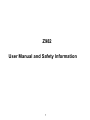 1
1
-
 2
2
-
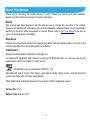 3
3
-
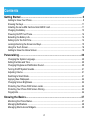 4
4
-
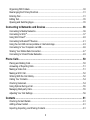 5
5
-
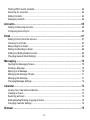 6
6
-
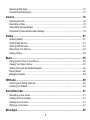 7
7
-
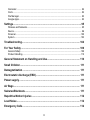 8
8
-
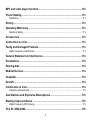 9
9
-
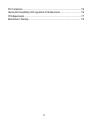 10
10
-
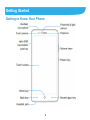 11
11
-
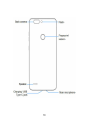 12
12
-
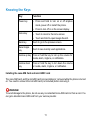 13
13
-
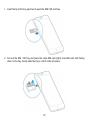 14
14
-
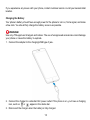 15
15
-
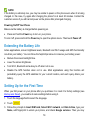 16
16
-
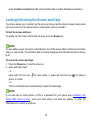 17
17
-
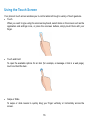 18
18
-
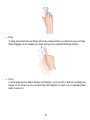 19
19
-
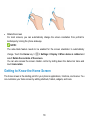 20
20
-
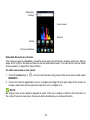 21
21
-
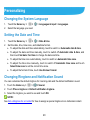 22
22
-
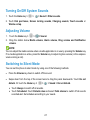 23
23
-
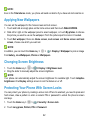 24
24
-
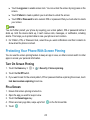 25
25
-
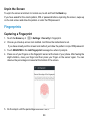 26
26
-
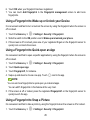 27
27
-
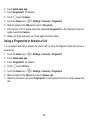 28
28
-
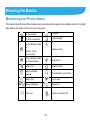 29
29
-
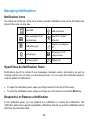 30
30
-
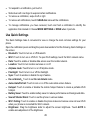 31
31
-
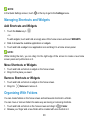 32
32
-
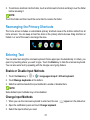 33
33
-
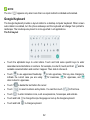 34
34
-
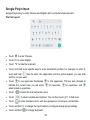 35
35
-
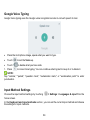 36
36
-
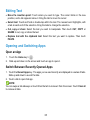 37
37
-
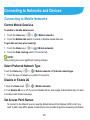 38
38
-
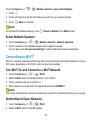 39
39
-
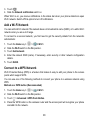 40
40
-
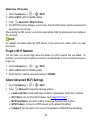 41
41
-
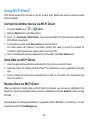 42
42
-
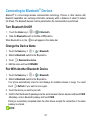 43
43
-
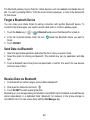 44
44
-
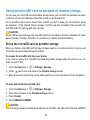 45
45
-
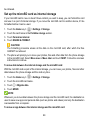 46
46
-
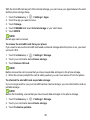 47
47
-
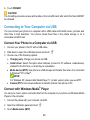 48
48
-
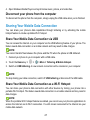 49
49
-
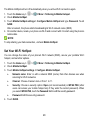 50
50
-
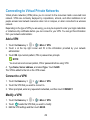 51
51
-
 52
52
-
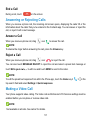 53
53
-
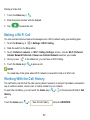 54
54
-
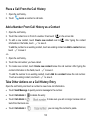 55
55
-
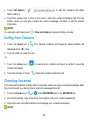 56
56
-
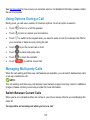 57
57
-
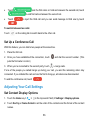 58
58
-
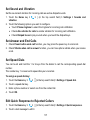 59
59
-
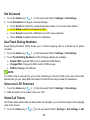 60
60
-
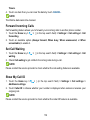 61
61
-
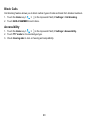 62
62
-
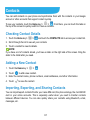 63
63
-
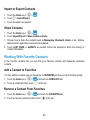 64
64
-
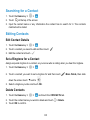 65
65
-
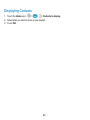 66
66
-
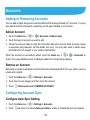 67
67
-
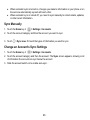 68
68
-
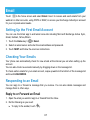 69
69
-
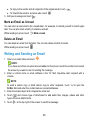 70
70
-
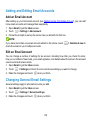 71
71
-
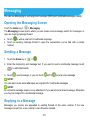 72
72
-
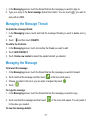 73
73
-
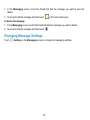 74
74
-
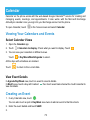 75
75
-
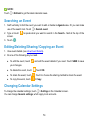 76
76
-
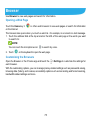 77
77
-
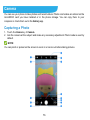 78
78
-
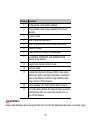 79
79
-
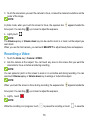 80
80
-
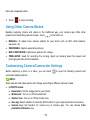 81
81
-
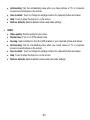 82
82
-
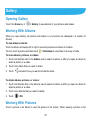 83
83
-
 84
84
-
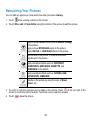 85
85
-
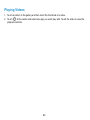 86
86
-
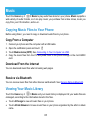 87
87
-
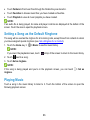 88
88
-
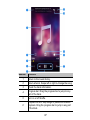 89
89
-
 90
90
-
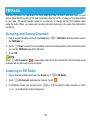 91
91
-
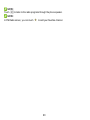 92
92
-
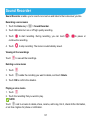 93
93
-
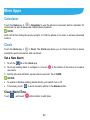 94
94
-
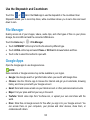 95
95
-
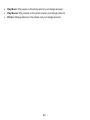 96
96
-
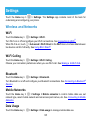 97
97
-
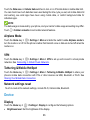 98
98
-
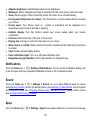 99
99
-
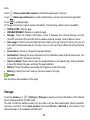 100
100
-
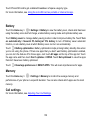 101
101
-
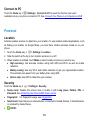 102
102
-
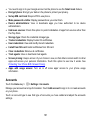 103
103
-
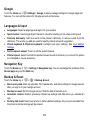 104
104
-
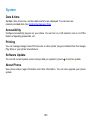 105
105
-
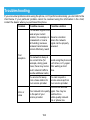 106
106
-
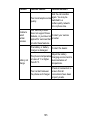 107
107
-
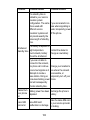 108
108
-
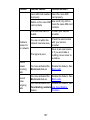 109
109
-
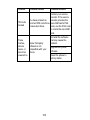 110
110
-
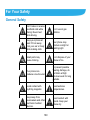 111
111
-
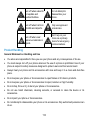 112
112
-
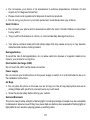 113
113
-
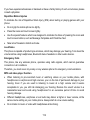 114
114
-
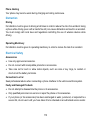 115
115
-
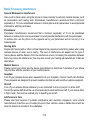 116
116
-
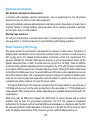 117
117
-
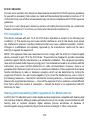 118
118
-
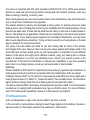 119
119
-
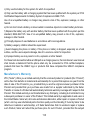 120
120
-
 121
121
-
 122
122
ZTE SRQ-Z982 Manuale utente
- Categoria
- Smartphone
- Tipo
- Manuale utente
- Questo manuale è adatto anche per
in altre lingue
- English: ZTE SRQ-Z982 User manual