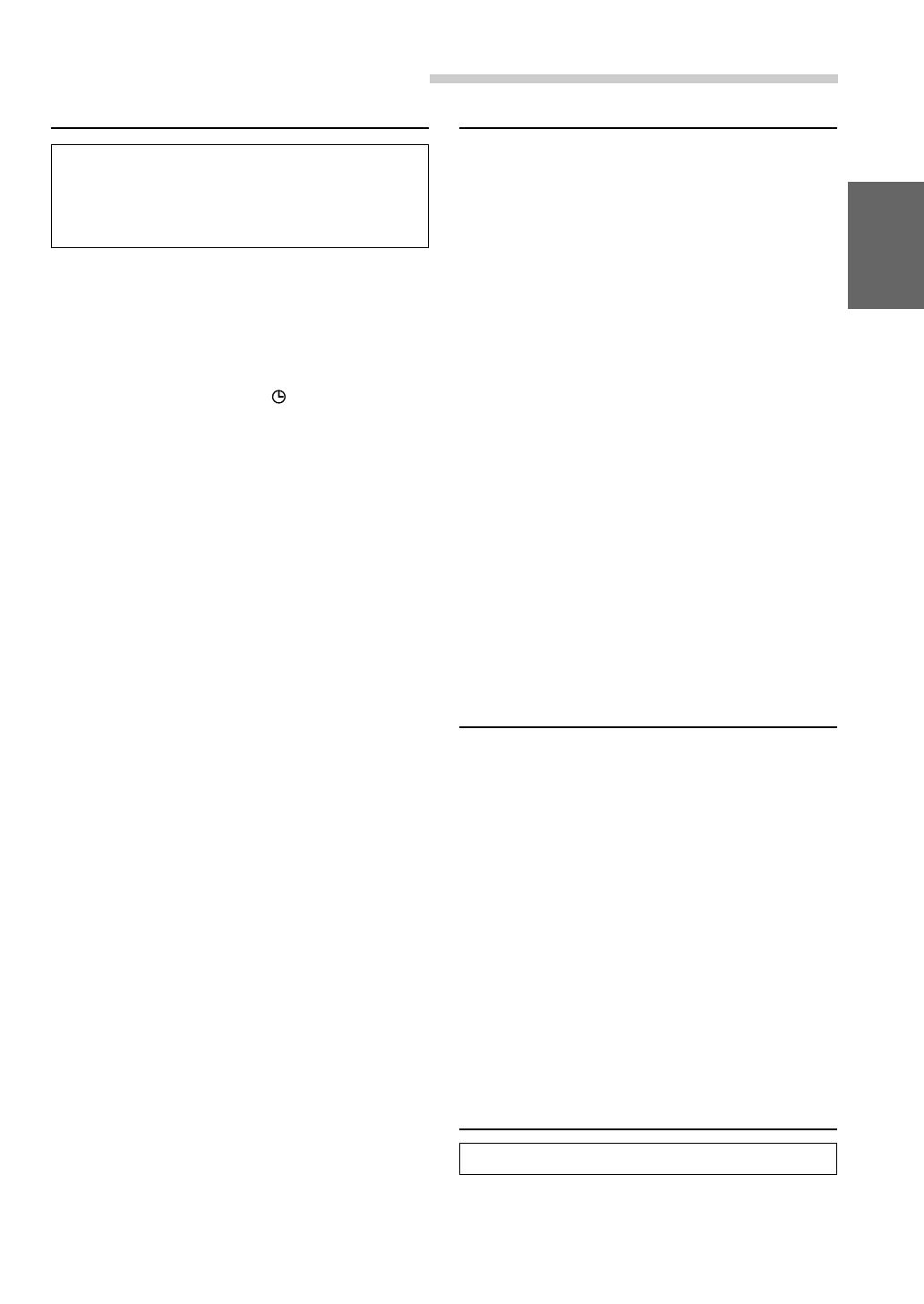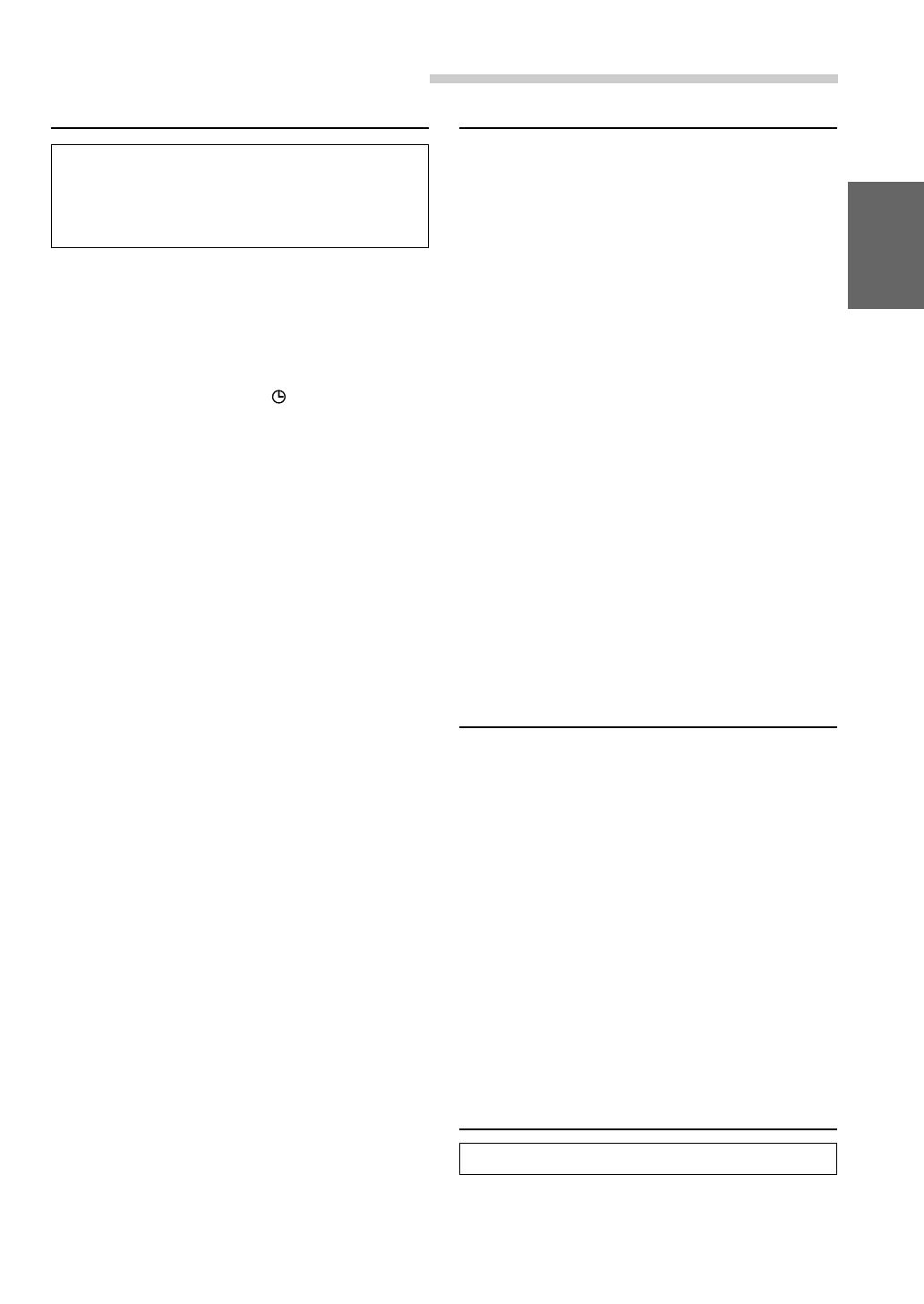
7-EN
Basic Operation
Turning Power On and Off
Some of this unit's functions, cannot be performed
while the vehicle is in motion. Be sure to stop your
vehicle in a safe location and apply the parking
brake, before attempting these operations.
1Press SOURCE/PWR (Power) to turn on the
unit.
The opening screen appears automatically on
the monitor.
NOTE
The unit can be turned on by pressing any other buttons
except OPEN/CLOSE, TITLE and TILT 7 8.
The volume level gradually increases to the
previous level you were listening to before the
unit was turned off. Press and hold SOURCE/
PWR (Power) for at least 2 seconds to turn off
the unit.
NOTES
•After turning the system off, a slight ghost of the image
will remain temporarily. This is an effect peculiar to
LCD technology and is normal.
•Under cold temperature conditions, the screen may
lose contrast temporarily. After a short warm-up
period, it will return to normal.
•The CVA-1004R draws minimal current even when its
power switch is turned off. If the switched power
(ignition) lead of the CVA-1004R is connected directly
to the positive (+) post of the vehicle's battery, the
battery may be discharged. If this lead is unswitched,
it must be disconnected from the battery post should
the vehicle be left unused for an extended period of
time.
An SPST (Single-Pole, Single-Throw) switch (sold
separately) can be added to simplify this procedure.
Then, you can simply place it in the OFF position
when you leave the vehicle. Turn the SPST switch back
ON before using the CVA-1004R. For connecting the
SPST switch, refer to "Connection Diagram of SPST
Switch" on page 53.
•Some operation of the unit cannot be performed while
the vehicle is in motion. In this case, be sure to first
stop your vehicle and apply the parking brake, then
perform the operation.
Raising the Monitor
1Press OPEN/CLOSE, or press and hold MUTE
on the optional Remote Control.
The unit beeps 3 times and raises the monitor
automatically.
NOTES
•The CVA-1004R is a precision device. With gentle
handling, its unique capabilities can be enjoyed for a
long time.
•If the monitor touches an obstacle while it is being
raised, the unit will stop raising the monitor
immediately. Should this occur, remove the obstacle
and press OPEN/CLOSE again to raise the monitor.
•When the movable monitor is opened, do not place any
object on the monitor and be careful not to bump or
apply any pressure to the monitor while it is open. This
can cause damage to the mechanism.
•Under low ambient temperature conditions, the
display may be dark for a short period of time
immediately after the power is turned on. Once the
LCD has warmed up, the display will return to
normal.
•For your safety, some operation of the unit cannot be
performed while the vehicle is in motion. In this case,
first stop the vehicle and engage the parking brake,
then perform the operation.
•If you select AUX or NAVI as the current source
without connecting to the CVA-1004R, a noise may
occur when you open the monitor. This is not a
malfunction.
Lowering the Monitor
1Press OPEN/CLOSE, or press and hold MUTE
on the optional Remote Control.
The unit will beep 3 times and lower the monitor
automatically.
NOTES
•The CVA-1004R is a precision device. With gentle
handling, its unique capabilities can be enjoyed for a
long time.
•If the monitor touches an obstacle while it is being
lowered, the unit will stop lowering the monitor
immediately.
Should this occur, remove the obstacle and press
OPEN/CLOSE again to lower the monitor.
•If you select AUX or NAVI as the current source
without connecting to the CVA-1004R, a noise may
occur when you close the monitor. This is not a
malfunction.
Selecting the Monitor's Opening
Position
The monitor's opening position has 2 settings.
1Press and hold OPEN/CLOSE for at least 2
seconds while the monitor is being raised. Each
press changes the monitor position back or forth.