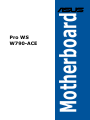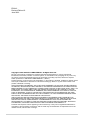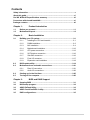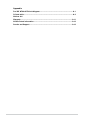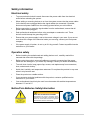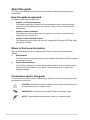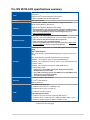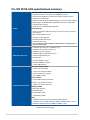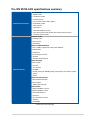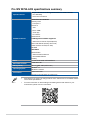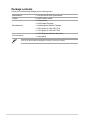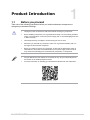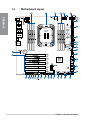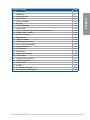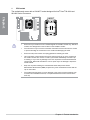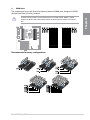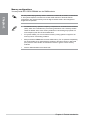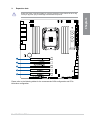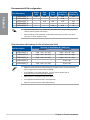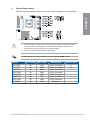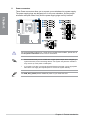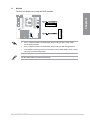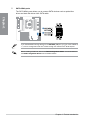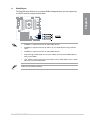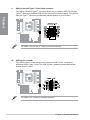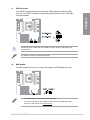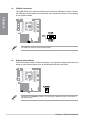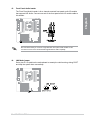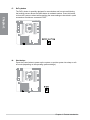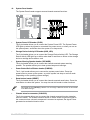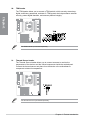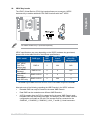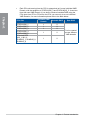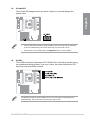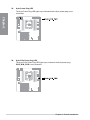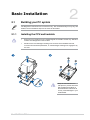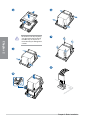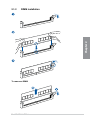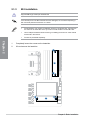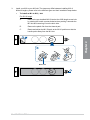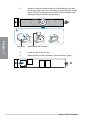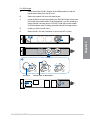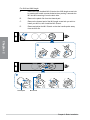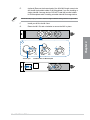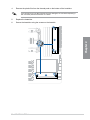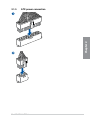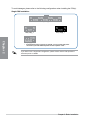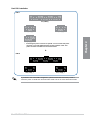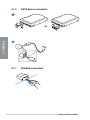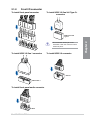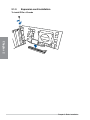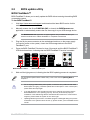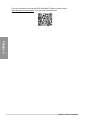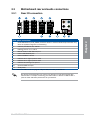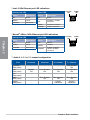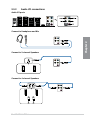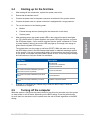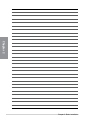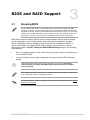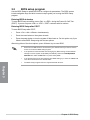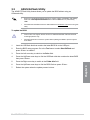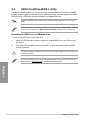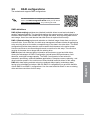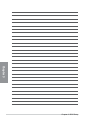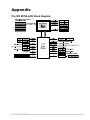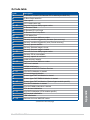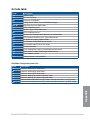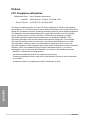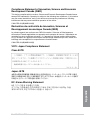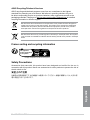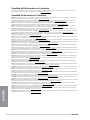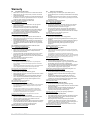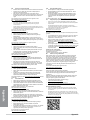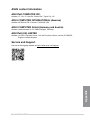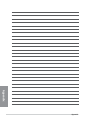Motherboard
Pro WS
W790-ACE

ii
E22143
Revised Edition V3
June 2023
Copyright © 2023 ASUSTeK COMPUTER INC. All Rights Reserved.
No part of this manual, including the products and software described in it, may be reproduced,
transmitted, transcribed, stored in a retrieval system, or translated into any language in any form or by
any means, except documentation kept by the purchaser for backup purposes, without the express
written permission of ASUSTeK COMPUTER INC. (“ASUS”).
Product warranty or service will not be extended if: (1) the product is repaired, modified or altered, unless
such repair, modification of alteration is authorized in writing by ASUS; or (2) the serial number of the
product is defaced or missing.
ASUS PROVIDES THIS MANUAL “AS IS” WITHOUT WARRANTY OF ANY KIND, EITHER EXPRESS
OR IMPLIED, INCLUDING BUT NOT LIMITED TO THE IMPLIED WARRANTIES OR CONDITIONS OF
MERCHANTABILITY OR FITNESS FOR A PARTICULAR PURPOSE. IN NO EVENT SHALL ASUS, ITS
DIRECTORS, OFFICERS, EMPLOYEES OR AGENTS BE LIABLE FOR ANY INDIRECT, SPECIAL,
INCIDENTAL, OR CONSEQUENTIAL DAMAGES (INCLUDING DAMAGES FOR LOSS OF PROFITS,
LOSS OF BUSINESS, LOSS OF USE OR DATA, INTERRUPTION OF BUSINESS AND THE LIKE),
EVEN IF ASUS HAS BEEN ADVISED OF THE POSSIBILITY OF SUCH DAMAGES ARISING FROM
ANY DEFECT OR ERROR IN THIS MANUAL OR PRODUCT.
SPECIFICATIONS AND INFORMATION CONTAINED IN THIS MANUAL ARE FURNISHED FOR
INFORMATIONAL USE ONLY, AND ARE SUBJECT TO CHANGE AT ANY TIME WITHOUT NOTICE,
AND SHOULD NOT BE CONSTRUED AS A COMMITMENT BY ASUS. ASUS ASSUMES NO
RESPONSIBILITY OR LIABILITY FOR ANY ERRORS OR INACCURACIES THAT MAY APPEAR IN
THIS MANUAL, INCLUDING THE PRODUCTS AND SOFTWARE DESCRIBED IN IT.
Products and corporate names appearing in this manual may or may not be registered trademarks or
copyrights of their respective companies, and are used only for identification or explanation and to the
owners’ benefit, without intent to infringe.

iii
Contents
Safety information ....................................................................................................... v
About this guide ......................................................................................................... vi
Pro WS W790-ACE specifications summary .......................................................... vii
Connectors with shared bandwidth ......................................................................... xi
Package contents ...................................................................................................... xii
Chapter 1: Product Introduction
1.1 Before you proceed ...................................................................................1-1
1.2 Motherboard layout ....................................................................................1-2
Chapter 2: Basic Installation
2.1 Building your PC system ...........................................................................2-1
2.1.1 Installing the CPU and heatsink .................................................. 2-1
2.1.2 DIMM installation.........................................................................2-3
2.1.3 M.2 installation ............................................................................ 2-4
2.1.4 Motherboard installation ............................................................ 2-12
2.1.5 ATX power connection .............................................................. 2-13
2.1.6 SATA device connection ........................................................... 2-16
2.1.7 SlimSAS connection..................................................................2-16
2.1.8 Front I/O connector ................................................................... 2-17
2.1.9 Expansion card installation ....................................................... 2-18
2.2 BIOS update utility ................................................................................... 2-19
2.3 Motherboard rear and audio connections .............................................2-21
2.3.1 Rear I/O connection .................................................................. 2-21
2.3.2 Audio I/O connections ............................................................... 2-23
2.4 Starting up for the first time ....................................................................2-25
2.5 Turning off the computer ........................................................................2-25
Chapter 3: BIOS and RAID Support
3.1 Knowing BIOS ............................................................................................3-1
3.2 BIOS setup program ..................................................................................3-2
3.3 ASUS EzFlash Utility ..................................................................................3-3
3.4 ASUS CrashFree BIOS 3 utility ................................................................. 3-4
3.5 RAID configurations ..................................................................................3-5

iv
Appendix
Pro WS W790-ACE block diagram ......................................................................... A-1
Q-Code table ............................................................................................................ A-2
Notices A-6
Warranty ................................................................................................................. A-11
ASUS contact information .................................................................................... A-13
Service and Support ............................................................................................. A-13

v
Safety information
Electrical safety
• To prevent electrical shock hazard, disconnect the power cable from the electrical
outlet before relocating the system.
• When adding or removing devices to or from the system, ensure that the power cables
for the devices are unplugged before the signal cables are connected. If possible,
disconnect all power cables from the existing system before you add a device.
• Before connecting or removing signal cables from the motherboard, ensure that all
power cables are unplugged.
• Seek professional assistance before using an adapter or extension cord. These
devices could interrupt the grounding circuit.
• Ensure that your power supply is set to the correct voltage in your area. If you are not
sure about the voltage of the electrical outlet you are using, contact your local power
company.
• If the power supply is broken, do not try to fix it by yourself. Contact a qualified service
technician or your retailer.
Operation safety
• Before installing the motherboard and adding devices on it, carefully read all the
manuals that came with the package.
• Before using the product, ensure all cables are correctly connected and the power
cables are not damaged. If you detect any damage, contact your dealer immediately.
• To avoid short circuits, keep paper clips, screws, and staples away from connectors,
slots, sockets and circuitry.
• Avoid dust, humidity, and temperature extremes. Do not place the product in any area
where it may become wet.
• Place the product on a stable surface.
• If you encounter technical problems with the product, contact a qualified service
technician or your retailer.
• Your motherboard should only be used in environments with ambient temperatures
between 0°C and 40°C.
Button/Coin Batteries Safety Information
WARNING
KEEP OUT OF REACH OF CHILDREN
Swallowing can lead to chemical burns,
perforation of soft tissue, and death. Severe
burns can occur within 2 hours of ingestion.
Seek medical attention immediately.

vi
About this guide
This user guide contains the information you need when installing and configuring the
motherboard.
How this guide is organized
This guide contains the following parts:
• Chapter 1: Product Introduction
This chapter describes the features of the motherboard and the new technology it
supports. It includes description of the switches, jumpers, and connectors on the
motherboard.
• Chapter 2: Basic Installation
This chapter lists the hardware setup procedures that you have to perform when
installing system components.
• Chapter 3: BIOS and RAID Support
This chapter tells how to boot into the BIOS, upgrade BIOS using the EZ Flash Utility
and support on RAID.
Where to find more information
Refer to the following sources for additional information and for product and software
updates.
1. ASUS website
The ASUS website (www.asus.com) provides updated information on ASUS hardware
and software products.
2. Optional documentation
Your product package may include optional documentation, such as warranty flyers,
that may have been added by your dealer. These documents are not part of the
standard package.
Conventions used in this guide
To ensure that you perform certain tasks properly, take note of the following symbols used
throughout this user guide.
CAUTION: Information to prevent damage to the components and injuries to
yourself when trying to complete a task.
IMPORTANT: Instructions that you MUST follow to complete a task.
NOTE: Tips and additional information to help you complete a task.

vii
Pro WS W790-ACE specifications summary
CPU
Intel® Socket LGA4677 for Xeon® W-3400 and W-2400 Series
Processors*
Supports Intel® Turbo Boost Max Technology 3.0
* Refer to www.asus.com for CPU support list.
Chipset Intel® W790 Chipset
Memory
8 x DIMM, Max. 2048GB, DDR5 4800 ECC Registered Memory*
Quad Channel Memory Architecture
Supports Intel® Extreme Memory Profile (XMP)
* Supported memory types, data rate (speed), and number of DRAM modules
vary depending on the CPU and memory configuration, for more information
please refer to CPU/Memory Support under the Support tab or visit
https://www.asus.com/support/.
Expansion Slots
Intel® Xeon™ W-3400 and W-2400 Series Processors
5 x PCIe 5.0 x16 slot(s) (supports x16, x16, x16, x0/x8, x16/x8 modes)
* Please check the PCIe bifurcation table at the support site
(https://www.asus.com/support/FAQ/1037507/).
** To ensure compatibility of the device installed, please refer to https://www.
asus.com/support/ for the list of supported peripherals.
Storage
Total supports 2 x M.2 slots, 4 x SATA 6Gb/s ports and 3 x SlimSAS
ports*
Intel® W790 Chipset**
M.2_1 slot (Key M), type 2242/2260/2280/22110 (supports PCIe 4.0 x4
mode)
M.2_2 slot (Key M), type 2280 (supports PCIe 4.0 x4 mode)
SlimSAS_1 slot supports PCIe 3.0 x4 mode NVMe device
SlimSAS_2 slot supports PCIe 4.0 x4 mode or up to 4 SATA devices via
a transfer cable***.
SlimSAS_3 slot supports PCIe 4.0 x4 mode NVMe device
4 x SATA 6Gb/s ports*
* Supports Intel® Virtual RAID on CPU (Intel® VROC) and Intel Volume
Management Device (Intel® VMD)
** Intel® VROC Technology supports PCIe RAID 0/1/5/10, SATA RAID 0/1/5/10.
VROC HW_Key is purchased separately.
*** The cable is purchased separately.
Ethernet
1 x Marvell® AQtion 10Gb Ethernet
1 x Intel® 2.5Gb Ethernet
ASUS LANGuard
USB
Rear USB (Total 13 ports)
1 x USB 3.2 Gen 2x2 port (1 x USB Type-C®)
4 x USB 3.2 Gen 2 ports (4 x Type-A )
8 x USB 2.0 ports (8 x Type-A)
Front USB (Total 7 ports)
1 x USB 3.2 Gen 2x2 connector (supports USB Type-C®)
1 x USB 3.2 Gen 1 headers support 2 additional USB 3.2 Gen 1 ports
2 x USB 2.0 headers support 4 additional USB 2.0 ports
(continued on the next page)

viii
Pro WS W790-ACE specifications summary
Audio
Realtek S1220A 7.1 Surround Sound High Definition Audio CODEC*
- Impedance sense for front and rear headphone outputs
- Internal audio Amplifier to enhance the highest quality sound for
headphone and speakers
- Supports: Jack-detection, Multi-streaming, Front Panel Jack-retasking
- High quality 120 dB SNR stereo playback output and 113 dB SNR
recording input (Line-in)
- Supports up to 32-Bit/192 kHz playback*”
Audio Features
- Power pre-regulator reduces power input noise to ensure consistent
performance
- Rear optical S/PDIF out port
- Premium audio capacitors
- Dedicated audio PCB layers
- Unique de-pop circuit
* Due to limitations in HDA bandwidth, 32-Bit/192 kHz is not supported for 7.1
Surround Sound audio.
Back Panel I/O Ports
1 x USB 3.2 Gen 2x2 port (1 x USB Type-C®)
4 x USB 3.2 Gen 2 ports (4 x Type-A)
8 x USB 2.0 ports (8 x Type-A)
1 x Marvell® AQtion 10Gb Ethernet port
1 x Intel® 2.5Gb Ethernet port
5 x Audio jacks
1 x Optical S/PDIF out port
1 x BIOS FlashBack™ button
1 x Clear CMOS button
Internal I/O Connectors
Fan and Cooling related
1 x 4-pin CPU Fan header
1 x 4-pin CPU OPT Fan header
5 x 4-pin Chassis Fan headers
1 x W_PUMP+ header
Power related
2 x 24-pin Main Power connectors
4 x 8-pin +12V Power connectors
1 x 8-pin PCIe Power connector
Storage related
2 x M.2 slots (Key M)
3 x SlimSAS slots
4 x SATA 6Gb/s ports
1 x VROC Key header
USB
1 x USB 3.2 Gen 2x2 connector (supports USB Type-C®)
1 x USB 3.2 Gen 1 header supports 2 additional USB 3.2 Gen 1 ports
2 x USB 2.0 headers support 4 additional USB 2.0 ports
(continued on the next page)

ix
Pro WS W790-ACE specifications summary
Internal I/O connectors
Miscellaneous
1 x BMC header
1 x COM Port header
1 x FlexKey button
1 x Front Panel Audio header (AAFP)
1 x LN2 Mode jumper
1 x ReTry button
1 x Start button
1 x SPI TPM header (14-1pin)
1 x 20-3 pin System Panel header with Chassis intrude function
1 x Thermal Sensor header
Special Features
Extreme OC Kit
- FlexKey button
- ReTry button
- Start button
ASUS 5X PROTECTION III
- DIGI+ VRM (- Digital power design with DrMOS)
- ESD Guards
- LANGuard
- Overvoltage Protection
- Safeslot
- Stainless-Steel Back I/O
ASUS Q-Design
- M.2 Q-Latch
- Q-Code
- Q-Connector
- Q-DIMM
- Q-LED (CPU [red], DRAM [yellow], VGA [white], Boot Device [yellow
green])
- Q-Slot
ASUS Thermal Solution
- M.2 heatsink backplate
- M.2 heatsink
- VRM heatsink design
ASUS EZ DIY
- BIOS FlashBack™ button
- BIOS FlashBack™ LED
- Clear CMOS button
- ProCool II
- Pre-mounted I/O shield
- SafeSlot
- SafeDIMM
(continued on the next page)

x
Pro WS W790-ACE specifications summary
Special Features
Bespoke Motherboard Design & Business Focused Features
- 24/7 Reliability
- Overcurrent Protection
Software Features
ASUS Exclusive Software
Armoury Crate
- Fan Xpert 4
AI Suite 3
- TPU
- DIGI+ VRM
- Turbo app
- PC Cleaner
ASUS CPU-Z
IT Management software supported
- ASUS Control Center Express(ACCE)
Norton 360 Deluxe (60 Days Free Trial)
Adobe Creative Cloud (Free Trial)
WinRAR
UEFI BIOS
ASUS EZ DIY
- ASUS CrashFree BIOS 3
- Start ASUS EZFlash
FlexKey
BIOS 512 Mb Flash ROM, UEFI AMI BIOS
BIOS CAP Filename PWW790A.CAP
Manageability WOL by PME, PXE (UEFI mode)
Operating System Windows® 11
Windows® 10 64-bit
Form Factor CEB Form Factor
12 inch x 10.5 inch (30.5 cm x 26.67 cm)
• Specifications are subject to change without notice. Please refer to the ASUS website
for the latest specifications.
• For more information on downloading and installing drivers and utilities for your
motherboard, please scan the code below:

xi
Connectors with shared bandwidth
A
A
A
A
A
Configuration 1 2
A
PCIEX16(G5)_1 x16 x16
PCIEX16(G5)_2 x16 x16
PCIEX16(G5)_3 x16 x16
PCIEX16(G5)_4 - x8
PCIEX16(G5)_5 x16 x8

xii
Package contents
Check your motherboard package for the following items.
Motherboard 1 x Pro WS W790-ACE motherboard
Cables 2 x SATA 6Gb/s cables
Miscellaneous
1 x Q-connector
1 x M.2 Rubber Package
1 x M.2 backplate Rubber Package
1 x CPU guard for LGA 4677 E1A
1 x CPU guard for LGA 4677 E1B
Documentation 1 x ACC Express Activation Key Card
1 x User guide
If any of the above items is damaged or missing, contact your retailer.

Pro WS W790-ACE Series 1-1
Chapter 1
Product Introduction
1
Chapter 1: Product Introduction
• Unplug the power cord from the wall socket before touching any component.
• Before handling components, use a grounded wrist strap or touch a safely grounded
object or a metal object, such as the power supply case, to avoid damaging them due
to static electricity.
• Hold components by the edges to avoid touching the ICs on them.
• Whenever you uninstall any component, place it on a grounded antistatic pad or in
the bag that came with the component.
• Before you install or remove any component, ensure that the ATX power supply is
switched off or the power cord is detached from the power supply. Failure to do so
may cause severe damage to the motherboard, peripherals, or components.
• The pin definitions in this chapter are for reference only. The pin names depend on
the location of the header/jumper/connector.
• For more information on installing your motherboard, please scan the code below:
1.1 Before you proceed
Take note of the following precautions before you install motherboard components or
change any motherboard settings.

1-2 Chapter 1: Product Introduction
Chapter 1
1.2 Motherboard layout

Pro WS W790-ACE Series 1-3
Chapter 1
Layout contents Page
1. CPU socket 1-4
2. DIMM slots 1-5
3. Expansion slots 1-7
4. Fan headers 1-9
5. Power connectors 1-10
6. M.2 slot 1-11
7. SATA 6GB/s port 1-12
8. SlimSAS port 1-13
9. USB 3.2 Gen 2x2 Type-C® Front Panel connector 1-14
10. USB 3.2 Gen 1 header 1-14
11. USB 2.0 connector 1-15
12. BMC header 1-15
13. COM Port header 1-16
14. FlexKey button (Reset) 1-16
15. Front Panel Audio header 1-17
16. LN2 Mode jumper 1-17
17. ReTry button 1-18
18. Start button 1-18
19. System Panel header 1-19
20. TPM header 1-20
21. Thermal Sensor header 1-20
22. VROC Key header 1-21
23. Q-Code LED 1-23
24. Q LEDs 1-23
25. 8-pin Power Plug LED 1-24
26. 8-pin PCIe Power Plug LED 1-24

1-4 Chapter 1: Product Introduction
Chapter 1
1. CPU socket
The motherboard comes with a LGA4677 socket designed for Intel® Xeon® W-3400 and
W-2400 Series Processors.
• Ensure that you install the correct CPU designed for LGA4677 socket only. DO NOT
install a CPU designed for other sockets on the LGA4677 socket.
• The CPU fits in only one correct orientation. DO NOT force the CPU into the socket
to prevent bending the connectors on the socket and damaging the CPU.
• Ensure that all power cables are unplugged before installing the CPU.
• Upon purchase of the motherboard, ensure that the PnP cap is on the socket and
the socket contacts are not bent. Contact your retailer immediately if the PnP cap
is missing, or if you see any damage to the PnP cap/socket contacts/motherboard
components. ASUS will shoulder the cost of repair only if the damage is shipment/
transit-related.
• Keep the cap after installing the motherboard. ASUS will process Return
Merchandise Authorization (RMA) requests only if the motherboard comes with the
cap on the socket.
• The product warranty does not cover damage to the socket contacts resulting from
incorrect CPU installation/removal, or misplacement/loss/incorrect removal of the
PnP cap.

Pro WS W790-ACE Series 1-5
Chapter 1
2. DIMM slots
The motherboard comes with Dual Inline Memory Modules (DIMM) slots designed for DDR5
(Double Data Rate 5) memory modules.
A DDR5 memory module is notched differently from a DDR, DDR2, DDR3, or DDR4
module. DO NOT install a DDR, DDR2, DDR3, or DDR4 memory module to the DDR5
slot.
Recommended memory configurations

1-6 Chapter 1: Product Introduction
Chapter 1
Memory configurations
You may install ECC DDR5 RDIMMs into the DIMM sockets.
You may install varying memory sizes in Channel A, Channel B, Channel E, and Channel
F. The system maps the total size of the lower-sized channel for the dual-channel
configuration. Any excess memory from the higher-sized channel is then mapped for
single-channel operation.
• The default memory operation frequency is dependent on its Serial Presence Detect
(SPD), which is the standard way of accessing information from a memory module.
Under the default state, some memory modules for overclocking may operate at a
lower frequency than the vendor-marked value.
• For system stability, use a more efficient memory cooling system to support a full
memory load or overclocking condition.
• Always install the DIMMS with the same CAS Latency. For an optimum compatibility,
we recommend that you install memory modules of the same version or data code
(D/C) from the same vendor. Check with the vendor to get the correct memory
modules.
• Visit the ASUS website for the latest QVL.

Pro WS W790-ACE Series 1-7
Chapter 1
3. Expansion slots
Unplug the power cord before adding or removing expansion cards. Failure to do so may
cause you physical injury and damage motherboard components.
Please refer to the following tables for the recommended VGA configuration and PCIe
bifurcation configuration.

1-8 Chapter 1: Product Introduction
Chapter 1
Recommended VGA configuration
Slot Description Single
VGA
Dual
VGA
Triple
VGA
Quad VGA
(Situation 1)
Quad VGA
(Situation 2)
1 PCIEX16(G5)_1 x16 x16 x16 x16 x16
2 PCIEX16(G5)_2 - - - x16 -
3 PCIEX16(G5)_3 x16 x16 x16 x16
4 PCIEX16(G5)_4 - - - - x8
5 PCIEX16(G5)_5 - - x16 x16 x8
• Connect a chassis fan to the chassis fan connectors when using multiple graphics
cards for better thermal environment.
• When installing a dual VGA card, we recommend selecting a chassis case which
supports 7 or more expansion slots
PCIe bifurcation & M.2 settings in PCIe x16 slots (from CPU)
Slot Description Quantity of identifiable M.2 SSD (pcs)
Situation 1 Situation 2
1 PCIEX16(G5)_1 4 (x4 + x4 + x4 + x4) 4 (x4 + x4 + x4 + x4)
2 PCIEX16(G5)_2 4 (x4 + x4 + x4 + x4) 4 (x4 + x4 + x4 + x4)
3 PCIEX16(G5)_3 4 (x4 + x4 + x4 + x4) 4 (x4 + x4 + x4 + x4)
4 PCIEX16(G5)_4 - 2 (x4 + x4)
5 PCIEX16(G5)_5 4 (x4 + x4 + x4 + x4) 2 (x4 + x4)
• Additional PCIe bifurcation and M.2 settings for RAID function are also supported
when a Hyper M.2 x16 series card is installed.
• For full details on the PCIe bifurcation, you may visit the support site at
https://www.asus.com/support/FAQ/1037507/.
• RAID function is enabled through Intel® VROC.
• The Hyper M.2 X16 series card is sold separately.
• Adjust the PCIe bifurcation under BIOS settings.
La pagina si sta caricando...
La pagina si sta caricando...
La pagina si sta caricando...
La pagina si sta caricando...
La pagina si sta caricando...
La pagina si sta caricando...
La pagina si sta caricando...
La pagina si sta caricando...
La pagina si sta caricando...
La pagina si sta caricando...
La pagina si sta caricando...
La pagina si sta caricando...
La pagina si sta caricando...
La pagina si sta caricando...
La pagina si sta caricando...
La pagina si sta caricando...
La pagina si sta caricando...
La pagina si sta caricando...
La pagina si sta caricando...
La pagina si sta caricando...
La pagina si sta caricando...
La pagina si sta caricando...
La pagina si sta caricando...
La pagina si sta caricando...
La pagina si sta caricando...
La pagina si sta caricando...
La pagina si sta caricando...
La pagina si sta caricando...
La pagina si sta caricando...
La pagina si sta caricando...
La pagina si sta caricando...
La pagina si sta caricando...
La pagina si sta caricando...
La pagina si sta caricando...
La pagina si sta caricando...
La pagina si sta caricando...
La pagina si sta caricando...
La pagina si sta caricando...
La pagina si sta caricando...
La pagina si sta caricando...
La pagina si sta caricando...
La pagina si sta caricando...
La pagina si sta caricando...
La pagina si sta caricando...
La pagina si sta caricando...
La pagina si sta caricando...
La pagina si sta caricando...
La pagina si sta caricando...
La pagina si sta caricando...
La pagina si sta caricando...
La pagina si sta caricando...
La pagina si sta caricando...
La pagina si sta caricando...
La pagina si sta caricando...
La pagina si sta caricando...
La pagina si sta caricando...
La pagina si sta caricando...
La pagina si sta caricando...
La pagina si sta caricando...
La pagina si sta caricando...
La pagina si sta caricando...
La pagina si sta caricando...
-
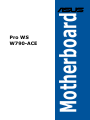 1
1
-
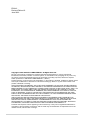 2
2
-
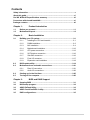 3
3
-
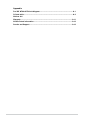 4
4
-
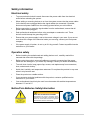 5
5
-
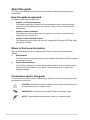 6
6
-
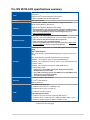 7
7
-
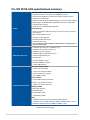 8
8
-
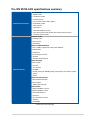 9
9
-
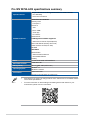 10
10
-
 11
11
-
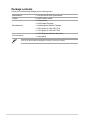 12
12
-
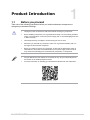 13
13
-
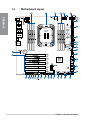 14
14
-
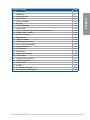 15
15
-
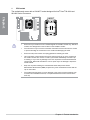 16
16
-
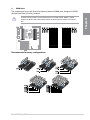 17
17
-
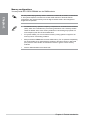 18
18
-
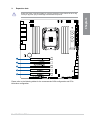 19
19
-
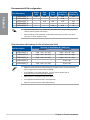 20
20
-
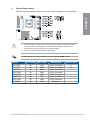 21
21
-
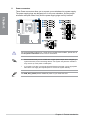 22
22
-
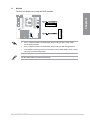 23
23
-
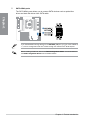 24
24
-
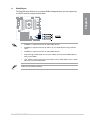 25
25
-
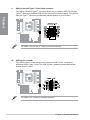 26
26
-
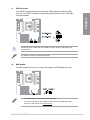 27
27
-
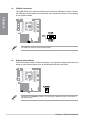 28
28
-
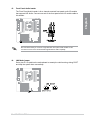 29
29
-
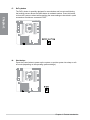 30
30
-
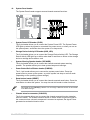 31
31
-
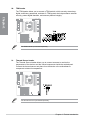 32
32
-
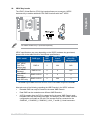 33
33
-
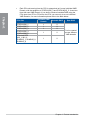 34
34
-
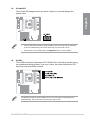 35
35
-
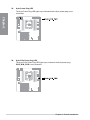 36
36
-
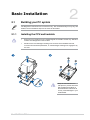 37
37
-
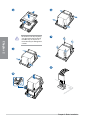 38
38
-
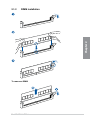 39
39
-
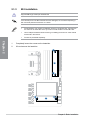 40
40
-
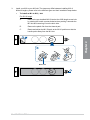 41
41
-
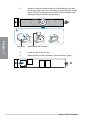 42
42
-
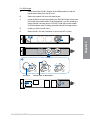 43
43
-
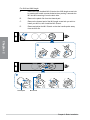 44
44
-
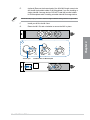 45
45
-
 46
46
-
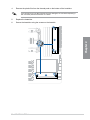 47
47
-
 48
48
-
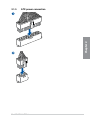 49
49
-
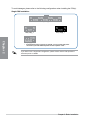 50
50
-
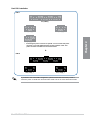 51
51
-
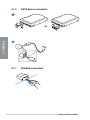 52
52
-
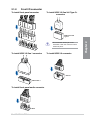 53
53
-
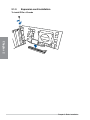 54
54
-
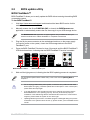 55
55
-
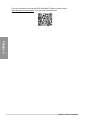 56
56
-
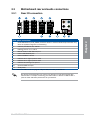 57
57
-
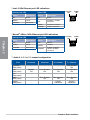 58
58
-
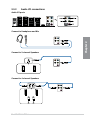 59
59
-
 60
60
-
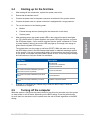 61
61
-
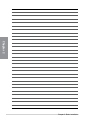 62
62
-
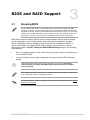 63
63
-
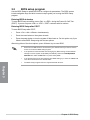 64
64
-
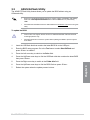 65
65
-
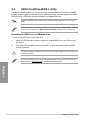 66
66
-
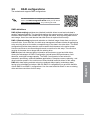 67
67
-
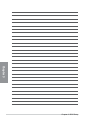 68
68
-
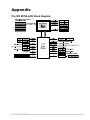 69
69
-
 70
70
-
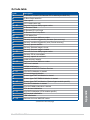 71
71
-
 72
72
-
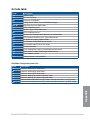 73
73
-
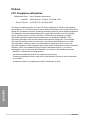 74
74
-
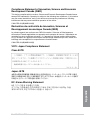 75
75
-
 76
76
-
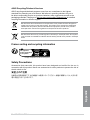 77
77
-
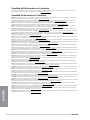 78
78
-
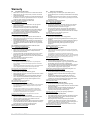 79
79
-
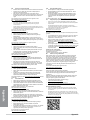 80
80
-
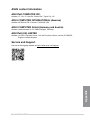 81
81
-
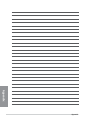 82
82
in altre lingue
- English: Asus Pro WS W790-ACE User manual
- română: Asus Pro WS W790-ACE Manual de utilizare
Documenti correlati
-
Asus Pro WS W790E-SAGE SE Manuale utente
-
Asus ROG MAXIMUS Z690 FORMULA Manuale utente
-
Asus PRIME H770-PLUS Manuale utente
-
Asus TUF GAMING B760M-BTF WIFI Manuale utente
-
Asus ProArt B760-CREATOR Manuale utente
-
Asus ProArt B760-CREATOR WIFI Manuale utente
-
Asus Pro A620M-DASH-CSM Manuale utente
-
Asus PRIME B760M-A-CSM Manuale utente
-
Asus ROG CROSSHAIR VIII HERO Manuale utente
-
Asus Z13PE-D16 Manuale utente