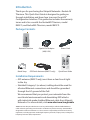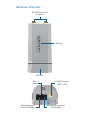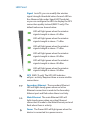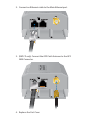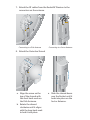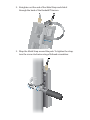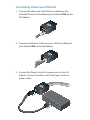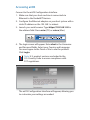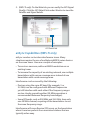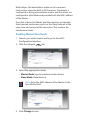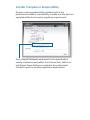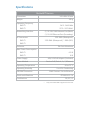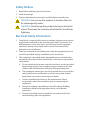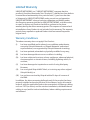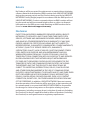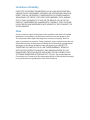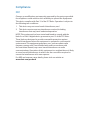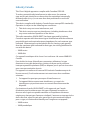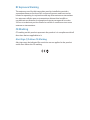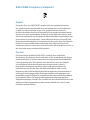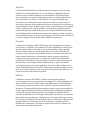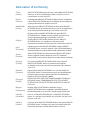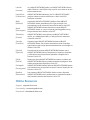Carrier Class
airMAX
™
BaseStation
Models: RM2-Ti, RM5-Ti

Introduction
Thank you for purchasing the Ubiquiti Networks
™
Rocket
™
M
Titanium. This Quick Start Guide is designed to guide you
through installation and show how to access the airOS
™
Configuration Interface. This guide also includes the warranty
terms and is for use with the RocketM2 Titanium, model
RM2-Ti, and RocketM5 Titanium, model RM5-Ti.
Package Contents
RocketM Titanium Gigabit PoE Adapter
(48V, 0.5A)
Power Cord
Carrier Class
airMAX
™
BaseStation
Models: RM2-Ti, RM5-Ti
Metal Strap GPS Patch Antenna (RM5-Ti only) Quick Start Guide
Installation Requirements
• GPS antenna (RM5-Ti only) must have a clear line of sight
to the sky.
• Shielded Category 5 (or above) cabling should be used for
all wired Ethernet connections and should be grounded
through the AC ground of the PoE.
We recommend that you protect your networks from the
most brutal environments and devastating ESD attacks
with industrial-grade shielded Ethernet cable from Ubiquiti
Networks. For more details, visit
www.ubnt.com/toughcable
TERMS OF USE: Ubiquiti radio devices must be professionally installed. Shielded Ethernet
cable and earth grounding must be used as conditions of product warranty. TOUGHCable is
designed for outdoor installations. It is the customer’s responsibility to follow local country
regulations, including operation within legal frequency channels, output power, and Dynamic
Frequency Selection (DFS) requirements.

Hardware Overview
LED Panel
RP-SMA Connections
to Antenna
Port Cover
Main Ethernet Port
(10/100/1000 Mbps)
GPS SMA Connector
(RM5-Ti only)
Reset
Button
Secondary Ethernet Port
(10/100 Mbps)

LED Panel
Signal In airOS, you can modify the wireless
signal strength threshold values for each LED on
the Advanced tab under Signal LED Thresholds,
or you can configure the LEDs to display the GPS
connection quality instead (RM5-Ti only). The
default values are shown below:
LED will light green when the wireless
signal strength is above -65 dBm.
LED will light green when the wireless
signal strength is above -71 dBm.
LED will light green when the wireless
signal strength is above -77 dBm.
LED will light green when the wireless
signal strength is above -82 dBm.
LED will light green when the wireless
signal strength is above -88 dBm.
LED will light green when the wireless
signal strength is above -94 dBm.
GPS (RM5-Ti only) The GPS LED indicates
airSync
™
activity. Requires three or more satellite
connections.
Secondary Ethernet The secondary Ethernet
LED will light steady green when an active
Ethernet connection is made to the Secondary
Ethernet port and flash when there is activity.
Main Ethernet The main Ethernet LED will
light steady green when an active Ethernet
connection is made to the Main Ethernet port and
flash when there is activity.
Power The Power LED will light green when the
device is connected to a power source.

Hardware Installation
The RocketM Titanium is designed to mount directly onto
Ubiquiti airMAX
™
RocketDish
™
or Titanium Sector antennas.
Itcan also be mounted directly on a pole.
1. Press the release buttons on the sides of the Port Cover and
slide it off.
Port Cover

2. Connect an Ethernet cable to the Main Ethernet port.
3. (RM5-Ti only) Connect the GPS Patch Antenna to the GPS
SMA Connector.
4. Replace the Port Cover.

5. Connect the RF cables to the RP-SMA Connectors located on
top of the RocketM Titanium.
6. Attach the RocketM Titanium to an antenna. Align the
mounting tabs on the back of the RocketM Titanium
with the mounting bracket on the antenna. Slide the
RocketM Titanium down until it locks into place. (If you
are mounting the RocketM Titanium on a pole, refer to the
Pole-Mounting section.)
Mounting on a Dish Antenna Mounting on a Sector Antenna

7. Attach the RF cables from the RocketM Titanium to the
connectors on the antenna.
Connecting to a Dish Antenna Connecting to a Sector Antenna
8. Attach the Protective Shroud.
a. Align the arrow on the
top of the shroud with
the short hash mark on
the Dish Antenna.
b. Rotate the shroud
clockwise until it aligns
with the long hash mark
to lock it into place.
a. Slide the shroud down
over the Rocket until it
locks into place on the
Sector Antenna.

9. (RM5-Ti only) Place the magnetic GPS Patch Antenna on the
upper pole-mounting bracket.
Placement on a Dish Antenna Placement on a Sector Antenna
Pole-Mounting
To mount the RocketM Titanium on a pole, use the included
Metal Strap and perform the following steps:
1. Open the Metal Strap by turning the screw
counter-clockwise. You can loosen it by hand or use a
flathead screwdriver.

2. Straighten out the end of the Metal Strap and slide it
through the back of the RocketM Titanium.
3. Wrap the Metal Strap around the pole. To tighten the strap,
turn the screw clockwise using a flathead screwdriver.

Connecting Power over Ethernet
1. Connect the other end of the Ethernet cable from the
RocketM Titanium to the Ethernet port labeled POE on the
PoE Adapter.
2. Connect an Ethernet cable from your LAN to the Ethernet
port labeled LAN on the PoE Adapter.
3. Connect the Power Cord to the power port on the PoE
Adapter. Connect the other end of the Power Cord to a
power outlet.

Accessing airOS
Connect to the airOS Configuration Interface.
1. Make sure that your host machine is connected via
Ethernet to the RocketM Titanium.
2. Configure the Ethernet adapter on your host system with a
static IP address on the 192.168.1.x subnet.
3. Launch your web browser. Type https://192.168.1.20 in
the address field. Press enter (PC) or return (Mac).
4. The login screen will appear. Enter ubnt in the Username
and Password fields. Select your Country and Language.
You must agree to the Terms of Use to use the product.
Click Login.
Note: U.S. product versions are locked to the
U.S. Country Code to ensure compliance with
FCC regulations.
The airOS Configuration Interface will appear, allowing you
to customize your settings as needed.

5. (RM5-Ti only) On the Main tab you can verify the GPS Signal
Quality. Click the GPS Details link under Monitor to view the
Satellite and Signal details.
GPS Details link
airSync Capabilities (RM5-Ti only)
airSync resolves co-location interference issues. Many
situations require the use of multiple airMAX M series devices
on the same tower. Here are a couple of examples:
• To service a new area, add an airMAX basestation on an
existing tower.
• To increase the capacity of an existing network, use multiple
basestations with narrow coverage areas instead of one
basestation with a wide coverage area.
Interference can be caused by the following:
• Devices using the same RF band (for example, 5 or
2.4GHz) can be configured with different frequencies
yet still interfere with each other if the frequency ranges
are too closely spaced together (20 MHz separation is
recommended between frequency band edges).
• Some RF bands, such as 900 MHz and 3.65 GHz, have only
one 20 MHz channel, requiring all the basestations to use
the same frequency range.
Interference will cause Receive (RX) errors on the basestation
when it receives packets from associated stations that are
typically miles away.

With airSync, the basestations make use of a common
clock source using the built-in GPS receiver. One device is
configured as the synchronization master and the others are
configured in Slave Mode and provided with the MAC address
of the Master.
Once this is done, the Master and Slave devices synchronize
their transmit and receive cycles so that they transmit at the
same time and receive at the same time. This resolves the
interference issues.
Enabling Master/Slave Mode
1. Launch your web browser and log in to the airOS
Configuration Interface.
2. Click the Ubiquiti
tab.
3. Select the appropriate mode:
• Master Mode (synchronization master device)
• Slave Mode (slave devices)
Note: Enter the MAC address of the Master in the
Sync Master field.
4. Click Change to save.

Installer Compliance Responsibility
Devices must be professionally installed and it is the
professional installer's responsibility to make sure the device is
operated within local country regulatory requirements.
Since Ubiquiti Networks equipment can be paired with a
variety of antennas and cables, the Antenna Gain, Cable Loss,
and Output Power fields are provided to the professional
installer to assist in meeting regulatory requirements.

Specifications
RocketM Titanium
Dimensions 160 x 80 x 44 mm
Weight 350 g
Operating Frequency
RM2-Ti
RM5-Ti
2412 - 2462 MHz
5170 - 5875 MHz*
Networking Interface (1) 10/100/1000 Ethernet Port (Main)
(1) 10/100 Ethernet Port (Secondary)
RF Connectors
RM2-Ti
RM5-Ti
2 RP-SMA (Waterproof)
2 RP-SMA (Waterproof), 1 SMA (GPS)
Enclosure Die-Cast Aluminum
Max. Power Consumption
RM2-Ti
RM5-Ti
6.5 W
8 W
Power Supply 48V, 0.5A PoE Adapter (Included)
Power Method Passive PoE (Pairs 4, 5+; 7,8 Return)
Operating Temperature -30 to 75° C
Operating Humidity 5 to 95% Condensing
ESD/EMP Protection 30KV Contact / Air for Ethernet
Shock and Vibrations ETSI300-019-1.4
Certi½cations CE, FCC, IC
* Only 5725-5850 MHz supported in the USA

Safety Notices
1. Read, follow, and keep these instructions.
2. Heed all warnings.
3. Only use attachments/accessories specified by the manufacturer.
WARNING: Do not use this product in location that can
be submerged by water.
WARNING: Avoid using this product during an electrical
storm. There may be a remote risk of electric shock from
lightning.
Electrical Safety Information
1. Compliance is required with respect to voltage, frequency, and current
requirements indicated on the manufacturer’s label. Connection to a
different power source than those specified may result in improper
operation, damage to the equipment or pose a fire hazard if the
limitations are not followed.
2. There are no operator serviceable parts inside this equipment. Service
should be provided only by a qualified service technician.
3. This equipment is provided with a detachable power cord which has
an integral safety ground wire intended for connection to a grounded
safety outlet.
a. Do not substitute the power cord with one that is not the provided
approved type. Never use an adapter plug to connect to a 2-wire
outlet as this will defeat the continuity of the grounding wire.
b. The equipment requires the use of the ground wire as a part of the
safety certification, modification or misuse can provide a shock
hazard that can result in serious injury or death.
c. Contact a qualified electrician or the manufacturer if there
are questions about the installation prior to connecting the
equipment.
d. Protective earthing is provided by Listed AC adapter. Building
installation shall provide appropriate short-circuit backup
protection.
e. Protective bonding must be installed in accordance with local
national wiring rules and regulations.

Limited Warranty
UBIQUITI NETWORKS, Inc (“UBIQUITI NETWORKS”) warrants that the
product(s) furnished hereunder (the “Product(s)”) shall be free from defects
in material and workmanship for a period of one (1) year from the date
of shipment by UBIQUITI NETWORKS under normal use and operation.
UBIQUITI NETWORKS’ sole and exclusive obligation and liability under
the foregoing warranty shall be for UBIQUITI NETWORKS, at its discretion,
to repair or replace any Product that fails to conform to the above
warranty during the above warranty period. The expense of removal and
reinstallation of any Product is not included in this warranty. The warranty
period of any repaired or replaced Product shall not extend beyond its
original term.
Warranty Conditions
The above warranty does not apply if the Product:
(I) has been modified and/or altered, or an addition made thereto,
except by Ubiquiti Networks, or Ubiquiti Networks’ authorized
representatives, or as approved by Ubiquiti Networks in writing;
(II) has been painted, rebranded or physically modified in any way;
(III) has been damaged due to errors or defects in cabling;
(IV) has been subjected to misuse, abuse, negligence, abnormal physical,
electromagnetic or electrical stress, including lightning strikes, or
accident;
(V) has been damaged or impaired as a result of using third party
firmware;
(VI) has no original Ubiquiti MAC label, or is missing any other original
Ubiquiti label(s); or
(VII) has not been received by Ubiquiti within 30 days of issuance of
the RMA.
In addition, the above warranty shall apply only if: the product has been
properly installed and used at all times in accordance, and in all material
respects, with the applicable Product documentation; all Ethernet cabling
runs use CAT5 (or above), and for outdoor installations, shielded Ethernet
cabling is used, and for indoor installations, indoor cabling requirements
are followed.

Returns
No Products will be accepted for replacement or repair without obtaining
a Return Materials Authorization (RMA) number from UBIQUITI NETWORKS
during the warranty period, and the Products being received at UBIQUITI
NETWORKS’ facility freight prepaid in accordance with the RMA process of
UBIQUITI NETWORKS. Products returned without an RMA number will not
be processed and will be returned freight collect or subject to disposal.
Information on the RMA process and obtaining an RMA number can be
found at: www.ubnt.com/support/warranty.
Disclaimer
EXCEPT FOR ANY EXPRESS WARRANTIES PROVIDED HEREIN, UBIQUITI
NETWORKS, ITS AFFILIATES, AND ITS AND THEIR THIRD PARTY DATA,
SERVICE, SOFTWARE AND HARDWARE PROVIDERS HEREBY DISCLAIM
AND MAKE NO OTHER REPRESENTATION OR WARRANTY OF ANY KIND,
EXPRESS, IMPLIED OR STATUTORY, INCLUDING, BUT NOT LIMITED TO,
REPRESENTATIONS, GUARANTEES, OR WARRANTIES OF MERCHANTABILITY,
ACCURACY, QUALITY OF SERVICE OR RESULTS, AVAILABILITY,
SATISFACTORY QUALITY, LACK OF VIRUSES, QUIET ENJOYMENT, FITNESS
FOR A PARTICULAR PURPOSE AND NON-INFRINGEMENT AND ANY
WARRANTIES ARISING FROM ANY COURSE OF DEALING, USAGE OR
TRADE PRACTICE IN CONNECTION WITH SUCH PRODUCTS AND SERVICES.
BUYER ACKNOWLEDGES THAT NEITHER UBIQUITI NETWORKS NOR
ITS THIRD PARTY PROVIDERS CONTROL BUYER’S EQUIPMENT OR THE
TRANSFER OF DATA OVER COMMUNICATIONS FACILITIES, INCLUDING
THE INTERNET, AND THAT THE PRODUCTS AND SERVICES MAY BE
SUBJECT TO LIMITATIONS, INTERRUPTIONS, DELAYS, CANCELLATIONS
AND OTHER PROBLEMS INHERENT IN THE USE OF COMMUNICATIONS
FACILITIES. UBIQUITI NETWORKS, ITS AFFILIATES AND ITS AND THEIR THIRD
PARTY PROVIDERS ARE NOT RESPONSIBLE FOR ANY INTERRUPTIONS,
DELAYS, CANCELLATIONS, DELIVERY FAILURES, DATA LOSS, CONTENT
CORRUPTION, PACKET LOSS, OR OTHER DAMAGE RESULTING FROM ANY
OF THE FOREGOING. In addition, UBIQUITI NETWORKS does not warrant
that the operation of the Products will be error-free or that operation will
be uninterrupted. In no event shall UBIQUITI NETWORKS be responsible
for damages or claims of any nature or description relating to system
performance, including coverage, buyer’s selection of products (including
the Products) for buyer’s application and/or failure of products (including
the Products) to meet government or regulatory requirements.

Limitation of Liability
EXCEPT TO THE EXTENT PROHIBITED BY LOCAL LAW, IN NO EVENT WILL
UBIQUITI OR ITS SUBSIDIARIES, AFFILIATES OR SUPPLIERS BE LIABLE FOR
DIRECT, SPECIAL, INCIDENTAL, CONSEQUENTIAL OR OTHER DAMAGES
(INCLUDING LOST PROFIT, LOST DATA, OR DOWNTIME COSTS), ARISING
OUT OF THE USE, INABILITY TO USE, OR THE RESULTS OF USE OF THE
PRODUCT, WHETHER BASED IN WARRANTY, CONTRACT, TORT OR OTHER
LEGAL THEORY, AND WHETHER OR NOT ADVISED OF THE POSSIBILITY OF
SUCH DAMAGES.
Note
Some countries, states and provinces do not allow exclusions of implied
warranties or conditions, so the above exclusion may not apply to you.
You may have other rights that vary from country to country, state to
state, or province to province. Some countries, states and provinces do not
allow the exclusion or limitation of liability for incidental or consequential
damages, so the above limitation may not apply to you. EXCEPT TO
THE EXTENT ALLOWED BY LOCAL LAW, THESE WARRANTY TERMS DO
NOT EXCLUDE, RESTRICT OR MODIFY, AND ARE IN ADDITION TO, THE
MANDATORY STATUTORY RIGHTS APPLICABLE TO THE LICENSE OF ANY
SOFTWARE (EMBEDDED IN THE PRODUCT) TO YOU. The United Nations
Convention on Contracts for the International Sale of Goods shall not apply
to any transactions regarding the sale of the Products.
La pagina si sta caricando...
La pagina si sta caricando...
La pagina si sta caricando...
La pagina si sta caricando...
La pagina si sta caricando...
La pagina si sta caricando...
La pagina si sta caricando...
La pagina si sta caricando...
-
 1
1
-
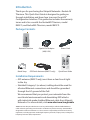 2
2
-
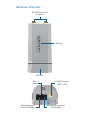 3
3
-
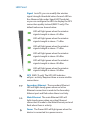 4
4
-
 5
5
-
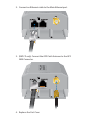 6
6
-
 7
7
-
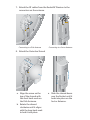 8
8
-
 9
9
-
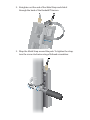 10
10
-
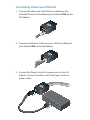 11
11
-
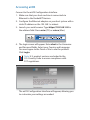 12
12
-
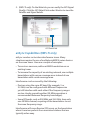 13
13
-
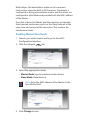 14
14
-
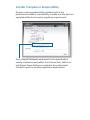 15
15
-
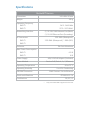 16
16
-
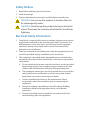 17
17
-
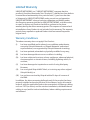 18
18
-
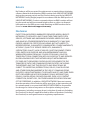 19
19
-
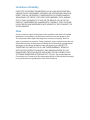 20
20
-
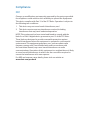 21
21
-
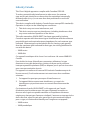 22
22
-
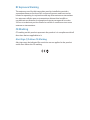 23
23
-
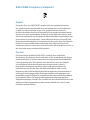 24
24
-
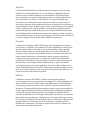 25
25
-
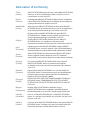 26
26
-
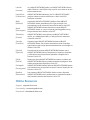 27
27
-
 28
28
Ubiquiti Rocket M2 Titanium RM2-Ti Guida Rapida
- Tipo
- Guida Rapida
- Questo manuale è adatto anche per
in altre lingue
Documenti correlati
-
Ubiquiti Rocket M365 Guida Rapida
-
Ubiquiti ROCKET M5 Guida Rapida
-
Ubiquiti Networks airGateway-LR Guida Rapida
-
Ubiquiti IS-M5 Guida Rapida
-
Ubiquiti IS-5AC© Guida utente
-
Ubiquiti Networks Bullet M BM2-Ti Guida Rapida
-
Ubiquiti NanoBridge M NB-2G18-HP Guida Rapida
-
Ubiquiti NBE-M5-19 NanoBeam M5 Guida Rapida
-
Ubiquiti Networks SWX-XR5 Manuale utente
-
Ubiquiti 3GStation Professional Guida Rapida