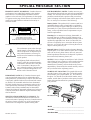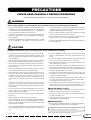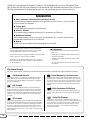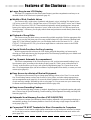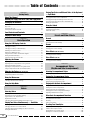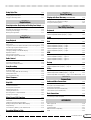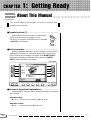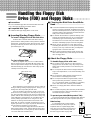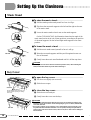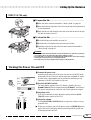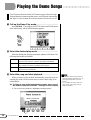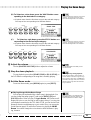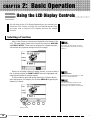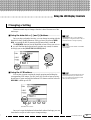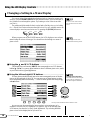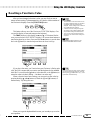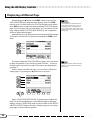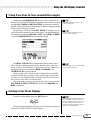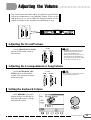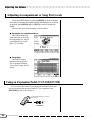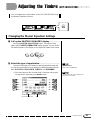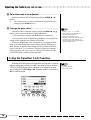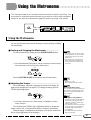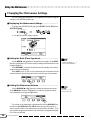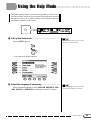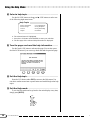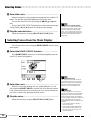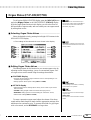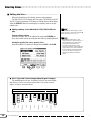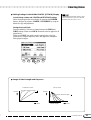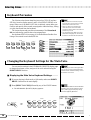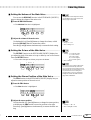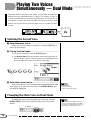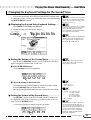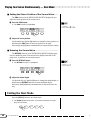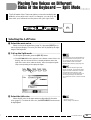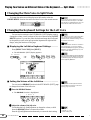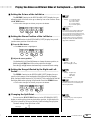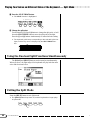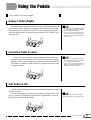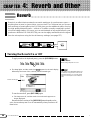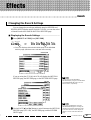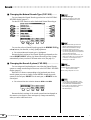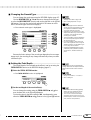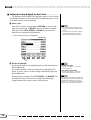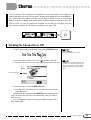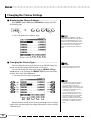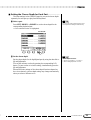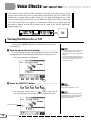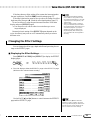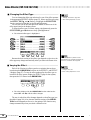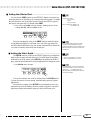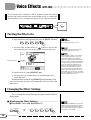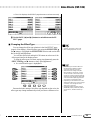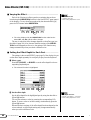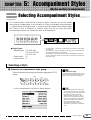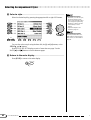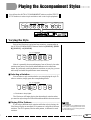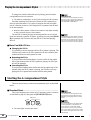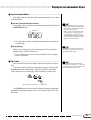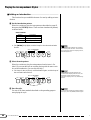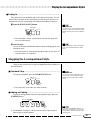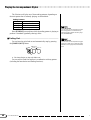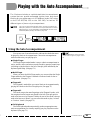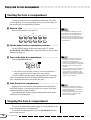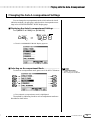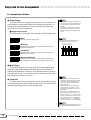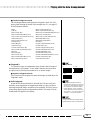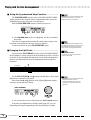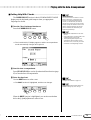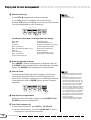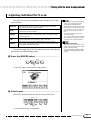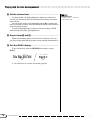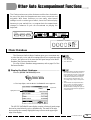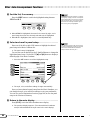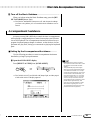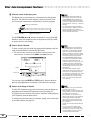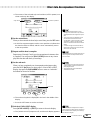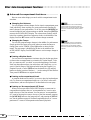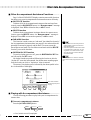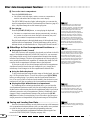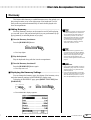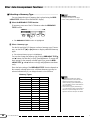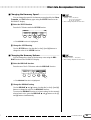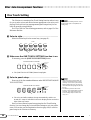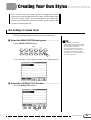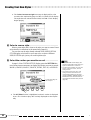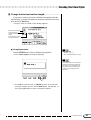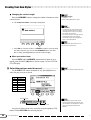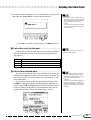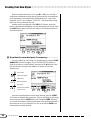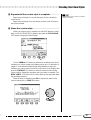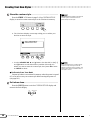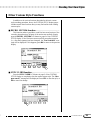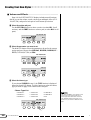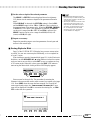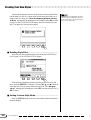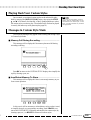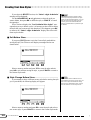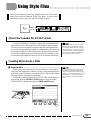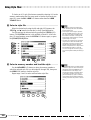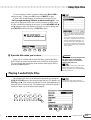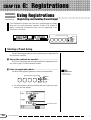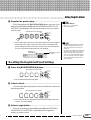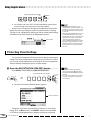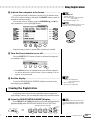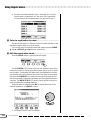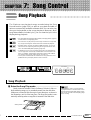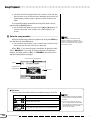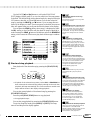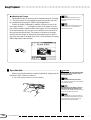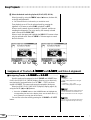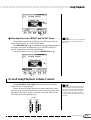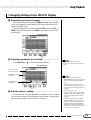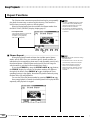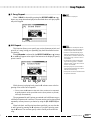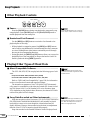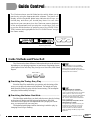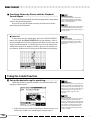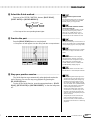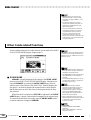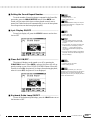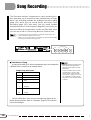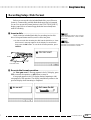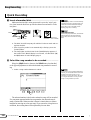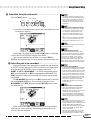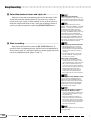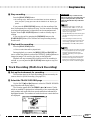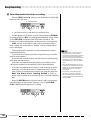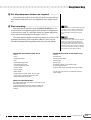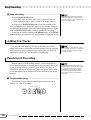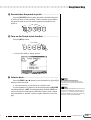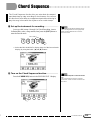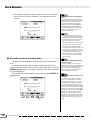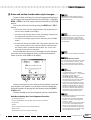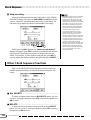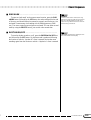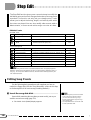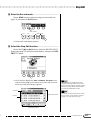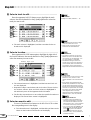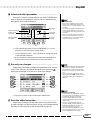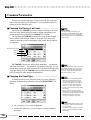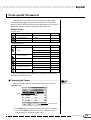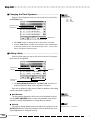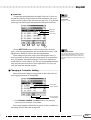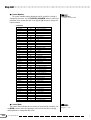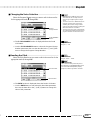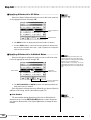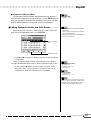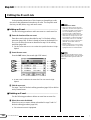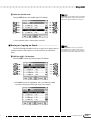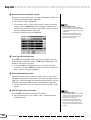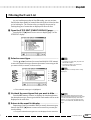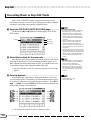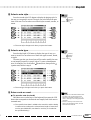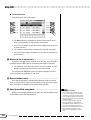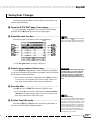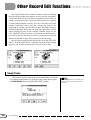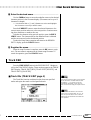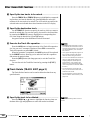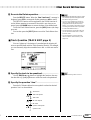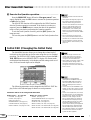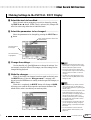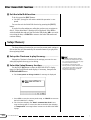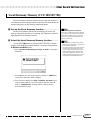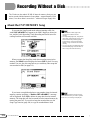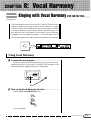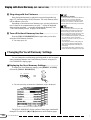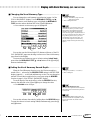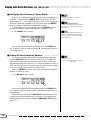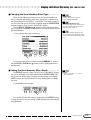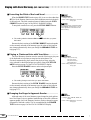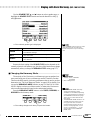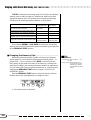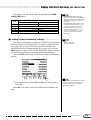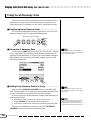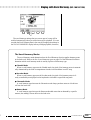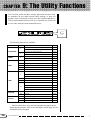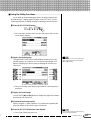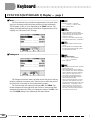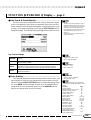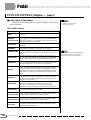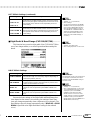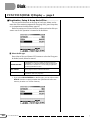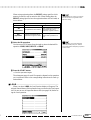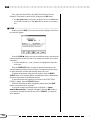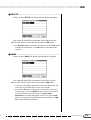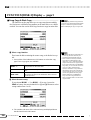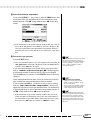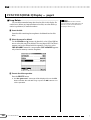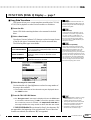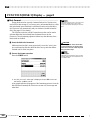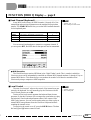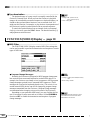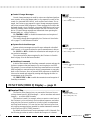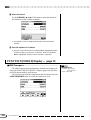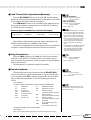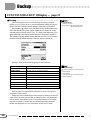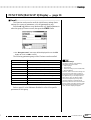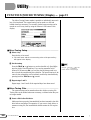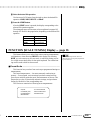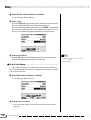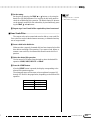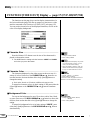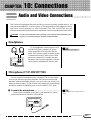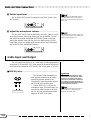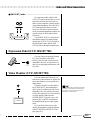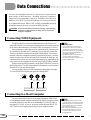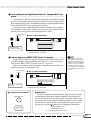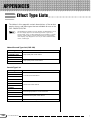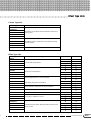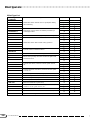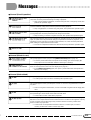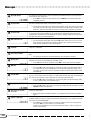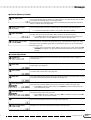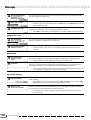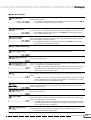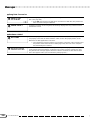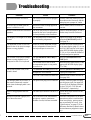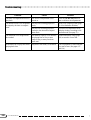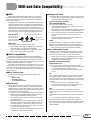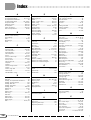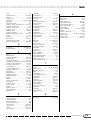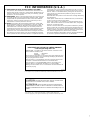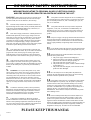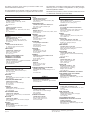Yamaha CVP-109 Manuale utente
- Categoria
- Pianoforti digitali
- Tipo
- Manuale utente

Owner’s Manual
IMPORTANT
Check Your Power Supply
Make sure that your local AC mains voltage matches
the voltage specified on the name plate on the bottom
panel. In some areas a voltage selector may be
provided on the bottom panel of the main keyboard
unit near the power cord. Make sure that the voltage
selector is set for the voltage in your area. The voltage
selector is set at 240V when the unit is initially shipped.
To change the setting use a “minus” screwdriver to
rotate the selector dial so that the correct voltage
appears next to the pointer on the panel.

92-469- ➀ (bottom)
ENVIRONMENTAL ISSUES: Yamaha strives to pro-
duce products that are both user safe and environmentally
friendly. We sincerely believe that our products and the
production methods used to produce them, meet these
goals. In keeping with both the letter and the spirit of the
law, we want you to be aware of the following:
Battery Notice: This product MAY contain a small non-
rechargable battery which (if applicable) is soldered in
place. The average life span of this type of battery is ap-
proximately five years. When replacement becomes nec-
essary, contact a qualified service representative to per-
form the replacement.
Warning: Do not attempt to recharge, disassemble, or
incinerate this type of battery. Keep all batteries away
from children. Dispose of used batteries promptly and as
regulated by applicable laws. Note: In some areas, the
servicer is required by law to return the defective parts.
However, you do have the option of having the servicer
dispose of these parts for you.
Disposal Notice: Should this product become damaged
beyond repair, or for some reason its useful life is consid-
ered to be at an end, please observe all local, state, and
federal regulations that relate to the disposal of products
that contain lead, batteries, plastics, etc.
NOTICE: Service charges incurred due to lack of knowl-
edge relating to how a function or effect works (when the
unit is operating as designed) are not covered by the
manufacturer’s warranty, and are therefore the owners
responsibility. Please study this manual carefully and con-
sult your dealer before requesting service.
NAME PLATE LOCATION: The graphic below indi-
cates the location of the name plate. The model number,
serial number, power requirements, etc., are located on
this plate. You should record the model number, serial
number, and the date of purchase in the spaces provided
below and retain this manual as a permanent record of
your purchase.
CAUTION
RISK OF ELECTRIC SHOCK
DO NOT OPEN
CAUTION: TO REDUCE THE RISK OF ELECTRIC SHOCK.
DO NOT REMOVE COVER (OR BACK).
NO USER-SERVICEABLE PARTS INSIDE.
REFER SERVICING TO QUALIFIED SERVICE PERSONNEL.
PRODUCT SAFETY MARKINGS: Yamaha electronic
products may have either labels similar to the graphics
shown below or molded/stamped facsimiles of these
graphics on the enclosure. The explanation of these graph-
ics appears on this page. Please observe all cautions indi-
cated on this page and those indicated in the safety in-
struction section.
See bottom of Keyboard enclosure for graphic symbol markings.
The exclamation point within the equi-
lateral triangle is intended to alert the
user to the presence of important oper-
ating and maintenance (servicing) in-
structions in the literature accompany-
ing the product.
The lightning flash with arrowhead
symbol, within the equilateral triangle,
is intended to alert the user to the pres-
ence of uninsulated “dangerous volt-
age” within the product’s enclosure that
may be of sufficient magnitude to con-
stitute a risk of electrical shock.
IMPORTANT NOTICE: All Yamaha electronic prod-
ucts are tested and approved by an independent safety
testing laboratory in order that you may be sure that when
it is properly installed and used in its normal and custom-
ary manner, all foreseeable risks have been eliminated.
DO NOT modify this unit or commission others to do so
unless specifically authorized by Yamaha. Product per-
formance and/or safety standards may be diminished.
Claims filed under the expressed warranty may be denied
if the unit is/has been modified. Implied warranties may
also be affected.
SPECIFICATIONS SUBJECT TO CHANGE: The
information contained in this manual is believed to be
correct at the time of printing. However, Yamaha reserves
the right to change or modify any of the specifications
without notice or obligation to update existing units.
SPECIAL MESSAGE SECTION
Model _____________________________________
Serial No. __________________________________
Purchase Date ______________________________
CVP-109/CVP-107
CVP-105
CVP-700

3
CVP-109/107/105/700
• On the CVP-109/700, bumping the surface of the instrument with metal,
porcelain, or other hard objects can cause the finish to crack or peel. Use
caution.
• Do not rest your weight on, or place heavy objects on the instrument, and do
not use excessive force on the buttons, switches or connectors.
• Take care that the key cover does not pinch your fingers, and do not insert a
finger or hand in the key cover gap.
• Never insert or drop paper or metallic or other objects between the slits of
the key cover and the keyboard. If this happens, immediately turn off the
power and remove the electric plug from the outlet and have the instrument
inspected by qualified Yamaha service personnel.
• Do not place the instrument against a wall (allow at least 3 cm/one-inch
from the wall), since this can cause inadequate air circulation, and possibly
result in the instrument overheating.
• Read carefully the attached documentation explaining the assembly pro-
cess. Failure to assemble the instrument in the proper sequence might re-
sult in damage to the instrument or even injury.
• Do not operate the instrument for a long period of time at a high or uncom-
fortable volume level, since this can cause permanent hearing loss. If you
experience any hearing loss or ringing in the ears, consult a physician.
■USING THE BENCH (if included)
• Do not play carelessly with or stand on the bench. Using it as a tool or step-
ladder or for any other purpose might result in accident or injury.
• Only one person should sit on the bench at a time, in order to prevent the
possibility of accident or injury.
• If the bench screws become loose due to extensive long-term use, tighten
them periodically using the included tool.
■SAVING USER DATA
• Always save data to a floppy disk frequently, in order to help prevent the loss
of important data due to a malfunction or user operating error.
Yamaha cannot be held responsible for damage caused by improper use or
modifications to the instrument, or data that is lost or destroyed.
Always turn the power off when the instrument is not in use.
PRECAUTIONS
PLEASE READ CAREFULLY BEFORE PROCEEDING
* Please keep these precautions in a safe place for future reference.
WARNING
Always follow the basic precautions listed below to avoid the possibility of serious injury or even death from electrical shock,
short-circuiting, damages, fire or other hazards. These precautions include, but are not limited to, the following:
• Do not open the instrument or attempt to disassemble the internal parts or
modify them in any way. The instrument contains no user-serviceable parts.
If it should appear to be malfunctioning, discontinue use immediately and
have it inspected by qualified Yamaha service personnel.
• Do not expose the instrument to rain, use it near water or in damp or wet
conditions, or place containers on it containing liquids which might spill
into any openings.
• If the power cord or plug becomes frayed or damaged, or if there is a sudden
loss of sound during use of the instrument, or if any unusual smells or
smoke should appear to be caused by it, immediately turn off the power
switch, disconnect the electric plug from the outlet, and have the instrument
inspected by qualified Yamaha service personnel.
• Only use the voltage specified as correct for the instrument. The required
voltage is printed on the name plate of the instrument.
• Before cleaning the instrument, always remove the electric plug from the
outlet. Never insert or remove an electric plug with wet hands.
• Check the electric plug periodically and remove any dirt or dust which may
have accumulated on it.
CAUTION
Always follow the basic precautions listed below to avoid the possibility of physical injury to you or others, or damage to the
instrument or other property. These precautions include, but are not limited to, the following:
• Do not place the power cord near heat sources such as heaters or radiators,
and do not excessively bend or otherwise damage the cord, place heavy
objects on it, or place it in a position where anyone could walk on, trip over,
or roll anything over it.
• When removing the electric plug from the instrument or an outlet, always
hold the plug itself and not the cord. Pulling by the cord can damage it.
• Do not connect the instrument to an electrical outlet using a multiple-con-
nector. Doing so can result in lower sound quality, or possibly cause over-
heating in the outlet.
• Remove the electric plug from the outlet when the instrument is not to be
used for extended periods of time, or during electrical storms.
• Before connecting the instrument to other electronic components, turn off
the power for all components. Before turning the power on or off for all
components, set all volume levels to minimum. Also, be sure to set the
volumes of all components at their minimum levels and gradually raise the
volume controls while playing the instrument to set the desired listening
level.
• Do not expose the instrument to excessive dust or vibrations, or extreme
cold or heat (such as in direct sunlight, near a heater, or in a car during the
day) to prevent the possibility of panel disfiguration or damage to the inter-
nal components.
• Do not use the instrument near other electrical products such as televisions,
radios, or speakers, since this might cause interference which can affect
proper operation of the other products.
• Do not place the instrument in an unstable position where it might acciden-
tally fall over.
• Before moving the instrument, remove all connected cables.
• When cleaning the instrument, use a soft, dry cloth. Do not use paint thinners,
solvents, cleaning fluids, or chemical-impregnated wiping cloths. Also, do
not place vinyl, plastic or rubber objects on the instrument, since this might
discolor the panel or keyboard.
• On the CVP-109/700, gently remove dust and dirt with a soft cloth. Do not
wipe too hard since small particles of dirt can scratch the instrument’s fin-
ish.
(1)B_EL/CL-4vari.
1

4
CVP-109/107/105/700
Thank you for purchasing the Yamaha Clavinova! We recommend that you read this manual care-
fully so that you can fully take advantage of the advanced and convenient functions of the Clavinova.
We also recommend that you keep this manual in a safe and handy place for future reference.
Accessories
● Music Software Collection Disk (and Music Book)
This disk features sample songs that you can play back on your Clavinova, as well as MIDI
driver software for computers.
● Floppy Disk
Use this blank disk to record your performances.
● Owner’s Manual
This manual contains complete instructions for operating your Clavinova.
● Reference Booklet
This manual contains lists of voices, styles, and parameters, etc., as well as specifications
and assembly instructions for your Clavinova.
● Bench
A bench may be included or optional, depending on your locale.
• The illustrations and LCD screens as shown in this owner’s
manual are for instructional purposes only, and may appear
somewhat different from those on your instrument.
• Unauthorized copying of copyrighted software for purposes other
than the purchaser’s personal use is prohibited.
• This product is manufactured under license of U.S. Patents
No.5231671, No.5301259, No.5428708, and No.5567901 from
IVL Technologies Ltd.
● Trademarks:
• Apple and Macintosh are trademarks of Apple Com-
puter, Inc.
• IBM-PC/AT is a trademark of International Business
Machines Corporation.
• Windows is the registered trademark of Microsoft®
Corporation.
• All other trademarks are the property of their respec-
tive holders.
The Panel Logos
The logos printed on the Clavinova panel indicate standards/formats it supports and special features it includes.
Vocal Harmony (CVP-109/107/700)
Vocal Harmony employs state-of-the-art digital signal process-
ing technology to automatically add appropriate vocal harmony
to a lead vocal line sung by the user. Vocal Harmony can even
change the character and gender of the lead voice as well as
the added voices to produce a wide range of vocal harmony
effects.
Disk Orchestra Collection
The DOC voice allocation format provides data playback com-
patibility with a wide range of Yamaha instruments and MIDI
devices.
Style File Format
The Style File Format (SFF) is Yamaha’s original style file
format, which uses a unique conversion system to provide high-
quality automatic accompaniment based on a wide range of
chord types. The Clavinova uses the SFF internally, reads
optional SFF style disks, and creates SFF styles using the
Custom Style feature.
GM System Level 1
“GM System Level 1” is an addition to the MIDI standard which
guarantees that any data conforming to the standard will play
accurately on any GM-compatible tone generator or synthesizer
from any manufacturer.
XG Format
XG is a new Yamaha MIDI specification which significantly ex-
pands and improves on the “GM System Level 1” standard with
greater voice handling capacity, expressive control, and effect
capability while retaining full compatibility with GM. By using the
Clavinova’s XG voices, it is possible to record XG-compatible
song files.
XF Format
The Yamaha XF format enhances the SMF (Standard MIDI File)
standard with greater functionality and open-ended expandability
for the future. The Clavinova is capable of displaying lyrics when
an XF file containing lyric data is played. (SMF is the most com-
mon format used for MIDI sequence files. The Clavinova is com-
patible with SMF Formats 0 and 1, and records “song” data using
SMF Format 0.)
2

5
CVP-109/107/105/700
Features of the Clavinova
● Large, Easy-to-use LCD Display
The large LCD (together with the various panel buttons) provides comprehensive and easy-to-un-
derstand control of the Clavinova’s operations (page 16).
● Wealth of Rich, Realistic Voices
The Clavinova has a wide variety of authentic and dynamic voices, including 224 original voices
(195 voices on the CVP-105), 6 Organ Flute voices (CVP-109/107/700), 480 XG voices, and 13 drum/
SFX kits (12 kits on the CVP-105). These include exceptionally natural-sounding piano, strings and
brass voices, and the particularly expressive “sweet” wind voices (the CVP-105 has one sweet voice,
“SweetTrumpet”). Moreover, you can play realistic drum and percussion sounds directly from the key-
board (page 36).
● Playback of Song Disks
The Clavinova can play back various commercially available song disks. With the appropriate disk
software, you can play the piano part of the song yourself along with a full orchestra or backing band
(page 113). If the software contains lyrics, you can display them on the Clavinova’s LCD — on the
CVP-107, CVP-109 and CVP-700, you can even output them to a television screen via the VIDEO
OUT jack (page 215).
● Special Guide Functions for Easy Learning
With the appropriate disk software, the LCD display and guide lamps help you learn songs by
showing you when and where to play the proper notes. The three-step system helps you to master each
song quickly and easily (page 125).
● Fun, Dynamic Automatic Accompaniment
The Auto Accompaniment of the Clavinova gives you full, exciting instrumental backing in your
favorite music styles, according to the chords you play (page 69). There’s even a wide selection of
“Pianist” styles that allow you to enjoy solo piano accompaniment (page 70). Choose from no less
than 170 accompaniment styles (the exact number of styles depends on the model), or create your own
custom styles (page 91).
● Easy Access to a Variety of Musical Enjoyment
The Clavinova offers several ways to change panel settings without a lot of fuss. You can use the
One Touch Setting feature to select from four sets of voice, effect, and other settings appropriate to
each accompaniment style (page 90). Or access the Music Database to choose from more than 400 sets
of style and voice settings, selectable by title or style (page 79). You can even save your current setup
for instant recall later using the handy Registration function (page 108).
● Easy-to-use Recording Features
You can record songs using a variety of methods, depending on your keyboard expertise and prefer-
ence. Choose from the Quick Recording, Track Recording, Chord Sequence Recording, and Step Edit
functions (page 130).
● Automatic Vocal Harmony Function (CVP-109/107/700)
The Clavinova’s unique Vocal Harmony feature employs advanced voice-processing technology to
automatically produce vocal harmony based on a lead vocal, allowing a single singer to sound like a
vocal group (page 175).
● Convenient TO HOST Terminals for Direct Connection to Computers
The Clavinova can be used as a high-quality sound source to play back music software for comput-
ers. It can also be used as a master keyboard, to enter performance data and create music with a com-
puter (page 216).
3

6
CVP-109/107/105/700
Table of Contents
4
CHAPTER 1:
Getting Ready
About This Manual 8
Handling the Floppy Disk Drive (FDD) and Floppy Disks 9
Setting Up the Clavinova 10
Music Stand ..................................................................................... 10
Key Cover ........................................................................................ 10
Lid (CVP-700 only)........................................................................... 11
Turning the Power On and Off ......................................................... 11
Panel Controls and Terminals 12
Playing the Demo Songs 14
CHAPTER 2:
Basic Operation
Using the LCD Display Controls 16
Selecting a Function ........................................................................ 16
Changing a Setting .......................................................................... 17
Changing a Setting in a Menu Display ............................................. 18
Resetting a Function’s Value ........................................................... 19
Displaying a Different Page ............................................................. 20
Using Functions in Non-rounded Rectangles .................................. 21
Exiting to the Main Display............................................................... 21
Using the Direct Access Function .................................................... 22
Adjusting the Volume 23
Adjusting the Overall Volume........................................................... 23
Adjusting the Accompaniment or Song Volume............................... 23
Setting the Keyboard Volume .......................................................... 23
Adjusting Accompaniment or Song Part Levels............................... 24
Using an Expression Pedal (CVP-109/107/700).............................. 24
Adjusting the Timbre (CVP-109/107/700) 25
Changing the Master Equalizer Settings.......................................... 25
Using the Equalizer Lock Function .................................................. 26
Using the Metronome 27
Using the Metronome....................................................................... 27
Changing the Metronome Settings .................................................. 28
Using the Help Mode 29
CHAPTER 3:
Voices
Selecting Voices 31
Selecting a Voice from the VOICE SELECT Display ....................... 31
Selecting Voices from the Main Display........................................... 32
Organ Flutes (CVP-109/107/700) .................................................... 33
Keyboard Percussion ....................................................................... 36
Changing the Keyboard Settings for the Main Voice ....................... 36
Playing Two Voices Simultaneously — Dual Mode 38
Selecting the Second Voice ............................................................. 38
Changing the Main Voice in Dual Mode........................................... 38
Changing the Keyboard Settings for the Second Voice................... 39
Exiting the Dual Mode...................................................................... 40
Playing Two Voices on Different Sides of the Keyboard
— Split Mode 41
Selecting the Left Voice ................................................................... 41
Changing the Main Voice in Split Mode ........................................... 42
Changing the Keyboard Settings for the Left Voice ......................... 42
Using the Dual and Split Functions Simultaneously ........................ 44
Exiting the Split Mode ...................................................................... 44
Using the Pedals 45
Damper Pedal (Right) ...................................................................... 45
Sostenuto Pedal (Center) ................................................................ 45
Soft Pedal (Left) ............................................................................... 45
CHAPTER 4:
Reverb and Other Effects
Reverb 46
Turning the Reverb On or Off .......................................................... 46
Changing the Reverb Settings ......................................................... 47
Chorus 51
Turning the Chorus On or Off .......................................................... 51
Changing the Chorus Settings ......................................................... 52
Voice Effects (CVP-109/107/700) 54
Turning the Effects On or Off ........................................................... 54
Changing the Effect Settings ........................................................... 55
Voice Effects (CVP-105) 58
Turning the Effects On ..................................................................... 58
Changing the Effect Settings ........................................................... 58
CHAPTER 5:
Accompaniment Styles
(Rhythm and Auto Accompaniment)
Selecting Accompaniment Styles 61
Selecting a Style .............................................................................. 61
Playing the Accompaniment Styles 63
Varying the Style .............................................................................. 63
Starting the Accompaniment Style ................................................... 64
Stopping the Accompaniment Style ................................................. 67
Playing with the Auto Accompaniment 69
Using the Auto Accompaniment....................................................... 69
Starting the Auto Accompaniment ................................................... 70
Stopping the Auto Accompaniment.................................................. 70
Changing the Auto Accompaniment Settings .................................. 71
Adjusting Individual Part Levels ....................................................... 77
Other Auto Accompaniment Functions 79
Music Database ............................................................................... 79
Accompaniment Assistance ............................................................. 81
Harmony .......................................................................................... 87
One Touch Setting ........................................................................... 90
Creating Your Own Styles 91
Recording a Custom Style ............................................................... 91
Other Custom Style Functions ......................................................... 99
Playing Back Your Custom Styles ................................................. 103
Messages in Custom Style Mode .................................................. 103

7
CVP-109/107/105/700
5
Using Style Files 105
About the Yamaha Style File Format ............................................. 105
Loading Styles from a Disk ............................................................ 105
Playing Loaded Style Files............................................................. 107
CHAPTER 6:
Registrations
Using Registrations (Registering and Recalling Panel Setups)
108
Storing a Panel Setup .................................................................... 108
Recalling the Registered Panel Settings........................................ 109
Protecting Panel Settings............................................................... 110
Naming the Registration ................................................................ 111
CHAPTER 7:
Song Control
Song Playback 113
Song Playback ............................................................................... 113
Part Cancel .................................................................................... 117
Assignment of Tracks to 1/RIGHT and 2/LEFT, and Voice Assignment....
118
Overall Song Playback Volume Control ......................................... 119
Adjustment of Track Settings ......................................................... 120
Changing Settings in the MIXER Display....................................... 121
Repeat Functions ........................................................................... 122
Other Playback Controls ................................................................ 124
Playing Other Types of Music Data ............................................... 124
Guide Control 125
Guide Methods and Piano Roll ...................................................... 125
Using the Guide Function .............................................................. 126
Other Guide-related Functions....................................................... 128
Song Recording 130
Recording Setup: Disk Format ....................................................... 131
Quick Recording ............................................................................ 132
Track Recording (Multi-track Recording) ....................................... 135
Adding New Tracks ........................................................................ 138
Punch-in/out Recording ................................................................. 138
Chord Sequence 141
Other Chord Sequence Functions ................................................. 144
Step Edit 146
Editing Song Events....................................................................... 146
Common Parameters ..................................................................... 150
Event-specific Parameters ............................................................. 151
Editing the Event Lists ................................................................... 158
Filtering the Event List ................................................................... 161
Recording Music in Step Edit Mode ............................................... 162
Saving Your Changes .................................................................... 165
Other Record Edit Functions 166
Song Name .................................................................................... 166
Track Edit ....................................................................................... 167
Initial Edit (Changing the Initial Data)............................................. 170
Making Settings in the INITIAL EDIT Display ................................ 171
Setup Memory................................................................................ 172
Vocal Harmony Memory (CVP 109/107/700)................................. 173
Recording Without a Disk 174
About the CVP MEMORY Song..................................................... 174
CHAPTER 8:
Vocal Harmony
Singing with Vocal Harmony (CVP-109/107/700) 175
Using Vocal Harmony .................................................................... 175
Changing the Vocal Harmony Settings .......................................... 176
Using Vocal Harmony Data............................................................ 184
CHAPTER 9:
The Utility Functions
Keyboard 188
FUNCTION [KEYBOARD 1] Display — page 1 ............................. 188
FUNCTION [KEYBOARD 2] Display — page 2 ............................. 189
Pedal 190
FUNCTION [PEDAL] Display — page 3 ........................................ 190
Disk 192
FUNCTION [DISK 1] Display — page 4......................................... 192
FUNCTION [DISK 2] Display — page 5......................................... 196
FUNCTION [DISK 3] Display — page 6......................................... 198
FUNCTION [DISK 4] Display — page 7......................................... 199
FUNCTION [DISK 5] Display — page 8......................................... 200
MIDI 201
FUNCTION [MIDI 1] Display — page 9 ......................................... 201
FUNCTION [MIDI 2] Display — page 10 ....................................... 202
FUNCTION [MIDI 3] Display — page 11 ....................................... 203
FUNCTION [MIDI 4] Display — page 12 ....................................... 204
Backup 206
FUNCTION [BACKUP 1] Display — page 13 ................................ 206
FUNCTION [BACKUP 2] Display — page 14 ................................ 207
Utility 208
FUNCTION [MICRO TUNING] Display — page 15 ....................... 208
FUNCTION [SCALE TUNING] Display — page 16 ....................... 209
FUNCTION
[VIDEO OUT] Display — page 17 (CVP-109/107/700) ..
212
CHAPTER 10:
Connections
Audio and Video Connections 213
Headphones................................................................................... 213
Microphone (CVP-109/107/700) .................................................... 213
Audio Input and Output .................................................................. 214
Expression Pedal (CVP-109/107/700) ........................................... 215
Video Monitor (CVP-109/107/700) ................................................. 215
Data Connections 216
Connecting MIDI Equipment .......................................................... 216
Connecting to a Host Computer..................................................... 216
APPENDICES
Effect Type Lists ............................................................................ 218
Messages....................................................................................... 221
Troubleshooting ............................................................................. 227
MIDI and Data Compatibility .......................................................... 229
Index .............................................................................................. 230

8
CVP-109/107/105/700
This section explains the notation conventions that are used
throughout this manual.
■ Square brackets [ ] ............................................................................................
Square brackets enclose the names of panel buttons,
sliders, and connectors as they appear on your
Clavinova. For example, the DEMO button is expressed
as [DEMO] in this manual.
■ Bold characters....................................................................................................
Bold type represents items shown in the LCD display, as well as the cor-
responding LCD buttons (i.e., the buttons directly below, or to the left or
right of, these items). For example, the phrase “Select RIGHT1 VOICE”
means that you should press the button directly below the “RIGHT1
VOICE” label at the bottom of the display.
■ Arrows in Operation Explanations..................................................
Different types of arrows are used to distinguish the steps of an operation
from its results.
Operation steps
♥ ➾ ♣ …indicates that you should do ♥, then do ♣.
Operation results
♥ ➔ ♠ …indicates that doing ♥ results in ♠.
DEMO
HELP
VOCAL
HARMONY
PA GE
EXI T DIRECT ACCESS
CHAPTER 1: Getting Ready
About This Manual
6
CVP-107/700

9
CVP-109/107/105/700
■ Cleaning the Disk Drive Read/Write
Head......................................................................................
● Clean the read/write head regularly. This instrument
employs a precision magnetic read/write head which,
after an extended period of use, will pick up a layer of
magnetic particles from the disks used that will even-
tually cause read and write errors.
● To maintain the disk drive in optimum working order
Yamaha recommends that you use a commercially-
available dry-type head cleaning disk to clean the
head about once a month. Ask your Yamaha dealer
about the availability of proper head-cleaning disks.
● Never open or close the key cover while a disk is
extending from the drive (i.e. in the ejected position).
The key cover may contact the disk, possibily dam-
aging the disk or even the disk drive.
● Never insert anything but floppy disks into the disk
drive. Other objects may cause damage to the disk
drive or floppy disks.
■ About the Floppy Disks...................................
To handle floppy disks with care:
● Do not place heavy objects on a disk or bend or
apply pressure to the disk in any way. Always keep
floppy disks in their protective cases when they are
not in use.
● Do not expose the disk to direct sunlight, extremely
high or low temperatures, or excessive humidity, dust
or liquids.
● Do not open the sliding shutter and touch the ex-
posed surface of the floppy disk inside.
● Do not expose the disk to magnetic fields, such as
those produced by televisions, speakers, motors,
etc., since magnetic fields can partially or completely
erase data on the disk, rendering it unreadable.
● Never use a floppy disk with a deformed shutter or
housing.
● Do not attach anything other than the provided labels
to a floppy disk. Also make sure that labels are at-
tached in the proper location.
To protect your data (Write-protect Tab):
To prevent accidental erasure of important data, slide the
disk’s write-protect tab to the “protect” position (tab open).
Data backup
For maximum data security Yamaha
recommends that you keep two copies of
important data on separate floppy disks.
This gives you a backup if one disk is lost
or damaged. To make a backup disk use
the Disk Copy function on page 196.
■ Inserting/Ejecting Floppy Disks .............
To insert a floppy disk into the disk drive:
Hold the disk so that the label of the disk is facing
upward and the sliding shutter is facing forward, towards
the disk slot. Carefully insert the disk into the slot, slowly
pushing it all the way in until it clicks into place and the
eject button pops out.
Handling the Floppy Disk
Drive (FDD) and Floppy Disks
● Precautions
Be sure to handle floppy disks and treat the disk drive with
care. Follow the important precautions below.
● Compatible Disk Type
3.5" 2DD and 2HD type floppy disks can be used.
D
IS
K
IN
U
S
E
To eject a floppy disk:
Before ejecting the disk, be sure to confirm that the
FDD is stopped (check if the [DISK IN USE] lamp is off).
Press the eject button slowly as far as it will go; the disk
will automatically pop out. When the disk is fully ejected,
carefully remove it by hand.
D
IS
K
IN
U
S
E
DISK IN USE lamp
Never attempt to remove the disk or turn the power off
during recording, reading and playing back. Doing so can
damage the disk and possibly the disk drive.
If the eject button is pressed too quickly, or if it is not
pressed in as far as it will go, the disk may not eject prop-
erly. The eject button may become stuck in a half-pressed
position with the disk extending from the drive slot by only
a few millimeters. If this happens, do not attempt to pull
out the partially ejected disk, since using force in this
situation can damage the disk drive mechanism or the
floppy disk. To remove a partially ejected disk, try press-
ing the eject button once again, or push the disk back into
the slot and then repeat the eject procedure.
Be sure to remove the floppy disk from the disk drive
before turning off the power. A floppy disk left in the drive
for extended periods can easily pick up dust and dirt that
can cause data read and write errors.
7

10
CVP-109/107/105/700
■ To raise the music stand:...........................................................................
Z Pull the stand up and toward yourself as far as it will go.
X Flip down the two metal supports at the left and the right on the rear
of the music stand.
C Lower the music stand so that it rests on the metal supports.
On the CVP-109/107/105, the illustration shows that the angle of the
music stand can be set in one of three positions, according to the position
of the metal supports. Set the left and right metal supports to the same
position.
■ To lower the music stand: ........................................................................
Z Pull the music stand toward yourself as far as it will go.
X Raise the two metal supports until they are flat against the rear sur-
face of the stand.
C Gently lower the music stand backward until it is all the way down.
CAUTION
• Do not try to use the music stand in a half-raised position. Also, when lowering the
stand, let the stand all the way down before releasing it.
■ To open the key cover:..................................................................................
Z Lift the cover slightly (not too much).
X Slide the cover open.
■ To close the key cover:.................................................................................
Z Slide the cover toward you.
X Gently lower the cover over the keys.
CAUTION
• Hold the cover with both hands when moving it, and do not release it until it is fully
opened or closed. Be careful to avoid catching fingers (yours or others) between the
cover and main unit.
• Do not place objects on top of the key cover. Small objects placed on the key cover
may fall inside the instrument when the cover is opened, and may be impossible to
remove. This could cause electric shock, short circuit, fire or other serious damage to
the instrument.
Be careful to avoid catching your
fingers when opening or closing
the cover.
Music Stand
Key Cover
Setting Up the Clavinova
CVP-109
CVP-109
CVP-109
CVP-109
8

11
CVP-109/107/105/700
Z Connect the power cord.
Insert the plugs at the ends of the cord, one into the AC INLET on the
bottom panel of the Clavinova, and the other into a standard AC outlet.
In some areas, a plug adapter may be provided to match the pin con-
figuration of the AC wall outlets in your area.
X Press the [POWER] switch.
The main display appears in the LCD display. (Initially, the voice
Grand Piano and the accompaniment style 8 Beat 1 are selected.)
The power lamp below the lower left end of the keyboard also lights.
C Adjust the LCD.
If the LCD is difficult to read, adjust the contrast with the [CON-
TRAST] knob at the left of the LCD.
V Adjust the volume.
Use the [MASTER VOLUME] slider to adjust the volume to an ap-
propriate level.
● When you’re ready to turn off the power, press the [POWER] switch
again. Both the LCD display and the power lamp below the left end
of the keyboard will turn off.
Turning the Power On and Off
POWER
CONTRAST
VOLUME
MASTER
VOLUME
ACMP
/
SONG
VOLUME
MAX
MIN
MAX
MIN
Setting Up the Clavinova
9
■ To open the lid: .....................................................................................................
ZRaise the music stand as described in “Music Stand” on page 10.
XRaise and hold the right side of the lid (viewed from the keyboard end
of the instrument).
CRaise the lid stay and carefully lower the lid so that the end of the stay
fits into the recess in the lid.
■ To close the lid:.....................................................................................................
ZHold the lid stay and carefully raise the lid.
XHold the lid in its raised position and lower the lid stay.
CCarefully lower the lid, then lower the music stand as described in
“Music Stand” on page 10.
CAUTION
• Make sure that the end of the stay fits securely in the lid recess. If the stay is not prop-
erly seated in the recess the lid may fall causing damage or injury.
• Be careful that you or others do not bump the stay while the lid is raised. The stay may
be bumped out of the lid recess causing the lid to fall.
• Be careful not to catch your fingers when raising or lowering the lid.
Lid (CVP-700 only)
-1
-2

12
CVP-109/107/105/700
C1 D1 E1 F1 G1 A1 B1 C2 D2 E2 F2 G2 A2 B2 C3 D3 E3
B0A0G0F0E0D0C0B-1A-1
CVP-109
VOLUME
STYLE
START
/
STOP
AUTO ACCOM PANIMENT
MASTER
VOLUME
ACMP
/
SONG
VOLUME
MAX
MIN
MAX
DEMO
SWING/
JAZZ
LATIN
TRAD/
WALTZ
BALL–
ROOM
16 B E A T
8BEAT DANCE
ROCK/
R&B
BALLAD PIANIST
HELP
MAIN BMAIN A MAIN C MAIN D ENDING SYNCHRO STA RT
/
STOP
AUTO FILL
ACMP ASSIST
HARMONY
COUNTRY DISK
TAP
CUSTOM METRONOME
PAG E
RESET
TEMPO
BEAT
CONTRAST
VOCAL
HARMONY
MUSIC
DATABASE
ACMP ON
INTRO
MIN
FADE
IN
/
OUT
OVER
SIGNAL
21
3
5
6
*
&
e
r
t
y
8
7
4
9
0
! @ # $ % ^
(
)
q
w
u
i
p
Panel Controls and Terminals
Volume Section
1 [MASTER VOLUME] ....................................page 23
2 [ACMP/SONG VOLUME ] ............................page 23
Special Mode Control Section
3 [DEMO] .........................................................page 14
4 [HELP] ..........................................................page 28
5 [VOCAL HARMONY]
(CVP-109/107/700)..
page 175
Accompaniment Style Section
6 STYLE buttons .............................................page 61
7 [DISK/CUSTOM]...........................................page 91
8 [MUSIC DATABASE] ....................................page 79
9 [ACMP ASSIST]............................................page 81
0 [HARMONY] .................................................page 87
Auto Accompaniment Section
! [ACMP ON]...................................................page 69
@ [INTRO].........................................................page 66
# [MAIN A] .......................................................page 63
$ [MAIN B] .......................................................page 63
% [MAIN C] .......................................................page 63
^ [MAIN D] .......................................................page 63
& [ENDING]......................................................page 67
Metronome Section
* [BEAT]...........................................................page 64
( [METRONOME]............................................page 27
) TEMPO [–], [+] .............................................page 27
q [TAP] .............................................................page 65
Start/Stop Section
w [FADE IN/OUT].....................................pages 67, 68
e [SYNCHRO]..................................................page 65
r [START/STOP] .....................................pages 64, 67
Display Control Section
t [CONTRAST]................................................page 10
y PAGE [<], [>] ..............................................page 20
u LCD display ..................................................page 16
i Left LCD buttons ..........................................page 18
o Right LCD buttons........................................page 18
p LCD buttons..................................................page 17
Q [EXIT]............................................................page 21
W [DIRECT ACCESS] ......................................page 22
E Data dial .......................................................page 17
R [–], [+]............................................................page 17
Main Mode Control Section
T [SONG] .......................................................page 114
Y [MIXER] ........................................................page 24
U
[MASTER EQUALIZER] (CVP-109/107/700)..
page 25
PHONES
PHONESMIC. VOL.
MIN MAX
MIC.
MIC/LINE
CVP-109
CVP-107
CVP-700
CVP-105
z
x
c
v
v
THRU
OUT
IN
MIDI
HOST SELECT
MIDI
Mac
PC
-
1
PC
-
2
TO HOSTPEDAL
AUX IN
RR
AUX OUT
L/L
+
RL/L
+
R
b
n
m
.
,
/
CVP-105
R
AUX IN
EXP.
PEDAL
VIDEO
OUT VIDEO SELECT
R
L/L
+
RL/L
+
R
AUX OUT
TO HOST
HOST SELECT
MIDIMac
PC
-
2PC
-
1
IN
PAL
NTSC
OUT
THRU
MIDI
b
n
m
,
/
Z
X
.
CVP-109
CVP-107
CVP-700
CVP-109
10

13
CVP-109/107/105/700
Panel Controls and Terminals
C
V
B
I [FUNCTION] ...............................................page 188
Guide Control Section
O [EASY PLAY] ..............................................page 125
P [NEXT NOTE] .............................................page 125
a [SOUND REPEAT] .....................................page 126
Song Control Section
s [PAUSE]......................................................page 124
d [REW] .........................................................page 124
f [FF] .............................................................page 124
g [PLAY/STOP]..............................................page 115
h [REC] ..........................................................page 133
Voice Section
j VOICE buttons .............................................page 31
k [DUAL] ..........................................................page 38
l [SPLIT]..........................................................page 41
; [REVERB] .....................................................page 46
A [CHORUS] ....................................................page 51
S [EFFECT]..............................................pages 54, 58
Registration/One Touch Setting Section
D [1] through [4] .....................................pages 90, 109
F BANK [–] [+]................................................page 108
G [ONE TOUCH SETTING] .............................page 90
H [REGISTRATION].......................................page 109
J [DISK IN USE] lamp .......................................page 9
K Floppy disk drive (3.5”) ..................................page 9
L [POWER] ......................................................page 11
: Keyboard guide lamps ...............................page 129
Microphone and Headphone Connectors
z [MIC. VOL.] (CVP-109/107/700) ................page 213
x [MIC.] (CVP-109/107/700) .........................page 213
c [MIC/LINE] (CVP-109/107/700) .................page 213
v [PHONES]...................................................page 213
Connectors
b [TO HOST]..................................................page 216
n [HOST SELECT].........................................page 216
m MIDI [IN], [OUT], [THRU] ...........................page 216
, AUX OUT [L/L+R], [R]................................page 215
. AUX IN [L/L+R], [R]....................................page 214
/ [EXP. PEDAL] (CVP-109/107/700).............page 215
Z [VIDEO OUT] (CVP-109/107/700).............page 215
X [VIDEO SELECT] (CVP-109/107/700) ......page 215
Pedals
C Soft pedal .....................................................page 45
V Sostenuto pedal ...........................................page 45
B Damper pedal...............................................page 45
CVP-109
F3 G3 A3 B3 C4 D4 E4 F4 G4 A4 B4 C5 D5 E5 F5 G5 A5 B5 C6
D6 E6 F6 G6 A6 B6 C7
SONG CONTROL
GUIDE CONTROL
EX IT DIRECT ACCESS
PAUSE REW
EA SY PL AY
SONG MIXER
PIANO E. PIANO GUITAR
SYNTHE-
SIZER
ORGAN
XG
ENSEMBLE
PER-
CUSSION
BASSBRASS
DUA L SPLIT REVERB CHORUS
EFFECT
SAX
/
FLUTE
DISK I N USE
STRINGS/
CHOIR
FUNCTION
MASTER
EQUALIZ ER
NEXT NOTE
SOUND
REPEAT
FF REC
1234
BANK
BANK REGISTRATION
PL AY
/
STOP
POWER
VOICE
REGISTRATION/ONE TOUCH SETTING
ONE TOUCH
SETTING
o
Q
E
P
a
s
k
l
;
A S
d
f
D
h
F
H
J
K
L
:
G
g
j
W
R
U
I
T
Y
O
11

14
CVP-109/107/105/700
The Clavinova features a total of 50 demo songs: 4 feature songs,
24 special pieces showcasing the voices, and 22 pieces showcasing
the styles. Listen to them all and hear what the Clavinova can do.
X Select the desired play mode. ............................................................
Select the desired play mode by pressing the rightmost LCD button. The
following three modes are available:
ALL All the songs play back continuously in order, starting from the
selected song. Playback continues repeatedly until stopped.
RANDOM All the songs play back randomly, starting from the selected
song. Playback continues repeatedly until stopped.
SINGLE Only the selected song plays back. When the song is finished,
playback stops automatically.
Z Call up the Demo Play mode...............................................................
Press [DEMO]. The lamps of the STYLE button and VOICE button
flash continuously, and the DEMO display appears.
DEMO
HELP
VOCAL
HARMONY
C Select the song and start playback..............................................
When you select a song, the demo automatically starts playing in the
selected play mode. There are three ways to select a demo song, as de-
scribed below:
• You can also start the demo playback,
beginning with the first feature song, by
pressing [START/STOP] or [PLAY/
STOP].
• For a complete list of the Clavinova’s
demo songs, refer to page 9 of the
Reference Booklet.
(A) To listen to one of the featured demo songs, press one of
the buttons under the numbers 1 through 4 in the display.
➔ The current song number is highlighted during playback.
Playing the Demo Songs
12

15
CVP-109/107/105/700
(B) To listen to a voice demo, press the VOICE button corre-
sponding to the desired voice category.
➔ Playback starts from the first demo song for the selected category.
The lamp of the corresponding VOICE button flashes.
There are two demo songs for each voice
category. To skip to the second song,
press the flashing button a second time.
(C) To listen to a style demo, press the STYLE button cor-
responding to the desired style category.
➔ Playback starts from the first demo song for the selected category.
The lamp of the corresponding STYLE button flashes.
PIANO E. PIANO GUITAR
SYNTHE-
SIZER
ORGAN
XG
ENSEMBLE
PER-
CUSSION
BASSBRASS
SAX
/
FLUTE
STRINGS/
CHOIR
VOICE
There are two demo songs for each style
category. To skip to the second song,
press the flashing button a second time.
STYLE
SWING/
JAZZ
LATIN
TRAD/
WALTZ
BALL–
ROOM
16BEAT
8BEAT DANCE
ROCK/
R&B
BALLAD PIANIST
COUNTRY DISK
CUSTOM
V Adjust the volume...........................................................................................
Use the [MASTER VOLUME] slider to adjust the volume.
The [ACMP/SONG VOLUME] control
cannot be used.
B Stop the demo playback. .........................................................................
To change songs during playback:
Press the LCD button, VOICE button, or
STYLE button of another song; the song
then changes. When ALL or RANDOM is
selected as the play mode, the Clavinova
will play other songs when the selected
song is finished.
To stop playback, press either [START/STOP] or [PLAY/STOP], or
the LCD button corresponding to the song that’s currently playing.
N Exit the Demo mode......................................................................................
To exit the Demo mode, press [DEMO] again (or press [EXIT]).
● Playing Along with the Demo Songs
You can play the keyboard while a demo song is playing back. You
can also change the tempo (page 27) and use the [REW], [FF] and
[PAUSE] buttons. When you play 3. Lyric Demo, the Clavinova will
display the lyrics so you can sing (as well as play) along; if you sing into
a microphone connected to the CVP-109/107/700, you can use the Vocal
Harmony function to add harmony to your vocals. Also, you can use the
Guide function (page 125) while the Clavinova is playing 4. GUIDE
Demo. You cannot change the voice selection while the demo is play-
ing, however.
Demo song data is not output through
the [MIDI OUT] terminal; however, your
keyboard performance data is output.
Playing the Demo Songs
13

16
CVP-109/107/105/700
You will refer to the LCD display frequently as you operate your
Clavinova. This section consists of a short tutorial that will help
you learn how to read the LCD display and use the related
controls.
Many of the Clavinova’s functions are displayed at the bottom of the
LCD. The main display shown below contains two functions: KBD VOL
and RIGHT1 VOICE. These items are displayed in rounded rectangles,
which means they represent settings that can be changed.
Selecting a Function
Main display
Remember, the
main display
is the dis-
play that appears first when you turn the
power on.
Before you can change a function’s setting, however, you have to select it
first. In the main display, the RIGHT1 VOICE function is highlighted, indi-
cating that this function is currently selected.
Highlighted items
Selected items are
highlighted
(i.e., white
letters on a dark background).
To select a function, press and quickly release the LCD button directly
below that function. For example, you can select KBD VOL by pressing the
leftmost LCD button.
LCD buttons
The five LCD buttons under the LCD
display represent different functions,
depending on the contents of the display.
Press to select.
CHAPTER 2: Basic Operation
Using the LCD Display Controls
14
CVP-107/700

17
CVP-109/107/105/700
There are several ways to change a function’s value. Here are two of the
main ways:
■ Using the data dial or [–] and [+] buttons.................................
Once you have selected a function, you can change its setting with the
data dial or the [–] and [+] buttons. Since you have just selected KBD
VOL, try turning the dial or pressing the [–] button until it reads 0.
Changing a Setting
You can press the [–] and [+] buttons
repeatedly to change the value a little, or
hold them down to change it quickly.
The KBD VOL function sets the keyboard volume. When you set it to
0, you will find that the keyboard won’t produce any sound, no matter
how high you set the [MASTER VOLUME] slider!
Refer to page 23 for details on the KBD
VOL function.
■ Using the LCD buttons..................................................................................
You can also increase a setting by simply pressing and holding the
corresponding LCD button. For now, since you’ll want to hear your key-
board later on, press and hold the leftmost LCD button until the value for
KBD VOL is back up to 127.
This is why you should release the LCD
button quickly when you select a func-
tion: you could end up raising its value
when you want to lower it!
Once you’ve got the keyboard volume back where it belongs, you can
learn about a couple of other ways to change settings.
Hold down to increase.
Using the LCD Display Controls
15

18
CVP-109/107/105/700
You can use either of the methods described previously to change the current voice
selection. Just press RIGHT1 VOICE and hold the button down, or use the data dial or
the [+] button to scan through the options. Try listening to a few of the voices while
you’re at it…
Changing a Setting in a Menu Display
Voice
A voice is one of the sounds
the Clavinova uses to make
music.
The problem with this method is that it can be hard to find the voice you’re looking
for — after all, the Clavinova has more than 600 voices! So you’ll probably want to use
a menu display to see what your choices are. Try pressing the [PIANO] button now.
When you press one of the VOICE buttons, the LCD displays a two-column
menu listing the voices of that type. You should now be looking at a menu of
piano voices.
PIANO
E. PIANO GUITAR
SYNTHE-
SIZER
■ Using the ▲ and ▼ LCD buttons.......................................................................
This display has one function, VOICE, that corresponds to two LCD buttons
labeled ▲ and ▼. You can use these buttons to select a different piano voice, much
as you would use the [–] and [+] buttons.
■ Using the left and right LCD buttons............................................................
You may have noticed that each item in the menu corresponds to one of the but-
tons to the left and right of the LCD. You can press one of these buttons to select
the corresponding menu item directly — which is much quicker than using the ▲
and ▼ buttons.
Left and right LCD buttons
The buttons to the left and right
of the LCD are referred to as
the left and right LCD buttons.
As you can see, the menu display lets you select voices using any of a
number of controls: the two rightmost LCD buttons, any of the left and right
LCD buttons, the data dial, or the [–] and [+] buttons. Try selecting different
piano voices in this display before you move on.
Using the LCD Display Controls
Refer to page 31 for more
details about selecting voices.
Use any of the shaded controls to select a voice.
16

19
CVP-109/107/105/700
After you have changed a function’s value, you may find you want to
restore its basic setting. To demonstrate this, we’ll have to look at another of
the Clavinova’s displays. Press the [FUNCTION] button.
Resetting a Function’s Value
Basic settings
• The functions of the Clavinova are set
to certain standard values or standard
conditions when the instrument is
shipped. These settings and conditions
are called the basic settings.
• A function’s basic settings are gener-
ally noted in the sidebar together with
the possible settings for that function.
• You can also use the Recall function
(page 207) to restore basic settings at
any time.
This button calls up one of the Clavinova’s FUNCTION displays. You
can use this display to tune and transpose the keyboard.
MIXER FUNCTIO N
MASTER
EQUALIZER
SON G
Refer to page 188 for details on the
TUNE and TRANSPOSE functions.
The TUNE function in this display has ▼ and ▲ LCD buttons like the
ones you used in the VOICE SELECT display. You can use these buttons to
tune the keyboard up or down. Press and hold the ▼ button (or use the data
dial or the [–] button) to tune the keyboard down as far as it will go.
If you play a few notes, you’ll notice that your Clavinova is flat by quite
a bit. Now, let’s assume that you want to reset the keyboard to the standard
440.0 Hz. You could use the ▲ button (or the data dial, or the [
+
] button) to
return the value to its basic setting — but there’s an easier way:
When a function has a basic setting, you can reset it to that value by
pressing both the ▲ and ▼ buttons (or both the [–] and [+] buttons) si-
multaneously. Try doing this now.
There are some functions whose settings
cannot be returned to the basic value by
pressing the
▲
and
▼
buttons (or [–] and
[+] buttons) simultaneously.
When you’ve got the keyboard back in tune, you’re ready to go on to the
next operation.
Using the LCD Display Controls
17

20
CVP-109/107/105/700
Whereas the ▲ and ▼ buttons of the VOICE function you used in the
VOICE SELECT display change the menu selection, those of the TUNE
function do not. The menu items in the FUNCTION display are not related
to the TUNE function; instead, they represent different FUNCTION display
pages. If you look again at the top of the display, you’ll see that you’re look-
ing at a display named FUNCTION [KEYBOARD 1], and it’s apparently
the first of many function displays.
Displaying a Different Page
Display pages
Some displays are divided into two or
more pages, indicated by a series of
overlapping boxes in the upper right
corner of the display. The number in the
topmost box is the number of the current
display page.
Remember that you can always select menu items using the left and right
LCD buttons. Press the left LCD button that corresponds to PEDAL in the
menu.
This button displays the FUNCTION [PEDAL] page, which you can use
to adjust the operation of your Clavinova’s pedals. But wait — the box in
the upper right corner says this is page 3! We seem to have skipped right
past page 2…
When a display is divided into pages, you can use PAGE buttons to
change pages. Try pressing the [<] button now to see page 2.
Page 2 is FUNCTION [KEYBOARD 2], another page of keyboard set-
tings. You can use the page buttons to select different pages of multi-page
displays, not only in FUNCTION mode, but also in certain VOICE SELECT
and STYLE SELECT displays. But don’t change the page yet: we’re going
to use page 2 to discuss the next operation.
Using the LCD Display Controls
Refer to page 190 for details about the
functions on the FUNCTION [PEDAL]
display page.
18
PAG E
La pagina sta caricando ...
La pagina sta caricando ...
La pagina sta caricando ...
La pagina sta caricando ...
La pagina sta caricando ...
La pagina sta caricando ...
La pagina sta caricando ...
La pagina sta caricando ...
La pagina sta caricando ...
La pagina sta caricando ...
La pagina sta caricando ...
La pagina sta caricando ...
La pagina sta caricando ...
La pagina sta caricando ...
La pagina sta caricando ...
La pagina sta caricando ...
La pagina sta caricando ...
La pagina sta caricando ...
La pagina sta caricando ...
La pagina sta caricando ...
La pagina sta caricando ...
La pagina sta caricando ...
La pagina sta caricando ...
La pagina sta caricando ...
La pagina sta caricando ...
La pagina sta caricando ...
La pagina sta caricando ...
La pagina sta caricando ...
La pagina sta caricando ...
La pagina sta caricando ...
La pagina sta caricando ...
La pagina sta caricando ...
La pagina sta caricando ...
La pagina sta caricando ...
La pagina sta caricando ...
La pagina sta caricando ...
La pagina sta caricando ...
La pagina sta caricando ...
La pagina sta caricando ...
La pagina sta caricando ...
La pagina sta caricando ...
La pagina sta caricando ...
La pagina sta caricando ...
La pagina sta caricando ...
La pagina sta caricando ...
La pagina sta caricando ...
La pagina sta caricando ...
La pagina sta caricando ...
La pagina sta caricando ...
La pagina sta caricando ...
La pagina sta caricando ...
La pagina sta caricando ...
La pagina sta caricando ...
La pagina sta caricando ...
La pagina sta caricando ...
La pagina sta caricando ...
La pagina sta caricando ...
La pagina sta caricando ...
La pagina sta caricando ...
La pagina sta caricando ...
La pagina sta caricando ...
La pagina sta caricando ...
La pagina sta caricando ...
La pagina sta caricando ...
La pagina sta caricando ...
La pagina sta caricando ...
La pagina sta caricando ...
La pagina sta caricando ...
La pagina sta caricando ...
La pagina sta caricando ...
La pagina sta caricando ...
La pagina sta caricando ...
La pagina sta caricando ...
La pagina sta caricando ...
La pagina sta caricando ...
La pagina sta caricando ...
La pagina sta caricando ...
La pagina sta caricando ...
La pagina sta caricando ...
La pagina sta caricando ...
La pagina sta caricando ...
La pagina sta caricando ...
La pagina sta caricando ...
La pagina sta caricando ...
La pagina sta caricando ...
La pagina sta caricando ...
La pagina sta caricando ...
La pagina sta caricando ...
La pagina sta caricando ...
La pagina sta caricando ...
La pagina sta caricando ...
La pagina sta caricando ...
La pagina sta caricando ...
La pagina sta caricando ...
La pagina sta caricando ...
La pagina sta caricando ...
La pagina sta caricando ...
La pagina sta caricando ...
La pagina sta caricando ...
La pagina sta caricando ...
La pagina sta caricando ...
La pagina sta caricando ...
La pagina sta caricando ...
La pagina sta caricando ...
La pagina sta caricando ...
La pagina sta caricando ...
La pagina sta caricando ...
La pagina sta caricando ...
La pagina sta caricando ...
La pagina sta caricando ...
La pagina sta caricando ...
La pagina sta caricando ...
La pagina sta caricando ...
La pagina sta caricando ...
La pagina sta caricando ...
La pagina sta caricando ...
La pagina sta caricando ...
La pagina sta caricando ...
La pagina sta caricando ...
La pagina sta caricando ...
La pagina sta caricando ...
La pagina sta caricando ...
La pagina sta caricando ...
La pagina sta caricando ...
La pagina sta caricando ...
La pagina sta caricando ...
La pagina sta caricando ...
La pagina sta caricando ...
La pagina sta caricando ...
La pagina sta caricando ...
La pagina sta caricando ...
La pagina sta caricando ...
La pagina sta caricando ...
La pagina sta caricando ...
La pagina sta caricando ...
La pagina sta caricando ...
La pagina sta caricando ...
La pagina sta caricando ...
La pagina sta caricando ...
La pagina sta caricando ...
La pagina sta caricando ...
La pagina sta caricando ...
La pagina sta caricando ...
La pagina sta caricando ...
La pagina sta caricando ...
La pagina sta caricando ...
La pagina sta caricando ...
La pagina sta caricando ...
La pagina sta caricando ...
La pagina sta caricando ...
La pagina sta caricando ...
La pagina sta caricando ...
La pagina sta caricando ...
La pagina sta caricando ...
La pagina sta caricando ...
La pagina sta caricando ...
La pagina sta caricando ...
La pagina sta caricando ...
La pagina sta caricando ...
La pagina sta caricando ...
La pagina sta caricando ...
La pagina sta caricando ...
La pagina sta caricando ...
La pagina sta caricando ...
La pagina sta caricando ...
La pagina sta caricando ...
La pagina sta caricando ...
La pagina sta caricando ...
La pagina sta caricando ...
La pagina sta caricando ...
La pagina sta caricando ...
La pagina sta caricando ...
La pagina sta caricando ...
La pagina sta caricando ...
La pagina sta caricando ...
La pagina sta caricando ...
La pagina sta caricando ...
La pagina sta caricando ...
La pagina sta caricando ...
La pagina sta caricando ...
La pagina sta caricando ...
La pagina sta caricando ...
La pagina sta caricando ...
La pagina sta caricando ...
La pagina sta caricando ...
La pagina sta caricando ...
La pagina sta caricando ...
La pagina sta caricando ...
La pagina sta caricando ...
La pagina sta caricando ...
La pagina sta caricando ...
La pagina sta caricando ...
La pagina sta caricando ...
La pagina sta caricando ...
La pagina sta caricando ...
La pagina sta caricando ...
La pagina sta caricando ...
La pagina sta caricando ...
La pagina sta caricando ...
La pagina sta caricando ...
La pagina sta caricando ...
La pagina sta caricando ...
La pagina sta caricando ...
La pagina sta caricando ...
La pagina sta caricando ...
La pagina sta caricando ...
La pagina sta caricando ...
La pagina sta caricando ...
La pagina sta caricando ...
La pagina sta caricando ...
La pagina sta caricando ...
La pagina sta caricando ...
La pagina sta caricando ...
La pagina sta caricando ...
La pagina sta caricando ...
-
 1
1
-
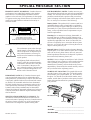 2
2
-
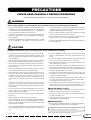 3
3
-
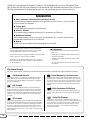 4
4
-
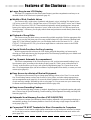 5
5
-
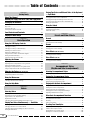 6
6
-
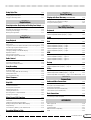 7
7
-
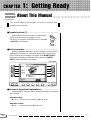 8
8
-
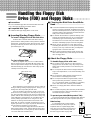 9
9
-
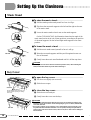 10
10
-
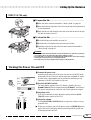 11
11
-
 12
12
-
 13
13
-
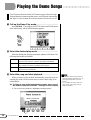 14
14
-
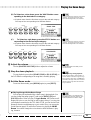 15
15
-
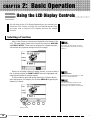 16
16
-
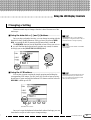 17
17
-
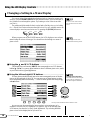 18
18
-
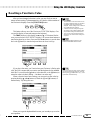 19
19
-
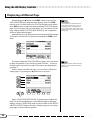 20
20
-
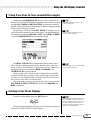 21
21
-
 22
22
-
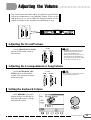 23
23
-
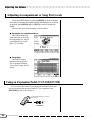 24
24
-
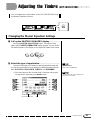 25
25
-
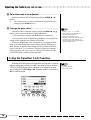 26
26
-
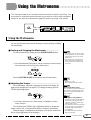 27
27
-
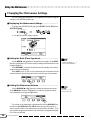 28
28
-
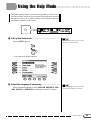 29
29
-
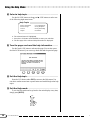 30
30
-
 31
31
-
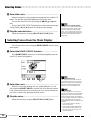 32
32
-
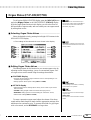 33
33
-
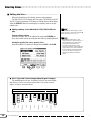 34
34
-
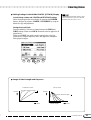 35
35
-
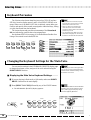 36
36
-
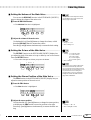 37
37
-
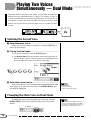 38
38
-
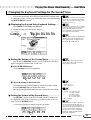 39
39
-
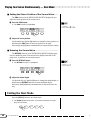 40
40
-
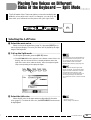 41
41
-
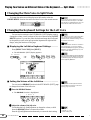 42
42
-
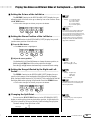 43
43
-
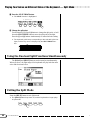 44
44
-
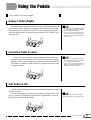 45
45
-
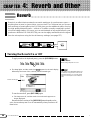 46
46
-
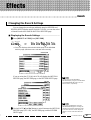 47
47
-
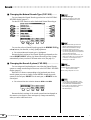 48
48
-
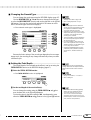 49
49
-
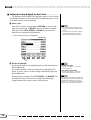 50
50
-
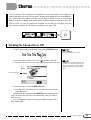 51
51
-
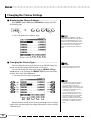 52
52
-
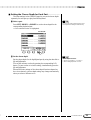 53
53
-
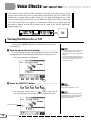 54
54
-
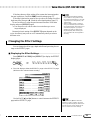 55
55
-
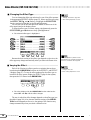 56
56
-
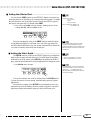 57
57
-
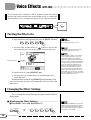 58
58
-
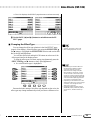 59
59
-
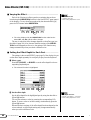 60
60
-
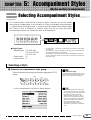 61
61
-
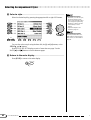 62
62
-
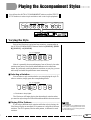 63
63
-
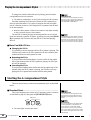 64
64
-
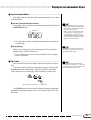 65
65
-
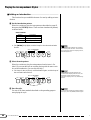 66
66
-
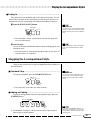 67
67
-
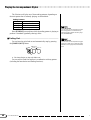 68
68
-
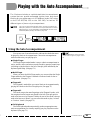 69
69
-
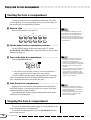 70
70
-
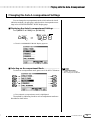 71
71
-
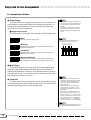 72
72
-
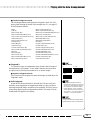 73
73
-
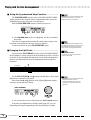 74
74
-
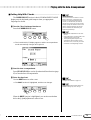 75
75
-
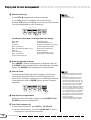 76
76
-
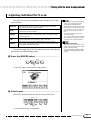 77
77
-
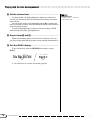 78
78
-
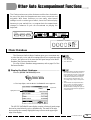 79
79
-
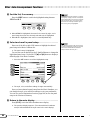 80
80
-
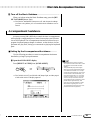 81
81
-
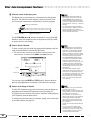 82
82
-
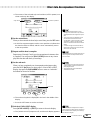 83
83
-
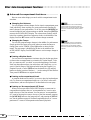 84
84
-
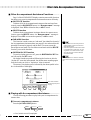 85
85
-
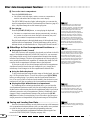 86
86
-
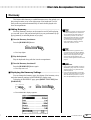 87
87
-
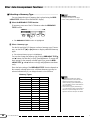 88
88
-
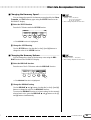 89
89
-
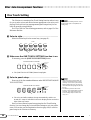 90
90
-
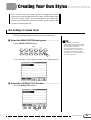 91
91
-
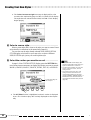 92
92
-
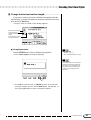 93
93
-
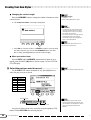 94
94
-
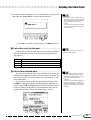 95
95
-
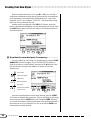 96
96
-
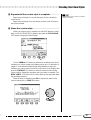 97
97
-
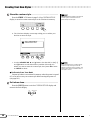 98
98
-
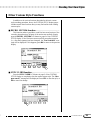 99
99
-
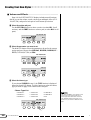 100
100
-
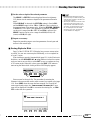 101
101
-
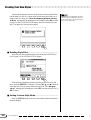 102
102
-
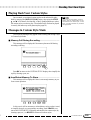 103
103
-
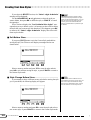 104
104
-
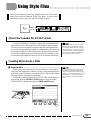 105
105
-
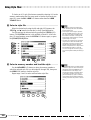 106
106
-
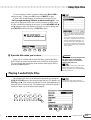 107
107
-
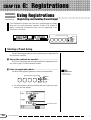 108
108
-
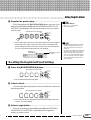 109
109
-
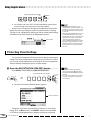 110
110
-
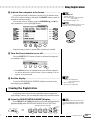 111
111
-
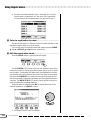 112
112
-
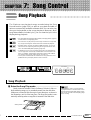 113
113
-
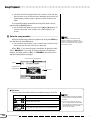 114
114
-
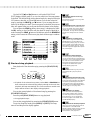 115
115
-
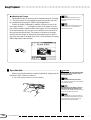 116
116
-
 117
117
-
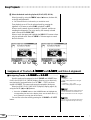 118
118
-
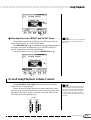 119
119
-
 120
120
-
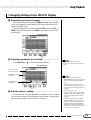 121
121
-
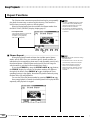 122
122
-
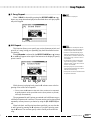 123
123
-
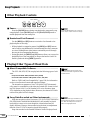 124
124
-
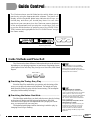 125
125
-
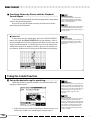 126
126
-
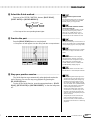 127
127
-
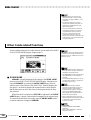 128
128
-
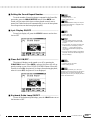 129
129
-
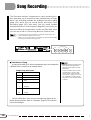 130
130
-
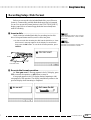 131
131
-
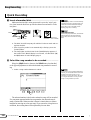 132
132
-
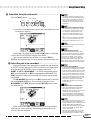 133
133
-
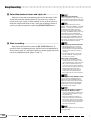 134
134
-
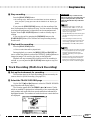 135
135
-
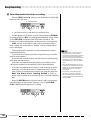 136
136
-
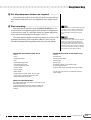 137
137
-
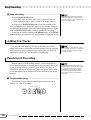 138
138
-
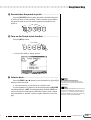 139
139
-
 140
140
-
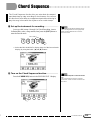 141
141
-
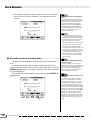 142
142
-
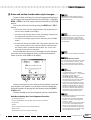 143
143
-
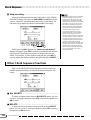 144
144
-
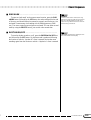 145
145
-
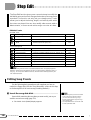 146
146
-
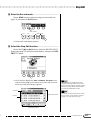 147
147
-
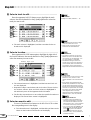 148
148
-
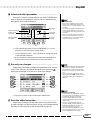 149
149
-
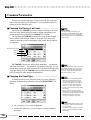 150
150
-
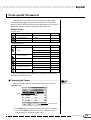 151
151
-
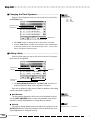 152
152
-
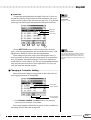 153
153
-
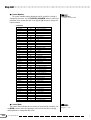 154
154
-
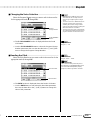 155
155
-
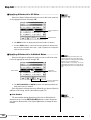 156
156
-
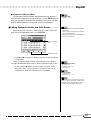 157
157
-
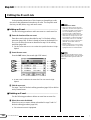 158
158
-
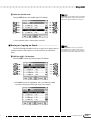 159
159
-
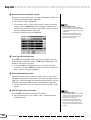 160
160
-
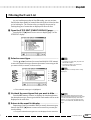 161
161
-
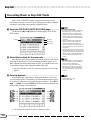 162
162
-
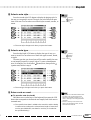 163
163
-
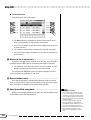 164
164
-
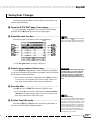 165
165
-
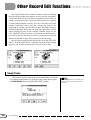 166
166
-
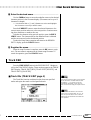 167
167
-
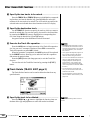 168
168
-
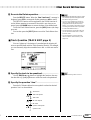 169
169
-
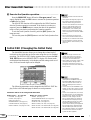 170
170
-
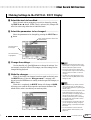 171
171
-
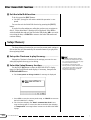 172
172
-
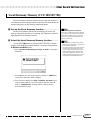 173
173
-
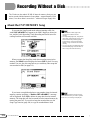 174
174
-
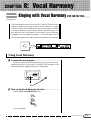 175
175
-
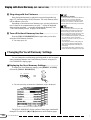 176
176
-
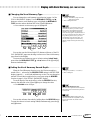 177
177
-
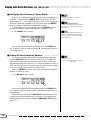 178
178
-
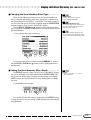 179
179
-
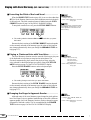 180
180
-
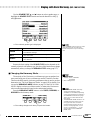 181
181
-
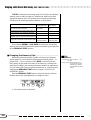 182
182
-
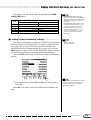 183
183
-
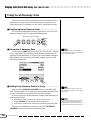 184
184
-
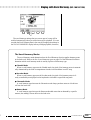 185
185
-
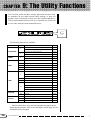 186
186
-
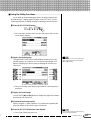 187
187
-
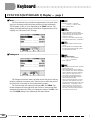 188
188
-
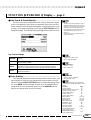 189
189
-
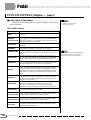 190
190
-
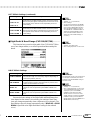 191
191
-
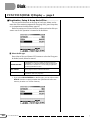 192
192
-
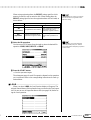 193
193
-
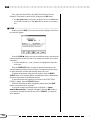 194
194
-
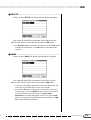 195
195
-
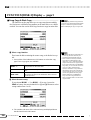 196
196
-
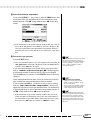 197
197
-
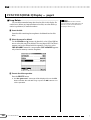 198
198
-
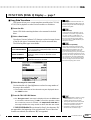 199
199
-
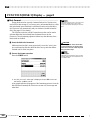 200
200
-
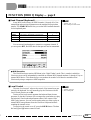 201
201
-
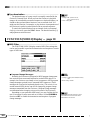 202
202
-
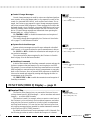 203
203
-
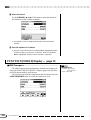 204
204
-
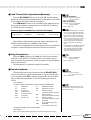 205
205
-
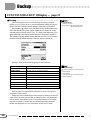 206
206
-
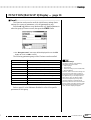 207
207
-
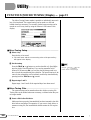 208
208
-
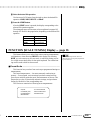 209
209
-
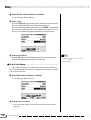 210
210
-
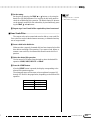 211
211
-
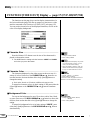 212
212
-
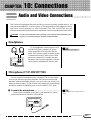 213
213
-
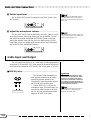 214
214
-
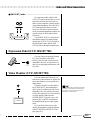 215
215
-
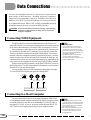 216
216
-
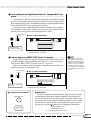 217
217
-
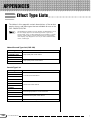 218
218
-
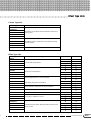 219
219
-
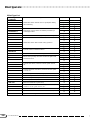 220
220
-
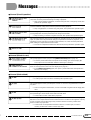 221
221
-
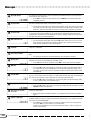 222
222
-
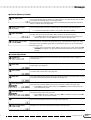 223
223
-
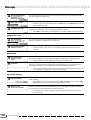 224
224
-
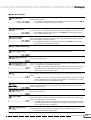 225
225
-
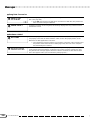 226
226
-
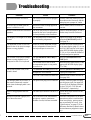 227
227
-
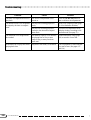 228
228
-
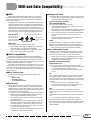 229
229
-
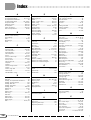 230
230
-
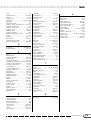 231
231
-
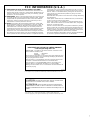 232
232
-
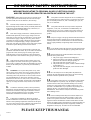 233
233
-
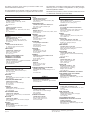 234
234
-
 235
235
Yamaha CVP-109 Manuale utente
- Categoria
- Pianoforti digitali
- Tipo
- Manuale utente
in altre lingue
- English: Yamaha CVP-109 User manual
- français: Yamaha CVP-109 Manuel utilisateur
- español: Yamaha CVP-109 Manual de usuario
- Deutsch: Yamaha CVP-109 Benutzerhandbuch
- русский: Yamaha CVP-109 Руководство пользователя
- Nederlands: Yamaha CVP-109 Handleiding
- português: Yamaha CVP-109 Manual do usuário
- dansk: Yamaha CVP-109 Brugermanual
- čeština: Yamaha CVP-109 Uživatelský manuál
- polski: Yamaha CVP-109 Instrukcja obsługi
- svenska: Yamaha CVP-109 Användarmanual
- Türkçe: Yamaha CVP-109 Kullanım kılavuzu
- suomi: Yamaha CVP-109 Ohjekirja
- română: Yamaha CVP-109 Manual de utilizare
Documenti correlati
-
Yamaha Clavinova CVP-201 Manuale utente
-
Yamaha Clavinova CVP-202 Manuale del proprietario
-
Yamaha CVP-209 Manuale utente
-
Yamaha CVP-900 Manuale utente
-
Yamaha CVP-206 Manuale del proprietario
-
Yamaha CVP-103M Manuale utente
-
Yamaha CVP-210 Manuale utente
-
Yamaha CVP-309GP Manuale del proprietario
-
Yamaha CVP-205M Manuale utente
-
Yamaha CVP-501 Manuale del proprietario