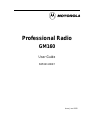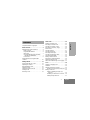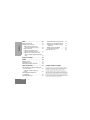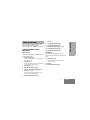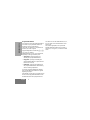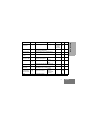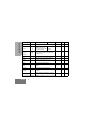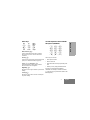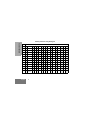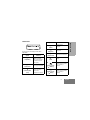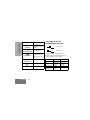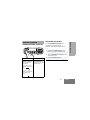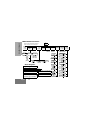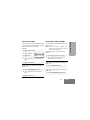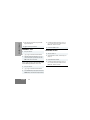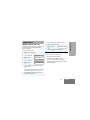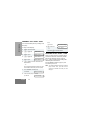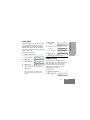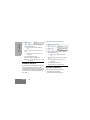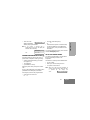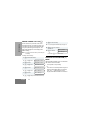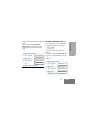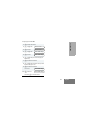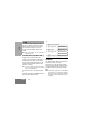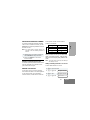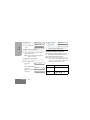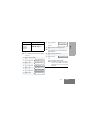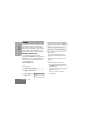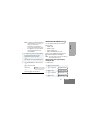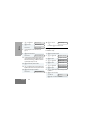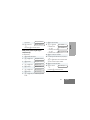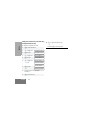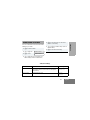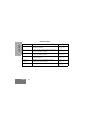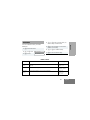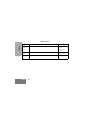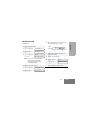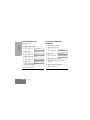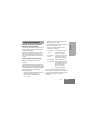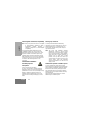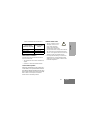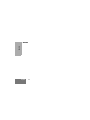Motorola GM160 Manuale utente
- Categoria
- Radio a due vie
- Tipo
- Manuale utente

Professional Radio
GM160
User Guide
68P64110B87
Issue: June 2000

1
2
3
4
5
6
7
8
9
10
12
11
13
13
14
15

1
English
CONTENTS
CONTENTS
ComputerSoftwareCopyrights......... 2
RadioOverview .................... 3
OperationandControlFunctions........ 3
RadioControls ................... 3
ProgrammableButtons............. 4
MenuKeys...................... 7
Use with Optional Enhanced DTMF
Microphone (RMN4026) . . . . . . .... 7
LCDScreen...................... 9
Audio Indicators for Programmable
Buttons.......................... 10
GettingStarted.................... 11
TurningtheRadioOnorOff........... 11
AdjustingtheVolume................ 11
MenuNavigationChart .............. 12
SelectingaZone ................... 13
SelectingaRadioChannel............ 13
SendingaCall..................... 14
ReceivingaCall.................... 14
RadioCalls........................15
MakingaSelectiveCall...............15
ReceivingaSelectiveCall.............15
SendingaCallAlert™Page...........16
ReceivingaCallAlert™Page..........16
RadioCheck.......................17
SendingaStatus....................17
SendingaMessage..................18
ReceivingaMessage ................18
Sending an Emergency Alert. . . . . . . . . . .19
SelectiveRadioInhibit................19
EditingaRadioCallList ..............20
Repeater or Talkaround Mode. . . . . . . . . .20
SettingthePowerLevel...............21
Name and Call/Message Tone Tagging . .22
Scan.............................24
StartingorStoppingScan.............24
Talkback..........................24
Deleting a Nuisance Channel . . . . . . . . . .25
Restoring a Channel to the Scan List. .25
EditingaScanList...................25
Adding or Deleting Channels in a
ScanList......................25
Prioritizing a Channel in a Scan List. . .26
SettingPriorityChannels...........27

2
English
CONTENTS
Phone ........................... 28
MakingaPhoneCall................28
ModifyingthePhoneList............. 29
Adding an Entry (when using
the keypad microphone only). . . . . . 29
DeletinganEntry:................ 30
Editing an Entry (when using
the keypad microphone only). . . . . . 31
Editing an Access/Deaccess Code
(when using the keypad microphone
only)......................... 32
Audio/Tone Settings . . . . . . . . . . . . . . . 33
Utilities . . . . . . . ................... 35
SettingtheTime.................... 37
DisplayingtheTime................. 38
Selecting the Display Language. . . . . . . . 38
SafetyandWarranty ............... 39
Safe and Efficient Operation of Motorola
Two-WayRadios.................. 39
Exposure to Radio Frequency
Energy......................... 39
Electromagnetic Interference/
Compatibility ..................... 40
OperationalWarnings ............... 40
Potentially Explosive Atmospheres . . .40
Blasting Caps and Blasting Areas . . . .40
Mobile Radio Operation and EME
Exposure......................40
Mobile Antenna Installation . . . . . . . . .41
ControlStationOperation...........41
GeneralRadioCare..................41
Computer Software Copyright
The products described in this manual may include copyrighted computer
programmes stored in semiconductor memories or other media. Laws in the
United States of America and other countries preserve for Motorola Europe
and Motorola Inc. certain exclusive rights for copyrighted computer
programmes, including the right to copy or reproduce in any form the
copyrighted computer programme. Accordingly, any copyrighted computer
programmes contained in the products described in this manual may not be
copied or reproduced in any manner without the express written permission of
the holdersof the rights. Furthermore,the purchaseof theseproducts shallnot
be deemed to granteither directlyor byimplication, estoppel,or otherwise,any
licence under the copyrights, patents, or patent applications of the holders of
the rights, except for the normal non-exclusive royalty free licence to use that
arises by operation of the law in the sale of theproduct.

3
English
RADIO OVERVIEW
RADIO OVERVIEW
This user guide covers the operation of the
GM160 Professional Mobile Radio.
Please read pages 39 to 41 before using this radio
OPERATION AND CONTROL
FUNCTIONS
Radio Controls
The numbers below refer to the illustrations on
the inside front cover.
1. On-Off / Volume Knob
Used to turn the radio on or off, and to adjust
the radio’s volume.
2. LED Indicator
Indicateschannel, scan, and monitor status, as
well as receipt of a selective call.
3. LCD Display (1 Line)
4. Menu Exit/Escape Button
t
5. Channel Selector/Menu Navigation Up/
Down y or z
Used for channel scrolling. When in menu
mode, used for menu navigation.
6. Menu Enter/Select Button u
7. Mic Jack
8. Programmable Button 1 (P1)
9. Programmable Button 2 (P2)
10. Edit Buttons Left/Right
v or w
11. Programmable Button 3 (P3)
12. Programmable Button 4 (P4)
Microphone
Hold the microphone 2.5 to 5 cm (1 to 2
inches) from your mouth, and speak clearly
into it.
13. Push-to-talk (PTT)
Press and hold down this button to talk;
release it to listen.
14. Keypad
15. Programmable Keys (A,B,C)

4
English
RADIO OVERVIEW
Programmable Buttons
Your radio has several programmable buttons.
Your dealer can program these buttons as
shortcuts to various radio features.
Check with your dealer for a complete list of
functions your radio supports.
Programmablebuttons include the
g,h,
i,andj buttons.
Some buttons can access up to two features,
depending on the type of button press:
• short press—quickly pressing and
releasing the programmable buttons
• long press—pressing and holding the
programmable buttons for a period of time
(at least 1½ seconds)
• hold down—pressing and holding down
the programmable buttons while checking
status or making adjustments
A summary of programmable radio features
and corresponding page references appears
beginning on page 5.
In the “Button” column, haveyourdealer record
the name of the programmable button next to
the feature that has been programmed to it.
The dealer can use the abbreviations (P1, P2,
P3, P4) shown in the radio illustration on the
inside cover.
Also, where appropriate, have your dealer
indicate whether the button press requires a
short press, a long press, or needs to be held
down.

5
English
RADIO OVERVIEW
Function Indicator Short Press Long Press
Hold Down
Page Button
Volume Set — — —
Sound a tone
for adjusting
your radio’s
volume level.
11
Home Revert —
Takes you directly to a pre-programmed
zone/channel combination.
†
—13
Direct Channel
Access
—
Toggle the direct access channel feature.
†
(DTMF microphone required.)
—13
Direct Zone
Access
— Direct entry to zone selection menu.
†
—13
PRTT (Priority
Request- to-Talk)
—
Sends a priority access
request to the dispatcher.
—14
Emergency E Initiate Emergency Alert.
Cancel
Emergency
status.
—19
Power Level B
Toggle transmit power level between High
and Low.
†
—21
Repeater/
Talkaround
J
Toggle between using a repeater or
transmitting directly to another radio.
†
—20
Scan/Nuisance
Channel Delete
G Toggle scan on and off.
Delete a
nuisance
channel while
scanning.
—24-25
Phone D Access Phone Mode.
†
—28
†
This function is activated by EITHER ashortOR a long press, but not both.

6
English
RADIO OVERVIEW
Speed Dial — Access your phone list directly.
†
—32
Monitor C
Toggle silent monitor
operation (also turn off
open squelch monitor when
it has been activated).
Turn on open
squelch
monitor.
——
Option Board
(if one is
installed)
N
Toggle between activating and deactivating
the option board.
†
——
Radio Call — Access the radio call menu.
†
——
Light — Adjust brightness level (off/low/med/high).
†
——
Auxiliary
Control (1/2)
—
Activates or deactivates a pin on the
accessory connector.
†
(See your dealer.)
——
Status — Direct entry to the status menu.
†
——
One-Touch
Status
—
Immediately sends a preprogrammed
status.
†
——
Message — Direct entry to the message menu.
†
——
One-Touch
Message
—
Immediately sends a preprogrammed
message.
†
——
Horn and Lights —
Toggles external alarm feature or cancels a
triggered alarm.
†
——
†
This function is activated by EITHER ashortOR a long press, but not both.
Function Indicator Short Press Long Press
Hold Down
Page Button

7
English
RADIO OVERVIEW
Menu Keys
Menu/Select Key u
Used to enter Menu Mode. When in Menu
Mode, this key is also used to make menu
selections.
Exit Key t
Used to move to the previous Menu level (short
press) or to exit Menu Mode (long press).
Up Key y and Down Key z
Used for channel scrolling. When in Menu
Mode, used for menu navigation.
Right Key w
Moves the cursor right or inserts a space when
editing.
Left Key v
Moves the cursor left or used as a backspace
key when editing.
Use with Optional Enhanced DTMF
Microphone (RMN4026)
These keys are used to:
• Dial a phone number
• Make a radio call
• Enter information when programming radio
lists
• Directly access preprogrammed features
Each key can generate several different
characters. For example, to enter the character
“C,” press the 2 key three times. (Refer to the
following table.)
Left
Up
Down Right
Menu/
Select
Exit
tyu
vzw
123
456
789
*0#
***
A
B
C

8
English
RADIO OVERVIEW
Entering Characters Using the Keypad
Number of Times Key is Pressed
Key
1234567891011 12 13 14 15 16 17
0
0( )<>
1
1&%# *
2
ABC2abc2ÀÁ ÂÇàáâç
3
DE F3def3ÈÉ Êèéêë
4
GH I4ghi4ÌÍ ìíîï
5
JKL5jkl5
6
MN O6mno6ÑÒ ÓÔñòóôö
7
PQRS7pqrs7
8
TUV8 tuv8ÙÚ Ûùú
9
WX YZ9wxyz9Y
y
*
*/+-=
#
#
Blank
Space
-.!?’”,; :

9
English
RADIO OVERVIEW
LCD Screen
The top screen row displays radio status
information:
Symbol Indication
A
Companding
The Companding
feature is activated.
When in narrow band,
this feature improves
audio quality.
B
Power Level
Low Power “ R “orHigh
Power “ S “isactivated.
C
Carrier Squelch
(CSQ)
The radio is on a CSQ
channel, monitor is
active, or the
microphone is off-hook.
D
Phone
Phone Mode is
selected.
E
Emergency
An Emergency Alert is
being sent.
F
Call Received
A Selective Call or Call
Alert has been received.
G
Scan
The Scan feature is
active.
Priority 1 Scan
( flashing)
During Scan, indicates
thatthescanhaslocked
on to a priority 1
channel.
H
Priority 2 Scan
(steady)
During Scan, indicates
thatthescanhaslocked
on to a priority 2
channel.
Symbol Indication

10
English
RADIO OVERVIEW
AUDIO INDICATORS FOR
PROGRAMMABLE BUTTONS
In addition to having associated visual
indicators, some programmable buttons use
tones to indicate one of two modes:
J
Talkaround
The radio is not
transmitting through a
repeater.
K
Programming Mode
The radio is in Program
List editing mode.
M
Signal Strength
Indicates signal
strength. The more
bars, the stronger the
signal.
N
Option Board
Option board is enabled.
Q
Not currently assigned.
L
Not currently assigned.
Symbol Indication
Low-High Tone
High-Low Tone
Button Low-High Tone High-Low Tone
Scan Start scan Stop scan
Power Level
High power
selected
Low power
selected
Option Board Enabled Disabled
Repeater/
Talkaround
Does not use
repeater
Uses repeater

11
English
GETTING STARTED
GETTING STARTED
TURNING THE RADIO ON OR OFF
ADJUSTING THE VOLUME
Tur n t he On/Off/Volume Control knob
clockwise to increase the volume, or
counterclockwise to decrease the volume.
–
or–
ON OFF
Push the On/Off/
Volume Control knob
until you hear a click.
If power-up is
successful, you will
hear the Self-Test Pass
Tone.
If the radio fails to
power up, you will hear
the Self-Test Fail
Ton e .
Push the On/Off/
Volume Control knob
until you hear a click and
the display clears.
1 Hold down the Volume Set button (see
page 5). You will hear a continuous tone.
2 Tur n t he On/Off/Volume Control knob to the
desired volume level.
3 Release the Volume Set button.

12
English
GETTING STARTED
MENU NAVIGATION CHART
Selective Call
high/low/auto
Menu Navigation
u
uu
u
on/off
add/
delete
entry
edit entry
repeater mode/
talkarnd mode
) to enter Menu Mode.
+ or e to scroll through the list.
) to select Menu item.
( to return to previous
menu level —or—
Hold down ( to exit Menu
+ or e to scroll through
sub-list.
) to select sub-menu item.
RadioCall
List
(p. 20)
(Refer to Menu Navigation guidelines—
lower, left-hand corner of this page)
edit
priority
all/delete/
edit entry/
edit codes
select/
enter ID
select/
enter ID
select/
enter ID
Audio/
Tones
(p. 33)
Rptr/
Talkarnd
(p. 20)
Utilities
(p. 35)
StatusMessageZone
(p. 13)
Radio
Call
(p. 15)
Phone
(p. 28)
Program
Lists
System
Scan
(p. 24)
Scan List
(p. 25)
Phone List
(p. 29)
Call Alert Radio Check
select/
enter ID
select/
enter ID
Power
Level
display/set time
Clock
on/off/set time
Reminder
Alarm
select
Language
Select
Option
Board
on/off
Light
Disable
Software
Ver #
on/off
Alert Vol Lvl
on/off
Tone Disable
standard/
alert #1 - #7
Name
Tone Tag
Message
Tone Tag
Call
Tone Tag
standard/
alert #1 - #7
standard/
alert #1 - #7
Escalert
on/off
Companding
on/off
Keypad Tones
on/off
Message
on/off

13
English
GETTING STARTED
SELECTING A ZONE
A zone is a group of up to 16 channels. Before
you can access a channel in a zone, you must
select the zone in one of two ways:
Method 1
Method 2 (if programmed by your dealer [see
pages 5 -6]).
SELECTING A RADIO CHANNEL
Your radio offers 128 channels (8 zones of 16
channels each).
Note: Due to government regulations, some
channels may not be programmed. See your
dealer for more information.
There are three ways to select a channel:
Method 1
Method 2 (if programmed by your dealer [see
pages 5 -6]).
Method 3 (if programmed by your dealer [see
pages 5 -6]).
1
u to enter Menu Mode.
2
y or z until
3
u to select
4
y or z until you see the desired zone
name.
5 u to select the zone.
1 Press the Direct Zone Access button.
2 y or z until you reach the desired
zone.
3 u to select the zone.
Zone
Zone
1 Select the appropriate Zone, if required.
2 y or z until you reach the desired
channel, shown on LCD display.
1 Press the Home Revert button.
1 Press the Direct Channel Access button.

14
English
GETTING STARTED
SENDING A CALL
If your system uses the request-to-talk feature,
use the following method to send a call:
RECEIVING A CALL
2 Enter the desired channel using the DTMF
keypad microphone.
3 u to confirm your selection.
1 Turn your radio on.
2 y or z to select the desired channel.
3 Hold the microphone vertically 2.5 to 5 cm
(1 to 2 inches) from your mouth. Press the
PTT to talk; release it to listen.
1 Turn your radio on.
2 y or z to select the desired channel.
3 Press the PTT (forpriority requests to talk, the
PRTT button) and wait for the talk permit tone.
4 Hold the microphone vertically 2.5 to 5 cm
(1 to 2 inches) from your mouth. Press the
PTT to talk; release it to listen.
5 Release the PTT to listen.
1 Turn your radio on.
2 Adjust the radio’s volume, if necessary (see
page 11).
3 Select the desired channel.
4 Hold the microphone vertically 2.5 to 5 cm
(1 to 2 inches) from your mouth. Press the
PTT to talk; release it to listen.

15
English
RADIO CALLS
RADIO CALLS
MAKING A SELECTIVE CALL
Youcanmakeaselectivecalltoaparticularradio
or group of radios, provided the signalling
protocol supports it.
TomakeaSelectiveCall:
RECEIVING A SELECTIVE CALL F
When you receive a selective call:
• You will hear two alert tones.
• The LED Indicator flashes yellow.
• The LCD screen displays
F and the
preprogrammed name or ID of the calling
radio, if available.
1 u to enter Menu Mode.
2 y or z until
3 u to select
4 y or z until
5 u to select
6 y or z to locate the desired ID in the
Radio Call List.
–or–
when using the keypad microphone only, enter
the ID number of the radio you want to call.
7 Press the PTT to send the call. The radio
sounds a continuous tone.
Radio Call
Radio Call
Selective Call
Selective Call
8 Press the PTT to talk; release it to listen.
9 When finished with the call,
t to return to
–or–
Hold down
t to exit Menu Mode.
Selective Call

16
English
RADIO CALLS
SENDING A CALL ALERT
™
PAGE
You can alert another person by sending a Call
Alert page.
To send a Call Alert page:
RECEIVING A CALL ALERT
™
PAGE
When your radio receives a Call Alert page, it
sounds four alert tones continuously and the
following are displayed until you respond:
the F symbol, and the ID of the calling radio
alternating with Call Received.
Press the PTT to answer the page, or press
any other key to clear it.
Note: Your radio will display only the last Call Alert
page received. Also, your radio will not
receive any Selective Calls until you clear
the page.
1 u to enter Menu Mode.
2 y or z until
3 u to select
4 y or z until
5 ) to select
6 y or z to locate the desired ID in the
Radio Call List;
–or–
when using thekeypad microphone only, enter
the ID number of the radio you want to page.
7 Press the PTT to send the page.
Yo u w i l l s e e
8 If the Call Alert page is received,
you will see
Radio Call
Radio Call
Call Alert
Call Alert
Call In Prog
Acknowledge
If not,
you will see
9 t to return to
–or–
Hold down t to exit Menu Mode.
No Acknowledge
Call Alert

17
English
RADIO CALLS
RADIO CHECK
This feature allows you to determine if a radio
is in range without disturbing the user of the
radio.RadioCheckcanalsobeusedwhen
attempts with Selective Call and Call Alert fail.
(This feature is available only if your signalling
protocol supports it.)
To perform a Radio Check:
SENDING A STATUS
This feature gives you the ability to send a
status update to the base. The status feature
makes more efficient use of the channel
compared to voice transmissions. Status
updates of up to 14 characters may be
programmed by your dealer.
To send a Status:
1 u to enter Menu Mode.
2 y or z until
3 u to select
4 y or z until
5 u to select
6 y or z to locate the desired ID in the
Radio Call List;
–or–
when using the keypad microphone only,
enter the ID number of the radio you are
checking.
Radio Call
Radio Call
Radio Check
Radio Check
7 Press the PTT.
Yo u w i l l s e e
8 If the Radio Check is received,
you will see
If not, you will see
9 t to return to
–or–
Hold down t to exit Menu Mode.
1 u to enter Menu Mode.
2 y or z until
Call In Prog
Acknowledge
No Acknowledge
Radio CheckRadio Check
Status

18
English
RADIO CALLS
SENDING A MESSAGE
This feature gives you the ability to send and
receive preprogrammed messages. Data
messages make moreefficient use of channels
compared to voice transmissions. Messages of
up to 14 characters may be programmed by
your dealer.
To send an electronic (data) message:
RECEIVING A MESSAGE
When your radio receives a message:
• You will hear two alert tones.
• The LED indicator flashes yellow.
3 u to select
4 y or z to locate the desired status in
the pre-programmed list.
–or– when using the keypad microphone
only,
enter the number of the status you wish to
send.
–or– if programmed by your dealer (see
pages 5 -6),
press the button that has been
preprogrammed for a specific status.
Note: You cannot retransmit the current
status update.
Status
1 u to enter Menu Mode.
2 y or z until
3 u to select
4 y or z to locate the desired message in
the preprogrammed list.
–or– when using the keypad microphone
only,
enter the number of the message you wish to
send.
–or– if programmed by your dealer (see
pages 5 -6),
press the button that has been
preprogrammed for a specific message.
Message
Message
La pagina sta caricando ...
La pagina sta caricando ...
La pagina sta caricando ...
La pagina sta caricando ...
La pagina sta caricando ...
La pagina sta caricando ...
La pagina sta caricando ...
La pagina sta caricando ...
La pagina sta caricando ...
La pagina sta caricando ...
La pagina sta caricando ...
La pagina sta caricando ...
La pagina sta caricando ...
La pagina sta caricando ...
La pagina sta caricando ...
La pagina sta caricando ...
La pagina sta caricando ...
La pagina sta caricando ...
La pagina sta caricando ...
La pagina sta caricando ...
La pagina sta caricando ...
La pagina sta caricando ...
La pagina sta caricando ...
La pagina sta caricando ...
-
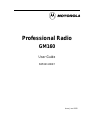 1
1
-
 2
2
-
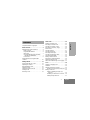 3
3
-
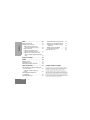 4
4
-
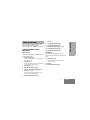 5
5
-
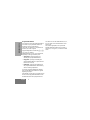 6
6
-
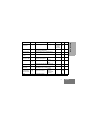 7
7
-
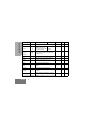 8
8
-
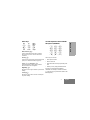 9
9
-
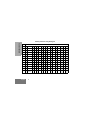 10
10
-
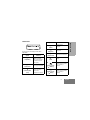 11
11
-
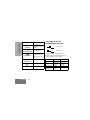 12
12
-
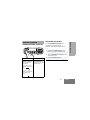 13
13
-
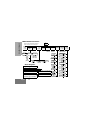 14
14
-
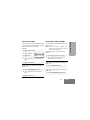 15
15
-
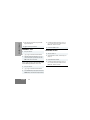 16
16
-
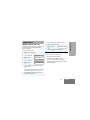 17
17
-
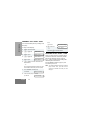 18
18
-
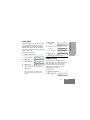 19
19
-
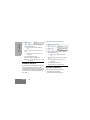 20
20
-
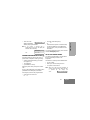 21
21
-
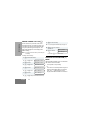 22
22
-
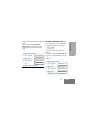 23
23
-
 24
24
-
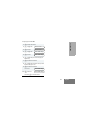 25
25
-
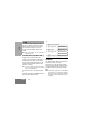 26
26
-
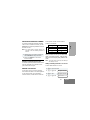 27
27
-
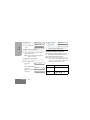 28
28
-
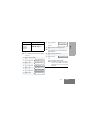 29
29
-
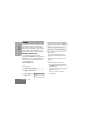 30
30
-
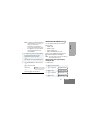 31
31
-
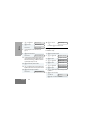 32
32
-
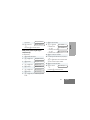 33
33
-
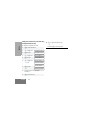 34
34
-
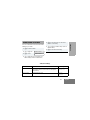 35
35
-
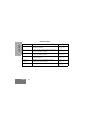 36
36
-
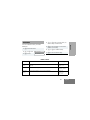 37
37
-
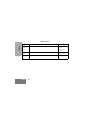 38
38
-
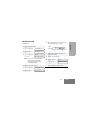 39
39
-
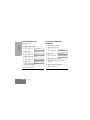 40
40
-
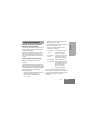 41
41
-
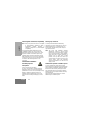 42
42
-
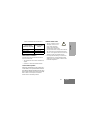 43
43
-
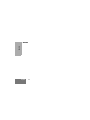 44
44
Motorola GM160 Manuale utente
- Categoria
- Radio a due vie
- Tipo
- Manuale utente
in altre lingue
- English: Motorola GM160 User manual
Documenti correlati
-
Motorola pro7100 Manuale utente
-
Motorola HT1250-LS+ Manuale utente
-
Motorola HT1550•XLS Manuale utente
-
Motorola Professional CDM1550 LS+ Manuale utente
-
Motorola HT1250-LS+ Manuale utente
-
Motorola Professional CDM1550 LS+ Manuale utente
-
Motorola HT1250-LS+ Manuale utente
-
Motorola P145 Manuale utente
-
Motorola P165 Series Manuale utente