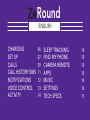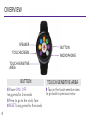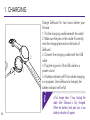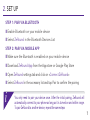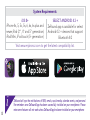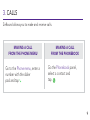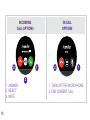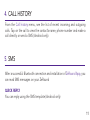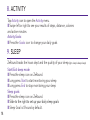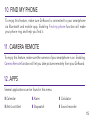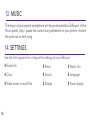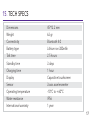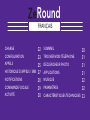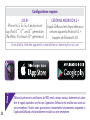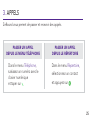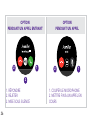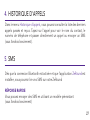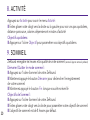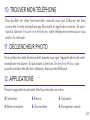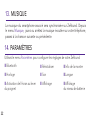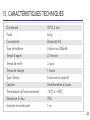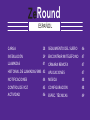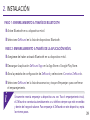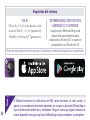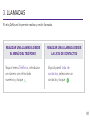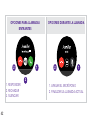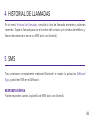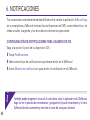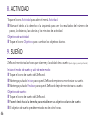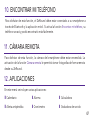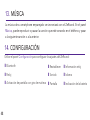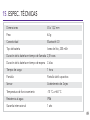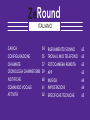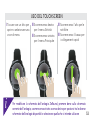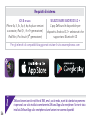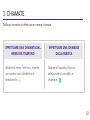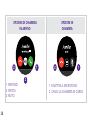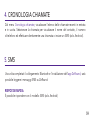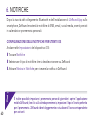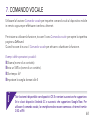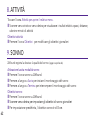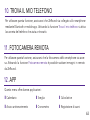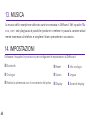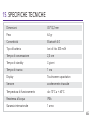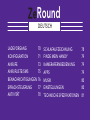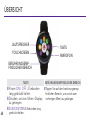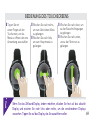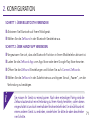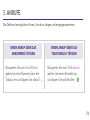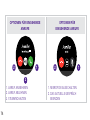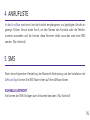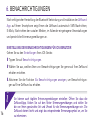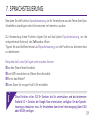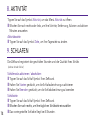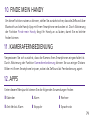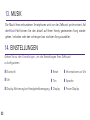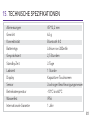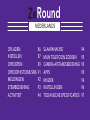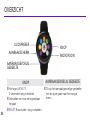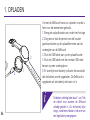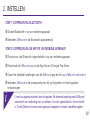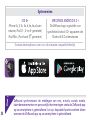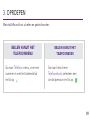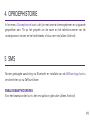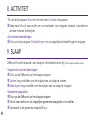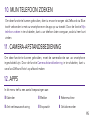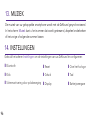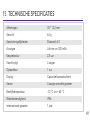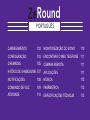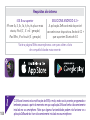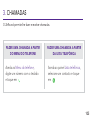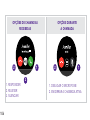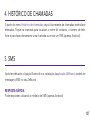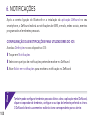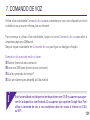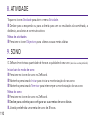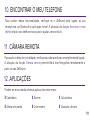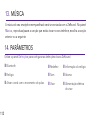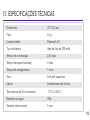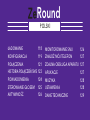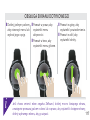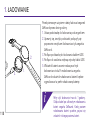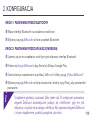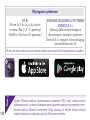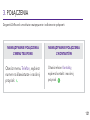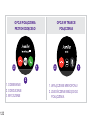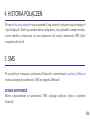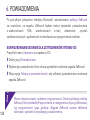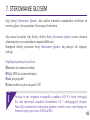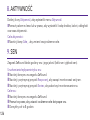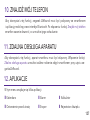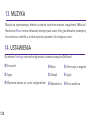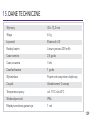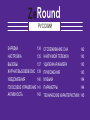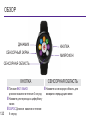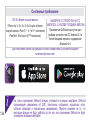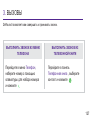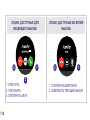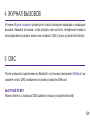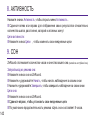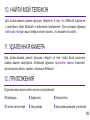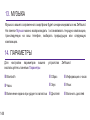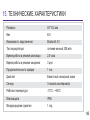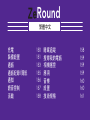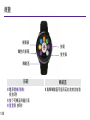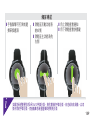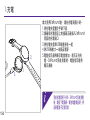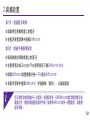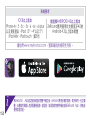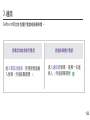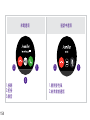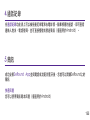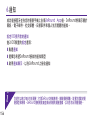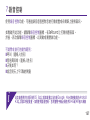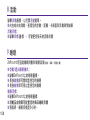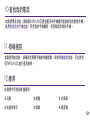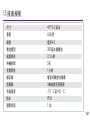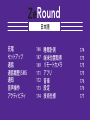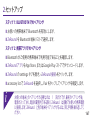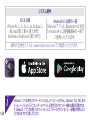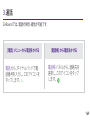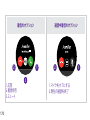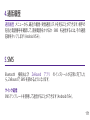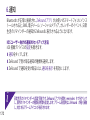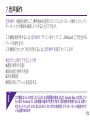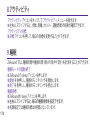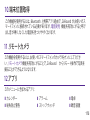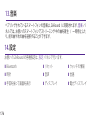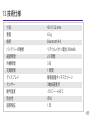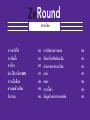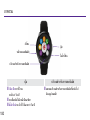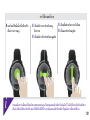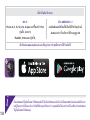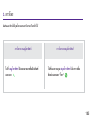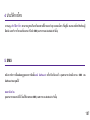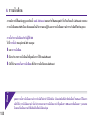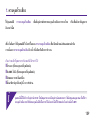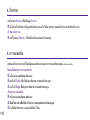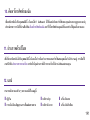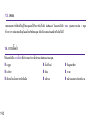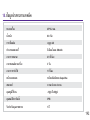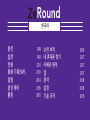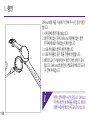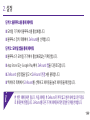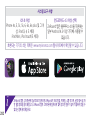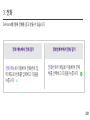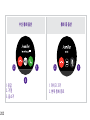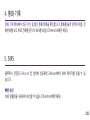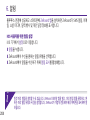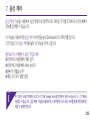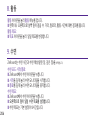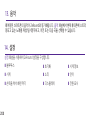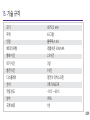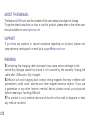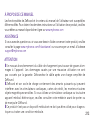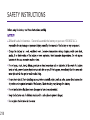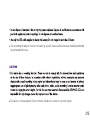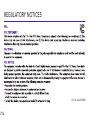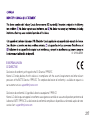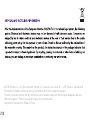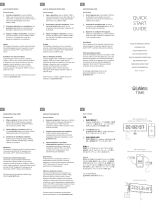MyKronoz ZeRound Manuale del proprietario
- Tipo
- Manuale del proprietario



ENGLISH
CHARGING
SET UP
CALLS
CALL HISTORY/SMS
NOTIFICATIONS
VOICE CONTROL
ACTIVITY
SLEEP TRACKING
FIND MY PHONE
CAMERA REMOTE
APPS
MUSIC
SETTINGS
TECH SPECS
06
07
09
11
12
13
14
14
15
15
15
16
16
17
Round

4
TOUCHSCREEN
SPEAKER
BUTTON
TOUCH-SENSITIVE
AREA
MICROPHONE
OVERVIEW
i
BUTTON
I
Power ON / OFF:
long press for 3 seconds
I
Press to go to the clock
face
TOUCH-SENSITIVE AREA
I
Tap on the touch-sensitive area
to go back to previous menu
I
RESET Long
press for 8 seconds

5
i
If you want to change your ZeRound watch face, press firmly on the current watch
face, swipe left or right to go through the different watch faces available and tap on
the one you want to select and use
NAVIGATE THE TOUCHSCREEN
I
Tap with one finger
to open or select a
menu item
I
Slide to the right
for activity menu
I
Slide to the left for
main menu
I
Slide up for notifications
I
Slide down for shortcuts

6
i
2.
3.
1.
1. CHARGING
Charge ZeRound for two hours before your
first use
1. Put the charging cradle beneath the watch
2. Make sure the pins on the cradle fit correctly
onto the charging terminals on the back of
ZeRound
3. Connect the charging cradle with the USB
cable
4. Plug the big end of the USB cable to a
power source
5. A battery indicator will fill to indicate charging
is in progress. Once ZeRound is charged, the
battery indicator will be full
i
A full charge takes 1 hour. Unplug the
cable after ZeRound is fully charged.
When the battery level gets low, a low
battery indicator will appear

7
2. SET UP
STEP 1: PAIR VIA BLUETOOTH
I
Enable Bluetooth on your mobile device
I
Select ZeRound in the Bluetooth Devices List
STEP 2: PAIR VIA MOBILE APP
I
Make sure the Bluetooth is enabled on your mobile device
I
Download ZeRound App from the App store or Google Play Store
I
Open ZeRound settings tab and click on «Connect ZeRound»
I
Select ZeRound in the accessory list and tap Pair to confirm the pairing
i
You only need to pair your device once. After the initial pairing, ZeRound will
automatically connect to your phone as long as it is turned on and within range.
To pair ZeRound to another device, repeat the same steps

8
ZeRound will sync the notifications of SMS, emails, social media, calendar events, and personal
life reminders once ZeRound App has been successfully installed on your smartphone. Please
note some features will not work unless ZeRound App has been installed on your smartphone
Visit www.mykronoz.com to get the latest compatibility list.
System Requirements
iOS 8+
iPhone 4s, 5, 5c, 5s, 6, 6s, 6s plus and
newer,iPad (3
rd
, 4
th
and 5
th
generation)
iPad Mini, iPod touch (5
th
generation)
SELECT ANDROID 4.3 +
ZeRound app is available for select
Android 4.3 + devices that support
Bluetooth 4.0
i

9
3. CALLS
ZeRound allows you to make and receive calls.
MAKING A CALL
FROM THE PHONE MENU
MAKING A CALL
FROM THE PHONEBOOK
Go to the Phone menu, enter a
number with the dialer
pad and tap
Go the Phonebook panel,
select a contact and
tap

10
1. ANSWER
2. REJECT
3. MUTE
1. TURN OFF THE MICROPHONE
2. END CURRENT CALL
INCOMING
CALL OPTIONS
IN-CALL
OPTIONS
12
12
3

11
5. SMS
After a successful Bluetooth connection and installation of ZeRound App, you
can read SMS messages on your ZeRound
QUICK REPLY
You can reply using the SMS template (Android only)
4. CALL HISTORY
From the Call history menu, see the list of recent incoming and outgoing
calls. Tap on the call to view the contact’s name, phone number and make a
call directly or send a SMS (Android only).

12
6. NOTIFICATIONS
After successful Bluetooth connection and installation of ZeRound App on
your smartphone, ZeRound will show notifications of SMS, emails, social
media, calendar events and personal life reminders.
SETTING UP NOTIFICATIONS FOR IOS USERS
Go to the Settings of your iOS device:
I
Tap Notifications
I
Select which type of notifications you wish to receive on ZeRound
I
Enable Show in Notifications to receive the notification on ZeRound
i
You can also set up daily life reminders: open ZeRound mobile application, click
on the reminders tab, set up your preferred reminder type and time. ZeRound will
gently vibrate and display the corresponding icon to alert you.

13
7. VOICE CONTROL
Use the Voice Control feature to voice command your mobile device remotely or
search information from the Internet.
To start using the feature, tap the Voice Control icon to open the respective page
on ZeRound.
Then tap the Voice Control again to turn the function on or off.
Examples of what you can ask or do:
I
Call (name of your contact)
I
Send a SMS to (name of your contact)
I
What’s the weather like?
I
Set an alarm for tomorrow 5 am
This feature is available with iOS 8+ devices that support Siri and Select Android 4.3 +
devices that support Google Now. To use voice control, your smartphone must have
access to the Internet using either 3/4G or Wifi
i

14
8. ACTIVITY
Tap Activity icon to open the Activity menu.
I
Swipe left or right to see your results of steps, distance, calories
and active minutes
Activity Goals:
I
Press the Goals icon
to change your daily goals
9. SLEEP
ZeRound tracks the hours slept and the quality of your sleep (light sleep & deep sleep)
Start/Exit sleep mode:
I
Press the sleep icon on ZeRound.
I
Long press Start to start monitoring your sleep
I
Long press End to stop monitoring your sleep
Sleep goals:
I
Press the sleep icon on ZeRound.
I
Slide to the right to set up your daily sleep goals
I
Sleep Goal is 8 hours by default.

15
10. FIND MY PHONE
To enjoy this feature, make sure ZeRound is connected to your smartphone
via Bluetooth and mobile app. Enabling Find my phone function will make
your phone ring and help you find it.
ZeRound tracks the hours slept and the quality of your sleep (light sleep & deep sleep)
Start/Exit sleep mode:
I
Press the sleep icon on ZeRound.
I
Long press Start to start monitoring your sleep
I
Long press End to stop monitoring your sleep
Sleep goals:
I
Press the sleep icon on ZeRound.
I
Slide to the right to set up your daily sleep goals
I
Sleep Goal is 8 hours by default.
11. CAMERA REMOTE
To enjoy this feature, make sure the camera of your smartphone is on. Enabling
Camera Remote function will let you take pictures remotely from your ZeRound.
12. APPS
Several applications can be found in this menu:
I
Calendar
I
Alarm
I
Calculator
I
Anti-Lost Alert
I
Stopwatch
I
Sound recorder

16
13. MUSIC
The music of your paired smartphone will be synchronized to ZeRound. In the
Music panel, play / pause the current song streamed on your phone, choose
the previous or next song.
14. SETTINGS
Use the Settings panel to configure the settings of your ZeRound
I
Bluetooth
I
Clock
I
Wake screen on wrist flick
I
Reset
I
Sound
I
Display
I
Watch info
I
Language
I
Power display

17
15. TECH SPECS
Dimensions 45*13.2 mm
Weight 63 gr
Connectivity Bluetooth 4.0
Battery type Lithium-ion 300mAh
Talk time 2.5 hours
Standby time 3 days
Charging time 1 hour
Display Capacitive touchscreen
Sensor 3-axis accelerometer
Operating temperature -10°C to + 60°C
Water resistance IP56
International warranty 1 year

18

19
FRANÇAIS
CHARGE
CONFIGURATION
APPELS
HISTORIQUE D’APPELS / SMS
NOTIFICATIONS
COMMANDE VOCALE
ACTIVITÉ
SOMMEIL
TROUVER MON TÉLÉPHONE
DÉCLENCHEUR PHOTO
APPLICATIONS
MUSIQUE
PARAMÈTRES
CARACTÉRISTIQUES TECHNIQUES
22
23
25
27
28
29
30
30
31
31
31
32
32
33
Round

20
PRÉSENTATION
i
ÉCRAN TACTILE
HAUT-PARLEUR
BOUTON
ZONE TACTILE
MICROPHONE
i
BOUTON
I
ALLUMER / ÉTEINDRE
appui long de 3 secondes
I
Appuyez sur le bouton pour accéder
au cadran de l’heure
ZONE TACTILE
I
Appuyer sur la zone tactile pour revenir
au
menu précédent
I
RÉINITIALISER Maintenez appuyé le
bouton pdt 8 secondes pour réinitialiser
La pagina si sta caricando...
La pagina si sta caricando...
La pagina si sta caricando...
La pagina si sta caricando...
La pagina si sta caricando...
La pagina si sta caricando...
La pagina si sta caricando...
La pagina si sta caricando...
La pagina si sta caricando...
La pagina si sta caricando...
La pagina si sta caricando...
La pagina si sta caricando...
La pagina si sta caricando...
La pagina si sta caricando...
La pagina si sta caricando...
La pagina si sta caricando...
La pagina si sta caricando...
La pagina si sta caricando...
La pagina si sta caricando...
La pagina si sta caricando...
La pagina si sta caricando...
La pagina si sta caricando...
La pagina si sta caricando...
La pagina si sta caricando...
La pagina si sta caricando...
La pagina si sta caricando...
La pagina si sta caricando...
La pagina si sta caricando...
La pagina si sta caricando...
La pagina si sta caricando...
La pagina si sta caricando...
La pagina si sta caricando...
La pagina si sta caricando...
La pagina si sta caricando...
La pagina si sta caricando...
La pagina si sta caricando...
La pagina si sta caricando...
La pagina si sta caricando...
La pagina si sta caricando...
La pagina si sta caricando...
La pagina si sta caricando...
La pagina si sta caricando...
La pagina si sta caricando...
La pagina si sta caricando...
La pagina si sta caricando...
La pagina si sta caricando...
La pagina si sta caricando...
La pagina si sta caricando...
La pagina si sta caricando...
La pagina si sta caricando...
La pagina si sta caricando...
La pagina si sta caricando...
La pagina si sta caricando...
La pagina si sta caricando...
La pagina si sta caricando...
La pagina si sta caricando...
La pagina si sta caricando...
La pagina si sta caricando...
La pagina si sta caricando...
La pagina si sta caricando...
La pagina si sta caricando...
La pagina si sta caricando...
La pagina si sta caricando...
La pagina si sta caricando...
La pagina si sta caricando...
La pagina si sta caricando...
La pagina si sta caricando...
La pagina si sta caricando...
La pagina si sta caricando...
La pagina si sta caricando...
La pagina si sta caricando...
La pagina si sta caricando...
La pagina si sta caricando...
La pagina si sta caricando...
La pagina si sta caricando...
La pagina si sta caricando...
La pagina si sta caricando...
La pagina si sta caricando...
La pagina si sta caricando...
La pagina si sta caricando...
La pagina si sta caricando...
La pagina si sta caricando...
La pagina si sta caricando...
La pagina si sta caricando...
La pagina si sta caricando...
La pagina si sta caricando...
La pagina si sta caricando...
La pagina si sta caricando...
La pagina si sta caricando...
La pagina si sta caricando...
La pagina si sta caricando...
La pagina si sta caricando...
La pagina si sta caricando...
La pagina si sta caricando...
La pagina si sta caricando...
La pagina si sta caricando...
La pagina si sta caricando...
La pagina si sta caricando...
La pagina si sta caricando...
La pagina si sta caricando...
La pagina si sta caricando...
La pagina si sta caricando...
La pagina si sta caricando...
La pagina si sta caricando...
La pagina si sta caricando...
La pagina si sta caricando...
La pagina si sta caricando...
La pagina si sta caricando...
La pagina si sta caricando...
La pagina si sta caricando...
La pagina si sta caricando...
La pagina si sta caricando...
La pagina si sta caricando...
La pagina si sta caricando...
La pagina si sta caricando...
La pagina si sta caricando...
La pagina si sta caricando...
La pagina si sta caricando...
La pagina si sta caricando...
La pagina si sta caricando...
La pagina si sta caricando...
La pagina si sta caricando...
La pagina si sta caricando...
La pagina si sta caricando...
La pagina si sta caricando...
La pagina si sta caricando...
La pagina si sta caricando...
La pagina si sta caricando...
La pagina si sta caricando...
La pagina si sta caricando...
La pagina si sta caricando...
La pagina si sta caricando...
La pagina si sta caricando...
La pagina si sta caricando...
La pagina si sta caricando...
La pagina si sta caricando...
La pagina si sta caricando...
La pagina si sta caricando...
La pagina si sta caricando...
La pagina si sta caricando...
La pagina si sta caricando...
La pagina si sta caricando...
La pagina si sta caricando...
La pagina si sta caricando...
La pagina si sta caricando...
La pagina si sta caricando...
La pagina si sta caricando...
La pagina si sta caricando...
La pagina si sta caricando...
La pagina si sta caricando...
La pagina si sta caricando...
La pagina si sta caricando...
La pagina si sta caricando...
La pagina si sta caricando...
La pagina si sta caricando...
La pagina si sta caricando...
La pagina si sta caricando...
La pagina si sta caricando...
La pagina si sta caricando...
La pagina si sta caricando...
La pagina si sta caricando...
La pagina si sta caricando...
La pagina si sta caricando...
La pagina si sta caricando...
La pagina si sta caricando...
La pagina si sta caricando...
La pagina si sta caricando...
La pagina si sta caricando...
La pagina si sta caricando...
La pagina si sta caricando...
La pagina si sta caricando...
La pagina si sta caricando...
La pagina si sta caricando...
La pagina si sta caricando...
La pagina si sta caricando...
La pagina si sta caricando...
La pagina si sta caricando...
La pagina si sta caricando...
La pagina si sta caricando...
La pagina si sta caricando...
La pagina si sta caricando...
La pagina si sta caricando...
La pagina si sta caricando...
La pagina si sta caricando...
La pagina si sta caricando...
La pagina si sta caricando...
La pagina si sta caricando...
La pagina si sta caricando...
La pagina si sta caricando...
La pagina si sta caricando...
La pagina si sta caricando...
La pagina si sta caricando...
La pagina si sta caricando...
La pagina si sta caricando...
La pagina si sta caricando...
La pagina si sta caricando...
La pagina si sta caricando...
La pagina si sta caricando...
La pagina si sta caricando...
La pagina si sta caricando...
-
 1
1
-
 2
2
-
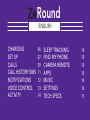 3
3
-
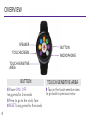 4
4
-
 5
5
-
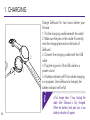 6
6
-
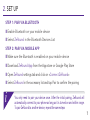 7
7
-
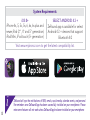 8
8
-
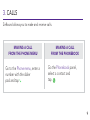 9
9
-
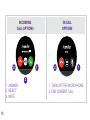 10
10
-
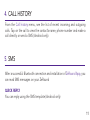 11
11
-
 12
12
-
 13
13
-
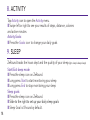 14
14
-
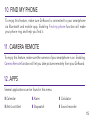 15
15
-
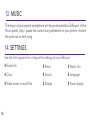 16
16
-
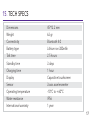 17
17
-
 18
18
-
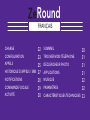 19
19
-
 20
20
-
 21
21
-
 22
22
-
 23
23
-
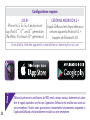 24
24
-
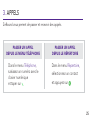 25
25
-
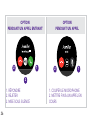 26
26
-
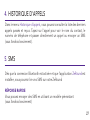 27
27
-
 28
28
-
 29
29
-
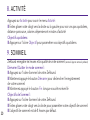 30
30
-
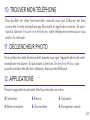 31
31
-
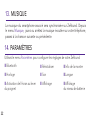 32
32
-
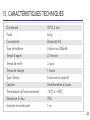 33
33
-
 34
34
-
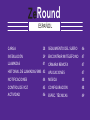 35
35
-
 36
36
-
 37
37
-
 38
38
-
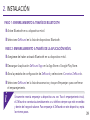 39
39
-
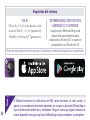 40
40
-
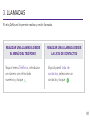 41
41
-
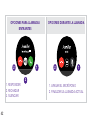 42
42
-
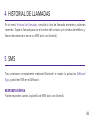 43
43
-
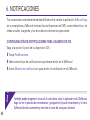 44
44
-
 45
45
-
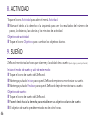 46
46
-
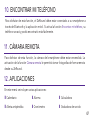 47
47
-
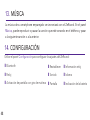 48
48
-
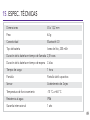 49
49
-
 50
50
-
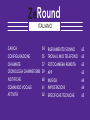 51
51
-
 52
52
-
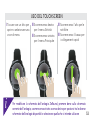 53
53
-
 54
54
-
 55
55
-
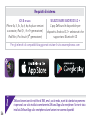 56
56
-
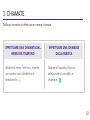 57
57
-
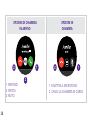 58
58
-
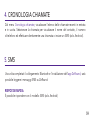 59
59
-
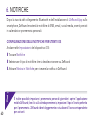 60
60
-
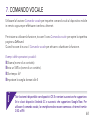 61
61
-
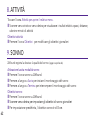 62
62
-
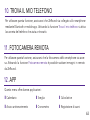 63
63
-
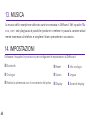 64
64
-
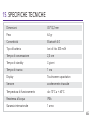 65
65
-
 66
66
-
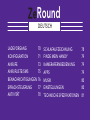 67
67
-
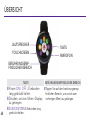 68
68
-
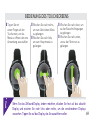 69
69
-
 70
70
-
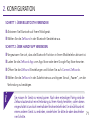 71
71
-
 72
72
-
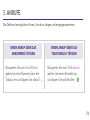 73
73
-
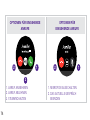 74
74
-
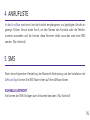 75
75
-
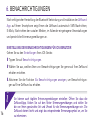 76
76
-
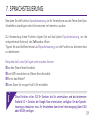 77
77
-
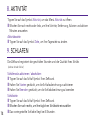 78
78
-
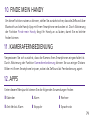 79
79
-
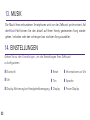 80
80
-
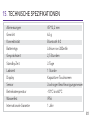 81
81
-
 82
82
-
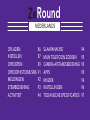 83
83
-
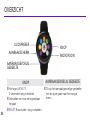 84
84
-
 85
85
-
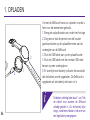 86
86
-
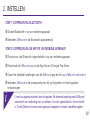 87
87
-
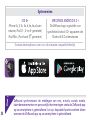 88
88
-
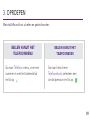 89
89
-
 90
90
-
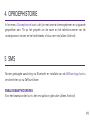 91
91
-
 92
92
-
 93
93
-
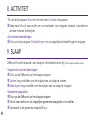 94
94
-
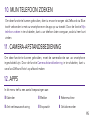 95
95
-
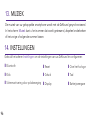 96
96
-
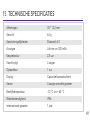 97
97
-
 98
98
-
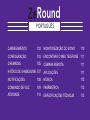 99
99
-
 100
100
-
 101
101
-
 102
102
-
 103
103
-
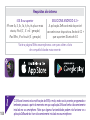 104
104
-
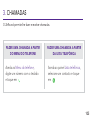 105
105
-
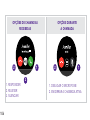 106
106
-
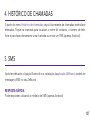 107
107
-
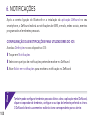 108
108
-
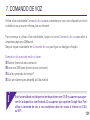 109
109
-
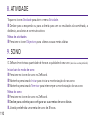 110
110
-
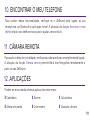 111
111
-
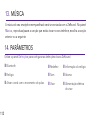 112
112
-
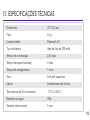 113
113
-
 114
114
-
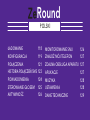 115
115
-
 116
116
-
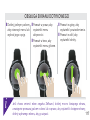 117
117
-
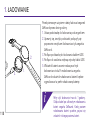 118
118
-
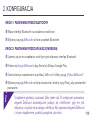 119
119
-
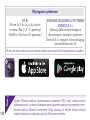 120
120
-
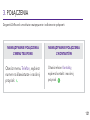 121
121
-
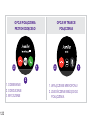 122
122
-
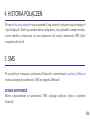 123
123
-
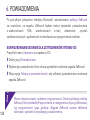 124
124
-
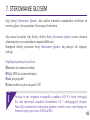 125
125
-
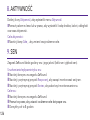 126
126
-
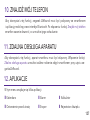 127
127
-
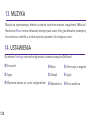 128
128
-
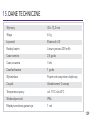 129
129
-
 130
130
-
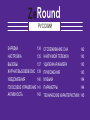 131
131
-
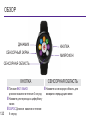 132
132
-
 133
133
-
 134
134
-
 135
135
-
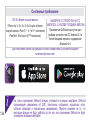 136
136
-
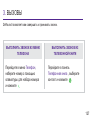 137
137
-
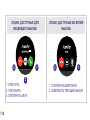 138
138
-
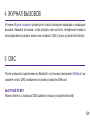 139
139
-
 140
140
-
 141
141
-
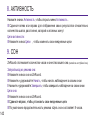 142
142
-
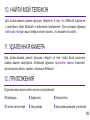 143
143
-
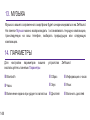 144
144
-
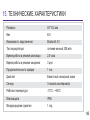 145
145
-
 146
146
-
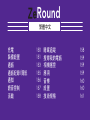 147
147
-
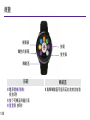 148
148
-
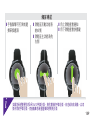 149
149
-
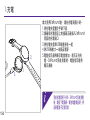 150
150
-
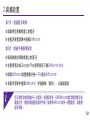 151
151
-
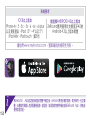 152
152
-
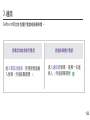 153
153
-
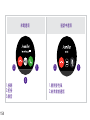 154
154
-
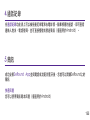 155
155
-
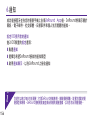 156
156
-
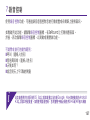 157
157
-
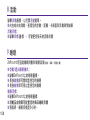 158
158
-
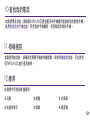 159
159
-
 160
160
-
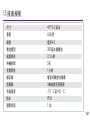 161
161
-
 162
162
-
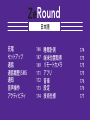 163
163
-
 164
164
-
 165
165
-
 166
166
-
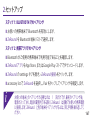 167
167
-
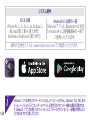 168
168
-
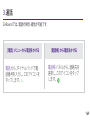 169
169
-
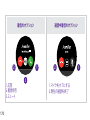 170
170
-
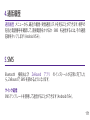 171
171
-
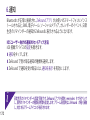 172
172
-
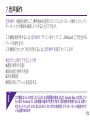 173
173
-
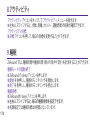 174
174
-
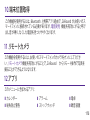 175
175
-
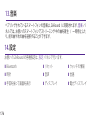 176
176
-
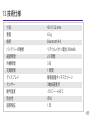 177
177
-
 178
178
-
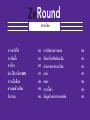 179
179
-
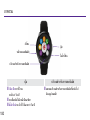 180
180
-
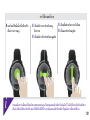 181
181
-
 182
182
-
 183
183
-
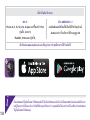 184
184
-
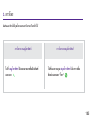 185
185
-
 186
186
-
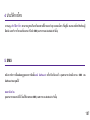 187
187
-
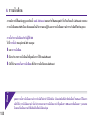 188
188
-
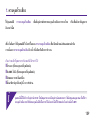 189
189
-
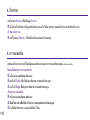 190
190
-
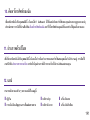 191
191
-
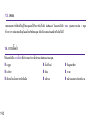 192
192
-
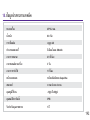 193
193
-
 194
194
-
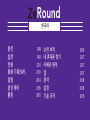 195
195
-
 196
196
-
 197
197
-
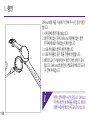 198
198
-
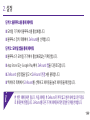 199
199
-
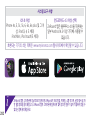 200
200
-
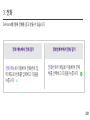 201
201
-
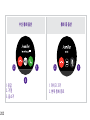 202
202
-
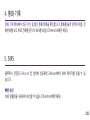 203
203
-
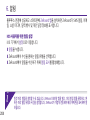 204
204
-
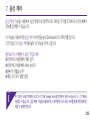 205
205
-
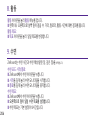 206
206
-
 207
207
-
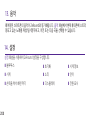 208
208
-
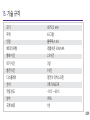 209
209
-
 210
210
-
 211
211
-
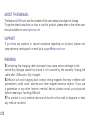 212
212
-
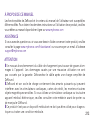 213
213
-
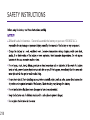 214
214
-
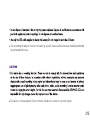 215
215
-
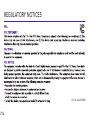 216
216
-
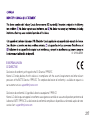 217
217
-
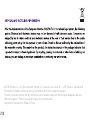 218
218
-
 219
219
-
 220
220
MyKronoz ZeRound Manuale del proprietario
- Tipo
- Manuale del proprietario
in altre lingue
- français: MyKronoz ZeRound Le manuel du propriétaire
- português: MyKronoz ZeRound Manual do proprietário
- 日本語: MyKronoz ZeRound 取扱説明書
Documenti correlati
-
MyKronoz ZeRound Manuale utente
-
 Mode ZeFit 4 Istruzioni per l'uso
Mode ZeFit 4 Istruzioni per l'uso
-
MyKronoz ZeTel Manuale del proprietario
-
 Mode ZeRound 2 HR Premium Guida Rapida
Mode ZeRound 2 HR Premium Guida Rapida
-
PRIXTON SWB17 Manuale del proprietario
-
 Mode ZeCircle 2 Swarovski Manuale utente
Mode ZeCircle 2 Swarovski Manuale utente
-
 Mode ZeWatch 4 Manuale utente
Mode ZeWatch 4 Manuale utente
-
MyKronoz ZeCircle 2 Swarovski Manuale utente
-
 Mode ZeRound 2 HR Premium Guida Rapida
Mode ZeRound 2 HR Premium Guida Rapida
-
MyKronoz ZeRound 2 HR Premium Guida Rapida