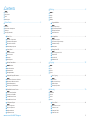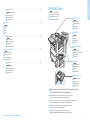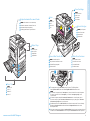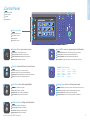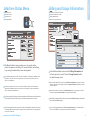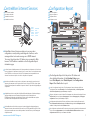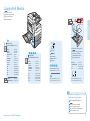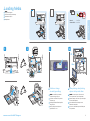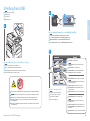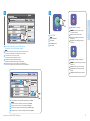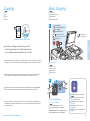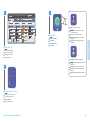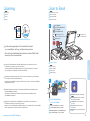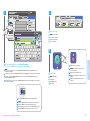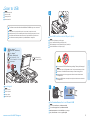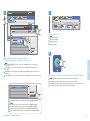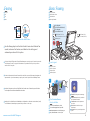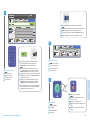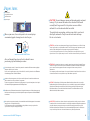Xerox 7120/7125 Guida d'installazione
- Categoria
- Fotocopiatrici
- Tipo
- Guida d'installazione
La pagina sta caricando ...

2
www.xerox.com/office/WC7120support
EN
FR
IT
DE
NL
Contents
Sommaire
Indice generale
Inhalt
Inhoudsopgave
Printer Basics ................................................................................................................3
Généralités
Nozioni di base sulla stampante
Grundlagen
Eenvoudige printertaken
EN
FR
IT
DE
NL
Printing............................................................................................................................8
Impression
Stampa
Drucken
Afdrukken
EN
FR
IT
DE
NL
Copying........................................................................................................................12
Copie
Copia
Kopieren
Kopiëren
EN
FR
IT
DE
NL
Scanning......................................................................................................................14
Numérisation
Scansione
Scannen
Scannen
EN
FR
IT
DE
NL
Découverte de l'imprimante
Presentazione della stampante
Übersicht über den Drucker
Kennismaking met de printer
EN
FR
IT
DE
NL
Printer Tour........................................................................................................................................................3
Panneau de commande
Pannello comandi
Steuerpult
Bedieningspaneel
EN
FR
IT
DE
NL
Control Panel ................................................................................................................................................... 5
Supports pris en charge
Supporti di stampa utilizzabili
Zulässiges Druckmaterial
Ondersteunde media
EN
FR
IT
DE
NL
Supported Media............................................................................................................................................8
Copie de base
Nozioni di base sulla copia
Einfaches Kopieren
Eenvoudige kopieertaken
EN
FR
IT
DE
NL
Basic Copying................................................................................................................................................12
Chargement de supports
Caricamento dei supporti di stampa
Druckmaterial einlegen
Media plaatsen
EN
FR
IT
DE
NL
Loading Media.................................................................................................................................................9
Impression depuis une clé USB
Stampa da USB
Druck über USB
Afdrukken via USB
EN
FR
IT
DE
NL
Printing from USB........................................................................................................................................10
Menu État machine
Menu Stato macchina
Gerätestatusmenü
Menu Apparaatstatus
EN
FR
IT
DE
NL
Machine Status Menu...................................................................................................................................6
Informations de facturation et d'utilisation
Informazioni di fatturazione e utilizzo
Gebühren-/Nutzungsdaten
Facturerings- en gebruiksinformatie
EN
FR
IT
DE
NL
Billing and Usage Information..................................................................................................................6
Services Internet CentreWare
Servizi Internet CentreWare
CentreWare Internet Services
CentreWare Internet Services
EN
FR
IT
DE
NL
CentreWare Internet Services....................................................................................................................7
Relevé de configuration
Rapporto configurazione
Konfigurationsbericht
Configuratie-overzicht
EN
FR
IT
DE
NL
Configuration Report.....................................................................................................................................7
Numérisation vers courriel
Scansione su e-mail
Scanausgabe: E-Mail
Scannen naar e-mail
EN
FR
IT
DE
NL
Scan to Email.................................................................................................................................................14

3
www.xerox.com/office/WC7120support
Printer Basics
EN
FR
IT
DE
NL
Printer Tour
Découverte de l'imprimante
Presentazione della stampante
Übersicht über den Drucker
Kennismaking met de printer
Optional accessories may be part of your printer setup.
See the User Guide for more information.
EN
FR
Votre imprimante peut être configurée avec des accessoires en option.
Consultez le Guide de l'utilisateur pour plus d'informations.
IT
Gli accessori opzionali possono essere parte della configurazione di stampante in uso.
Per informazioni dettagliate, fare riferimento alla Guida per l'utente.
DE
Die Konfiguration am Standort kann optionales Zubehör umfassen.
Weitere Informationen s. Benutzerhandbuch.
NL
Uw printer is mogelijk uitgerust met optionele accessoires.
Raadpleeg de Handleiding voor de gebruiker voor meer informatie.
Numérisation vers USB
Scansione su USB
Scanausgabe: USB
Scannen naar USB
EN
FR
IT
DE
NL
Scan to USB ...................................................................................................................................................16
Télécopie de base
Nozioni di base sul fax
Einfaches Faxen
Eenvoudige faxtaken
EN
FR
IT
DE
NL
Basic Faxing ...................................................................................................................................................18
Incidents papier
Inceppamenti della carta
Druckmaterialstaus
Papierstoringen
EN
FR
IT
DE
NL
Paper Jams .....................................................................................................................................................20
Faxing...........................................................................................................................18
Télécopie
Fax
Fax
Faxen
EN
FR
IT
DE
NL
Troubleshooting .......................................................................................................20
Résolution des incidents
Problemi e soluzioni
Problembehandlung
Problemen oplossen
EN
FR
IT
DE
NL
Finishers
Modules de finition
Stazioni di finitura
Finisher
Afwerkmodules
EN
FR
IT
DE
NL
USB Port
Port USB
Porta USB
USB-Anschluss
USB-poort
EN
FR
IT
DE
NL
Work Surface
Surface de travail
Superficie di lavoro
Arbeitsfläche
Werkoppervlak
EN
FR
IT
DE
NL
Booklet Maker
Plieuse / brocheuse
Stazione di finitura libretto
Booklet Maker
AVH-module
EN
FR
IT
DE
NL
Envelope Tray
Magasin à enveloppes
Vassoio buste
Umschlagbehälter
Enveloppenlade
EN
FR
IT
DE
NL

4
www.xerox.com/office/WC7120support
Printer Basics
K
C
M
Y
21
5
1
2
3
4
Pour redémarrer l'imprimante, utilisez l'interrupteur sur le dessus de la machine. Pour mettre l'imprimante
hors tension, éteignez-la à l'aide de l'interrupteur, puis à l'aide de l'interrupteur principal, derrière
le panneau avant.
Per riavviare la stampante, utilizzare l'interruttore di alimentazione che si trova nella parte superiore.
Per un arresto completo, portare l'interruttore di alimentazione su spento, quindi spegnere l'interruttore
di alimentazione principale dietro lo sportello anteriore.
Zum Neustarten des Druckers den Betriebsschalter an der Geräteoberseite verwenden. Für eine vollständige
Abschaltung den Betriebsschalter ausschalten und dann den Hauptnetzschalter hinter der vorderen
Abdeckung ausschalten.
Om de printer opnieuw te starten, gebruikt u de aan/uit-schakelaar boven op de printer. Om de printer volledig uit
te schakelen, zet u de aan/uit-schakelaar uit en zet u vervolgens de hoofdschakelaar achter het voorpaneel uit.
EN
FR
IT
DE
NL
To restart printer, use power switch on top of printer. For full shut down
turn off power switch, then turn off main power switch behind front cover.
Chargeur de documents recto verso automatique
Alimentatore automatico documenti fronte retro
Automatischer Duplexvorlageneinzug
Dubbelzijdige automatische originelendoorvoer
EN
FR
IT
DE
NL
Duplex Automatic Document Feeder
Magasins 1 à 5
Vassoi 1-5
Behälter 1-5
Laden 1-5
EN
FR
IT
DE
NL
Trays 1–5
Bacs de réception
Vassoi di uscita
Ausgabefächer
Opvangbakken
EN
FR
IT
DE
NL
Output Trays
Cartouches de toner
Cartucce toner
Tonermodule
Tonercassettes
EN
FR
IT
DE
NL
Toner Cartridges
Module four
Fusore
Fixiermodul
Fuser
EN
FR
IT
DE
NL
Fuser
Modules photorécepteurs
Cartucce fotoricettore
Trommelmodule
Afdrukmodules
EN
FR
IT
DE
NL
Drum Cartridges
Bac récupérateur de toner
Contenitore toner di scarto
Tonersammelbehälter
Tonerafvalcontainer
EN
FR
IT
DE
NL
Waste Toner Container
Rouleau de deuxième transfert
Rullo polarizzato di trasferta secondario
Sekundäre Übertragungswalze
Tweede transferrol
EN
FR
IT
DE
NL
Second Bias Transfer Roll

5
www.xerox.com/office/WC7120support
Printer Basics
1
2
3
4
1
0
C
7
PQRS
4
GHI
2
ABC
3
DEF
5
JKL
6
MNO
8
TUV
9
WXYZ
#
5 6 7
1
2
3
4
7
6
5
English (default language)
Català
Čeština
Dansk
Deutsch
Español
Français
Italiano
Magyar
Nederlands
Norsk
Polski
Português
Română
Suomi
Svenska
Türkçe
Ελληνικά
Русский
EN
FR
IT
DE
NL
Control Panel
Panneau de commande
Pannello comandi
Steuerpult
Bedieningspaneel
EN
FR
IT
DE
NL
Accueil Services : écran principal des services
Home page Servizi: schermata dei servizi principale
Betriebsartenstartseite: Hauptanzeige für Betriebsarten
Home Functies: startscherm voor functies
Services Home: main services screen
EN
FR
IT
DE
NL
Services : Accueil Services ou le dernier écran utilisé
Servizi: Home page Servizi o ultima schermata utilizzata
Betriebsarten: Betriebsartenstartseite oder zuletzt verwendete Anzeige
Functies: Home Functies of het laatst gebruikte scherm
Services: Services Home or last used screen
EN
FR
IT
DE
NL
État travail : travaux actifs et terminés
Stato lavori: lavori attivi e completati
Auftragsstatus: aktive und fertig gestellte Aufträge
Opdrachtstatus: actieve en voltooide opdrachten
Job Status: active and completed jobs
EN
FR
IT
DE
NL
État machine : paramètres et informations
Stato macchina: impostazioni e informazioni
Gerätestatus: Einstellungen und Informationen
Apparaatstatus: instellingen en informatie
Machine Status: settings and information
EN
FR
IT
DE
NL
Connexion/Déconnexion : accès aux fonctions protégées par mot de passe
Login/Logout: accesso alle funzioni protette mediante password
Anmelden/Abmelden: Zugriff auf kennwortgeschützte Funktionen
Aan-/afmelden: toegang tot functies die via een toegangscode zijn beveiligd
Log In/Out: access to password protected features
EN
FR
IT
DE
NL
Économie d'énergie : permet d'entrer en mode d'alimentation réduite et d'en sortir
Risparmio energia: attiva o disattiva la modalità di risparmio energetico
Energiesparmodus: Aktivieren/Beenden des Energiesparmodus
Energiespaarstand: de mode voor laag stroomverbruik in- of uitschakelen
Energy Saver: enter or exit low power mode
EN
FR
IT
DE
NL
Navigation dans les menus
Spostamento nei menu
Menünavigation
Navigatie door menu's
Menu navigation

6
www.xerox.com/office/WC7120support
Printer Basics
EN
FR
IT
DE
NL
Machine Status Menu
Menu État machine
Menu Stato macchina
Gerätestatusmenü
Menu Apparaatstatus
FR
Le menu État machine permet d'accéder à l'état des consommables, configuration de l'imprimante et aux
paramètres. Pour accéder à tous les menus et paramètres, connectez-vous en utilisant le nom et le mot
de passe de l'administrateur.
IT
Il menu Stato macchina fornisce l'accesso allo stato dei materiali di consumo, nonché a informazioni e
impostazioni della stampante. Per accedere a tutti i menu e le impostazioni, eseguire il login utilizzando
il nome e la password dell'amministratore.
DE
Das Gerätestatusmenü bietet Zugang zu Verbrauchsmaterialstatus, Druckerinformationen und Einstellungen.
Für den Zugriff auf alle Menüs und Einstellungen ist eine Anmeldung als Administrator erforderlich.
NL
Via het menu Apparaatstatus hebt u toegang tot de status van verbruiksartikelen, informatie over de printer
en instellingen. Meld u aan met de naam en toegangscode van de systeembeheerder om toegang te krijgen
tot alle menu's en instelling.
EN
The Machine Status menu provides access to supplies status,
printer information, and settings. To access all menus and settings,
log in using the administrator name and password.
EN
FR
IT
DE
NL
Billing and Usage Information
Informations de facturation et d'utilisation
Informazioni di fatturazione e utilizzo
Gebühren-/Nutzungsdaten
Facturerings- en gebruiksinformatie
FR
Dans le menu État machine, sélectionnez l'onglet Informations de facturation pour obtenir le décompte
de base des impressions de base. Appuyez sur le bouton Compteurs d'utilisation pour afficher les totaux
d'utilisation détaillés.
IT
Nel menu Stato macchina, selezionare la scheda Dati fatturazione per il conteggio impressioni di base.
Selezionare il pulsante Contatori di utilizzo per i conteggi di utilizzo dettagliati.
DE
Zum Aufrufen der allgemeinen Zählerstände im Gerätestatusmenü Zählerstände antippen. Zum Aufrufen
einzelner Zählerstände Zähler antippen.
NL
Selecteer in het menu Apparaatstatus het tabblad Factureringsinformatie voor de basistellerstanden.
Selecteer de toets Tellers voor een gedetailleerd overzicht van de tellerstanden.
EN
In the Machine Status menu, touch the Billing Information tab
for basic impression counts. Touch the Usage Counters button
for detailed usage counts.

7
www.xerox.com/office/WC7120support
Printer Basics
1
2
http://xxx.xxx.xxx.xxx
3
4
EN
FR
IT
DE
NL
CentreWare Internet Services
Services Internet CentreWare
Servizi Internet CentreWare
CentreWare Internet Services
CentreWare Internet Services
EN
FR
IT
DE
NL
Configuration Report
Relevé de configuration
Rapporto configurazione
Konfigurationsbericht
Configuratie-overzicht
FR
Le relevé de configuration fournit l'adresse IP de l'imprimante et d'autres informations détaillées sur
la configuration. Dans le menu État machine, sélectionnez Imprimer relevés, puis Relevés imprimante
et Relevé de configuration. Appuyez sur Démarrer pour imprimer.
IT
Il Rapporto configurazione contiene l'indirizzo IP della stampante e altre informazioni dettagliate. Nel menu
Stato macchina, selezionare il pulsante Stampa rapporti, selezionare Stampa rapporti, quindi Rapporto
configurazione. Premere il pulsante Avvio per stampare.
DE
Der Konfigurationsbericht enthält die IP-Adresse des Druckers und andere detaillierte Informationen. Im
Menü Gerätestatus Berichte drucken antippen, Druckbetrieb antippen und dann Konfigurationsbericht
auswählen. Zur Ausgabe des Berichts die Starttaste drücken.
EN
The Configuration Report lists the printer’s IP address and
other detailed information. In the Machine Status menu,
touch Print Reports, select Printer Reports, then Configuration
Report. Press Start button to print.
FR
Les Services Internet CentreWare permettent d'accéder aux paramètres de configuration et de sécurité et aux
fonctions de diagnostic de l'imprimante, ainsi que de gérer des carnets d'adresses et des numérisations via un
réseau TCP/IP. Pour vous connecter, entrez l'adresse IP de l'imprimante dans le navigateur Web de votre
ordinateur. Cette adresse est indiquée sur le relevé de configuration de l'imprimante.
IT
Servizi Internet CentreWare consente di accedere a configurazione, impostazioni di sicurezza e funzioni di
diagnostica della stampante, nonché di gestire rubriche e scansire su una rete TCP/IP. Per collegarsi, digitare
l'indirizzo IP della stampante nel browser Web del computer. L'indirizzo IP è disponibile nella pagina Rapporto
configurazione.
DE
CentreWare Internet Services ermöglicht den Zugriff auf die Druckerkonfiguration, Sicherheitseinstellungen
und Diagnosefunktionen sowie die Verwaltung der Adressbücher und den Scanbetrieb über ein
TCP/IP-Netzwerk. Zur Herstellung der Verbindung die IP-Adresse des Druckers im Webbrowser eingeben.
Die IP-Adresse kann dem Konfigurationsbericht entnommen werden.
NL
Via CentreWare Internet Services hebt u toegang tot de printerconfiguratie, beveiligingsinstellingen en
diagnostische functies en kunt u adresboeken en scannen over een TCP/IP-netwerk beheren. Typ het IP-adres
van de printer in uw webbrowser om een verbinding te maken. U vindt het IP-adres op de informatiepagina
Configuratie-overzicht.
EN
CentreWare Internet Services enables you to access printer
configuration, security settings and diagnostic functions, and to
manage address books and scanning over a TCP/IP network.
To connect, type the printer's IP address in your computer's Web
browser. The IP address is available on the Configuration Report
information page.
NL
In het Configuratie-overzicht worden het IP-adres van de printer en andere gedetailleerde informatie vermeld.
Selecteer in het menu Apparaatstatus de toets Overzichten afdrukken, Afdrukoverzichten en daarna
Configuratie-overzicht. Druk op de toets Start om af te drukken.
English
Dansk
Deutsch
Español
Français
Italiano
Nederlands
Norsk
Português
Suomi
Svenska

8
www.xerox.com/office/WC7120support
Printing
X: 182–432 mm (7.2–17 in.)
Y: 140–297 mm (5.5–11.7 in.)
XX
YY
www.xerox.com/paper (U.S./Canada)
www.xerox.com/europaper
5
60–216 g/m
2
(16 lb. Bond–80 lb. Cover)
Letter............................8.5 x 11 in.
Legal.............................8.5 x 14 in.
Tabloid...........................11 x 17 in.
Postcard 4 x 6.............4 x 6 in.
5 x 7 ..............................5 x 7 in.
Statement...................5.5 x 8.5 in.
Executive.....................7.25 x 10.5 in.
8 x 10............................8 x 10 in.
8.5 x 13........................8.5 x 13 in.
A4..................................210 x 297 mm
A3..................................297 x 420 mm
A5..................................148 x 210 mm
A6..................................105 x 148 mm
B4 ..................................250 x 353 mm
Monarch......................3.9 x 7.5 in.
Commercial #10........4.1 x 9.5 in.
5 1
2
3
4
1 2 3 4
X: 99 – 432 mm (3.9 – 17 in.)
Y: 89 – 297 mm (3.5 – 11.7 in.)
5
Monarch......................3.9 x 7.5 in.
Commercial #10........4.1 x 9.5 in.
C5 ..................................162 x 229 mm
DL ..................................110 x 220 mm
60–256 g/m
2
(16 lb. Bond–94 lb. Cover)
Letter............................8.5 x 11 in.
Legal.............................8.5 x 14 in.
Tabloid...........................11 x 17 in.
Statement...................5.5 x 8.5 in.
Executive.....................7.25 x 10.5 in.
8.5 x 13........................8.5 x 13 in.
A4..................................210 x 297 mm
A3..................................297 x 420 mm
A5..................................148 x 210 mm
B4 ..................................250 x 353 mm
B5 ..................................176 x 250 mm
1 2 3 4
X: 98 – 162 mm (3.9 – 6.4 in.)
Y: 148 – 241 mm (5.8 – 9.5 in.)
XX
YY
EN
FR
IT
DE
NL
Supported Media
Supports pris en charge
Supporti di stampa utilizzabili
Zulässiges Druckmaterial
Ondersteunde media
Personnalisé
Personalizzato
Benutzerdefiniert
Aangepast
Custom
FR
IT
DE
NL
EN
Magasin à enveloppes (option)
Vassoio buste (opzionale)
Umschlagbehälter (Option)
Enveloppenlade (optie)
Envelope Tray (option)
FR
IT
DE
NL
EN
Liste des supports recommandés
Elenco dei supporti consigliati
Liste der empfohlenen Druckmaterialien
Lijst met aanbevolen media
FR
IT
DE
NL
EN
Recommended Media List
La pagina sta caricando ...
La pagina sta caricando ...
La pagina sta caricando ...

12
www.xerox.com/office/WC7120support
Copying
2
2.2
38–128 g/m
2
(26 lb. Text–34 lb. Bond)
50–128 g/m
2
(20 lb.–34 lb. Bond)
X: 85–432 mm (5.5–17 in.)
Y: 125–297 mm (8.26–11.69 in.)
≤110 (80 g/m
2
)
X
Y
1
X: 430 mm (17 in.)
Y: 310 mm (12.25 in.)
X
Y
2.1
EN
FR
IT
DE
NL
Copying
Copie
Copia
Kopieren
Kopiëren
EN
FR
IT
DE
NL
Basic Copying
Copie de base
Nozioni di base sulla copia
Einfaches Kopieren
Eenvoudige kopieertaken
FR
Pour plus d'informations sur les paramètres et les procédures avancées, consultez le chapitre Copie du Guide de
l'utilisateur qui se trouve sur le disque Software and Documentation (Logiciels et documentation) ou en ligne.
IT
Per informazioni dettagliate su impostazioni e procedure avanzate, vedere il capitolo Copia nella Guida per
l'utente disponibile sul CD Software and Documentation (Software e documentiazione) o in linea.
DE
Detaillierte Informationen zu Verfahren und Einstellungen sind dem Kapitel Kopieren im Benutzerhandbuch
auf der CD Software and Documentation (Software und Dokumentation) oder online zu entnehmen.
NL
Voor meer informatie over instellingen en geavanceerde procedures raadpleegt u het hoofdstuk Kopiëren in
de Handleiding voor de gebruiker. Deze kunt u vinden op de schijf Software and Documentation (Software en
documentatie) en online.
EN
For details on settings and advanced procedures,
see the Copying chapter in the User Guide located
on your Software and Documentation disc or online.
www.xerox.com/office/WC7120docs
Sélectionnez Accueil Services, puis Copie
Selezionare Home page Servizi, quindi Copia
Betriebsartenstartseite und dann Kopieren antippen
Druk op Home Functies en daarna op Kopiëren
EN
FR
IT
DE
NL
Press Services Home,
then touch Copy
Annuler tout: annule tous les paramètres
précédemment sélectionnés
Cancella tutto: cancella le impostazioni
precedenti
Alles löschen: löscht alle vorherigen
Einstellungen
Alle wissen: alle vorige instellingen worden
gewist
EN
FR
IT
DE
NL
Clear All: clears previous settings
Chargez l'original
Caricare l'originale
Vorlage einlegen
Plaats het origineel
EN
FR
IT
DE
NL
Load original
La pagina sta caricando ...

14
www.xerox.com/office/WC7120support
Scanning
38–128 g/m
2
(26 lb. Text–34 lb. Bond)
50–128 g/m
2
(20 lb.–34 lb. Bond)
X: 85–432 mm (5.5–17 in.)
Y: 125–297 mm (8.26–11.69 in.)
≤110 (80 g/m
2
)
X
Y
X: 430 mm (17 in.)
Y: 310 mm (12.25 in.)
X
Y
1
2.2
2.1
EN
FR
IT
DE
NL
Scanning
Numérisation
Scansione
Scannen
Scannen
FR
Consultez le chapitre Numérisation du Guide de l'utilisateur pour plus d'informations sur les flux
de numérisation, les paramètres et les procédures avancées.
Consultez également le Guide de l'administrateur système pour plus d'informations sur l'activation
d'un dossier public et la configuration d'autres flux de numérisation.
IT
Per informazioni dettagliate in merito a flussi di lavoro di scansione, impostazioni e procedure avanzate,
vedere il capitolo Scansione nella Guida per l'utente.
Per abilitare una cartella Pubblica e impostare altri flussi di lavoro di scansione, vedere inoltre la Guida per
l'amministratore del sistema.
DE
Detaillierte Informationen zum Scannen, zu Einstellungen und Verfahren sind dem Kapitel Scannen
im Benutzerhandbuch zu entnehmen.
Informationen zur Einrichtung eines öffentlichen Ordners und weiterer Scanworkflows sind dem
Systemhandbuch zu entnehmen.
NL
Raadpleeg het hoofdstuk Scannen in de Handleiding voor de gebruiker voor meer informatie over
scanwerkstromen, instellingen en geavanceerde procedures.
Raadpleeg ook de System Administrator Guide (Handleiding voor de systeembeheerder) voor het inschakelen
van een openbare map en het instellen van andere scanwerkstromen.
EN
See the Scanning chapter in the User Guide for details
on scan workflows, settings, and advanced procedures.
Also see the System Administrator Guide to enable a Public folder
and set up other scan workflows.
www.xerox.com/office/WC7120docs
EN
FR
IT
DE
NL
Scan to Email
Numérisation vers courriel
Scansione su e-mail
Scanausgabe: E-Mail
Scannen naar e-mail
Chargez l'original
Caricare l'originale
Vorlage einlegen
Plaats het origineel
EN
FR
IT
DE
NL
Load original
2
Sélectionnez Accueil Services, puis Courriel
Premere Home page Servizi, quindi E-mail
Betriebsartenstartseite und dann E-Mail antippen
Druk op Home Functies en daarna op E-mail
EN
FR
IT
DE
NL
Press Services Home,
then touch E-mail
Annuler tout: annule tous les paramètres
précédemment sélectionnés
Cancella tutto: cancella le impostazioni
precedenti
Alles löschen: löscht alle vorherigen
Einstellungen
Alle wissen: alle vorige instellingen worden
gewist
EN
FR
IT
DE
NL
Clear All: clears previous settings
La pagina sta caricando ...
La pagina sta caricando ...
La pagina sta caricando ...

18
www.xerox.com/office/WC7120support
Faxing
38–128 g/m
2
(26 lb. Text–34 lb. Bond)
50–128 g/m
2
(20 lb.–34 lb. Bond)
X: 85–432 mm (5.5–17 in.)
Y: 125–297 mm (8.26–11.69 in.)
≤110 (80 g/m
2
)
X
Y
X: 430 mm (17 in.)
Y: 310 mm (12.25 in.)
X
Y
2
1
www.xerox.com/office/WC7120docs
2.1
2.2
EN
FR
IT
DE
NL
Faxing
Télécopie
Fax
Fax
Faxen
EN
FR
IT
DE
NL
Basic Faxing
FR
Consultez le chapitre Télécopie dans le Guide de l'utilisateur pour en savoir plus sur les fonctions de serveur fax
et de fax Internet (courriel), et pour plus d'informations sur les paramètres de télécopie et les procédures
avancées liées à cette option.
IT
Per ulteriori informazioni sulle funzioni Internet fax (e-mail) e fax server, nonché informazioni dettagliate sulle
impostazioni fax e le procedure avanzate per questa opzione, vedere il capitolo Fax nella Guida per l'utente.
DE
Detaillierte Informationen zu Internet-Fax (E-Mail) und Serverfax sowie zu Faxeinstellungen und Verfahren
sind dem Kapitel Faxen im Benutzerhandbuch zu entnehmen.
NL
Raadpleeg het hoofdstuk Faxen in de Handleiding voor de gebruiker voor informatie over internetfax- (e-mail)
en serverfaxfuncties, faxinstellingen en geavanceerde procedures voor deze optie.
EN
See the Faxing chapter in the User Guide to learn about Internet fax
(email) and server fax features, and details on fax settings and
advanced procedures for this option.
Télécopie de base
Nozioni di base sul fax
Einfaches Faxen
Eenvoudige faxtaken
Sélectionnez Accueil Services, puis Fax
Selezionare Home page Servizi, quindi Fax
Betriebsartenstartseite und dann Fax antippen
Druk op Home Functies en daarna op Fax
EN
FR
IT
DE
NL
Press Services Home,
then touch Fax
Chargez l'original
Caricare l'originale
Vorlage einlegen
Plaats het origineel
EN
FR
IT
DE
NL
Load original
Annuler tout: annule tous les paramètres
précédemment sélectionnés
Cancella tutto: cancella le impostazioni
precedenti
Alles löschen: löscht alle vorherigen
Einstellungen
Alle wissen: alle vorige instellingen worden
gewist
EN
FR
IT
DE
NL
Clear All: clears previous settings
La pagina sta caricando ...

20
www.xerox.com/office/WC7120support
Troubleshooting
EN
FR
IT
DE
NL
Paper Jams
Incidents papier
Inceppamenti della carta
Druckmaterialstaus
Papierstoringen
FR
Si un incident papier survient, l'écran tactile du panneau de commande affiche une animation graphique
indiquant comment résoudre l'incident.
Pour des conseils supplémentaires et des procédures détaillées, consultez également la section Élimination
des incidents papier dans le Guide de l'utilisation.
IT
Quando si verifica un inceppamento, sullo schermo sensibile del pannello comandi viene visualizzato un
grafico animato che mostra come eliminare l'inceppamento.
Per ulteriori suggerimenti sull'eliminazione degli inceppamenti e le procedure dettagliate, vedere il capitolo
sull'eliminazione degli inceppamenti carta nella Guida per l'utente.
DE
Bei Auftreten eines Druckmaterialstaus werden am Steuerpult Animationen zur Staubeseitigung angezeigt.
Einzelheiten zur Staubeseitigung sind auch dem Kapitel Beseitigen von Papierstaus im Benutzerhandbuch
zu entnehmen.
NL
In het geval van een papierstoring wordt op het aanraakscherm van het bedieningspaneel via een animatie
aangegeven hoe u de storing kunt verhelpen.
Zie ook Papierstoringen oplossen in de Handleiding voor de gebruiker voor meer tips en gedetailleer
de procedures voor het oplossen van papierstoringen.
EN
When a jam occurs, the control panel touch screen displays
an animated graphic showing how to clear the jam.
Also see Clearing Paper Jams in the User Guide for more
jam clearing tips and detailed procedures.
EN
CAUTION: To avoid damage, remove misfed media gently and avoid
tearing it. Try to remove the media in the direction that it would
normally feed. Any pieces left in the printer can cause further
misfeeds. Do not reload media that has misfed.
The printed side may smudge, and toner may stick to your hands.
Avoid spills, and wash off any toner with cool water and soap.
Do not use hot water.
www.xerox.com/office/WC120docs
FR
ATTENTION : pour éviter tout endommagement, dégagez le support délicatement, sans le déchirer. Essayez
de tirer le support dans le sens d'alimentation normale. Tout résidu de support dans l'imprimante pourrait
entraîner d'autres faux départs. Ne rechargez pas un support qui a subi un faux départ.
L'encre de la face imprimée pourrait couler et le toner pourrait tâcher sur vos mains. Veillez à ne pas de
répandre le toner. Si cela se produit, nettoyez-le avec de l'eau froide et du savon. N'utilisez pas d'eau chaude.
IT
ATTENZIONE: per evitare danni, rimuovere con cautela i supporti inceppati ed evitare di strapparli. Provare
a rimuovere il supporto nella normale direzione di alimentazione. Eventuali residui rimasti nella stampante
possono causare ulteriori inceppamenti. Non ricaricare i supporti che hanno causato problemi di
alimentazione.
Il lato stampato potrebbe causare sbavature e il toner potrebbe aderire alle mani. Evitare fuoriuscite di toner
e lavare eventuali macchie con acqua fredda e sapone. Non utilizzare acqua calda.
DE
ACHTUNG: Zur Vermeidung von Schäden gestautes Material vorsichtig entfernen ohne es zu zerreißen.
Das Material möglichst in der Richtung entfernen, in der es normalerweise eingezogen würde. Bleibt Papier
im Drucker zurück, kann dies zu weiteren Staus führen. Fehleingezogenes Papier nicht erneut einlegen.
Möglicherweise kann es zu Tonerabrieb auf den Händen kommen. Toner mit kaltem Wasser und Seife
abwaschen. Kein heißes Wasser verwenden.
NL
VOORZICHTIG: Om schade te voorkomen, dient u de vastgelopen media voorzichtig en zonder te scheuren
te verwijderen. Probeer de media in de normale doorvoerrichting te verwijderen. Achtergebleven papierresten
in de printer kunnen nog meer papierstoringen veroorzaken. Plaats vastgelopen media niet opnieuw.
De bedrukte zijde kan vegen achterlaten en de toner kan aan uw handen blijven zitten. Voorkom knoeien
en spoel eventueel gemorste toner schoon met koud water en zeep. Gebruik geen heet water.
-
 1
1
-
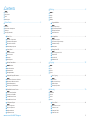 2
2
-
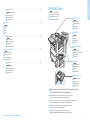 3
3
-
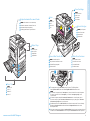 4
4
-
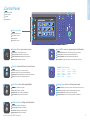 5
5
-
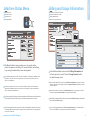 6
6
-
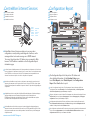 7
7
-
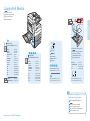 8
8
-
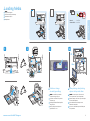 9
9
-
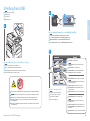 10
10
-
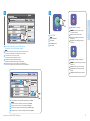 11
11
-
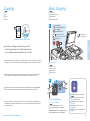 12
12
-
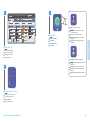 13
13
-
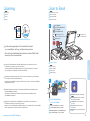 14
14
-
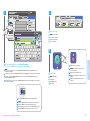 15
15
-
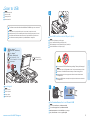 16
16
-
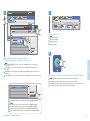 17
17
-
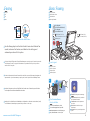 18
18
-
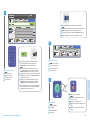 19
19
-
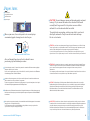 20
20
Xerox 7120/7125 Guida d'installazione
- Categoria
- Fotocopiatrici
- Tipo
- Guida d'installazione
in altre lingue
- English: Xerox 7120/7125 Installation guide
- français: Xerox 7120/7125 Guide d'installation
Documenti correlati
-
Xerox 7755/7765/7775 Guida utente
-
Xerox 7525/7530/7535/7545/7556 Guida utente
-
Xerox 5325/5330/5335 Guida utente
-
Xerox 7120/7125 Guida utente
-
Xerox AltaLink C8030 / C8035 / C8045 / C8055 / C8070 Guida utente
-
Xerox ColorQube 8900 Manuale del proprietario
-
Xerox WORKCENTRE 3615 Manuale del proprietario
-
Xerox WORKCENTRE 6605 Manuale del proprietario
-
Xerox WorkCentre 7120/7125 Guida utente
-
Xerox 7120/7125 Guida d'installazione