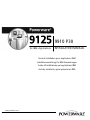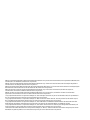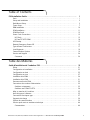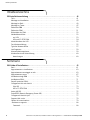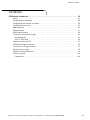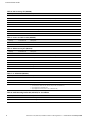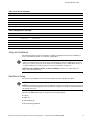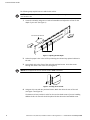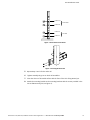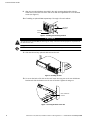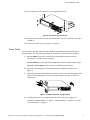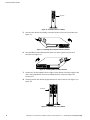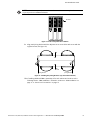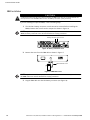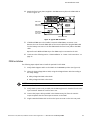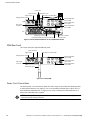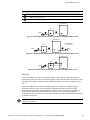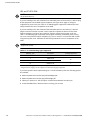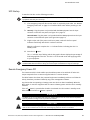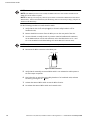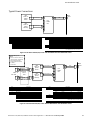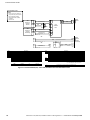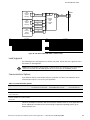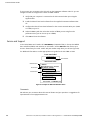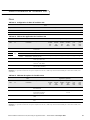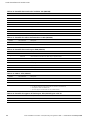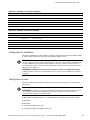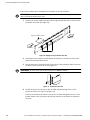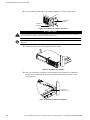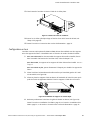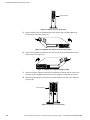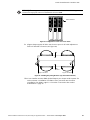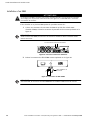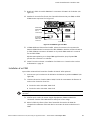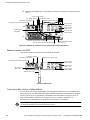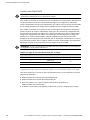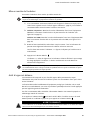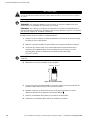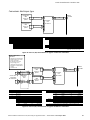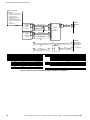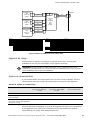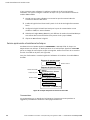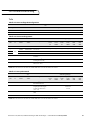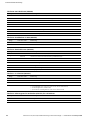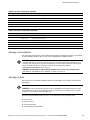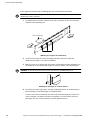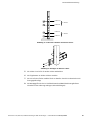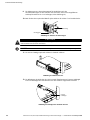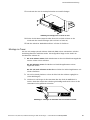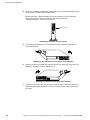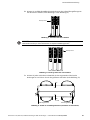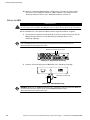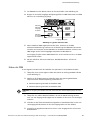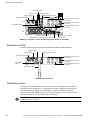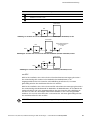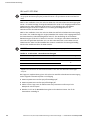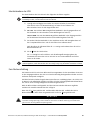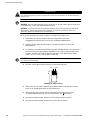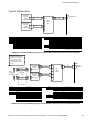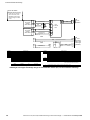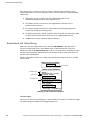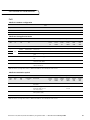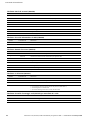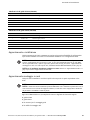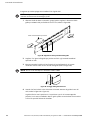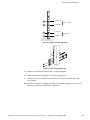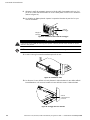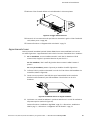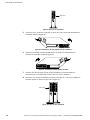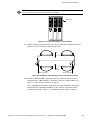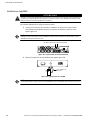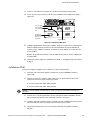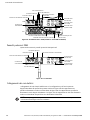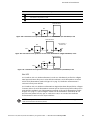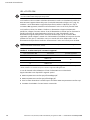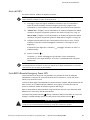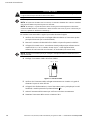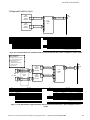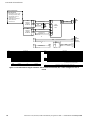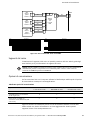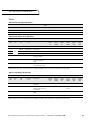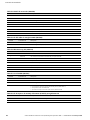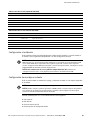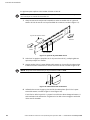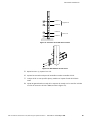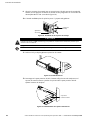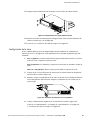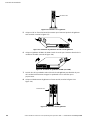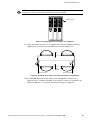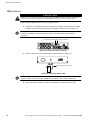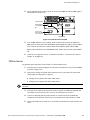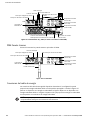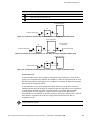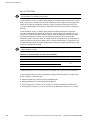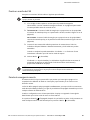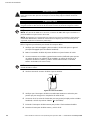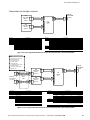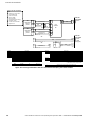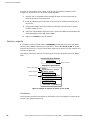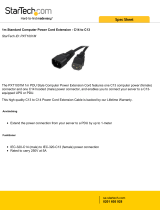Guide d’installation pour applications IBM
Installationsanleitung für IBM-Anwendungen
Guida all’installazione per applicazioni IBM
Guía de instalación para aplicaciones IBM
INSTALLATION MANUAL
9910 P30
for IBM
®
Applications
www.powerware.com

IBM is a registered trademark of International Business Machines Corp. Powerware and PowerPass are registered trademarks and
ConnectUPS is a trademark of Powerware Corporation.
IBM est une marque déposée de International Business Machines Corp. Powerware et PowerPass sont des marques déposées et
ConnectUPS est une marque de Powerware Corporation.
IBM ist ein eingetragenes Warenzeichen der International Business Machines Corp. Powerware und PowerPass sind eingetragene
Warenzeichen und ConnectUPS ist ein Warenzeichen der Powerware Corporation.
IBM è un marchio registrato di International Business Machines Corp. Powerware e PowerPass sono marchi registrati;
ConnectUPS è un marchio di fabbrica di Powerware Corporation.
IBM es una marca registrada de International Business Machines Corp. Powerware y PowerPass son marcas comerciales
registradas, ConnectUPS es una marca comerciales de Powerware Corporation.
ECopyright 2004 Powerware Corporation, Raleigh, NC, USA. All rights reserved. No part of this document may be reproduced in
any way without the express written approval of Powerware Corporation.
ECopyright 2004 Powerware Corporation, Raleigh, NC, Etats-Unis. Tous droits réservés. Aucune partie de ce document ne peut
être reproduite d’une quelconque manière sans l’accord écrit explicite de Powerware Corporation.
ECopyright 2004 Powerware Corporation, Raleigh, NC, USA. Alle Rechte vorbehalten. Kein Teil dieser Druckschrift darf ohne
ausdrückliche schriftliche Genehmigung von Powerware Corporation auf irgendeine Weise vervielfältigt werden.
ECopyright 2004 Powerware Corporation, Raleigh, NC, USA. Tutti i diritti riservati. Nessuna parte del presente documento può
essere riprodotta in alcun modo senza l’esplicita autorizzazione scritta di Powerware Corporation.
EDerechos reservados 2004 Powerware Corporation, Raleigh, NC, EE.UU.. Todos los derechos reservados. Ninguna parte de este
documento se puede reproducir sin la autorización expresa por escrito de Powerware Corporation.

i
Powerware
®
9125 (9910 P30) Installation Guide for IBM
®
Applications S 164201544 Rev A Final 29-Jun-2004
Table of Contents
P30 Installation Guide 1........................................................
Parts 1............................................................................
Setup and Installation 3...........................................................
Rack-Mount Setup 3..............................................................
Tower Setup 7...................................................................
EBM Installation 10................................................................
PDM Installation 11................................................................
PDM Rear Panel 12................................................................
Power Cord Connections 12........................................................
UPS Only 13....................................................................
UPS and FC 6570 PDM 14........................................................
UPS Startup 15....................................................................
Remote Emergency Power-Off 15....................................................
Typical Power Connections 17.......................................................
Load Segments 19.................................................................
Communication Options 19.........................................................
Service and Support 20............................................................
Comments 20..................................................................
Table des Matières
Guide d’installation de l’onduleur P30 21.........................................
Pièces 21.........................................................................
Configuration et installation 23......................................................
Configuration en baie 23...........................................................
Configuration en tour 27...........................................................
Installation d’un EBM 30............................................................
Installation d’un PDM 31...........................................................
Panneaux arrière du PDM 32........................................................
Connexions des cordons d’alimentation 32............................................
Onduleur uniquement 33........................................................
Onduleur avec PDM FC 6570 34...................................................
Mise en marche de l’onduleur 35....................................................
Arrêt d’urgence à distance 35.......................................................
Connexions électriques type 37......................................................
Segments de charge 39............................................................
Options de communication 39......................................................
Service après-vente et assistance technique 40.........................................
Commentaires 40...............................................................

Table of Contents
ii
Powerware
®
9125 (9910 P30) Installation Guide for IBM
®
Applications S 164201544 Rev A Final 29-Jun-2004
Inhaltsverzeichnis
P30 Installationsanleitung 41....................................................
Teile 41..........................................................................
Montage und Installation 43........................................................
Montage im Rack 43...............................................................
Montage im Tower 47..............................................................
Einbau des EBM 50................................................................
Einbau des PDM 51................................................................
Rückwände des PDM 52............................................................
Netzkabelanschlüsse 52............................................................
nur USV 53....................................................................
USV und FC 6570 PDM 54........................................................
Inbetriebnahme der USV 55........................................................
Fern-Notausschaltung 55...........................................................
Typische Netzanschlüsse 57.........................................................
Last Segmente 59.................................................................
Kommunikationsoptionen 59........................................................
Kundendienst und Unterstützung 60.................................................
Anmerkungen 60...............................................................
Sommario
P30 Guida all’installazione 61....................................................
Parti 61..........................................................................
Approntamento e installazione 63...................................................
Approntamento montaggio su rack 63................................................
Approntamento tower 67..........................................................
Installazione degli EBM 70..........................................................
Installazione PDM 71...............................................................
Pannelli posteriori PDM 72..........................................................
Collegamenti dei cavi elettrici 72....................................................
Solo UPS 73....................................................................
UPS e FC 6570 PDM 74..........................................................
Avvio dell’UPS 75..................................................................
Porta REPO (Remote Emergency Power-Off) 75........................................
Collegamenti elettrici tipici 77.......................................................
Segmenti del carico 79.............................................................
Opzioni di comunicazione 79.......................................................
Assistenza e supporto 80...........................................................
Commenti 80...................................................................

Table of Contents
iii
Powerware
®
9125 (9910 P30) Installation Guide for IBM
®
Applications S 164201544 Rev A Final 29-Jun-2004
Contenido
P30 Guía de Instalación 81......................................................
Partes 81.........................................................................
Configuración e Instalación 83......................................................
Configuración de montaje en estante 83..............................................
Configuración de la torre 87........................................................
EBM Instalación 90................................................................
PDM Instalación 91................................................................
PDM Paneles traseros 92...........................................................
Conexiones del cable de energía 92..................................................
Únicamente SIE 93..............................................................
SIE y FC 6570 PDM 94...........................................................
Puesta en marcha del SIE 95........................................................
Parada de emergencia remota 95....................................................
Conexiones de energía comunes 97..................................................
Segmentos de la carga 99..........................................................
Opciones de comunicaciones 99.....................................................
Servicio y soporte 100..............................................................
Comentarios 100.................................................................

Table of Contents
iv
Powerware
®
9125 (9910 P30) Installation Guide for IBM
®
Applications S 164201544 Rev A Final 29-Jun-2004

1
Powerware
®
9125 (9910 P30) Installation Guide for IBM
®
Applications S 164201544 Rev A Final 29-Jun-2004
P30 Installation Guide
Parts
Table 1. P30 Base Configuration
Part
Quantity IBM MN IBM FC IBM PN Powerware Description
1 P30 – 38P9297 103002728-3901 UPS 3000 VA, 2100W
1 – – 38P9308 103004081-3901 P30 Accessory Kit
Table 2. P30 Application Matrix
Part Application (Quantity)
IBM
MN
IBM
FC
IBM
PN
Powerware
PN
Description iSeries
Tower
IEC
iSeries
Tower
NEMA
pSeries
Tower
IEC
pSeries
Tower
NEMA
pSeries
Rack
WW
iSeries
Rack
WW
– 9830 38P9306 103003945-3901 Power Cord Kit 1 – 1 – 1 1
– 53P1963 103002841-3901 Left Rail – – – – 1 1
–
6630
53P1964
103002842-3901 Right Rail – – – – 1 1
–
6
6
3
0
53P1965 103002843-3901 Rail Hardware – – – – 1 1
– – 97P5675 103004084-3901 P30 Rack Mounting Bracket
Kit
– – – – 1 1
– 6570 38P9301 103003920-3901 NEMA PowerPass
®
Distribution Module (PDM)
– 1 – 1 – –
– 2936* 97P3886 103003564 Relay Interface Card and
Cable (25 ft/7.6m) Kit
1 1 – – – 1
*Maximum: One FC 2934 or 2936 per P30 UPS.
NOTE IEC: IEC Countries (e.g., UK, Italy, etc.); NEMA: NEMA Countries (e.g. U.S. and Canada); WW: Worldwide
Table 3. P30 Options Matrix
Part Application (Quantity)
IBM
MN
IBM
FC
IBM
PN
Powerware
PN
Description iSeries
Tower
IEC
iSeries
Tower
NEMA
pSeries
Tower
IEC
pSeries
Tower
NEMA
pSeries
Rack
WW
iSeries
Rack
WW
– 2934* 53P4619 103002974-5501 ConnectUPS -X
Web/SNMP/xHub Card
™
– – Min: 0, Max: 1 –
– 2938 38P9307 103003637-5501 Environmental Monitoring
Probe (EMP) and CAT 5 Cable
(6 ft/1.8m) Kit
– – Min: 0, Max: 1 Co-requisite:
FC 2934
–
– 6640 38P9299 103002837-3901 Extended Battery Module
(EBM)
Min: 0, Max: 4
– – 38P9310 103004082-3901 EBM Accessory Kit 1 per FC 6640
*Maximum: One FC 2934 or 2936 per P30 UPS.
NOTE IEC: IEC Countries (e.g., UK, Italy, etc.); NEMA: NEMA Countries (e.g. U.S. and Canada); WW: Worldwide

P30 Installation Guide
2
Powerware
®
9125 (9910 P30) Installation Guide for IBM
®
Applications S 164201544 Rev A Final 29-Jun-2004
Table 4. P30 Accessory Kit (38P9308)
Quantity Powerware PN Description
1 164201374 Powerware 9125 Two-in-One (2500–3000 VA) UPS User’s Guide
1 164201544 Powerware 9125 (9910 P30) Installation Guide for IBM Applications
1 164201428 UPS Safety Manual
1 05146745 Powerware Software Suite CD
1 60420064-002 Serial Cable (DB-9 to DB-9, 6 ft/1.8m)
4 05147635-3 Pedestals
4 44341016-001 Pedestal Mounting Screws (M4 x 10 mm)
2 51901009 Chrome Rack Handles
4 44320034 Rack Handle Screws (#8-32 x 0.5” )
Table 5. Power Cord Kit FC 9830 (38P9306)
Quantity Powerware PN Description
4 60420055 6 ft (1.8m) IEC 320-C13 to IEC 320-C14 Power Cord
1 152601521-001 14 ft (4.4m) IEC 320-C19 to IEC 320-C20 Power Cord
Table 6. EBM Accessory Kit (38P9310)
Quantity Powerware PN Description
1 164201375 Powerware 9125 Two-in-One (2500–3000 VA) EBM User’s Guide
1 164201544 Powerware 9125 (9910 P30) Installation Guide for IBM Applications
1 164201428 UPS Safety Manual
2 51901009 Chrome Rack Handles
4 44320034 Rack Handle Screws (#8-32 x 0.5” )
2 157604397-003 Joining Bracket
4 180190110-306 Joining Bracket Screws (M4 x 10 mm)
1 157605476-001 EBM Fixed Cover Plate
Table 7. FC 6570 PDM (38P9301)
Quantity Powerware PN Description
1 103003920-3901 FC 6570 PDM
1 164201392 Powerware 9125 (2500–3000 VA) PDM User’s Guide
1 164201428 UPS Safety Manual
1 103002968-391 Accessory Kit
S (1) 6 ft (2.5m) IEC 320-C19 to IEC 320-C20 Jumper Cable (152507429-017)
S (2) Joining Bracket (157604397-003)
S (4) Joining Bracket Screws (M4 x 10 mm) (180190110-306)
Table 8. Rack Mounting Bracket Kit (97P5675) for 2U Cabinets
Quantity Powerware PN Description
2 157604976-003 Rack Mounting Bracket (Black)
4 180160049-203 Rack Mounting Bracket Screws (#6-32 x 3/8”)

P30 Installation Guide
3
Powerware
®
9125 (9910 P30) Installation Guide for IBM
®
Applications S 164201544 Rev A Final 29-Jun-2004
Table 9. Left Rail Kit (53P1963)
Quantity Powerware PN Description
1 157604171-001 Left Fixed Mounting Rail Assembly
1 157604171-003 Rear Support Rail
1 157604172-001 Rear Hold-Down Bracket
3 180400027-400 #10 Split Lock Washer
3 180500081-001 #10-32 Wing Nut
3 44700006 #10 Flat Washer
Table 10. Right Rail Kit (53P1964)
Quantity Powerware PN Description
1 157604171-002 Right Fixed Mounting Rail Assembly
1 157604171-003 Rear Support Rail
1 157604172-001 Rear Hold-Down Bracket
3 180400027-400 #10 Split Lock Washer
3 180500081-001 #10-32 Wing Nut
3 44700006 #10 Flat Washer
Setup and Installation
The Powerware 9125 P30 UPS is designed for flexible configurations and can be installed in a
rack, as a standalone cabinet, or in a tower configuration.
NOTE For UPS rack installations: If the UPS is pre-installed in an IBM rack, continue to
“Power Cord Connections” on page 12. If you are installing the UPS in an IBM iSeries (0550 or
0551 types) or pSeries (7014 type) rack, continue to the following section, “Rack-Mount Setup.” If
you have another type of rack, contact your service representative (see page 20).
NOTE For UPS standalone cabinet or tower installations: Continue to “Tower Setup” on
page 7 to begin the UPS setup.
Rack-Mount Setup
The UPS can be installed in 19-inch racks and needs only 2U of valuable rack space.
NOTE Mounting rails are required for each individual cabinet.
NOTE The UPS and any optional cabinets MUST be installed at the bottom of the rack. If placed
in a rack with existing equipment, the rack must be reconfigured to allow the UPS installation at
the bottom of the rack.
Each UPS and EBM requires one (1) of each item in the following list:
쑺 Left rail
쑺 Right rail
쑺 Rail hardware kit
쑺 Rack mounting bracket kit

P30 Installation Guide
4
Powerware
®
9125 (9910 P30) Installation Guide for IBM
®
Applications S 164201544 Rev A Final 29-Jun-2004
The following steps explain how to install the UPS rail kit.
NOTE All hardware (screws, clip nuts, etc.) referenced in Steps 2 through 4 are contained in the
rail hardware kit.
1. Loosen the assembly wing nuts on both rail assemblies and adjust the rail size for the
depth of your rack (see Figure 1).
Assembly Wing Nuts
Front
Rear
Rear Hold-Down Bracket
Figure 1. Adjusting the Rail Depth
2. Select the proper holes in the rail for positioning the UPS and any optional cabinets in
the rack.
3. Secure both rails to the front of the rack with pan-head screws. Insert the screws
through the center holes of the rail (see Figure 2).
NOTE Do not tighten the screws until the UPS or EBM is installed.
Figure 2. Securing the Front Rail
4. Using two clip nuts and two pan-head screws, attach the rail to the rear of the rack
(see Figure 3 and Figure 4).
The bottom rail uses position 2 and 4 for the rear hex-head screws. If you are installing
additional rails, the next rail should be placed 4 holes above the last installed screw.

P30 Installation Guide
5
Powerware
®
9125 (9910 P30) Installation Guide for IBM
®
Applications S 164201544 Rev A Final 29-Jun-2004
Position 2
Position 4
Position 8
Position 10
First Rail
Second Rail
Figure 3. Rear Rail Screw Positions
Figure 4. Securing the Rear Rail
5. Repeat Steps 3 and 4 for the other rail.
6. Tighten assembly wing nuts on both rail assemblies.
7. Place the UPS on a flat, stable surface with the front of the UPS facing toward you.
8. Attach the mounting handles to the mounting brackets with the screws provided in the
P30 or EBM accessory kit (see Figure 5).

P30 Installation Guide
6
Powerware
®
9125 (9910 P30) Installation Guide for IBM
®
Applications S 164201544 Rev A Final 29-Jun-2004
9. Align the mounting brackets (provided in the rack mounting bracket kit) with the
screw holes on the side of the UPS and secure with the supplied #6-32
×3/8” flat-head
screws (see Figure 5).
10. If installing an optional EBM, repeat Steps 7 through 9 for each cabinet.
Mounting
Handle
Mounting
Bracket
Figure 5. Installing the Mounting Brackets
CAUTION
The UPS (81.5 lb/37 kg) and EBM (93 lb/42.5 kg) are heavy. A minimum of two people are required to lift
the UPS into the rack.
NOTE The EBMs must be installed below the UPS as shown in Figure 6.
11. Slide the UPS and any optional cabinets into the rack.
Figure 6. Installing the UPS
12. To secure the back of the UPS to the rack, loosen the wing nut on the rear hold-down
bracket and slide the bracket over the rear of the UPS. Tighten the wing nut.
Rear Hold-Down
Bracket
Figure 7. Securing the Back of the UPS

P30 Installation Guide
7
Powerware
®
9125 (9910 P30) Installation Guide for IBM
®
Applications S 164201544 Rev A Final 29-Jun-2004
13. Secure the front of the UPS to the rack using flat-head screws.
Figure 8. Securing the Front of the UPS
14. Tighten the pan-head screws that secure both rails to the front of the rack (see Step 3
on page 4).
15. Continue to “Power Cord Connections” on page 12.
Tower Setup
The UPS and any optional cabinets (PDM or EBM) must be stabilized with pedestals and/or
joining brackets. The setup varies depending on the number of cabinets you are installing:
1. For one cabinet, both sets of pedestals must be installed (provided in the P30
accessory kit). Complete Steps 2 through 4.
For two cabinets, the pedestals and joining brackets must be installed. Skip to Step 5.
For three or more cabinets, skip to Step 8 to install the joining brackets.
2. Place the UPS horizontally, so that the left end of the cabinet is accessible (see
Figure 9).
3. Slide and position the UPS pedestals over the end of the unit so that the weight of the
cabinet is evenly distributed. Secure the pedestals with the screws provided in the
accessory kit.
Figure 9. Installing Pedestals on a Single Cabinet
4. Carefully position the unit upright with the air vents at the top (see Figure 10).
Continue to “EBM Installation” on page 10, “PDM Installation” on page 11, or “Power
Cord Connections” on page 12..

P30 Installation Guide
8
Powerware
®
9125 (9910 P30) Installation Guide for IBM
®
Applications S 164201544 Rev A Final 29-Jun-2004
Air Vents
Figure 10. Pedestals with One Cabinet
5. Place the UPS cabinet horizontally so that the left end of the unit is accessible (see
Figure 11).
Figure 11. Installing UPS Pedestals with Two Cabinets
6. Place the EBM or PDM cabinet upside down so that the right end of the unit is
accessible (see Figure 12).
Figure 12. Installing EBM (or PDM) Pedestals
7. Position two of the pedestals over the edge of each cabinet so that the weight of the
unit is evenly distributed. Secure the pedestals with the screws provided in the
accessory kit.
8. Carefully position the cabinets upright with the air vents at the top (see Figure 13 or
Figure 14).
Air Vents
Figure 13. Pedestals with Two Cabinets

P30 Installation Guide
9
Powerware
®
9125 (9910 P30) Installation Guide for IBM
®
Applications S 164201544 Rev A Final 29-Jun-2004
NOTE Pedestals are required for one and two cabinet installations. Joining brackets are
required for all tower EBM installations.
Air Vents
Figure 14. Tower Setup with Three Cabinets
9. Align each joining bracket with the adjacent corner screw holes and secure with the
supplied screws (see Figure 15).
Joining Bracket
EBM
or PDM
UPS
Joining Bracket
Figure 15. Installing the Joining Brackets (Top View with Pedestals)
10. If installing additional EBMs, repeat Step 9 for each cabinet and continue to the
following section, “EBM Installation;” otherwise, continue to “PDM Installation” on
page 11 or “Power Cord Connections” on page 12.

P30 Installation Guide
10
Powerware
®
9125 (9910 P30) Installation Guide for IBM
®
Applications S 164201544 Rev A Final 29-Jun-2004
EBM Installation
CAUTION
A small amount of arcing may occur when connect ing an EBM to the UPS. This is normal and will not
harm personnel. Insert the EBM cable into the UPS battery connect or quickly and firmly.
If you are installing the optional EBM(s), use the following steps:
1. The UPS has a battery connector cover that must be removed before installing the
EBM(s). Remove the cover from the rear panel as shown in Figure 16.
NOTE Keep the battery connector cover for future use. If the UPS is stored or used without an
EBM, the battery connector cover must be installed as a safety precaution.
Battery Connector Cover Screws
Figure 16. Battery Connector Cover
2. Remove the cover from the EBM cable as shown in Figure 17.
EBM Cable with Cover
Figure 17. EBM Cable Cover
NOTE Keep the EBM cable cover for future use. If the EBM is stored or removed from the UPS,
the EBM cable cover must be installed as a safety precaution.
3. Plug the EBM cable into the UPS battery connector (see Figure 18).

P30 Installation Guide
11
Powerware
®
9125 (9910 P30) Installation Guide for IBM
®
Applications S 164201544 Rev A Final 29-Jun-2004
4. Attach the fixed cover plate (supplied in the EBM accessory kit) to the EBM cable as
shown in Figure 18.
EBM Cable
EBM Cable with
Fixed Cover Plate
Fixed Cover Plate
EBM Battery
Connector
with Cover
Figure 18. Typical EBM Installation
5. If additional EBMs are to be installed, remove the EBM battery connector cover.
Remove the cover from the EBM cable of the second cabinet and plug the EBM cable
into the battery connector on the first EBM. Attach the fixed cover plate to the EBM
cable.
Repeat for each additional EBM. Up to four EBMs may be connected to the UPS.
6. Continue to the following section, “PDM Installation” or “Power Cord Connections” on
page 12.
PDM Installation
The following steps explain how to install the optional FC 6570 PDM.
1. Verify that the Bypass switch on the PDM is in the NORMAL position (see Figure 19).
2. Select the input voltage (208 or 240V) using the Voltage Selector Switch according to
the utility voltage:
쑺 Utility voltage 200–208V, select 208V
쑺 Utility voltage 220–240V, select 240V
NOTE The output of the PDM is 120/240V while the UPS and utility inputs are 200–240V.
3. Verify that the power cord provided with the IBM equipment is detached from the UPS
input connector. Retain the cord for future use.
4. Connect the jumper cable (provided in the PDM accessory kit) from the 16A UPS
output receptacle into the UPS-output connector on the PDM.
5. Plug the attached PDM-to-UPS cord into the input connector on the UPS rear panel.

P30 Installation Guide
12
Powerware
®
9125 (9910 P30) Installation Guide for IBM
®
Applications S 164201544 Rev A Final 29-Jun-2004
Voltage Selector Switch
Output Receptacles
(Two L6-15R)
Bypass Switch
UPS-Output
Connector
PDM-to-UPS Cord
Output Receptacles
(Two 5-15R)
Input Connector
UPS Output Receptacle (16A, IEC 320-C19)
UPS Input Connector
(16A, IEC-320)
Power Cord
PDM
UPS
UPS Battery Connector
Output Receptacles
(Four 6-20R)
PDM Output Circuit Breaker
Figure 19. UPS and PDM Installation (FC 6570 PDM Model Shown)
PDM Rear Panel
This section shows the optional PDM rear panel.
Voltage Selector Switch
Output Receptacles
(Two L6-15R)
Bypass Switch
UPS-Output
Connector
PDM-to-UPS Cord
Output Receptacles
(Two 5-15R)
Input Connector
Output Receptacles
(Four 6-20R)
PDM Output Circuit Breaker
Figure 20. FC 6570 PDM
Power Cord Connections
The device power cord connection(s) determine if the setup can provide dual-redundant power
to the protected device(s). See Figure 21 for a non-redundant powered device; Figure 22 for a
dual-redundant powered device; or Figure 23 for a UPS providing non-redundant power to a
device with redundant power supplies.
NOTE DO NOT protect laser printers with the UPS because of the exceptionally high power
requirements of the heating elements.

P30 Installation Guide
13
Powerware
®
9125 (9910 P30) Installation Guide for IBM
®
Applications S 164201544 Rev A Final 29-Jun-2004
Legend
1
UPS to utility (mains) power cord.
2
Device to UPS power cord.
3
Device to utility (mains) power cord.
UPS
Server/Device
Mains
1
2
Figure 21. Connecting Server/Device with One Power Cord (Non-Redundant) to UPS
Mains
1
2
3
TVSS Protected or
Second UPS
UPS
Server/Device
Mains
Figure 22. Connecting Server/Device with Two Power Cords (Dual-Redundant) to UPS
Server/Device
1
2
UPS
Mains
Figure 23. Connecting Server/Device with Two Power Cords (Redundant) to UPS
UPS Only
If you are installing a UPS and non-redundant power to the device(s) is desired, plug all the
equipment into the UPS output receptacles using the power cords located in the power cord kit
(see Figure 25 on page 17). Distribute the load evenly between the rows of receptacles on the
UPS.
If you are installing a UPS and dual-redundant power to the device(s) is desired, plug the
minimum number of power cord(s) required to operate the device into the UPS output
receptacles using the power cords located in the power cord kit (see Figure 26 on page 17).
Then, plug the remaining (redundant) power cord(s) into a non-UPS protected output
receptacle (e.g., PDU or mains) or a second UPS. Distribute the load evenly between the rows of
receptacles on the UPS.
NOTE The redundant power source must be protected with Transient Voltage Surge
Suppression (TVSS).

P30 Installation Guide
14
Powerware
®
9125 (9910 P30) Installation Guide for IBM
®
Applications S 164201544 Rev A Final 29-Jun-2004
UPS and FC 6570 PDM
NOTE The PDM allows a UPS to be removed for service while providing conditioned power to
the protected device(s).
If you are installing a UPS and a PDM and non-redundant power to the device(s) is desired, plug
all the equipment into the PDM output receptacles (see Figure 28 on page 19) using the
original device power cords (see Table 11 for IBM plug types supported). Distribute the load
evenly between the rows of receptacles on the PDM.
If you are installing a UPS and a PDM and dual-redundant power to the device(s) is desired,
plug the minimum number of power cord(s) required to operate the device into the PDM
output receptacles (see Figure 28 on page 19) using the original device power cords (see
Table 11 for IBM plug types supported). Then plug the remaining (redundant) power cord(s)
into a non-UPS protected output receptacle (e.g., PDU or mains) or a second UPS with a PDM
using device power cords. Distribute the load evenly between the rows of receptacles on the
PDM.
NOTE The redundant power source must be protected with Transient Voltage Surge
Suppression (TVSS).
Table 11. FC 6570 PDM Plug Types Supported
IBM Plug Type Description Quantity Supported
4 NEMA 5-15P 2
5 NEMA 6-15P
4
29 NEMA 6-20P
4
10
NEMA L6-15P 2
NOTE If the IBM plug type selected with the equipment to be protected is not contained in this table,
change/order the plug type on the equipment to match the plug types supported.
If you have questions about implementing non- or dual-redundant power, the following options
are available:
쑺 www.oem.powerware.com/ibm-ups/pdf/nemadiagm.pdf
쑺 www.oem.powerware.com/ibm-ups/pdf/iecdiagm.pdf
쑺 submit your question to “Ask the Expert” at www.oem.powerware.com/ibm-ups/
쑺 contact the IBM office or Business Partner servicing your account
La pagina sta caricando ...
La pagina sta caricando ...
La pagina sta caricando ...
La pagina sta caricando ...
La pagina sta caricando ...
La pagina sta caricando ...
La pagina sta caricando ...
La pagina sta caricando ...
La pagina sta caricando ...
La pagina sta caricando ...
La pagina sta caricando ...
La pagina sta caricando ...
La pagina sta caricando ...
La pagina sta caricando ...
La pagina sta caricando ...
La pagina sta caricando ...
La pagina sta caricando ...
La pagina sta caricando ...
La pagina sta caricando ...
La pagina sta caricando ...
La pagina sta caricando ...
La pagina sta caricando ...
La pagina sta caricando ...
La pagina sta caricando ...
La pagina sta caricando ...
La pagina sta caricando ...
La pagina sta caricando ...
La pagina sta caricando ...
La pagina sta caricando ...
La pagina sta caricando ...
La pagina sta caricando ...
La pagina sta caricando ...
La pagina sta caricando ...
La pagina sta caricando ...
La pagina sta caricando ...
La pagina sta caricando ...
La pagina sta caricando ...
La pagina sta caricando ...
La pagina sta caricando ...
La pagina sta caricando ...
La pagina sta caricando ...
La pagina sta caricando ...
La pagina sta caricando ...
La pagina sta caricando ...
La pagina sta caricando ...
La pagina sta caricando ...
La pagina sta caricando ...
La pagina sta caricando ...
La pagina sta caricando ...
La pagina sta caricando ...
La pagina sta caricando ...
La pagina sta caricando ...
La pagina sta caricando ...
La pagina sta caricando ...
La pagina sta caricando ...
La pagina sta caricando ...
La pagina sta caricando ...
La pagina sta caricando ...
La pagina sta caricando ...
La pagina sta caricando ...
La pagina sta caricando ...
La pagina sta caricando ...
La pagina sta caricando ...
La pagina sta caricando ...
La pagina sta caricando ...
La pagina sta caricando ...
La pagina sta caricando ...
La pagina sta caricando ...
La pagina sta caricando ...
La pagina sta caricando ...
La pagina sta caricando ...
La pagina sta caricando ...
La pagina sta caricando ...
La pagina sta caricando ...
La pagina sta caricando ...
La pagina sta caricando ...
La pagina sta caricando ...
La pagina sta caricando ...
La pagina sta caricando ...
La pagina sta caricando ...
La pagina sta caricando ...
La pagina sta caricando ...
La pagina sta caricando ...
La pagina sta caricando ...
La pagina sta caricando ...
La pagina sta caricando ...
La pagina sta caricando ...
La pagina sta caricando ...
-
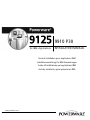 1
1
-
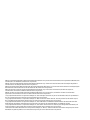 2
2
-
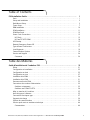 3
3
-
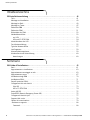 4
4
-
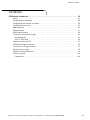 5
5
-
 6
6
-
 7
7
-
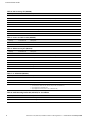 8
8
-
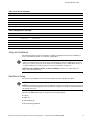 9
9
-
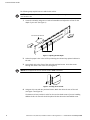 10
10
-
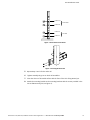 11
11
-
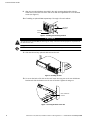 12
12
-
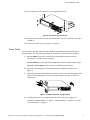 13
13
-
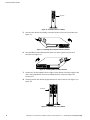 14
14
-
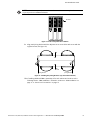 15
15
-
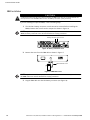 16
16
-
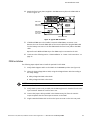 17
17
-
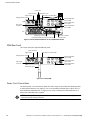 18
18
-
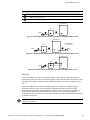 19
19
-
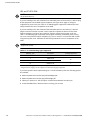 20
20
-
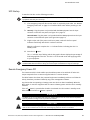 21
21
-
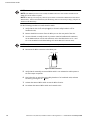 22
22
-
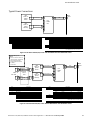 23
23
-
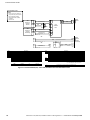 24
24
-
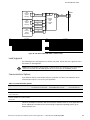 25
25
-
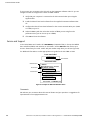 26
26
-
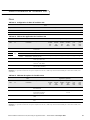 27
27
-
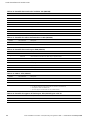 28
28
-
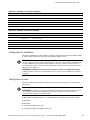 29
29
-
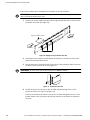 30
30
-
 31
31
-
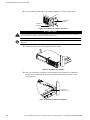 32
32
-
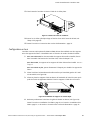 33
33
-
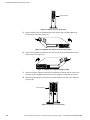 34
34
-
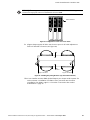 35
35
-
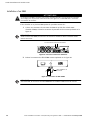 36
36
-
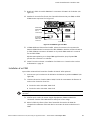 37
37
-
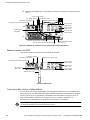 38
38
-
 39
39
-
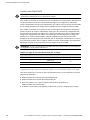 40
40
-
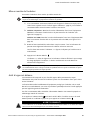 41
41
-
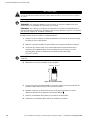 42
42
-
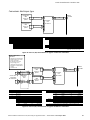 43
43
-
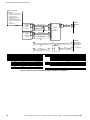 44
44
-
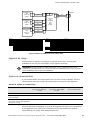 45
45
-
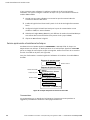 46
46
-
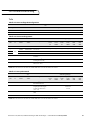 47
47
-
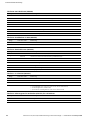 48
48
-
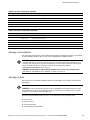 49
49
-
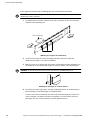 50
50
-
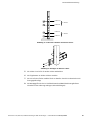 51
51
-
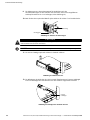 52
52
-
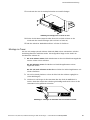 53
53
-
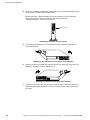 54
54
-
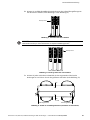 55
55
-
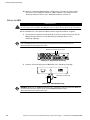 56
56
-
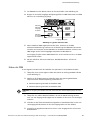 57
57
-
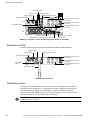 58
58
-
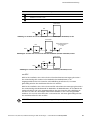 59
59
-
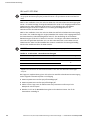 60
60
-
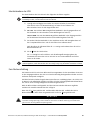 61
61
-
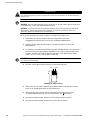 62
62
-
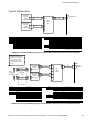 63
63
-
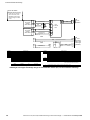 64
64
-
 65
65
-
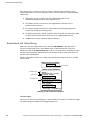 66
66
-
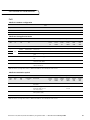 67
67
-
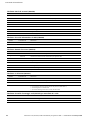 68
68
-
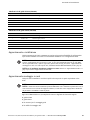 69
69
-
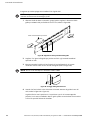 70
70
-
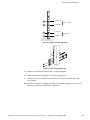 71
71
-
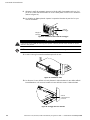 72
72
-
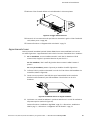 73
73
-
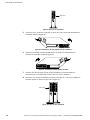 74
74
-
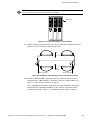 75
75
-
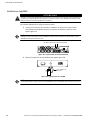 76
76
-
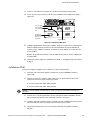 77
77
-
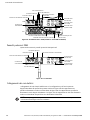 78
78
-
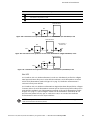 79
79
-
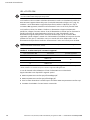 80
80
-
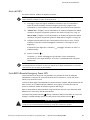 81
81
-
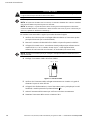 82
82
-
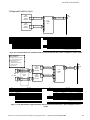 83
83
-
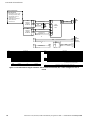 84
84
-
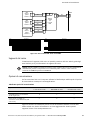 85
85
-
 86
86
-
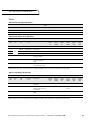 87
87
-
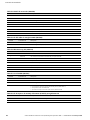 88
88
-
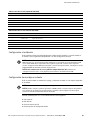 89
89
-
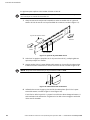 90
90
-
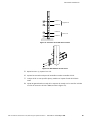 91
91
-
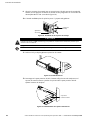 92
92
-
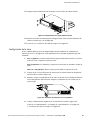 93
93
-
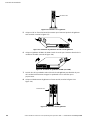 94
94
-
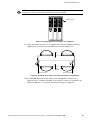 95
95
-
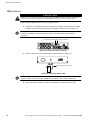 96
96
-
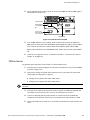 97
97
-
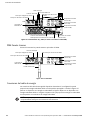 98
98
-
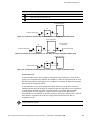 99
99
-
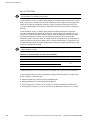 100
100
-
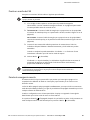 101
101
-
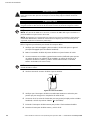 102
102
-
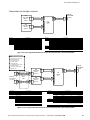 103
103
-
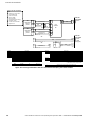 104
104
-
 105
105
-
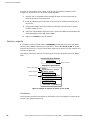 106
106
-
 107
107
-
 108
108
in altre lingue
- English: Powerware 9125 Installation guide
- français: Powerware 9125 Guide d'installation
- español: Powerware 9125 Guía de instalación
- Deutsch: Powerware 9125 Installationsanleitung
Documenti correlati
Altri documenti
-
Eaton Powerware 9125 Guida d'installazione
-
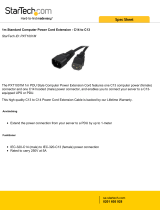 StarTech.com PXT1001M Scheda dati
StarTech.com PXT1001M Scheda dati
-
Eaton Powerware 9125 Guida d'installazione
-
Eaton 9910-E15 Guida d'installazione
-
Eaton Powerware 5125 Manuale utente
-
Eaton Powerware 9140 Guida d'installazione
-
Eaton Powerware 5125 Guida Rapida
-
Eaton Powerware 5125 Guida d'installazione
-
Legrand KEOR PDU Single Phase UPS Manuale utente
-
Tripp Lite SmartOnline SUINT1500RTXL2Ua Manuale del proprietario