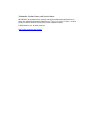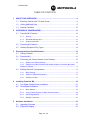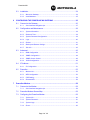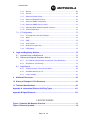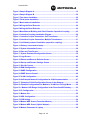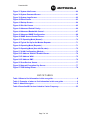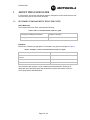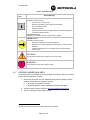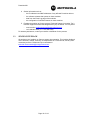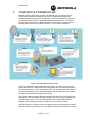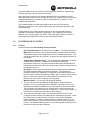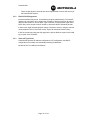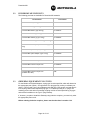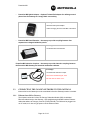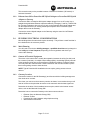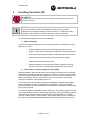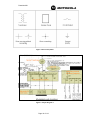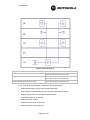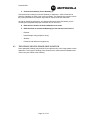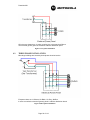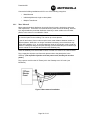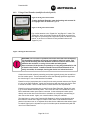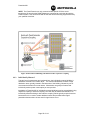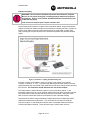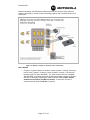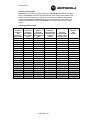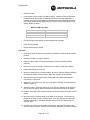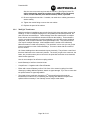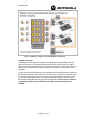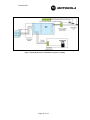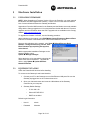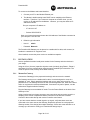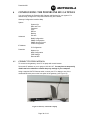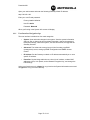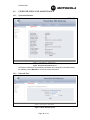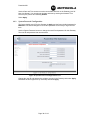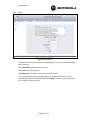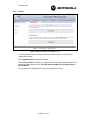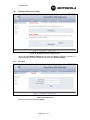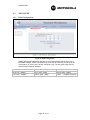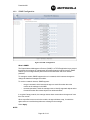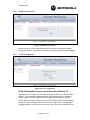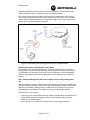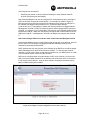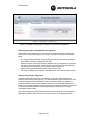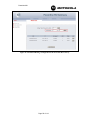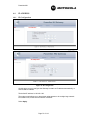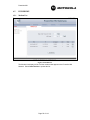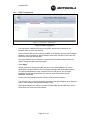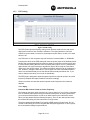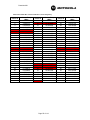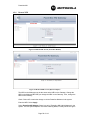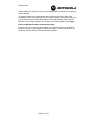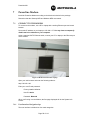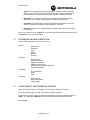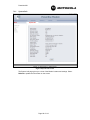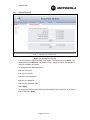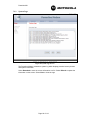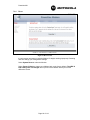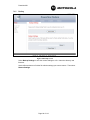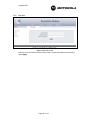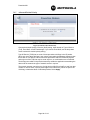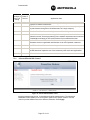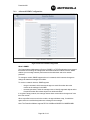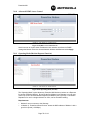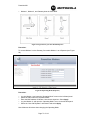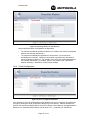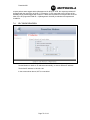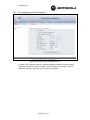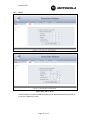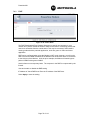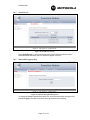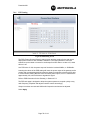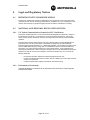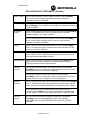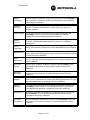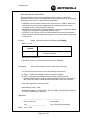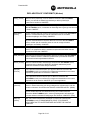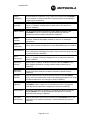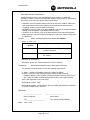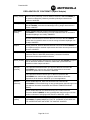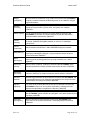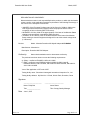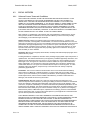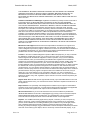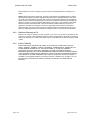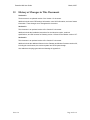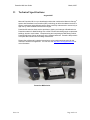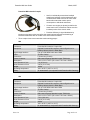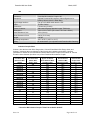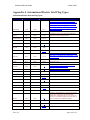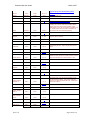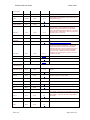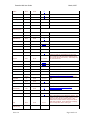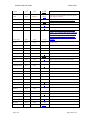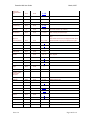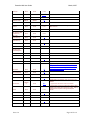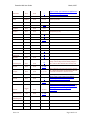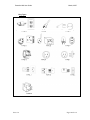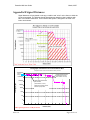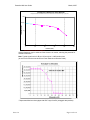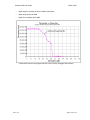Motorola Canopy Powerline MU Manuale utente
- Categoria
- Adattatori di rete PowerLine
- Tipo
- Manuale utente
Questo manuale è adatto anche per

Powerline MU User Guide
Powerline MU
User Guide
PowerlineMU-UG-en
Issue 4.0
August, 2007

Trademarks, Product Names, and Service Names
MOTOROLA, the stylized M Logo, Canopy and all other trademarks indicated as such
herein are registered trademarks of Motorola, Inc.
®
Reg. U.S. Pat & Tm. Office. All other
product or service names are the property of their respective owners.
© 2007 Motorola, Inc. All rights reserved.
http://www.motorola.com/canopy

Powerline MU
Page 3 of 112
TABLE OF CONTENTS
1 ABOUT THIS USER GUIDE....................................................................................... 8
1.1 Becoming Familiar with This User Guide ........................................................... 8
1.2 Getting Additional Help...................................................................................... 9
1.3 Sending Feedback........................................................................................... 10
2 OVERVIEW OF POWERLINE MU............................................................................ 11
2.1 Powerline MU Features ................................................................................... 12
2.1.1 Security.............................................................................................................. 12
2.1.2 Bandwidth Management.................................................................................... 13
2.1.3 Network Operations........................................................................................... 13
2.2 Powerline MU Products ................................................................................... 14
2.3 Ordering Equipment Plug Types...................................................................... 14
3 Planning the Powerline MU Network ..................................................................... 15
3.1 Canopy Wireless ............................................................................................. 15
3.2 Powerline MU .................................................................................................. 15
3.3 Connecting the Canopy Network to the Gateway............................................. 16
3.3.1 Ethernet from SM to Gateway........................................................................... 16
3.3.2 Ethernet from SM to Powerline MU Hybrid Adapter to Powerline MU Hybrid
Adapter to Gateway ........................................................................................................ 17
3.4 Building Electrical Considerations.................................................................... 17
3.4.1 Main Planning.................................................................................................... 17
3.4.2 Owners of Electrical Equipment ........................................................................ 17
3.4.3 Gateway Location.............................................................................................. 17
4 Installing Powerline MU.......................................................................................... 18
4.1 Two-Phase (Single-Phase) Installation............................................................ 21
4.2 Three-Phase Installation.................................................................................. 22
4.2.1 Mass Metered.................................................................................................... 23
4.2.2 Using a Panel Extender (multiple electrical panels).......................................... 24
4.2.3 Individually Metered .......................................................................................... 25
4.2.4 Multiple Transformer ......................................................................................... 30
5 Hardware Installation.............................................................................................. 33
5.1 Upgrading Firmware ........................................................................................ 33
5.2 Equipment Staging .......................................................................................... 33

Powerline MU
Page 4 of 112
5.3 Installation ....................................................................................................... 34
5.3.1 Mount the Gateway ........................................................................................... 34
5.3.2 Install Modems .................................................................................................. 35
6 CONFIGURING THE POWERLINE MU GATEWAY ................................................ 36
6.1 Connect to the Gateway .................................................................................. 36
6.1.1 User Interface Navigation tips ........................................................................... 37
6.2 Configuration and Maintenance....................................................................... 38
6.2.1 System Information ........................................................................................... 38
6.2.2 Date and Time................................................................................................... 38
6.2.3 System Password Configuration ....................................................................... 39
6.2.4 Logs................................................................................................................... 40
6.2.5 Reboot ............................................................................................................... 41
6.2.6 Backup and Restore Settings............................................................................ 42
6.2.7 Site Info ............................................................................................................. 42
6.3 Advanced ........................................................................................................ 43
6.3.1 BAM Configuration ............................................................................................ 43
6.3.2 SNMP Configuration.......................................................................................... 44
6.3.3 SNMP Access Control....................................................................................... 46
6.3.4 VLAN Configuration........................................................................................... 46
6.4 IP Address....................................................................................................... 51
6.4.1 IP Configuration................................................................................................. 51
6.5 Powerline ........................................................................................................ 52
6.5.1 Modem List ........................................................................................................ 52
6.5.2 NEK Configuration............................................................................................. 53
6.5.3 PSD Setting ....................................................................................................... 54
6.5.4 Remote NEK ..................................................................................................... 56
7 Powerline Modem ................................................................................................... 58
7.1 Connect to the Modem .................................................................................... 58
7.1.1 User Interface Navigation tips ........................................................................... 58
7.2 Powerline Modem Screen Map........................................................................ 59
7.3 Configuring the Powerline Modem................................................................... 59
7.3.1 System Info ....................................................................................................... 60
7.3.2 System Password.............................................................................................. 61
7.3.3 System Logs...................................................................................................... 62
7.3.4 Reset ................................................................................................................. 63

Powerline MU
Page 5 of 112
7.3.5 Backup............................................................................................................... 64
7.3.6 Site Info ............................................................................................................. 65
7.3.7 Advanced Packet Priority .................................................................................. 66
7.3.8 Advanced Bandwidth Control ............................................................................ 67
7.3.9 Advanced SNMP Configuration ........................................................................ 68
7.3.10 Advanced SNMP Access Control...................................................................... 70
7.3.11 Operating Mode (Modem Repeater Function) .................................................. 70
7.3.12 VLAN Configuration........................................................................................... 72
7.4 IP Configuration............................................................................................... 73
7.4.1 IP Configuration with NAT Enabled................................................................... 74
7.4.2 WAN .................................................................................................................. 75
7.4.3 DMZ................................................................................................................... 76
7.4.4 Scan Devices .................................................................................................... 77
7.4.5 Network Encryption Key .................................................................................... 77
7.4.6 PSD Setting ....................................................................................................... 78
8 Legal and Regulatory Notices................................................................................ 79
8.1 Important Note on Modifications ...................................................................... 79
8.2 National and Regional Regulatory Notices....................................................... 79
8.2.1 U.S. Federal Communication Commission (FCC) Notification ......................... 79
8.2.2 Declarations of Conformity ................................................................................ 79
8.3 Legal Notices................................................................................................... 89
8.3.1 Software License Terms and Conditions .......................................................... 89
8.3.2 Hardware Warranty in U.S. ............................................................................... 91
8.3.3 Limit of Liability.................................................................................................. 91
9 Additional Resources ............................................................................................. 92
10 History of Changes in This Document .................................................................. 93
11 Technical Specifications ........................................................................................ 94
Appendix A International Electric Grid Plug Types ................................................. 101
Appendix B Signal Distances..................................................................................... 110
LIST OF FIGURES
Figure 1 Powerline MU Network Overview ...................................................................11
Figure 2 Electrical Symbols...........................................................................................19

Powerline MU
Page 6 of 112
Figure 3 Sample Diagram A...........................................................................................19
Figure 4 Sample Diagram B...........................................................................................20
Figure 5 Two-phase installation....................................................................................22
Figure 6 Three-phase installation .................................................................................22
Figure 7 Mass-metered installation...............................................................................23
Figure 8 Wiring the Panel Extender ..............................................................................24
Figure 8 Wiring the Panel Extender ..............................................................................24
Figure 9 Mass Metered Building with Panel Extender Capacitive Coupling ..............25
Figure 10 Inductive Coupling Installation Diagram......................................................26
Figure 11 Inductive Coupler Connection, One Transformer .......................................27
Figure 12 Inductive Coupler Connection, Multiple Transformers...............................31
Figure 13 Individually-metered installation (capacitive coupling) ..............................32
Figure 14 Gateway connected to laptop .......................................................................36
Figure 15 System Information Screen ..........................................................................38
Figure 16 Date and Time Screen ...................................................................................38
Figure 17 System Password Configuration Screen.....................................................39
Figure 18 Logs Screen...................................................................................................40
Figure 19 Reboot and Reset to Defaults Screen ..........................................................41
Figure 20 Backup and Restore Settings Screen ..........................................................42
Figure 21 Site Info Screen .............................................................................................42
Figure 22 BAM Configuration........................................................................................43
Figure 23 SNMP Configuration......................................................................................44
Figure 24 SNMP Access Control...................................................................................46
Figure 25 VLAN Configuration ......................................................................................46
Figure 26 An Example Network Configuration for VLAN Implementation..................47
Figure 27 Example of VLAN Configuration Screen in the Gateway. ..........................48
Figure 28. Example Configuration of a Modem in VLAN Pass-Through Mode. .........49
Figure 29. Modem LUID Range Configuration in the Powerline MU Gateway...........50
Figure 30 IP Configuration.............................................................................................51
Figure 31 Modem List ....................................................................................................52
Figure 32 NEK Configuration ........................................................................................53
Figure 33 PSD Setting....................................................................................................54
Figure 34 Modem NEK Screen (Powerline Modem) .....................................................56
Figure 35 Modem NEK Screen (Hybrid Adapter)..........................................................56
Figure 36 Modem Connected to Laptop .......................................................................58

Powerline MU
Page 7 of 112
Figure 37 System Info Screen .......................................................................................60
Figure 38 System Password Screen .............................................................................61
Figure 39 System Logs Screen .....................................................................................62
Figure 40 Reset Screen..................................................................................................63
Figure 41 Backup Screen...............................................................................................64
Figure 42 Site Info Screen .............................................................................................65
Figure 43 Advanced Packet Priority .............................................................................66
Figure 44 Advanced Bandwidth Control.......................................................................67
Figure 45 Advanced SNMP Configuration....................................................................68
Figure 46 SNMP Access Control Screen ......................................................................70
Figure 47 IP Operating Mode (Normal) .........................................................................70
Figure 48 Typical Set Up for the Modem Repeater ......................................................71
Figure 49 Operating Mode (Repeater)...........................................................................71
Figure 50 Operating Mode (Use with Re;eater) ............................................................72
Figure 51 VLAN Configuration (Modem).......................................................................72
Figure 52 IP Address with NAT Enabled Screen..........................................................74
Figure 53 IP Address WAN ............................................................................................75
Figure 54 IP Address DMZ.............................................................................................76
Figure 55 Scan Devices Screen.....................................................................................77
Figure 56 Network Encryption Key Screen...................................................................77
Figure 57 PSD Setting Screen .......................................................................................78
LIST OF TABLES
Table 1 Where to find information in this user guide ....................................................8
Table 2: Examples of where to find information in this user guide ..............................8
Table 3: Admonition types...............................................................................................9
Table 4 Powerline MU Carriers Linked to Carrier Frequency. .....................................55

Powerline MU
Page 8 of 112
1 ABOUT THIS USER GUIDE
In future issues, this section will identify features, descriptions, and revisions that are new
since the last previous issue of this document.
1.1 BECOMING FAMILIAR WITH THIS USER GUIDE
Quick Reference
The Powerline MU User Guide describes the following:
Table 1 Where to find information in this user guide
Planning and installing Powerline MU Chapters 2 through 5
Configuring and maintaining Powerline MU Chapters 6 and 7
Examples
Directions to commonly sought pieces of information are given as examples in Table 2.
Table 2: Examples of where to find information in this user guide
If you want to know… then see…
What Powerline MU devices are included in this
manual
Section 2.2
How to plan your Powerline MU network Chapter 3
How to install Powerline MU devices Chapter 5
This document also employs a set of consistently used admonitions. Each type of
admonition has a general purpose that underlies the specific information in the box.
These purposes are indicated below.

Powerline MU
Page 9 of 112
Table 3: Admonition types
Admonition
Label
General Message
NOTE:
informative content that may
◦ defy common or cursory logic.
◦ describe a peculiarity of the Canopy implementation.
◦ add a conditional caveat.
◦ provide a reference.
◦ explain the reason for a preceding statement or provide background
for what immediately follows.
RECOMMENDATION:
suggestion for an easier, quicker, or safer action or practice.
IMPORTANT:
informative content that may
◦ identify an indication that you should watch for.
◦ advise that your action can disturb something that you may not want
disturbed.
◦ reiterate something that you presumably know but should always
keep in mind.
CAUTION!
a notice that the risk of harm to equipment or service exists.
WARNING!
a notice that the risk of harm to person exists.
1.2 GETTING ADDITIONAL HELP
To get information or assistance as soon as possible for problems that you encounter,
use the following sequence of action:
1. Search this document, the user manuals that support the modules, and the
software release notes of supported releases
a. in the Table of Contents for the topic.
b. in the Adobe Reader
®
search capability for keywords that apply.
1
2. Visit the Canopy systems website at http://www.motorola.com/canopy.
3. Ask your Canopy products supplier to help.
1
Reader is a registered trademark of Adobe Systems, Incorporated.

Powerline MU
Page 10 of 112
4. Gather information such as
◦ the IP addresses and MAC addresses of any affected Powerline devices.
◦ the software releases that operate on these modules.
◦ data from the Event Log page of the modules.
◦ the configuration of software features on these modules.
5. Escalate the problem to Canopy systems Technical Support (or another Tier 3
technical support that has been designated for you) as follows. You may either
◦ send e-mail to technical-support@canopywireless.com.
◦ call 1 888 605 2552 (or +1 217 824 9742).
For warranty assistance, contact your reseller or distributor for the process.
1.3 SENDING FEEDBACK
We welcome your feedback on Canopy system documentation. This includes feedback
on the structure, content, accuracy, or completeness of our documents, and any other
comments you have. Please send your comments to
technical-documentation@canopywireless.com.

Powerline MU
Page 11 of 112
2 OVERVIEW OF POWERLINE MU
Motorola Powerline MU Solution provides a broadband over low-voltage power line
access solution that delivers reliable performance to multiple-dwelling units while
mitigating interference by using low voltage wires. Motorola Powerline MU is designed
for and works with the Canopy™ wireless broadband Internet platform. The standard
Canopy system provides the broadband backbone for the system, creating a wireless
transport system to the hotel, apartment building, or other multiple dwelling unit.
Figure 1 Powerline MU Network Overview
The Canopy Subscriber Module (SM) is the termination unit of the wireless part of the
system and consists of a single transceiver that operates with a 60-degree antenna and
communicates with one or more Access Points (AP). The synchronization and control of
the SM is accomplished via the received AP signal. After the SM is turned on, it scans
the channels and automatically registers with an AP.
The Category 5 Ethernet output cable from the SM plugs directly into the Powerline MU
Gateway unit or via a Powerline MU Hybrid Adapter. Power to the SM is supplied by use
of the SM “pigtail” electric cord. The integrated Subscriber Module (SM)-Powerline
Gateway unit provides signal routing to the Modem devices within the home.
When the Gateway is connected to the low voltage side of the power transformer, digital
data is transmitted over the power line. By using this technique and adding notch filtering

Powerline MU
Page 12 of 112
to Powerline MU carriers, the potential for radio frequency interference is significantly
reduced, especially in the HF radio amateur bands.
Within the home or business, the Powerline Modem fits into any standard AC power
outlet and performs the power line to Ethernet conversion, using the same circuitry as the
Powerline MU Gateway. An Ethernet cable from the Modem to a computer or router
completes the connection.
The Powerline Modem uses the HomePlug® protocol and can coexist without
interference in the same home, but retail HomePlug units cannot take the place of the
Powerline Modem
Careful planning of the Canopy wireless segment of your Powerline MU system is
essential to a successful completion of the network. See “Designing Your Canopy
Network” in the Canopy System User Guide. Follow that guide carefully to achieve a
strong signal at the subscriber modules in the Powerline MU network.
2.1 POWERLINE MU FEATURES
2.1.1 Security
Powerline MU provides the following security solutions:
◦ User ID and Password - The default User ID is admin. The default Password is
Motorola (case sensitive). We recommend these be changed when the system
is deployed to help prevent unauthorized users from accessing the system. This
can be done both locally and via Prizm. A factory reset will change them back to
the defaults.
◦ Authentication (Requires Prizm) - The recommended Authentication method is
via Motorola's Prizm EMS. In addition to monitoring and maintaining
the Powerline equipment, it can also be used for MAC-based authentication for
both the MU and end users. Much like Canopy today, Powerline MU devices can
be managed via Prizm.
◦ Encryption - Data on the Powerline MU network is encrypted using 56-bit Data
Encryption Standard (DES), the HomePlug standard. This prevents any
HomePlug modem from establishing a connection on the network that does not
have the correct Network Encryption Key (NEK). Not only will the modem not be
able to connect to the network, the data packets will not transmit out of the
Ethernet port of the modem to attempt to be decrypted.
◦ Modem isolation - The are two levels of Modem isolation:
A. The first is Virtual Local Area Network (VLAN) tagging. When a Modem is
plugged in, it tries to communicate with a Gateway. If the NEK is correct, the
Gateway and the Modem establish one to one Powerline VLAN communication.
This is internal to the Gateway, so the VLAN ID can be viewed but cannot be
changed without requiring a Gateway reconfiguration. This prevents modems on
the network from having access to data on other modems.
B. The second is in the Modem itself. The modem by default acts as a router.
It requests a DHCP address on the WAN side for management purposes. It also
has a DHCP server for the LAN side so the PC or other device will obtain a
private IP address. In addition, Network Address Translation (NAT) is on, so
each modem (and PC or system under that modem) are on their own private IP
network. The modem addressing can be set to static and NAT turned off if that is
the way the network has been designed.

Powerline MU
Page 13 of 112
These multiple layers of security have been implemented to ensure the security of
the Powerline MU system.
2.1.2 Bandwidth Management
Individual modems may be set for downlink and uplink sustained rates. The network
operator can also select one of eight levels of Quality of Service (QoS) for all traffic to
and from that modem or can use three Type of Service (ToS) bits (three higher order
DSCP bits), which are part of the IP header, to determine QoS of individual packets.
In either case, eight indicated priorities map to 4 classes of service, using the scheme
recommended in 802.1D. See QoS screen, Figure 44 Advanced Packet Priority.
If QoS is set manually using the Web page then it will be added as a part of the VLAN
tag, not part of the IP header.
2.1.3 Network Operations
Powerline MU provides IP address configuration, NAT configuration, and DHCP
configuration for manually or automatically obtaining IP addresses.
By default, NAT is enabled in the Modem.

Powerline MU
Page 14 of 112
2.2 POWERLINE MU PRODUCTS
The following products are available for Powerline MU networks.
Product Name Part Number
Powerline Modem (US Plug) 0171486N01
Powerline Modem (Type C Plug) 0171486N03
Powerline MU Modem (Type G Plug) 0171486N14
Powerline MU Gateway (US Plug) 0171486N11
Powerline MU Gateway (Type C Plug) 0171486N04
Powerline MU Gateway power cord (Type G Plug) 0171486N19
Powerline MU Gateway 3 capacitive cords (Type G
Plug)
0171486N20
Powerline MU Hybrid Adapter (US Plug) 0171486N02
Powerline MU Hybrid Adapter (Type C Plug) 0171486N08
Powerline MU Panel Extender 0171486N07
Powerline MU Inductive Coupler 500 0171486N21
Powerline MU Inductive Coupler 100 0171486N22
Powerline MU Inductive Coupler 250 0171486N23
Powerline MU Inductive Coupler 750
(available Q4, 2007)
TBD
2.3 ORDERING EQUIPMENT PLUG TYPES
For the Modem and Hybrid Adapters, a plug type must be specified, which will determine
the appropriate part number. See Appendix A for plug types by country to validate your
choice. US Plug and Type C plug Gateways ship with one 6-foot power cord and three 3-
foot coupling cords of the respective plug type. For Gateways using G or I plugs, one
matching power cord and one matching coupling cord kit must be specified by plug type
and ordered in addition to the Type C plug Gateway.
If, however, you plan to install the Gateway using inductive couplers, you need only order
the appropriate power cord.
Before ordering inductive couplers, please see the size chart in section 4.2.3.

Powerline MU
Page 15 of 112
3 Planning the Powerline MU Network
The Powerline MU network consists of three major design considerations:
• Canopy wireless devices
• Powerline MU devices
• Electrical distribution within the building
3.1 CANOPY WIRELESS
Careful planning of the Canopy segment of your network is essential to successful
installation. Measure distances carefully and examine the physical constraints around
the power line installations.
A site survey questionnaire is posted at
http://motorola.canopywireless.com/support/library/?region=1&cat=8
Install Canopy devices, including Backhauls (BH) as needed, Access Points (APs),
Cluster Management Modules (CMMs) as needed, and Subscriber Modules (SMs)
according to installation information provided in the Canopy System User Guide.
3.2 POWERLINE MU
The Powerline MU section of the network consists of the following Motorola Powerline
products:
• Powerline Modem – CPE and Powerline-to-Ethernet adapter
In Package:
1 Powerline Modem
1 Ethernet Cable
Powerline MU Gateway – Head-end and controller for Powerline network
In Package:
1 Powerline MU
Gateway
8 wood screws for
mounting on board or
wall
1 6’ (1.8 meters)
power cord
8 anchors for mounting
on dry wall or plaster
3 3’ (.9 meters)
capacitive
injection cords
6 small screws for
attaching mounting
brackets to Gateway
2 mounting
brackets

Powerline MU
Page 16 of 112
• Powerline MU Hybrid Adapter -- Optional Twisted Pair adapter for utilizing unused
phone lines for Gateway to Canopy Radio connectivity
In Package:
1 Powerline MU Hybrid Adapter
1 CD for changing the name and NEK of the device
• Powerline MU Panel Extender – Accessory to provide coupling between four
separate low-voltage distribution panels
In Package:
1 Powerline MU Panel Extender
Powerline MU Inductive Couplers – Accessory to provide inductive coupling between
the Powerline MU Gateway and electrical termination cabinets.
In Package:
1 Powerline MU Inductive Coupler
Three sizes available August, 2007
See size chart in section 4.2.3.
3.3 CONNECTING THE CANOPY NETWORK TO THE GATEWAY
Internet feed to the Gateway must be considered before the Gateway location is decided.
3.3.1 Ethernet from SM to Gateway
The simplest connection is from the Canopy Subscriber Module (SM) via shielded
Ethernet cable directly to the Gateway. Use straight-through shielded outdoor Ethernet
cables that adhere to Category 5 and 5e (TIA/EIA 568-B). The SM must be plugged into
an AC outlet, as it does not get power over the Ethernet cable.

Powerline MU
Page 17 of 112
This connection may not be possible because of distances limitations (100 meters) or
structural obstacles.
3.3.2 Ethernet from SM to Powerline MU Hybrid Adapter to Powerline MU Hybrid
Adapter to Gateway
Connect the SM to a Powerline MU Hybrid Adapter plugged in to an AC outlet. Use a
straight-through shielded Ethernet cable that adheres to Category 5 and 5e (TIA/EIA 568-
B). Connect a telephone wire to the RJ11 jack on the Powerline MU Hybrid Adapter and
run the telephone wire over existing twisted pair telephone wires to another Hybrid
Adapter that is near the Gateway.
Connect the second Hybrid Adapter to the Gateway using the same kind of Ethernet
cable defined above.
3.4 BUILDING ELECTRICAL CONSIDERATIONS
Most buildings have the same basic layout electrically. They all have a main feed that is
then distributed to the customer premise.
3.4.1 Main Planning
You will need to involve the building manager, a qualified electrician and, perhaps, the
local utility and a local inspector, depending on local regulations and where you
connect the Gateway.
3.4.2 Owners of Electrical Equipment
The meter or the meter bank is usually the separation between the utility (line side) and
the customer (load side). In multiple units buildings (MUs), the building typically owns all
of the equipment all the way to the transformer outside the building, except the meters.
The utility owns the meters and the outside transformer and must be included in plans
that involve gaining access to these devices.
NOTE: Typical Powerline MU installations do not require gaining access to those
devices.
3.4.3 Gateway Location
Choose the location for the MU Gateway(s) and discuss with the building management
who needs to be involved.
The closer you connect to the customer premise, the better, but remember that you will
want to connect to the point that serves the most customers with the least signal loss.
Determine the location of the broadband entrance point, which is the Internet access
device, such as the Motorola Canopy SM.
Determine how to connect the Gateway to the Internet access device:
• Ethernet (from the Motorola Canopy SM)
• Ethernet via fiber
• Powerline MU Hybrid Adapter using telephone wiring
• Other Ethernet connection

Powerline MU
Page 18 of 112
4 Installing Powerline MU
WARNING!
A qualified electrician is required to connect the Powerline MU Gateway to the electrical
panels in the building.
NOTE:
Every effort has been made to use diagrams, symbols, wiring colors and
labels that are accepted universally across all countries. In cases where that is
impossible, North American references are used in this documentation.
The following steps will guide you with your installation:
1. Gather information
You will need to gather information about the electrical system in the building in order to
design your network.
• Locate all distribution points and electrical panels on the electrical
diagram. These areas provide optimal locations for Gateway placement.
• Locate any electricity (power) meters or electricity (power) meter banks.
• Identify which areas of the building are powered by each panel.
• Identify all electrical closets and risers.
• Determine potential connectivity from the panel locations to the main
Internet access point, including telephone cable and conduit access.
2. Find or create an electrical diagram of the building.
Electrical diagrams, which provide details of the building’s electrical layout, are typically
available from the property manager or electrician Perform a site survey to know where
all the power panels are located and determine how you will connect the gateways to the
Internet access point. Be sure you know who has to be involved from an electrical
connectivity standpoint; utility, building owner, etc.
It is a requirement of the standard for electrical installations in buildings that a diagram
chart or schedule is provided, giving details of the installation. Thus such a diagram
should be available, and if any modifications are made when installing the Powerline MU,
they must be recorded.
If no electrical diagram is available, however, create one. The following symbols are often
used to denote various electrical devices and connections. Symbols may differ according
to the country of local code where the Powerline MU is being installed. For example,
“Ground” is called “Earth” in some countries. The symbols used in various countries can
be found on the International Electrotechnical Commission (IEC) website (www.iec.ch).

Powerline MU
Page 19 of 112
Figure 2 Electrical Symbols
Figure 3 Sample Diagram A

Powerline MU
Page 20 of 112
Figure 4 Sample Diagram B
Legend
(1) 3 Phase, 4 Wire (4) Sub-panel 2 (Sub-distribution Board goes to
rooms 211-220 and to rooms 311-320)
(2) Main Panel (Main Distribution Board) (5) Sub-panel 3 (Sub-distribution Board goes to
rooms 401-410 and to rooms 501-510)
(3) Sub-panel 1 (Sub-distribution Board goes to
rooms 201-210 and to rooms 301-310)
(6) Sub-panel 4 (Sub-distribution Board goes to
rooms 411-420 and to rooms 511-520)
If you create an electrical diagram, include the following information:
• Determine the feeder routes for the electrical distribution.
• Note locations of all distribution points, electrical panels and meter banks.
• Diagram which rooms are connected to which location.
• Include dimensions of the building.
• Note the number of floors.
• Include the dimensions of each floor.
• Note the number of rooms per floor.
La pagina si sta caricando...
La pagina si sta caricando...
La pagina si sta caricando...
La pagina si sta caricando...
La pagina si sta caricando...
La pagina si sta caricando...
La pagina si sta caricando...
La pagina si sta caricando...
La pagina si sta caricando...
La pagina si sta caricando...
La pagina si sta caricando...
La pagina si sta caricando...
La pagina si sta caricando...
La pagina si sta caricando...
La pagina si sta caricando...
La pagina si sta caricando...
La pagina si sta caricando...
La pagina si sta caricando...
La pagina si sta caricando...
La pagina si sta caricando...
La pagina si sta caricando...
La pagina si sta caricando...
La pagina si sta caricando...
La pagina si sta caricando...
La pagina si sta caricando...
La pagina si sta caricando...
La pagina si sta caricando...
La pagina si sta caricando...
La pagina si sta caricando...
La pagina si sta caricando...
La pagina si sta caricando...
La pagina si sta caricando...
La pagina si sta caricando...
La pagina si sta caricando...
La pagina si sta caricando...
La pagina si sta caricando...
La pagina si sta caricando...
La pagina si sta caricando...
La pagina si sta caricando...
La pagina si sta caricando...
La pagina si sta caricando...
La pagina si sta caricando...
La pagina si sta caricando...
La pagina si sta caricando...
La pagina si sta caricando...
La pagina si sta caricando...
La pagina si sta caricando...
La pagina si sta caricando...
La pagina si sta caricando...
La pagina si sta caricando...
La pagina si sta caricando...
La pagina si sta caricando...
La pagina si sta caricando...
La pagina si sta caricando...
La pagina si sta caricando...
La pagina si sta caricando...
La pagina si sta caricando...
La pagina si sta caricando...
La pagina si sta caricando...
La pagina si sta caricando...
La pagina si sta caricando...
La pagina si sta caricando...
La pagina si sta caricando...
La pagina si sta caricando...
La pagina si sta caricando...
La pagina si sta caricando...
La pagina si sta caricando...
La pagina si sta caricando...
La pagina si sta caricando...
La pagina si sta caricando...
La pagina si sta caricando...
La pagina si sta caricando...
La pagina si sta caricando...
La pagina si sta caricando...
La pagina si sta caricando...
La pagina si sta caricando...
La pagina si sta caricando...
La pagina si sta caricando...
La pagina si sta caricando...
La pagina si sta caricando...
La pagina si sta caricando...
La pagina si sta caricando...
La pagina si sta caricando...
La pagina si sta caricando...
La pagina si sta caricando...
La pagina si sta caricando...
La pagina si sta caricando...
La pagina si sta caricando...
La pagina si sta caricando...
La pagina si sta caricando...
La pagina si sta caricando...
La pagina si sta caricando...
-
 1
1
-
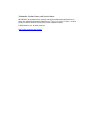 2
2
-
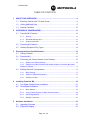 3
3
-
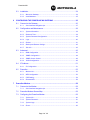 4
4
-
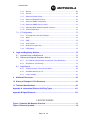 5
5
-
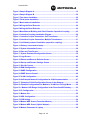 6
6
-
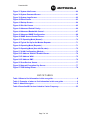 7
7
-
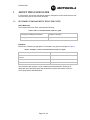 8
8
-
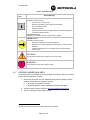 9
9
-
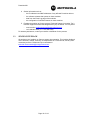 10
10
-
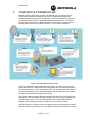 11
11
-
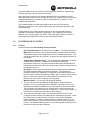 12
12
-
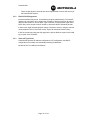 13
13
-
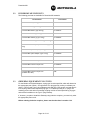 14
14
-
 15
15
-
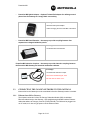 16
16
-
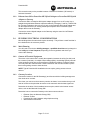 17
17
-
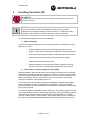 18
18
-
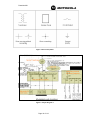 19
19
-
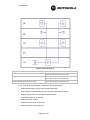 20
20
-
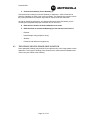 21
21
-
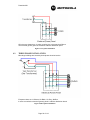 22
22
-
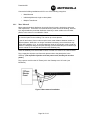 23
23
-
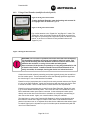 24
24
-
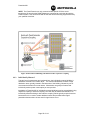 25
25
-
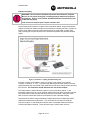 26
26
-
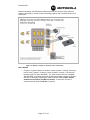 27
27
-
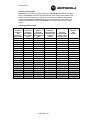 28
28
-
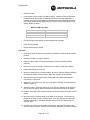 29
29
-
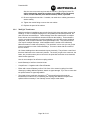 30
30
-
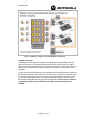 31
31
-
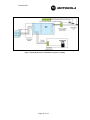 32
32
-
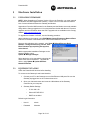 33
33
-
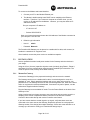 34
34
-
 35
35
-
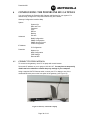 36
36
-
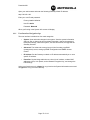 37
37
-
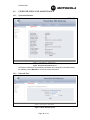 38
38
-
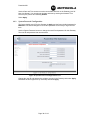 39
39
-
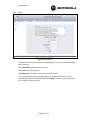 40
40
-
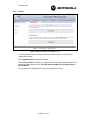 41
41
-
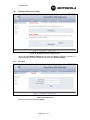 42
42
-
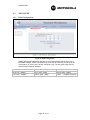 43
43
-
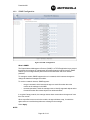 44
44
-
 45
45
-
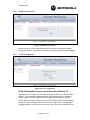 46
46
-
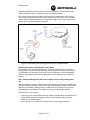 47
47
-
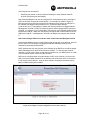 48
48
-
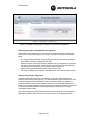 49
49
-
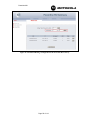 50
50
-
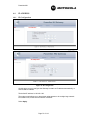 51
51
-
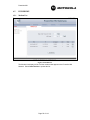 52
52
-
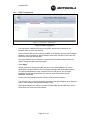 53
53
-
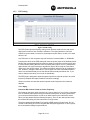 54
54
-
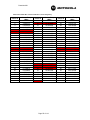 55
55
-
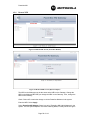 56
56
-
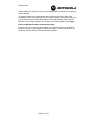 57
57
-
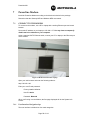 58
58
-
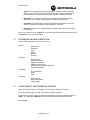 59
59
-
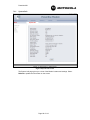 60
60
-
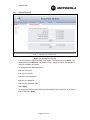 61
61
-
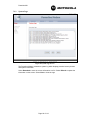 62
62
-
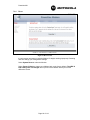 63
63
-
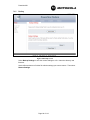 64
64
-
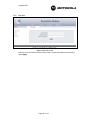 65
65
-
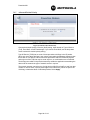 66
66
-
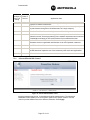 67
67
-
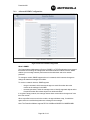 68
68
-
 69
69
-
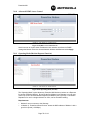 70
70
-
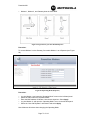 71
71
-
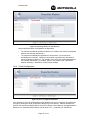 72
72
-
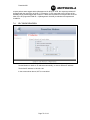 73
73
-
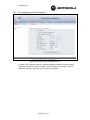 74
74
-
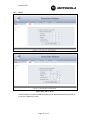 75
75
-
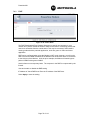 76
76
-
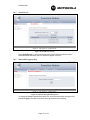 77
77
-
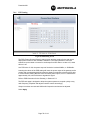 78
78
-
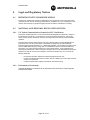 79
79
-
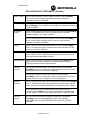 80
80
-
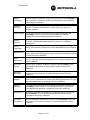 81
81
-
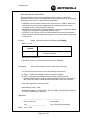 82
82
-
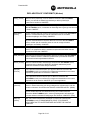 83
83
-
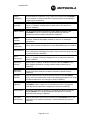 84
84
-
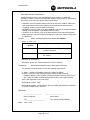 85
85
-
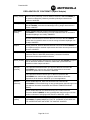 86
86
-
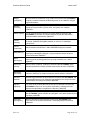 87
87
-
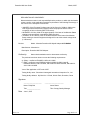 88
88
-
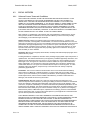 89
89
-
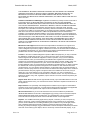 90
90
-
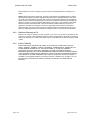 91
91
-
 92
92
-
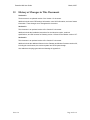 93
93
-
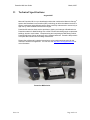 94
94
-
 95
95
-
 96
96
-
 97
97
-
 98
98
-
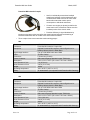 99
99
-
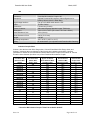 100
100
-
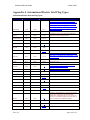 101
101
-
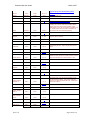 102
102
-
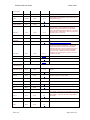 103
103
-
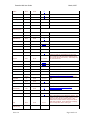 104
104
-
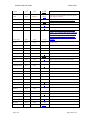 105
105
-
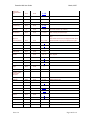 106
106
-
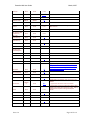 107
107
-
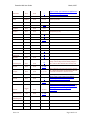 108
108
-
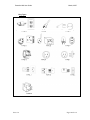 109
109
-
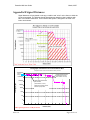 110
110
-
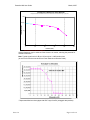 111
111
-
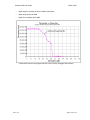 112
112
Motorola Canopy Powerline MU Manuale utente
- Categoria
- Adattatori di rete PowerLine
- Tipo
- Manuale utente
- Questo manuale è adatto anche per
in altre lingue
Altri documenti
-
Barco EOS Manuale del proprietario
-
Tenda PH6 Guida d'installazione
-
ZyXEL Communications PLA-4xx Manuale utente
-
ZyXEL PLA-402 V2 Manuale utente
-
ZyXEL PLA4111 Manuale utente
-
ZyXEL PLA-470 - V3.0.5 Manuale utente
-
ZyXEL PLA491 Manuale utente
-
ZyXEL PLA450 Manuale utente
-
ZyXEL PLA5206 Manuale del proprietario
-
ZyXEL PL100 Manuale utente