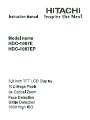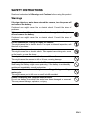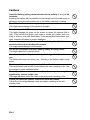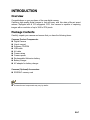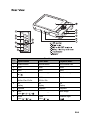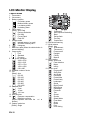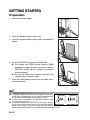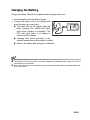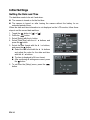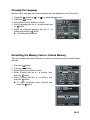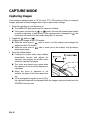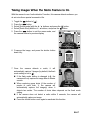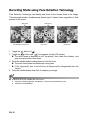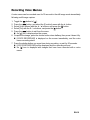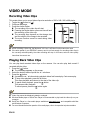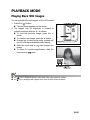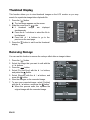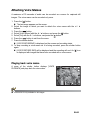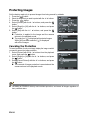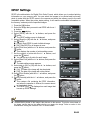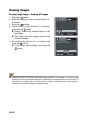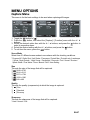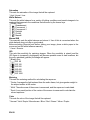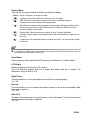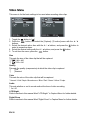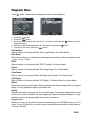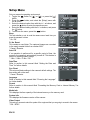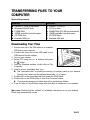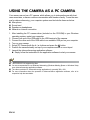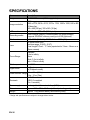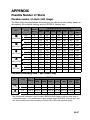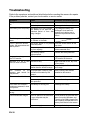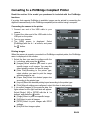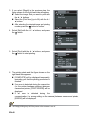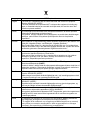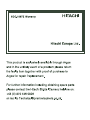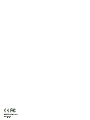EN-1
FCC STATEMENT
This device complies with Part 15 of the FCC Rules. Operation is subject to the
following two conditions:
(1) This device may not cause harmful interference, and
(2) This device must accept any interference received, including interference that may
cause undesired operation.
Note:
This equipment has been tested and found to comply with the limits for Class B digital
devices, pursuant to Part 15 of the FCC rules. These limits are designed to provide
reasonable protection against harmful interference in a residential installation.This
equipment generates uses and can radiate radio frequency energy and, if not installed
and used in accordance with the instructions, may cause harmful interference to radio
communications. However, there is no guarantee that interference will not occur in a
particular installation. If this equipment does cause harmful interference to radio or
television reception, which can be determined by turning the equipment off and on, the
user is encouraged to try to correct the interference by one or more of the following
measures:
Reorient or relocate the receiving antenna.
Increase the separation between the equipment and receiver.
Connect the equipment into an outlet on a circuit different from that to which the
receiver is connected.
Consult the dealer or an experienced radio/TV technician for help.
Use of shielded cable is required to comply with Class B limits in Subpart B of Part 15 of
the FCC rules.
Do not make any changes or modifications to the equipment unless otherwise specified
in the manual. If such changes or modifications should be made, you could be required
to stop operation of the equipment.
Notice
If static electricity or electromagnetism causes data transfer to discontinue midway (fail),
restart the application or disconnect and connect the communication cable (USB, etc.)
again.

EN-2
READ THIS FIRST
Trademark Information
Microsoft
®
and Windows
®
are U.S. registered trademarks of Microsoft Corporation.
Pentium
®
is a registered trademark of Intel Corporation.
Macintosh is a trademark of Apple Inc.
SD™ is a trademark.
SDHC™ is a trademark.
Other names and products may be trademarks or registered trademarks of their
respective owners.
Product Information
Product design and specifications are subject to change without notice. This
includes primary product specifications, software, software drivers, and user’s
manual. This User Manual is a general reference guide for the product.
The product and accessories that come with your camera may be different from
those described in this manual. This is due to the fact that different retailers often
specify slightly different product inclusions and accessories to suit their market
requirements, customer demographics, and geographical preferences. Products
very often vary between retailers especially with accessories such as batteries,
chargers, AC adapters, memory cards, cables, pouches, and language support.
Occasionally a retailer will specify a unique product color, appearance, and!internal
memory capacity. Contact your dealer for precise product definition and! included
accessories.
The illustrations in this manual are for the purpose of explanation and may differ
from the actual design of your camera.
The manufacturer assumes no liability for any errors or discrepancies in this user
manual.

EN-3
SAFETY INSTRUCTIONS
Read and understand all Warnings and Cautions before using this product.
Warnings
If foreign objects or water have entered the camera, turn the power off
and remove the battery.
Continued use might cause fire or electric shock. Consult the store of
purchase.
If the camera has fallen or its case has been damaged, turn the power
off and remove the battery.
Continued use might cause fire or electric shock. Consult the store of
purchase.
Do not disassemble, change or repair the camera.
This might cause fire or electric shock. For repair or internal inspection, ask
the store of purchase.
Do not use the camera in areas near water.
This might cause fire or electric shock. Take special care during rain, snow,
on the beach, or near the shore.
Do not place the camera on inclined or unstable surfaces.
This might cause the camera to fall or tilt over, causing damage.
Keep the battery out of the reach of children.
Swallowing the battery might cause poisoning. If the battery is accidentally
swallowed, immediately consult a physician.
Do not use the camera while you are walking, driving or riding a
motorcycle.
This might cause you to fall over or result in traffic accident.
Please use battery with complete external seals.
Do not use battery from which the seals have been damaged or removed.
This may cause leakage, explosion, or injury.

EN-4
Cautions
Insert the battery paying careful attention to the polarity (+ or –) of the
terminals.
Inserting the battery with its polarities inverted might cause fire and injury, or
damage to the surrounding areas due to the battery rupturing or leaking.
Do not fire the flash close to anyone’s eyes.
This might cause damage to the person’s eyesight.
Do not subject the LCD monitor to impact.
This might damage the glass on the screen or cause the internal fluid to
leak. If the internal fluid enters your eyes or comes into contact with your
body or clothes, rinse with fresh water. If the internal fluid has entered your
eyes, consult a physician to receive treatment.
A camera is a precision instrument. Do not drop it, strike it or use
excessive force when handling the camera.
This might cause damage to the camera.
Do not use the camera in humid, steamy, smoky, or dusty places.
This might cause fire or electric shock.
Do not remove the battery immediately after long period of continuous
use.
The battery becomes hot during use. Touching a hot battery might cause
burns.
Do not wrap the camera or place it in cloth or blankets.
This might cause heat to build up and deform the case, resulting in fire. Use
the camera in a well-ventilated place.
Do not leave the camera in places where the temperature may rise
significantly, such as inside a car.
This might adversely affect the case or the parts inside, resulting in fire.
Before you move the camera, disconnect cords and cables.
Failure to do this might damage cords and cables, resulting in fire and
electric shock.

EN-5
Notes on Battery Usage
When you use the battery, carefully read and strictly observe the Safety Instructions
and the notes described below:
Use only the specified battery (3.7V).
Avoid extremely cold environments as low temperatures can shorten the battery life
and reduce camera performance.
When you are using a new rechargeable battery or a rechargeable battery that has
not been used for an extended period of time (the battery that passed the expiry
date is an exception), it may affect the number of images that can be captured.
Therefore, to maximize its performance and lifetime, we recommend that you fully
charge the battery and discharge it for at least one complete cycle before use.
The battery may feel warm after a long period of continuous use of the camera or the
flash. This is normal and not a malfunction.
The camera may feel warm after a long period of continuous use. This is normal and
not a malfunction.
If the battery is not to be used for a long period of time, remove it from the camera to
prevent leakage or corrosion and store it after no battery power is left. Stored for a
long time in a fully charged condition, its performance may be impaired.
Always keep the battery terminals clean.
There is a risk of explosion if the battery is replaced by an incorrect type.
Dispose of used battery according to the recycle instructions.
Charge the rechargeable!battery fully before using for the first time.
To prevent short-circuiting or fire, keep the battery away from other metal objects
when carrying or storing.

CONTENTS
EN-6
7 INTRODUCTION
7 Overview
7 Package Contents
8 GETTING TO KNOW YOUR
CAMERA
8 Front View
9 Rear View
10 LCD Monitor Display
12 GETTING STARTED
12 Preparation
13 Charging the Battery
14 Initial Settings
16 CAPTURE MODE
16 Capturing Images
17 Taking Images When the Smile
Feature Is On
18 Recording Shots using Face
Detection Technology
19 Recording Voice Memos
20 VIDEO MODE
20 Recording Video Clips
20 Playing Back Video Clips
21 PLAYBACK MODE
21 Playing Back Still Images
22 Thumbnail Display
22 Removing Red-eye
23 Attaching Voice Memos
24 Protecting Images
25 DPOF Settings
26 Erasing Images
27 MENU OPTIONS
27 Capture Menu
30 Video Menu
31 Playback Menu
32 Setup Menu
33 TRANSFERRING FILES TO
YOUR COMPUTER
33 Downloading Your Files
34 USING THE CAMERA AS A PC
CAMERA
35 EDITING SOFTWARE
INSTALLATION
36 SPECIFICATIONS
37 APPENDIX
37 Possible Number of Shots
38 Troubleshooting
39 Connecting to a PictBridge Compliant
Printer

EN-7
INTRODUCTION
Overview
Congratulations on your purchase of the new digital camera.
Capturing high-quality digital images is fast and easy with this state-of-the-art smart
camera. Equipped with a 10.0-megapixel CCD, this camera is capable of capturing
images with a resolution of up to 3648 x 2736 pixels.
Package Contents
Carefully unpack your camera and ensure that you have the following items:
Common Product Components:
Digital Camera
User’s manual
Software CD-ROM
USB cable
AV cable
Camera strap
Camera pouch
Rechargeable lithium-ion battery
Battery charger
AC adapter for battery charger
Common (Optional) Accessories:
SD/SDHC memory card
Accessories and components may vary by retailer.

EN-8
GETTING TO KNOW YOUR CAMERA
Front View
1. Flash
2. Power button
3. Status LED
4. Microphone
5. Lens
6. Self-timer LED
7. Zoom lever
6
1234
5
7

EN-9
Rear View
Item
Function
Capture Mode Video Mode Playback Mode
1. Shutter Button Record Button Voice memo Rec.
2. Mode Mode Mode
3. Menu Menu Menu
4.
Compensation
>
--
Previous Image
5. Self-timer
Off>2s>10s>10+2s
Self-timer
Off>2s>10s
Delete
6. Set
Display
Set
Display
Set
Display
7. Playback Playback Playback
8. Flash
Auto>>>>
--
Next Image
9. Focus
Auto>
>>
Focus
Auto>
>
Rotation Right
aa
b
c
d
e
f
a
3
1
9
2
4
6
5
7
8

EN-10
LCD Monitor Display
C
ap
t
ure mo
d
e
1. Zoom status
2
. Voice memo
3
. Battery condition
[ ] Full battery power
[ ] Medium battery power
[ ] Low battery power
[ ] No battery power
4
. Flash mode
[Blank] Auto Flash
[ ] Red-eye Reduction
[ ] Pre-flash
[ ] Forced Flash
[ ] Flash Off
5
. Storage media
[ ] Internal memory (no card)
[ ] SD/SDHC memory card
6
. [ ] Histogram
7. Main focus area (When the shutter button is
pressed halfway)
8
. Image quality
[ ] Fine
[ ] Standard
[ ] Economy
9
. Image size resolution
[ ] 3648 x 2736
[ ] 2816 x 2112
[ ] 2272 x 1704
[ ] 1600 x 1200
[ ] 640 x 480
10. Available number of shots
11. ISO
[Blank] Auto
[ ] ISO 80
[ ] ISO 100
[ ] ISO 200
[ ] ISO 400
[ ] ISO 800
[ ] ISO 1000
12. Self-timer icon
[ ] 2 sec.
[ ] 10 sec.
[ ] 10+2 sec.
13. Date and time
14. [ ] Exposure compensation
[ ] Backlight correction
(Adjust exposure value with the
e / f
buttons)
15. Capture mode icon
[Blank] Single
[ ] Continuous
[ ] Auto Exposure Bracketing
[ ] Burst
[ ] Series+flash
[ ] Pre-Shot
[ ] Couple Shot
16. Slow shutter warning
17. White balance
[Blank] Auto
[ ] Incandescent
[ ] Fluorescent 1
[ ] Fluorescent 2
[ ] Daylight
[ ] Cloudy
[ ] Manual
18. Focus setting
[Blank] Auto focus
[ ] Face detection
[ ] Macro
[ ] Infinity
19. Scene mode
[ ] Program AE
[ ] Smile Shot
[ ] Anti Shake
[ ] Panorama
[ ] Portrait Man
[ ] Portrait Lady
[ ] Landscape
[]Sports
[ ] Night Portrait
[ ] Night Scene
[ ] Candlelight
[ ] Fireworks
[] Text
[ ] Sunset
[ ] Sunrise
[ ] Splash Water
[ ] Flow Water
[ ] Snow
[ ] Beach
[]Pets
[ ] User Setting
4
00001
00001
00001
+ 0.3
+ 0.3
x4.0
x4.0
x4.0
f
f
1 2
3
10111213
4
5
6
7
8
9
14
15
16
17
18
19
q
q
2008 / 01 / 01 00 : 00
2008 / 01 / 01 00 : 00
2008 / 01 / 01 00 : 00
4
4
P

EN-11
Video mode []
1. Zoom status
2. Flash mode
3. Battery condition
4. Storage media
5. Main focus area
6. Video quality
7. Video resolution
8.
Available recording time/Elapsed time
9. Self-timer icon
10.Date and time
11. Focus setting
12.Mode icon
Playback mode
!
[]
!
-
!
Still image playback
1. Voice memo
2. Battery condition
3. Storage media
4. Histogram
5. ISO
6. Image quality
7. Image size resolution
8. File number
9. Folder number
10.Date and time
11. Exposure value
12.Aperture value
13.Shutter speed value
14.DPOF icon
15.Protect icon
16.Mode icon
Playback mode
!
[]
!
-
!
Video playback
1. Video status bar
2. Elapsed time
3. File number
4. Folder number
5. Sound off icon (When the
c
button is pressed
during video playback)
6. Play mode
7.
Mode icon
8. Total recorded time
0
00 : 21
00 : 21
x4.0
x4.0
x4.0
1 2
3
8910
4
5
6
7
11
12
/
2008 / 01 / 01 00 : 00
2008 / 01 / 01 00 : 00
2008 / 01 / 01 00 : 00
2008 / 01 / 01 00:00
2008 / 01 / 01 00:00
2008 / 01 / 01 00:00
x
x
E
E
f
f
100- 0001
100- 0001
100- 0001
+ 0.3
+ 0.3
F2.8
F2.8
1 / 38
1/38
1 / 38
P
P
A
A
a
a
Shutter:Play
Shutter:Play
Shutter:Play
10
11
12
13
14
15
16
1
2
7
9 8
3
4
5
6
1
1
4
4
R
100 - 0001
100-0001
100 - 0001
Total
Total
00 : 00 : 08
00 : 00 : 08
00 : 00 : 08
Play
Play
00 : 00 : 01
00 : 00 : 01
00 : 00 : 01
E
1
6
7
5
4 3
2
8
q
q
q
E
E

EN-12
GETTING STARTED
Preparation
1. Attach the camera strap.
2. Open the battery/memory card cover.
3. Insert the supplied battery with correct orientation as
shown.
4. Insert an SD/SDHC memory card (Optional).
The camera has
32MB internal me
mory (28M
B
available for image storage)
, but you can load an
SD/SDHC memory card to expand the camera’s
memory capacity.
Be sure to format the memory card with this
camera before its initial usage.
5. Close the battery/memory card cover and make sure it
is locked securely.
To prevent valuable data from being accidentally erased from
an
SD/SDHC memory card
, you can slide the write protect tab
(on the side of the
SD/SDHC
memory card) to “LOCK”.
To save, edit, or erase data on an SD/SDHC memory card,
you must unlock the card/
To prevent damaging of an SD/SDHC memory card, be sure
to turn off the power when inserting or removing the SD/
SDHC memory card. If inserting or removing the SD/SDHC
memory card with the power on, the camera will automatically turn off.

EN-13
Charging the Battery
Charge the battery fully with the supplied battery charger before use.
1. Insert the battery into the battery charger.
2. Connect the power cord to the charger and
insert the plug into a wall outlet.
The status LED on the charger lights red
when charging has started and lights
green when charging is completed. The
LED also lights green if no battery is
inserted into the charger.
Charging time varies according to the
ambient temperature and the status of battery.
Remove the battery after charging is completed.
The battery may feel warm after it has been charged or immediately after being used. This is
normal and not a malfunction.
When using the camera in cold areas, keep the camera and battery warm by holding them inside
your outer clothes.
2
1

EN-14
Initial Settings
Setting the Date and Time
The date/time needs to be set if and when:
The camera is turned on for the first time.
The camera is turned on after leaving the camera without the battery for an
extended period of time.
When the date and time information is not displayed on the LCD monitor, follow these
steps to set the correct date and time.
1. Toggle the button to [ ] or [ ].
2. Press the button.
3. Select [Setup] with the f button.
4. Select [Date/Time] with the c / d buttons, and
press the button.
5. Select the date format with the c / d buttons,
and press the button.
Select the item’s field with the e / f buttons
and adjust the value for the date and time
with the c / d buttons.
The time is displayed in 24-hour format.
After confirming all settings are correct, press
the button.
6. To exit from the [Setup] menu, press the
button.
Setup
Date/Time
MENU:Exit SET:Enter

EN-15
Choosing the Language
Specify in which language menus and messages are to be displayed on the LCD monitor.
1.
Toggle the button to [ ] or [ ]; or press the [ ]
button.
2. Press the button.
3. Select [Setup] menu with the f button.
4. Select [Language] with the
c
/
d
buttons and press
the button.
5. Select the displayed language with the
c
/
d
buttons and press the button.
The setting will be stored.
Formatting the Memory Card or Internal Memory
This utility formats the internal memory (or memory card) and erases all stored images
and data.
1. Press the [ ] button.
2. Press the button.
3. Select [Setup] menu with f button.
4. Select [Format] with the
c
/
d
buttons, then
press the button.
5. Select [Execute] with the
c
/
d
buttons, and
press the button.
To cancel formatting, select [Cancel] and
press the button.

EN-16
CAPTURE MODE
Capturing Images
Your camera is equipped with a 3.0" full color TFT LCD monitor to help you compose
images, playback recorded images/video clips or adjust menu settings.
1. Press the button to turn the power on.
The status LED lights green and the camera is initiated.
If the power is turned on in [ ] or [ ] mode, the lens will extend forward and it
is ready for shooting. In both modes, if the camera mode is changed to [ ], the
lens barrel will retract into the camera body after 30 seconds.
2. Toggle the button to [ ].
3. Compose your image in the LCD monitor.
Slide the zoom lever to side to zoom in on the subject, and enlarges the
subject on the LCD monitor.
Slide the zoom lever to side to zoom out on the subject, and provides a
wider angle image.
4. Press the shutter button.
Pressing the shutter button down halfway
automatically focuses and adjusts the
exposure, and pressing the shutter button
down fully captures the images.
The focus area frame turns green when
the camera is in focus and the exposure is
calculated.
When the focus or exposure is not
suitable, the frame of the focus area turns
red.
If the photographic preview is set to [On],
the captured image will be displayed while the image is being recorded onto the
SD/SDHC memory card.
a
b

EN-17
Taking Images When the Smile Feature Is On
With the camera’s new “smile detection” function, this camera detects smiles so you
do not miss those special moments in life.
1. Toggle the button to [ ].
2. Press the button.
3. Select [Scene mode] with the c / d buttons, and press the button.
4. Select [Smile Shot] with the c / d buttons, and press the button.
5. Press the button to exit the menu mode, and
the camera returns to preview display
.
6. Compose the image, and press the shutter button
down fully.
7. Once the camera detects a smile, it will
automatically capture 3 images (by default, the flash
mode setting is set to ).
If the flash mode setting is changed to , the
camera will only capture an image after it detects
a smile.
When capturing group shots (if the number of
people is more than 1), the camera will
automatically capture the image(s) when it
detects two smiles. The number of shots taken depends on the flash mode
setting.
If the camera does not detect a smile within 5 seconds, the camera will
automatically capture an image.
Press the shutter button once again to reactivate this function.
2008 / 01 / 01 00 : 00
2008 / 01 / 01 00 : 00
2008 / 01 / 01 00 : 00 00010
00010
00010
f
f
Smile Detection ON
Smile Detection ON
Smile Detection ON
Waiting for Smile
Waiting for Smile
Waiting for Smile
Shutter:Exit
Shutter:Exit
Shutter:Exit
Shutter:Exit
Shutter:Exit
Shutter:Exit

EN-18
Recording Shots using Face Detection Technology
Face Detection Technology can identify and focus on the human faces in the image.
This advanced function simultaneously detects up to 5 human faces regardless of their
position in the scene.
1. Toggle the button to [ ].
2. Toggle the button until [ ] icon appears on the LCD monitor.
The white frame is identified as the “top priority” face (main focus frame), and
gray ones around the other faces.
3. Press the shutter button halfway down to lock the focus.
The main focus frame simultaneously turns green.
If the “top priority” face is out of focus, all frames will be disappeared from the
screen.
4. Press the shutter button down fully to capture your image.
Subjects that are not suitable with this function:
a. A person is wearing glasses, sunglasses, or face is covered with hat or hair.
b. A person turned sideways.
Face detection function is on
White frame Green frame
Focus lock Out of focus

EN-19
Recording Voice Memos
A voice memo can be recorded once for 30 seconds in the still image mode immediately
following a still image capture.
1. Toggle the button to [ ].
2. Press the button, and select the [Function] menu with the f button.
3. Select [Voice Memo] with the c / d buttons, and press the button.
4. Select [On] with the c / d buttons, and press the button.
5. Press the button to exit from the menu.
An [ ] icon is displayed on the screen.
6. Compose the image, press the shutter button down halfway, then press it down fully.
[VOICE RECORDING] is displayed on the screen immediately, and the voice
memo recording starts.
7. Press the shutter button one more time during recording, or wait for 30 seconds.
[VOICE RECORD END] will be displayed and the recording will end.
An [ ] icon is displayed with images that have been recorded with a voice
memo.
La pagina si sta caricando...
La pagina si sta caricando...
La pagina si sta caricando...
La pagina si sta caricando...
La pagina si sta caricando...
La pagina si sta caricando...
La pagina si sta caricando...
La pagina si sta caricando...
La pagina si sta caricando...
La pagina si sta caricando...
La pagina si sta caricando...
La pagina si sta caricando...
La pagina si sta caricando...
La pagina si sta caricando...
La pagina si sta caricando...
La pagina si sta caricando...
La pagina si sta caricando...
La pagina si sta caricando...
La pagina si sta caricando...
La pagina si sta caricando...
La pagina si sta caricando...
La pagina si sta caricando...
La pagina si sta caricando...
La pagina si sta caricando...
-
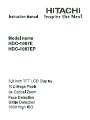 1
1
-
 2
2
-
 3
3
-
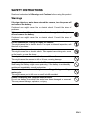 4
4
-
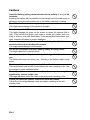 5
5
-
 6
6
-
 7
7
-
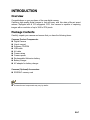 8
8
-
 9
9
-
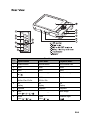 10
10
-
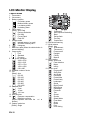 11
11
-
 12
12
-
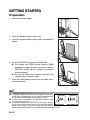 13
13
-
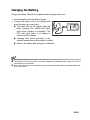 14
14
-
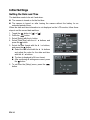 15
15
-
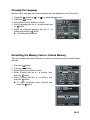 16
16
-
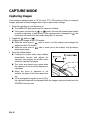 17
17
-
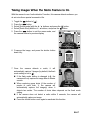 18
18
-
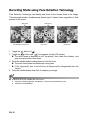 19
19
-
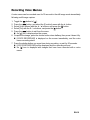 20
20
-
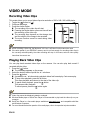 21
21
-
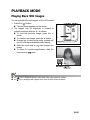 22
22
-
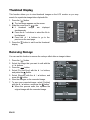 23
23
-
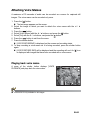 24
24
-
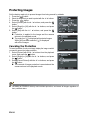 25
25
-
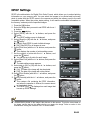 26
26
-
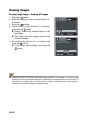 27
27
-
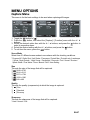 28
28
-
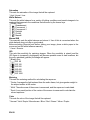 29
29
-
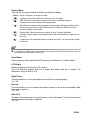 30
30
-
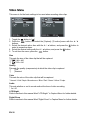 31
31
-
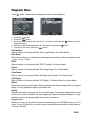 32
32
-
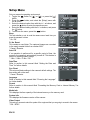 33
33
-
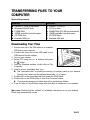 34
34
-
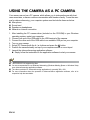 35
35
-
 36
36
-
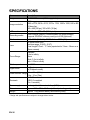 37
37
-
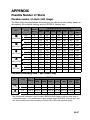 38
38
-
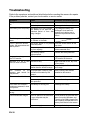 39
39
-
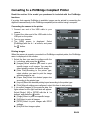 40
40
-
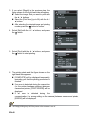 41
41
-
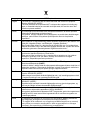 42
42
-
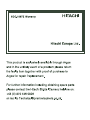 43
43
-
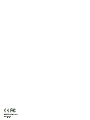 44
44
Hitachi HDC-1087EP Manuale utente
- Tipo
- Manuale utente
- Questo manuale è adatto anche per
in altre lingue
- English: Hitachi HDC-1087EP User manual
Documenti correlati
-
Hitachi HDC-1097E Manuale del proprietario
-
Hitachi HDC-88WE Manuale utente
-
Hitachi HDC-1098E Manuale del proprietario
-
Hitachi dz sv560e Manuale del proprietario
-
Hitachi HDC-1296ER Manuale del proprietario
-
Hitachi HDC-1491E Manuale del proprietario
-
Hitachi DZ-HV564E Manuale utente
-
Hitachi HDC-886E Manuale del proprietario
-
Hitachi HDC-1086E Manuale utente
-
Hitachi hdc881e Manuale del proprietario