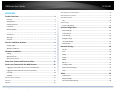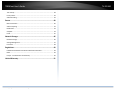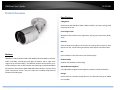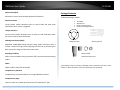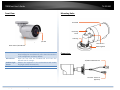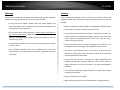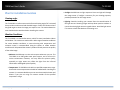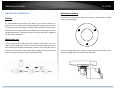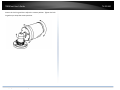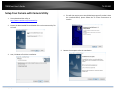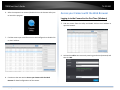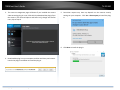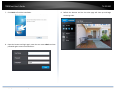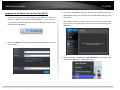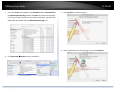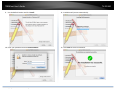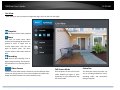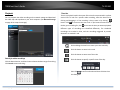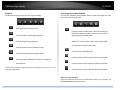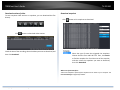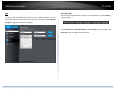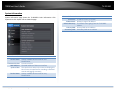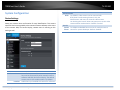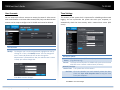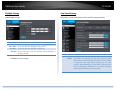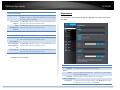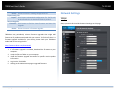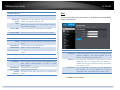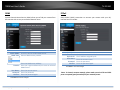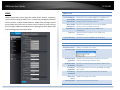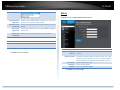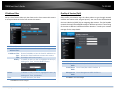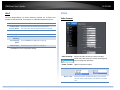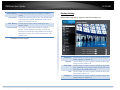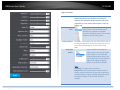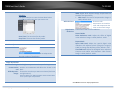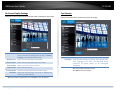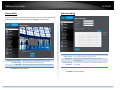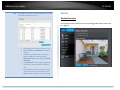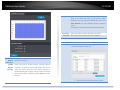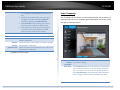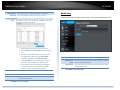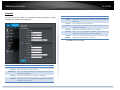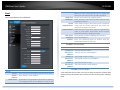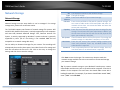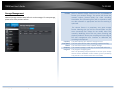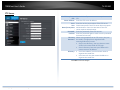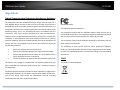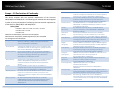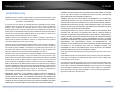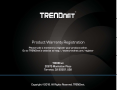Trendnet RB-TV-IP326PI Guida utente
- Categoria
- Telecamere di sicurezza
- Tipo
- Guida utente
Questo manuale è adatto anche per


TRENDnetUser’sGuide TV‐IP326PI
©Copyright2018TRENDnet.AllRightsReserved. 2
Contents
ProductOverview............................................................................4
Features...................................................................................................................4
Specifications...........................................................................................................4
PackageContents....................................................................................................5
FrontView...............................................................................................................6
MountingHoles.......................................................................................................6
.................................................................................................................................6
Connectors..............................................................................................................6
Warnings..................................................................................................................7
Cautions...................................................................................................................7
Planforinstallationlocation............................................................8
Viewingangle..........................................................................................................8
WeatherConditions.................................................................................................8
HardwareInstallation......................................................................9
Cabling.....................................................................................................................9
Waterproofcap.......................................................................................................9
Mountyourcamera.................................................................................................9
SetupYourCamerawithCameraUtility..........................................11
AccessyourCamerawiththeWebBrowser....................................12
Logging‐intotheCamerafortheFirstTime(Windows)......................................12
Logging‐intotheCamerafortheFirstTime(OSX)..............................................15
LiveView...............................................................................................................18
Playback................................................................................................................19
Searchforvideorecordings.....................................................................................................19
TimeLine.................................................................................................................................19
Playback...................................................................................................................................20
Sliceimagesfromvideoplayback............................................................................................20
Downloadsectionsofvideo.....................................................................................................21
Downloadsnapshots................................................................................................................21
Log........................................................................................................................22
Searchforlogs.........................................................................................................................22
SystemInformation..............................................................................................23
SystemConfiguration.....................................................................24
DeviceSettings.....................................................................................................24
UserAccounts.......................................................................................................25
TimeSettings........................................................................................................25
DaylightSavings....................................................................................................26
LiveViewSettings.................................................................................................26
Maintenance.........................................................................................................27
NetworkSettings...........................................................................28
TCP/IP...................................................................................................................28
Port.......................................................................................................................29
DDNS.....................................................................................................................30
PPPoE....................................................................................................................30
SNMP....................................................................................................................31
802.1X...................................................................................................................32
IPAddressFilter....................................................................................................33
QualityofService(QoS)........................................................................................33
UPnP.....................................................................................................................34
Video.............................................................................................34
VideoFormat........................................................................................................34
DisplaySettings.....................................................................................................35
OnScreenDisplaySettings...................................................................................38

TRENDnetUser’sGuide TV‐IP326PI
©Copyright2018TRENDnet.AllRightsReserved. 3
TextOverlay..........................................................................................................38
PrivacyMask.........................................................................................................39
VideoRecording...................................................................................................39
Events.............................................................................................40
MotionDetection.................................................................................................40
VideoTampering..................................................................................................42
Notification...........................................................................................................43
Snapshot...............................................................................................................44
Email.....................................................................................................................45
NetworkStorage.............................................................................46
NetworkStorage...................................................................................................46
StorageManagement...........................................................................................47
FTPServer.............................................................................................................48
Regulations.....................................................................................49
FederalCommunicationCommissionInterferenceStatement................................49
RoHS.....................................................................................................................49
Europe–EUDeclarationofConformity...............................................................50
LimitedWarranty............................................................................51

TRENDnetUser’sGuide TV‐IP326PI
©Copyright2018TRENDnet.AllRightsReserved. 4
ProductOverview
Features
TRENDnet’sIndoor/Outdoor2MPH.265WDRPoEIRBulletNetworkCamera,
model TV‐IP326PI, provides day and night surveillance with a night vision
rangeofupto30meters(98ft.)ThisIRbulletnetworkcameradeliversyear‐
roundsurveillancewithanIP67weatherratedhousingtowithstandoutdoor
environments.Recordupto2MP1080pHDvideoat30fpsinaspacesaving
H.265 compression format. View live video with included complimentary
softwareandmobileapps.
Specifications
2Megapixel
Recordupto2MPHDvideo(1920x1080)at30fpsinthespacesavingH.265
compressionformat.
CovertNightVision
MaskedIRLEDsprovidecovertnight‐timeviewingupto30meters(98ft.)
away.
SmartIR
SmartIRdynamicallyadjuststheIRLEDsbyloweringtheIRintensitywhen
objectsarenear,andincreasingIRintensitywhenobjectsarefartheraway.
PoE
SaveinstallationcostswithPoweroverEthernet(PoE)
OutdoorReady
OutdoorIP67weatherratedhousing
AdjustableMountingBase
Fullyadjustableintegratedmountingbaseprovidesinstallationflexibility
Storage
RecordvideotoanetworkstoragedeviceortoaMicroSDcard(upto128GB
notincluded).

TRENDnetUser’sGuide TV‐IP326PI
©Copyright2018TRENDnet.AllRightsReserved. 5
AdvancedPlayback
Advancedin‐cameraarchivedvideoplaybackfunctionality
MotionDetection
Create custom motion detection zonestorecordvideoandsendemail
notificationswhenazoneistriggered.
TamperDetection
Createcustomtamperdetectionzonestosendanemailnotificationwhen
thecameraviewhasbeenobstructed.
WideDynamicRange(WDR)
Adjustable 120dB WDR setting improves image quality and focus when a
cameraisexposedtohighcontrastlightingenvironmentsbyenhancingthe
darkareasoftheimagetomakethemmorevisible.
RecordingFlexibility
Definecustomschedulesusingcontinuous(24/7)andeventbasedrecording
modes.
ONVIF
ONVIFProfileSandProfileGCertified
ComplimentarySoftware
Complimentarypro‐gradesoftwaretomanageTRENDnetcameras
ComplimentaryApps
ViewlivevideoonamobiledevicewithfreeiOS
®
andAndroid
™
apps
PackageContents
TV‐IP326PIpackageincludes:
TV‐IP326PI
Weatherseal
Quickinstallationguide
Cameramountinghardware
Ifanypackagecontentismissingordamaged,pleasecontacttheretailstore,online
retailer,orreseller/distributorfromwhichtheproductwaspurchased.
DrillingTemplate
MountingScrews
NetworkCable
WaterproofAccessories

TRENDnetUser’sGuide TV‐IP326PI
©Copyright2018TRENDnet.AllRightsReserved. 6
FrontView
ResetButton Pushandholdtheresetbuttonthenpoweronthecamera.
Keepholdingtheresetbuttonformorethan10secondsto
resetconfigurationtofactorydefault.
MicroSDslot Open the case with the included tool and insert the
MicroSDslotforstorage.
AmbientLight
Sensor
Detects the brightness in the environment and enable
day/nightmodesautomatically.
IRLEDs
Infra‐redLEDsfornightvision.
MountingHoles
Connectors
SunShield
Grounding
Screw
LockRing
ResetButton
MountingBase
10/100PoENetworkPort
DCPower12VDC1A
(Optional)
LightSensor/IRLEDs
ResetButton/MicroSDslot

TRENDnetUser’sGuide TV‐IP326PI
©Copyright2018TRENDnet.AllRightsReserved. 7
Warnings
Seriousinjuryordeathmaybecausedifanyofthesewarningsareneglected.
Followthesesafetyguardstopreventseriousinjuryordeath.
• If using the power adapter, please choose the power adapter that
meetsthesafetyextralowvoltage(SELV)standardorIEC60950‐1and
LimitedPowerSourcestandard.
• Iftheproductdoesnotworkproperly,pleasecontactyourdealeror
thenearestservicecenter.Neverattempttodisassemblethecamera
yourself. Disassembling theproductwillvoidthe warranty and may
causeharmorinjury.
• Toreducetheriskoffireorelectricalshock,donotexposethisproduct
torainorwater.
• The installation should be done by a qualified service person and
shouldconformtoallconstructionandelectricregulationsandother
localcodes.
Cautions
Injuryorequipmentdamagemaybecausedifanyofthesecautions are
neglected.Followtheseprecautionstopreventpotentialinjuryormaterial
damage.
• MakesurethepowersupplyvoltageiscorrectbeforeusingtheCamera.
• Donotdropthecameraorsubjecttophysicalshock.
• Donottouchsensormoduleswithfingers.Ifcleaningisnecessary,use
acleanclothwithabitofethanolandwipeitgently.Ifthecamerawill
notbeused foran extended periodoftime, putonthe lenscapto
protectthesensorfromdirt.
• DonotaimthecameralensatthestronglightsuchastheSunoran
incandescentlamp.Stronglightcandamagethecamerasensor.
• Thesensormaybeburnedoutbyalaserbeam,sowhenanylaser
equipmentisbeingused,makesurethatthesurfaceofthesensorwill
notbeexposedtothelaserbeam.
• Donotplacethecamerainextremelyhot,coldtemperatures(the
operating temperature should be between ‐10°C to 60°C), dusty or
damp environment, and do not expose it to high electromagnetic
radiation.
• Toavoidheataccumulation,goodventilationisrequiredforaproper
operatingenvironment.
• Keepoutofwaterandanyliquid.
• Whileshipping,thecamerashouldbepackedinitsoriginalpacking.

TRENDnetUser’sGuide TV‐IP326PI
©Copyright2018TRENDnet.AllRightsReserved. 8
Planforinstallationlocation
Viewingangle
TheTV‐IP326PIisabulletcamerawithafocusedviewingangle(70horizontal)
thatprovidesnon‐distortedanddetailedimages.Choosethelocationwhere
hasgoodangletoshoottheimageyouexpecttosee.Themotiondetection
areashouldalsobeconsideredwheninstallingthecamera.
WeatherConditions
TheTV‐IP326PIisasmallbulletcamera,whichfitsmostinstallationsindoor
andoutdoor. Thecameracanworkunderawiderangeofweatherconditions.
Forsevereweatherconditions,acamerahousingwithtemperature and
moisture control is recommended. Using the camera in milder weather
conditionswillhelpextendthecamera’sproductlifeandpreservethequality
ofthevideoimage.
• Moisture:Avoiddampormoistenvironmentswheneveryoucan.The
TV‐IP326PIis an IP66grade waterproof camera,and it will workin
moist environments. However, rain may affect the picture quality,
especiallyatnight,watermayreflectthelightfromtheinfra‐red
illuminationanddegradepicturequality.
• Temperature:TV‐IP326PIworkswithinaspecifiedtemperaturerange.
Areaswithseveretemperaturesshouldbeavoidedwheninstallingthe
camera.It’srecommendedthatyouuseanenclosurewithaheaterand
blower if you plan on using this camera outside of the specified
temperaturerange.
• Sunlight:Avoiddirectsunlightexposure.Directsunlightwilldamage
theimagesensor.Ifsunlightisnecessaryforyourviewingpurposes,
provideprotectionfortheimagesensor.
• Lighting:Considerinstallingyourcamerafacesthesamedirectionof
thelightsources.Shootingimageswithtop‐downpositionoutdooror
nexttotheexistinglightsourcearegoodchoices.Avoidthelightsource
ifitcreatesashadethatdarkenstheviewingarea.

TRENDnetUser’sGuide TV‐IP326PI
©Copyright2018TRENDnet.AllRightsReserved. 9
HardwareInstallation
Cabling
It’s recommended that the wiring the cable in your home or office by a
professional.Ifyoualreadyhavethecabledeployed,makesurethecableand
theconnectorsmeetthecategory5Ethernetcablestandards.Atleast2pairs
oftwistedlinesarerequiredforpoweranddata.Poorcablequalitymaycause
unexpectedproblems.Testingyourcableorrunninganewcableissuggested
fornewcamerainstallation.
Waterproofcap
TheTV‐IP316PI itselfisIP66gradewateranddust proof.Thereisasetof
networkcablewaterproofcapsthatcomeswiththepackageaswell.Run
yourcablegoingthroughtheaccessories,andthencrimpthecablewithan
RJ45module.Pluginthenetworkcableandthentightenthewaterproofcap
topreventwaterrunningintocamerathroughthecable.
Mountyourcamera
Drillthescrewholesandthecableholeifnecessarywiththedrilltemplate
comeswiththepackage.
Fixthemountingbaseontheceilingorthewallwiththescrewsthatcome
withthepackage.Routethecablestothecablehole.

TRENDnetUser’sGuide TV‐IP326PI
©Copyright2018TRENDnet.AllRightsReserved. 10
Loosenthelockringandthenadjustthecameraposition.Tightenthelock
ringwhenyousetupthecameraposition.

TRENDnetUser’sGuide TV‐IP326PI
©Copyright2018TRENDnet.AllRightsReserved. 11
SetupYourCamerawithCameraUtility
1. Pleasedownloadtheutilityat
http://www.trendnet.com/camerautility
2. Extractthedownloadedfileanddoubleclickonthecamerautilityfile
toinstall
3. Last,clickNexttofinishtheinstallation.
4. ThiswillalsorequireyoutoInstallWinPcapprogramifyoudon’thave
this installed before, please follow the on screen Instructionsto
InstallIt.
5. RestartthecomputeraftertheInstallation.

TRENDnetUser’sGuide TV‐IP326PI
©Copyright2018TRENDnet.AllRightsReserved. 12
6. Afterthecomputerhasrestarted,doubleclickontheCameraUtilityicon
tolaunchtheprogram.
7. Findthecamerayouwouldliketoaccessandconfigurethendoubleclick
ontheIPaddress.
8. ContinuetothenextsectionAccessyourCamerawiththeWeb
Browserfordetailconfigurationsofthecamera.
AccessyourCamerawiththeWebBrowser
Logging‐intotheCamerafortheFirstTime(Windows)
1. FindthecamerafromtheUtilityanddoubleclickontheIPaddressto
openthebrowser.
2. ActivatetheadminUserAccountbyenteringyourdesiredpassword,and
thenclickOK.

TRENDnetUser’sGuide TV‐IP326PI
©Copyright2018TRENDnet.AllRightsReserved. 13
3. The cameramanagement page will detect if you installed the camera
videostreamingplug‐inornot.Clickthelinktodownloadtheplug‐infrom
thecamera. (ForInternetExplorer andSafarionly)Googleand Firefox
users,skiptostep9.
4. Downloadtheplug‐intoyourcomputerandthenandcloseyourbrowser.
Launchtheplug‐ininstallationtoinstalltheplug‐in.
5. Permission request may show up depends on the Internet security
settingsonyourcomputer.ClickYesorRunanywaytoinstalltheplug‐
in.
6. ClickNexttoinstalltheplug‐in.

TRENDnetUser’sGuide TV‐IP326PI
©Copyright2018TRENDnet.AllRightsReserved. 14
7. ClickFinishtofinishtheinstallation.
8. Openthebrowserandloginagain,entertheusernameadminandnew
passwordagaintostartsecuredsession.
9. Refresh the browser and the Live View page will show up and begin
streamingvideo.

TRENDnetUser’sGuide TV‐IP326PI
©Copyright2018TRENDnet.AllRightsReserved. 15
Logging‐intotheCamerafortheFirstTime(OSX)
1. Openthewebbrowseronyourcomputer.Intheaddressbar,enterthe
default IP address of the camera 192.168.10.30. If the camera is
connectedtoarouter/network,pleaseusetheWindowsCameraUtility
tofindtheexactIPaddress.
2. ActivatetheadminUserAccountbyenteringyourdesiredpassword,and
thenclickOK.
3. The cameramanagement page will detect if you installed the camera
webcomponentplug‐inornot.Clickthelinktodownloadtheplug‐infrom
thecamera.
Note:Internetconnectionisrequiredtodownloadtheplug‐in.Ifyoudonothave
Internetaccess,youcanfindtheplug‐inontheCDcomeswiththepackageunder
/Macfolder.
4. Quityour browser completely by command‐Click onthe browser icon
andthenclickQuitbeforeinstallingtheplug‐in.

TRENDnetUser’sGuide TV‐IP326PI
©Copyright2018TRENDnet.AllRightsReserved. 16
5. GototheFinderandnavigatetotheDownloadfolder.Command‐Click
theWebComponents.pkgandthenclickOpen.(Ifyouareinstalltheplug‐
infromtheCDwhenyoudon’thaveinternetconnection,justbrowseto
/MacfolderanddoubleclicktheWebComponents.pkgfile.)
6. ClickOpenwithInstallertostartinstallation.
7. ClickContinuetoinstalltheplug‐in.
8. Selectadestinationtoinstalltheplug‐in.ThenclickContinue.

TRENDnetUser’sGuide TV‐IP326PI
©Copyright2018TRENDnet.AllRightsReserved. 17
9. UsethedefaultlocationandclickInstall.
10. EnteryourpasswordandclickInstallSoftware
11. Installationwillprocessautomatically.
12. ClickClosetoexittheinstallation.

TRENDnetUser’sGuide TV‐IP326PI
©Copyright2018TRENDnet.AllRightsReserved. 18
LiveView
Snapshot
Clickthisicontotakeavideosnapshot.
Afteryoulog‐inintothecameramanagementpage,you’llseetheLiveViewpage.
Zoom
Clickoncetoenablezoom.When
enabled,clickanddragtheareaonthe
picture to zoom in. Right click to
resume 100% zoom. Click the icon
again to disable zoom. The zoom
functionworks
infullscreenmodeas
well.
Recording
Click once to start recording. Click it
againtostoprecording.Thestatusbar
willindicateifitisinrecordingstateor
not.
VideoStream
Camerahasthreevideostreams:Switchtoviewthedifferentvideo
streamsbyclickingthisicon.(ForInternetExplorerandSafarionly,
GoogleandFirefoxstreamLivesteamresolutiononly)
FullScreenMode
Clickthepicturetoviewinfullscreen
mode. Double click again or press
escapekeyonyourkeyboardtoexit
fullscreenmode.
StatusBar
Thestatusbarshowsthestatusyou
are at, including enabled the zoom,
recording video, and successfully
takingasnapshot.

TRENDnetUser’sGuide TV‐IP326PI
©Copyright2018TRENDnet.AllRightsReserved. 19
Playback
Youcanplaybackthevideorecordingonthenetworkstorageanddownload
thevideoclipandsnapshotstoyourlocalcomputer.(SeeNetworkStorage
onpage46tosetupthestorage.)
Searchforvideorecordings
Clickthedateselection,andthenchooseadateasthedaterangeofsearching.
ClickSearchtostartsearching.
TimeLine
Thereisaplaybackheadinthecenterofthetimelinerepresentedinayellow
verticalline.Tolookfor a specificvideo recording, movethe time line by
clickingand dragging it. If the recording is short, zoom in by clicking
button.Click
tozoomoutthetimescale.Ifyouknowtheexacttimeof
thedayyouarelookingfor,click
thenenterthetimeyouwanttoplayback.
Different types of recordings are identified differently. The scheduled
recordingsaremarkedinblue,andtherecordingstriggeredbymotion
detectionaremarkedinred.
Clickanddragthetimelinetomoveyourtimemanually.
Clickthisbuttontozoominthescale
Clickthisbuttontozoomoutofthescale
Clickthisbuttontospecifyaspecifictimeoftheday.
thenclick toconfirmselectionandthenclickXtoclose
thisdialogbox.

TRENDnetUser’sGuide TV‐IP326PI
©Copyright2018TRENDnet.AllRightsReserved. 20
Playback
Useplaybackcontrolstoplaybackthevideorecording.
Clickthisbuttontoplaythevideo.
Clickthisbuttontopausevideoplayback.
Clickthisbuttontostopplayback.
Clickthisbuttonincreaseplaybackspeed*.
Clickthisbuttondecreaseplaybackspeed*.
Clicktoplaybackvideoframebyframe.Clickagainfor
thenext
fr
ame
�
*Note:Thereare5stepsofplaybackspeedyoucanchoosefrom:1/4,1/2,1,2,and
4timesoforiginalspeed.
Sliceimagesfromvideoplayback
Youcantakesnapshotsfromplaybackvideoormakenewvideoclipsfrom
thevideoyouareplayingback.
Clickthisbuttontoenablezoom.Thenclickanddragon
thevideotodefinetheareayouwanttozoomin.Click
againtogetbackto100%zoom.
Doubleclicktoshowvideoinfullscreenandpress
ES
C
onkeyboardtoexitfullscreenmode.
Clickthisbuttontodisablezoom.
Clickthisbuttontotakeasnapshotofcurrentplayback.
Clickthisbuttontostartclippingavideofromplayback.
Clickthisbuttontostopclippingavideofromplayback.
WherecanIfindsavedfiles?
VideosandsnapshotscapturedfromPlaybackwillbesavedtoyourcomputer
.
See
LiveViewSettingsonpage26fordetails.
La pagina si sta caricando...
La pagina si sta caricando...
La pagina si sta caricando...
La pagina si sta caricando...
La pagina si sta caricando...
La pagina si sta caricando...
La pagina si sta caricando...
La pagina si sta caricando...
La pagina si sta caricando...
La pagina si sta caricando...
La pagina si sta caricando...
La pagina si sta caricando...
La pagina si sta caricando...
La pagina si sta caricando...
La pagina si sta caricando...
La pagina si sta caricando...
La pagina si sta caricando...
La pagina si sta caricando...
La pagina si sta caricando...
La pagina si sta caricando...
La pagina si sta caricando...
La pagina si sta caricando...
La pagina si sta caricando...
La pagina si sta caricando...
La pagina si sta caricando...
La pagina si sta caricando...
La pagina si sta caricando...
La pagina si sta caricando...
La pagina si sta caricando...
La pagina si sta caricando...
La pagina si sta caricando...
La pagina si sta caricando...
-
 1
1
-
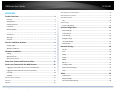 2
2
-
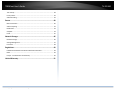 3
3
-
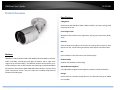 4
4
-
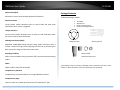 5
5
-
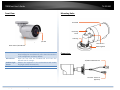 6
6
-
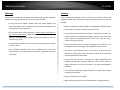 7
7
-
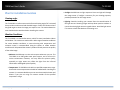 8
8
-
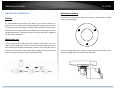 9
9
-
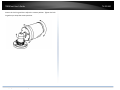 10
10
-
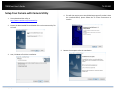 11
11
-
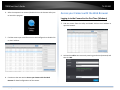 12
12
-
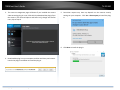 13
13
-
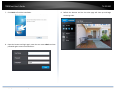 14
14
-
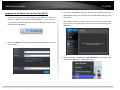 15
15
-
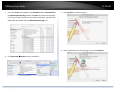 16
16
-
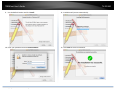 17
17
-
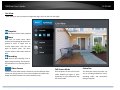 18
18
-
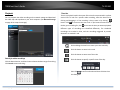 19
19
-
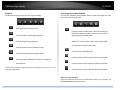 20
20
-
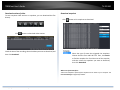 21
21
-
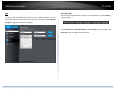 22
22
-
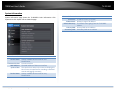 23
23
-
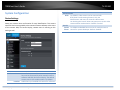 24
24
-
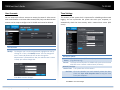 25
25
-
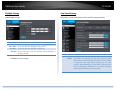 26
26
-
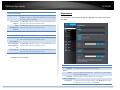 27
27
-
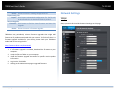 28
28
-
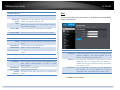 29
29
-
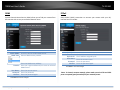 30
30
-
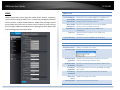 31
31
-
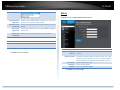 32
32
-
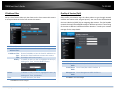 33
33
-
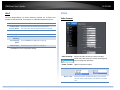 34
34
-
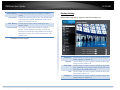 35
35
-
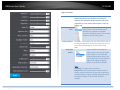 36
36
-
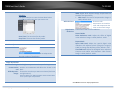 37
37
-
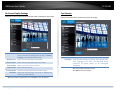 38
38
-
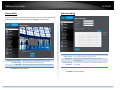 39
39
-
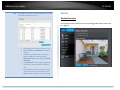 40
40
-
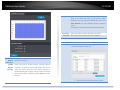 41
41
-
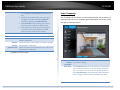 42
42
-
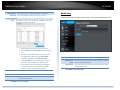 43
43
-
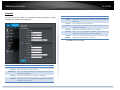 44
44
-
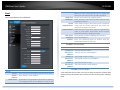 45
45
-
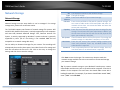 46
46
-
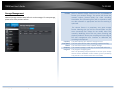 47
47
-
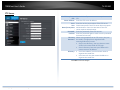 48
48
-
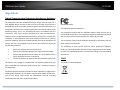 49
49
-
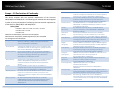 50
50
-
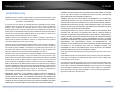 51
51
-
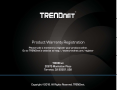 52
52
Trendnet RB-TV-IP326PI Guida utente
- Categoria
- Telecamere di sicurezza
- Tipo
- Guida utente
- Questo manuale è adatto anche per
in altre lingue
- English: Trendnet RB-TV-IP326PI User guide
Documenti correlati
-
Trendnet TV-IP314PI Guida utente
-
Trendnet TV-IP327PI Guida utente
-
Trendnet TV-IP323PI Guida utente
-
Trendnet TV-IP315PI Guida utente
-
Trendnet RB-TV-IP324PI Guida utente
-
Trendnet RB-TV-IP325PI Guida utente
-
Trendnet TV-IP410PI Guida utente
-
Trendnet TV-IP316PI Guida utente
-
Trendnet RB-TV-IP316PI Guida utente
-
Trendnet TV-IP326PI Scheda dati