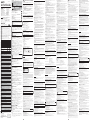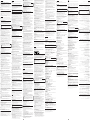3-086-504-03 (1)
USB /
Memory Stick USB Reader/Writer
MSAC-US30
© 2003 Sony Corporation Printed in Japan
•
•
• LOCK
P
•
USB
• USB
Windows 2000/Windows XP
Windows 2000/Windows XP SonicStage
• Administrator
• Administrator Power Users
• SonicStage CD-ROM
• Windows 2000 Professional
• NTFS
Windows 2000 Service Pack 3
Windows 2000 Service Pack 3
1. USB Windows
Windows
2.Windows USB
USB
Windows Windows
USB
Windows XP/Windows Me
Windows XP Windows Me
SonicStage
SonicStage
• USB /
• USB 1.0m
• Windows CD-ROM MSAC-US30 1
CD-ROM
• • SonicStage Ver.1.5
• Memory Stick Formatter Ver.2.1 • PDF
• 1
Windows
P
OS
Memory Stick Formatter
PDF
1
Windows 2000 Windows XP
Administrator
2 CD-ROM MSAC-US30 CD-ROM
3
4
5
Memory Stick Formatter
6 PDF
Exit
SonicStage CD-ROM
P
USB USB USB
USB
A USB USB
Mini-B USB
1
USB USB Mini-B
2
USB USB A
•
OS
• USB
• USB
USB
USB
3
P
•1 2 USB
USB
• USB USB
USB
•
• USB
Windows XP OS
1
2
Memory Stick-MG F:
P
F:
Memory Stick-MG F:
Memory Stick-MG F:
P
• OS Memory Stick-MG
F: F:
• Memory Stick
Installing the software on your computer
(When Using Windows)
Use the following procedure to install the device driver.
PNote
Do not perform the installation while this unit is connected to your computer.
Depending on the OS used, a part of the installation may take place automatically.
Simultaneously with the installation of the device driver, the “Memory Stick Formatter” and the
operating instructions (PDF file) are also installed on your computer.
1 Turn on your computer.
At this point, do not connect this unit to your computer.
Close all running applications.
To install the device driver when you are using Windows 2000 or Windows XP, you must log
on with Administrator rights.
2 Insert the supplied CD-ROM (MSAC-US30) into the CD-ROM drive on your
computer.
The Installer launcher starts up automatically.
To install a driver, click the [Driver] button in the menu.
3 Carefully read the License Agreement, and then click the [Agree] button.
4 Complete the installation according to the directions on the screen.
5 Following this, installation of the “Memory Stick Formatter” starts.
Click the [Next] button as prompted on the screen.
Complete the installation.
6 Following this, installation of the operating instructions (PDF file) is performed
automatically.
When installation of the operating instructions is completed, the application selection screen
returns.
To end installation of the software at this point, click [Exit].
Refer to the Operating Instructions on the supplied CD-ROM to install “SonicStage.”
Connecting this unit to your computer
PNote
Be sure to install the supplied software before you connect this unit to your computer. Restart your
computer following installation.
Connect the USB jack on this unit to a USB jack on your computer using the special USB cable
supplied.
On the special USB cable
A connector: This is plugged into the USB jack on the computer. Any of the jacks can be
used if the computer is provided with multiple USB jacks.
Mini-B connector: This is plugged into the USB jack on this unit.
1 Firmly insert the Mini-B connector of the USB cable into the USB jack on this unit
as far as it will go.
2 Plug the A connector of the USB cable into a USB jack on your computer.
• The “Found New Hardware Wizard” starts up and installation of the driver begins.
Depending on the OS, the driver installation may take place automatically.
• The location of the USB jack on the computer differs with the computer used.
• When using a computer with multiple USB jacks, do not connect other devices, with the
exception of a standard mouse and keyboard, to USB jacks at the same time as this unit.
When using a desktop computer, use a USB jack on the main unit of the computer.
3 Complete the installation according to the directions on the screen.
PNotes
• When two or more USB devices except for the standard equipments are connected to one computer,
and both are used simultaneously, operation is not guaranteed depending on the USB devices.
•Make sure to connect the supplied USB cable to a USB jack on the computer main unit. Operation is
not guaranteed if the cable is connected via the keyboard or a USB hub, etc.
• Not all operations are guaranteed on all computers running under the recommended environment.
• Make sure to use the specified USB cable (supplied) to connect to your computer.
Confirming that connections are completed
In the following, the classic in Windows XP is used for instructions. Depending on the OS type and
the settings, the screens may look different.
1 Open the “My Computer” folder.
2 Confirm that the newly recognized Memory Stick-MG (F:) icon is shown.
PNote
Depending on the computer used, the drive letter (F:) may be different.
The connection is completed when the Memory Stick-MG (F:) icon is shown.
It may take a little while before the Memory Stick-MG (F:) icon appears.
PNotes
•Depending on the OS type used and the “Memory Stick,” the displayed icon may appear as
“Removable Disk (F:)” instead of “Memory Stick-MG (F:)”.
• If the Memory Stick icon is not shown, the device driver may not be installed correctly. Perform the
procedures described in the following. When using another “Removable Disk,” plural “Removable
Disk” icons appear.
When the removable disk (Memory Stick icon) is not
indicated
A separate device driver may already have been installed. Connect this unit to your computer, and
then refer to the Operating Instructions on the CD-ROM.
How to Use (When using Macintosh)
You can use the driver provided as a standard feature of the OS. Operate as described in the
following.
You can use this unit without installing the driver by connecting this
unit to your computer.
1 Turn on your computer.
2 Insert “Memory Stick” to this unit and connect the USB jack on this unit with a
USB jack on the computer main unit using the special USB cable supplied.
Drive installation starts automatically and this unit can now be used. For details, refer to the
Operating Instructions on the CD-ROM.
PNote
The drive icon of this unit is not displayed on the desktop when “Memory Stick” is not inserted to this
unit.
Removing this unit from your computer or removing “Memory Stick”
from this unit.
Online help (When using Windows) and
troubleshooting
Refer to the contents of the supplied CD-ROM for detailed operating instructions (PDF file).
Acrobat Reader from Adobe Systems Incorporated is required to view PDF files. For details on
how to use Acrobat Reader, see the online Help manual for Adobe Acrobat Reader.
Specifications
Memory Stick USB Reader/Writer
Interface: USB interface
Baud rate: Max. 480 Mbps
General
Operating voltage DC 5V (supplied via USB cable)
Power consumption Max. 500 mA (during operation)
Max. 0.5 mA (PC suspend time)
External dimensions Approx. 38 mm × 14 mm × 74.5 mm (1 1/2 × 9/16 × 3 in.)
(Width × Height × Depth)
Mass Approx. 30 g (not including “Memory Stick”)
Operating conditions Temperature 0°C to 40°C (32°F to 104°F) (condensation not allowed)
Humidity 20% to 80% (condensation not allowed)
Design and specifications are subject to change without notice.
If you have any questions/comments related to this product, please visit our Customer Support
website at http://www.sony.net/Products/mssupport/
LIMITED WARRANTY
If this product should prove defective in workmanship or material during the period of 1 year from
the date of original purchase at retail, the same will be replaced by either the Seller, or Sony
Electronics, Inc. or Sony of Canada, Ltd.
SUCH REPLACEMENT SHALL BE THE SOLE REMEDY OF THE CONSUMER, AND THERE
SHALL BE NO LIABILITY ON THE PART OF THE MANUFACTURER, DISTRIBUTOR OR
SELLER FOR ANY LOSS OR DAMAGE, DIRECT OR CONSEQUENTIAL, ARISING OUT OR THE
USE OF, OR INABILITY TO USE, THIS PRODUCT.
Some states of the United States do not allow the exclusion of incidental or consequential
damages, so the above exclusion may not apply to you.
This warranty gives you specific legal rights and you may also have other rights which vary from
state to state in the United States, Puerto Rico or from province to province in Canada.
In the United States, contact: Sony Electronics Inc.,
Sony Building, 680 Kinderkamack Road, Oradell, New Jersey 07649.
In Canada, contact: Sony of Canada Ltd.,
115 Gordon Baker Road, Toronto, Ontario, M2H 3R6 CANADA.
Le « Memory Stick Formatter » et les instructions de fonctionnement (fichier PDF) sont installés
simultanément dans votre ordinateur avec le pilote USB.
1 Allumez votre ordinateur.
A ce point, ne raccordez pas cet appareil à l’ordinateur.
Fermez toutes les applications ouvertes.
Pour installer le pilote de périphérique sous Windows 2000 ou Windows XP, vous devez ouvrir
la session comme Administrateur.
2 Insérez le CD-ROM (MSAC-US30) dans le lecteur de CD-ROM de votre ordinateur.
L’installateur est lancé automatiquement.
Pour installer un pilote, cliquez sur le bouton [Driver] du menu.
3 Veuillez lire attentivement l’accord de licence utilisateur, puis cliquez sur le
bouton [Agree].
4 Effectuez l’installation en suivant les instructions apparaissant sur l’écran.
5 L’installation de « Memory Stick Formatter » commence ensuite.
Cliquez sur le bouton [Next] quand le message affiché à l’écran vous le demande.
Achevez l’installation.
6 L’installation des instructions de fonctionnement (fichier PDF) est effectuée
ensuite automatiquement.
Lorsque l’installation des instructions de fonctionnement est terminée, l’écran de sélection de
l’application s'affiche de nouveau.
Pour arrêter l’installation du logiciel à ce point, cliquez sur [Exit].
Reportez-vous au Mode d’emploi sur le CD-ROM fourni pour installer « SonicStage ».
Raccordement de l’appareil à l’ordinateur
PRemarque
Veillez à installer le logiciel fourni avant de raccorder cet appareil à votre ordinateur. Redémarrez
l’ordinateur après l’installation.
Reliez la prise USB de cet appareil à la prise USB de l’ordinateur à l’aide du câble USB spécial fourni.
A propos du câble spécial USB
A connector: Ce connecteur se branche sur la prise USB de l’ordinateur. N’importe
quelle prise peut être utilisée si l’ordinateur est doté de plusieurs prises
USB.
Mini-B connector: Ce connecteur se branche sur la prise USB de l’appareil.
1 Insérez à fond le miniconnecteur B du câble USB dans la prise USB de l’appareil.
2 Branchez le connecteur A du câble USB dans le port USB de l’ordinateur.
•« Found New Hardware Wizard » est lancé et l’installation du pilote commence. Suivant le
système d’exploitation utilisé, l’installation du pilote peut se faire automatiquement.
• L’emplacement de la prise USB sur l’ordinateur dépend du modèle.
• Si vous utilisez un ordinateur équipé de plusieurs prises USB, ne raccordez pas d’autres
appareils, à l’exception d’une souris ordinaire et du clavier, aux prises USB en même temps
que cet appareil. Si vous utilisez un ordinateur de bureau, utilisez la prise USB de
l’ordinateur proprement dit.
3 Effectuez l’installation en suivant les instructions apparaissant sur l’écran.
PRemarques
•Si deux ou plusieurs appareils USB, à l’exception des équipements standards, sont raccordés à un
ordinateur et que tous deux sont utilisés simultanément, le fonctionnement n’est pas garanti dans le
cas de certains appareils USB.
• Veillez à bien raccorder le câble USB fourni directement à la prise USB de l’ordinateur. L’appareil ne
fonctionnera pas si le câble est raccordé à l’ordinateur par le clavier ou un concentrateur USB, etc.
• Le bon fonctionnement de l’appareil n’est pas garanti dans tous les environnements d’ordinateurs
recommandés.
• Seul le câble USB spécifié (fourni) doit être utilisé pour le raccordement de l’appareil à l’ordinateur.
Vérification des connexions
Ci-après, le menu classique de Windows XP est utilisé pour les explications. L’écran peut être
différent suivant le système d’exploitation et les réglages utilisés.
1 Ouvrez le dossier « My Computer ».
2 Assurez-vous que l’icône du Memory Stick-MG (F:) apparaît.
PRemarque
La désignation du lecteur (F:) peut être différente sur certains ordinateurs.
La connexion est terminée lorsque l’icône du Memory Stick-MG (F:) apparaît.
Il faut attendre un instant pour que l’icône apparaisse.
PRemarques
• Suivant le système d’exploitation et le « Memory Stick » utilisés, l’icône affichée apparaîtra sous la
forme « Removable Disk (Disque amovible) (F:) » au lieu de « Memory Stick-MG (F:) ».
•Si l’icône Memory Stick n’apparaît pas, c’est que le pilote USB n’est pas installé correctement.
Effectuez les démarches décrites ci-après. Si vous utilisez un autre « Removable Disk (Disque
amovible) », plusieurs icônes « Removable Disk (Disque amovible) » apparaîssent.
Si le disque amovible (icôn du Memory Stick) n’est
pas affiché
Il se peut qu’un autre pilote de périphérique soit déjà installé. Raccordez cet appareil à votre
ordinateur, puis reportez-vous au Mode d’emploi sur le CD-ROM.
Utilisation de l’appareil (avec Macintosh)
Vous pouvez utiliser le gestionnaire fourni d’origine avec le système d’exploitation OS. Effectuez
les démarches décrites ci-dessous.
Vous pouvez utiliser cet appareil sans installer le pilote de
périphérique en le raccordant à votre ordinateur.
1 Mettez votre ordinateur sous tension.
2 Insérez un « Memory Stick » dans láppareil et raccordez la prise USB de cet
appareil sur la prise USB de l’ordinateur au moyen du câble USB spécial fourni.
L’installation commence automatiquement et cet appareil peut désormais être utilisé. Pour les
détails, reportez-vous au Mode d’emploi sur le CD-ROM.
PRemarque
L’icône de du lecteur de cet appareil n’apparaît pas sur l’ordinateur si le « Memory Stick » n’est pas
inséré dans l’appareil.
Deconnexion de l’appareil et de l’ordinateur ou retrait du « Memory
Stick » de l’appareil.
Aide en ligne (à l’emploi de Windows) et guide de
dépannage
Reportez-vous au contenu du CD-ROM fourni où vous trouverez des informations de
fonctionnement détaillées (fichier PDF).
Pour pouvoir lire les fichiers PDF, Acrobat Reader de Adobe Systems Incorporated doit être
installé sur l’ordinateur.
Pour le détail sur l’utilisation de Acrobat Reader, voyez l’aide en ligne de Adobe Acrobat Reader.
Spécifications
Lecteur/Enregistreur USB de Memory Stick
Interface : Interface USB
Vitesse en bauds : Max. 480 Mbps
Données générales
Tension de fonctionnement : CC 5V (fournis par le câble USB)
Consommation : Max. 500 mA (en fonctionnement)
Max. 0,5 mA (en veille)
Dimensions externes : Approx. 38 mm × 14 mm × 74,5 mm
(1 1/2 × 9/16 × 3 pouces)
(largeur × hauteur × profondeur)
Poids : Approx. 30 g (sans « Memory Stick »)
Conditions de fonctionnement : Température 0°C à 40°C (32°F à 104°F)
(condensation non permise)
Humidité 20% à 80% (condensation non permise)
La conception et les spécifications peuvent être modifiées sans avis préalable.
Pour toute question ou commentaire à propos de cet appareil, consultez notre site web Service
Clientèle http://www.sony.net/Products/mssupport/
GARANTIE RESTREINE
Si ce produit est reconnu défectueux par sa main d’œuvre ou ses matériaux dans pendant un an
suivant sa date d’achat au détail, il sera remplacé soit par le Marchand,
soit par Sony Electronics Inc. ou par Sony du Canada Ltée.
UN TEL REMPLACEMENT SERA L’UNIQUE RECOURS DU CONSOMMATEUR, ET NI LE
FABRICANT, NI LE DISTRIBUTEUR, NI LE VENDEUR NE SAURAIENT ETRE TENUS
RESPONSABLES DE TOUTE PERTE OU DE TOUT DOMMAGE, DIRECT OU CONSEQUENT,
RESULTANT DE L’USAGE OU DE L’IMPOSSIBILITE D’USAGE, DE CE PRODUIT.
Certains états aux États-Unis ne permettent pas l’exclusion des dommages conséquents ou
fortuits. Dans ces cas, cette exclusion ne s’applique pas. Cette garantie donne des droits légaux
spécifiques au consommateur qui peut avoir aussi d’autres droits, variant d’un état à autre aux
États-Unis, à Porto Rico ou d’une province à l’autre au Canada.
Aux États-Unis, s’adresser á: Sony Electronics Inc.,
Sony Building, 680 Kinderkamack Road, Oradell, New Jersey 07649.
Au Canada, s’adresser à: Sony du Canada Ltée.,
115 Gordon Baker Road, Toronto, Ontario, M2H 3R6 CANADA.
1 Schalten Sie den Computer ein.
Das Gerät darf noch nicht am Computer angeschlossen sein.
Schließen Sie alle laufenden Programme.
Beim Installieren des Treibers unter Windows 2000 oder Windows XP müssen Sie sich als
Administrator anmelden.
2 Legen Sie die mitgelieferte CD-ROM (MSAC-US30) in das CD-ROM-Laufwerk des
Computers ein.
Der Launcher startet automatisch.
Zum Installieren eines Treibers klicken Sie im Menü auf die Schaltfläche [Driver].
3 Lesen Sie die Lizenzvereinbarung sorgfältig durch, und klicken Sie dann auf die
Schaltfläche [Agree].
4 Folgen Sie den Bildschirmmeldungen, um die Installation vollständig
auszuführen.
5 Anschließend beginnt die Installation des „Memory Stick Formatter“.
Klicken Sie entsprechend der Aufforderung auf dem Bildschirm auf die Schaltfläche [Next].
Die Installation wird ausgeführt.
6 Anschließend wird automatisch die Bedienungsanleitung (PDF-File) installiert.
Wenn die Installation der Bedienungsanleitung beendet ist, erscheint wieder die
Applikationswahlanzeige.
Um die Programminstallation in diesem Zustand zu beenden, klicken Sie [Exit].
Installieren Sie „SonicStage“ wie in der Anleitung auf der mitgelierten CD-ROM angegeben.
Anschluss des Geräts an den Computer
PHinweis
Installieren Sie das mitgelieferte Programm, bevor Sie das Gerät an den Computer anschließen. Nach
der Installation muss der Computer neu hochgestartet werden.
Verbinden Sie die USB-Buchse dieses Geräts über das mitgelieferte USB-Spezialkabel mit der USB-
Buchse des Computers.
Das USB-Spezialkabel
A-Stecker: wird in die USB-Buchse des Computers eingesteckt. Besitzt der Computer
mehrere USB-Buchsen, können Sie eine beliebige verwenden.
Mini-B-Stecker: wird in die USB-Buchse dieses Geräts eingesteckt.
1 Stecken Sie den Mini-B-Stecker des USB-Kabels fest in die USB-Buchse des Geräts
ein.
2 Stecken Sie den A-Stecker des USB-Kabels in die USB-Buchse des Computers.
• Der „Hardware-Assistent“ startet, und die Installation des Treibers beginnt. Bei einigen
Betriebssystemen erfolgt die Installation des Treibers automatisch.
• Die USB-Buchse befindet sich je nach Computer an einer anderen Stelle.
• Wenn Ihr Computer mehrere USB-Buchsen besitzen, dürfen Sie außer der standardmäßigen
Maus und der Tastatur keine weiteren Einheiten an die USB-Buchsen anschließen. Wenn Sie
einen Desktop-Computer verwenden, schließen Sie das USB-Kabel direkt an eine USB-Buchse
des Computers an.
3 Folgen Sie den Bildschirmmeldungen, um die Installation vollständig
auszuführen.
PHinweise
•Wenn außer den Standardeinheiten noch zusätzlich zwei oder mehr USB-Einheiten am Computer
angeschlossen sind, ist bei gleichzeitiger Verwendung von zwei Einheiten möglicherweise kein
einwandfreier Betrieb gewährleistet.
• Schließen Sie das mitgelieferte USB-Kabel direkt an der USB-Buchse des Computers an. Bei Anschluss
über die Tastatur, ein USB-Hub usw. ist kein Betrieb gewährleistet.
• Auch wenn die obigen Angaben eingehalten werden, ermöglichen bestimmte Computer manchmal
keinen einwandfreien Betrieb.
• Verwenden Sie zum Anschluss an den Computer das (mitgelieferte) USB-Spezialkabel.
So können Sie den einwandfreien Anschluss
überprüfen
In der folgenden Anleitung wird die klassische Darstellung von Windows XP verwendet. Je nach
Betriebssystem können die Anzeigen unterschiedlich sein.
1 Öffnen Sie den Ordner „My Computer (Arbeitsplatz)“.
2 Vergewissern Sie sich, dass das neue Wechselmedium Memory Stick-MG (F:)
eingerichtet worden ist.
PHinweis
Je nach Ihrem Computer wird statt des Namens (F:) eventuell ein anderer Name verwendet.
Möglicherweise dauert es einige Zeit, bis die das Wechselmedium Memory Stick-MG (F:) erscheint.
Erst wenn dieses Symbol angezeigt wird, ist der Anschluss hergestellt.
PHinweise
• Je nach Betriebssystem und „Memory Stick“ wird möglicherweise nicht „Memory Stick-MG (F:)“
sondern „Wechselträger (F:)“ angezeigt.
•Erscheint das Memory Stick-Symbol nicht, wurde der Geräte-Treiber möglicherweise nicht richtig
installiert. Führen Sie dann den folgenden Vorgang aus. Wenn Sie noch weitere Wechselmedien
verwenden, erscheinen mehrere Symbole.
Wenn das Wechselmedium (Memory Stick-Symbol)
nicht angezeigt wird
Möglicherweise wurde bereits ein anderer Geräte-Treiber installiert. Schließen Sie in einem solchen
Fall das Gerät an den Computer an und folgen Sie den Anweisungen auf der CD-ROM.
Betrieb (mit einem Macintosh)
Zum Betrieb des Geräts mit Ihrem Computer können Sie den im Betriebssystem enthaltenen
Treiber verwenden.
Das Gerät kann nach dem Anschließen an den Computer direkt
verwendet werden, ohne den Treiber zu installieren.
1 Schalten Sie den Computer ein.
2 Setzen Sie den „Memory Stick“ in das Gerät ein und verbinden Sie die USB-
Buchse des Geräts über das mitgelieferte USB-Spezialkabel mit der USB-Buchse
des Computers.
Der Treiber wird automatisch installiert, anschließend kann das Gerät verwendet werden.
Einzelheiten entnehmen Sie bitte der Anleitung auf der CD-ROM.
PHinweis
Das Symbol erscheint nur dann auf dem Desktop, wenn der „Memory Stick“ in das Gerät eingesetzt ist.
Entfernen des Geräts vom Computer oder Herausnehmen des
„Memory Stick“ aus dem Gerät
Online-Hilfe (bei Verwendung von Windows) und
Störungsüberprüfungen
Einzelheiten zur Bedienung entnehmen Sie bitte der CD-ROM (PDF-Datei).
Um die PDF-Datei darstellen zu können, benötigen Sie den Acrobat Reader der Adobe Systems
Incorporated.
Weitere Einzelheiten zum Acrobat Reader finden Sie in der Online-Hilfe des Adobe Acrobat
Reader.
Technische Daten
Memory Stick USB-Lese-/Schreibgerät
Schnittstelle: USB
Baudrate: Max. 480 Mbps
Allgemeines
Betriebsspannung 5 V Gleichspannung (über USB-Kabel)
Stromaufnahme Max. 500 mA (bei Betrieb)
Max. 0,5 mA (bei Bereitschaft des PC)
Außenabmessungen ca. 38 mm × 14 mm × 74,5 mm (B × H × T)
Gewicht ca. 30 g (ausschl. „Memory Stick“)
Umgebungsbedingungen Temperatur: 0 °C bis 40 °C (nicht kondensiert)
Feuchtigkeit: 20% bis 80% (nicht kondensiert)
Änderungen, die dem technischen Fortschritt dienen, bleiben vorbehalten.
Bei Fragen oder Kommentaren zu diesem Gerät besuchen Sie bitte unsere Kunden-Support-
Website: http://www.sony.net/Products/mssupport/
Collegamento di questa unità al computer
PNota
Assicurarsi di installare il software in dotazione prima di collegare questa unità al computer. Riavviare
il computer dopo l’installazione.
Collegare la presa USB di questa unità alla presa USB del computer usando il cavo USB speciale in
dotazione.
Cavo USB speciale
Connettore A: va collegato alla presa USB del computer. Si può usare qualsiasi presa se il
computer dispone di più prese USB.
Connettore Mini-B: va collegato alla presa USB di questa unità.
1 Inserire saldamente il connettore Mini-B del cavo USB a fondo nella presa USB di
questa unità.
2 Collegare il connettore A del cavo USB ad una presa USB del computer.
• “Found New Hardware Wizard” si avvia e l’installazione del driver inizia.
A seconda dell’OS, l’installazione può essere eseguita automaticamente.
•La posizione della presa USB sul computer differisce da un computer all’altro.
• Quando si usa un computer con più prese USB, non collegare altri dispositivi, tranne il mouse
e la tastiera standard, alle prese USB contemporaneamente a questa unità. Quando si usa un
computer desktop, usare una presa USB sull’unità principale del computer.
3 Completare l’installazione secondo le istruzioni sullo schermo.
PNote
• Quando due o più dispositivi USB, diversi da quelli standard, sono collegati ad un computer ed
entrambi sono usati contemporaneamente, il funzionamento non è garantito a seconda dei dispositivi
USB.
• Assicurarsi di collegare il cavo USB in dotazione ad una presa USB sull’unità principale del computer.
Il funzionamento non è garantito se il cavo è collegato tramite tastiera o pannello di collegamento
USB, ecc.
• Non tutte le operazioni sono garantite su tutti i computer che impiegano l’ambiente consigliato.
• Assicurarsi di usare il cavo USB specificato (in dotazione) per collegare il computer.
Verifica del collegamento
Nella seguente spiegazione, usiamo l’impostazione classica di Windows XP per le istruzioni. A
seconda del tipo di OS e delle impostazioni, le schermate possono avere un aspetto diverso.
1 Aprire la cartella “My Computer”.
2 Verificare che sia visualizzata l’icona del nuovo Memory Stick-MG (F:)
riconosciuto.
PNota
A seconda del computer utilizzato, la lettera del drive (F:) può differire.
Il collegamento è stato completato quando l’icona Memory Stick-MG (F:) è visualizzata.
Può occorrere qualche tempo prima che sia visualizzata l’icona Memory Stick-MG (F:).
PNote
•A seconda del tipo di OS e del “Memory Stick” utilizzati, l’icona visualizzata può apparire come
“Removable Disk (F:)” invece di “Memory Stick-MG (F:)”.
• Se l’icona Memory Stick non appare, il driver periferica può non essere stato installato correttamente.
Eseguire il procedimento descritto di sequito. Se si usa un altro “Removable Disk”, appaiono più
icone “Removable Disk”.
Se non è indicato il disco rimuovibile (icona di
Memory Stick)
Può essere già stato installato un driver periferica separato. Collegare questa unità al computer e
poi fare riferimento alle Istruzioni per l’uso sul CD-ROM.
Modo di impiego (per chi usa Macintosh)
Si può usare il driver fornito di serie nell’OS. Procedere come descritto di seguito.
Si può usare questa unità senza installare il driver, collegandola al
computer.
1 Accendere il computer.
2 Inserire un “Memory Stick” in guesta untà e collegare la presa USB di questa
unità ad una presa USB sull’unità principale del computer usando il cavo USB
speciale in dotazione.
L’installazione del drive inizia automaticamente e questa unità può essere utilizzata. Per
dettagli, fare riferimento alle Istruzioni per l’uso sul CD-ROM.
PNota
L’icona di questa unità non appare sul desktop se il “Memory Stick” non è inserito in questa unità.
Rimozione dell’unità dal computer o del “Memory Stick” da guesta
unita
Guida in linea (per chi usa Windows) e soluzione di
problemi
Per istruzioni dettagliate sull’utilizzo (in formato PDF), fare riferimento al contenuto del CD-ROM
fornito in dotazione.
È necessario Acrobat Reader di Adobe Systems Incorporated per la visione di file PDF.
Per dettagli su come usare Acrobat Reader, vedere la guida in linea di Adobe Acrobat Reader.
In caso di quesiti e/o commenti relativi a questo prodotto, si prega di visitare il nostro sito di
Assistenza Clienti all’indirizzo: http://www.sony.net/Products/mssupport/
Français
Avant d’utiliser cet appareil, veuillez lire attentivement ces explications, puis conservez-les de
manière à pouvoir les consulter.
Pour les clients au Canada
Cet appareil numérique de la classe B est conforme à la norme NMB-003 du Canada.
Avis
Si de l’électricité statique ou de l’électromagnétisme interrompt le transfert de données, redémarrez
l’applocation ou débranchez et rebranchez le câble USB.
Précautions relatives à l’utilisation
• Si le coffret est sale, nettoyez-le avec un tissu doux. N’utilisez jamais de benzine, alcool, diluant
ni aucun autre solvant. Ces produits peuvent déformer l’appareil ou l’endommager.
• Aucune compensation ne pourra vous être accordée en cas de panne, d’erreur de
« Memory Stick » ou d’autres problèmes apparaissant lors de l’enregistrement ou de la lecture.
•Pour éviter de perdre des données en réenregistrant un « Memory Stick » par erreur, mettez le
taquet de protection du « Memory Stick » en position de verrouillage « LOCK ».
PRemarques
•Le voyant d’accès s’allume pendant l’accès au « Memory Stick ». Ne jamais retirer le
« Memory Stick », éteindre l’ordinateur ni débrancher le câble USB, etc. lorsque le voyant d’accès
est allumé. Les données du « Memory Stick » peuvent être détruites.
• Pour débrancher le câble USB, ne tirez pas sur le câble mais sur son conneteur.
Configuration système requise
Lorsque Windows 2000/Windows XP est utilisé
Les restrictions suivantes sont valides lorsque « SonicStage » est exécuté sous Windows 2000/
Windows XP.
• L’installation doit être effectuée après la connexion en tant qu’Administrateur.
Voir le mode d’emploi de l’ordinateur pour la connexion par le compte de l’Administrateur.
• Pour utiliser ce logiciel, il faut se connecter comme Administrateur ou Utilisateur attitré.
• Ne pas insérer ni retirer de lecteur de CD-ROM pendant l’exécution de « SonicStage ». Des
données importantes pourraient être perdues.
• Seule l’édition Professionnelle de Windows 2000 peut être utilisée.
• Le format NTFS ne peut être utilisé qu’avec une installation standard (effectuée en usine).
Lorsque cet appareil est utilisé sur un ordinateur sur lequel Service
Pack 3 de Windows 2000 est installé
Effectuer les opérations suivantes peut faire que l’appareil ne soit pas reconnu par votre ordinateur
lorsque vous utilisez cet appareil sur un ordinateur où Service Pack 3 de Windows 2000 est installé:
1.Démarrez ou relancez Windows sur votre ordinateur alors que l’appareil est raccordé au port
USB de l’ordinateur.
2. Branchez et débranchez le câble USB raccordé à l’appareil et à l’ordinateur après le démarrage de
Windows.
t Dans ces cas l’appareil ne sera pas reconnu par l’ordinateur.
Si le câble USB n’est pas branché, ces problèmes ne se présentent pas.
Pour éviter ces problèmes
Lorsque vous démarrez ou relancez Windows sur votre ordinateur, débranchez le câble USB,
raccordé à l’appareil et à l’ordinateur.
A propos de la restauration du système et de Windows XP/Windows Me
Lorsque vous utilisez Windows XP ou Windows Me, la lecture de morceaux gérés par
« SonicStage » peut être impossible après la « System Restore (Restauration du système) » avec
les Outils Système.
C’est pourquoi il faut sauvegarder les morceaux gérés par « SonicStage » avant de restaurer le
système.
Vérification des accessoires fournis
• Lecteur/Enregistreur USB de Memory Stick (1)
• Câble USB spécial 1,0 m (1)
•CD-ROM pour Windows (MSAC-US30) (1)
*Ce CD-ROM contient les programmes suivants.
•Pilote du dispositif •« SonicStage » Ver. 1.5 •Memory Stick Formatter Ver. 2.1
•Mode d’emploi (Fichier PDF)
La donnée des instructions de fonctionnement pour cet appareil (Fichier PDF) est
MSAC-US30Manual_FRE.pdf
• Mode d’emploi de l’appareil (1)
Installation du logiciel dans votre ordinateur
(à l’emploi de Windows)
Utilisez la procédure suivante pour installer le pilote de périphérique.
PRemarque
N’effectuez pas l’installation alors que cet appareil est raccordé à l’ordinateur.
Selon le système d’exploitation utilisé, une partie de l’installation peut s’accomplir de façon
automatique.
Nederlands
Lees, alvorens het apparaat in gebruik te nemen, de gebruiksaanwijzing aandachtig door en
bewaar deze voor eventuele naslag.
Opmerking
Als door statische elektriciteit of elektromagnetisme de gegevensoverdracht wordt onderbroken (of
mis gaat), start u het applicatieprogramma dan opnieuw, of maak de USB-kabel even los en sluit
deze dan weer aan.
Voorzorgsmaatregelen voor het gebruik
•Als er vuil op het apparaat komt, kunt u dit schoonvegen met een zachte droge doek. Gebruik
nooit spiritus, benzine, tri of andere vluchtige oplosmiddelen. Het apparaat zou daardoor
kunnen vervormen of defect raken.
• Verloren gegane gegevens kunnen niet worden vergoed, ook niet als er bij opnemen of
weergeven iets misgaat door een storing in de "Memory Stick" e.d.
• Om de gegevens op een "Memory Stick" te beveiligen tegen per ongeluk wissen of overschrijven,
zet u het schrijfbeveiligingsknopje van de "Memory Stick" in de "LOCK" stand.
POpmerkingen
•Het toegangslampje licht op wanneer de "Memory Stick" wordt gelezen of er gegevens op
worden weggeschreven. Verwijder nooit de "Memory Stick", maak nooit de USB-kabel los en
schakel nooit uw computer uit terwijl het toegangslampje brandt. Anders kunnen de gegevens op
de "Memory Stick" worden aangetast of verloren gaan.
• Trek altijd alleen aan de stekker wanneer u de USB-kabel wilt losmaken; trek nooit aan de kabel
zelf.
Systeemvereisten
Bij gebruik van Windows 2000/Windows XP
De volgende beperkingen gelden wanneer het "SonicStage" programma loopt onder Windows
2000/Windows XP.
• De installatie moet plaatsvinden nadat u bent aangemeld met de privileges van beheerder.
Nadere aanwijzingen over het aanmelden met de privileges van beheerder vindt u in de
handleiding van uw computer.
•Ook voor het gebruik van het programma moet u zijn aangemeld met de privileges van
beheerder of Power User.
• Een CD-ROM station mag niet worden aangesloten of losgemaakt terwijl het "SonicStage"
programma loopt. Hierdoor zouden belangrijke gegevens verloren kunnen gaan.
• Dit programma is alleen geschikt voor de Professional uitvoering van Windows 2000.
•Het NTFS bestandsformaat kan alleen gebruikt worden in een standaard installatie (d.w.z. dit
bestandssysteem moet bij aflevering vanaf de fabriek op de computer zijn geïnstalleerd).
Bij gebruik van dit toestel met een computer waarop het Service
Pack 3 van Windows 2000 is geïnstalleerd
Bij een van de volgende handelingen kan het toestel soms niet meer herkend worden door een
computer waarop het Service Pack 3 van Windows 2000 is geïnstalleerd:
1. Bij opstarten van Windows wanneer de computer al aan staat, of herstarten terwijl dit toestel
nog is aangesloten op de USB aansluiting van uw computer.
2. Bij losmaken en weer aansluiten van de USB kabel waarmee het toestel op uw computer is
aangesloten, nadat Windows al is gestart.
t In deze gevallen zal het toestel niet meer door uw computer herkend worden.
Zolang de USB kabel niet wordt losgemaakt, zullen deze problemen zich niet voordoen.
Hoe deze problemen te voorkomen
Voor het opstarten van Windows wanneer de computer al aan staat, of voor het herstarten van
Windows, maakt u eerst de USB kabel tussen dit toestel en uw computer los.
Omtrent de systeemherstelfunctie en Windows XP/Windows Me
Wanneer u Windows XP of Windows Me gebruikt, kan na het uitvoeren van het
hulpprogramma voor "System Restore" (systeemherstel) uit de systeemhulpmiddelen, de
weergave van de muziekstukken onder "SonicStage" beheer wel eens onmogelijk zijn.
Daarom dient u eerst alle muziekgegevens onder "SonicStage" beheer veilig te stellen voordat
u het hulpprogramma voor "System Restore" (systeemherstel) gebruikt.
Bijgeleverd toebehoren controleren
• Memory Stick USB lees/schrijfeenheid (1)
•Speciale USB-kabel, 1,0 m (1)
• CD-ROM discs voor Windows (MSAC-US30) (1)
* Deze CD-ROM bevat de volgende programma’s:
•Apparaat-stuurprogramm •"SonicStage" Ver. 1.5
•Memory Stick Formatter Ver. 2.1 (Memory Stick formatteerprogramma versie 2.1)
•Bedieningsaanwijzingen (in een PDF bestand)
De gegevens van de bedieningsaanwijzingen voor dit toestel (in een PDF bestand) vindt u in
MSAC-US30Manual_NED.pdf
• Gebruiksaanwijzing voor dit apparaat (1)
De programmatuur installeren op uw computer
(voor Windows gebruikers)
Volg de onderstaande aanwijzingen voor het installeren van het stuurprogramma.
POpmerking
Begin niet met installeren wanneer dit apparaat al is aangesloten op uw computer.
Afhankelijk van uw besturingssysteem kan een deel van de installatie automatisch verlopen.
Tegelijk met het apparaat-stuurprogramma worden tevens het "Memory Stick Formatter"
formatteerprogramma en de gebruiksaanwijzing (in een PDF bestand) op uw computer geïnstalleerd.
1 Zet uw computer aan.
Let op dat dit apparaat nog niet op de computer is aangesloten.
Sluit alle andere programma’s die geopend zijn.
Voor het installeren van het stuurprogramma onder Windows 2000 of Windows XP moet u zijn
aangemeld met de privileges van beheerder.
2 Plaats de bijgeleverde CD-ROM (MSAC-US30) in het CD-ROM station van uw
computer.
Dan start automatisch het installatieprogramma.
Voor het installeren van het stuurprogramma klikt op op de [Driver] knop in het menu.
3 Lees zorgvuldig de licentie-overeenkomst en klik op de [Agree] (Akkoord) knop
als u instemt met de voorwaarden.
4 Volg voor de rest van de installatie de aanwijzingen op het scherm.
5 Daarna volgt de installatie van het "Memory Stick Formatter"
formatteerprogramma.
Klik op de knop [Next] (volgende) wanneer een verzoek daartoe op het scherm verschijnt.
Voltooi op deze wijze de installatie.
6 Hierna volgt automatisch de installatie van de gebruiksaanwijzing (in een PDF
bestand).
Na afloop van de installatie van de gebruiksaanwijzing verschijnt weer het keuzescherm voor
de applicaties.
Om op dit punt te stoppen met installeren van de programma’s klikt u op [Exit] (sluiten).
Zie de handleiding op de bijgeleverde CD-ROM voor het installeren van "SonicStage".
Dit apparaat op uw computer aansluiten
POpmerking
Installeer eerst de bijgeleverde programma’s, voordat u dit apparaat aansluit op uw computer. En na
het voltooien van de installatie dient u ook in elk geval uw computer opnieuw te starten.
Verbind de USB-aansluitbus van dit apparaat met de USB-aansluitbus van uw computer met
behulp van de bijgeleverde speciale USB-kabel.
Omtrent de speciale USB-kabel
De type A aansluitstekker: Deze steekt u in de USB-aansluitbus van uw computer. Als uw
computer meer dan één USB-aansluitbus heeft, kunt u de
aansluiting maken op een ervan, naar eigen keuze.
De mini-B aansluitstekker: Deze steekt u in de USB-aansluitbus van dit apparaat.
1 Steek de Mini-B aansluitstekker van de USB-kabel stevig over de volle lengte in
de USB-aansluitbus van dit apparaat.
2 Steek de type A aansluitstekker van de USB-kabel stevig in de USB-aansluitbus
van uw computer.
• Het "Found New Hardware Wizard" (Nieuwe Hardware Wizard) hulpprogramma voor het
toevoegen van nieuwe apparatuur start en het installeren van het stuurprogramma begint.
Afhankelijk van het besturingssysteem van uw computer kan de gehele installatie
automatisch verlopen.
• Waar de USB-aansluitbus van uw computer zich bevindt, zal per computer verschillend zijn.
•Bij aansluiten op een computer met meerdere USB-aansluitingen mag u tegelijk met dit
apparaat geen andere apparatuur dan alleen een gewone standaard muis en toetsenbord
aansluiten op de andere USB-aansluitingen. Bij aansluiten op een bureau-computer dient u
een USB-aansluitbus op de hoofdeenheid van de computer te gebruiken.
3 Volg voor de rest van de installatie de aanwijzingen op het scherm.
POpmerkingen
•De juiste werking is niet gegarandeerd als er, behalve de gewone standaard voorzieningen, twee of
meer USB-apparaten aangesloten zijn op dezelfde computer en beide apparaten tegelijk in gebruik
zijn, afhankelijk van het soort USB-apparaten.
•Sluit de bijgeleverde USB-kabel altjd aan op een USB-aansluitbus in de hoofdeenheid van de
computer. De juiste werking is niet gegarandeerd als u het apparaat aansluit op de USB-aansluitbus
van een toetsenbord of een USB-aansluit/verdeeleenheid (hub).
•De juiste werking is niet gegarandeerd voor alle computers die aan de gestelde systeemvereisten
voldoen.
•Gebruik alleen de voorgeschreven USB-kabel (bijgeleverd) om de aansluiting met uw computer te
maken.
/
1
Note (The standard size of “Memory Stick” / the Duo size compatible slot)
You can use both of the standard sizes of “Memory Stick” and the sizes of “Memory Stick Duo”
by one slot. (You cannot use both of the sizes of “Memory Stick” at the same time.) When you
use the sizes of “Memory Stick Duo,” do not attach the Memory Stick Duo Adaptor to them.
Do not insert the two or more “Memory Stick” into the slot at the same time or insert the
“Memory Stick” in the opposite direction. It causes the malfunction of this unit.
Remarque (Fente compatible pour taille standard de « Memory Stick » / taille Duo)
Vous pouvez utiliser la taille standard de « Memory Stick » et la taille de « Memory Stick Duo »
dans la même fente. (Toutefois, n’employez pas les deux tailles de « Memory Stick » en même
temps.) Lorsque vous utilisez les tailles de « Memory Stick Duo », n'y fixez pas l'adaptateur de
Memory Stick Duo.
N’insérez pas simultanément deux ou plusieurs « Memory Stick » dans la fente et n’insérez pas
un « Memory Stick » dans le mauvais sens, car ceci provoquerait une défaillance de l’appareil.
Hinweis (zur Kompatibilität von „Memory Stick“ normaler Größe und der Größe Duo)
In den Schacht kann wahlweise ein „Memory Stick“ normaler Größe oder ein „Memory Stick
Duo“ eingesetzt werden. (Es ist jedoch nicht möglich, beide „Memory Stick“ Typen gleichzeitig
einzusetzen.) Setzen Sie einen „Memory Stick Duo“ nicht in einen Memory Stick Duo-Adapter
ein.
Versuchen Sie niemals zwei oder mehr „Memory Stick“ gleichzeitig einzusetzen und setzen Sie
den „Memory Stick“ auch nicht falsch herum ein, da es sonst zu Störungen kommen kann.
Nota (Vano compatibile “Memory Stick” formato standard/formato Duo)
Si possono usare “Memory Stick” di formato standard e “Memory Stick Duo” nello stesso vano.
(Non è possiibile usare entrambi i formati di “Memory Stick” contemporaneamente.) Quando si
usano “Memory Stick Duo” non applicare l’adattatore per Memory Stick Duo.
Non inserire due o più “Memory Stick” nel vano contemporaneamente e non inserire il
“Memory Stick” con l’orientamento errato, perché l’unità potrebbe guastarsi.
Opmerking (over de standaard "Memory Stick"/Duo insteekopening)
U kunt beide standaardformaten "Memory Stick" en de "Memory Stick Duo" formaten in
dezelfde insteekgleuf gebruiken. (U kunt echter niet beide typen "Memory Stick" tegelijk
insteken.) Wanneer u een van de formaten "Memory Stick Duo" gebruikt, plaatst u deze niet in
een Memory Stick Duo adapter.
Steek nooit twee of meer "Memory Stick" tegelijk in de opening, en let bij het insteken vooral
op dat u de "Memory Stick" met de juiste kant naar voren houdt. Anders kan dit apparaat
defect raken.
Nota (Tamaño estándar del “Memory Stick”/tamaño de la ranura compatible con Duo)
Usted podrá utilizar ambos tamaños de “Memory Stick” y de “Memory Stick Duo” en la misma
ranura. (No podrá utilizar ambos tamaños de “Memory Stick” al mismo tiempo.) Cuando utilice
los tamaños de “Memory Stick Duo”, no fije el adaptador para Memory Stick Duo.
No inserte dos o más “Memory Stick” en la ranura al mismo tiempo, ni inserte el “Memory
Stick” en sentido puesto. Esto podría causar el mal funcionamiento de esta unidad.
Nota (Ranhura compatível com o tamanho padrão de “Memory Stick”/tamanho Duo)
É possível utilizar tanto o tamanho padrão de “Memory Stick” quanto os tamanhos de
“Memory Stick Duo” numa mesma ranhura. (Não é possível utilizar simultaneamente ambos os
tamanhos de “Memory Stick”). Quando utilizar os tamanhos de “Memory Stick Duo”, não
acople o adaptador de Memory Stick Duo.
Não insira dois ou mais “Memory Stick” simultaneamente numa mesma ranhura nem insira o
“Memory Stick” no sentido opposite. Isto causará um mau funcionamento neste aparelho.
Obs! (kortplats kompatibel med ”Memory Stick” av standardstorlek/Duostorlek)
Såväl ”Memory Stick” av standardstorlek som ”Memory Stick Duo” av mindre storlek kan
användas i en och samma kortplats. (Det går inte att använda båda storlekarna av ”Memory
Stick” samtidigt.) När de mindre ”Memory Stick Duo” ska användas, behöver de inte sättas i
adaptern för Memory Stick Duo.
Försök inte sätta i fler än en ”Memory Stick” i kortplatsen på en gång eller sätta i ”Memory
Stick” felvänd. Det kommer att orsaka tekniskt fel i apparaten.
Bemærk (Standardstørrelsen af "Memory Stick"/Duo-størrelse af kompatibel sprække)
Det er muligt at anvende begge standardstørrelser af "Memory Stick" og størrelserne af
"Memory Stick Duo" i en enkelt sprække. (Det er ikke muligt at anvende begge størrelserne af
"Memory Stick" samtidigt.) Når størrelserne af "Memory Stick Duo" anvendes, må Memry Stick
Duo-adapteren ikke sættes på dem.
Sæt ikke to eller flere eksemplarer af "Memory Stick" ind i sprækken samtidigt og sæt ikke din
"Memory Stick" ind i den forkerte retning. Dette vil bevirke, at enheden ikke fungerer efter
hensigten.
HUOM! (Tavallisen kokoiselle ”Memory Stick” -medialle/Duo -median koolle
yhteensopiva aukko)
On mahdollista käyttää sekä tavallisen kokoista ”Memory Stick” -mediaa että ”Memory Stick
Duo” -median kokoja yhdessä aukossa. (Kumpaakin ”Memory Stick” kokoa ei voi käyttää
yhtäaikaa.) Kun käytät ”Memory Stick Duo” -median kokoja, älä kiinnitä Memory Stick Duo -
sovitinta niihin.
Älä aseta kahta tai useampaa ”Memory Stick” -mediaa aukkoon yhtäaikaa äläkä aseta ”Memory
Stick” -mediaa väärinpäin. Se vahingoittaa tätä laitetta.
Примечание (совместимый слот для стандартного размера “Memory Stick”/размера Duo)
Можно использовать любой из двух размеров – стандартного размера “Memory Stick” и
размера “Memory Stick Duo” в одном и том же слоте. (Невозможно использовать оба
размера “Memory Stick” одновременно.) При применении платы “Memory Stick Duo”
нельзя присоединить ее к адаптеру Memory Stick Duo.
Не следует вставить две и более “Memory Stick” в слот одновременно или вставить
“Memory Stick” в обратном направлении. Несоблюдение этого указания может привести
к неисправности в работе.
VCCI
B
Memory Stick
CD-ROM
Macintosh
OS
1
2
USB
USB USB
CD-ROM
P
Windows
CD-ROM PDF
PDF Adobe Acrobat
Reader
Acrobat Reader Acrobat Reader
USB /
USB
480Mbps
DC5V USB
500mA
PC
0.5mA
38 14 74.5mm
30g
0 40
20 80
CD-ROM PDF
CD-ROM
http://www.sony.net/memorystick/support/
USB /
• MSAC-US30
•
•
•
• :
OS
/ /
“SonicStage”
“Memory Stick” types Reader/Writer Ver.1.5
/“Memory Stick”
/
“Memory Stick”(with Memory Select Function)
/
“MagicGate Memory Stick”
PRO / “Memory Stick PRO”
/ “Memory Stick Duo”
/ /
“Memory Stick Duo” MagicGate/
High-speed data transfer compatible
/
“MagicGate Memory Stick Duo”
PRO /
“Memory Stick PRO Duo”
Deutsch
Lesen Sie vor dem Betrieb diese Anleitung sorgfältig durch, und bewahren Sie sie zum späteren
Nachschlagen gut auf.
Hinweis
Wenn es auf Grund von statischer Elektrizität oder eletromagnetischer Einstrahlung zu einer
Unterbrechung der Datenübertragung (oder einem Fehler) kommt, muss das Programm neu
gestartet oder das USB-Kabel einmal abgetrennt und wieder angeschlossen werden.
Wichtige Hinweise zum Betrieb
•Wenn das Gehäuse verschmutzt ist, wischen Sie es mit einem weichen Tuch ab. Benzin, Alkohol,
Verdünner usw. dürfen nicht verwendet werden, da sich sonst das Gehäuse verformt oder
Beschädigungen auftreten können.
• Es wird kein Ersatz geleistet, wenn Daten auf Grund einer Fehlfunktion des „Memory Stick“
nicht aufgenommen oder wiedergegeben werden können.
• Zum Sichern der Daten auf dem „Memory Stick“ stellen Sie den Schreibschutzschalter am
„Memory Stick“ auf „LOCK“.
PHinweise
• Während das Gerät auf den „Memory Stick“ zugreift, leuchtet die Zugriffslampe. Nehmen Sie
dann auf keinen Fall den „Memory Stick“ heraus, schalten Sie den Computer nicht aus, trennen
Sie das USB-Kabel nicht ab usw., da sonst die Daten im „Memory Stick“ zerstört werden können.
• Fassen Sie beim Abtrennen des USB-Kabels am Stecker und niemals am Kabel an.
Systemanforderungen
Betrieb unter Windows 2000/Windows XP
Wird „SonicStage“ unter Windows 2000/Windows XP verwendet, bestehen folgende
Einschränkungen:
• Die Installation darf erst nach dem Anmelden als Administrator erfolgen.
Zum Anmelden als Administrator siehe die Anleitung Ihres Computers.
• Wenn Sie das Programm verwenden wollen, müssen Sie sich als Administrator oder Power-User
anmelden.
• Nehmen Sie bei laufendem „SonicStage“ das CD-ROM-Laufwerk nicht heraus, da sonst wichtige
Daten verloren gehen können.
• Nur die Professional-Version von Windows 2000 kann verwendet werden.
• Das NTFS-Format steht nur bei standardmäßiger Installation (d.h. wenn die Installation
werksseitig vorgenommen wurde) zur Verfügung.
Bei Verwendung eines Computers, auf dem das Service Pack 3 von
Windows 2000 installiert ist
Das Gerät wird nicht vom Computer erkannt, wenn das Service Pack 3 von Windows 2000
installiert ist und der folgende Vorgang ausgeführt wird:
1.Der Computer wird hochgestartet oder rebootet, während das Produkt am USB-Port des
Computers angeshlossen ist.
2.Nach dem Starten von Windows wird das USB-Kabel zwischen Produkt und Computer
abgetrennt und wieder angeschlossen.
t Der Computer erkennt das Produkt nicht mehr.
Bleibt das USB-Kabel angeschlossen, tritt das Problem nicht auf.
Abhilfe
Trennen Sie das USB-Kabel zwischen Produkt und Computer ab, bevor Sie Windows hochstarten
oder rebooten.
Hinweis zur Systemwiederherstellung von Windows XP/Windows Me
Wenn Sie unter Windows XP oder Windows Me die „System Restore
(Systemwiederherstellung)“ ausführen, lässt sich möglicherweise die von „SonicStage“
verwaltete Musik nicht mehr wiedergeben.
Legen Sie deshalb eine Sicherungskopie der von „SonicStage“ verwalteten Musikdaten an,
bevor Sie „System Restore (Systemwiederherstellung)“ ausführen.
Überprüfen des mitgelieferten Zubehörs
• Memory Stick USB-Lese-/Schreibgerät (1)
• USB-Spezialkabel 1,0 m (1)
•CD-ROM für Windows (MSAC-US30) (1)
* Die CD-ROM enthält Folgendes:
•Geräte-Treiber •„SonicStage“ Ver. 1.5 •Memory Stick Formatter Ver. 2.1
•Bedienungsanleitung (PDF-Datei)
Die PDF-Datei mit der deutschen Bedienungsanleitung besitzt den Namen
MSAC-US30Manual_GER.pdf
• Bedienungsanleitung für diese Einheit (1)
Installieren des Programms im Computer
(unter Windows)
Installieren Sie wie folgt den Geräte-Treiber.
PHinweis
Installieren Sie das mitgelieferte Programm im Computer, bevor Sie das Gerät an den Computer
anschließen.
Bei einigen Betriebssystemen läuft die Installation zu Teil automatisch ab.
Zusammen mit dem Geräte-Treiber wird auch der „Memory Stick Formatter“ und die
Bedienungsanleitung (als PDF-File) in den Computer installiert.
Italiano
Prima di usare l’unità, leggere attentamente queste istruzioni e conservarle per riferimenti futuri.
Avviso
Se elettricità statica o elettromagnetismo causa un’interruzione (fallimento) del trasferimento del dati,
riavviare l’applicazione o scollegare e ricollegare il cavo USB.
Precauzioni per l’uso
•Se il corpo si sporca, pulirlo con un panno morbido. Non usare mai benzina, alcool, diluenti per
vernici o altri solventi. L’unità potrebbe subire deformazioni o guastarsi.
• Il contenuto dei dati non può essere compensato se la registrazione o la riproduzione non viene
eseguita a causa di problemi di funzionamento come un errore del “Memory Stick”.
• Per evitare la registrazione o la cancellazione dei dati sul “Memory Stick”, regolare su “LOCK”
l’interruttore di protezione dalla scrittura del “Memory Stick”.
PNote
• La spia di accesso si illumina mentre l’unità accede al “Memory Stick”. Non estrarre il “Memory
Stick”, spegnere il computer o scollegare il cavo USB, ecc. mentre la spia di accesso è illuminata. I
dati sul “Memory Stick” potrebbero essere distrutti.
•Quando si scollega il cavo USB, non tenerlo per il cavo; afferrare il connettore.
Requisiti di sistema
Quando si usa Windows 2000/Windows XP
Sono applicate le seguenti limitazioni quando si usa “SonicStage” in Windows 2000/Windows XP.
• L’installazione deve avvenire dopo il log on come amministratore.
Per come eseguire il log on come amministratore, vedere il manuale allegato al computer.
• Quando si usa il software, eseguire il log on come amministratore o Power User.
•Non collegare o rimuovere un’unità CD-ROM collegata durante l’uso di “SonicStage”. Dati
importanti possono andare perduti.
• Si può usare solo l’edizione Professional di Windows 2000.
• Il formato NTFS può essere usato solo se è installato di serie (installato all’uscita dalla fabbrica).
Quando si usa questa unità con un computer su cui è installato
Service Pack 3 di Windows 2000
L’esecuzione delle seguenti operazioni può causare il mancato riconoscimento dell’unità da parte
del computer quando si questa unità con un computer su cui è installato Service Pack 3 di
Windows 2000:
1. Avviamento di Windows con il computer acceso o riavviamento mentre i prodotti in questione
sono collegati alla porta USB del computer.
2. Collegamento e scollegamento del cavo USB che collega l’unità al computer dopo l’avviamento
di Windows.
t I prodotti in questione non sono più riconosciuti da Windows.
Se il cavo USB non viene scollegato, questi problemi non si presentano.
Per evitare questi problemi
Quando si avvia Windows con il computer acceso o si riavvia Windows, scollegare il cavo USB che
collega il prodotto in questione al computer.
Su System Restore e Windows XP/Windows Me
Quando si usa Windows XP o Windows Me, l’esecuzione della voce “System Restore” di
System Tools può rendere impossibile la riproduzione delle canzoni gestite da “SonicStage”.
Assicurarsi quindi di creare copie di riserva dei dati gestiti da “SonicStage” prima di eseguire
“System Restore”.
Controllo degli accessori in dotazione
• Lettore/scrittore USB di Memory Stick (1)
• Cavo USB speciale da 1,0 m (1)
•CD-ROM per Windows (MSAC-US30) (1)
* Il CD-ROM contiene i seguenti programmi di software.
•Device Driver Software •“SonicStage” Ver. 1.5 •Memory Stick Formatter Ver. 2.1
•Istruzioni per l’uso (file PDF)
Il nome delle istruzioni per l’uso relative a questa unità (file PDF) è
MSAC-US30Manual_ITA.pdf
•Istruzioni per l’uso di questa unità (1)
Installazione del software sul computer
(per chi usa Windows)
Usare il seguente procedimento per installare il driver dispositivo.
PNote
Non eseguire l’installazione mentre questa unità è collegata al computer.
A seconda dell’OS utilizzato, parte dell’installazione può essere eseguita automaticamente.
Contemporaneamente all’installazione del driver periferica, sono installati anche “Memory Stick
Formatter” e le istruzioni per l’uso (file PDF).
1 Accendere il computer.
A questo punto, non collegare l’unità al computer.
Chiudere tutte le applicazioni in funzione.
Per installare il driver perifierica quando si usa Windows 2000 o Windows XP, è necessario
eseguire il log on con diritti di amministratore.
2 Inserire il CD-ROM in dotazione (MSAC-US30) nell’unità CD-ROM del computer.
Il programma di lancio installazione si avvia automaticamente.
Per installare il driver, fare clic sul pulsante [Driver] del menu.
3 Leggere attentamente il License Agreement, poi fare clic sul pulsante [Agree].
4 Completare l’installazione secondo le istruzioni sullo schermo.
5 Successivamente inizia l’installazione di “Memory Stick Formatter”.
Fare clic sul pulsante [Next] come indicato nella schermata.
Completare l’installazione.
6 Successivamente, l’installazione delle istruzioni per l’uso (file PDF) viene eseguita
automaticamente.
Quando l’installazione delle istruzioni per l’uso è stata completata, riappare la schermata di
selezione applicazione.
Per concludere l’installazione del software a questo punto, fare clic su [Exit].
Fare riferimento alle Istruzioni per l’uso sul CD-ROM in dotazione per installare “SonicStage”.
Controleren of alle aansluitingen in orde zijn
De onderstaande aanwijzingen beschrijven de werking bij de "klassieke" schermweergave van
Windows XP. Afhankelijk van uw besturingssysteem en uw instellingen kan uw computer ietwat
andere aanduidingen tonen.
1 Open de map "My Computer" (Deze computer).
2 Het pictogram voor een nieuw herkende Memory Stick-MG (F:) verschijnt.
POpmerking
Afhankelijk van de configuratie van uw computer kan er voor de stationsletter (F:) een andere letter
worden aangegeven.
De aansluiting is in orde wanneer het pictogram voor de Memory Stick-MG (F:) wordt aangegeven.
Het kan wel even duren voordat het Memory Stick-MG (F:) pictogram verschijnt.
POpmerkingen
• Afhankelijk van uw besturingssysteem en de gebruikte "Memory Stick" kan het pictogram worden
aangegeven als "Removable Disk (F:)" (Uitneembaar medium (F:)) in plaats van als
"Memory Stick-MG (F:)".
• Als het Memory Stick pictogram niet verschijnt, kan het apparaat-stuurprogramma niet goed zijn
geïnstalleerd. Volg dan de aanwijzingen die hierna volgen. Bij gebruik van nog een ander "Removable
Disk" (uitneembaar medium) kunnen er meerdere pictogrammen voor "Removable Disk"
(uitneembaar medium) verschijnen.
Als het uitneembare medium (Memory Stick
pictogram) niet wordt aangegeven
Dan kan er al eerder een afzonderlijk apparaat-stuurprogramma zijn geïnstalleerd. Sluit dit
apparaat aan op uw computer en volg dan de aanwijzingen in de handleiding die op de CD-ROM
staat.
Bediening (voor Macintosh gebruikers)
Het stuurprogramma dat onderdeel uitmaakt van uw besturingssysteem is voldoende voor dit
apparaat. Ga voor de bediening als volgt te werk.
U kunt dit apparaat gebruiken zonder het stuurprogramma te
installeren, gewoon door het op uw computer aan te sluiten.
1 Schakel uw computer in.
2 Plaats een "Memory Stick" in dit apparaat en verbind de USB-aansluitbus van dit
apparaat met de USB-aansluitbus op de hoofdeenheid van uw computer met
behulp van de bijgeleverde speciale USB-kabel.
De installatie van het stuurprogramma verloopt automatisch en dan kunt u dit apparaat direct
gebruiken. Zie voor nadere bijzonderheden de handleiding op de CD-ROM.
POpmerking
Er zal geen pictogram voor dit station op uw bureaublad verschijnen als er nog geen "Memory Stick" in
dit apparaat is geplaatst.
Om dit apparaat van uw computer los te maken of de "Memory
Stick" uit dit apparaat te verwijderen:
Beeldschermhulp (bij gebruik van Windows) en
verhelpen van storingen
Meer gedetailleerde bedieningsaanwijzingen kunt u vinden op de bijgeleverde CD-ROM (in een
PDF bestand).
Het Acrobat Reader programma van Adobe Systems Incorporated is nodig voor het openen van
het PDF bestand.
Zie voor nadere aanwijzingen over de bediening van het Acrobat Reader programma de
beeldschermhulp van Adobe Acrobat Reader.
Als u vragen of opmerkingen heeft over dit product, kunt u een bezoek brengen aan onze
klantenservice-website onder http://www.sony.net/Products/mssupport/
Español
Antes de utilizar la unidad, lea detenidamente este manual de instrucciones y consérvelo para
futuras referencias.
Aviso
Si la electricidad estática o el electromagnetismo causa la interrupción de la transferencia de datos
(fallo), reinicie la aplicación o desconecte y vuelva a conectar el cable USB.
Precauciones sobre la utilización
•Si el cuerpo se ensucia, frótelo con un paño suave. No utilice nunca bencina, alcohol, diluidor de
pintura, ni otros disolventes. Esta unidad podría deformarse o funcionar mal.
•El contenido de datos no se compensará si la grabación o la reproducción no se realiza debido
algún mal funcionamiento como error del “Memory Stick”.
• Para evitar la grabación o el borrado de datos del “Memory Stick”, ponga el mando de
protección contra escritura de dicho “Memory Stick” en “LOCK”.
PNotas
•La lámpara de acceso permanecerá encendida durante el acceso al “Memory Stick”. No extraiga
nunca el “Memory Stick”, desconecte la alimentación de su PC, ni desenchufe el cable USB, etc.,
mientras la lámpara de acceso esté encendida. Los datos del “Memory Stick” podrían destruirse.
• Para desenchufar el cable USB, no tire del cable sino del conector.
Requisitos del sistema
Si utiliza Windows 2000/Windows XP
Cuando ejecute “SonicStage” con Windows 2000/Windows XP, se aplicarán las restricciones
siguientes.
• La instalación deberá realizarse después de haber iniciado la sesión como Administrator.
Con respecto a cómo iniciar la sesión utilizando la cuenta de Administrator, consulte el manual
suministrado con su PC.
• Cuando utilice el software, inicie la sesión como Administrator o Power User.
• No inserte ni extraiga una unidad de CD-ROM mientras esté ejecutándose “SonicStage”. Sus
datos importantes podrían perderse.
•Solamente podrá utilizarse la edición Professional de Windows 2000.
• El formato NTFS solamente podrá utilizarse con instalación estándar (instalación realizada en la
fábrica).
Cuando utilice esta unidad con un PC con Service Pack 3 de Windows
2000 instalado
La ejecución de las operaciones siguientes puede hacer que la unidad no sea reconocida por su PC
cuando la utilice con un PC con Service Pack 3 de Windows 2000 instalado:
1. El inicio de Windows con su PC o el reinicio mientras los productos en cuestión estén
conectados a un puerto USB de su PC.
2. La conexión y desconexión del cable USB que esté conectando la unidad y su PC después de
haber iniciado Windows.
t Los productos en cuestión dejarán de ser reconocidos por su PC.
Si no desconecta el cable USB, no sucederán estos problemas.
Para evitar estos problemas
Antes de iniciar o reiniciar Windows en su PC, desconecte los cables USB que estén conectando los
productos en cuestión y su PC.
Acerca de System Restore (restauración del sistema) y Windows XP/
Windows Me
Cuando utilice Windows XP o Windows Me, la ejecución del elemento “System Restore”
(Restaurar sistema) de las herramientas del sistema puede imposibilitar la reproducción de las
canciones gestionadas por “SonicStage”.
Por lo tanto, cerciórese de hacer una copia de seguridad de los datos de canciones gestionados
por “SonicStage” antes de ejecutar “System Restore”.
Comprobación de los accesorios suministrados
• Lector/escritor USB de Memory Stick (1)
• Cable USB especial de 1,0 m (1)
• CD-ROM para Windows (MSAC-US30) (1)
*El CD-ROM contiene los programas de software siguientes:
•Device Driver Software •“SonicStage” Ver. 1.5 •Memory Stick Formatter Ver. 2.1
•Manual de instrucciones (archivo PDF)
Los datos del manual de instrucciones de esta unidad (archivo PDF) están en
MSAC-US30Manual_SPA.pdf
• Manual de instrucciones de esta unidad (1)
Instalación del software en su PC
(Cuando utilice Windows)
Utilice el procedimiento siguiente para instalar el controlador del dispositivo.
PNota
No realice la instalación mientras esta unidad esté conectada a su PC.
Dependiendo del sistema operativo que utilice, parte de la instalación puede realizarse
automáticamente.
En su PC se instalarán simultáneamente con el controlador de dispositivos “Memory Stick Formatter” y
el manual de instrucciones (archivo PDF).
1 Conecte la alimentación de su PC.
En este punto, no conecte esta unidad a su PC.
Cierre todas las aplicaciones que estén ejecutándose.
Para instalar el controlador de dispositivos cuando utilice Windows 2000 o Windows XP, tendrá
que iniciar la sesión con derechos de Administrator.
2 Inserte el CD-ROM (MSAC-US30) en la unidad de discos CD-ROM de su PC.
El instalador se iniciará automáticamente.
Para instalar un controlador, haga clic en el botón [Driver] del menú.
3 Lea cuidadosamente el Contrato de licencia, y después haga clic en el botón
[Agree].
4 Complete la instalación de acuerdo con las instrucciones de la pantalla.
5 Siguiendo esto, se iniciará la instalación de del “Memory Stick Formatter”.
Haga clic en el botón [Next] como le indica la pantalla.
Complete la instalación.
6 Siguiendo esto, se realizará automáticamente la instalación del manual de
instrucciones (archivo PDF).
Cuando finalice la instalación del manual de instrucciones, volverá a aparecer la pantalla de
selección de aplicación.
Para finalizar la instalación del software en este punto, haga clic en [Exit].
Para instalar “SonicStage”, consulte el Manual de instrucciones del CD-ROM suministrado.
Conexión de esta unidad a su PC
PNota
Cerciórese de instalar el software suministrado antes de conectar esta unidad a su PC. Reinicie su PC
después de la instalación.
Conecte la toma USB de esta unidad a la toma USB de su PC utilizando el cable USB especial
suministrado.
Acerca del cable USB especial
Conector A: Enchúfelo en la toma USB de su PC. Si su PC posee múltiples tomas USB,
podrá utilizar cualquiera de ellas.
Conector mini B:Enchúfelo en la toma USB de esta unidad.
1 Inserte firmemente el conector mini B del cable USB en el puerto USB de esta
unidad hasta donde entre.
2 Enchufe el conector A del cable USB en la toma USB de su PC.
• Se iniciará el asistente “Found New Hardware Wizard” y comenzará la instalación del
controlador. Dependiendo del sistema operativo, la instalación del controlador puede
realizarse automáticamente.
•La ubicación de la toma USB puede diferir de acuerdo con su PC.
• Cuando utilice un PC con múltiples tomas USB, no conecte simultáneamente otros
dispositivos, con la excepción de un ratón y un teclado estándar, a dichas tomas USB. Cuando
utilice un PC de sobremesa, use la toma USB de la unidad principal de dicho PC.
3 Complete la instalación de acuerdo con las instrucciones de la pantalla.
PNotas
• Cuando haya dos o más dispositivos USB conectados a un PC, excepto para los equipos estándar, y
éstos se utilicen simultáneamente, dependiendo de tales dispositivos, no se garantizará la operación.
• Cerciórese de conectar el cable USB suministrado a una toma USB de la unidad principal del PC. La
operación no se garantizará si conecta el cable a través del teclado o un distribuidor USB, etc.
• No se garantizan todas las operaciones con todos los PC que funcionen en el entorno recomendado.
• Cerciórese de utilizar el cable USB especificado (suministrado) para realizar la conexión a su PC.
Confirmación de las conexiones
Para las instrucciones siguientes se utiliza Windows XP clásico. Dependiendo del tipo de sistema
operativo y de los ajustes, las pantallas pueden tener un aspecto diferente.
1 Abra la carpeta “My Computer”.
2 Compruebe si aparece el icono Memory Stick-MG (F:) nuevamente reconocido.
PNote
Dependiendo del PC utilizado, la lera de la unidad (F:) puede ser diferente.
La conexión se habrá completado cuando aparezca el icono de Memory Stick-MG (F:).
Es posible que el icono de Memory Stick-MG (F:) tarde un poco en aparecer.
PNotas
• Dependiendo del tipo de sistema operativo y “Memory Stick” que utilice, el icono visualizado puede
aparecer como “Removable Disk (F:)” en lugar de “Memory Stick-MG (F:)”.
• Si no aparece el icono de Memory Stick, es posible que el controlador de dispositivos no esté
correctamente instalado. Realice los procedimientos descritos a continuación. Cuando utilice otro
“Removable Disk”, aparecerán varios iconos de “Removable Disk”.
Cuando no se indique el disco extraíble (icono de
Memory Stick)
Es posible que ya esté instalado un controlador de dispositivos separado. Conecte esta unidad a su
PC, y consulte el Manual de instrucciones del CD-ROM.
Forma de utilización (Cuando use un Macintosh)
Usted podrá utilizar el software suministrado como característica estándar del sistema operativo.
Realice la operación descrita a continuación.
Usted podrá utilizar esta unidad sin instalar el controlador
conectándola a su PC.
(Continúa en la página posterior)
•
•
•
b
•
•
•
•
MSAC-US30
CD-ROM
,
"Memory Stick" Duo
"Memory Stick"
"Memory Stick Duo"
"Memory Stick"
"Memory Stick Duo"
,
Memory Stick Duo Adaptor
"Memory Stick"
"Memory Stick"
주의점 (표준 사이즈 “Memory Stick”/Duo 사이즈 대응 슬롯)
한 개 슬롯으로 “Memory Stick”의 표준 사이즈와 “Memory Stick Duo” 사이즈를 양쪽 모두 사용할 수 있습
니다. (양쪽 사이즈의 “Memory Stick”을 동시에 사용할 수는 없습니다.) “Memory Stick Duo” 사이즈를 사
용할 때에는 Memory Stick Duo Adaptor를 장착하지 마십시오.
슬롯에 “Memory Stick”을 동시에 여러 개 넣거나 “Memory Stick”을 반대 방향으로 넣지 마십시오. 본 제품
이 고장나는 원인이 됩니다.
Operating Instructions
Mode d’emploi
Bedienungsanleitung
Istruzioni per l’uso
Gebruiksaanwijzing
Manual de instrucciones
Manual de instruções
Bruksanvisning
Brugsanvisning
Käyttöohjeet
Инструкция по
пользованию
사용설명서
English
Before operating the unit, please read this instructions thoroughly, and retain it for future
reference.
For the Customers in U.S.A.
If you have any questions about this product, you may call:
Sony Customer Information Center 1-800-222-SONY(7669).
The number below is for the FCC related matters only.
Regulatory Information
Declaration of Conformity
Trade Name : SONY
Model : MSAC-US30
Responsible Party : Sony Electronics lnc.
Address : 680 Kinderkamack Road, Oradell, NJ 07649 U.S.A.
Telephone number : 201-930-6972
This device complies with Part 15 of the FCC Rules. Operation is subject to the following two
conditions: (1) This device may not cause harmful interference, and (2) this device must accept
any interference received, including interference that may cause undesired operation.
CAUTION
You are cautioned that any changes or modifications not expressly approved in this manual could
void your authority to operate this equipment.
Note:
This equipment has been tested and found to comply with the limits for a Class B digital device,
pursuant to Part 15 of the FCC Rules. These limits are designed to provide reasonable protection
against harmful interference in a residential installation. This equipment generates, uses, and can
radiate radio frequency energy and, if not installed and used in accordance with the instructions,
may cause harmful interference to radio communications. However, there is no guarantee that
interference will not occur in a particular installation. If this equipment does cause harmful
interference to radio or television reception, which can be determined by turning the equipment off
and on, the user is encouraged to try to correct the interference by one or more of the following
measures:
– Reorient or relocate the receiving antenna.
–Increase the separation between the equipment and receiver.
– Connect the equipment into an outlet on a circuit different from that to which the receiver is
connected.
– Consult the dealer or an experienced radio/TV technician for help.
The specified USB cable (supplied) must be used with the equipment in order to comply with the
limits for a digital device pursuant to Subpart B of Part 15 of FCC Rules.
For the customers in Canada
This class B digital apparatus complies with Canadian ICES-003.
Notice
If static electricity or electromagnetism causes data transfer to discontinue midway (fail), restart the
application or disconnect and connect the USB cable again.
Precaution on Use
• If the body becomes dirty, wipe with a soft cloth. Never use benzine, alcohol, paint thinner or
other solvents. This unit may deform or malfunction.
• The contents of data cannot be compensated if recording or playing back is not made due to
malfunctions such as “Memory Stick” error.
• To prevent recording or deletion of data on “Memory Stick” set the “Memory Stick” write-
protect switch to “LOCK.”
PNotes
• The access lamp lights while the “Memory Stick” is being accessed. Never remove the “Memory
Stick,” turn off the computer, or unplug the USB cable, etc., while the access lamp is on. The data
on the “Memory Stick” could be destroyed.
•When disconnecting the USB cable, do not hold it by its cable; hold it by its connector.
System requirements
When using Windows 2000/Windows XP
The following restrictions apply when “SonicStage” is running under Windows 2000/Windows
XP.
• Installation should take place after you log on as Administrator.
For how to log on using the Administrator account, see the manual provided with your
computer.
• When using the software, log on as an Administrator or as a Power User.
• Do not insert or remove a CD-ROM drive while “SonicStage” is running. Your important data
may get lost.
•Only the Professional edition of Windows 2000 can be used.
• NTFS format can only be used when standard-installed (installed when shipped from the
factory).
When using this unit on a computer with Service Pack 3 of Windows
2000 installed
Performing the following operations may cause the unit not to be recognized by your computer
when using this unit on a computer with Service Pack 3 of Windows 2000 installed:
1. Starting Windows with your computer on or rebooting while the products in question are
connected to your computer's USB port.
2. Unplugging and plugging in the USB cable that is connecting the unit and your computer after
starting Windows.
t The products in question will cease to be recognized by your computer.
If the USB cable is not unplugged, these issues will not occur.
To avoid these issues
When starting Windows with your computer on or when rebooting Windows, remove the USB
cable that is connecting the products in question and your computer.
On System Restore and Windows XP/Windows Me
When using the Windows XP or Windows Me, executing the “System Restore” item in System
Tools may make it impossible to play back the songs managed by “SonicStage.”
Therefore, be sure to back up the song data managed by “SonicStage” before you execute
“System Restore.”
Checking the supplied accessories
• Memory Stick USB Reader/Writer (1)
• Special USB cable 1.0 m (1)
• CD-ROM for Windows (MSAC-US30) (1)
*The CD-ROM contains the following software programs.
•Device Driver Software •“SonicStage” Ver. 1.5 •Memory Stick Formatter Ver. 2.1
•Operating Instructions (PDF file)
The data of Operating Instructions for this unit (PDF file) is MSAC-US30Manual_ENG.pdf
• Operating Instructions for this unit (1)
141-0001 6-7-35
Printed in Japan
http://www.sony.co.jp/SonyDrive/
http://www.sony.net/memorystick/support/
...........................
0570-00-3311
PHS
..................
03-5448-3311
FAX
................................................
0466-31-2595
9:00 20:00/ 9:00 17:00
CD-ROM
Be sure to install the software on the supplied CD-ROM before connecting,
when using this unit for the first time.
Avant l’utilisation, veillez à installer le logiciel sur le CD-ROM fourni.
Vor dem Betrieb muss das Programm auf der mitgelieferten CD-ROM
installiert werden.
Assicurarsi di installare il software dal CD-ROM in dotazione prima dell’uso.
Voor het gebruik dient u alleereerst de programma’s van de bijgeleverde CD-
ROM te installeren.
En primer lugar, cerciórese de instalar el software del CD-ROM suministrado.
Certifique-se de instalar o software no CD-ROM fornecido quando for utilizá-lo
pela primeira vez.
Programmet på den medföljande CD-ROM-skivan måste installeras innan
produkten tas i bruk.
Sørg for at installere softwaren på den medfølgende cd-rom inden brugen.
Asenna ohjelma varusteisiin kuuluvalta CD-ROM levyltä ennen käyttöä.
При впервые использовании адаптера необходимо установить приложения
на прилагаемом CD-ROM перед его подключением.
본 제품을 처음 사용하실 때에는 연결하기 전에 부속된 CD-ROM 소프트웨어를 반
드시 설치하여 주십시오.
La pagina si sta caricando...
-
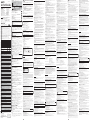 1
1
-
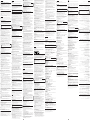 2
2
in altre lingue
- English: Sony MSAC-US30 User manual
- français: Sony MSAC-US30 Manuel utilisateur
- español: Sony MSAC-US30 Manual de usuario
- Deutsch: Sony MSAC-US30 Benutzerhandbuch
- русский: Sony MSAC-US30 Руководство пользователя
- Nederlands: Sony MSAC-US30 Handleiding
- português: Sony MSAC-US30 Manual do usuário
- dansk: Sony MSAC-US30 Brugermanual
- svenska: Sony MSAC-US30 Användarmanual
- 日本語: Sony MSAC-US30 ユーザーマニュアル
- suomi: Sony MSAC-US30 Ohjekirja
Documenti correlati
-
Sony MSAC-US40 - MemoryStick Flash Memory Card USB 2.0 Reader Operating Instructions Manual
-
Sony MSAC-US20 Operating Instructions Manual
-
Sony MS-A4G Manuale del proprietario
-
Sony DCR-VX2000E Manuale del proprietario
-
Sony MS-A1G Manuale del proprietario
-
Sony DCR-VX2000E Manuale del proprietario
-
Sony DCR-SR62 Manuale del proprietario
-
Sony SPK-HCB Manuale utente
-
Sony APK-THAB Istruzioni per l'uso
-
Sony APK-WB Istruzioni per l'uso