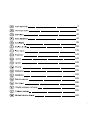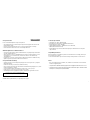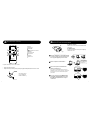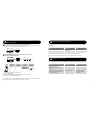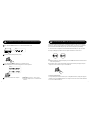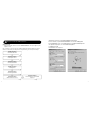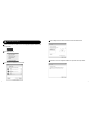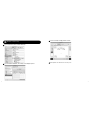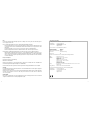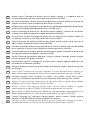1
2
23
43
63
83
103
123
143
163
183
203
223
243
263
283
303
323
343

2
3
Safety instructions
Please read the following before using Creative products:
· To be completely disconnected from the power input, the mains plug has to be disconnected/
detached from the mains.
· Disconnect the mains plug when the device is expected to be unused for several days.
· Remove the batteries when not in use for an extended period of time.
Additional guidelines for
Bluetooth
devices
· The short wave radio frequency signals of a
Bluetooth
device may impair the operation of other
electronic and medical devices
· Switch off the device where it is prohibited. Do not use the device in medical facilities, aircraft,
refueling points, close to automatic doors, automatic fire alarms or other automatically
controlled devices
· Keep this device at least 20 cm from pacemakers and other medical devices. Radio waves may
impair the operation of pacemakers and other medical devices
Safety information for battery
· The battery must be recycled or disposed of properly. Contact local agencies for recycling and
disposal information.
· Do not allow metal objects to touch the terminal of the battery.
· If there is leakage, an offensive odor, discoloration or deformation during charging or use, remove
the battery and do not use it again.
· Clean your hands well before touching food or sensitive areas, such as, your eyes.
· Do not expose to excessive heat such as sunshine, fire or the like.
· The following statement only applicable to products containing “CR” type lithium coin cells:
Perchlorate material special handling may apply
see www.dtsc.ca.gov/hazardouswaste/perchlorate
CAUTION: Risk of explosion if battery is replaced by incorrect types.
English
Technical Specifications
• Input Rating: 100 - 240V
~
50/60Hz 400mA
•
Bluetooth
Version :
Bluetooth
2.1 + EDR (Enhanced Data Rate)
• Operating Frequency: 2402 - 2480 MHz
• Supported
Bluetooth
profiles* : A2DP (Wireless Stereo
Bluetooth
),
AVRCP (
Bluetooth
Remote Control)
• Operating Range: Up to 10 meters (Measured in open space. Walls and structures may affect
range of device.)
Compatibility Disclaimer
Wireless performance is dependent on your device’s
Bluetooth
wireless technology. Refer to your
device manufacturer’s manual.
Creative will not be liable for any loss of data or leakage resulting from the use of these devices.
Notes
*
Refer to your
Bluetooth
device (notebook
1
, PC
1
, mobile device
2
) manufacturer’s documentation/
website for supported profiles.
1
Compatible with PC (Windows XP/Vista/7), Apple Macintosh equipped with
Bluetooth
wireless stereo
2
Compatible with most major brands of
Bluetooth
A2DP enabled mobile phones and A2DP enabled
mobile phones (including iPhone, Windows Mobile)

[
[
[
[
4
5
Product Overview / Connectivity Diagram
1
AC IN
Right Satellite Speaker
Left Satellite Speaker
Audio In - To analog audio in
1
2
3
4
5
6
7
8
CONNECT Button –
Bluetooth
Pair and Connection
AUX In – Auxiliary line-in for Audio Devices
SLAM
™
Subwoofer
9
10
11
12
13
13
12
Side views of the Audio Control Pod:
1
2
3
4
5
6
7
4
2 3
8
9
10
11
Audio Control Pod LED status
indications:
GREEN – Line-In/ AUX In
AMBER – USB Audio
BLUE –
Bluetooth
Connection
* optional (sold separately)
USB – USB Audio
Audio Control Pod
Bass Level Control
Headphone
Power ON/OFF
Source
* optional (sold separately)
*

Installing
device . . .
Your new
hardware is
installed
and ready
to use.
. . .
. . .
. . . . . .
Bluetooth
Network
Connections
Operator
Internet
USB
ON
ConnectivityConnectivity
Search results
ZiiSound T6
ZiiSound T6
ZiiSound T6
PASSCODE
0000
CONNECTED
i. ii. iii. iv.
Installing
device . . .
Your new
hardware is
installed
and ready
to use.
. . .
. . .
. . . . . .
Bluetooth
Network
Connections
Operator
Internet
USB
ON
ConnectivityConnectivity
Search results
ZiiSound T6
ZiiSound T6
ZiiSound T6
PASSCODE
0000
CONNECTED
i. ii. iii. iv.
Installing
device . . .
Your new
hardware is
installed
and ready
to use.
. . .
. . .
. . . . . .
Bluetooth
Network
Connections
Operator
Internet
USB
ON
ConnectivityConnectivity
Search results
ZiiSound T6
ZiiSound T6
ZiiSound T6
PASSCODE
0000
CONNECTED
i. ii. iii. iv.
Installing
device . . .
Your new
hardware is
installed
and ready
to use.
. . .
. . .
. . . . . .
Bluetooth
Network
Connections
Operator
Internet
USB
ON
ConnectivityConnectivity
Search results
ZiiSound T6
ZiiSound T6
ZiiSound T6
PASSCODE
0000
CONNECTED
i. ii. iii. iv.
Installing
device . . .
Your new
hardware is
installed
and ready
to use.
. . .
. . .
. . . . . .
Bluetooth
Network
Connections
Operator
Internet
USB
ON
ConnectivityConnectivity
Search results
ZiiSound T6
ZiiSound T6
ZiiSound T6
PASSCODE
0000
CONNECTED
i. ii. iii. iv.
Installing
device . . .
Your new
hardware is
installed
and ready
to use.
. . .
. . .
. . . . . .
Bluetooth
Network
Connections
Operator
Internet
USB
ON
ConnectivityConnectivity
Search results
ZiiSound T6
ZiiSound T6
ZiiSound T6
PASSCODE
0000
CONNECTED
i. ii. iii. iv.
Your hardware
is installed and
ready to use.
6
7
Remote Control overview
2
Power
AUX Source
USB Audio
Bluetooth
Stereo Source
Volume +
Previous Track
Play/ Pause
Volume -
Next Track
1
2
3
4
5
6
7
8
9
To replace the battery in the remote control
• Depress (A) and pull out (B)
• Replace the battery with the positive polarity facing upward and push (B) back to remote control
Enjoy high performance wireless audio from ZiiSound T6 via
Bluetooth
®
Audio Transmitter BT-D1
3
1
2
3
4
5
6
7 8
9
A
B
Bluetooth
®
Audio BT-D1 is paired with ZiiSound
T6 at factory. Simply insert the BT-D1 into your
PC to enjoy the high quality wireless audio.
A
Wait for computer to install hardwareB
Power on the speaker and the LED status
indicator will show green.
Note: Allow the flashing LED indicators to stop after
plugging the speaker system to the mains. This indicates
that the speaker system is initialized and ready to be
powered ON.
C
Press once and release the CONNECT button.
The LED will show blinking Blue then steady
Blue LED indicating ZiiSound T6 is ready to
stream music.
D
A
B
A: LED Status Indicator
Indicate the current status of the USB
Bluetooth
Transmitter
B: CONNECT button
A multi function button used to perform pairing
and disconnection
The remote control
uses a CR2025 3V
lithium coin battery

Reset to factory setting
6
Installing
device . . .
Your new
hardware is
installed
and ready
to use.
. . .
. . .
. . . . . .
Bluetooth
Network
Connections
Operator
Internet
USB
ON
ConnectivityConnectivity
Search results
ZiiSound T6
ZiiSound T6
ZiiSound T6
PASSCODE
0000
CONNECTED
i. ii. iii. iv.
Installing
device . . .
Your new
hardware is
installed
and ready
to use.
. . .
. . .
. . . . . .
Bluetooth
Network
Connections
Operator
Internet
USB
ON
ConnectivityConnectivity
Search results
ZiiSound T6
ZiiSound T6
ZiiSound T6
PASSCODE
0000
CONNECTED
i. ii. iii. iv.
Installing
device . . .
Your new
hardware is
installed
and ready
to use.
. . .
. . .
. . . . . .
Bluetooth
Network
Connections
Operator
Internet
USB
ON
ConnectivityConnectivity
Search results
ZiiSound T6
ZiiSound T6
ZiiSound T6
PASSCODE
0000
CONNECTED
i. ii. iii. iv.
Installing
device . . .
Your new
hardware is
installed
and ready
to use.
. . .
. . .
. . . . . .
Bluetooth
Network
Connections
Operator
Internet
USB
ON
ConnectivityConnectivity
Search results
ZiiSound T6
ZiiSound T6
ZiiSound T6
PASSCODE
0000
CONNECTED
i. ii. iii. iv.
Installing
device . . .
Your new
hardware is
installed
and ready
to use.
. . .
. . .
. . . . . .
Bluetooth
Network
Connections
Operator
Internet
USB
ON
ConnectivityConnectivity
Search results
ZiiSound T6
ZiiSound T6
ZiiSound T6
PASSCODE
0000
CONNECTED
i. ii. iii. iv.
Pairing
8
9
To pair and CONNECT the ZiiSound T6 with other
Bluetooth
devices
4
Switching between Paired Devices
5
Action LED status Status
Press CONNECT button for 1 second ZiiSound T6 LED blinks and
stay lit in Blue
Ready to stream music
Action LED status Status
Power OFF the speaker.
Press and hold Power button for 7
seconds.
ZiiSound T6 will auto Power up. When
the Blue LED starts to blink, ZiiSound
T6 is ready for pairing.
Blue LED fast blinks Pairing mode. Ready to
accept connection from
other devices
Power on the speaker and the LED status indicator will show green.
Note: Allow the flashing LED indicators to stop after plugging the speaker system to the mains. This indicates
that the speaker system is initialized and ready to be powered ON.
A
Press and hold CONNECT button for 3 seconds while ZiiSound T6 is ON.
BLUE LED will light up and fast blink.
B
i. Turn on the
Bluetooth
feature on your device
ii. Search for ZiiSound T6
iii. Pair and connect to ZiiSound T6. If prompted for passcode, enter 0000.
iv. Pairing successful, ready to stream music
Note: The above are generic steps to pair a
Bluetooth
device, for more specific instructions on
Bluetooth
connectivity for your device, please consult your manufacturer’s manual.
Switch between your current connected device to your previous connected devices by following
these steps:
Press the
Bluetooth
icon on the remote control to switch between paired devices.
Note: Ensure that your next paired devices’
Bluetooth
feature is ON and ready to accept connections.
Follow these steps to return to factory settings and to clear paired device memory in the ZiiSound T6:

Installing
device . . .
Your new
hardware is
installed
and ready
to use.
. . .
. . .
. . . . . .
Bluetooth
Network
Connections
Operator
Internet
USB
ON
ConnectivityConnectivity
Search results
ZiiSound T6
ZiiSound T6
ZiiSound T6
PASSCODE
0000
CONNECTED
i. ii. iii. iv.
Installing
device . . .
Your new
hardware is
installed
and ready
to use.
. . .
. . .
. . . . . .
Bluetooth
Network
Connections
Operator
Internet
USB
ON
ConnectivityConnectivity
Search results
ZiiSound T6
ZiiSound T6
ZiiSound T6
PASSCODE
0000
CONNECTED
i. ii. iii. iv.
Installing
device . . .
Your new
hardware is
installed
and ready
to use.
. . .
. . .
. . . . . .
Bluetooth
Network
Connections
Operator
Internet
USB
ON
ConnectivityConnectivity
Search results
ZiiSound T6
ZiiSound T6
ZiiSound T6
PASSCODE
0000
CONNECTED
i. ii. iii. iv.
Installing
device . . .
Your new
hardware is
installed
and ready
to use.
. . .
. . .
. . . . . .
Bluetooth
Network
Connections
Operator
Internet
USB
ON
ConnectivityConnectivity
Search results
ZiiSound T6
ZiiSound T6
ZiiSound T6
PASSCODE
0000
CONNECTED
i. ii. iii. iv.
Installing
device . . .
Your new
hardware is
installed
and ready
to use.
. . .
. . .
. . . . . .
Bluetooth
Network
Connections
Operator
Internet
USB
ON
ConnectivityConnectivity
Search results
ZiiSound T6
ZiiSound T6
ZiiSound T6
PASSCODE
0000
CONNECTED
i. ii. iii. iv.
Installing
device . . .
Your new
hardware is
installed
and ready
to use.
. . .
. . .
. . . . . .
Bluetooth
Network
Connections
Operator
Internet
USB
ON
ConnectivityConnectivity
Search results
ZiiSound T6
ZiiSound T6
ZiiSound T6
PASSCODE
0000
CONNECTED
i. ii. iii. iv.
OR
B2) With the BT-D1 in the computer USB port, press the CONNECT button on the BT-D1 to initiate a
connection to your device.
Note: The BT-D1 will stream any audio (including startup, shutdown or warning tones) played from your
computer. Ensure that the volume is kept to a comfortable level.
Pairing
Pairing
Connected ( 2 sec blink interval )
10
11
To establish a new connection between BT-D1 with ZiiSound T6
7
Press and hold CONNECT button for 3 seconds while ZiiSound T6 is ON.
To reconnect the BT-D1 to a previously paired device
8
A
Put the BT-D1 into pairing mode for pairing
B
Press and hold the CONNECT button for 3 seconds then release.
Wait for LED pattern to turn from Pairing pattern to Connected pattern.
C
Ready to stream music from computer
D
For Mac
®
OS:
a) Go to “System Preferences”, choose “Sound”
b) Choose the Output tab, select “Creative
Bluetooth
Audio D1”
After the BT-D1 has been paired to device, it will always attempt to reconnect to the previously
paired device when the BT-D1 is plugged into a USB port. Always ensure that the receiving device
has its
Bluetooth
enabled and ready to accept connections. You may also try the following.
A) Ensure that the receiving device has its
Bluetooth
enabled and ready to accept connections
B1) Plug out and plug in your BT-D1 from the computer and wait for it to auto connect
To disconnect from The BT-D1
To stop streaming music from the BT-D1 to your receiving
Bluetooth
device, simply either plug out
the BT-D1 or press the CONNECT button once. Pressing once more will reconnect the BT-D1 back to
its last connected
Bluetooth
device.

12
13
Enjoy 5.1 audio via USB connection
9.1
Windows XP setup
1. Plug in the USB cable, wait for a series of “Found New Hardware” messages to appear on your
computer screen.
Note: If you do not see these messages, the capability to display them may be disabled in your computer.
Wait for 1-2 minutes before proceeding to the next step. Alternatively, you could try another USB port.
In Windows XP Control Panel, open Sounds and Audio Devices Properties.
Under the Audio tab, verify that ZiiSound T6 USB Audio is selected under Sound playback.
Under Sound playback setting, click the Advanced button to open Advanced Audio Properties.
In the Speaker setup drop list, select 5.1 surround sound speakers.
Click Apply and then OK.
Your ZiiSound T6 is now ready for use.
Found New Hardware
USB Composite Device
Found New Hardware
ZiiSound T6 USB Audio
Found New Hardware
ZiiSound T6 USB Audio
Found New Hardware
USB Audio Device
Found New Hardware
ZiiSound T6 USB Audio
Found New Hardware
USB Human Interface Device
Found New Hardware
Your new hardware is installed and
ready to use

14
15
Please ensure that the correct audio source is selected by right clicking on the Volume icon on
the system tray.
A
Select Playback Devices.B
Click on Configure and ensure that 5.1 surround is selected under Audio Channels.D
Click Next for the next few configuration windows to accept defaults until setup is finished.E
Windows Vista / 7 Setup
Select ZiiSound T6 USB Audio and click Set default.C
9.2

Open the Applications, Utilities then Audio MIDI Setup.A
Select on ZiiSound T6 USB Audio, click on Output, click on Configure SpeakersB
Select 5.1 Surround, click Apply and then click Done.C
Close all panels. Your ZiiSound T6 is now ready for use.D
16
17
Mac OS
®
X audio setup
9.3

Optional (sold separately)
18
19
Playback with other audio devices via AUX In
10
Wall-mountable satellites
11
Ziisound T6 satellites can be wall-mountable, for more specific instructions on wall mounting,
please consult your wall mount adapter manufacturer’s manual.
For more information, please refer to creative.com/products/speakers/wallmount

20
21
FAQ
Perform the following trouble-shooting steps before sending it for servicing. For more information, please
refer to support.creative.com
There’s no
Bluetooth
link between my device and the ZiiSound T6. What should I do?
- Delete the ZiiSound T6 name entry from your
Bluetooth
device paired memory list and perform the steps
Section 4 (To pair and connect the ZiiSound T6 with other
Bluetooth
devices) to re-pair your device with
ZiiSound T6
- Position them within 1 meter or closer to each other if you experience pairing difficulties
- Ensure that both your
Bluetooth
device and ZiiSound T6 are not connected to any other devices
Bluetooth
link is established and paired between the devices but there’s no music. What should I do?
- With some built-in
Bluetooth
enable computers, 3
rd
party USB
Bluetooth
dongles or other devices, you
may be required to manually specify/ setup the audio output as ZiiSound T6, e.g., (under sound and audio
devices section on your computer’s operating system) Please consult your manufacturer’s documentation
for further information.
European Compliance
This product conforms to the following:
EMC Directive 2004/108/EC.
Mains operated products for the European market comply with Low Voltage Directive 2006/95/EC and
Commission Regulation(s) Implementing Directive (2005/32/EC).
Communication / RF wireless products for the European market comply with R&TTE Directive 1999/5/EC.
CAUTION:
To comply with the Europe CE requirement, this device must be installed with CE certified computer equipment
which meet with Class B limits.
All cables used to connect this device must be shielded, grounded and no longer than 3m in length. Operation
with non-certified computers or incorrect cables may result in interference to other devices or undesired
effects to the product.
MODIFICATION:
Any changes or modifications not expressly approved by Creative Technology Limited or one of its affiliated
companies could void the user’s warranty and guarantee rights.
DECLARATION OF CONFORMITY
According to LVD Directive (2006/95/EC) and R&TTE Directive (1999/5/EC)
Company Name : Creative Technology Ltd
Company Address : 31, International Business Park
Creative Resource
Singapore 609921
Declare under our sole responsibility that the product(s):
Speaker Product Name : ZiiSound T6
Speaker Model Number : MF0375
USB Transmitter Model Number : MZ0440
Intended Use : Office and Home Usage
Restrictive use : Nil
To which this declaration relates are in conformity with the following standard(s):
Radio : EN 300 328 V1.7.1: 2006
EMI/EMC : EN 55013: 2001 + A1: 2003 + A2: 2006
EN 55020: 2007
EN 55022: 2006 + A1:2007
EN55024:1998 + A1:2001 + A2: 2003
EN 61000-3-2:2006 + A1:2009 + A2:2009
EN 61000-3-3:2008
EN 301 489-1 V1.8.1: 2008
EN 301 489-17 V2. 1.1:2009
Safety : IEC 60065: 2001 + A1: 2005 + A2:2008 / EN 60065: 2002 + A1: 2006 + A11: 2008
EN 50371: 2002
Energy Efficiency : EN 62301: 2005 + Annex II of EC No.1275/2008
Technical documentation for this product(s) is retained at the following address:
Company Name : Creative Technology Ltd
Company Address : 31, International Business Park
Creative Resource
Singapore 609921

22
LT
EL
CZ
RU
PL
FI
SV
HU
SK
Härmed intygar Creative Technology Ltd. att denna wireless speaker uppfyller viktiga krav och
bestämmelser i EU-direktivet 1999/5/EC.
Creative Technology Ltd ilmoittaa, että wireless speaker vastaa direktiivin 1999/5/EY olennaisia vaatimuksia
ja muita ehtoja.
Firma Creative Technology Ltd. niniejszym oświadcza, że zestaw głośników wireless speaker jest
zgodny z podstawowymi wymaganiami i innymi właściwymi postanowieniami dyrektywy 1999/5/WE.
Настоящим компания Creative Technology Ltd. заявляет, что настоящая система wireless speaker
соответствует необходимым требованиям и прочим применимым положениям Директивы 1999/5/EC.
Společnost Creative Technology Ltd. prohlašuje, že toto zařízení wireless speaker splňuje základní
požadavky a další související ustanovení nařízení 1999/5/EC.
Ezennel a Creative Technology Ltd. kijelenti, hogy a wireless speaker megfelel az alapvető
követelményeknek, valamint a 1999/5/EK számú direktíva egyéb releváns elvárásainak.
\Με το παρόν, η Creative Technology Ltd, δηλώνει ότι το wireless speaker συμμορφώνεται με τις
βασικές προδιαγραφές και τις λοιπές σχετικές προϋποθέσεις της οδηγίας 1999/5/EC.
„Creative Technology Ltd.“ deklaruoja, kad garsiakalbiai „wireless speaker“ atitinka esminius
direktyvos 1999/5/EB reikalavimus ir kitas atitinkamas jos nuostatas.
Spoločnosť Creative Technology Ltd. týmto deklaruje, že tento výrobok wireless speaker je v súlade so
základnými požiadavkami a ostatnými relevantnými ustanoveniami Nariadenia 1999/5/EC.
DA
PT
ES
IT
DE
FR
EN
NL
NO
Hereby, Creative Technology Ltd. declares that this wireless speaker is in compliance with the
essential requirements and other relevant provisions of Directive 1999/5/EC.
Par le présent document, Creative Technology Ltd. déclare que ce wireless speaker est conforme aux
exigences essentielles et autres dispositions de la directive 1999/5/CE.
Hiermit erklärt Creative Technology Ltd., dass der wireless speaker die grundlegenden Anforderungen
und weitere wichtige Bestimmungen der Richtlinie 1999/5/EG erfüllt.
Creative Technology Ltd. dichiara che il dispositivo wireless speaker è conforme alle prescrizioni
essenziali e alle disposizioni pertinenti stabilite dalla direttiva 1999/5/CE.
Por la presente, Creative Technology Ltd, declara que este altavoz wireless speaker cumple con
los requisitos esenciales y otras cláusulas de la directiva 1999/5/EC.
Creative Technology Ltd verklaart hierbij dat deze wireless speaker voldoet aan de vereisten en
andere relevante voorwaarden van de richtlijn 1999/5/EG.
A Creative Technology Ltd. declara pelo presente que este wireless speaker está em conformidade
com os requisitos essenciais e outras disposições relevantes da Directiva 1999/5/CE.
Creative Technology Ltd. erklærer hermed, at denne wireless speaker overholder de obligatoriske
krav og øvrige relevante bestemmelser i direktiv 1999/5/EF.
Creative Technology Ltd. bekrefter med dette at wireless speaker overholder kravene og andre
relevante forskrifter i EU-direktiv 1999/5/EC
-
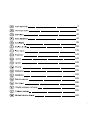 1
1
-
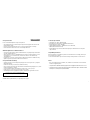 2
2
-
 3
3
-
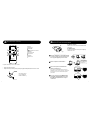 4
4
-
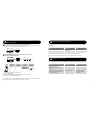 5
5
-
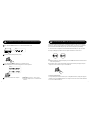 6
6
-
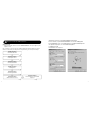 7
7
-
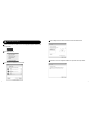 8
8
-
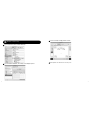 9
9
-
 10
10
-
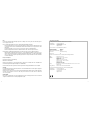 11
11
-
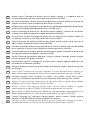 12
12
in altre lingue
- English: Creative ZIISOUND T6 - User manual
Documenti correlati
-
Creative ZiiSound D3x Manuale utente
-
Creative Labs D200 Manuale del proprietario
-
Creative SB1590 Manuale utente
-
Creative D80 Guida Rapida
-
Creative SB1660 Manuale utente
-
Creative Labs SB1630 Manuale utente
-
Creative T4 Wireless MF0430 Signature Series Guida Rapida
-
Creative Outlier One Guida Rapida
-
Creative SOUND BLASTER WORLD OF WARCRAFT HEADSET - Dichiarazione di conformità
-
Creative EF1070 Usb Headset Guida utente