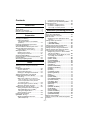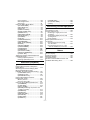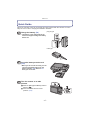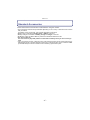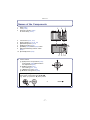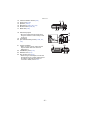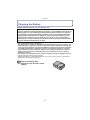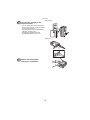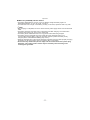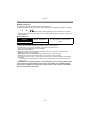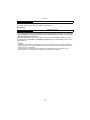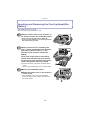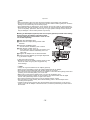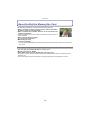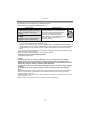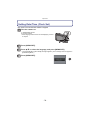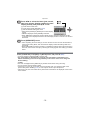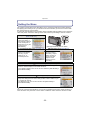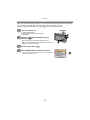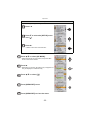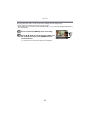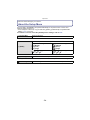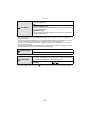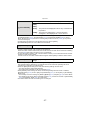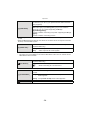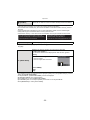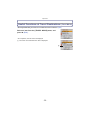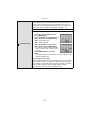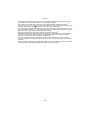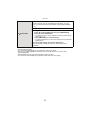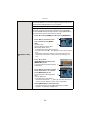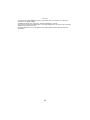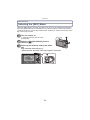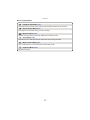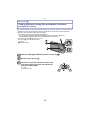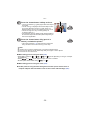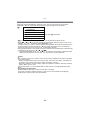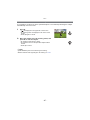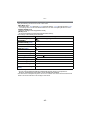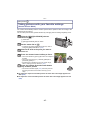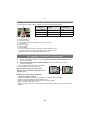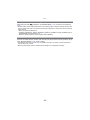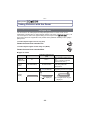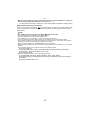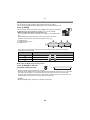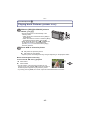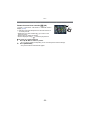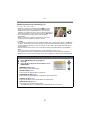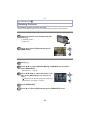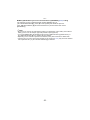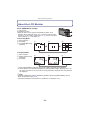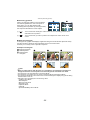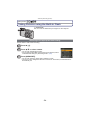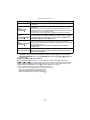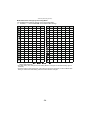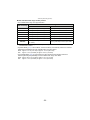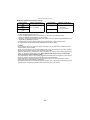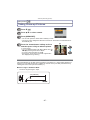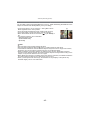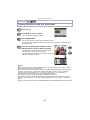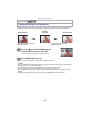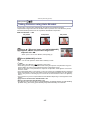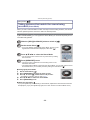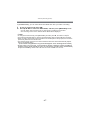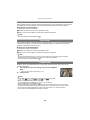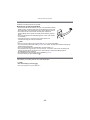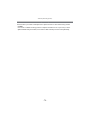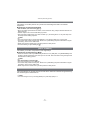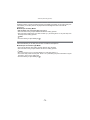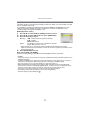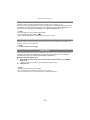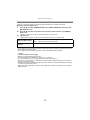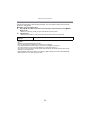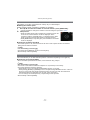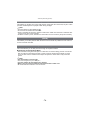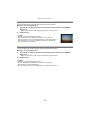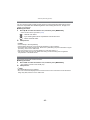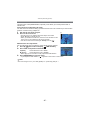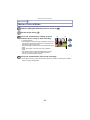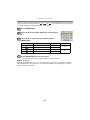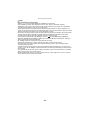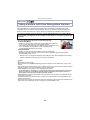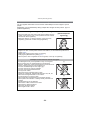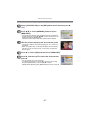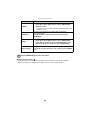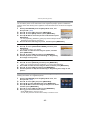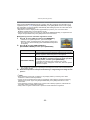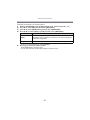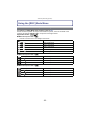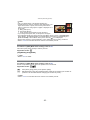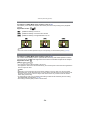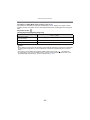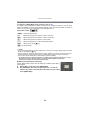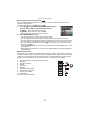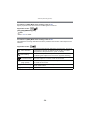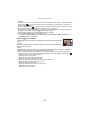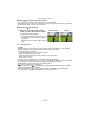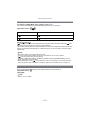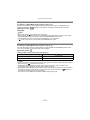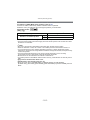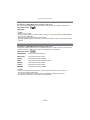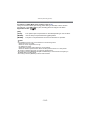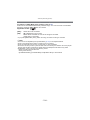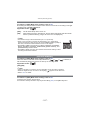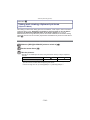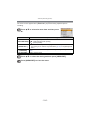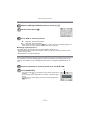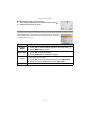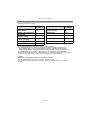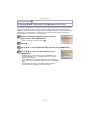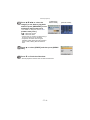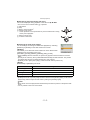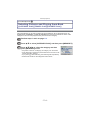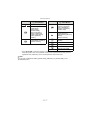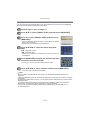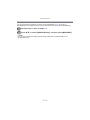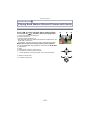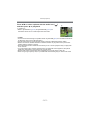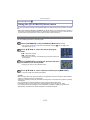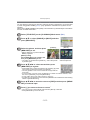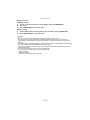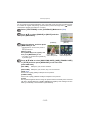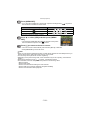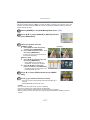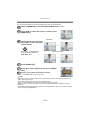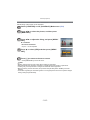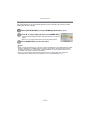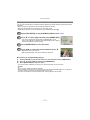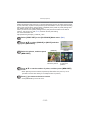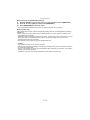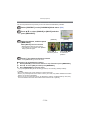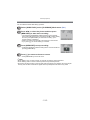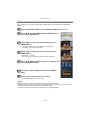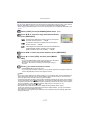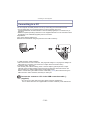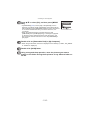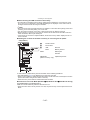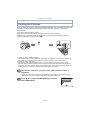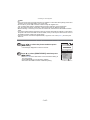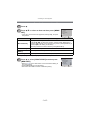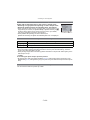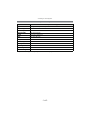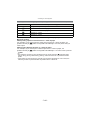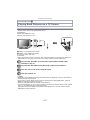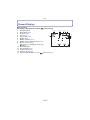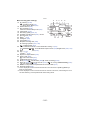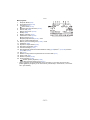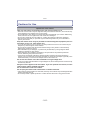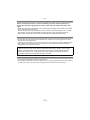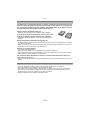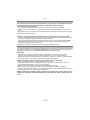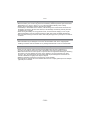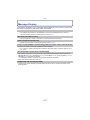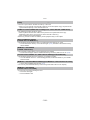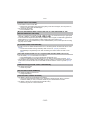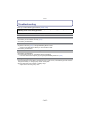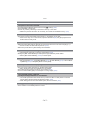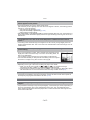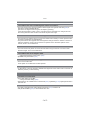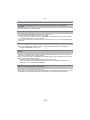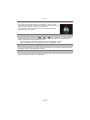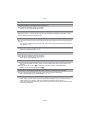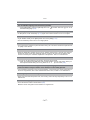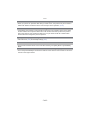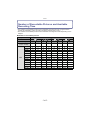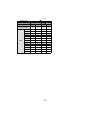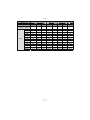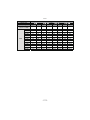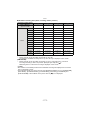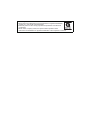Operating Instructions
for advanced features
Digital Camera
Model No. DMC-ZR1
VQT2F52
Before connecting, operating or adjusting this product,
please read the instructions completely.
until
2009/7/21

- 2 -
Contents
Before Use
Quick Guide ..............................................4
Standard Accessories ...............................6
Names of the Components .......................7
Preparation
Charging the Battery .................................9
• About the Battery
(charging/number of recordable
pictures)............................................12
Inserting and Removing the Card
(optional)/the Battery...............................14
About the Built-in Memory/the Card ........16
Setting Date/Time (Clock Set).................18
• Changing the clock setting................19
Setting the Menu .....................................20
• Setting menu items ...........................21
• Using the quick menu .......................23
About the Setup Menu ............................24
Useful Functions at Travel Destinations
(Travel Mode)..........................................30
Selecting the [REC] Mode.......................36
Basic
Taking pictures using the automatic
function
(Intelligent Auto Mode) ............................38
• Scene detection ................................40
• AF Tracking Function........................41
• Settings in Intelligent Auto Mode ......42
Taking pictures with your favorite
settings (Normal Picture Mode)...............43
• Focusing ...........................................44
• When the subject is not in focus
(such as when it is not in the center
of the composition of the picture
you want to take) ..............................44
• Preventing jitter (camera shake) .......45
• Direction detection function...............45
Taking Pictures with the Zoom................46
• Using the Optical Zoom/Using the
Extended Optical zoom (EZ)/
Using the Digital Zoom .....................46
• Using the Easy zoom ........................48
Playing back Pictures
([NORMAL PLAY]) ..................................49
• Displaying Multiple Screens
(Multi Playback) ................................50
• Using the Playback Zoom .................51
• Switching the [PLAYBACK] Mode .....51
Deleting Pictures .....................................52
• To delete a single picture ..................52
• To delete multiple pictures
(up to 50) or all the pictures ..............52
Advanced (Recording pictures)
About the LCD Monitor............................54
Taking Pictures using the
Built-in Flash............................................56
• Switching to the appropriate flash
setting ...............................................56
Taking Close-up Pictures ........................61
• [AF MACRO] ....................................61
• [MACRO ZOOM] ..............................62
Taking Pictures with the Self-timer..........63
Compensating the Exposure ...................64
Taking Pictures using Auto Bracket ........65
Taking pictures that match the scene
being recorded (Scene Mode).................66
• Registering scenes in Scene Mode
(My Scene Mode)..............................66
• Selecting the Scene Mode for each
recording (Scene Mode) ...................67
• [PORTRAIT] ......................................68
• [SOFT SKIN] .....................................68
• [TRANSFORM] .................................68
• [SELF PORTRAIT] ............................69
• [SCENERY].......................................69
• [SPORTS] .........................................70
• [NIGHT PORTRAIT]..........................71
• [NIGHT SCENERY]...........................71
• [FOOD]..............................................71
• [PARTY] ............................................72
• [CANDLE LIGHT] ..............................72
• [BABY1]/[BABY2] ..............................73
• [PET] .................................................74
• [SUNSET]..........................................74
• [HIGH SENS.] ...................................74
• [HI-SPEED BURST] ..........................75
• [FLASH BURST] ...............................76
• [STARRY SKY] .................................77
• [FIREWORKS] ..................................77
• [BEACH]............................................78
• [SNOW] .............................................78
• [AERIAL PHOTO]..............................78
• [PIN HOLE] .......................................79
• [FILM GRAIN]....................................79
• [HIGH DYNAMIC]..............................80
• [PHOTO FRAME]..............................80
• [UNDERWATER] ..............................81
Motion Picture Mode ...............................82
Taking a picture with Face Recognition
function....................................................85

- 3 -
• Face Settings ....................................86
• Auto Registration ..............................90
• Sensitivity..........................................91
Using the [REC] Mode Menu ..................92
• [PICTURE SIZE] ...............................92
• [REC QUALITY] ................................93
• [QUALITY].........................................93
• [ASPECT RATIO]..............................94
• [INTELLIGENT ISO]..........................94
• [SENSITIVITY] ..................................95
• [WHITE BALANCE]...........................96
• [FACE RECOG.] ...............................98
• [AF MODE]........................................98
• [PRE AF] .........................................101
• [CONTINUOUS AF] ........................101
• [I.EXPOSURE] ................................102
• [MIN. SHTR SPEED] ......................102
• [BURST]..........................................103
• [DIGITAL ZOOM] ............................104
• [COLOR MODE] .............................104
• [STABILIZER] .................................105
• [AUDIO REC.] .................................106
• [AF ASSIST LAMP].........................107
• [RED-EYE REMOVAL] ...................107
• [CLOCK SET]..................................107
Taking and viewing clipboard pictures
(Clipboard Mode) ..................................108
• Taking clipboard pictures ................108
• Viewing clipboard pictures ..............110
Advanced (Playback)
Playing Back Pictures in Sequence
(Slide Show).......................................... 113
Selecting Pictures and Playing them
Back ([CATEGORY PLAY]/
[TRAVEL PLAY]/[FAVORITE PLAY])....116
• [CATEGORY PLAY]........................116
• [TRAVEL PLAY]..............................118
• [FAVORITE PLAY]..........................119
Playing Back Motion Pictures/
Pictures with Audio................................120
• Motion pictures................................120
• Pictures with audio..........................121
Using the [PLAYBACK] Mode menu .....122
• [CALENDAR] ..................................122
• [TITLE EDIT] ...................................123
• [TEXT STAMP] ...............................125
• [RESIZE] Reducing the picture size
(number of pixels) ...........................127
• [TRIMMING]....................................128
• [LEVELING] ....................................129
• [ROTATE DISP.] .............................130
• [FAVORITE] ....................................131
• [PRINT SET] ...................................132
• [PROTECT].....................................134
• [AUDIO DUB.] .................................135
• [FACE REC EDIT]...........................136
• [COPY] ............................................137
Connecting to other equipment
Connecting to a PC ...............................138
Printing the Pictures ..............................141
• Selecting a single picture and
printing it .........................................142
• Selecting multiple pictures and
printing them ...................................143
• Print Settings...................................144
Playing Back Pictures on a
TV Screen .............................................147
• Playing back pictures using
the AV cable....................................147
• Playing back pictures on a TV
with an SD Memory Card slot ........148
Others
Screen Display ......................................149
Cautions for Use....................................152
Message Display ...................................157
Troubleshooting.....................................160
Number of Recordable Pictures and
Available Recording Time .....................169

Before Use
- 4 -
Before Use
Quick Guide
This is an overview of how to record and play back pictures with the camera. For each
step, be sure to refer to the pages indicated in brackets.
Charge the battery. (P9)
• The battery is not charged when the
camera is shipped. Charge the battery
before use.
plug-in type
inlet type
Insert the battery and the card.
(P14)
• When you do not use the card, you can
record or play back pictures on the
built-in memory. (P16) Refer to P17
when you use a card.
Turn the camera on to take
pictures.
1 Slide the [REC]/[PLAYBACK] selector
switch to [!].
2 Press the shutter button to take
pictures. (P38)
90
ONOFF

Before Use
- 6 -
Standard Accessories
Check that all the accessories are included before using the camera.
•
The accessories and their shape will differ depending on the country or area where the camera
was purchased.
For details on the accessories, refer to Basic Operating Instructions.
• Battery Pack is indicated as battery pack or battery in the text.
• Battery Charger is indicated as battery charger or charger in the text.
• SD Memory Card and SDHC Memory Card are indicated as card in the text.
• The card is optional.
You can record or play back pictures on the built-in memory when you are not using a
card.
• If any accessories are lost, customers in the USA and Puerto Rico should contact Panasonic’s
parts department at 1 800 833-9626 and customers in Canada should contact 1 800 99-LUMIX
(1-800-995-8649) for further information about obtaining replacement parts.

- 7 -
Before Use
Names of the Components
1Flash (P56)
2 Lens (P153)
3 Self-timer indicator (P63)
AF assist lamp (P107)
4 LCD monitor (P54, 149)
5 Status indicator (P15, 26, 38)
6 [MENU/SET] button (P18)
7 [DISPLAY] button (P54)
8 [Q.MENU] (P23)/Delete (P52) button
9 [REC]/[PLAYBACK] selector switch
(P20)
10 [E.ZOOM] button (P48)
11 Cursor buttons
A: 3/Exposure compensation (P64)/
Auto Bracket (P65)/White balance
fine adjustment (P97)
B: 4/Macro Mode (P61)
AF Tracking (P41, 100)
C: 2/Self-timer button (P63)
D: 1/Flash setting button (P56)
In these operating instructions, the cursor buttons are described as shown in the
figure below or described with 3/4/2/1.
e.g.: When you press the 4 (down) button
or Press 4
123
10
4
9
5786
11

Before Use
- 8 -
12 Camera ON/OFF switch (P18)
13 Zoom lever (P46)
14 Speaker (P120)
15 Microphone (P82, 106, 135)
16 Shutter button (P38, 82)
17 Mode dial (P36)
18 Hand strap eyelet
•
Be sure to attach the hand strap when
using the camera to ensure that you will
not drop it.
19 Lens barrel
20 [AV OUT/DIGITAL] socket (P138, 141,
147)
21 Tripod receptacle
•
When you use a tripod, make sure the
tripod is stable when the camera is
attached to it.
22 Card/Battery door (P14)
23 Release lever (P14)
24 DC coupler cover (P15)
•
When using an AC adaptor, ensure that
the Panasonic DC coupler (optional) and
AC adaptor (optional) are used. For
connection details, refer to P15.
17
14
15
16
12
13
19
20
18
21
22
2324

- 9 -
Preparation
Preparation
Charging the Battery
∫ About batteries that you can use with this unit
•
Use the dedicated charger and battery.
• The camera has a function for distinguishing batteries which can be used safely. The
dedicated battery supports this function. The only batteries suitable for use with this
unit are genuine Panasonic products and batteries manufactured by other companies
and certified by Panasonic. (Batteries which do not support this function cannot be
used). Panasonic cannot in any way guarantee the quality, performance or safety of
batteries which have been manufactured by other companies and are not genuine
Panasonic products.
• The battery is not charged when the camera is shipped. Charge the battery before use.
• Charge the battery with the charger indoors.
• Charge the battery in a temperature between 10 oC to 35 oC (50 oF to 95 oF). (The battery
temperature should also be the same.)
It has been found that counterfeit battery packs which look very similar to the
genuine product are made available to purchase in some markets. Some of these
battery packs are not adequately protected with internal protection to meet the
requirements of appropriate safety standards. There is a possibility that these
battery packs may lead to fire or explosion. Please be advised that we are not
liable for any accident or failure occurring as a result of use of a counterfeit
battery pack. To ensure that safe products are used we would recommend that a
genuine Panasonic battery pack is used.
Attach the battery with
attention to the direction of the
battery.

Preparation
- 10 -
Connect the charger to the
electrical outlet.
• The AC cable does not fit entirely into
the AC input terminal. A gap will remain
as shown on the right.
• Charging starts when the [CHARGE]
indicator A lights green.
• Charging is complete when the
[CHARGE] indicator A turns off.
plug-in type
inlet type
Detach the battery after
charging is completed.
90

- 11 -
Preparation
∫ When the [CHARGE] indicator flashes
•
The battery temperature is too high or too low. Please charge the battery again in a
temperature between 10 oC to 35 oC (50 oF to 95 oF).
• The terminals of the charger or the battery are dirty. In this case, wipe them with a dry cloth.
Note
•
After charging is completed, be sure to disconnect the power supply device from the electrical
outlet.
• The battery becomes warm after using it and during and after charging. The camera also
becomes warm during use. This is not a malfunction.
• The battery will be exhausted if left for a long period of time after being charged.
• The battery can be recharged even when it still has some charge left, but it is not
recommended that the battery charge be frequently topped up while the battery is fully
charged.
(Since characteristic swelling may occur.)
•
When the operating time of the camera becomes extremely short even after properly charging
the battery, the life of the battery may have expired. Buy a new battery.
• Do not leave any metal items (such as clips) near the contact areas of the power plug.
Otherwise, a fire and/or electric shocks may be caused by short-circuiting or the
resulting heat generated.

Preparation
- 12 -
∫ Battery indication
The battery indication is displayed on the LCD monitor.
[It does not appear when you use the camera with the AC adaptor (optional) connected.]
•
The indication turns red and blinks if the remaining battery power is exhausted. (The status
indicator blinks when the LCD monitor turns off.) Recharge the battery or replace it with a fully
charged battery.
∫ The battery life
Recording conditions by CIPA standard
•
CIPA is an abbreviation of [Camera & Imaging Products Association].
• Temperature: 23 oC (73.4 oF)/Humidity: 50% when LCD monitor is on.
¢
• Using a Panasonic SD Memory Card (32 MB).
• Using the supplied battery.
• Starting recording 30 seconds after the camera is turned on. (When the Optical Image
Stabilizer function is set to [AUTO].)
• Recording once every 30 seconds with full flash every second recording.
• Rotating the zoom lever from Tele to Wide or vice versa in every recording.
• Turning the camera off every 10 recordings and leaving it until the temperature of the battery
decreases.
¢ The number of recordable pictures decreases in Auto Power LCD Mode and Power LCD
Mode.
(P25)
The number of recordable pictures varies depending on the recording interval time.
If the recording interval time becomes longer, the number of recordable pictures
decreases. [e.g. When recording once every 2 minutes, the number of recordable
pictures decreases to about 82.]
About the Battery (charging/number of recordable pictures)
Number of recordable
pictures
Approx. 330 pictures
By CIPA standard in Normal Picture
Mode
Recording time Approx. 165 min

- 13 -
Preparation
The number of recordable pictures and playback time will vary depending on the
operating conditions and storing condition of the battery.
∫ Charging
•
The indicated charging time is for when the battery has been discharged completely.
The charging time may vary depending on how the battery has been used. The charging
time for the battery in hot/cold environments or a battery that has not been used for long
time may be longer than normal.
When the charging has been completed successfully, the [CHARGE] indicator turns off.
Charging time and number of recordable pictures with the optional battery pack are the
same as above.
Note
•
The battery may swell and its operating time may become shorter as the number of times it is
charged increases. For long term battery use, we recommend you do not frequently charge the
battery before it is exhausted.
• The performance of the battery may temporarily deteriorate and the operating time may
become shorter in low temperature conditions (e.g. skiing/snowboarding).
Playback time Approx. 300 min
Charging time Approx. 130 min

Preparation
- 14 -
Inserting and Removing the Card (optional)/the
Battery
• Check that this unit is turned off.
• We recommend using a Panasonic card.
Slide the release lever in the direction of
the arrow and open the card/battery door.
• Always use genuine Panasonic batteries.
• If you use other batteries, we cannot guarantee
the quality of this product.
Battery: Insert until it is locked by the
lever A being careful about the direction
you insert it. Pull the lever A in the
direction of the arrow to remove the
battery.
Card: Push it fully until it clicks being
careful about the direction you insert it.
To remove the card, push the card until it
clicks, then pull the card out upright.
B: Do not touch the connection terminals of the
card.
•
The card may be damaged if it is not fully inserted.
1:Close the card/battery door.
2:Slide the release lever in the direction
of the arrow.
• If the card/battery door cannot be completely
closed, remove the card, check its direction and
then insert it again.

- 15 -
Preparation
Note
•
Remove the battery after use. Store the removed battery in the battery case (supplied).
• Do not remove the battery until the LCD monitor and the status indicator (green) turn off as the
settings on the camera may not be stored properly.
• The supplied battery is designed only for the camera. Do not use it with any other equipment.
• Before removing the card or battery, turn the camera off, and wait until the status indicator has
gone off completely. (Otherwise, this unit may no longer operate normally and the card itself
may be damaged or the recorded pictures may be lost.)
∫ Using an AC adaptor (optional) and a DC coupler (optional) instead of the battery
Ensure that the AC adaptor (optional) and DC
coupler (optional) are purchased in a set. Do not
use if sold separately.
1 Open the card/battery door.
2 Insert the DC coupler, being careful of the
direction.
3 Close the card/battery door.
•
Ensure that the card/battery door is closed.
4 Open the DC coupler cover A.
•
If it is difficult to open, push open the coupler cover
from the interior with the card/battery door in an
open state.
5 Plug the AC adaptor into an electrical outlet.
6 Connect the AC adaptor B to the [DC IN] socket
C of the DC coupler.
D Align the marks and insert.
• Ensure that only the AC adaptor and DC coupler for this
camera are used. Using any other equipment may
cause damage.
Note
•
Always use a genuine Panasonic AC adaptor (optional).
• When using an AC adaptor, use the AC cable supplied with the AC adaptor.
• Some tripods cannot be attached when the DC coupler is connected.
• This unit cannot be stood upright when the AC adaptor is connected. When placing it down and
operating, we recommend placing it on a soft cloth.
• Make sure to unplug the AC adaptor when you open the card/battery door.
• If the AC adaptor and DC coupler are not necessary, then remove them from the digital
camera. Also, please keep the DC coupler cover closed.
• Also read the operating instructions for the AC adaptor and DC coupler.
• We recommend you use a battery with sufficient battery power or the AC adaptor when
recording motion pictures.
• If while recording motion pictures using the AC adaptor the power supply is cut off due to a
power cut or if the AC adaptor is disconnected etc., the motion picture being recorded will not
be recorded.

Preparation
- 16 -
About the Built-in Memory/the Card
• You can copy the recorded pictures to a card. (P137)
• Memory size: Approx. 40 MB
• Recordable motion pictures: QVGA (320k240 pixels) only
• The built-in memory can be used as a temporary storage device when the card being used
becomes full.
• The access time for the built-in memory may be longer than the access time for a card.
The following operations can be performed using this unit.
•
When a card has not been inserted: Pictures can be recorded in
the built-in memory and played back.
• When a card has been inserted: Pictures can be recorded on the
card and played back.
• Clipboard pictures (P108) are stored on the built-in memory even if a
card is inserted.
• When using the built-in memory
k
>ð (access indication
¢
)
• When using the card
† (access indication
¢
)
¢ The access indication lights red when pictures are being recorded on the built-in memory (or
the card).
Built-in Memory

- 17 -
Preparation
The following types of cards can be used with this unit.
(These cards are indicated as card in the text.)
¢ The SDHC Memory Card is a memory card standard decided by the SD Association in 2006
for high capacity memory cards more than 2 GB.
¢ You can use an SDHC Memory Card in equipment that is compatible with SDHC Memory
Cards however you cannot use an SDHC Memory Card in equipment that is only compatible
with SD Memory Cards. (Always read the operating instructions for the equipment being
used.)
• You can only use cards with SDHC logo (indicating compliance with the SD standard) if using
cards with 4 GB or more capacity.
• Please confirm the latest information on the following website.
http://panasonic.jp/support/global/cs/dsc/
(This Site is English only.)
Note
•
Do not turn this unit off, remove its battery or card, or disconnect the AC adaptor
(optional) when the access indication is lit [when pictures are being written, read or
deleted, or the built-in memory or the card is being formatted (P29)]. Furthermore, do not
subject the camera to vibration, impact or static electricity.
The card or the data on the card may be damaged, and this unit may no longer operate
normally.
If operation fails due to vibration, impact or static electricity, perform the operation
again.
• The data on the built-in memory or the card may be damaged or lost due to electromagnetic
waves, static electricity or breakdown of the camera or the card. We recommend storing
important data on a PC etc.
• Do not format the card on your PC or other equipment. Format it on the camera only to ensure
proper operation. (P29)
• Keep the Memory Card out of reach of children to prevent swallowing.
Card
Type of card Characteristics
SD Memory Card (8 MB to 2 GB)
(Formatted using the FAT12 or FAT16
format in compliance with the SD
standard)
• Fast recording and writing speed
• Write-Protect switch A provided (When
this switch is set to the [LOCK] position,
no further data writing, deletion or
formatting is possible. The ability to
write, delete and format data is restored
when the switch is returned to its
original position.)
SDHC Memory Card (4 GB to
32 GB)
¢
(Formatted using the FAT32 format in
compliance with the SD standard)

Preparation
- 18 -
Setting Date/Time (Clock Set)
• The clock is not set when the camera is shipped.
Press [MENU/SET].
Press 3/4 to select the language, and press [MENU/SET].
• The [PLEASE SET THE CLOCK] message appears. (This message does not appear in
[PLAYBACK] Mode.)
Press [MENU/SET].
Turn the camera on.
A [MENU/SET] button
B Cursor buttons
• If the language select screen is not displayed, proceed
to step
4.

- 19 -
Preparation
Press 2/1 to select the items (year, month,
day, hour, minute, display sequence or time
display format), and press 3/4 to set.
A: Time at the home area
B: Time at the travel destination (P34)
‚: Cancel without setting the clock.
•
Select either [24HRS] or [AM/PM] for the time display
format.
• AM/PM is displayed when [AM/PM] is selected.
• When [AM/PM] is selected as the time display format, midnight is displayed as AM
12:00 and noon is displayed as PM 12:00. This display format is common in the US and
elsewhere.
Press [MENU/SET] to set.
• After completing the clock settings, turn the camera off. Then turn the camera back on,
switch to Recording Mode, and check that the display reflects the settings that were
performed.
• When [MENU/SET] has been pressed to complete the settings without the clock having
been set, set the clock correctly by following the
“Changing the clock setting” procedure
below.
Select [CLOCK SET] in the [REC] or [SETUP] menu, and press 1. (P21)
•
It can be changed in steps 5 and 6 to set the clock.
• The clock setting is maintained for 3 months using the built-in clock battery even
without the battery. (Leave the charged battery in the unit for 24 hours to charge the
built-in battery.)
Note
•
The clock is displayed when [DISPLAY] is pressed several times during recording.
• You can set the year from 2000 to 2099.
• If the clock is not set, the correct date cannot be printed when you stamp the date on the
pictures with [TEXT STAMP] (P125) or order a photo studio to print the pictures.
• If the clock is set, the correct date can be printed even if the date is not displayed on the screen
of the camera.
Changing the clock setting
:
:

Preparation
- 20 -
Setting the Menu
The camera comes with menus that allow you to choose the settings for taking pictures
and playing them back just as you like and menus that enable you to have more fun with
the camera and use it more easily.
In particular, the [SETUP] menu contains some important settings relating to the camera’s
clock and power. Check the settings of this menu before proceeding to use the camera.
Note
Due to the camera’s specifications, it may not be possible to set some of the functions or
some functions may not work in some of the conditions under which the camera is used.
[MODE] Playback Mode menu
(P49, 113 to 119)
A [REC]/[PLAYBACK] selector switch
• This menu lets you
select the setting of
the playback methods
such as Playback or
Slide show of only the
pictures set as
[FAVORITE] .
( [PLAYBACK] Mode menu (P122 to 137) ! [REC] Mode menu (P92 to 107)
• This menu lets you
make the protection,
trimming or print
settings, etc. of
recorded pictures.
• This menu lets you
set the Coloring,
Sensitivity, Aspect
Ratio, Number of
pixels and other
aspects of the
pictures you are
recording.
— [TRAVEL MODE] menu (P30 to 35)
• You can set the departure date and destination when traveling, and
have the camera display the local date and time.
• The [TRAVEL MODE] menu can be set from either the [REC MODE] or
[PLAYBACK MODE].
[SETUP] menu (P24 to 29)
• This menu lets you perform the clock settings, select the operating
beep tone settings and set other settings which make it easier for you
to operate the camera.
• The [SETUP] menu can be set from either the [REC MODE] or
[PLAYBACK MODE].
La pagina si sta caricando...
La pagina si sta caricando...
La pagina si sta caricando...
La pagina si sta caricando...
La pagina si sta caricando...
La pagina si sta caricando...
La pagina si sta caricando...
La pagina si sta caricando...
La pagina si sta caricando...
La pagina si sta caricando...
La pagina si sta caricando...
La pagina si sta caricando...
La pagina si sta caricando...
La pagina si sta caricando...
La pagina si sta caricando...
La pagina si sta caricando...
La pagina si sta caricando...
La pagina si sta caricando...
La pagina si sta caricando...
La pagina si sta caricando...
La pagina si sta caricando...
La pagina si sta caricando...
La pagina si sta caricando...
La pagina si sta caricando...
La pagina si sta caricando...
La pagina si sta caricando...
La pagina si sta caricando...
La pagina si sta caricando...
La pagina si sta caricando...
La pagina si sta caricando...
La pagina si sta caricando...
La pagina si sta caricando...
La pagina si sta caricando...
La pagina si sta caricando...
La pagina si sta caricando...
La pagina si sta caricando...
La pagina si sta caricando...
La pagina si sta caricando...
La pagina si sta caricando...
La pagina si sta caricando...
La pagina si sta caricando...
La pagina si sta caricando...
La pagina si sta caricando...
La pagina si sta caricando...
La pagina si sta caricando...
La pagina si sta caricando...
La pagina si sta caricando...
La pagina si sta caricando...
La pagina si sta caricando...
La pagina si sta caricando...
La pagina si sta caricando...
La pagina si sta caricando...
La pagina si sta caricando...
La pagina si sta caricando...
La pagina si sta caricando...
La pagina si sta caricando...
La pagina si sta caricando...
La pagina si sta caricando...
La pagina si sta caricando...
La pagina si sta caricando...
La pagina si sta caricando...
La pagina si sta caricando...
La pagina si sta caricando...
La pagina si sta caricando...
La pagina si sta caricando...
La pagina si sta caricando...
La pagina si sta caricando...
La pagina si sta caricando...
La pagina si sta caricando...
La pagina si sta caricando...
La pagina si sta caricando...
La pagina si sta caricando...
La pagina si sta caricando...
La pagina si sta caricando...
La pagina si sta caricando...
La pagina si sta caricando...
La pagina si sta caricando...
La pagina si sta caricando...
La pagina si sta caricando...
La pagina si sta caricando...
La pagina si sta caricando...
La pagina si sta caricando...
La pagina si sta caricando...
La pagina si sta caricando...
La pagina si sta caricando...
La pagina si sta caricando...
La pagina si sta caricando...
La pagina si sta caricando...
La pagina si sta caricando...
La pagina si sta caricando...
La pagina si sta caricando...
La pagina si sta caricando...
La pagina si sta caricando...
La pagina si sta caricando...
La pagina si sta caricando...
La pagina si sta caricando...
La pagina si sta caricando...
La pagina si sta caricando...
La pagina si sta caricando...
La pagina si sta caricando...
La pagina si sta caricando...
La pagina si sta caricando...
La pagina si sta caricando...
La pagina si sta caricando...
La pagina si sta caricando...
La pagina si sta caricando...
La pagina si sta caricando...
La pagina si sta caricando...
La pagina si sta caricando...
La pagina si sta caricando...
La pagina si sta caricando...
La pagina si sta caricando...
La pagina si sta caricando...
La pagina si sta caricando...
La pagina si sta caricando...
La pagina si sta caricando...
La pagina si sta caricando...
La pagina si sta caricando...
La pagina si sta caricando...
La pagina si sta caricando...
La pagina si sta caricando...
La pagina si sta caricando...
La pagina si sta caricando...
La pagina si sta caricando...
La pagina si sta caricando...
La pagina si sta caricando...
La pagina si sta caricando...
La pagina si sta caricando...
La pagina si sta caricando...
La pagina si sta caricando...
La pagina si sta caricando...
La pagina si sta caricando...
La pagina si sta caricando...
La pagina si sta caricando...
La pagina si sta caricando...
La pagina si sta caricando...
La pagina si sta caricando...
La pagina si sta caricando...
La pagina si sta caricando...
La pagina si sta caricando...
La pagina si sta caricando...
La pagina si sta caricando...
La pagina si sta caricando...
La pagina si sta caricando...
La pagina si sta caricando...
La pagina si sta caricando...
La pagina si sta caricando...
La pagina si sta caricando...
La pagina si sta caricando...
La pagina si sta caricando...
La pagina si sta caricando...
La pagina si sta caricando...
La pagina si sta caricando...
La pagina si sta caricando...
-
 1
1
-
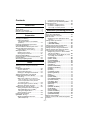 2
2
-
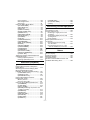 3
3
-
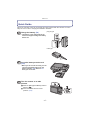 4
4
-
 5
5
-
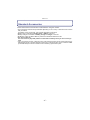 6
6
-
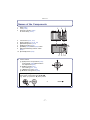 7
7
-
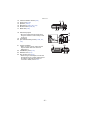 8
8
-
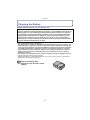 9
9
-
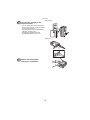 10
10
-
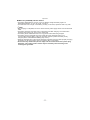 11
11
-
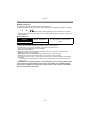 12
12
-
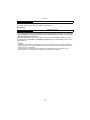 13
13
-
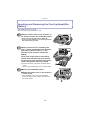 14
14
-
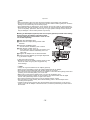 15
15
-
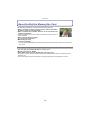 16
16
-
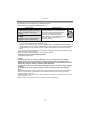 17
17
-
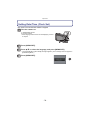 18
18
-
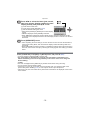 19
19
-
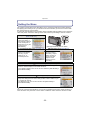 20
20
-
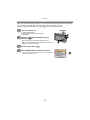 21
21
-
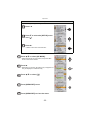 22
22
-
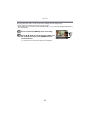 23
23
-
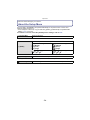 24
24
-
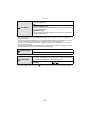 25
25
-
 26
26
-
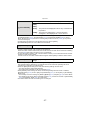 27
27
-
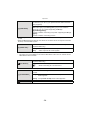 28
28
-
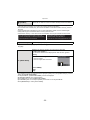 29
29
-
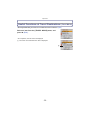 30
30
-
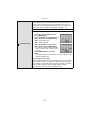 31
31
-
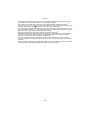 32
32
-
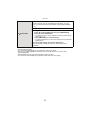 33
33
-
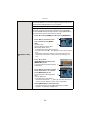 34
34
-
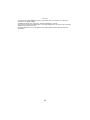 35
35
-
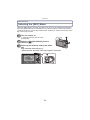 36
36
-
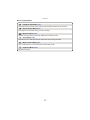 37
37
-
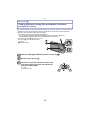 38
38
-
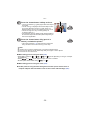 39
39
-
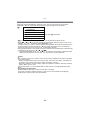 40
40
-
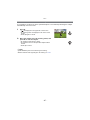 41
41
-
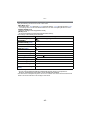 42
42
-
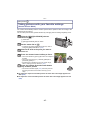 43
43
-
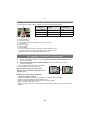 44
44
-
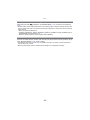 45
45
-
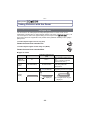 46
46
-
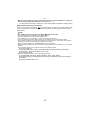 47
47
-
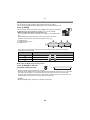 48
48
-
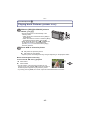 49
49
-
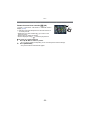 50
50
-
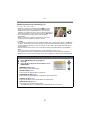 51
51
-
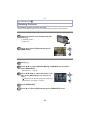 52
52
-
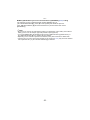 53
53
-
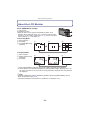 54
54
-
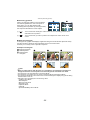 55
55
-
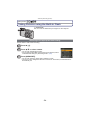 56
56
-
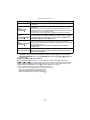 57
57
-
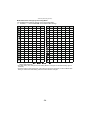 58
58
-
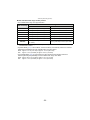 59
59
-
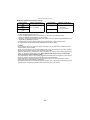 60
60
-
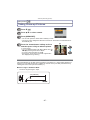 61
61
-
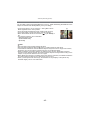 62
62
-
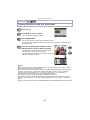 63
63
-
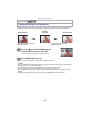 64
64
-
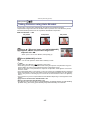 65
65
-
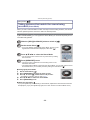 66
66
-
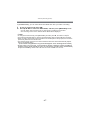 67
67
-
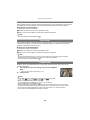 68
68
-
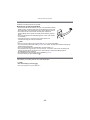 69
69
-
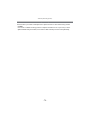 70
70
-
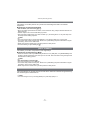 71
71
-
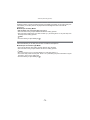 72
72
-
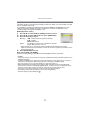 73
73
-
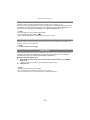 74
74
-
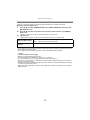 75
75
-
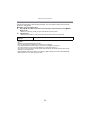 76
76
-
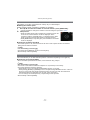 77
77
-
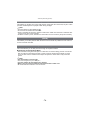 78
78
-
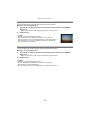 79
79
-
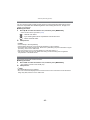 80
80
-
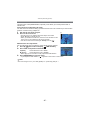 81
81
-
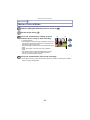 82
82
-
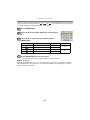 83
83
-
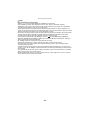 84
84
-
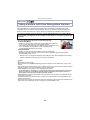 85
85
-
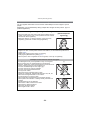 86
86
-
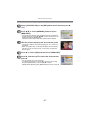 87
87
-
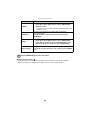 88
88
-
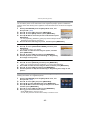 89
89
-
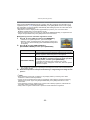 90
90
-
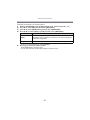 91
91
-
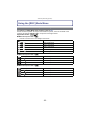 92
92
-
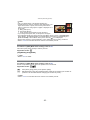 93
93
-
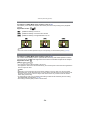 94
94
-
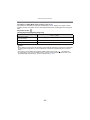 95
95
-
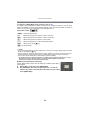 96
96
-
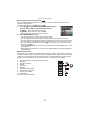 97
97
-
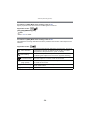 98
98
-
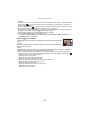 99
99
-
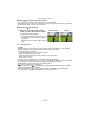 100
100
-
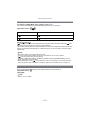 101
101
-
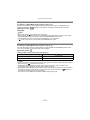 102
102
-
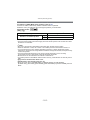 103
103
-
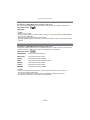 104
104
-
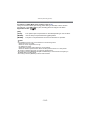 105
105
-
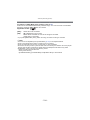 106
106
-
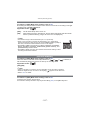 107
107
-
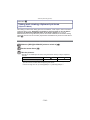 108
108
-
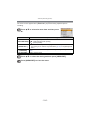 109
109
-
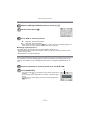 110
110
-
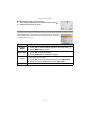 111
111
-
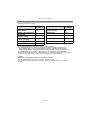 112
112
-
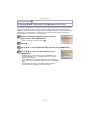 113
113
-
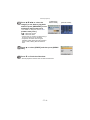 114
114
-
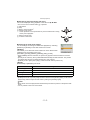 115
115
-
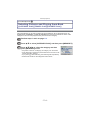 116
116
-
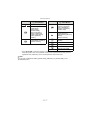 117
117
-
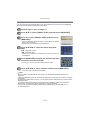 118
118
-
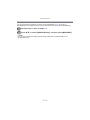 119
119
-
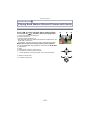 120
120
-
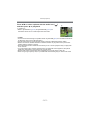 121
121
-
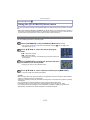 122
122
-
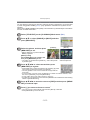 123
123
-
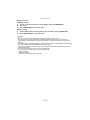 124
124
-
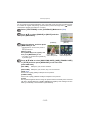 125
125
-
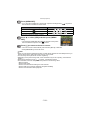 126
126
-
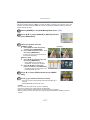 127
127
-
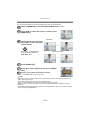 128
128
-
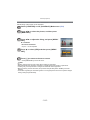 129
129
-
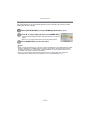 130
130
-
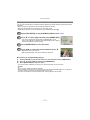 131
131
-
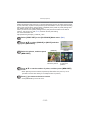 132
132
-
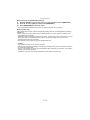 133
133
-
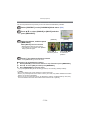 134
134
-
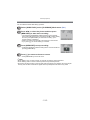 135
135
-
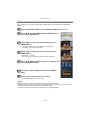 136
136
-
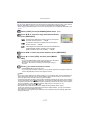 137
137
-
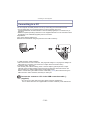 138
138
-
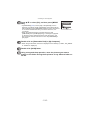 139
139
-
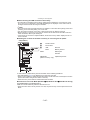 140
140
-
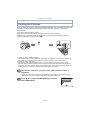 141
141
-
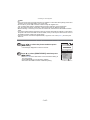 142
142
-
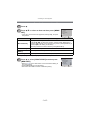 143
143
-
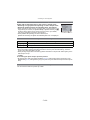 144
144
-
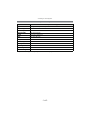 145
145
-
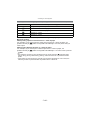 146
146
-
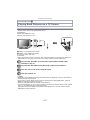 147
147
-
 148
148
-
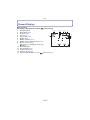 149
149
-
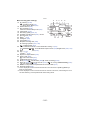 150
150
-
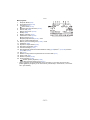 151
151
-
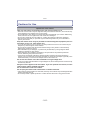 152
152
-
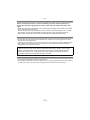 153
153
-
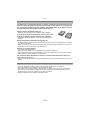 154
154
-
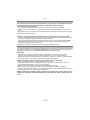 155
155
-
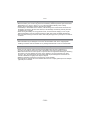 156
156
-
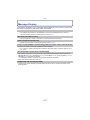 157
157
-
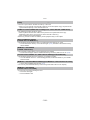 158
158
-
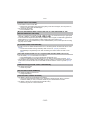 159
159
-
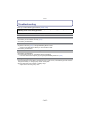 160
160
-
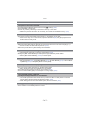 161
161
-
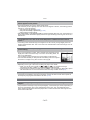 162
162
-
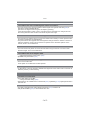 163
163
-
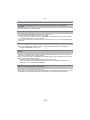 164
164
-
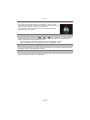 165
165
-
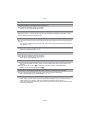 166
166
-
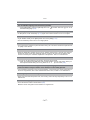 167
167
-
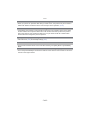 168
168
-
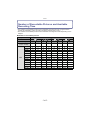 169
169
-
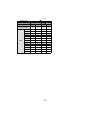 170
170
-
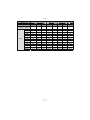 171
171
-
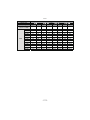 172
172
-
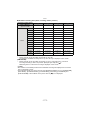 173
173
-
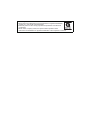 174
174
in altre lingue
- English: Panasonic DMC-ZR1 User manual
Documenti correlati
-
Panasonic DMCTS1D Manuale utente
-
Panasonic DMCFZ100EG Istruzioni per l'uso
-
Panasonic DMC-GF3CK Basic Owner's Manual
-
Panasonic DMC-FP8 Manuale utente
-
Panasonic DMC-FZ28 Manuale utente
-
Panasonic DMC-LX3 Manuale utente
-
Panasonic DMC-FX150 Manuale utente
-
Panasonic DMC-FX150S - Lumix Digital Camera Operating Instructions Manual
-
Panasonic DMC-TS1D - Lumix Digital Camera Operating Instructions Manual
-
Panasonic DMCFS3S - Lumix Digital Camera Operating Instructions Manual