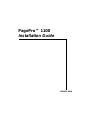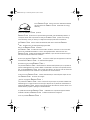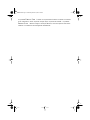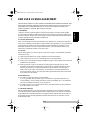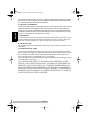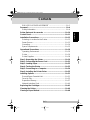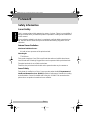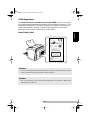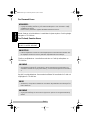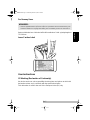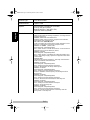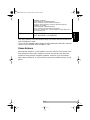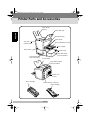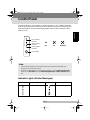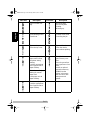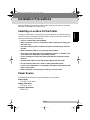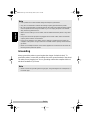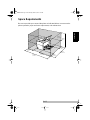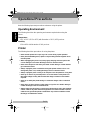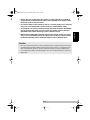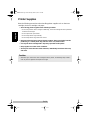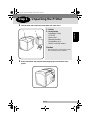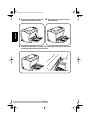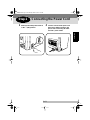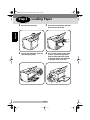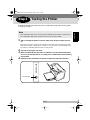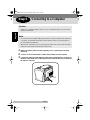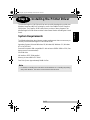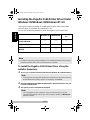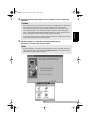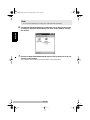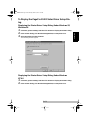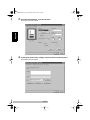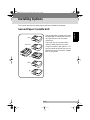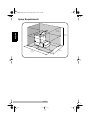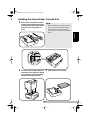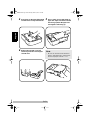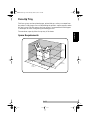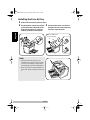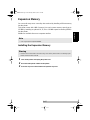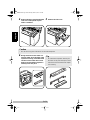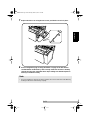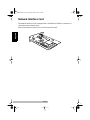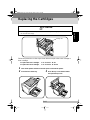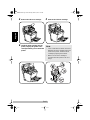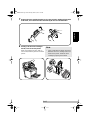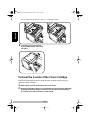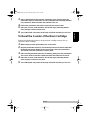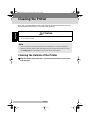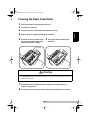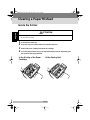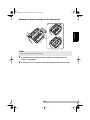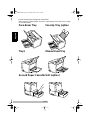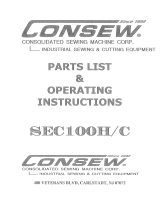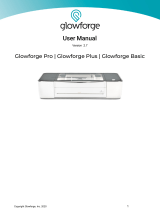Konica Minolta PagePro 1100 Guida d'installazione
- Categoria
- Stampanti laser / LED
- Tipo
- Guida d'installazione

PagePro™ 1100
Installation Guide
1800651-001A


As an
E
NERGY
S
TAR
Partner, we have determined that this
machine meets the
E
NERGY
S
TAR
Guidelines for energy
efficiency.
What is an
E
NERGY
S
TA R
product?
E
NERGY
S
TAR
product has a special feature that allows it to automatically switch to a
“low-power mode” after a period of inactivity. An
E
NERGY
S
TA R
product uses energy
more efficiently, saves you money on utility bills and helps protect the environment.
Als
E
NERGY
S
TAR
Partner haben wir bestimmt, daß dieses Gerät den
E
NERGY
S
TAR
-Richtlinien für den Energiewirkungsgrad erfüllt.
Was ist ein
E
NERGY
S
TAR
Produkt?
Ein
E
NERGY
S
TA R
Produkt hat eine besondere Funktion, durch die es nach einer Zeit-
spanne der Inaktivität automatisch in einen “Energiesparmodus” wechseln kann. Ein
E
NERGY
S
TA R
Produkt verwendet Energie effektiver, spart bei der Stromrechnung für
Sie Geld und hilft, die Umwelt zu schützen.
En tant que partenaire
E
NERGY
S
TA R
, nous avons vérifié que cet appareil est conforme
aux Directives
E
NERGY
S
TA R
sur l’efficacité énergétique.
Qu’entend-on par produit
E
NERGY
S
TAR
?
Les produits
E
NERGY
S
TA R
bénéficient d’une fonctionnalité spéciale qui leur permet de
passer automatiquement en “mode à faible consommation” au terme d’une période d’inacti-
vité. Un produit
E
NERGY
S
TA R
fait un usage plus efficace de l’énergie, afin de réduire les
factures d’électricité et de contribuer à la protection de l’environnement.
Como socios de
E
NERGY
S
TA R
, hemos determinado que esta máquina cumple las nor-
mas
E
NERGY
S
TA R
de ahorro de energía.
¿Qué es un producto
E
NERGY
S
TAR
?
Los productos
E
NERGY
S
TA R
tienen una función especial que les permite cambiar auto-
máticamente a un “modo de ahorro de energía” después de un periodo de inactividad. Los
productos
E
NERGY
S
TA R
utilizan la energía de forma más eficiente, ahorran dinero en el
mantenimiento y ayudan a proteger el medio ambiente.
In qualità di associati alla
E
NERGY
S
TAR
, stabiliamo che la presente apparecchiatura
soddisfa le direttive di
E
NERGY
S
TAR
in materia di efficienza energetica.
Cos’è un prodotto
E
NERGY
S
TA R
?
PP1100.book Page 1 Wednesday, March 14, 2001 2:37 PM

Un prodotto
E
NERGY
S
TAR
è dotato di una particolare funzione che attiva la commuta-
zione automatica in modo “risparmio energia” dopo un periodo di inattività. Un prodotto
E
NERGY
S
TAR
utilizza l’energia in modo più efficiente, consente risparmi sulle utenze
elettriche e contribuisce alla salvaguardia dell’ambiente.
PP1100.book Page 2 Wednesday, March 14, 2001 2:37 PM

En-1
English
END USER LICENSE AGREEMENT
PLEASE READ CAREFULLY THE LICENSE AGREEMENT BELOW BEFORE OPENING THIS
PACKAGED SOFTWARE. OPENING THIS PACKAGE INDICATES YOUR ACCEPTANCE OF
THE TERMS AND CONDITIONS BELOW. IF YOU DO NOT AGREE WITH THEM, YOU
SHOULD PROMPTLY RETURN THE PACKAGE UNUSED.
1. SOFTWARE
“Software” means the computer program contained in this package (which may include digitally
encoded, machine readable, scalable outline font data as encoded in a special format), together with
all codes, techniques, software tools, format, design, concepts, methods and ideas associated with the
computer program and all documentation related thereto.
2. LICENSE AGREEMENT
This is a license agreement and not an agreement for sale. Minolta owns, or has been licensed from
other owners, copyrights in the Software. Except as stated in this Agreement, you are not granted any
rights to patents, copyrights, trade names, trademarks (whether registered or unregistered), or any
other rights, franchises or licenses in respect of the Software. Title to the Software and any copy
made from it is retained by Minolta or such other owners.
3. LICENSE
Minolta, hereby grant to you, and you agree to accept a non-exclusive, non-transferable and limited
license and you may:
(1) install and use the Software on a single computer and one associated printer.
(2) use the Software only for your own customary business or personal purposes.
(3) make a copy of the Software for backup or installation purposes only in support of the normal and
intended use of the Software.
(4) transfer possession of copies of the Software to another party by transferring a copy of this
Agreement and all other documentation along with at least one complete unaltered copy of the
Software, provided that (i) you must, at the same time, either transfer to such other party or
destroy all your other copies of the Software. (ii) such transfer of possession terminates your
license from Minolta, and (iii) such other party shall accept and be bound by these license terms
by its initial use of the Software.
4. RESTRICTIONS
(1) You shall not without the written consent of Minolta:
(i) use, copy, modify, merge or transfer copies of the Software except as provided herein. (ii)
reverse assemble or reverse compile the Software except as permitted by law; or (iii) Sublicense,
rent, lease or distribute the Software or any copy thereof.
(2) You shall not export or re-export the Software in any form under violation of export restrictions
by the government of your country.
5. LIMITED WARRANTY
Minolta warrants the media on which the Software is recorded to be free from defects in materials
and workmanship under normal use. Warranty details and limitations for the Software are described
in the Statement of Limited Warranty which was supplied with the hardware. With the exception of
the foregoing express warranties applicable to hardware and media only, the Software is not war-
ranted and is provided.
PP1100.book Page 1 Wednesday, March 14, 2001 2:37 PM

En-2
English
SUCH WARRANTIES ARE IN LIEU OF ALL OTHER WARRANTIES, EXPRESS OR IMPLIED,
INCLUDING, BUT NOT LIMITED TO, THE IMPLIED WARRANTIES OF MERCHANTABIL-
ITY AND FITNESS FOR A PARTICULAR PURPOSE.
6. LIMITATION OF REMEDIES
IN NO EVENT WILL MINOLTA BE LIABLE FOR ANY LOST PROFITS, LOST DATA, OR ANY
OTHER INCIDENTAL OR CONSEQUENTIAL DAMAGES THAT RESULT FROM USE OR
INABILITY TO USE THE SOFTWARE, EVEN IF MINOLTA OR ITS AUTHORISED REMAR-
KETERS HAVE BEEN ADVISED OF THE POSSIBILITY OF SUCH DAMAGES OR FOR ANY
CLAIM BY YOU BASED ON A THIRD PARTY CLAIM.
7. TERMINATION
You may terminate your license at any time by destroying the Software and all your copies of it or as
otherwise described in these terms. Minolta may terminate your license if you fail to comply with
these terms. Upon such termination, you agree to destroy all your copies of the Software.
8. GOVERNING LAW
This Agreement shall be governed by the laws of the country where the delivery is made to the origi-
nal customer.
9. GOVERNMENT END USERS
If you are acquiring the Software on behalf of any unit or agency of the United States Government,
the following provisions apply. Use, duplication or disclosure by the Government is subject to restric-
tions as set forth in the Rights in Technical Data and Computer Software clause at FAR 252.227-
7013, subdivision (b)(3)(ii) or subparagraph (c)(1)(ii), as appropriate.
Further use, duplication or disclosure is subject to restrictions applicable to restricted rights software
as set forth in FAR 52.227-19(c)(2).
YOU ACKNOWLEDGE THAT YOU HAVE READ THIS AGREEMENT, UNDER-
STAND IT, AND AGREE TO BE BOUND BY ITS TERMS AND CONDITIONS. NEI-
THER PARTY SHALL BE BOUND BY ANY STATEMENT OR REPRESENTATION
NOT CONTAINED IN THIS AGREEMENT. NO CHANGE IN THIS AGREEMENT I
EFFECTIVE UNLESS WRITTEN AND SIGNED BY PROPERLY AUTHORISED REP-
RESENTATIVES OF EACH PARTY. BY OPENING THE PACKAGE, YOU AGREE TO
ACCEPT THE TERMS OF THIS AGREEMENT.
PP1100.book Page 2 Wednesday, March 14, 2001 2:37 PM

En-3
English
Contents
END USER LICENSE AGREEMENT ...................................... En-1
Foreword ..................................................................................... En-4
Safety Information.................................................................... En-4
Printer Parts and Accessories ................................................ En-10
Control Panel ............................................................................ En-11
Installation Precautions........................................................... En-13
Selecting a Location for the Printer........................................ En-13
Power Source......................................................................... En-13
Grounding.............................................................................. En-14
Space Requirements............................................................. En-15
Operational Precautions.......................................................... En-16
Operating Environment.......................................................... En-16
Printer .................................................................................... En-16
Printer Supplies ..................................................................... En-18
Step 1: Unpacking the Printer ................................................. En-19
Step 2: Connecting the Power Cord........................................ En-21
Step 3: Loading Paper.............................................................. En-22
Step 4: Testing the Printer....................................................... En-23
Step 5: Connecting to a Computer ......................................... En-24
Step 6: Installing the Printer Driver ........................................ En-25
Installing Options ..................................................................... En-31
Second Paper Cassette Unit.................................................. En-31
Face-Up Tray.......................................................................... En-35
Expansion Memory................................................................ En-37
Network Interface Card.......................................................... En-40
Replacing the Cartridges......................................................... En-41
Cleaning the Printer ................................................................. En-46
Clearing a Paper Misfeed......................................................... En-48
PP1100.book Page 3 Wednesday, March 14, 2001 2:37 PM

En-4
English
Foreword
Safety Information
Laser Safety
This is a page printer which operates by means of a laser. There is no possibility of
danger from the laser, provided the printer is operated according to the instructions
in this manual.
Since radiation emitted by the laser is completely confined within protective hous-
ing, the laser beam cannot escape from the machine during any phase of user
operation.
Internal Laser Radiation
Maximum Radiation Power:
0.6 mW at laser aperture of the print head unit
Wavelength:
770–810 nm
This product employs Class IIIb Laser Diode that emits an invisible laser beam.
Laser Diode and Scanning Polygon Mirror are incorporated in the print head unit.
The print head unit is not a field service item.
Therefore, the print head unit should not be opened under any circumstance.
Laser Safety
This printer is certified as a Class I Laser product under the
U.S. Department of
Health and Human Services (DHHS)
Radiation Performance Standard according
to the Radiation Control for Health and Safety Act of 1968. This means that the
printer does not produce hazardous laser radiation.
PP1100.book Page 4 Wednesday, March 14, 2001 2:37 PM

En-5
English
CDRH Regulations
The
Center for Devices and Radiological Health (CDRH)
of the U.S. Food and
Drug Administration implemented regulations for laser products on August 2, 1976.
Compliance is mandatory for products marketed in the United States. The label
shown below indicates compliance with the CDRH regulations and must be
attached to laser products marketed in the United States.
Laser Safety Label
Caution
• Use of controls, adjustments or performance of procedures other than those specified
in this manual may result in hazardous radiation exposure.
Caution
• This is a semiconductor laser. The maximum power of the laser diode is 5 mW and the
wavelength is 770–810 nm.
PP1100.book Page 5 Wednesday, March 14, 2001 2:37 PM

En-6
English
For Denmark Users
Dansk: Dette er en halvlederlaser. Laserdiodens højeste styrke er 5 mW og bølge-
længden er 770–810 nm.
For Finland, Sweden Users
Tämä on puolijohdelaser. Laserdiodin suurin teho on 5 mW ja aallonpituus on
770–810 nm.
Det här är en halvledarlaser. Den maximala effekten för laserdioden är 5 mW och
våglängden är 770–810 nm.
ADVARSEL
• Usynlig laserstråling ved åbning, når sikkerhedsafbrydere er ude af funktion. Undgå
udsættelse for stråling.
Klasse 1 laser produkt der opfylder IEC60825 sikkerheds kravene.
LUOKAN 1 LASERLAITE
KLASS 1 LASER APPARAT
VAROITUS!
• Laitteen käyttäminen muulla kuin tässä käyttöohjeessa mainitulla tavalla saattaa altis-
taa käyttäjän turvallisuusluokan 1 ylittävälle näkymättömälle lasersäteilylle.
VARNING
• Om apparaten används på annat sätt än i denna bruksanvisning specificerats, kan
användaren utsättas för osynlig laserstrålning, som överskrider gränsen för laserklass
1.
VARO
• Avattaessa ja suojalukitus ohitettaessa olet alttiina näkymättömälle lasersäteilylle. Älä
katso säteeseen.
VARNING
• Osynlig laserstrålning när denna del är öppnad och spärren är urkopplad. Betrakta ej
strålen.
PP1100.book Page 6 Wednesday, March 14, 2001 2:37 PM

En-7
English
For Norway Users
Dette en halvleder laser. Maksimal effekt till laserdiode er 5 mW og bølgelengde er
770–810 nm.
Laser Caution Label
User Instructions
CE Marking (Declaration of Conformity)
We declare under our sole responsibility that the printer and options to which this
declaration relates are in conformity with the specifications below.
This declaration is valid for the area of the European Union (EU) only.
ADVARSEL
• Dersom apparatet brukes på annen måte enn spesifisert i denne bruksanvisning, kan
brukeren utsettes for unsynlig laserstråling som overskrider grensen for laser klass 1.
PP1100.book Page 7 Wednesday, March 14, 2001 2:37 PM

En-8
English
Product Type Laser Beam Printer
Product Name PagePro 1100
Options Second Paper Cassette Unit (4148-601)
Face-Up Tray (4121-0633)
Network Interface Card (4625-131)
Expansion memory (DIMM)
Standard
Safety: EN60 950/1992 with Amendments 1, 2, 3, 4, A11
Safety of information technology equipment, including electrical
business equipment
EN60825-1/1994 with Amendment A11
Radiation safety of laser products, equipment classification,
requirements and installation guide
EMC: EN55 022 (
Class B
)/1998
Limits and method for measurement of radio disturbance char-
acteristic of information technology equipment (ITE)
EN61000-3-2 (
Class
)/1995 (A13)
Electromagnetic compatibility (EMC)
Part 3: Limits Section 2: Limits for harmonic current emissions
(equipment input current
≤
16A per phase)
EN61000-3-3/1995
Electromagnetic compatibility (EMC)
Part 3: Limits Section 3: Limitation of voltage fluctuations and
flicker in low-voltage supply systems for equipment with rated
current
≤
16A
EN55024/1998
Information technology equipment – immunity characteristics –
Limits and methods of measurement
EN61000–4–2/1995
Electromagnetic compatibility (EMC)
Part 4: Testing and measurement techniques
Section 2: Electrostatic discharge immunity test
EN61000–4–3/1995
Electromagnetic compatibility (EMC)
Part 4: Testing and measurement techniques
Section 3: Radiated, radio-frequency electromagnetic field
immunity test
EN61000–4–4/1995
Electromagnetic compatibility (EMC)
Part 4: Testing and measurement techniques
Section 4: Electrical fast transient/burst immunity test
EN61000–4–5/1995
Electromagnetic compatibility (EMC)
Part 4: Testing and measurement techniques
Section 5: Surge immunity test
EN61000–4–6/1996
Electromagnetic compatibility (EMC)
Part 4: Testing and measurement techniques
Section 6: Conducted disturbances inducted by radio-fre-
quency fields – Immunity test
PP1100.book Page 8 Wednesday, March 14, 2001 2:37 PM

En-9
English
This device must be used with shielded interface (Parallel) cable and shielded net-
work (10/100BaseT) cable.
The use of non-shielded cable is likely to result in interference with radio communi-
cations and is prohibited under 89/336/EEC rules.
Ozone Release
During printer operation, a small quantity of ozone is released. This amount is not
large enough to harm anyone adversely. However, be sure the room where the
machine is being used has adequate ventilation, especially if you are printing a
high volume of materials, or if the machine is being used continuously over a long
period.
EN61000–4–8/1993
Electromagnetic compatibility (EMC)
Part 4: Testing and measurement techniques
Section 8: Power-frequency magnetic field immunity test
EN61000–4–11/1994
Electromagnetic compatibility (EMC)
Part 4: Testing and measurement techniques
Section 11: Voltage dips, short interruptions and voltage varia-
tions immunity test
EC Directive Safety: 73/23/EEC
EMC: 89/ 336/ EEC and 93/68/EEC
PP1100.book Page 9 Wednesday, March 14, 2001 2:37 PM

En-10
English
Printer Parts and Accessories
Top cover
release button
Face-down tray
Second paper cas-
sette unit (option)
Power switch
Face-up/Face-down
selection switch
Power cord
socket
Prallel interface connector
Toner cartridge
Drum cartridge
Face-up tray
(option)
Cassette cover
Tray2 (500-sheet
second cassette)
Control panel
Paper support
Tray 1 (Multipurpose tray)
Paper guide
Manual feed tray
PP1100.book Page 10 Wednesday, March 14, 2001 2:37 PM

En-11
English
Control Panel
The three indicators on the printer’s control panel turn on, off, or blink in fixed pat-
terns to let you know the current status of the printer. Refer to the following section
for the description of each indicator light pattern and the action you need to take
when it occurs.
Indicator Lights (Printer Messages)
Note
• You can find out details of the printer’s status by checking the information that
appears on your computer screen.
• To print a list that explains the indicator light patterns, click the
LED indicator Print
button on the
Test Print
tab of the
Minolta PageWorks/Pro 1100 Control Panel
dia-
log.
Indicators Description Indicators Description
Power is off. Printer is ready.
Error (amber)
indicator
Paper (amber)
indicator
Ready (green)
indicator
Panel button
Off On Blinking
PP1100.book Page 11 Wednesday, March 14, 2001 2:37 PM

En-12
English
Power on initial set-
ting.
Receiving data.
Processing data.
Printing.
Warming up.
(Slow blinking) Power
Save Mode.
Counter reset mode.
Canceling the job.
Top cover is open.
Close the top cover.
Paper misfeed.
Clear the misfee
and continue printing.
The wrong size of
paper were fed into
the printer during
printing.
Load the appropriate
size of paper onto th
paper feed tray.
Print job is too com-
plex. Memory over-
flow.
Press the panel but-
ton to perform a form
feed.
Install an optional
expansion memory
(DIMM) into the
printer or decrease
the amount of data
being sent to th
printer.
Printer is standing by
waiting for manual
paper feed.
Load paper onto th
paper feed tray.
Almost out of paper.
Load the appropriate
size of paper onto th
paper feed tray.
Indicators Description Indicators Description
PP1100.book Page 12 Wednesday, March 14, 2001 2:37 PM

En-13
English
Installation Precautions
Note the following important precautions when selecting a location for the printer
and when connecting it to a power source.
Selecting a Location for the Printer
A proper location helps to ensure that your printer provides you with the long ser-
vice life for which it is designed. Double-check to make sure that the location you
select has the following characteristics.
• Choose a location that is well-ventilated.
• Make sure there is no chance of ammonia or other organic gasses being gener-
ated in the area.
• The power outlet you plan to connect to for power should be nearby and unob-
structed.
• Make sure that the printer is not exposed to direct sunlight.
• Avoid areas in the direct airflow of air conditioners, heaters, or ventilators, and
areas subjected to temperature and humidity extremes.
• Choose a sturdy, level surface where the printer will not be exposed to strong
vibration.
• Keep the printer away from any objects that might block its heat vents.
• Do not locate the printer near curtains or other combustible objects.
• Choose an area where there is no possibility of the printer being splashed with
water or other liquids.
• Make sure that the surrounding area is clean, dry, and free of dust.
Power Source
The following are the power source requirements for this printer.
Power supply:
220–240 V at 50–60 Hz
Voltage fluctuation:
220–240 V ±10%
Frequency fluctuation:
Within ±3 Hz
PP1100.book Page 13 Wednesday, March 14, 2001 2:37 PM

En-14
English
Grounding
Always ground the printer to guard against the danger of electrical shock. To
ground the printer, connect the grounding wire to the ground terminal of the electri-
cal outlet you are plugging in to or to a grounding contact that complies with local
electrical standards in your area.
Note
• Use a power source with minimal voltage and frequency fluctuation.
• Only use an outlet that is rated for the voltage capacity specified for this printer.
• Be sure to plug the power cord all the way into the outlet. The outlet should be located
near the printer and be easily accessible so you can unplug the power cord immedi-
ately should any problem occur.
• Make sure the outlet you use is visible, and not hidden behind the printer or any other
object.
• If any other electrical equipment is plugged into the same outlet, make sure that the
capacity of the outlet is not exceeded.
• If you use an extension cord, make sure its capacity is greater than the power con-
sumption of the printer. Using an extension cord with a lower capacity creates the dan-
ger of fire.
• Never use a multiple socket to connect other appliances or machines to the same out-
let being used to power the printer.
Note
• Never connect the grounding wire to a gas pipe, the grounding wire for a telephone, or
to a water pipe.
PP1100.book Page 14 Wednesday, March 14, 2001 2:37 PM

En-15
English
Space Requirements
Be sure to provide space around the printer as indicated below, to ensure easier
printer operation, paper and toner replacement, and maintenance.
250mm
(9-3/4 in.)
507mm
(20 in.)
100mm
(4 in.)
680mm
(26-3/4 in.)
200mm
(7-3/4 in.)
300mm
(11-3/4 in.)
672mm
(26-1/2 in.)
150mm
(6 in.)
PP1100.book Page 15 Wednesday, March 14, 2001 2:37 PM

En-16
English
Operational Precautions
Note the following important precautions whenever using the printer.
Operating Environment
The following describes the operating environment required when using the
printer.
Temperature:
10°C to 35°C (50°F to 95°F) with fluctuation of 10°C (18°F) per hour
Humidity:
15% to 85% with fluctuation of 20% per hour
Printer
The following describes precautions for using the printer.
•Never turn the printer off or open any of its covers during a print operation.
•Never place flammable gasses, liquids or objects that generate magnetic forces
near the printer
•When unplugging the power cord, always grasp the plug and never pull on the
cord. A damaged cord creates the danger of fire or electrical shock.
•Never touch the power cord when your hands are wet. Doing so creates the dan-
ger of electrical shock.
•Always unplug the power cord before moving the printer. Failure to do so can
damage the power cord, creating the danger of fire or electrical shock.
•Always unplug the power cord if you do not plan to use the printer for a long time.
•Never try to remove any secured panel or cover. The interior of the printer con-
tains high-voltage circuitry which creates the danger of electrical shock when
exposed.
•Never try to modify the printer. Doing so creates the danger of fire or electrical
shock.
•Never place any heavy objects on the power cord, pull on it or bend it. Doing so
creates the danger of fire or electrical shock.
•Always make sure the printer is not placed on the electrical cord or the communi-
cations cables of any other electrical equipment. Also make sure that cords and
cables do not get into the printer’s mechanism. Any of these conditions create
the danger of malfunction and fire.
PP1100.book Page 16 Wednesday, March 14, 2001 2:37 PM
La pagina sta caricando ...
La pagina sta caricando ...
La pagina sta caricando ...
La pagina sta caricando ...
La pagina sta caricando ...
La pagina sta caricando ...
La pagina sta caricando ...
La pagina sta caricando ...
La pagina sta caricando ...
La pagina sta caricando ...
La pagina sta caricando ...
La pagina sta caricando ...
La pagina sta caricando ...
La pagina sta caricando ...
La pagina sta caricando ...
La pagina sta caricando ...
La pagina sta caricando ...
La pagina sta caricando ...
La pagina sta caricando ...
La pagina sta caricando ...
La pagina sta caricando ...
La pagina sta caricando ...
La pagina sta caricando ...
La pagina sta caricando ...
La pagina sta caricando ...
La pagina sta caricando ...
La pagina sta caricando ...
La pagina sta caricando ...
La pagina sta caricando ...
La pagina sta caricando ...
La pagina sta caricando ...
La pagina sta caricando ...
La pagina sta caricando ...
La pagina sta caricando ...
-
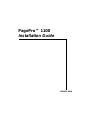 1
1
-
 2
2
-
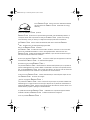 3
3
-
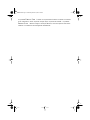 4
4
-
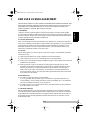 5
5
-
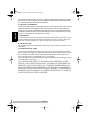 6
6
-
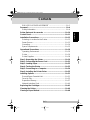 7
7
-
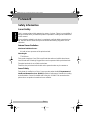 8
8
-
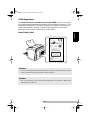 9
9
-
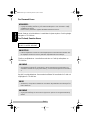 10
10
-
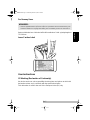 11
11
-
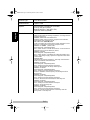 12
12
-
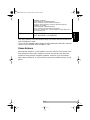 13
13
-
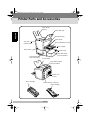 14
14
-
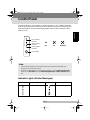 15
15
-
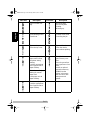 16
16
-
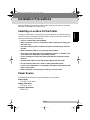 17
17
-
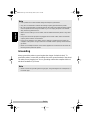 18
18
-
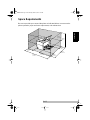 19
19
-
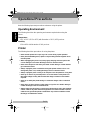 20
20
-
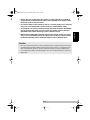 21
21
-
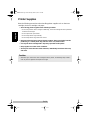 22
22
-
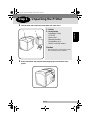 23
23
-
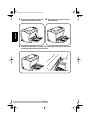 24
24
-
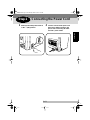 25
25
-
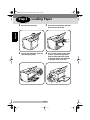 26
26
-
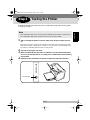 27
27
-
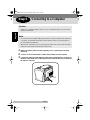 28
28
-
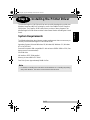 29
29
-
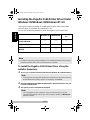 30
30
-
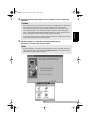 31
31
-
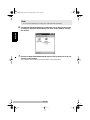 32
32
-
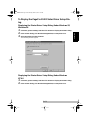 33
33
-
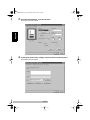 34
34
-
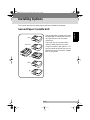 35
35
-
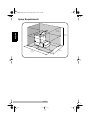 36
36
-
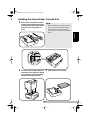 37
37
-
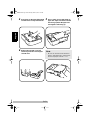 38
38
-
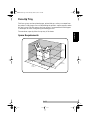 39
39
-
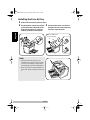 40
40
-
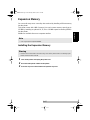 41
41
-
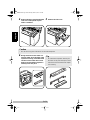 42
42
-
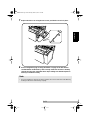 43
43
-
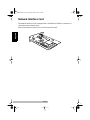 44
44
-
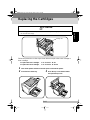 45
45
-
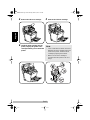 46
46
-
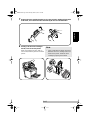 47
47
-
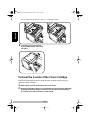 48
48
-
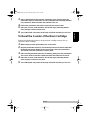 49
49
-
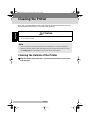 50
50
-
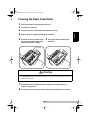 51
51
-
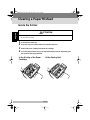 52
52
-
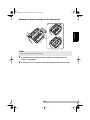 53
53
-
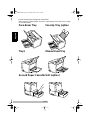 54
54
Konica Minolta PagePro 1100 Guida d'installazione
- Categoria
- Stampanti laser / LED
- Tipo
- Guida d'installazione
in altre lingue
Documenti correlati
Altri documenti
-
Sharp MXC300P Istruzioni per l'uso
-
Sharp MXB350P Istruzioni per l'uso
-
Canon TBA Manuale utente
-
Sharp MX-B350WE Istruzioni per l'uso
-
Minolta Pi1802e Manuale utente
-
Minolta CF 9001 Manuale utente
-
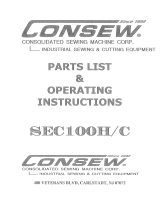 Consew SEC-100HC Manuale utente
Consew SEC-100HC Manuale utente
-
Compaq Presario 2500 - Notebook PC Manuale utente
-
HP LaserJet 5100 Printer series Guida utente
-
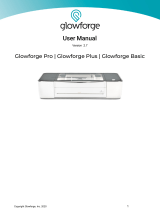 Glowforge Plus Manuale utente
Glowforge Plus Manuale utente