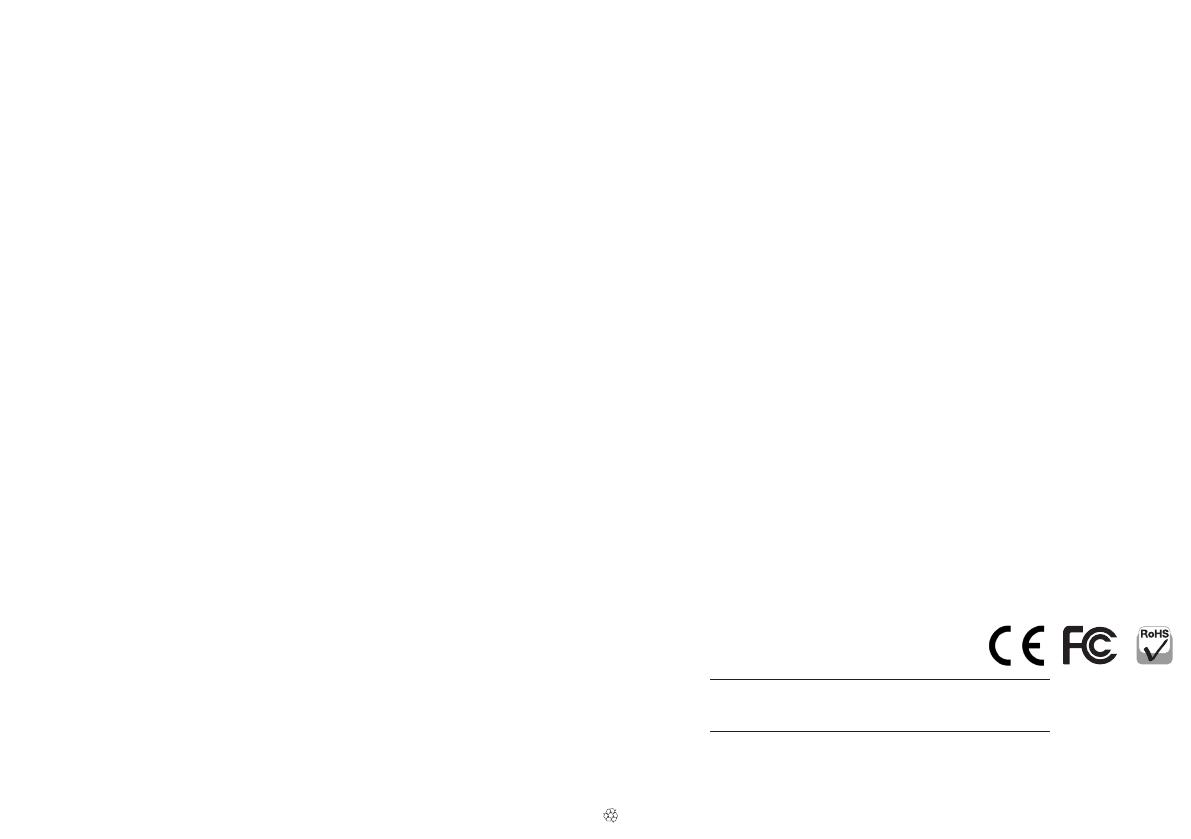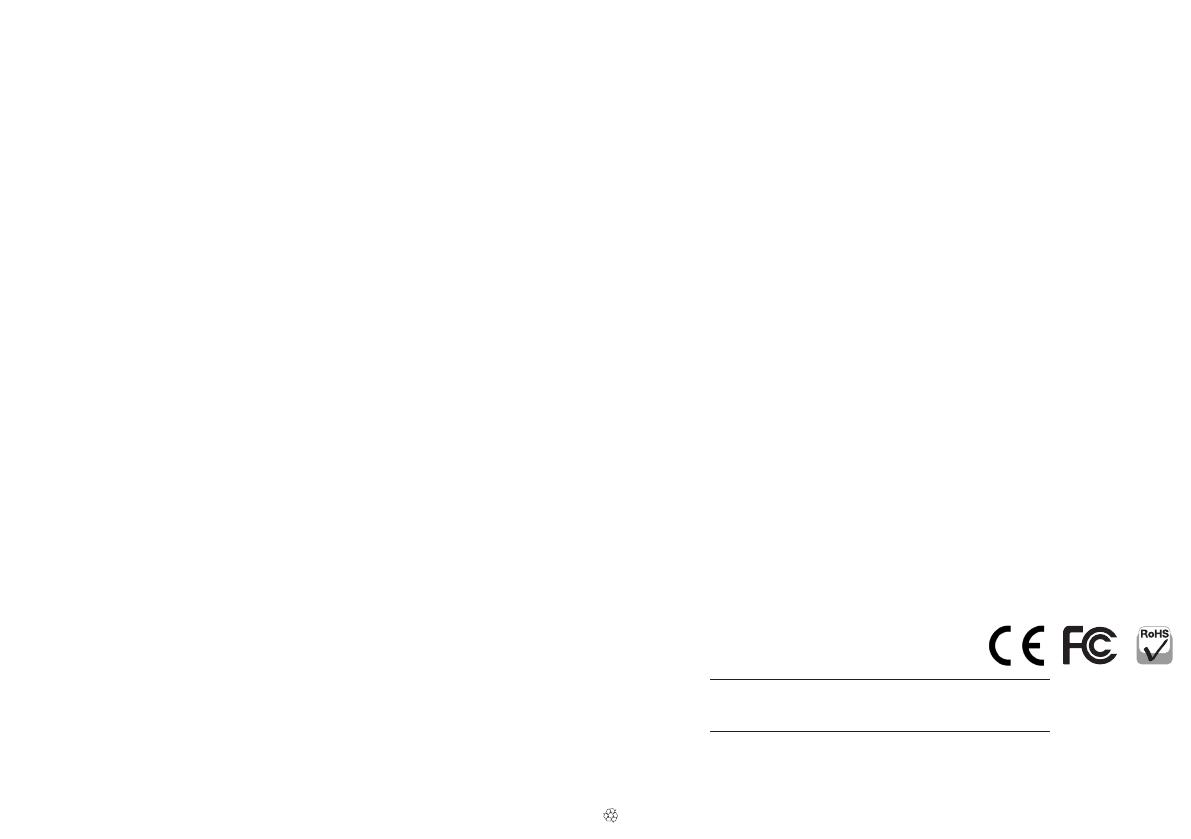
MAN-101776-QIG-ML-1114-01-0
Polski: Czytnik kart Smart
Français: Lecteur de carte à puce
Uwaga: Niniejszy dokument przedstawia podstawowe kroki
potrzebne do uruchomienia urządzenia. Aby uzyskać instrukcję
użytkownika oraz specyfikację techniczną, zapoznaj się z
zawartością dołączonej płyty CD.
1 Podłącz zintegrowany z czytnikiem kabel USB do wolnego
portu komputera. Zaświeci się dioda sygnalizując zasilanie
urządzenia.
2 Umieść dołączoną płytę CD w napędzie CD/DVD komputera.
Jeśli pojawi się systemowy Kreator znajdowania nowego
sprzętu, wciśnij Anuluj.
3 Po pojawieniu się głównego okna instalacji wciśnij Install
Driver lub uruchom z płyty „autorun.exe”.
4 Po pojawieniu się okna instalacji sterownika wciśnij Yes.
5 Po pojawieniu się komunikatu „Please re-plug…”, wciśnij
OK.
6 Po pojawieniu się komunikatu o konieczności ponownego
uruchomienia komputera, wciśnij Yes. Uwaga: Po
ponownym uruchomieniu komputera można zweryfikować
instalację sterownika przechodząc do Menadżera urządzeń
/ Czytniki kart Smart i potwierdzić, że znajduje się tam
urządzenie „EZUSB PC/SC Smart Card Reader”.
7 Czerwona dioda świeci, gdy do czytnika włożona jest karta.
Italiano: Lettore di Smart Card
Printed on recycled paper.
Español: Lector de Tarjetas Inteligentes
Nota: Esta guía le presenta los pasos básicos para configurar
y operar este dispositivo. Para más detalles y especificaciones,
refiérase al Manual de Usuario dentro del CD adjunto.
1 Conecte el cable en un puerto USB de su computadora. El
LED indica que la tarjeta está encendida.
2 Para instalar el controlador, inserte el CD la unidad de CD-
ROM. Si se muestra la pantalla de bienvenida del asistente,
haga clic en Cancelar para continuar con la instalación.
3 En la pantalla de instalación, haga clic en Instalar
Controlador o ejecute “autorun.exe”.
4 Cuando se muestre un cuadro de dialogo, haga clic en Si.
5 Un aviso le solicitará reconectar el dispositivo, haga clic en
Aceptar.
6 Cuando le pida reiniciar haga clic en Si. Nota: Después de
reiniciar, puede verificar la instalación en el administrador
de dispositivos ubicando en la lista a “EZUSB PC/SC Smart
Card Reader”.
7 El LED encenderá cuando una tarjeta sea insertada.
Remarque: Ce guide présente les étapes d’installation de base
pour l’utilisation de ce dispositif. Pour des détails supplémen-
taires et des spécifications, veuillez lire le manuel utilisateur
sur le CD inclus.
1 Branchez le câble intégré à un port USB de votre ordinateur.
La DEL s’allume pour afficher que la carte est alimentée.
2 Pour installer le pilote, insérez le CD d’installation inclus
dans votre lecteur CD-ROM. Si l’assistant d’installation
automatique de Windows s’ache, cliquez sur Annuler
pour continuer.
3 Quand l’écran d’installation s’affiche, cliquez sur Installer le
pilote ou lancez “autorun.exe.”
4
Quand l’écran d’installation de pilote s’affiche, cliquez sur Oui.
5 Quand le message “Veuillez reconnecter...” s’affiche, cliquez
sur OK.
6 Quand le message “Voulez-vous redémarrer votre ordinateur
maintenant?” cliquez sur Oui. Remarque: Après le
redémarrage de votre ordinateur, vous pouvez vérifier
l’installation en accédant Gestionnaire de périphérique /
Lecteurs de carte à puce et confirmant que “Lecteur de carte
à puce EZUSB PC/SC” s’affiche.
7 La DEL s’allume quand une carte est insérée.
Nota: Questa guida fornisce gli elementi basilari per impostare
e rendere operativa la periferica. Per ulteriori informazioni e
dettagli funzionali, fare riferimento al manuale d’istruzione
presente nel CD incluso.
1 Collegare il cavo alla porta USB del computer. Il LED si illumina
ad indicare che il lettore è acceso.
2 Per installare i driver, inserire nel lettore il CD di settaggio
incluso nella confezione. Se compare sullo schermo il
messaggio di benvenuto relativo al nuovo hardware rilevato,
cliccare Cancella per continuare con l’installazione.
3 Quando compare la videata relativa all’installazione, cliccare
Installa Driver o avviare l’ “autorun.exe.”
4 Appena compare sullo schermo la finestra relativa al
settaggio dei Driver, cliccare Si.
5 Quando viene visualizzato il prompt “Please re-plug...”,
cliccare OK.
6 Appena viene suggerito di riavviare il computer (“Do you
want to restart your computer now?” = vuoi riavviare il tuo
computer ora?) cliccare Si. Nota: Dopo che il computer è
stato riavviato, è possibile verificare l’installazione dei driver
andando su Gestione periferiche / Lettori di Smart Card e
confermare che il “Lettore di Smart Card EZUSB PC/SC” sia
presente nella lista.
7 Il LED si illumina quando una card è inserita.
REGULATORY STATEMENTS
FCC Class B
This equipment has been tested and found to comply with the limits for a Class B digital device, pursuant to Part 15 of Federal Communications Commis-
sion (FCC) Rules. These limits are designed to provide reasonable protection against harmful interference in a residential installation. This equipment
generates, uses and can radiate radio frequency energy, and if not installed and used in accordance with the instructions may cause harmful interference
to radio communications. However, there is no guarantee that interference will not occur in a particular installation. If this equipment does cause harmful
interference to radio or television reception, which can be determined by turning the equipment off and on, the user is encouraged to try to correct the in-
terference by one or more of the following measures: reorient or relocate the receiving antenna; increase the separation between the equipment and the
receiver; connect the equipment to an outlet on a circuit dierent from the receiver; or consult the dealer or an experienced radio/TV technician for help.
CE / R&TTE
English: This device complies with the requirements of R&TTE Directive 1999/5/EC.
Deutsch: Dieses Gerät enspricht der Direktive R&TTE Direktive 1999/5/EC.
Español: Este dispositivo cumple con los requerimientos de la Directiva R&TTE 1999/5/EC.
Français: Cet appareil satisfait aux exigences de la directive R&TTE 1999/5/CE.
Polski: Urządzenie spełnia wymagania dyrektywy R&TTE 1999/5/EC.
Italiano: Questo dispositivo è conforme alla Direttiva 1999/5/EC R&TTE.
All trademarks and trade names are the property of their respective owners.
Alle Marken und Markennamen sind Eigentum Ihrer jeweiligen Inhaber.
Todas las marcas y nombres comerciales son propiedad de sus respectivos dueños.
Toutes les marques et noms commerciaux sont la propriété de leurs propriétaires respectifs.
Wszystkie znaki towarowe i nazwy handlowe należą do ich właścicieli.
Tutti i marchi registrati e le dominazioni commerciali sono di proprietà dei loro rispettivi proprietari.
Deutsch: Smart Card Reader
Hinweis: Diese Kurzanleitung zeigt die grundlegenden
Installationsschritte zur Einrichtung und Inbetriebnahme
dieses Geräts. Weitere Informationen und die Spezika-
tionen finden Sie im Handbuch auf der beiliegenden CD.
1 Schließen Sie das integrierte Kabel an einen USB-Port Ihres
Computers an. Die leuchtende LED zeigt die ordnungsgemäße
Stromversorgung der Karte an.
2 Um die Treiber zu installieren, legen Sie die beiliegende CD
in Ihr Laufwerk ein. Wird der automatische Installations-
assistent von Windows gestartet, klicken Sie auf Abbrechen.
3 Wenn der Installationsassistent von der CD startet, klicken
Sie auf Treiber installieren. Sollte er nicht starten,
doppel-
klicken Sie auf die “autorun.exe” im CD-Verzeichnis.
4 Wenn der Installationsbildschirm eingeblendet wird, klicken
Sie auf Ja.
5 Bei der Meldung “Bitte schließen Sie das Gerät erneut an”,
klicken Sie auf OK.
6 Bei der Frage “Möchten Sie Ihren Computer jetzt neu
starten?” klicken Sie auf Ja. Hinweis: Nach dem Neustart,
können Sie die Treiberinstallation überprüfen, indem Sie
unter Geräte-manager / Smart Card Readers nach dem
Eintrag “EZUSB PC/SC Smart Card Reader” suchen. Ist dieser
vorhanden, wurde die Karte ordnungsgemäß installiert.
7 Die LED leuchtet, wenn eine Karte eingelegt wird.
Note: This guide presents the basic steps to set up and
operate this device. For operational details and specs, refer
to the user manual on the enclosed CD.
1 Plug the built-in cable into a USB port on your computer.
The yellow LED lights to indicate the card has power.
2 To install the driver, insert the enclosed Setup CD in your
CD-ROM drive. If the Welcome to the Found New Hardware
Wizard screen displays, click Cancel to continue.
3 When the Install screen displays, click Install Driver or
run “autorun.exe.”
4 When the Driver Setup screen displays, click Yes.
5 When the “Please re-plug...” prompt displays, click OK.
6 When prompted with “Do you want to restart your
computer now?” click Yes. Note: After your computer
re-boots, you can verify the driver installation by going to
Device Manager / Smart Card Readers and confirming
that “EZUSB PC/SC Smart Card Reader” is listed.
7 The yellow LED lights when a card is inserted.
North & South America
IC Intracom Americas
550 Commerce Blvd.
Oldsmar, FL 34677
USA
Asia & Africa
IC Intracom Asia
4-F, No. 77, Sec. 1, Xintai 5th Rd.
Xizhi Dist., New Taipei City 221
Tai wan
Europe
IC Intracom Europe
Löhbacher Str. 7
D-58553 Halver
Germany