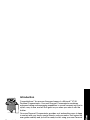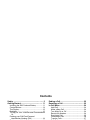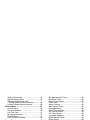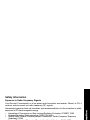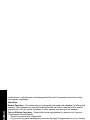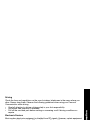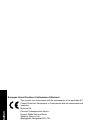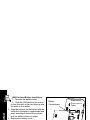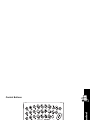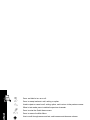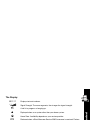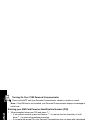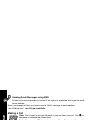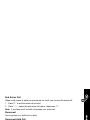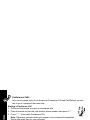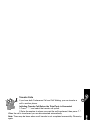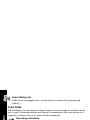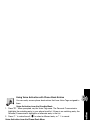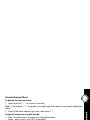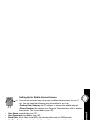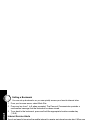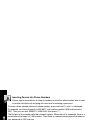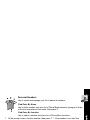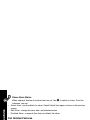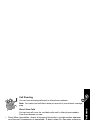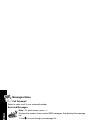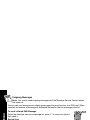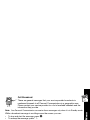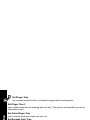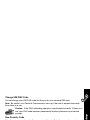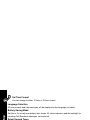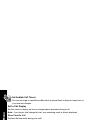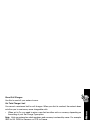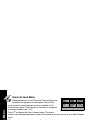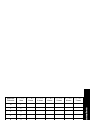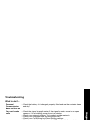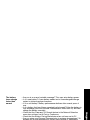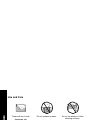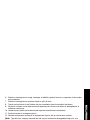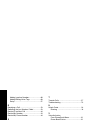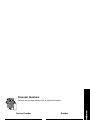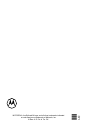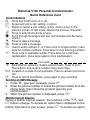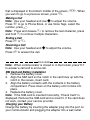series
User's Guide
Personal Communicator
Model V100
GSM900/1800 MHz
000622-O

Introduction
1
1
Introduction
Congratulations! You are now the proud owner of a Motorola
â
V100
Personal Communicator. Your new Personal Communicator combines
advanced calling and messaging capabilities in a small compact unit that is
stylish, easy to use, and will look great on you when you wear it with the
holster.
Your new Personal Communicator provides cool and exciting ways to keep
in contact with your family, special friends, and your mates. Just review this
user guide carefully and you will be ready to start using your new Personal
Communicator.
A detachable Quick Reference Card is included with this guide.
Personalised Control
You can setup your Personal Communicator to access important messages, phone numbers,
and features quickly. You can even answer calls with just one push of a button, even when
your Personal Communicator is closed. When you are performing routine tasks, your
Personal Communicator provides prompts and messages that assist you with the next task or
confirms your selection.
• You can add nine of your most used features in your Quick Access menu so you can get to
them with just a couple of presses of a button.
• With Voice Notes, you can record notes to yourself or parts of a call. This is quite
convenient for taking directions or messages, especially if you don’t have paper and a
pen.

Introduction
2
• Voice Tags lets you add voice activated commands to call your phone book entries. You
can also add voice commands to select Quick Access options.
•The ] button lets you display your book entries quickly. Just one press and you’re there!
• When your Personal Communicator is closed or in the holster, press
}, located on the
outside of your Personal Communicator, to answer a call quickly and easily.
• With VibraCall™, your Personal Communicator alerts you of new messages and calls with
a vibration if you don’t want to disturb others, or if you are in a noisy environment.
• You can personalise the menus by choosing the features you want readily available and
storing the ones you use less frequently out of sight. See “Extended Menus” on page 59
for more details.

Contents
Safety ............................................................ 5
Getting Started............................................ 11
Installing the SIM Card and Battery ..............11
Control Buttons .............................................13
The Display ...................................................15
Backlight .......................................................15
Turning On Your V100 Personal Communicator
16
Entering your SIM Card Personal
Identification Number (PIN) .......................16
Entering your Unlock Code ...........................16
Turning Off Your Personal Communicator....16
Tips on Using this Guide ........................... 17
The Main Menu.............................................17
Menu Navigation ...........................................17
Entering the Menus.......................................17
Getting Around in the Menus ........................17
Exiting the Menus .........................................18
How to Use the Control Buttons....................18
Prompts and Messages ................................19
Testing your V100 Personal Communicator .19
SMS Messages............................................ 20
Sending an SMS Message ...........................20
Receiving and Reading an
SMS Message ...........................................21
Sending Email Messages using SMS...........22
Making a Call............................................... 22
Ending a Call............................................... 23
Receiving a Call .......................................... 23
In-Call Menu ................................................ 24
Hold Call .......................................................24
Make a New Call ..........................................24
Turn Mute On or Off .....................................24
Restrict My Number......................................24
End Active Call .............................................25
Conference Calls ..........................................26
Transfer Calls ...............................................27
Split Call .......................................................27
Reject Waiting Call .......................................28
Voice Notes ................................................. 28
Recording a VoiceNote.................................28
Voice Activation.......................................... 29
Adding Voice Tags for Phone
Book Entries ..............................................29
Using Voice Activation with
Phone Book Entries...................................31
Access Internet........................................... 32
Mobile Internet Home Menu .........................32
Internet Browser Menu .................................33
Using the Soft Keys ......................................33
Mobile Internet Messages ............................34
Entering or Editing Text Within
a Mobile Internet Session..........................34
Setting Up for Mobile Internet Access ..........35

Setting a Bookmark.......................................36
Internet Service Alerts...................................36
Making and Receiving Calls
During a Mobile Internet Session...............36
Ending a Mobile Internet Session .................36
Phone Book ................................................ 37
Voice Dialling ................................................38
Personal Numbers ........................................39
Last Ten Calls ...............................................41
My Phone Numbers ......................................41
Fixed Dialling ................................................41
One-Touch Dial Setting.................................42
Alarm Clock ................................................ 43
Call Related Features................................. 44
Restrict My Phone Number...........................44
Call Diverting.................................................45
Call Waiting...................................................46
Call Barring ...................................................46
Messages Menu.......................................... 48
Call Voicemail ...............................................48
Received Messages......................................48
Outgoing Messages ......................................50
Message Editor .............................................51
VoiceNotes....................................................52
Cell Broadcast...............................................53
Message Settings .........................................54
Phone Setup ............................................... 55
Select Phone Line.........................................55
Adjust Ring Volume ......................................55
Set Message Alert Tone ...............................56
Edit Music Tone ............................................56
Quick Access Setup......................................57
Phone Lock...................................................57
Adjust Contrast .............................................58
New Security Code .......................................59
Extended Menus...........................................59
Show Time and Date ....................................59
Set Time and Date........................................59
Set Time Format ...........................................60
Language Selection ......................................60
Select Keypad Tones....................................60
Phone Status ................................................60
Network Selection ...................................... 62
Change Band................................................62
Available Networks .......................................62
Network Search ............................................63
Find New Network ........................................64
Call Meters Menu........................................ 65
Quick Access Menu ................................... 68
Adding Location Numbers to
Features in Your Quick Access Menu .......68
Adding or Editing Voice Tags
to Features in Your Quick Access Menu ...69
Non-Roman Characters ............................. 70
Accessories ................................................ 72
Troubleshooting ......................................... 73
Use and Care .............................................. 76
Index ........................................................... 82

Safety Information
5
5
Safety Information
Exposure to Radio Frequency Signals
Your Personal Communicator is a low power radio transmitter and receiver. When it is ON, it
receives and also sends out radio frequency (RF) signals.
International agencies have set standards and recommendations for the protection of public
exposure to RF electromagnetic energy.
• International Commission on Non-Ionizing Radiation Protection (ICNIRP) 1996
• Verband Deutscher Elektrotechniker (VDE) DIN-0848
• United States Federal Communications Commission, Radio Frequency Exposure
Guidelines (1996)
• National Radiological Protection Board of the United Kingdom, GS 11, 1988
• American National Standards Institute (ANSI) IEEE. C95. 1-1992
• National Council on Radiation Protection and Measurements (NCRP). Report 86
• Ministry of Health (Canada), Safety Code 6
These standards are based on extensive scientific review. For example, over 120 scientists,
engineers, and physicians from universities, government health agencies, and industry
reviewed the available body of research to develop the updated ANSI standard.
The design of your Personal Communicator complies with these standards when used
normally. These standards are based on extensive scientific review. For example, over 120
scientists, engineers, and physicians from universities, government health agencies, and
industry reviewed the available body of research to develop the updated ANSI standard.
The design of your Personal Communicator complies with these standards when used
normally.
Aerial Care
Use only the supplied or an approved replacement aerial. Unauthorized aerials,

Safety Information
6
modifications, or attachments could damage the Personal Communicator and may violate
local agency regulations.
Operation
Normal Operation - The communicator is designed to be used with a headset for talking and
listening. The communicator can also be placed inside the holster, then the holster can be
clipped onto your belt, pocket, handbag, or other apparel and used with the headset.
Tips on Efficient Operation - Observe the following guidelines to operate your Personal
Communicator most efficiently.
• Extend your aerial fully, if applicable.
• Do not touch the aerial unnecessarily when the Personal Communicator is in use. Contact
with the aerial affects call quality and may cause the Personal Communicator to operate at
a higher power level than otherwise needed.
Batteries
Caution: All batteries can cause property damage, injury, or burns if a conductive
material, such as jewellery, keys or beaded chains, touches exposed terminals. The
material may complete an electrical circuit and become quite hot. To protect against
such unwanted current drain, exercise care in handling any charged battery,
particularly when placing it inside your pocket, handbag, or other container with metal
objects. When the battery is detached from the Personal Communicator, your batteries
are packed with a protective battery cover; please use this cover for storing your
batteries when not in use.

Safety Information
7
7
Driving
Check the laws and regulations on the use of wireless telephones in the areas where you
drive. Always obey them. Observe the following guidelines when using your Personal
Communicator while driving.
• Give full attention to driving--driving safely is your first responsibility.
• Use hands-free operation, if available.
• Pull off the road and park before making or answering a call if driving conditions so
require.
Electronic Devices
Most modern electronic equipment is shielded from RF signals. However, certain equipment
may not be shielded against the RF signals from your Personal Communicator.
Pacemakers
The Health Industry Manufacturers Association recommends that a minimum separation of
six inches (6") be maintained between a handheld wireless phone and a pacemaker to avoid
potential interference with the pacemaker. These recommendations are consistent with the
independent research by and recommendations of Wireless Technology Research.
Persons with pacemakers:
• should ALWAYS keep the Personal Communicator more than six inches from their
pacemaker when the Personal Communicator is turned ON
• should not carry the Personal Communicator in a breast pocket
• should use the ear opposite the pacemaker to minimise the potential for interference
• should turn the Personal Communicator OFF immediately if you have any reason to
suspect that interference is taking place

Safety Information
8
Hearing Aids
Some digital wireless phones may interfere with some hearing aids. In the event of such
interference, you may want to consult your hearing aid manufacturer to discuss alternatives.
Other Medical Devices
If you use any other personal medical device, consult the manufacturer of your device to
determine if it is adequately shielded from external RF energy. Your physician may be able to
assist you in obtaining this information.
Turn your Personal Communicator OFF in health care facilities when any regulations posted
in these areas instruct you to do so. Hospitals or health care facilities may be using equipment
that could be sensitive to external RF energy.
Vehicles
RF signals may affect improperly installed or inadequately shielded electronic systems in
motor vehicles. Check with the manufacturer or its representative regarding your vehicle. You
should also consult the manufacturer of any equipment that has been added to your vehicle.
Posted Facilities
Turn your Personal Communicator OFF in any facility where posted notices so require.
Aircraft
Switch OFF your Personal Communicator before boarding an aircraft.
Airline regulations prohibit using your Personal Communicator while in the air. Check and
comply with the policy of your airline regarding the use of your Personal Communicator while
the aircraft is on the ground.

Safety Information
9
9
Blasting Areas
To avoid interfering with blasting operations, turn your Personal Communicator OFF when in a
"blasting area” or in areas posted: “Turn off two-way radio.” Obey all signs and instructions.
Potentially Explosive Atmospheres
Turn your Personal Communicator OFF, do not remove your battery when you are in any area
with a potentially explosive atmosphere, and obey all signs and instructions. Sparks from your
battery in such areas could cause an explosion or fire resulting in bodily injury or even death.
Areas with a potentially explosive atmosphere are often but not always clearly marked. They
include fuelling areas such as petrol stations; below deck on boats; fuel or chemical transfer
or storage facilities; areas where fuel odours are present (for example, if a gas/propane leak
occurs in a car or home); areas where the air contains chemicals or particles, such as grain,
dust, or metal powders; and any other area where you normally would be advised to turn off
your vehicle engine.
For Vehicles Equipped with an Air Bag
An air bag inflates with great force. Do NOT place objects, including both installed or portable
wireless equipment, in the area over the air bag or in the air bag deployment area. If in-vehicle
wireless equipment is improperly installed and the air bag inflates, serious injury could result.

Safety Information
10
European Union Directives Conformance Statement
This product is in conformance with the requirements of the applicable EU
Council Directives. Declarations of Conformance with the requirements are
located at:
Motorola Ltd.
Personal Communications Sector -
Europe, Middle East and Africa
Midpoint, Alençon Link
Basingstoke, Hampshire RG21 7PL
United Kingdom
APPROVED for connection to
telecommunications systems specified
in the instructions for use subject to
the conditions set out in them.
S/1357/4/V/503894

Getting Started
11
11
Getting Started
Installing the SIM Card and Battery
Before you can send or receive messages or calls, you need to install your SIM (Subscriber
Identity Module) card and the battery. The SIM card that was supplied by your service
provider contains your Personal Communicator’s number, service details, and memory for
storing numbers and messages.
Note: Some networks let you make emergency calls without a SIM card.
Note: Your SIM card can be used in someone else’s personal Personal Communicator and
you will be charged for the call, so keep it in a safe place. Do not bend or scratch it and do not
expose it to static electricity or water.

Getting Started
12
SIM Card and Battery Installation
1. Remove the battery cover.
2. Slide the SIM card into the recess
so that the notch in the card lines up with
the notch in the recess.
3. Align the contacts on the battery with the
contacts in the battery compartment and
press downwards toward the contacts
until the battery clicks into place.
4. Replace the battery cover.
Note: If the SIM card is inserted incorrectly,
“Check Card” is displayed. Remove the SIM
card and re-insert it. If the card does not
work, contact your service provider.
Charging your battery:
• Charge the battery by inserting the
adapter plug into the port on your
Personal Communicator and plugging
the adapter into a wall outlet.
• Charge your battery at room temperature and never leave it in really hot, cold, or wet
places.
• Charge only Motorola batteries in your Personal Communicator.
SIM Card
Recess
Battery
Charger
Port
Slide to Remove
Battery Door
Slide Battery
Door Lock to
Open
Battery
Compartment

Getting Started
13
13
Control Buttons
}
]

Getting Started
14
,
Press and hold to turn on or off.
(
Press to accept and end a call, setting, or option.
)
Used to reject or cancel a call, setting, option, and to return to the previous screen.
When in text mode, press to delete the previous character.
$
Press to enter the Quick Access menu.
%
Press to access the Main Menu.
!
Use to scroll through menus and text, and increase and decrease volume.
#
Press to read a message.
.
Press to write a message.
M (0 - 9)
Press for ALT and 0 - 9 numbers.
M *
Press for symbols and additional characters.
]
Smart Button. Use to answer, make, and end calls, access your Phone Book, and
recall a number using Voice Tags.
+
Press once to capitalise a letter. Press twice for continuous capitalisation, press
twice to stop capitalisation.
}
When the communicator is closed, or in the holster, press to answer and end a call.
&
Press to start and stop recording Voice Notes.

Getting Started
15
15
The Display
Backlight
Your Personal Communicator’s backlight turns on any time a button is pressed, and remains
on during keyboard activity.
ABC123
Displays text and numbers.
/
Signal Strength. The more segments, the stronger the signal strength.
k
A call is in progress or hanging up.
l
Displayed when on a system other than your home system.
:
Home Zone. Availability depends on your service provider.
I
Displayed when a Short Message Service (SMS) message is received. Flashes
when you have an unread SMS message, or your message storage area is full.
J
Displayed when you have voicemail. Availability depends on your service provider.
\
Call Ringer is On.
>
Battery Charge Indicator. The more segments, the stronger the charge.
B...K
Displayed when the Quick Access menu is open.
z
Menu item is currently selected.
12:00
Real Time Clock. Displays the time in either AM/PM or 24 hours.

Getting Started
16
Turning On Your V100 Personal Communicator
Press and hold , until your Personal Communicator vibrates or makes a sound.
Note: If the SIM card is not installed, your Personal Communicator displays a message to
install one.
Entering your SIM Card Personal Identification Number (PIN)
1. When prompted, enter your PIN and press (.
• If you make a mistake, press and release ) to remove the last character, or hold
down ) to remove the multiple characters.
• If you enter the wrong PIN, your Personal Communicator lets you know with a displayed
message.
Note: If the correct PIN is not entered within three attempts, your Personal Communicator
locks up. See “Change Unlock Code” on page 58.
Entering your Unlock Code
When prompted, enter your unlock code, then (.
Note: If you forget your unlock code, press %(, enter your security code,
enter a new unlock code, then press (.
When a network name is displayed, it means your Personal Communicator is
ready for use.
Turning Off Your Personal Communicator
Press and hold ,.

Tips on Using this Guide
17
17
Tips on Using this Guide
The Main Menu
Your Personal Communicator’s features are accessible
through the Main Menu. Press % to display the Main
Menu. To scroll through the Main Menu, use
!. Press (
to enter a submenu.
Menu Navigation
Many of your Personal Communicator’s features are accessed by using menus and
submenus for selection, change, or cancellation. Please read this section carefully. When you
understand the menu navigation, you will be able to access and change settings with ease.
Entering the Menus
• % - press to enter the Main Menu when your Personal Communicator is in the Standby
mode.
•
$
- press to enter the Quick Access menu.
Getting Around in the Menus
• ! - to scroll through menu selections.
• ( - to enter the selected menu and to accept and confirm settings.
• ) - to go to the previous screen without making changes. (When in text
mode, use to backspace and delete characters.)
• z - indicates the current setting of a feature (usually on or off).
Main
Access Internet
Phone Book
Alarm Clock
Select?
Main Menu Example

Tips on Using this Guide
18
Exiting the Menus
• ) - press and hold for 2 seconds to exit any menu or screen and return to the
Standby screen.
Short and Extended Menus
As you become accustomed to your Personal Communicator’s menus and
features you use the most, you can select which menus you want readily
accessible, and which ones you want to store out of view.
With extended menu, all features are always displayed. When you add a
feature to the short menu, it is not displayed until you choose to display it.
1. To move a feature from the extended menu to the short menu, highlight the
feature then press and hold ( until a menu prompting a decision is displayed.
2. Select either to move or keep it on the short menu, or to move or keep it in the extended
menu.
Note: If a feature cannot be moved to the short menu, you Personal Communicator will let
you know with a message.
Note: To turn extended menus on or off, refer to “Extended Menus” on page 59.
How to Use the Control Buttons
The control buttons are represented as graphics which look like the buttons on your Personal
Communicator. A sequence of button presses might be shown as:%().
This means that you would press %, then ( and then ) in sequence, not at the same
time.

Tips on Using this Guide
19
19
Prompts and Messages
Your Personal Communicator responds to button presses by displaying
easy to understand prompts to guide you to the next action, or simple
messages confirming that your action is complete.
Testing your V100 Personal Communicator
It's a good idea to test your service by sending a Short Message Services (SMS) message or
by calling a friend or family member, from your Personal Communicator. Start by using the
phone number, web site, or email address (and a PIN, if required) your service provider gave
you, then try making a call. When you reach a friend or family member, ask them to send a
message to you or call you back. Refer to the following sections for information about SMS
messages and making and receiving calls. If your Personal Communicator does not send or
receive messages or calls, contact your service provider. After you've tested your Personal
Communicator, read the rest of this guide to learn about the many useful features of your new
Personal Communicator.
La pagina si sta caricando...
La pagina si sta caricando...
La pagina si sta caricando...
La pagina si sta caricando...
La pagina si sta caricando...
La pagina si sta caricando...
La pagina si sta caricando...
La pagina si sta caricando...
La pagina si sta caricando...
La pagina si sta caricando...
La pagina si sta caricando...
La pagina si sta caricando...
La pagina si sta caricando...
La pagina si sta caricando...
La pagina si sta caricando...
La pagina si sta caricando...
La pagina si sta caricando...
La pagina si sta caricando...
La pagina si sta caricando...
La pagina si sta caricando...
La pagina si sta caricando...
La pagina si sta caricando...
La pagina si sta caricando...
La pagina si sta caricando...
La pagina si sta caricando...
La pagina si sta caricando...
La pagina si sta caricando...
La pagina si sta caricando...
La pagina si sta caricando...
La pagina si sta caricando...
La pagina si sta caricando...
La pagina si sta caricando...
La pagina si sta caricando...
La pagina si sta caricando...
La pagina si sta caricando...
La pagina si sta caricando...
La pagina si sta caricando...
La pagina si sta caricando...
La pagina si sta caricando...
La pagina si sta caricando...
La pagina si sta caricando...
La pagina si sta caricando...
La pagina si sta caricando...
La pagina si sta caricando...
La pagina si sta caricando...
La pagina si sta caricando...
La pagina si sta caricando...
La pagina si sta caricando...
La pagina si sta caricando...
La pagina si sta caricando...
La pagina si sta caricando...
La pagina si sta caricando...
La pagina si sta caricando...
La pagina si sta caricando...
La pagina si sta caricando...
La pagina si sta caricando...
La pagina si sta caricando...
La pagina si sta caricando...
La pagina si sta caricando...
La pagina si sta caricando...
La pagina si sta caricando...
La pagina si sta caricando...
La pagina si sta caricando...
La pagina si sta caricando...
La pagina si sta caricando...
La pagina si sta caricando...
La pagina si sta caricando...
La pagina si sta caricando...
La pagina si sta caricando...
-
 1
1
-
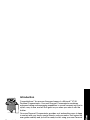 2
2
-
 3
3
-
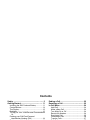 4
4
-
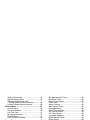 5
5
-
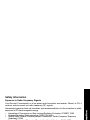 6
6
-
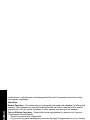 7
7
-
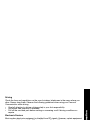 8
8
-
 9
9
-
 10
10
-
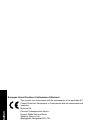 11
11
-
 12
12
-
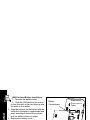 13
13
-
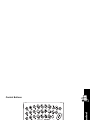 14
14
-
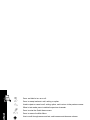 15
15
-
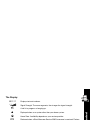 16
16
-
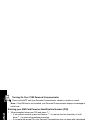 17
17
-
 18
18
-
 19
19
-
 20
20
-
 21
21
-
 22
22
-
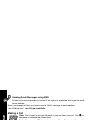 23
23
-
 24
24
-
 25
25
-
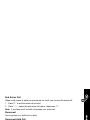 26
26
-
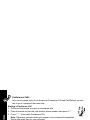 27
27
-
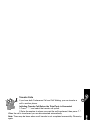 28
28
-
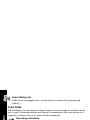 29
29
-
 30
30
-
 31
31
-
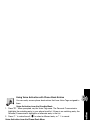 32
32
-
 33
33
-
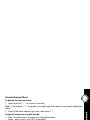 34
34
-
 35
35
-
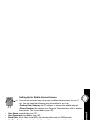 36
36
-
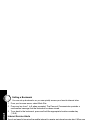 37
37
-
 38
38
-
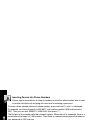 39
39
-
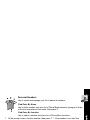 40
40
-
 41
41
-
 42
42
-
 43
43
-
 44
44
-
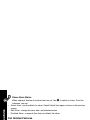 45
45
-
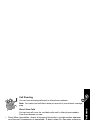 46
46
-
 47
47
-
 48
48
-
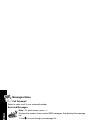 49
49
-
 50
50
-
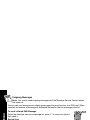 51
51
-
 52
52
-
 53
53
-
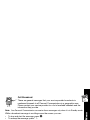 54
54
-
 55
55
-
 56
56
-
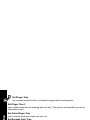 57
57
-
 58
58
-
 59
59
-
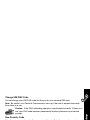 60
60
-
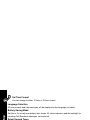 61
61
-
 62
62
-
 63
63
-
 64
64
-
 65
65
-
 66
66
-
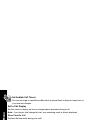 67
67
-
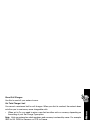 68
68
-
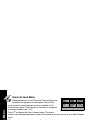 69
69
-
 70
70
-
 71
71
-
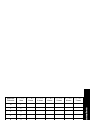 72
72
-
 73
73
-
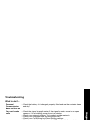 74
74
-
 75
75
-
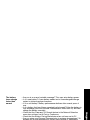 76
76
-
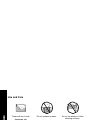 77
77
-
 78
78
-
 79
79
-
 80
80
-
 81
81
-
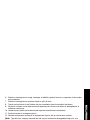 82
82
-
 83
83
-
 84
84
-
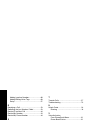 85
85
-
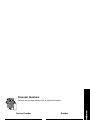 86
86
-
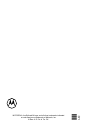 87
87
-
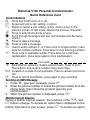 88
88
-
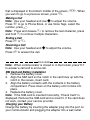 89
89
in altre lingue
- English: Motorola V.100 User manual
Documenti correlati
-
Motorola T720 CDMA Manuale utente
-
Motorola V.100 Manuale utente
-
Motorola T720I - 3 Manuale del proprietario
-
Motorola V.100 Manuale utente
-
Motorola Cell Phone Guida di riferimento
-
Motorola V101 Manuale utente
-
Motorola C200-1-5 Manuale del proprietario
-
Motorola C300 Manuale utente
-
Motorola A835 Manuale utente
-
Motorola C330 - 3 Manuale utente