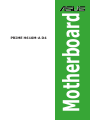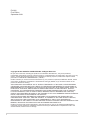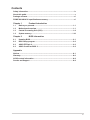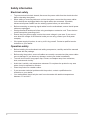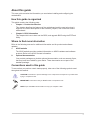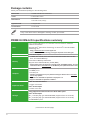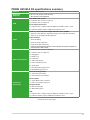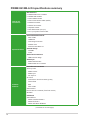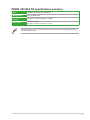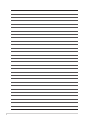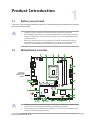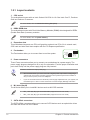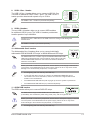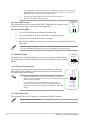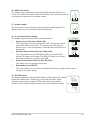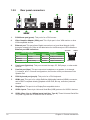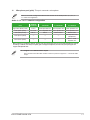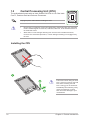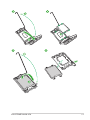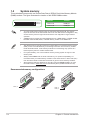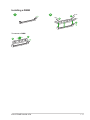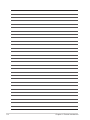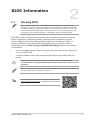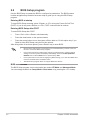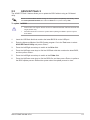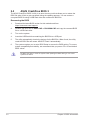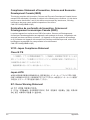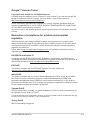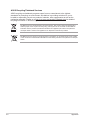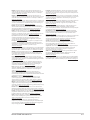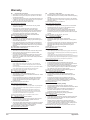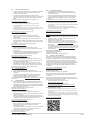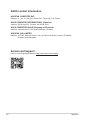Asus PRIME H610M-A D4 Motherboard Guida utente
- Categoria
- Schede madri
- Tipo
- Guida utente

Motherboard
PRIME H610M-A D4

ii
E19122
First Edition
September 2021
Copyright © 2021 ASUSTeK COMPUTER INC. All Rights Reserved.
No part of this manual, including the products and software described in it, may be reproduced,
transmitted, transcribed, stored in a retrieval system, or translated into any language in any form or by any
means, except documentation kept by the purchaser for backup purposes, without the express written
permission of ASUSTeK COMPUTER INC. (“ASUS”).
Product warranty or service will not be extended if: (1) the product is repaired, modied or altered, unless
such repair, modication of alteration is authorized in writing by ASUS; or (2) the serial number of the
product is defaced or missing.
ASUS PROVIDES THIS MANUAL “AS IS” WITHOUT WARRANTY OF ANY KIND, EITHER EXPRESS
OR IMPLIED, INCLUDING BUT NOT LIMITED TO THE IMPLIED WARRANTIES OR CONDITIONS OF
MERCHANTABILITY OR FITNESS FOR A PARTICULAR PURPOSE. IN NO EVENT SHALL ASUS, ITS
DIRECTORS, OFFICERS, EMPLOYEES OR AGENTS BE LIABLE FOR ANY INDIRECT, SPECIAL,
INCIDENTAL, OR CONSEQUENTIAL DAMAGES (INCLUDING DAMAGES FOR LOSS OF PROFITS,
LOSS OF BUSINESS, LOSS OF USE OR DATA, INTERRUPTION OF BUSINESS AND THE LIKE),
EVEN IF ASUS HAS BEEN ADVISED OF THE POSSIBILITY OF SUCH DAMAGES ARISING FROM ANY
DEFECT OR ERROR IN THIS MANUAL OR PRODUCT.
SPECIFICATIONS AND INFORMATION CONTAINED IN THIS MANUAL ARE FURNISHED FOR
INFORMATIONAL USE ONLY, AND ARE SUBJECT TO CHANGE AT ANY TIME WITHOUT NOTICE,
AND SHOULD NOT BE CONSTRUED AS A COMMITMENT BY ASUS. ASUS ASSUMES NO
RESPONSIBILITY OR LIABILITY FOR ANY ERRORS OR INACCURACIES THAT MAY APPEAR IN THIS
MANUAL, INCLUDING THE PRODUCTS AND SOFTWARE DESCRIBED IN IT.
Products and corporate names appearing in this manual may or may not be registered trademarks or
copyrights of their respective companies, and are used only for identication or explanation and to the
owners’ benet, without intent to infringe.

iii
Contents
Safety information ...................................................................................................... iv
About this guide .......................................................................................................... v
Package contents ....................................................................................................... vi
PRIME H610M-A D4 specications summary .......................................................... vi
Chapter 1 Product Introduction
1.1 Before you proceed ...................................................................................... 1-1
1.2 Motherboard overview ................................................................................. 1-1
1.3 Central Processing Unit (CPU) .................................................................... 1-8
1.4 System memory .......................................................................................... 1-10
Chapter 2 BIOS Information
2.1 Knowing BIOS ............................................................................................... 2-1
2.2 BIOS Setup program .................................................................................... 2-2
2.3 ASUS EZ Flash 3 ........................................................................................... 2-3
2.4 ASUS CrashFree BIOS 3 .............................................................................. 2-4
Appendix
Notices ..................................................................................................................... A-1
Warranty ................................................................................................................... A-6
ASUS contact information ...................................................................................... A-8
Service and Support ............................................................................................... A-8

iv
Safety information
Electrical safety
• To prevent electrical shock hazard, disconnect the power cable from the electrical outlet
before relocating the system.
• When adding or removing devices to or from the system, ensure that the power cables
for the devices are unplugged before the signal cables are connected. If possible,
disconnect all power cables from the existing system before you add a device.
• Before connecting or removing signal cables from the motherboard, ensure that all power
cables are unplugged.
• Seek professional assistance before using an adapter or extension cord. These devices
could interrupt the grounding circuit.
• Ensure that your power supply is set to the correct voltage in your area. If you are not
sure about the voltage of the electrical outlet you are using, contact your local power
company.
• If the power supply is broken, do not try to x it by yourself. Contact a qualied service
technician or your retailer.
Operation safety
• Before installing the motherboard and adding components, carefully read all the manuals
that came with the package.
• Before using the product, ensure all cables are correctly connected and the power cables
are not damaged. If you detect any damage, contact your dealer immediately.
• To avoid short circuits, keep paper clips, screws, and staples away from connectors,
slots, sockets and circuitry.
• Avoid dust, humidity, and temperature extremes. Do not place the product in any area
where it may be exposed to moisture.
• Place the product on a stable surface.
• If you encounter technical problems with the product, contact a qualied service
technician or your retailer.
• Your motherboard should only be used in environments with ambient temperatures
between 0°C and 40°C.

v
About this guide
This user guide contains the information you need when installing and conguring the
motherboard.
How this guide is organized
This guide contains the following parts:
• Chapter 1: Product Introduction
This chapter describes the features of the motherboard and the new technology it
supports. It includes descriptions of the switches, jumpers, and connectors on the
motherboard.
• Chapter 2: BIOS Information
This chapter tells how to boot into the BIOS, and upgrade BIOS using the EZ Flash
Utility.
Where to nd more information
Refer to the following sources for additional information and for product and software
updates.
1. ASUS website
The ASUS website provides updated information on ASUS hardware and software
products. Refer to the ASUS contact information.
2. Optional documentation
Your product package may include optional documentation, such as warranty flyers,
that may have been added by your dealer. These documents are not part of the
standard package.
Conventions used in this guide
To ensure that you perform certain tasks properly, take note of the following symbols used
throughout this manual.
CAUTION: Information to prevent damage to the components and injuries to yourself when
trying to complete a task.
IMPORTANT: Instructions that you MUST follow to complete a task.
NOTE: Tips and additional information to help you complete a task.

vi
PRIME H610M-A D4 specications summary
CPU
Intel® Socket LGA1700 for 12th Gen Intel® Core™, Pentium® Gold and
Celeron® Processors*
Supports Intel® Turbo Boost Technology 2.0 and Intel® Turbo Boost Max
Technology 3.0**
* Refer to www.asus.com for CPU support list.
** Intel® Turbo Boost Max Technology 3.0 support depends on the CPU types.
Chipset Intel® H610 Chipset
Memory
2 x DIMM, Max. 64GB, DDR4 3200/3000/2933/2800/2666/2400/2133 Non-
ECC, Un-buffered Memory*
Dual Channel Memory Architecture
Supports Intel® Extreme Memory Prole (XMP)
* Actual memory data rate depends on the CPU types and DRAM modules, for more
information refer to www.asus.com for the Memory QVL (Qualified Vendors Lists).
Graphics
1 x DisplayPort**
1 x HDMI® port***
1 x D-Sub port
* Graphics specifications may vary between CPU types. Please refer to www.intel.
com for any updates.
** Supports max. 4K@60Hz as specified in DisplayPort 1.4.
*** Supports 4K@60Hz as specified in HDMI 2.1.
Expansion Slots
Intel® 12th Gen Processors
1 x PCIe 4.0 x16 slot
Intel® H610 Chipset
1 x PCIe 3.0 x1 slot
Storage
Total supports 2 x M.2 slots and 4 x SATA 6Gb/s ports
Intel® H610 Chipset
M.2_1 slot (Key M), type 2242/2260/2280 (supports PCIe 3.0 x4 mode)
M.2_2 slot (Key M), type 2242/2260/2280 (supports PCIe 3.0 x2 mode)
4 x SATA 6Gb/s ports
(continued on the next page)
Package contents
Check your motherboard package for the following items.
Motherboard 1 x PRIME H610M-A D4 motherboard
Cables 2 x SATA 6Gb/s cables
Miscellaneous 1 x I/O Shield
1 x M.2 SSD screw package
Application DVD 1 x Support DVD
Documentation 1 x User Guide
If any of the above items is damaged or missing, contact your retailer.

vii
PRIME H610M-A D4 specications summary
Ethernet 1 x Intel® 1Gb Ethernet
Wireless &
Bluetooth
V-M.2 slot only (Key E, CNVi & PCIe)*
* Wi-Fi module is sold separately.
USB
Rear USB (Total 6 ports)
2 x USB 3.2 Gen 2 ports (2 x Type-A)
4 x USB 2.0 ports (4 x Type-A)
Front USB (Total 5 ports)
1 x USB 3.2 Gen 1 header supports additional 2 USB 3.2 Gen 1 ports
2 x USB 2.0 headers support additional 3 USB 2.0 ports
Audio
Realtek 7.1 Surround Sound High Denition Audio CODEC*
- Supports: Jack detection, Multi-streaming, Front Panel Jack-retasking
- Supports up to 24-Bit/192 kHz playback
Audio Features
- Audio Shielding
- Premium audio capacitors
- Dedicated audio PCB layers
* A chassis with an HD audio module in the front panel is required to support 7.1
Surround Sound audio output.
Back Panel I/O Ports
2 x USB 3.2 Gen 2 ports (2 x Type-A)
4 x USB 2.0 ports (4 x Type-A)
1 x DisplayPort
1 x HDMI® port
1 x D-Sub port
1 x V-M.2 slot (Key E)
1 x Intel® 1Gb Ethernet port
3 x Audio jacks
1 x PS/2 Keyboard (purple) port
1 x PS/2 Mouse (green) port
Internal I/O
Connectors
Fan and Cooling related
1 x 4-pin CPU Fan header
2 x 4-pin Chassis Fan headers
Power related
1 x 24-pin Main Power connector
1 x 8-pin +12V Power connector
Storage related
2 x M.2 slots (Key M)
4 x SATA 6Gb/s ports
USB
1 x USB 3.2 Gen 1 header supports additional 2 USB 3.2 Gen 1 ports
2 x USB 2.0 headers support additional 3 USB 2.0 ports
(continued on the next page)

viii
PRIME H610M-A D4 specications summary
Internal I/O
Connectors
Miscellaneous
3 x Addressable Gen 2 headers
2 x AURA RGB headers
1 x Clear CMOS header
1 x Front Panel Audio header (AAFP)
1 x COM Port header
1 x S/PDIF Out header
1 x Speaker header
1 x SPI TPM header (14-1pin)
1 x 10-1 pin System Panel header
Special Features
ASUS 5X PROTECTION III
- DIGI+ VRM
- LANGuard
- Overvoltage Protection
- SafeSlot Core
- Stainless-Steel Back I/O
ASUS Q-Design
- Q-DIMM
- Q-Slot
ASUS Thermal Solution
- VRM heatsink design
AURA Sync
- AURA RGB headers
- Addressable Gen 2 headers
Software
Features
ASUS Exclusive Software
Armoury Crate
- AURA Creator
- AURA Sync
- Fan Xpert 2+
AI Suite 3
- Performance And Power Saving Utility
TurboV EVO
EPU
DIGI+ VRM
ASUS CPU-Z
Norton Anti-virus software (Free Trial version)
WinRAR
UEFI BIOS
ASUS EZ DIY
- ASUS CrashFree BIOS 3
- ASUS EZ Flash 3
- ASUS UEFI BIOS EZ Mode
(continued on the next page)

ix
PRIME H610M-A D4 specications summary
BIOS 128 Mb Flash ROM, UEFI AMI BIOS
Manageability WOL by PME, PXE
Operating
System Windows® 11 64-bit, Windows® 10 64-bit
Form Factor mATX Form Factor
9.6 inch x 8.3 inch (24.4 cm x 21.1 cm)
Specifications are subject to change without notice. Please refer to the ASUS website for
the latest specifications.

x

1-1
Product Introduction
1.1 Before you proceed
Take note of the following precautions before you install motherboard components or change
any motherboard settings.
• Unplug the power cord from the wall socket before touching any component.
• Before handling components, use a grounded wrist strap or touch a safely grounded
object or a metal object, such as the power supply case, to avoid damaging them due
to static electricity.
• Before you install or remove any component, ensure that the ATX power supply is
switched off or the power cord is detached from the power supply. Failure to do so
may cause severe damage to the motherboard, peripherals, or components.
•
Unplug the power cord before installing or removing the motherboard. Failure to do so
can cause you physical injury and damage motherboard components.
• The pin denitions in this chapter are for reference only. The pin names depend on the
location of the header/jumper/connector.
1.2 Motherboard overview
Place this
side towards
the rear of the
chassis
ATX_12V
PCIEX16(G4)
PCIEX1(G3)
SPEAKER
TPM
128Mb
BIOS
CLRTC
F_PANEL
SPDIF_OUT
RGB_HEADER1
ADD_GEN 2_1
RGB_HEADER2
ADD_GEN 2_2
ADD_GEN 2_3
COM_DEBUG
USB_56 USB_7
U32G1_34
AAFP COM
ATX_PWR
CPU_FAN
CHA_FAN2
BATTERY
CHA_FAN1
Super
I/O
24.4cm(9.6in)
DDR4 DIMM_A1 (64bit, 288-pin module)
2280 2260 2242
2280 2260 2242
DDR4 DIMM_B1 (64bit, 288-pin module)
AUDIO
KBMS
HDMI
DP
VGA
U32G2_12
USB_E12
21.1cm(8.3in)
SATA6G_1 SATA6G_2
SATA6G_3
SATA6G_4
Intel®
H610
M.2_1(SOCKET3)
M.2_2(SOCKET3)
PCIE SATA
3.0 X4 X
PCIE SATA
3.0 X2 X
Audio
Codec
DIGI+
VRM
LGA1700
Ethernet
LAN_USB_E34
M.2(WIFI)
65 1
2
4
181011 714 1216 13
19
17
6
5
10
3
4
15
9
8
1
ASUS PRIME H610M-A D4
Chapter 1: Product Introduction

1-2
1.2.1 Layout contents
1. CPU socket
The motherboard comes with an Intel® Socket LGA1700 for 12th Gen Intel® Core™, Pentium®
Gold and Celeron® Processors.
For more details, refer to Central Processing Unit (CPU).
2. DDR4 DIMM slots
The motherboard comes with Dual Inline Memory Modules (DIMM) slots designed for DDR4
(Double Data Rate 4) memory modules.
For more details, refer to System memory.
3. Expansion slots
This motherboard supports one PCIe x16 graphics card and one PCIe 3.0 x1 network card,
SCSI card and other card that complies with the PCI Express specication.
4. Fan headers
The Fan headers allow you to connect fans to cool the system.
5. Power connectors
These Power connectors allow you to connect your motherboard to a power supply. The
power supply plugs are designed to t in only one orientation. Find the proper orientation and
push down rmly until the power supply plugs are fully inserted.
Ensure to connect the 8-pin power plug.
• We recommend that you use a PSU with a higher power output when conguring a
system with more power-consuming devices. The system may become unstable or
may not boot up if the power is inadequate.
• If you are uncertain about the minimum power supply requirement for your system, we
recommend you to refer to online resources for Power Supply Wattage Calculator.
6. M.2 slots (Key M)
The M.2 slots allow you to install M.2 devices such as M.2 SSD modules.
• M.2_1 slot (Key M), type 2242/2260/2280 (supports PCIe 3.0 x4 mode)
• M.2_2 slot (Key M), type 2242/2260/2280 (supports PCIe 3.0 x2 mode)
7. SATA 6Gb/s connectors
The SATA 6Gb/s connectors allow you to connect SATA devices such as optical disc drives
and hard disk drives via SATA cables.
GND
FAN PWR
FAN IN
FAN PWM
FAN PWM
FAN IN
FAN PWR
GND
FAN PWM
FAN IN
FAN PWR
GND
Chapter 1: Product Introduction

1-3
8. USB 3.2 Gen 1 header
The USB 3.2 Gen 1 header allows you to connect a USB 3.2 Gen
1 module for additional USB 3.2 Gen 1 ports. The USB 3.2 Gen 1
header provides data transfer speeds of up to 5 Gb/s.
The USB 3.2 Gen 1 module is purchased separately.
9. USB 2.0 headers
The two USB 2.0 headers allow you to connect USB modules
for additional USB 2.0 ports. The USB 2.0 headers provide data
transfer speeds of up to 480 Mb/s.
DO NOT connect a 1394 cable to the USB connectors. Doing so will damage the
motherboard!
The USB 2.0 module is purchased separately.
10. Addressable Gen 2 headers
The Addressable Gen 2 headers allow you to connect individually
addressable RGB WS2812B LED strips or WS2812B based LED strips.
The Addressable Gen 2 header supports WS2812B addressable RGB
LED strips (5V/Data/Ground), with a maximum power rating of 3A (5V),
and the addressable headers on this board can handle a combined
maximum of 500 LEDs.
Before you install or remove any component, ensure that the power supply is switched off
or the power cord is detached from the power supply. Failure to do so may cause severe
damage to the motherboard, peripherals, or components.
• Actual lighting and color will vary with LED strip.
• If your LED strip does not light up, check if the addressable RGB LED strip is
connected in the correct orientation, and the 5V connector is aligned with the 5V
header on the motherboard.
• The addressable RGB LED strip will only light up when the system is powered on.
• The addressable RGB LED strip is purchased separately.
11. AURA RGB headers
The RGB headers allow you to connect RGB LED strips.
The RGB headers support 5050 RGB multi-color LED strips
(12V/G/R/B), with a maximum power rating of 3A (12V), and no longer than 3m.
Before you install or remove any component, ensure that the ATX power supply is switched
off or the power cord is detached from the power supply. Failure to do so may cause
severe damage to the motherboard, peripherals, or components.
• Actual lighting and color will vary with LED strip.
USB3+5V
IntA_P1_SSRX-
IntA_P1_SSRX+
GND
IntA_P1_SSTX-
IntA_P1_SSTX+
GND
IntA_P1_D-
IntA_P1_D+
GND
PIN 1
USB3+5V
IntA_P2_SSRX-
IntA_P2_SSRX+
GND
IntA_P2_SSTX-
IntA_P2_SSTX+
GND
IntA_P2_D-
IntA_P2_D+
PIN 1
USB+5V
USB_P5-
USB_P5+
GND
NC
USB+5V
USB_P6-
USB_P6+
GND
PIN 1
USB+5V
USB_P7-
USB_P7+
GND
NC
NC
NC
NC
NC
USB7
ADD_GEN 2
ASUS PRIME H610M-A D4

1-4
• If your LED strip does not light up, check if the RGB LED extension cable and the
RGB LED strip are connected in the correct orientation, and the 12V connector is
aligned with the 12V header on the motherboard.
• The LED strip will only light up when the system is powered on.
• The LED strip is purchased separately.
12. Clear CMOS header
This header allows you to clear the CMOS RTC RAM data of the system setup
information such as date, time, and system passwords.
To erase the RTC RAM:
1. Turn OFF the computer and unplug the power cord.
2. Use a metal object such as a screwdriver to short the two pins.
3. Plug the power cord and turn ON the computer.
4. Hold down the <Del> key during the boot process and enter BIOS setup to re-
enter data.
If the steps above do not help, remove the onboard battery and short the two pins again to
clear the CMOS RTC RAM data. After clearing the CMOS, reinstall the battery.
13. COM Port header
This header is for a serial (COM) port. Connect the serial port module cable to
this header, then install the module to a slot opening at the back of the system
chassis.
14. Front Panel Audio header
This header is for a chassis-mounted front panel audio I/O module that
supports HD audio standard. Connect one end of the front panel audio
I/O module cable to this header.
• We recommend that you connect a high-denition front panel
audio module to this header to avail of the motherboard’s high-
denition audio capability.
• If you want to connect a high-denition front panel audio
module to this header, set the Front Panel Type item in the
BIOS setup to [HD Audio]. By default, this header is set to [HD
Audio].
15. V-M.2 slot (Key E)
The vertical M.2 slot (Key E) allows you to install an M.2 Wi-Fi module.
Wi-Fi module is sold separately.
CLRTC
+3V_BAT
GND
PIN 1
PIN 1
COM
DCD
TXD
GND
RTS
RI
RXD
DTR
DSR
CTS
AAFP
AGND
NC
SENSE1_RETUR
SENSE2_RETUR
PORT1 L
PORT1 R
PORT2 R
SENSE_SEND
PORT2 L
HD-audio-compliant
pin definition
Chapter 1: Product Introduction

1-5
16. S/PDIF Out header
This header is for an additional Sony/Philips Digital Interface (S/PDIF) port.
Connect the S/PDIF Out module cable to this header, then install the module to
a slot opening at the back of the system chassis.
17. Speaker header
The 4-pin header is for the chassis-mounted system warning speaker. The
speaker allows you to hear system beeps and warnings.
18. 10-1 pin System Panel header
This header supports several chassis-mounted functions.
• System power LED (2-pin +PWR_LED-)
This 2-pin header is for the system power LED. Connect the chassis
power LED cable to this header. The system power LED lights up
when you turn on the system power, and blinks when the system is in
sleep mode.
• Hard disk drive activity LED (2-pin +HDD_LED-)
This 2-pin header is for the HDD Activity LED. Connect the HDD
Activity LED cable to this header. The HDD LED lights up or flashes
when data is read from or written to the HDD.
• Power button/Soft-off button (2-pin PWR_BTN)
This header is for the system power button.
• Reset button (2-pin RESET)
This 2-pin header is for the chassis-mounted reset button for system reboot without
turning off the system power.
19. SPI TPM header
This header supports a Trusted Platform Module (TPM) system with a Serial
Peripheral Interface (SPI), allowing you to securely store keys, digital
certicates, passwords, and data. A TPM system also helps enhance
network security, protects digital identities, and ensures platform integrity.
SPDIF_OUT
+5V
SPDIFOUT
GND
+5V
GND
GND
Speaker Out
SPEAKER
PIN 1
PIN 1
PWR_BTN
PWR_LED+
PWR_LED-
PWR
GND
HDD_LED+
HDD_LED-
Ground
HWRST#
(NC)
F_PANEL
+PWR_LED-
+HDD_LED- RESET
TPM
PIN 1
T_SPI_MOSI
T_SPI_CLK
GND
F_BIOS_WP#_R
S_SPI_TPM_CS2#
S_SPI_TPM_IRQ#
F_SPI_HOLD#_R
T_SPI_MISO
F_SPI_CS0#_R
+3V_SPI
F2_SPI_CS1#_R
S_PLTRST#
VCCSPI
ASUS PRIME H610M-A D4

1-6
4. Line In port (light blue). This port connects the tape, CD, DVD player, or other audio
sources.
5. Line Out port (lime). This port connects a headphone or a speaker. In 4-channel,
5.1-channel, and 7.1-channel congurations, the function of this port becomes Front
Speaker Out.
6. PS/2 Keyboard port (purple). This port is for a PS/2 keyboard.
7. HDMI® port. This port is for a High-Denition Multimedia Interface (HDMI®) connector,
and is HDCP compliant allowing playback of HD DVD, Blu-ray, and other protected
content.
8. DisplayPort. This port is for a DisplayPort-compatible device.
9. USB 2.0 ports. These 4-pin Universal Serial Bus (USB) ports are for USB 2.0 devices.
10. USB 3.2 Gen 2 (up to 10Gbps) ports (teal blue, Type A). These Universal Serial Bus
3.2 (USB 3.2) ports are for USB 3.2 Gen 2 devices.
Ethernet port LED indications
Speed LED
Status Description
OFF 10 Mbps connection
ORANGE 100 Mbps connection
GREEN 1 Gbps connection Ethernet port
3. Ethernet port. This port allows Gigabit connection to a Local Area Network (LAN)
through a network hub. Refer to the table below for the Ethernet port LED indications.
1.2.2 Rear panel connectors
1. PS/2 Mouse port (green). This port is for a PS/2 mouse.
2. Video Graphics Adapter (VGA) port. This 15-pin port is for a VGA monitor or other
VGA-compatible devices.
7 8 9 11
3 4 5
106 9
1 2
ACT/LINK
LED
SPEED
LED
Activity Link LED
Status Description
OFF No link
ORANGE Linked
BLINKING Data activity
Chapter 1: Product Introduction

1-7
11. Microphone port (pink). This port connects a microphone.
Refer to the audio conguration table for the function of the audio ports in 2, 4, 5.1, or
7.1-channel conguration.
Audio 2, 4, 5.1 or 7.1-channel conguration
Port Headset
2-channel 4-channel 5.1-channel 7.1-channel
Light Blue (Rear panel) Line In Rear Speaker Out Rear Speaker Out Rear Speaker Out
Lime (Rear panel) Line Out Front Speaker Out Front Speaker Out Front Speaker Out
Pink (Rear panel) Mic In Mic In Bass/Center Bass/Center
Lime (Front panel) — — — Side Speaker Out*/
Headphone
Pink (Front panel) — — — Mic In* / Side
Speaker Out
To congure a 7.1-channel audio output:
Use a chassis with HD audio module in the front panel to support a 7.1-channel audio
output.
* Multi-streaming is disabled by default, and the Lime (front panel) jack may be used as Side Speaker Out. If multi-
streaming is enabled, the Lime (front panel) jack will support headphone, and the Pink (front panel) jack will
support Side Speaker Out.
ASUS PRIME H610M-A D4

1-8
1.3 Central Processing Unit (CPU)
The motherboard comes with an Intel® Socket LGA1700 for 12th Gen Intel®
Core™, Pentium® Gold and Celeron® Processors.
Unplug all power cables before installing the CPU.
• Ensure that you install the correct CPU designed for LGA1700 socket only. DO NOT
install a CPU designed for LGA1155, LGA1156, LGA1151, and LGA1200 sockets on
the LGA1700 socket.
• ASUS will not cover damages resulting from incorrect CPU installation/removal,
incorrect CPU orientation/placement, or other damages resulting from negligence by
the user.
Installing the CPU
Take caution when lifting the load
lever, ensure to hold onto the load
lever when releasing the load
lever. Letting go of the load lever
immediately after releasing it may
cause the load lever to spring
back and cause damage to your
motherboard.
Chapter 1: Product Introduction

1-9
ASUS PRIME H610M-A D4

1-10
1.4 System memory
This motherboard comes with two Double Data Rate 4 (DDR4) Dual Inline Memory Module
(DIMM) sockets. The gure illustrates the location of the DDR4 DIMM sockets:
Channel Sockets
Channel A DIMM_A1
Channel B DIMM_B1
• You may install varying memory sizes in Channel A and Channel B. The system
maps the total size of the lower-sized channel for the dual-channel conguration. Any
excess memory from the higher-sized channel is then mapped for single-channel
operation.
• A DDR4 memory module is notched differently from a DDR, DDR2, or DDR3 module.
DO NOT install a DDR, DDR2, or DDR3 memory module to the DDR4 slot.
• The default memory operation frequency is dependent on its Serial Presence Detect
(SPD), which is the standard way of accessing information from a memory module.
Under the default state, some memory modules for overclocking may operate at a
lower frequency than the vendor-marked value.
• For system stability, use a more efcient memory cooling system to support a full
memory load.
• Always install DIMMs with the same CAS latency. For optimal compatibility, we
recommend that you install memory modules of the same version or date code (D/C)
from the same vendor. Check with the retailer to get the correct memory modules.
• Actual memory data rate depends on the CPU types and DRAM modules, for more
information refer to www.asus.com for the Memory QVL (Qualied Vendors Lists).
DIMM_B1
DIMM_A1
Recommended memory congurations
DIMM_A1
DIMM_B1
DIMM_B1 DIMM_A1
Chapter 1: Product Introduction
La pagina si sta caricando...
La pagina si sta caricando...
La pagina si sta caricando...
La pagina si sta caricando...
La pagina si sta caricando...
La pagina si sta caricando...
La pagina si sta caricando...
La pagina si sta caricando...
La pagina si sta caricando...
La pagina si sta caricando...
La pagina si sta caricando...
La pagina si sta caricando...
La pagina si sta caricando...
La pagina si sta caricando...
-
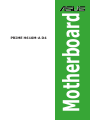 1
1
-
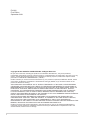 2
2
-
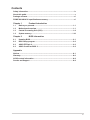 3
3
-
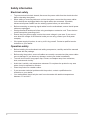 4
4
-
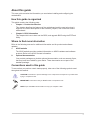 5
5
-
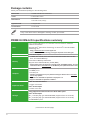 6
6
-
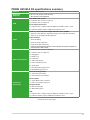 7
7
-
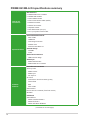 8
8
-
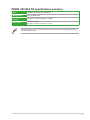 9
9
-
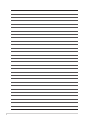 10
10
-
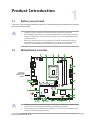 11
11
-
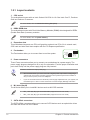 12
12
-
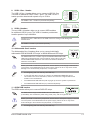 13
13
-
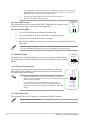 14
14
-
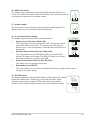 15
15
-
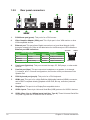 16
16
-
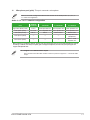 17
17
-
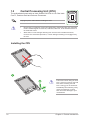 18
18
-
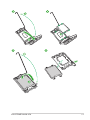 19
19
-
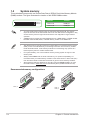 20
20
-
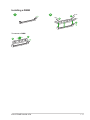 21
21
-
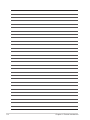 22
22
-
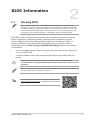 23
23
-
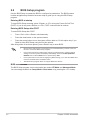 24
24
-
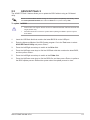 25
25
-
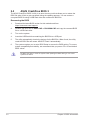 26
26
-
 27
27
-
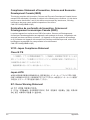 28
28
-
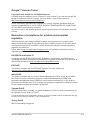 29
29
-
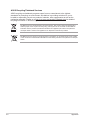 30
30
-
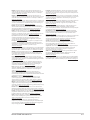 31
31
-
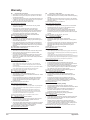 32
32
-
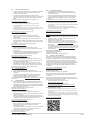 33
33
-
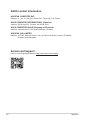 34
34
Asus PRIME H610M-A D4 Motherboard Guida utente
- Categoria
- Schede madri
- Tipo
- Guida utente
in altre lingue
Documenti correlati
-
Asus PRIME H610M-E Manuale utente
-
Asus PRIME H610M-D D4 Motherboard Guida utente
-
Asus ROG MAXIMUS XII FORMULA Manuale utente
-
Asus PRIME B760M-A-CSM Manuale utente
-
Asus ROG CROSSHAIR VIII HERO Manuale utente
-
Asus PRIME H610M-CS-CSM Manuale utente
-
Asus PRIME H770-PLUS Manuale utente
-
Asus PRIME H610M-K ARGB Manuale utente
-
Asus PRIME H610M-K-CSM Manuale utente
-
Asus PRIME H610M-D Manuale utente