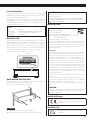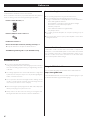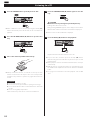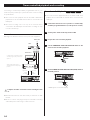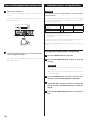Tascam CD-A580 v2 Manuale del proprietario
- Categoria
- Lettori di cassette
- Tipo
- Manuale del proprietario

D01310420F
CD-A580
(CD-A580 / CD-A580 v2)
CD Player / Cassette Deck
OWNER’S MANUAL
Some specifications have been changed starting with production in July 2022, and the names and folder structure of files stored on USB
flash drives will be changed.
The unit will be labeled as “CD-A580 v2” when necessary to differentiate the original CD-A580 (discontinued).
The version 2 model will have a “V2” inscribed on the unit’s front panel (page13).

2
CAUTION: TO REDUCE THE RISK OF ELECTRIC SHOCK,
DO NOT REMOVE COVER (OR BACK). NO USER-
SERVICEABLE PARTS INSIDE. REFER SERVICING TO
QUALIFIED SERVICE PERSONNEL.
<The lightning flash with arrowhead symbol, within an
equilateral triangle, is intended to alert the user to the
presence of uninsulated “dangerous voltage” within the
product’s enclosure that may be of sufficient magnitude
to constitute a risk of electric shock to persons.
BThe exclamation point within an equilateral triangle is
intended to alert the user to the presence of important
operating and maintenance (servicing) instructions in
the literature accompanying the appliance.
WARNING: TO PREVENT FIRE OR SHOCK HAZARD,
DO NOT EXPOSE THIS APPLIANCE TO RAIN OR
MOISTURE.
CAUTION
oDO NOT REMOVE THE EXTERNAL CASES OR CABINETS TO EXPOSE
THE ELECTRONICS. NO USER SERVICEABLE PARTS ARE INSIDE.
oIF YOU ARE EXPERIENCING PROBLEMS WITH THIS PRODUCT,
CONTACT THE STORE WHERE YOU PURCHASED THE UNIT FOR A
SERVICE REFERRAL. DO NOT USE THE PRODUCT UNTIL IT HAS BEEN
REPAIRED.
oUSE OF CONTROLS OR ADJUSTMENTS OR PERFORMANCE OF
PROCEDURES OTHER THAN THOSE SPECIFIED HEREIN MAY RESULT
IN HAZARDOUS RADIATION EXPOSURE.
IN USA/CANADA, USE ONLY ON 120V SUPPLY.
1) Read these instructions.
2) Keep these instructions.
3) Heed all warnings.
4) Follow all instructions.
5) Do not use this apparatus near water.
6) Clean only with dry cloth.
7) Do not block any ventilation openings. Install in accordance with
the manufacturer’s instructions.
8) Do not install near any heat sources such as radiators, heat
registers, stoves, or other apparatus (including amplifiers) that
produce heat.
9) Do not defeat the safety purpose of the polarized or grounding-
type plug. A polarized plug has two blades with one wider than
the other. A grounding type plug has two blades and a third
grounding prong. The wide blade or the third prong are provided
for your safety. If the provided plug does not fit into your outlet,
consult an electrician for replacement of the obsolete outlet.
10) Protect the power cord from being walked on or pinched par-
ticularly at plugs, convenience receptacles, and the point where
they exit from the apparatus.
11) Only use attachments/accessories specified by the manufacturer.
12) Use only with the cart, stand, tripod, bracket,
or table specified by the manufacturer, or
sold with the apparatus. When a cart is
used, use caution when moving the cart/
apparatus combination to avoid injury from
tip-over.
13) Unplug this apparatus during lightning storms or when unused
for long periods of time.
14) Refer all servicing to qualified service personnel. Servicing is
required when the apparatus has been damaged in any way,
such as power-supply cord or plug is damaged, liquid has been
spilled or objects have fallen into the apparatus, the apparatus
has been exposed to rain or moisture, does not operate normally,
or has been dropped.
oThe apparatus draws nominal non-operating power from the
AC outlet with its POWER or STANDBY/ON switch not in the ON
position.
oThe mains plug is used as the disconnect device; the disconnect
device shall remain readily operable.
oCaution should be taken when using earphones or headphones
with the product because excessive sound pressure (volume) from
earphones or headphones can cause hearing loss.
CAUTION
oDo not expose this apparatus to drips or splashes.
oDo not place any objects filled with liquids, such as vases, on
the apparatus.
oDo not install this apparatus in a confined space such as a book
case or similar unit.
oThe apparatus should be located close enough to the AC outlet
so that you can easily reach the power cord plug at any time.
oIf the product uses batteries (including a battery pack or
installed batteries), they should not be exposed to sunshine, fire
or excessive heat.
oCAUTION for products that use replaceable lithium batteries:
there is danger of explosion if a battery is replaced with an
incorrect type of battery. Replace only with the same or equiva-
lent type.
WARNING
To prevent possible hearing damage, do not listen
at high volume levels for long periods.
IMPORTANT SAFETY INSTRUCTIONS

3
Model for Canada
Innovation, Science and Economic Development Canada’s
Compliance Statement:
This Class B digital apparatus complies with Canadian ICES-003.
CET APPAREIL NUMÉRIQUE DE LA CLASSE B EST CONFORME À LA
NORME NMB-003 DU CANADA
Model for USA
Supplier’s Declaration of Conformity
Model number: CD-A580
Trade name: TASCAM
Responsible party: TEAC AMERICA, INC.
Address: 10410 Pioneer Blvd. Unit #1 Santa Fe Springs,
California90670, U.S.A.
Telephone number: 1-323-726-0303
This device complies with Part.15 of FCC Rules. Operation is
subject to the following two conditions: (1) this device may not
cause harmful interference, and (2) this device must accept any
interference received, including interference that may cause
undesired operation.
Information
This equipment has been tested and found to comply with the
limits for a Class B digital device, pursuant to Part 15 of the FCC
Rules. These limits are designed to provide reasonable protec-
tion against harmful interference in a residential installation. This
equipment generates, uses, and can radiate radio frequency
energy and, if not installed and used in accordance with the
instructions, may cause harmful interference to radio commu-
nications. However, there is no guarantee that interference will
not occur in a particular installation. If this equipment does cause
harmful interference to radio or television reception, which can
be determined by turning the equipment off and on, the user is
encouraged to try to correct the interference by one or more of
the following measures:
• Reorient or relocate the equipment and/or the receiving
antenna.
• Increase the separation between the equipment and receiver.
• Connect the equipment into an outlet on a circuit different
from that to which the receiver is connected.
• Consult the dealer or an experienced radio/TV technician for
help.
CAUTION
Changes or modifications not expressly approved by the party
responsible for compliance could void the user’s authority to
operate the equipment.
Model for Europe
This product complies with the European
Directives request, and the other Commission
Regulations.
Model for UK
This product complies with applicable UK
regulations.
Laser information
This laser product is a consumer laser product according to EN
50689:2021 and complies with all consumer laser product require-
ments except child appealing products.
This product contains a laser system and is classified as a CLASS 1
LASER PRODUCT according to IEC 60825-1:2014. This class does not
require special attention in normal use. Do not take apart to prevent
being exposed to the laser beam.
Laser:
Type: EP-C101
Manufacturer: GUANGDONG EVER BRIGHT GROUP CO.,LTD
Laser output: Less than 1 mW on the objective lens
Wavelength: 790 ±25 nm
Model for USA
This product has been designed and manufactured according to
FDA regulations “title 21, CFR, chapter 1, subchapter J, based on the
Radiation Control for Health and Safety Act of 1968”, and is classified
as class ! laser product. There is not hazardous invisible laser radiation
during operation because invisible laser radiation emitted inside of
this product is completely confined in the protective housings.
The label required in this regulation is as follows:
For U.S.A.
RACK-MOUNTING THE UNIT
Use the supplied rackmount screw kit to mount the unit in a standard
19-inch rack, as shown in the illustration below.
Remove the feet of the unit before mounting.
ATTENTION
oLeave 1U of space above the unit for ventilation.
oAllow at least 10 cm (4 in) at the rear of the unit for ventilation.

4
TASCAM is a trademark of TEAC Corporation, registered in the U.S. and
other countries.
Supply of this product does not convey a license nor imply any right
to distribute MPEG Layer-3 compliant content created with this prod-
uct in revenue-generating broadcast systems (terrestrial, satellite,
cable and/or other distribution channels), streaming applications (via
Internet, intranets and/or other networks), other content distribution
systems (pay-audio or audio-on-demand applications and the like) or
on physical media (compact discs, digital versatile discs, semiconduc-
tor chips, hard drives, memory cards and the like).
An independent license for such use is required. For details, please
visit http://mp3licensing.com.
MPEG Layer-3 audio coding technology is licensed from Fraunhofer IIS
and Thomson.
Other company names, product names and logos in this document
are the trademarks or registered trademarks of their respective owners.
Information is given about products in this manual only for the
purpose of example and does not indicate any guarantees against
infringements of third-party intellectual property rights and other
rights related to them.
TEAC Corporation will bear no responsibility for infringements on
third-party intellectual property rights or their occurrence because
of the use of these products.
With the exception of personal enjoyment and similar uses,
copyrighted materials belonging to third parties cannot be used
without permission from the rights holders in accordance with
copyright law. Please use the equipment appropriately.
TEAC Corporation will bear no responsibility for rights infringe-
ments committed by users of this product.
V Precautions concerning batteries
Misuse of batteries could cause them to rupture or leak leading to fire,
injury or the staining of nearby things. Please read and observe the
following precautions carefully.
oBe sure to insert the batteries with correct positive (¥) and nega-
tive (^) orientations.
oUse batteries of the same type. Never use different types of batter-
ies together.
oIf the remote control is not used for a long time (more than a
month), remove the batteries to prevent them from leaking.
oIf the batteries leak, wipe away the leakage inside the battery com-
partment and replace the batteries with new ones.
oDo not use batteries of types other than those specified. Do not
mix new batteries with old ones or use different types of batteries
together.
oDo not heat or disassemble batteries. Never throw batteries into
fire or water.
oDo not carry or store batteries with other metallic objects. The bat-
teries could short circuit, leak or explode.
oNever recharge a battery unless it is confirmed to be a recharge-
able type.
oDo not expose batteries to extremely low air pressure as it could
result in an explosion or leakage of flammable liquids or gases.
For European Customers
Disposal of electrical and electronic equipment and
batteries and/or accumulators
a) All electrical/electronic equipment and waste batteries/accu-
mulators should be disposed of separately from the municipal
waste stream via collection facilities designated by the govern-
ment or local authorities.
b) By disposing of electrical/electronic equipment and waste
batteries/accumulators correctly, you will help save valuable
resources and prevent any potential negative effects on human
health and the environment.
c) Improper disposal of waste electrical/electronic equipment
and batteries/accumulators can have serious effects on the
environment and human health because of the presence of
hazardous substances in the equipment.
d) The Waste Electrical and Electronic Equipment (WEEE)
symbols, which show wheeled bins that have been
crossed out, indicate that electrical/electronic equip-
ment and batteries/accumulators must be collected
and disposed of separately from household waste.
If a battery or accumulator contains more than the
specified values of lead (Pb), mercury (Hg), and/or cad-
mium (Cd) as defined in the Battery Directive (2006/66/
EC, 2013/56/EU), then the chemical symbols for those
elements will be indicated beneath the WEEE symbol.
e) Return and collection systems are available to end users. For
more detailed information about the disposal of old electri-
cal/electronic equipment and waste batteries/accumulators,
please contact your city office, waste disposal service or the
shop where you purchased the equipment.
Pb, Hg, Cd
Trademarks and copyrights

5
Thank you for choosing this TEAC product. Read this manual
carefully to get the best performance from this unit.
Record on a USB flash drive from a
CD, a cassette tape or an external
source
e “Recording on a USB flash drive” on
page 28
Record on a cassette tape from a
CD, a USB flash drive or an external
source
e “Recording on a cassette tape” on
page 32
LINE IN
LINE IN
Recording
Requires a commercially-available timer
e “Timer-controlled playback and recording” on page 34
Timer-controlled playback
Timer-controlled recording
LINE IN
Timer operation
CD/CD-R/CD-RW
(Audio CD/MP3 disc)
e “Listening to a CD” on page 18
Cassette tape
e “Listening to a cassette tape” on
page 24
MP3 files on a USB flash drive
e “Listening to files on a USB flash
drive” on page 26
Playback
What you can do with this unitContents
IMPORTANT SAFETY INSTRUCTIONS ..............................2
Trademarks and copyrights .......................................4
What you can do with this unit ...................................5
Before use ........................................................6
Discs .............................................................7
Cassette tapes ....................................................8
USB flash drives ..................................................9
MP3 files ....................................................... 10
Identifying the parts (remote control) ........................... 10
Identifying the parts (main unit) .................................12
Using the remote control ........................................14
Display ..........................................................14
Connections ....................................................16
Basic operation ..................................................17
Listening to a CD ................................................18
Repeat playback ................................................20
Shuffle playback ................................................20
Programmed playback ......................................... 21
Listening to a cassette tape ..................................... 24
Listening to files on a USB flash drive ...........................26
Recording on a USB flash drive ................................. 28
Erasing files from a USB flash drive ...............................31
Recording on a cassette tape ................................... 32
Timer-controlled playback and recording .......................34
Automatic power saving function .............................. 36
Troubleshooting ................................................ 37
MP3 playback order ............................................ 39
Maintenance ...................................................39
Specifications ..................................................40

6
Before use
What’s in the box
Confirm that the standard accessories are included.
Please contact the store where you purchased this unit if any of these
items are missing or have been damaged during transportation.
Remote control (RC-1329) × 1
Batteries (AAA) for remote control × 2
Rackmount screw kit × 1
Owner’s manual (this document, including warranty) × 1
oKeep this manual in a safe place for future reference.
TASCAM ID registration guide × 1 (for CD-A580 v2 only)
Precautions for use
< Do not move the unit during CD playback.
During CD playback, the disc rotates at high speed. Do not lift or
move the unit during playback. Doing so might damage the disc
or the unit.
< The voltage supplied to the unit should match the voltage that
is printed on the rear panel. If you are in any doubt regarding this
matter, consult an electrician.
< Do not open the cabinet as this might result in damage to the
circuitry or electrical shock. If a foreign object should get into the
unit, contact your dealer or service company.
< When removing the power plug from the wall outlet, always pull
directly on the plug, never yank on the cord.
< Always remove the disc before relocating or moving this unit.
Moving the unit with a disc inside it could cause malfunction
Precautions for placement and use
oThe operating temperature range of this unit is 5–35 °C.
oDo not install this unit in the following types of locations.
Doing so could make the sound quality worse or cause malfunction.
Places with significant vibrations
Near windows or other places exposed to direct sunlight
Near heaters or other extremely hot places
Extremely cold places
Places with bad ventilation or high humidity
Very dusty locations
oTo enable good heat dissipation, do not place anything on top of
the unit.
oDo not place this unit on top of a power amplifier or other device
that generates heat.
Beware of condensation
Condensation could occur if the unit is moved from a cold place to a
warm place, it is used immediately after a cold room has been heated
or it is otherwise exposed to a sudden temperature change. To pre-
vent this, or if this occurs, let the unit sit for one or two hours at the
new room temperature before using it.
Using the TEAC Global Site
You can download updates for this unit from the TEAC Global Site:
https://teac-global.com
In the TASCAM Downloads section, click the desired language to open
the Downloads website page for that language.

7
Discs
Discs that can be played by this unit
This unit can play these types of discs without an adapter. It cannot
play any other type of disc.
Playback of any other type of disc could cause loud noise and
damage to speakers as well as harm hearing. Never try to play
any other type of disc.
< Depending on the quality of the disc and/or the condition of the
recording, some discs might not be playable.
< Video CDs, CD-ROMs and similar types of discs can be read by the
unit, but they will make no sound when played back.
< Super Audio CDs cannot be read or played back by this unit.
< Video and audio DVDs, DVD-ROMs and other types of DVDs
cannot be read or played back by this unit.
ATTENTION
If you put a video or audio DVD, DVD-ROM or other type of DVD
into the disc tray, the unit will attempt to read the disc and rotate
at high speed. If you accidentally insert such a disc, wait until the
unit stops spinning before ejecting it in order to avoid possibly
damaging the disc. Do not attempt to remove the disc when
“READING” appears on the display.
< Copy-protected discs and other discs that do not conform to the
CD standard might not play correctly in this player. If you use such
discs in this unit, TEAC Corporation and its subsidiaries will not
be responsible for any consequences or guarantee the quality of
reproduction. If you experience problems with such non-standard
discs, you should contact their issuers.
About CD-R/CD-RW discs
This unit can play back CD-R and CD-RW discs that have been
recorded in the audio CD format (CD-DA) and the MP3 format.
< Discs created by a CD recorder must be finalized before use with
this unit.
< Depending on disc quality and recording conditions, playback of
some discs might not be possible. Please see the manual for the
device that you used to create the disc.
< If you are uncertain about the handling of a CD-R or CD-RW disc,
please contact the seller of the disc directly.
CDs (12-cm and 8-cm) that bear the “COMPACT disc DIGITAL
AUDIO” logo can be played by this unit.
< The logo should be on the disc label or the CD jacket.
CD-R and CD-RW discs that have been correctly recorded in
the audio CD format and finalized, as well as finalized CD-R and
CD-RW discs that contain MP3 files, can be played by this unit.
Precautions for use
< Do not play any disc that is warped, deformed or damaged.
Playing such discs could cause irreparable harm to the playing
mechanisms.
< Printable CD-R and CD-RW discs are not recommended because
their label sides could be sticky and damage the unit.
< Do not stick paper or protective sheets on discs and do not use
any protective coating sprays.
< Never use a stabilizer. Using commercially-available CD stabilizers
with this unit will damage the mechanisms and cause them to
malfunction.
< Do not use irregularly-shaped discs (octagonal, heart-shaped,
business card size, etc.). Such CDs could damage the unit.
Handling precautions
< Always place the disc on the disc tray with the label side up. Only
one side of a Compact Disc can be played or used for recording.
< To remove a disc from a standard storage case, press down on the
case through the center of the disc and lift the disc out, holding it
carefully by its edges.
How to remove a disc How to hold a disc
Storage precautions
< Discs should be returned to their cases after use to avoid dust and
scratches that could cause the laser pickup to “skip.”
< Do not expose discs to direct sunlight or high temperature
or humidity for extended periods. Long exposure to high
temperatures will warp discs.
< CD-R and CD-RW discs are more sensitive to the effects of heat
and ultraviolet rays than ordinary CDs. It is important that they
not be stored in locations where they will be exposed to direct
sunlight. They should also be kept away from sources of heat, such
as radiators and heat-generating electrical devices.

8
Discs (continued)
Maintenance
< If a disc becomes dirty, wipe its surface radially from the center
hole outward towards the outer edge with a soft, dry cloth.
< Never clean discs using chemicals such as record sprays, antistatic
sprays and fluids and thinners. Such chemicals will do irreparable
damage to the disc’s plastic surface.
If you are in any doubt as to the care and handling of a CD-R or
CD-RW disc, read the precautions supplied with the disc or contact
the disc manufacturer.
Cassette tapes
Tape types
There are several types of cassette tapes.
Cassette tapes that can be played by this unit
Cassette tapes that can be recorded on by this unit
ATTENTION
< Do not open a cassette or pull out the tape.
< Do not touch the tape.
Storage precautions
< Keep cassette tapes away from magnets or magnetized items
because they may cause noise or erase recorded contents.
< Do not leave cassette tapes in a dusty place.
< Do not store cassette tapes in a place with high temperature or
humidity.
Types of cassette tapes that should be avoided
The following types of cassette tapes might prevent the unit from
operating or functioning normally. The tape of such cassette tapes
could be caught in the unit and cause unexpected problems.
Deformed cassette tapes
Cassettes that are deformed, that have tape that does not track
properly, or that generate abnormal noise during fast-forwarding
or rewinding.
Long-duration tapes
Tapes that allow recording for longer than 90minutes sometimes
get caught by the capstan because they are extremely thin and
stretch easily. Do not use them.
Slackening of tapes
Slack tape could get caught in the capstan or other parts.
Eliminate slack by using a pencil or similar tool before use.
Normal (type ) Chrome (type ) Metal (type )
Normal (type ) Chrome (type )

9
USB flash drives
ATTENTION
Never turn the unit off or disconnect a USB flash drive when
it is being accessed, for example, during writing, playback,
recording or the erasure of files.
Doing so could damage the unit and the connected USB flash
drive.
Compatibility
oOnly USB flash drive can be used.
oHard disk drives, CD/DVD drives, and other devices connected via
USB cannot be used.
oThis unit cannot copy or move files.
oPlayable formats: FAT16, FAT32
oNTFS, HFS and HFS+ formats cannot be used.
oMax. number of playable folders: 255
oMax. number of playable/recordable files: 999
oOperation with all USB flash drives is not guaranteed.
See the TEAC Global Site (https://teac-global.com/) for information
about USB flash drives that our company has confirmed for opera-
tion with this unit.
oWhen recording from a CD to a USB flash drive, the monitored
sound might skip depending on the type of USB flash drive, but
this will not affect the recorded data.
Recording
This unit can record sound from CDs, cassette tapes and connected
external devices, including tuners, to USB flash drives in MP3 format.
See page 28 for details.
Automatic tape type detection function
This cassette deck can detect what type of tape is being used based
on the detection holes in the cassette shell. Be sure to use cassettes
with detection holes.
Metal (Type )
Chrome (Type )
Normal
(Type )
Automatic tape type
detection holes
Accidental erasure prevention tabs
Tabs in the top of the cassette shell allow you to prevent important
recordings from being erased by mistake. There are two tabs in each
cassette shell—one for “side A” and one for “side B.”
Once these tabs have been removed using a screwdriver or similar
tool, there is no chance of the recording function being activated by
accident.
Accidental erasure prevention
tab
for “side A”
“side A”
oTo record on a cassette that has had its tab broken off, put a piece
of adhesive tape over the hole. Be careful not to block the tape
type detection holes.

10
Identifying the parts (remote control)
A
B
E
D
F
G
K
C
H
I
J
If both the main unit and the remote control have buttons with
the same function, we only explain procedures using one of them
in this manual. However, the other can also be used in the same
manner.
MP3 files
This unit can play MP3 files that are on CD-R/CD-RW discs and external
USB flash drives.
oPlayable audio file formats
MP3 (with “.mp3” extension)
8–320kbps bit rate
16–48kHz sampling frequency
NOTE
DRM (Digital Rights Management) is not supported.
oUp to eight levels of subfolders are supported.
File information display
The display of this unit can only show single-byte letters and numbers.
oIf the file information uses Japanese, Chinese or other double-byte
characters, playback is possible but the name will not be shown
correctly. In such cases, “ ” is displayed.
Precautions when preparing MP3 files using a computer or
other device
oDiscs that have not been recorded in accordance with ISO 9660
specifications cannot be played back.
oMP3 files are recognized by the “.mp3” extension. Always include an
extension at the end of the file name.
oFiles without extensions cannot be recognized. Files that are not in
the MP3 data format cannot be played back even if they have an
extension.
oAfter writing to a CD-R/CD-RW, close the session (complete disc
creation). If the session has not been closed, the disc cannot be
played back.
oThis unit can play a maximum of 999 files in a maximum of 255
folders. If data exceed these numbers, proper playback might not
be possible for files numbered 1000 or higher and files in folders
numbered 256 or higher.
oDiscs recorded using multiple sessions are not supported. Only the
first session will be played back.
oDepending on the disc condition, this unit might not be able to
play some discs or skipping could occur.
oFiles protected by DRM cannot be played back by this unit.

11
A SOURCE button
Use this button to select a source (page 17).
B DISPLAY button
Press this button to change the display information (page 15).
C REPEAT button
Use this button to set the repeat function (page 20).
D SHUFFLE button
Use this button to start shuffle playback (page 20).
E PROGRAM button
Use this button to program tracks/files (page 21).
F CLEAR button
Use this button to clear programmed tracks/files (page 23).
G FOLDER ( / ) buttons
Use these buttons to select MP3 folders (pages19 and 27).
H
Skip (.//)/Search (m/,) buttons
Press these buttons to skip through tracks/files.
Hold down these buttons to search for part of a track/file.
OPEN/CLOSE (L) button
Press this button to open and close the disc tray.
Stop (H) button
Press this button to stop playback.
Play (
t
) button
Press this button to start playback.
Pause (J) button
Press this button to pause playback. To resume playback, press
this button again.
I
ERASE button
Use this button to erase files from a USB flash drive (page 31).
Skip (.//)/Search (m/,) buttons
Press these buttons to skip through files.
Hold down these buttons to search for a part of a file.
RECORD (>) button
Use this to record to an external USB flash drive. Press it once to
enable recording standby, and press it again to start recording.
(page 28)
Press it during recording to divide the file at that point (page
30).
Stop (H) button
This stops USB flash drive recording/playback.
Play (
t
) button
Press this button to start playback.
When in USB recording standby, press this to start recording.
Pause (J) button
Press this button to pause playback or recording.
Press this button again to resume playback or recording.
J
Stop (H) button
Press this button to stop playback.
Press this button to stop recording to a tape.
Play (
t
) button
This starts cassette tape playback.
Press when a cassette tape is paused to resume playback/
recording.
Pause (J) button
Press this button to pause playback or recording.
Press this button again to resume playback or recording.
ATTENTION
When stopped, pressing the Pause (9) button will not put the
tape into a paused state.
Fast-forward/Rewind (m/,) buttons
Press these buttons to fast-forward/rewind the tape.
RECORD (>) button
Use to record to a tape. Press it once to enable recording standby,
and press it again to start recording (page 32).
COUNTER RESET button
Press this button to reset the tape counter to “0000”.
K REC LEVEL ( − / + ) buttons
Use these buttons to adjust the recording level.

12
1 Display
This shows the total number of tracks/files, playback time and
other information (page 14).
2 Remote sensor
When operating the remote control, point it towards here.
3 OPEN/CLOSE (L) button
Press this button to open and close the disc tray.
4 COUNTER RESET button
Press this button to reset the tape counter to “0000”.
5 REC LEVEL knob
Turn this knob to adjust the recording level.
6 Skip (.//)/Search (m/,) buttons
Press these buttons to skip through tracks/files.
Hold down these buttons to search for part of a track/file.
7 REPEAT button
Use this button to set the repeat function (page 20).
8 SOURCE button
Use this button to select the source (page 17).
9 Stop (H) button
Press this button to stop cassette tape playback.
Press this button to stop recording to a tape.
10
RECORD USB button
Use to record to an external USB flash drive. Press it once to
enable recording standby, and press it again to start recording
(page 28).
Press it during recording to divide the file at that point (page
30).
11
RECORD TAPE button
Use to record to a tape. Press it once to enable recording standby,
and press it again to start recording (page 32).
12
Fast-forward/Rewind (m/,) buttons
Press these buttons to fast-forward/rewind the cassette tape.
13
Pause (J) button
Press this button to pause cassette tape playback or recording.
Press this button again to resume playback or recording.
14
Cassette tape compartment
15
Headphone knob (PHONES)
Use the headphone knob to adjust the headphone output level.
16
Headphone jack (PHONES)
Use this standard stereo jack to connect stereo headphones. Use
an adapter to connect headphones with mini plugs.
17
EJECT (L) button
When the tape is stopped, press this button to open the cassette
tape compartment.
Identifying the parts (main unit)
143 5 86 7 1110 12 132
19 18
24
9
2831 30 29 27 25 23 2132 26 22 20

13
18
Play (
t
) button
This starts cassette tape playback.
Press when a cassette tape is paused to resume playback/
recording.
19
PITCH CONTROL knob
Turn this knob to vary the playback speed (page 25).
20
Pause (J) button
Press this button to pause CD playback. To resume playback,
press this button again.
21
FOLDER ( / ) buttons
Use these buttons to select folders (pages19 and 27).
22
POWER ON START OFF-PLAY-REC (TAPE) switch
Use this switch to set the timer operation mode (off, play or record).
To use this when set to play or record, connect a commercially-
available programmable timer to this unit (page 34).
oSelect OFF to not use timer playback or recording.
23
Play (
t
) button
Press this button to start CD playback.
24
Stop (H) button
Press this button to stop CD playback.
25
Skip (.//)/Search (m/,) buttons
Press these buttons to skip through files.
Hold down these buttons to search for part of a file.
26
POWER ON START CD-TAPE-USB switch
Use this switch to set the sound source that is active when the
power is turned on.
Use this switch to set the media used for timer playback/
recording. (The timer recording can only record to cassette tape.)
To use timer playback/recording, connect a commercially-
available programmable timer to this unit (page 34).
27
Pause (J) button
Press this button to pause USB playback or recording.
Press this button again to resume playback or recording.
28
Play (
t
) button
Press this button to start USB playback.
When in USB recording standby, press this to start recording.
29
Stop (H) button
Press this button to stop USB playback.
Press this button also to stop recording to USB.
30
Disc tray
31
USB port
Connect an external USB flash drive here.
32
POWER button
Press this button to turn the unit on or off.
ATTENTION
Never turn the unit off or disconnect a USB flash drive when
it is being accessed, for example, during writing, playback,
recording or the erasure of files.
Doing so could damage the unit and the connected USB
flash drive.
a
Model name (V2)
In order to distinguish it from the original CD-A580, the CD-A580
v2 has “V2” written on the front at the bottom right.
Please be aware that the CD-A580 and CD-A580 v2 have different
specifications for the file names and folder structures used when
saving on USB flash drives (page 28).
14
15 a
16
17

14
Display
CD mode
During playback
Audio CD
Currently playing track number
Elapsed time of current track (min./sec.)
MP3 disc
Elapsed time of current track
(min./sec.)
Currently playing folder number
Currently playing file number
(starting with 001 in each folder)
Currently playing file name
(scrolls when long)
When playback is stopped
Audio CD
Total tracks
Total playing time
MP3 disc
Total number of folders
Total number of files
Using the remote control
Precautions when using the remote control
VCAUTION
Misuse of batteries could cause them to rupture or leak, which
might result in fire, injury or the staining of nearby materials.
Please read and observe the precautions on page 4 carefully.
oUse the remote control within the following range.
Operation distance
Within 7 m (23 ft) and 15º to the left or right of the front
oDo not place obstructions between the main unit and the remote
control.
oEven if the remote control is used within its effective range, opera-
tion by remote control might not be possible if there are any
obstacles between the unit and the remote control.
oIf the remote control is operated near other devices that generate
infrared rays, or if other remote controls that use infrared rays are
operated near the unit, this unit and the other devices might not
operate correctly.
Battery installation
1. Remove the battery compartment cover.
2. Insert two AAA batteries. Make sure that they are inserted with
their positive (+) and negative (_) poles oriented correctly.
3. Close the cover.
Battery replacement
If the distance from the main unit that the remote control works effec-
tively decreases, the batteries are probably exhausted. Replace the
batteries with new ones when this happens.
For more information about the collection of batteries, please contact
your local municipality, your waste disposal service or the place where
you purchased them.

15
TAPE mode
Tape counter
oThe tape counter shows the approximate position of the tape. This
is not a time indication.
USB mode
During playback
Elapsed time of current file
(min./sec.)
Currently playing folder number
Currently playing file number
(starting with 001 in each folder)
Currently playing file name
(scrolls when long)
When playback is stopped
Total number of folders
Total number of files
Recording mode
(Example: Recording on a cassette tape from a USB flash drive)
Tape counterElapsed time of
current file (min./sec.)
Current file
number
Recording source Recording indicator
Changing the display (CD/USB mode)
During playback in CD mode or USB mode, each time the DISPLAY
button is pressed, the display changes as follows:
Audio CD
Remaining time of current track (min./sec.)
Total elapsed time of the disc (min./sec.)
Total remaining time of the disc (min./sec.)
Currently playing track number
and elapsed time of current track (min./sec.)
MP3 disc/USB
File name
Title
Artist
Album
Currently playing folder and file number,
elapsed time of current track (min./sec.),
and currently playing file name
o“No title”, “No album” or “No artist” appears when there is no
information.
o“ ” appears when the unit cannot read the information.
oThe display of this unit can only show single-byte letters and
numbers. If a file name uses Japanese, Chinese or other double-
byte characters, playback is possible but the name will not be
shown correctly. In such cases, “ ” is displayed.

16
A
LINE IN/OUT connectors
These connectors transmit an analog 2-channel audio signal.
Connect a stereo amplifier, mixer or other equipment to this
unit’s analog audio input and output connectors.
Use commercially-available RCA audio cables for connections.
Connect this unit’s R input connector to the R output connector
of the audio output device, and this unit’s L input connector to
the L output connector of the other device.
White (L)
Red (R)
White (L)
Red (R)
This unit Amplifier, etc.
B
AC Power Cord
After all other connections are complete, connect the plug to an
AC wall outlet.
Be sure to connect the power cord to an AC outlet that
supplies the correct voltage.
Hold the power plug when plugging it into an outlet or
unplugging it. Never pull or yank on the power cord.
Connections
VComplete all other connections before turning the unit
on.
oRead the instructions of each device that you intend to use with
this unit.
oBe sure to connect each plug securely. Do not bundle connecting
cables with power cords. Doing so could cause noise.
LINE
IN
LINE
OUT
CD-A580 (back side)
Amplifier
Tuner, etc.
Speakers
RCA audio cables
Wall socket
Example
Notes on turning on or off the power
When an amplifier is connected to the unit, turn on or off the power
of the unit and the amplifier in the following sequence.
When turning on the power
1. This unit
2. Amplifier
When turning off the power
1. Amplifier
2. This unit

17
Basic operation
Turning the unit on or off
Press the POWER button to turn the unit on or off.
When the unit turns on, the display lights.
Check the POWER ON START switches that determine what the
unit does when the power is turned on.
When the power is turned on, and the POWER ON START
OFF-PLAY-REC (TAPE) switch for the timer is set to PLAY
or REC
or
The source set with the POWER ON START CD-TAPE-USB
switch starts playback/recording.
The timer recording can only record to cassette tape (page
35).
When the power is turned on, and the POWER ON START
OFF-PLAY-REC (TAPE) switch for the timer is set to OFF
The source set with the POWER ON START CD-TAPE-USB
switch becomes the active source.
oWhen you do not want to use the timer, be sure to set the
POWER ON START OFF-PLAY-REC (TAPE) switch to the OFF
position to prevent accidentally recording over an important
cassette tape.
Automatic power saving function
(European models only)
See “Automatic power saving function” on page 36.
Selecting a source for playback/recording
Each time the SOURCE button is pressed, the source changes as
follows:
The selected source is shown on upper left of the display.
oDuring recording, the source cannot be changed.
oPressing the play button for a source also selects and starts play-
back of that source.
oSelect “LINE” to use an external source connected to the LINE
connectors.

18
1 Press the SOURCE button repeatedly to select “CD”.
< When a different source is selected, pressing the CD Play (t)
button automatically selects the CD and, if a disc is loaded, starts
playback.
2 Press the CD OPEN/CLOSE (L) button to open the disc
tray.
3 Place a disc on the tray with the label side up.
< Always confirm that the disc is centered on the tray. The disc
must be centred on the disc tray. If a disc is not correctly loaded,
it might not be possible to open the tray again after it has been
closed.
ATTENTION
< Do not load more than one disc.
< Do not force the tray by hand when opening and closing it.
< Do not attach adhesive labels or similar materials to either side
of a disc.
< Do not use irregularly-shaped discs.
Failure to follow any of the above could cause malfunction.
4 Press the CD OPEN/CLOSE (L) button again to close the
tray.
CAUTION
Be careful not to let your finger be pinched by the tray.
Loading a disc takes a few seconds.
During loading, “READING” appears on the display and no buttons
will work. Wait until the total number of tracks/files is displayed.
< When no disc is loaded, “NO DISC” is displayed.
5 Press the CD Play (
t
) button to start playback.
Playback starts from the first track/file on the disc.
< If you load a disc, and then press the CD Play (
t
) button
without having first closed the disc tray, the disc tray closes and
playback starts.
< When playback of all the tracks/files has finished, the unit stops
automatically.
< MP3 files that are not placed in folders are automatically put in
the “ROOT” folder. Playback starts from the first file in the ROOT
folder.
< See page 39 for information about the playback order of MP3
discs.
Listening to a CD

19
Suspending playback temporarily
(Pause mode)
Press the CD Pause (J) button during playback to stop playback at
the current position.
To resume playback, press the CD Pause (J) button again or press
the CD Play (t) button.
Stopping playback
Press the CD Stop (H) button to stop playback.
Opening the disc tray
Press the CD OPEN/CLOSE (L) button to open the disc tray.
< You can also open the tray when in modes other than CD mode.
Search for a part of a track/file
Press and hold
During playback, hold down a CD Search (m or ,) button to
search a part of a track/file. Release it when you find the beginning
of the part you want to hear.
Skipping to an earlier or later track/file
During playback
Press a CD Skip (.//) button repeatedly until the desired
track/file is selected. The selected track/file will be played from the
beginning.
oIf the . button is pressed once during playback, the track/
file being played will be played again from its beginning. To
return to the beginning of the previous track/file, press the .
button twice.
When playback is stopped or paused
Press a CD Skip (.//) button repeatedly to select the track/
file you want to hear. Then, press the CD Play (t) button or CD
Pause (J) button to start playback of the selected track/file.
Selecting a folder (MP3 disc)
Press the FOLDER ( / ) buttons to select a folder. Then, press
the CD Play (t) button to start playback.

20
This function can be used in CD and USB modes.
Press the REPEAT button to cycle through the following playback
modes:
Audio CD
REPEAT 1 REPEAT ALL
(off)
MP3
REPEAT 1 REPEAT ALL
(off)
REPEAT FOLDER
< If any of the following buttons are pressed, the repeat mode will
be canceled.
In CD mode
POWER button, SOURCE button, CD OPEN/CLOSE (L)
button, REPEAT button, SHUFFLE button
In USB mode
POWER button, SOURCE button, REPEAT button, SHUFFLE
button
REPEAT 1 (Repeat one track/file)
The track/file being played will be played repeatedly.
“REPEAT 1” appears on the display.
< If you use the CD/USB Skip (. or /) buttons to select a
different track/file, that track/file will be played repeatedly.
< You can select a track/file to be repeated when playback is
stopped. Press the REPEAT button, select a track/file using the CD/
USB Skip (. or /) buttons, and then press the CD/USB Play
(t) button or CD/USB Pause (J) button to start playback.
REPEAT ALL (Repeat all tracks/files)
All the tracks/files on the disc will be played repeatedly.
“REPEAT ALL” appears on the display.
< During program playback, the programmed tracks/files will be
played repeatedly.
REPEAT FOLDER (Repeat all the files in a folder) (MP3 only)
All the files in the selected folder will be played repeatedly.
“REPEAT FOLDER” appears on the display.
Repeat playback
Shuffle playback
This function can be used in CD and USB modes.
Use this function to play the tracks/files on a disc/USB flash drive in
random order.
Pressing the SHUFFLE button turns the shuffle mode on and off.
During shuffle playback, “SHUFFLE” appears on the display.
After playing back all tracks/files, the unit exits the “Shuffle” play-
back mode and stops playback.
To stop shuffle playback, press the CD/USB Stop (H) button.
oIf you press the / button during shuffle playback, the next
track/file will be randomly selected and played. If you press the
. button, the currently played track/file will be played from the
beginning.
< The shuffle function does not work during program playback.
oIf any of the following buttons are pressed, shuffle mode will be
canceled.
In CD mode
POWER button, SOURCE button, CD OPEN/CLOSE (L)
button, REPEAT button, SHUFFLE button
In USB mode
POWER button, SOURCE button, REPEAT button, SHUFFLE
button
La pagina sta caricando ...
La pagina sta caricando ...
La pagina sta caricando ...
La pagina sta caricando ...
La pagina sta caricando ...
La pagina sta caricando ...
La pagina sta caricando ...
La pagina sta caricando ...
La pagina sta caricando ...
La pagina sta caricando ...
La pagina sta caricando ...
La pagina sta caricando ...
La pagina sta caricando ...
La pagina sta caricando ...
La pagina sta caricando ...
La pagina sta caricando ...
La pagina sta caricando ...
La pagina sta caricando ...
La pagina sta caricando ...
La pagina sta caricando ...
La pagina sta caricando ...
La pagina sta caricando ...
La pagina sta caricando ...
La pagina sta caricando ...
-
 1
1
-
 2
2
-
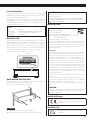 3
3
-
 4
4
-
 5
5
-
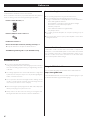 6
6
-
 7
7
-
 8
8
-
 9
9
-
 10
10
-
 11
11
-
 12
12
-
 13
13
-
 14
14
-
 15
15
-
 16
16
-
 17
17
-
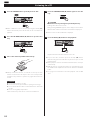 18
18
-
 19
19
-
 20
20
-
 21
21
-
 22
22
-
 23
23
-
 24
24
-
 25
25
-
 26
26
-
 27
27
-
 28
28
-
 29
29
-
 30
30
-
 31
31
-
 32
32
-
 33
33
-
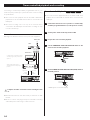 34
34
-
 35
35
-
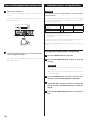 36
36
-
 37
37
-
 38
38
-
 39
39
-
 40
40
-
 41
41
-
 42
42
-
 43
43
-
 44
44
Tascam CD-A580 v2 Manuale del proprietario
- Categoria
- Lettori di cassette
- Tipo
- Manuale del proprietario
in altre lingue
- English: Tascam CD-A580 v2 Owner's manual