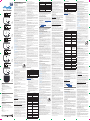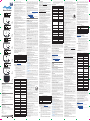NO1 LO2 S
W
1 S
W
2
NO1 LO2 S
W
1 S
W
2
Fig.1/
Abb.1/
Imagen 1/
Image 1
B3223
Wave Shutter
Fig.2/
Abb.2/
Imagen 2/
Image 2
Fig.3/
Abb.3/
Imagen 3/
Image 3
V 0.0.2 1/2
Fig.4/
Abb.4/
Imagen 4/
Image 4
S
Fig.5/
Abb.5/
Imagen 5/
Image 5
NO1 LO2 S
W
1 S
W
2
NO1 LO2 S
W
1 S
W
2
NO1 LO2 S
W
1 S
W
2
NO1 LO2 S
W
1 S
W
2
EN
LEGEND
Device terminals:
• N: Neutral terminal
• L: Live terminals (110–240 V AC)
• O1: Output terminal for motor UP (open)
• O2: Output terminal for motor DOWN (close)
• SW1: Input terminal for switch/push-button UP (open)
• SW2: Input terminal for switch/push-button DOWN (close)
Wires:
• N: Neutral wire
• L: Live wire (110-240 V AC)
Button:
• S: S button (Fig. 6)
DE
LEGENDE
Geräteanschlüsse:
• N: Klemme für Neutralleiter
• L: Klemmen für Phase (110-240 V AC)
• O1: Ausgangsklemme für Motor AUF (offen)
• O2: Ausgangsklemme für Motor AB (schließen)
• SW1: Eingangsklemme für Schalter/Taster AUF (offen)
• SW2: Eingangsklemme für Schalter/Taster AB (schließen)
Kabel:
• N: Neutralleiter
• L: Phasenleiter (110 - 240 V AC)
Taste:
• S: Die S-Taste (Abb. 6)
IT
LEGENDA
Terminali del Dispositivo:
• N: Terminale neutro
• L: Terminali sotto tensione (110-240 V CA).
• O1: Terminale di uscita per il motore SU (apertura)
• O2: Terminale di uscita per il motore GIÙ (chiusura)
• SW1: Terminale di ingresso per il pulsante/interuttore SU (ap-
ertura)
• SW2: Terminale di ingresso per il pulsante/interuttore GIÙ (chi-
usura)
Fili:
• N: Filo neutro
• L: Filo sotto tensione (110 - 240 V CA)
Pulsante:
• S: Pulsante S (Fig. 6)
Fig.6/
Abb.6/
Imagen 6/
Image 6
EN
USER AND SAFETY GUIDE
Z-Wave™ shutter control with power
measurement
READ BEFORE USE
This document contains important technical and safety informa-
tion about the Device, its safe use and installation.
⚠CAUTION! Before beginning the installation, please read carefully
and entirely this guide and any other documents accompanying the
Device. Failure to follow the installation procedures could lead to
malfunction, danger to your health and life, violation of law or refusal
of legal and/or commercial guarantee (if any). Shelly Europe Ltd. is
not responsible for any loss or damage in case of incorrect installa-
tion or improper operation of this Device due to failure of following
the user and safety instructions in this guide.
TERMINOLOGY
Gateway – A Z-Wave™ gateway, also referred to as a Z-Wave™
controller, Z-Wave™ main controller, Z-Wave™ primary controller, or
Z-Wave™ hub, etc., is a device that serves as a central hub for a
Z-Wave™ smart home network. The term “gateway” is used in this
document.
S button - The Z-Wave™ Service button, which is located on Z-Wave™
devices and is used for various functions such as inclusion (add-
ing), exclusion (removing), and resetting the device to its factory
default settings. The term "S button" is used in this document.
Device – In this document, the term “Device” is used to refer to the
Shelly Qubino device that is a subject of this guide.
ABOUT SHELLY QUBINO
Shelly Qubino is a line of innovative microprocessor-managed
devices, which allow remote control of electric circuits with a
smartphone, tablet, PC, or home automation system. They work on
Z-Wave™ wireless communication protocol, using a gateway. When
the gateway is connected to the internet, you can control Shelly
Qubino devices remotely from anywhere. Shelly Qubino devices can
be operated in any Z-Wave™ network with other Z-Wave™ certied
devices from other manufacturers. All mains operated nodes within
the network will act as repeaters regardless of vendor to increase
reliability of the network. Devices are designed to work with older
generations of Z-Wave™ devices and gateways.
ABOUT THE DEVICE
The Device enables remote control of motorized blinds, roller shut-
ters, venetian blinds, awnings, etc. It measures power consumption
of the connected device.
It is recommended to use only motors for blinds with electronic or
mechanical limit switches. Motor limit switches must be set cor-
rectly before connecting the Device to the motor.
ELECTRICAL DIAGRAM (110–240 V AC)
Connecting to the power grid with power supply 110-240 V AC (Fig.
1-5).
INSTALLATION INSTRUCTIONS
The Device can control a bi-directional AC motor.
It can be retrotted into standard electrical wall boxes, behind the
switches or other places with limited space.
⚠CAUTION! Danger of electrocution. Mounting/installation of the
Device to the power grid has to be performed with caution, by a
qualied electrician.
⚠CAUTION! Danger of electrocution. Every change in the connec-
tions has to be done after ensuring there is no voltage present at
the Device terminals.
⚠CAUTION! Use the Device only with a power grid and appliances
that comply with all applicable regulations. A short circuit in the
power grid or any appliance connected to the Device may damage
it.
⚠CAUTION! Do not connect the Device to appliances exceeding
the given max. load!
⚠CAUTION! Do not shorten the antenna.
⚠RECOMMENDATION: Place the antenna as far away as possible
from metal elements as they can cause signal interference.
⚠CAUTION! Connect the Device only in the way shown in these
instructions. Any other method could cause damage and/or injury.
⚠CAUTION! Do not install the Device where it can get wet.
⚠CAUTION! Do not use the Device if it has been damaged!
⚠CAUTION! Do not attempt to service or repair the Device your-
self!
⚠RECOMMENDATION: Connect the Device using solid sin-
gle-core wires with increased insulation heat resistance not less
than PVC T105°C (221°F).
⚠CAUTION! Before starting the mounting/installation of the De-
vice, check that the breakers are turned off and there is no voltage
on their terminals. This can be done with a phase tester or multi-
meter. When you are sure that there is no voltage, you can proceed
to connecting the wires.
If you want to use the Device with a push-button, refer to the Fig. 1
and Fig. 2. For a switch, refer to the Fig. 3 and Fig. 4.
⚠CAUTION! Use only one phase AC circuit. Do not use mixed AC
and DC circuits.
Connect both L terminals to the Live wire and the N terminal to the
Neutral wire. Connect the common motor terminal/wire to the Neu-
tral wire. Connect motor direction terminals/wires to the O1 and
O2 terminals.* Connect the rst switch/push-button to the SW1
terminal and the Live wire. Connect the second switch/push-button
to the SW2 terminal and the Live wire. *The Device outputs can be
recongured to match the required rotation direction.
⚠RECOMMENDATION: For inductive appliances
that cause voltage spikes during switching on/
off, such as electrical motors, fans, vacuum
cleaners and similar ones, RC snubber (0.1 µF
/ 100 Ω / 1/2 W / 600 V AC) should be connect-
ed parallel to the appliance.
⚠CAUTION! Do not allow children to play with the push-buttons/
switches connected to the Device. Keep the devices for remote
control of Shelly Qubino (mobile phones, tablets, PCs) away from
children.
AUTOMATIC CALIBRATION
Automatic calibration is a process during which the Device learns
the position of the limit switches.
Note! For the correct position operation, the Device must perform
a calibration procedure!
Note! The motor must be equipped with electronic or mechanical
limit switches and the limit positions must be set correctly before
calibration!
Note! The calibration is successful when the Device performs a
complete cycle of movement: up, down, up, down to 50%.
Note! If the calibration is not executed, check that the limit switch-
es are correctly set and that the wiring is done according to the
instructions in the User Guide.
Automatic calibration with the push-button SW1:
Note! Calibration with the push-button SW1 is not time-limited and
can be started anytime.
1. Move blind to the top (upper) position.
2. Press SW1 4 times in 3 seconds.
3. The Device will start calibration and complete 3 cycles: down,
up, down to 50%.
4. Check the LED status to see if the calibration has been success-
ful.
Automatic calibration with the S button:
Note! Calibration with the S button is not time-limited and can be
started anytime.
1. Enter the Setting mode by pressing the S button for less than
0,5s (short press).
2. Keep pressing the S button until the calibration is selected, indi-
cated by the yellow LED colour.
3. Start calibration by pressing the S button for more than 2 sec-
onds.
4. The Device will start calibration and complete 3 cycles: down,
up, down to 50%.
5. Check the LED status to see if the calibration has been success-
ful.
VENETIAN MODE
Note! For more information about Venetian mode and this Device in
general refer to the Extended User Guide available at:
https://kb.shelly.cloud/
Z-WAVE™ ADDING / REMOVING / FACTORY RESET
Note! The blind connected to the Device will move 2s up/2s down
if the Device is successfully added to/removed from a Z-Wave™
network.
Note! In case of Security 2 (S2) adding (inclusion), a dialog will ap-
pear asking you to enter the corresponding PIN Code (5 underlined
digits) that are written on the Z-Wave™ DSK label on the side of the
Device and on the Z-Wave™ DSK label inserted in the packaging.
IMPORTANT: The PIN Code must not be lost.
Adding the Device to a Z-Wave™ network (inclusion)
SmartStart adding (inclusion):
SmartStart enabled products can be added into a Z-Wave™ network
by scanning the Z-Wave™ QR Code present on the Device with a
gateway providing SmartStart inclusion. No further action is re-
quired, and the SmartStart device will be added automatically with-
in 10 minutes of being switched on in the network vicinity.
1. With the gateway application scan the QR code on the Device
label and add the Security 2 (S2) Device Specic Key (DSK) to the
provisioning list in the gateway.
2. Connect the Device to a power supply.
3. Check if the blue LED is blinking in Mode 1. If so, the Device is not
added to a Z-Wave™ network.
4. Adding will be initiated automatically within a few seconds after
connecting the Device to a power supply, and the Device will be
added to a Z-Wave™ network automatically.
5.The blue LED will be blinking in Mode 2 during the adding pro-
cess.
6.The green LED will be blinking in Mode 1 if the Device is success-
fully added to a Z-Wave™ network.
Adding (inclusion) with a switch/push-button:
1. Connect the Device to a power supply.
2. Check if the blue LED is blinking in Mode 1. If so, the Device is not
added to a Z-Wave™ network.
3. Enable add/remove mode on the gateway.
4. Toggle the switch/push-button connected to any of the SW termi-
nals (SW, SW1, SW2, etc.) 3 times within 3 seconds (this procedure
puts the Device in Learn mode**). The Device must receive on/
off signal 3 times, which means pressing the momentary switch 3
times, or toggling the switch on and off 3 times.
5.The blue LED will be blinking in Mode 2 during the adding pro-
cess.
6.The green LED will be blinking in Mode 1 if the Device is success-
fully added to a Z-Wave™ network.
**Learn mode state allows the Device to receive network informa-
tion from the gateway.
Adding (inclusion) with the S button:
1. Connect the Device to a power supply.
2. Check if the blue LED is blinking in Mode 1. If so, the Device is not
added to a Z-Wave™ network.
3. Enable addi/remove mode on the gateway.
4. To enter the Setting mode, quickly press and hold the S button on
the Device until the LED turns solid blue.
5. Quickly release and then press and hold (> 2s) the S button on the
Device until the blue LED starts blinking in Mode 3. Releasing the S
button will start the Learn mode.
6. The blue LED will be blinking in Mode 2 during the adding pro-
cess.
7. The green LED will be blinking in Mode 1 if the Device is success-
fully added to a Z-Wave™ network.
Note! In Setting mode, the Device has a timeout of 10s before enter-
ing again into Normal mode.
Removing the Device from a Z-Wave™ network (exclu-
sion)
Note! The Device will be removed from your Z-wave™ network, but
any custom conguration parameters will not be erased.
Removing (exclusion) with a switch/push-button:
1. Connect the Device to a power supply.
2. Check if the green LED is blinking in Mode 1. If so, the Device is
added to a Z-Wave™ network.
3. Enable add/remove mode on the gateway.
4. Toggle the switch/push-button connected to any of the SW termi-
nals (SW, SW1, SW2, etc.) 3 times within 3 seconds (this procedure
puts the Device in Learn mode**). The Device must receive on/
off signal 3 times, which means pressing the momentary switch 3
times, or toggling the switch on and off 3 times.
5. The blue LED will be blinking in Mode 2 during the removing
process.
6. The blue LED will be blinking in Mode 1 if the Device is success-
fully removed from a Z-Wave™ network.
Removing (exclusion) with the S button:
1. Connect the Device to a power supply.
2. Check if the green LED is blinking in Mode 1. If so, the Device is
added to a Z-Wave™ network.
3. Enable add/remove mode on the gateway.
4. To enter the Setting mode, quickly press and hold the S button on
the Device until the LED turns Solid blue.
5. Quickly release and then press and hold (> 2s) the S button on the
Device until the blue LED starts blinking in Mode 3. Releasing the S
button will start the Learn mode.
6. The blue LED will be blinking in Mode 2 during the removing
process.
7. The blue LED will be blinking in Mode 1 if the Device is success-
fully removed from a Z-Wave™ network.
Note! In Setting mode, the Device has a timeout of 10s before enter-
ing again into Normal mode.
Factory reset
After Factory reset, all custom parameters and stored values (kWh,
associations, routings, etc.) will return to their default state. HOME
ID and NODE ID assigned to the Device will be deleted. Use this
reset procedure only when the gateway is missing or otherwise
inoperable.
Factory reset with a switch/push-button:
Note! Factory reset with the switch/push-button is only possible
within the rst minute after the Device is connected to a power
supply.
1. Connect the Device to a power supply.
2. Toggle the switch/push-button connected to any of the SW ter-
minals (SW, SW1, SW2, etc.) 5 times within 3 seconds. The Device
must receive on/off signal 5 times, which means pressing the
push-button 5 times, or toggling the switch on and off 5 times.
3. During factory reset, the LED will turn solid green for about 1s,
then the blue and red LED will start blinking in Mode 3 for approx.
2s.
4. The blue LED will be blinking in Mode 1 if the Factory reset is
successful.
Factory reset with the S button:
Note! Factory reset with the S button is possible anytime.
1. To enter the Setting mode, quickly press and hold the S button on
the Device until the LED turns Solid blue.
2. Press the S button multiple times until the LED turns Solid red.
3. Press and hold (> 2s) S button on the Device until the red LED
starts blinking in Mode 3. Releasing the S button will start the fac-
tory reset.
4. During factory reset, the LED will turn solid green for about 1s,
then the blue and red LED will start blinking in Mode 3 for approx.
2s.
5. The blue LED will be blinking in Mode 1 if the factory reset is
successful.
LED SIGNALIZATION
LED blinking modes
Mode 1 0,5s On/2s Off
Mode 2 0,5s On/0,5s Off
Mode 3 0,1s On/0,1s Off
Mode 4 (1x to 6x - 0,2s On/0,2s Off) + 2s Off
Mode 5 0,2s On blue/0,2s On red
Note! For more information about LED signalization and this Device
in general refer to the Extended User Guide available at:
https://kb.shelly.cloud/
OPERATIONAL INSTRUCTIONS
If the inputs are congured as push-buttons:
• Pressing the push-button when the blind is static, moves
the blind in the corresponding direction until the endpoint
is reached.
• Pressing the push-button for the same direction while the
blind is moving, stops the blind.
• Pressing the push-button for the opposite direction while
the blind is moving, reverses the blind movement until the
endpoint is reached.
If the inputs are congured as switches:
• Turning the switch on moves the blind in the corresponding
direction until the endpoint is reached.
• Turning the switch off stops the blind movement.
• If both switches are turned on, the Device respects the last
engaged switch. Turning off the last engaged switch stops
the blind movement, even if the other switch is still on.
• To move the blind in the opposite direction, the other
switch has to be turned off and on again.
SPECIFICATION
Power supply 110–240 V AC ±10%
Power consumption < 0.3 W
Power measurement [W] Yes
Max switching voltage AC 240 V
Max switching current AC 10 A per channel
Overheating protection Yes
Overcurrent protection Yes
Distance up to 40 m indoors (131 ft.)
(depends on local condition)
Z-Wave™ repeater Yes
CPU Z-Wave™ S800
Z-Wave™ frequency bands 868,4 MHz; 865,2 MHz; 869,0
MHz; 921,4 MHz; 908,4 MHz;
916 MHz; 919,8 MHz; 922,5
MHz; 919,7-921,7-923,7 MHz;
868,1 MHz; 920,9 MHz
Maximum radio frequency
power transmitted in frequen-
cy band(s)
< 25 mW
Size (H x W x D) 37 mm x 42 mm x 16 mm ±
0.5 mm / 1.46 in x 1.65 in x
0.63 in ± 0.02 in
Weight 29 g / 1.02 oz.
Mounting Wall console
Screw terminals max torque 0.4 Nm / 3.5 lbin
Conductor cross section 0.5 to 1.5 mm² / 20 to 16 AWG
Conductor stripped length 5 to 6 mm / 0.20 to 0.24 in
Shell material Plastic
Color Black
Ambient temperature -20°C to 40°C / -5°F to 105°F
Humidity 30% to 70% RH
Max. altitude 2000 m / 6562 ft.
IMPORTANT DISCLAMER
Z-Wave™ wireless communication may not always be 100% reli-
able. This Device should not be used in situations in which life and/
or valuables are solely dependent on its functioning. If the Device
is not recognized by your gateway or appears incorrectly, you may
need to change the Device type manually and ensure that your gate-
way supports Z-Wave Plus™ multi-channel devices.
ORDERING CODE: QNSH-001P10XX
XX – Values dene product version per region.
DECLARATION OF CONFORMITY
Hereby, Shelly Europe Ltd. (former Allterco Robotics EOOD) de-
clares that the radio equipment type Wave Shutter is in compliance
with Directive 2014/53/ EU, 2014/35/EU, 2014/30/EU, 2011/65/
EU. The full text of the EU declaration of conformity is available at
the following internet address: https://shelly.link/WaveShutter-DoC
MANUFACTURER:
Shelly Europe Ltd.
Address: 103 Cherni vrah Blvd., 1407 Soa, Bulgaria
Tel.: +359 2 988 7435
E-mail: zwave-shelly@shelly.cloud
Support: https://support.shelly.cloud/
Web: https://www.shelly.com
Changes in the contact data are published by the Manufacturer at
the ocial website: https://www.shelly.com
DE
BENUTZER- UND SICHERHEITSHANDBUCH
Z-Wave™ Rollladensteuerung mit
Leistungsmessung
BITTE VOR GEBRAUCH DURCHLESEN
Dieses Dokument enthält wichtige technische und sicherheits-
technische Informationen über das Gerät und seine sichere Ver-
wendung und Installation.
⚠ ACHTUNG! Bevor Sie mit der Installation beginnen, lesen Sie
bitte die Begleitdokumentation sorgfältig und vollständig durch. Die
Nichtbeachtung der empfohlenen Verfahren kann zu Fehlfunktionen,
Lebensgefahr oder Gesetzesverstößen führen. Shelly Europe Ltd.
haftet nicht für Verluste oder Schäden im Falle einer falschen Instal-
lation oder Bedienung dieses Geräts.
TERMINOLOGIE
Gateway - Ein Z-Wave™-Gateway, auch als Z-Wave™-Control-
ler, Z-Wave™-Hauptcontroller, Z-Wave™-Primärcontroller oder
Z-Wave™-Hub usw. bezeichnet, ist ein Gerät, das als zentraler Hub
für ein Z-Wave™-Smart-Home-Netzwerk dient. In diesem Dokument
wird der Begriff "Gateway" verwendet.
S-Taste - Die Z-Wave™ Service-Taste, die sich auf Z-Wave™-Geräten
bendet und für verschiedene Funktionen wie die Aufnahme
(Hinzufügen), der Ausschluss (Entfernen) und das Zurücksetzen
des Geräts auf die Werkseinstellungen verwendet wird. In diesem
Dokument wird der Begriff "S-Taste" verwendet.
Gerät - In diesem Dokument bezieht sich der Begriff "Gerät" auf das
Shelly Qubino Gerät, das Gegenstand dieses Handbuchs ist.
ÜBER SHELLY QUBINO
Shelly Qubino ist eine Reihe innovativer, mikroprozessorgesteuert-
er Geräte, die die Fernsteuerung von Stromkreisen mit einem
Smartphone, Tablet, PC oder einem Hausautomatisierungssystem
ermöglichen. Sie arbeiten mit dem drahtlosen Z-Wave™-Kommu-
nikationsprotokoll unter Verwendung eines Gateways. Wenn das
Gateway mit dem Internet verbunden ist, können Sie die Shelly
Qubino Geräte von überall aus fernsteuern. Shelly Qubino Geräte
können in jedem Z-Wave™ Netzwerk mit anderen Z-Wave™ zerti-
zierten Geräten anderer Hersteller betrieben werden. Alle netzbe-
triebenen Knotenpunkte innerhalb des Netzwerks werden unabhän-
gig vom Hersteller als Repeater fungieren, um die Zuverlässigkeit
des Netzwerks zu erhöhen. Die Geräte sind so konzipiert, dass
sie mit älteren Generationen von Z-Wave™-Geräten und Gateways
funktionieren.
ÜBER DAS GERÄT
Das Gerät ermöglicht die Fernsteuerung von motorisierten Jalou-
sien, Rollläden, Jalousien, Markisen, usw. Es misst den Stromver-
brauch des angeschlossenen Geräts.
Es wird empfohlen, nur Jalousiemotoren mit elektronischen oder
mechanischen Endschaltern zu verwenden. Die Motorendschal-
ter müssen vor dem Anschluss des Geräts an den Motor korrekt
eingestellt werden.
ELEKTRISCHER SCHALTPLAN (110–240V AC)
Anschluss an das Stromnetz mit Stromversorgung 110–240V AC
(Abb. 1-5).
INSTALLATIONSANLEITUNG
Das Gerät kann einen bidirektionalen AC-Motor steuern.
Es kann in eine Standard-Unterputzkonsole, hinter den Schaltern
oder an anderen Orten mit begrenztem Platz nachgerüstet werden .
⚠ VORSICHT! Gefahr eines Stromschlages. Die Montage/Instal-
lation des Geräts an das Stromnetz muss von einem qualizierten
Elektriker mit Vorsicht durchgeführt werden!
⚠ VORSICHT! Es besteht Stromschlaggefahr. Bei jeder Änderung
der Anschlüsse muss sichergestellt werden, dass an den Klemmen
des Geräts keine Spannung anliegt!
⚠ VORSICHT! Verwenden Sie das Gerät nur mit einem Stromnetz
und Geräten, die allen geltenden Vorschriften entsprechen. Ein
Kurzschluss im Stromnetz oder in einem an das Gerät angeschlos-
senen Gerätes kann dieses beschädigen!
⚠ VORSICHT! Schließen Sie das Gerät nicht an Geräte an, die die
angegebene Höchstlast überschreiten!
⚠ VORSICHT! Kürzen Sie die Antenne nicht!
⚠ EMPFEHLUNG: Stellen Sie die Antenne möglichst weit von
metallischen Gegenständen auf, da diese Signalstörungen verur-
sachen können.
⚠ VORSICHT! Schließen Sie das Gerät nur auf die in dieser An-
leitung beschriebene Weise an. Jede andere Methode kann zu
Schäden und/oder Verletzungen führen!
⚠ VORSICHT! Installieren Sie das Gerät nicht an einem Ort, an
dem es nass werden kann!
⚠ VORSICHT! Verwenden Sie das Gerät nicht, wenn es beschädigt
ist!
⚠ VORSICHT! Versuchen Sie nicht, das Gerät selbst zu warten
oder zu reparieren!
⚠ EMPFEHLUNG: Schließen Sie das Gerät mit massiven einadri-
gen Kabeln mit erhöhter Isolationswärmebeständigkeit von mind-
estens PVC T105°C (221°F) an!
⚠ VORSICHT! Bevor Sie mit der Installation/Montage des Geräts
beginnen, prüfen Sie, ob die Leitungsschutzschalter (Sicherungen)
ausgeschaltet sind und keine Spannung an den Klemmen anliegt.
Dies kann mit einem Phasenprüfer oder Multimeter erfolgen. Wenn
Sie sicher sind, dass keine Spannung anliegt, können Sie mit dem
Anschluss der Kabel fortfahren!
Wenn Sie das Gerät mit einem Druckknopf verwenden wollen, seh-
en Sie sich Abb. 1 und Abb. 2 an. Für einen Schalter, siehe Abb.
3 und Abb. 4.
⚠ VORSICHT! Verwenden Sie nur einen einphasigen Wechsel-
stromkreis. Verwenden Sie keine gemischten AC- und DC-Strom-
kreise.
Schließen Sie beide Klemmen L an das stromführende Kabel und
die Klemme N an das neutrale Kabel an.
Verbinden Sie die gemeinsamen Motorklemmen/-kabel mit dem
Nullleiter. Schließen Sie die Klemmen/Kabel für die Motorrichtung
an die Klemmen O1 und O2 an.*
Schließen Sie den ersten Schalter/Druckknopf an die Klemme SW1
und das stromführende Kabel an. Schließen Sie den zweiten Schal-
ter/Druckknopf an die Klemme SW2 und das stromführende Kabel
an.*Die Ausgänge des Geräts können neu konguriert werden, um
der gewünschten Drehrichtung zu entsprechen.
⚠EMPFEHLUNG: Bei induktiven Geräten, die
beim Ein- und Ausschalten Spannungsspitzen
verursachen, wie z. B. Elektromotoren, Venti-
latoren, Staubsauger und ähnliche, sollte ein
RC-Snubber (0,1 µF / 100 Ω / 1/2 W / 600 V
AC) parallel zum Gerät angeschlossen werden.
⚠VORSICHT! Erlauben Sie Kindern nicht, mit den an das Gerät an-
geschlossenen Tasten/Schaltern zu spielen. Halten Sie die Geräte
zur Fernsteuerung des Shelly Qubino (z.B.: Mobiltelefone, Tablets,
PCs) von Kindern fern.
AUTOMATISCHE KALIBRIERUNG
Die automatische Kalibrierung ist ein Prozess, bei dem das Gerät
die Position der Endschalter erlernt.
Hinweis! Für den korrekten Positionsbetrieb muss das Gerät einen
Kalibrierungsvorgang durchführen!
Hinweis! Der Motor muss mit elektronischen oder mechanischen
Endschaltern ausgestattet sein und die Endlagen müssen vor der
Kalibrierung korrekt eingestellt sein!
Hinweis! Die Kalibrierung ist erfolgreich, wenn das Gerät einen
kompletten Bewegungszyklus ausführt: auf, ab, auf, ab bis 50%.
Hinweis! Wenn die Kalibrierung nicht durchgeführt wird, prüfen Sie,
ob die Endschalter richtig eingestellt sind und ob die Verdrahtung
gemäß den Anweisungen im Benutzerhandbuch erfolgt ist.
Automatische Kalibrierung mit dem Druckknopf SW1:
Hinweis! Die Kalibrierung mit dem Taster SW1 ist zeitlich nicht be-
grenzt und kann jederzeit gestartet werden.
1. Fahren Sie die Jalousie in die oberste Position (oben).
2. Drücken Sie SW1 4 Mal innerhalb von 3 Sekunden.
3. Das Gerät beginnt mit der Kalibrierung und führt 3 Zyklen durch:
abwärts, aufwärts, abwärts bis 50%.
4. Überprüfen Sie den LED-Status, um festzustellen, ob die Ka-
librierung erfolgreich war.
Automatische Kalibrierung mit der Taste S:
Hinweis! Die Kalibrierung mit der S-Taste ist zeitlich nicht begrenzt
und kann jederzeit gestartet werden.
1. Rufen Sie den Einstellungsmodus auf, indem Sie den Knopf S
kürzer als 0,5s drücken (kurzes Drücken).
2. Halten Sie die Taste S gedrückt, bis die Kalibrierung ausgewählt
ist, was durch die gelbe LED-Farbe angezeigt wird.
3. Starten Sie die Kalibrierung durch Drücken der Taste S für mehr
als 2 Sekunden.
4. Das Gerät beginnt mit der Kalibrierung und führt 3 Zyklen durch:
abwärts, aufwärts, abwärts bis 50%.
5. Überprüfen Sie den LED-Status, um festzustellen, ob die Ka-
librierung erfolgreich war.
JALOUSIEN MODUS
Hinweis! Weitere Informationen über den Jalousien Modus
und das Gerät im Allgemeinen nden Sie im erweiterten Be-
nutzerhandbuch, das unter folgender Adresse verfügbar ist:
https://kb.shelly.cloud/
Z-WAVE™ HINZUFÜGEN / ENTFERNEN / ZURÜCKSET-
ZEN AUF DIE WERKSEINSTELLUNGEN
Hinweis! Die mit dem Device verbundene Jalousie fährt 2s
aufwärts/2s abwärts, wenn das Device erfolgreich zu einem
Z-Wave™-Netzwerk hinzugefügt/entfernt wird.
Achtung! Im Falle der Aufnahme (Hinzufügen) von Security 2 (S2)
erscheint ein Dialog, in dem Sie aufgefordert werden, die entsprech-
ende PIN-Code (5 unterstrichene Ziffern) einzugeben, die auf dem
Z-Wave™ DSK-Etikett an der Seite des Geräts und auf dem Z-Wave™
DSK-Etikett in der Verpackung angegeben ist.
WICHTIG: Der PIN-Code darf nicht verloren gehen.
Hinzufügen des Geräts zu einem Z-Wave™-Netzwerk
(Aufnahme)
Hinzufügen (Aufnahme) von SmartStart:
SmartStart-fähige Produkte können in ein Z-Wave™-Netzwerk
aufgenommen werden, indem der Z-Wave™ QR-Code auf dem
Gerät mit einem Gateway gescannt wird, das die SmartStart-Ein-
bindung ermöglicht. Es sind keine weiteren Schritte erforderlich,
und das SmartStart-Gerät wird innerhalb von 10 Minuten nach dem
Einschalten automatisch in der Nähe des Netzwerks hinzugefügt.
1. Scannen Sie mit der Gateway-Anwendung den QR-Code auf dem
Geräteetikett und fügen Sie den Security 2 (S2) Device Specic Key
(DSK) zur Provisioning List im Gateway hinzu.
2. Schließen Sie das Gerät an eine Stromversorgung an.
3. Prüfen Sie, ob die blaue LED in Modus 1 blinkt. Ist dies der Fall,
wird das Gerät nicht in ein Z-Wave™-Netzwerk hinzugefügt.
4. Die Aufnahme (Hinzufügen) wird automatisch innerhalb weniger
Sekunden nach dem Anschluss des Geräts an die Stromversorgung
eingeleitet und das Gerät wird automatisch in das Z-Wave™-Netzw-
erk aufgenommen.
5. Die blaue LED blinkt im Modus 2 während des Aufnahmevor-
gangs (Hinzufügen).
6. Die grüne LED blinkt im Modus 1, wenn das Gerät erfolgreich zu
einem Z-Wave™-Netzwerk hinzugefügt wurde.
Hinzufügen (Aufnahme) mit einem Schalter/Druckknopf:
1. Schließen Sie das Gerät an eine Stromversorgung an.
2. Prüfen Sie, ob die blaue LED in Modus 1 blinkt. Ist dies der Fall,
wird das Gerät nicht in ein Z-Wave™-Netzwerk hinzugefügt.
3. Aktivieren Sie den Hinzufügen/Entfernen-Modus auf dem Gate-
way.
4. Schalten Sie den Schalter/Druckknopf, der mit einer der
SW-Klemmen (SW, SW1, SW2 usw.) verbunden ist, innerhalb von
3 Sekunden 3 Mal um (dieser Vorgang versetzt das Gerät in den
Learn mode**). Das Gerät muss 3 Mal ein Ein/Aus-Signal empfan-
gen, d. h. 3 Mal den Druckknopf drücken oder den Schalter 3 Mal
ein- und ausschalten.
5. Die blaue LED blinkt im Modus 2 während des Aufnahmevor-
gangs (Hinzufügen).
6. Die grüne LED blinkt im Modus 1, wenn das Gerät erfolgreich zu
einem Z-Wave™-Netzwerk hinzugefügt wurde.
**Der Status Learn mode ermöglicht es dem Gerät, Netzwerkinfor-
mationen vom Gateway zu empfangen.
Hinzufügen (Aufnahme) mit der S-Taste:
1. Schließen Sie das Gerät an eine Stromversorgung an.
2. Prüfen Sie, ob die blaue LED in Modus 1 blinkt. Ist dies der Fall,
wird das Gerät nicht in ein Z-Wave™-Netzwerk hinzugefügt.
3. Aktivieren Sie den Hinzufügen/Entfernen-Modus auf dem Gate-
way.
4. Um den Einstellungsmodus aufzurufen, halten Sie die S-Taste
auf dem Gerät kurz gedrückt, bis die LED dauerhaft blau leuchtet.
5. Lassen Sie die S-Taste am Gerät schnell los und halten Sie sie
dann gedrückt (> 2 s), bis die blaue LED im Modus 3 zu blinken
beginnt. Wenn Sie die S-Taste loslassen, wird der Learn mode ge-
startet.
6. Die blaue LED blinkt im Modus 2 während des Aufnahmevor-
gangs (Hinzufügen).
7. Die grüne LED blinkt im Modus 1, wenn das Gerät erfolgreich zu
einem Z-Wave™-Netzwerk hinzugefügt wurde.
Achtung! Im Einstellungsmodus hat das Gerät einen Timeout von
10s, bevor es wieder in den Normalmodus wechselt.
Entfernen des Geräts aus einem Z-Wave™-Netzwerk
(Ausschluss)
Hinweis! Das Gerät wird aus Ihrem Z-wave™-Netzwerk entfernt,
aber alle benutzerdenierten Kongurationsparameter werden nicht
gelöscht.
Entfernen (Ausschluss) mit dem Schalter/Druckknopf:
1. Schließen Sie das Gerät an eine Stromversorgung an.
2. Prüfen Sie, ob die grüne LED in Modus 1 blinkt. Wenn ja, wird das
Gerät zu einem Z-Wave™-Netzwerk hinzugefügt.
3. Aktivieren Sie den Hinzufügen/Entfernen-Modus auf dem Gate-
way.
4. Schalten Sie den Schalter/Druckknopf, der mit einer der
SW-Klemmen (SW, SW1, SW2 usw.) verbunden ist, innerhalb von
3 Sekunden 3 Mal um (dieser Vorgang versetzt das Gerät in den
Learn mode**). Das Gerät muss 3 Mal ein Ein/Aus-Signal empfan-
gen, d. h. 3 Mal den Druckknopf drücken oder den Schalter 3 Mal
ein- und ausschalten.
5. Die blaue LED blinkt im Modus 2 während des Ausschlussver-
fahrens (Entfernen).
6. Die blaue LED blinkt im Modus 1, wenn das Gerät erfolgreich aus
einem Z-Wave™-Netzwerk entfernt wurde.
Entfernen (Ausschluss) mit der S-Taste:
1. Schließen Sie das Gerät an eine Stromversorgung an.
2. Prüfen Sie, ob die grüne LED in Modus 1 blinkt. Wenn ja, wird das
Gerät zu einem Z-Wave™-Netzwerk hinzugefügt.
3. Aktivieren Sie den Hinzufügen/Entfernen-Modus auf dem Gate-
way.
4. Um den Einstellungsmodus aufzurufen, halten Sie die S-Taste
auf dem Gerät kurz gedrückt, bis die LED dauerhaft blau leuchtet..
5. Lassen Sie die S-Taste am Gerät schnell los und halten Sie sie
dann gedrückt (> 2 s), bis die blaue LED im Modus 3 zu blinken
beginnt. Wenn Sie die S-Taste loslassen, wird der Learn mode ge-
startet.
6. Die blaue LED blinkt im Modus 2 während des Ausschlussver-
fahrens (Entfernen).
7. Die blaue LED blinkt im Modus 1, wenn das Gerät erfolgreich aus
einem Z-Wave™-Netzwerk entfernt wurde.
Achtung! Im Einstellungsmodus hat das Gerät einen Timeout von 10
s, bevor es wieder in den Normalmodus wechselt.
Zurücksetzen auf die Werkseinstellungen
Nach dem Zurücksetzen auf die Werkseinstellungen werden alle
benutzerdenierten Parameter und gespeicherten Werte (kWh,
Zuordnungen, Routings usw.) auf den Standardzustand zurück-
gesetzt. HOME ID und NODE ID, die dem Gerät zugewiesen sind,
werden gelöscht. Verwenden Sie dieses Verfahren zum Zurückset-
zen nur, wenn das Gateway fehlt oder aus anderen Gründen nicht
funktionsfähig ist.
Zurücksetzen auf die Werkseinstellungen mit dem Schalter/
Druckknopf:
Achtung! Das Zurücksetzen auf die Werkseinstellungen mit dem
Schalter/Druckknopf ist nur innerhalb der ersten Minute möglich,
nachdem das Gerät an eine Stromversorgung angeschlossen wurde.
1. Schließen Sie das Gerät an eine Stromversorgung an.
2. Schalten Sie den Schalter/Druckknopf, der mit einer der
SW-Klemmen (SW, SW1, SW2 usw.) verbunden ist, innerhalb von
3 Sekunden 5 Mal um. Das Gerät muss 5 Mal ein Ein/Aus-Signal
empfangen, d. h. 5 Mal den Taster drücken oder 5 Mal den Schalter
ein- und ausschalten.
3. Während des Zurücksetzens auf die Werkseinstellungen leuchtet
die LED für ca. 1s durchgehend grün, dann beginnen die blaue und
rote LED im Modus 3 für ca. 2s zu blinken.
4. Die blaue LED blinkt im Modus 1, wenn das Zurücksetzen auf die
Werkseinstellungen erfolgreich war.
Zurücksetzen auf die Werkseinstellungen mit der S-Taste:
Achtung! Das Zurücksetzen auf die Werkseinstellungen mit der
S-Taste ist jederzeit möglich.
1. Um den Einstellungsmodus aufzurufen, halten Sie die S-Taste auf
dem Gerät kurz gedrückt, bis die LED blau leuchtet.
2. Drücken Sie die S-Taste mehrmals, bis die LED dauerhaft rot
leuchtet.
3. Halten Sie (>2 s) die S-Taste am Gerät gedrückt, bis die rote LED
im Modus 3 zu blinken beginnt. Wenn Sie die S-Taste loslassen,
wird der Werksreset gestartet.
4. Während des Zurücksetzens auf die Werkseinstellungen leuchtet
die LED für ca. 1s durchgehend grün, dann beginnen die blaue und
rote LED im Modus 3 für ca. 2s zu blinken.
5. Die blaue LED blinkt im Modus 1, wenn das Zurücksetzen auf die
Werkseinstellungen erfolgreich war.
LED-SIGNALISIERUNG
LED-Blinkmodus
Modus 1 0,5 s Ein/2 s Aus
Modus 2 0,5 s Ein/0,5 s Aus
Modus 3 0,1 s Ein/0,1 s Aus
Modus 4 (1x to 6x - 0,2 s Ein/0,2 s Aus) + 2 s Aus
Modus 5 0,2s Auf blau/0,2s Auf rot
Hinweis! Weitere Informationen über die LED-Signalisierung und
das Gerät im Allgemeinen nden Sie im erweiterten Benutzerhand-
buch, das unter folgender Adresse verfügbar ist:
https://kb.shelly.cloud/
BETRIEBLICHE ANWEISUNGEN
Falls die Eingänge als Druckknöpfe konguriert sind:
• Ein Druck auf den Druckknopf bei stehender Jalousie fährt
die Jalousie in die entsprechende Richtung, bis der End-
punkt erreicht ist.
• Durch Drücken des Druckknopfes für die gleiche Richtung
während der Fahrt wird die Jalousie angehalten.
• Durch Drücken des Druckknopfes für die Gegenrichtung
während der Fahrt wird die Fahrt der Jalousie bis zum Erre-
ichen des Endpunktes umgekehrt.
Falls die Eingänge als Schalter konguriert sind:
• Durch Einschalten eines Schalters wird die Jalousie in die
entsprechende Richtung bewegt, bis ein Endpunkt erreicht
ist.
• Durch Ausschalten des Schalters wird die Bewegung der
Jalousie gestoppt.
• Wenn beide Schalter eingeschaltet sind, beachtet das
Gerät den zuletzt betätigten Schalter. Das Ausschalten des
zuletzt betätigten Schalters stoppt die Bewegung der Jal-
ousie, auch wenn der andere Schalter noch eingeschaltet
ist.
• Um die Jalousie in die entgegengesetzte Richtung zu be-
wegen, muss der andere Schalter aus- und wieder einges-
chaltet werden.
SPEZIFIKATION
Ennergieversorgug 110-240 V CA +/-10%
Stromverbrauch < 0.3 W
Leistungsmessung [W] Ja
Max. Schaltspannung Wechsel-
strom AC
240 V
Max. Schaltstrom Wechselstrom
AC
10 A pro Kanal
Überhitzungsschutz Ja
Überstromschutz Ja
Entfernung Bis zu 40 m in Innenräu-
men (131 ft.) (abhängig
von den örtlichen Gege-
benheiten)
Z-Wave™ repeater Ja
CPU Z-Wave™ S800
Z-Wave™ Frequenzbänder 868,4 MHz; 865,2 MHz;
869,0 MHz; 921,4 MHz;
908,4 MHz; 916 MHz;
919,8 MHz; 922,5 MHz;
919,7-921,7-923,7 MHz;
868,1 MHz; 920,9 MHz
Maximale übertragene
Funkfrequenzleistung in
Frequenzband(en):
< 25 mW
Größe (H × B × T) 37 mm x 42 mm x 16 mm
± 0.5 mm / 1.46 in x 1.65 in
x 0.63 in ± 0.02 in
Gewicht 29 g / 1.02 oz.
Montage Wandkonsole
Schraubklemmen max.
Drehmoment
0.4 Nm / 3.5 lbin
Querschnitt des Leiters 0,5 bis 1,5 mm²/20 bis 16
AWG
Länge des abisolierten Leiters 5 bis 6 mm/0,20 bis 0,24 in
Gehäusematerial Kunststoff
Farbe Schwarz
Umgebungstemperatur -20 °C bis 40 °C/-5 °F bis
105 °F
Luftfeuchtigkeit 30% bis 70% RH
Max. Höhe 2000 m / 6562 ft.
WICHTIG
Die Z-Wave™ drahtlose Kommunikation ist nicht immer 100 % ver-
lässlich. Dieses Modul soll nicht in Situationen verwendet werden,
in denen menschliches Leben oder Wertgegenstände allein von der
Funktion des Moduls abhängen. Falls das Modul von Ihrem Control-
ler nicht erkannt oder falsch angezeigt wird, müssen Sie eventuell
den Gerätetyp manuell eingeben und sicherstellen, dass ihr Gate-
way- Controller Z-Wave Plus™- Multikanalgeräte unterstützt.
BESTELLCODES: QNSH-001P10XX
XX - Werte geben die Produktversion bezogen auf die Region an.
KONFORMITÄTSERKLÄRUNG
Hiermit erklärt Shelly Europe Ltd. (ehemals Allterco Robotics
EOOD), dass der Funkanlagentyp Wave Shutter der Richtlinie
2014/53/EU, 2014/35/EU, 2014/30/EU, 2011/65/EU entspricht.
Den vollständigen Text der EU-Konformitätserklärung nden Sie
unter folgender Internetadresse:
https://shelly.link/WaveShutter-DoC
HERSTELLER
Shelly Europe Ltd.
Adresse: 103 Cherni vrah Blvd., 1407 Soa, Bulgarien
Tel.: +359 2 988 7435
E-Mail: zwave-shelly@shelly.cloud
Kundensupport: https://support.shelly.cloud/
Ozielle Website: https://www.shelly.com
Änderungen der Kontaktdaten werden vom Hersteller auf dessen
oziellen Website veröffentlicht.
IT
GUIDA ALL'USO E ALLA SICUREZZA
Controllo delle tapparelle Z-Wave™ con
misurazione di potenza
LEGGERE PRIMA DELL'USO
Questo documento contiene importanti informazioni tecniche e di
sicurezza sul Dispositivo e sul suo uso e installazione in sicurezza.
⚠ATTENZIONE! Prima di iniziare l'installazione, leggere attentam-
ente e completamente questa guida e tutti gli altri documenti allegati
al Dispositivo. La mancata osservanza delle procedure di installazi-
one potrebbe causare malfunzionamenti, pericoli per la salute e
la vita, violazione delle leggi o la rinuncia alla garanzia legale e/o
commerciale (se presente). Shelly Europe Ltd. non si assume alcuna
responsabilità per eventuali perdite o danni in caso di installazione
errata o utilizzo improprio del Dispositivo a causa della mancata
osservanza delle istruzioni per l'uso e la sicurezza del Dispositivo
fornite in questa guida.
TERMINOLOGIA
Gateway – Un gateway Z-Wave™, anche chiamato controller
Z-Wave™, controller principale Z-Wave™, hub Z-Wave™, ecc., è un
dispositivo che funge da hub centrale per una rete domestica in-
telligente in tecnologia Z-Wave™. In questo documento si utilizzerà
semplicemente il termine "gateway".
Pulsante S – E’ il pulsante di Servizio Z-Wave™, che si trova sui
dispositivi Z-Wave™ e viene utilizzato per varie funzioni come per
l'inclusione (aggiunta), l'esclusione (rimozione) e il ripristino delle
impostazioni predenite di fabbrica del dispositivo. In questo docu-
mento si utilizzerà semplicemente il termine "pulsante S".
Dispositivo - In questo documento, il termine "Dispositivo" è uti-
lizzato per riferirsi al dispositivo Shelly Qubino che è oggetto di
questa guida.
A PROPOSITO DI SHELLY QUBINO
Shelly Qubino è una linea di dispositivi innovativi gestiti da micro-
processore, che consentono il controllo remoto dei circuiti elettrici
con smartphone, tablet, PC o sistema domotico. Funzionano su
protocollo di comunicazione wireless Z-Wave™, utilizzando un
gateway. Quando il gateway è connesso a Internet, puoi controllare
i dispositivi Shelly Qubino in remoto da qualsiasi luogo. I dispositivi
Shelly Qubino possono essere utilizzati in qualsiasi rete Z-Wave™
con altri dispositivi certicati Z-Wave™ di altri produttori. Tutti i nodi
gestiti dalla rete all'interno della rete fungeranno da ripetitori indip-
endentemente dal fornitore per aumentare l'adabilità della rete. I
dispositivi sono progettati per funzionare con le generazioni prec-
edenti di dispositivi e gateway Z-Wave™.
A PROPOSITO DEL DISPOSITIVO
Il Dispositivo consente il controllo remoto di tende motorizzate,
tapparelle, veneziane, tende da sole, ecc. Misura il consumo ener-
getico del dispositivo connesso.
Si consiglia di utilizzare solo motori per tapparelle con necorsa
elettronici o meccanici. I necorsa del motore devono essere im-
postati correttamente prima di collegare il Dispositivo al motore.
SCHEMA ELETTRICO (110-240 V CA)
Collegamento alla rete elettrica con alimentazione 110-240 V CA
(Fig. 1-5).
ISTRUZIONI PER L'INSTALLAZIONE
Il Dispositivo può controllare un motore CA bidirezionale.
Può essere adattato a una console da incasso standard, dietro gli
interruttori o in altri luoghi con spazio limitato.
⚠ ATTENZIONE! Pericolo di folgorazione. Il montaggio/installazi-
one del dispositivo alla rete elettrica deve essere eseguito con cau-
tela da un elettricista qualicato.
⚠ ATTENZIONE! Pericolo di folgorazione. Ogni modica dei colle-
gamenti deve essere effettuata dopo essersi assicurati che non ci
sia tensione ai morsetti dell'apparecchio.
⚠ ATTENZIONE! Utilizzare l'apparecchio solo con una rete elettri-
ca e con apparecchi conformi a tutte le norme vigenti. Un corto-
circuito nella rete elettrica o in qualsiasi apparecchio collegato
all'apparecchio può danneggiare l'apparecchio.
⚠ ATTENZIONE! Non collegare l'apparecchio ad apparecchi che
superano il carico massimo indicato!
⚠ ATTENZIONE! Non accorciare l'antenna.
⚠ RACCOMANDAZIONE: Posizionare l'antenna il più lontano
possibile da elementi metallici in quanto essi potrebbero causare
interferenze di segnale.
⚠ ATTENZIONE! Collegare l'apparecchio solo nel modo indicato
in queste istruzioni. Qualsiasi altro metodo potrebbe causare danni
e/o lesioni.
⚠ ATTENZIONE! Non installare il Dispositivo in un luogo che pos-
sa bagnarsi.
⚠ATTENZIONE! Non utilizzare il Dispositivo se è stato danneg-
giato!
⚠ATTENZIONE! Non tentare di riparare o riparare il Dispositivo
da soli!
⚠ RACCOMANDAZIONE Collegare il Dispositivo utilizzando cavi
unipolari solidi con una maggiore resistenza termica dell'isolamen-
to non inferiore a PVC T105°C (221°F).
⚠ATTENZIONE! Prima di iniziare l'installazione/montaggio del
Dispositivo, controllare che gli interruttori siano spenti e che non
ci sia tensione sui loro terminali. Questo può essere fatto con un
misuratore di fase o un multimetro. Quando siete sicuri che non c'è
tensione, potete procedere al collegamento dei cavi.
Se si desidera utilizzare il Dispositivo con un pulsante, fare riferi-
mento alla Fig. 1 e alla Fig. 2. Per un interruttore, fare riferimento
alla Fig. 3 e alla Fig. 4.
⚠ATTENZIONE! Utilizzare solo un circuito CA monofase. Non uti-
lizzare circuiti misti CA e CC.
Collegare entrambi i terminali L al lo sotto tensione e il terminale
N al lo neutro.
Collegare il terminale/lo comune del motore al cavo Neutro. Colle-
gare i terminali/li della direzione del motore ai terminali O1 e O2.*
Collegare il primo interruttore/pulsante al terminale SW1 e al lo
sotto tensione. Collegare il secondo interruttore/pulsante al termi-
nale SW2 e al lo sotto tensione.
*Le uscite del Dispositivo possono essere ricongurate in base al
senso di rotazione richiesto.
⚠RACCOMANDAZIONE: Per gli apparecchi in-
duttivi che causano picchi di tensione durante
l'accensione e lo spegnimento, come motori
elettrici, ventilatori, aspirapolvere e simili, è
necessario collegare in parallelo all'apparec-
chio uno snubber RC (0,1µF / 100 Ω / 1/2 W
/ 600 V CA).
⚠ ATTENZIONE! Non permettere ai bambini di giocare con i pul-
santi/interruttori collegati al Dispositivo. Tenere i dispositivi per
il controllo remoto di Shelly Qubino (telefoni cellulari, tablet, PC)
lontano dai bambini.
CALIBRAZIONE AUTOMATICA
La calibrazione automatica è un processo durante il quale il Dispos-
itivo apprende la posizione degli interruttori di ne corsa.
Nota! Per un corretto funzionamento della posizione, il Dispositivo
deve eseguire una procedura di calibrazione!
Nota! Il motore deve essere dotato di interruttori di ne corsa
elettronici o meccanici e le posizioni di ne corsa devono essere
impostate correttamente prima della calibrazione!
Nota! La calibrazione si puč considerare riuscita quando il Disposi-
tivo esegue un ciclo completo di movimento: su, giù, su, giù al 50%.
Nota! Se non si avvia la fase di calibrazione, controllare che gli in-
terruttori di ne corsa siano stati impostati correttamente e che il
cablaggio sia fatto secondo le istruzioni riportate nella Guida per
l'utente.
Calibrazione automatica con il pulsante SW1:
Nota! La calibrazione con il pulsante SW1 non ha limiti di tempo e
può essere avviata in qualsiasi momento.
1. Spostare le persiane nella posizione superiore (alto).
2. Premere SW1 4 volte entro 3 secondi.
3. Il Dispositivo avvierà la calibrazione e completerà 3 cicli: giù, su,
giù al 50%.
4. Controllare lo stato del LED per vericare se la calibrazione è
stata eseguita con successo.
Calibrazione automatica con il pulsante S:
Nota! La calibrazione con il pulsante S non ha limiti di tempo e può
essere avviata in qualsiasi momento.
1. Entrare in modalità Impostazione premendo il pulsante S per
meno di 0,5 secondi (premuto brevemente).
2. Continuare a premere il pulsante S nché viene selezionata la
calibrazione, indicata dal colore del LED giallo.
3. Avviare la calibrazione premendo il pulsante S per più di 2 sec-
ondi.
4. Il Dispositivo avvierà la calibrazione completando 3 cicli: giù, su,
giù al 50%.
5. Controllare lo stato del LED per vericare se la calibrazione è
stata eseguita con successo.
MODALITÀ VENEZIANA
Nota! Per ulteriori informazioni sulla modalità veneziana e su questo
Dispositivo in generale, consultare la Guida Utente Estesa disponi-
bile su: https://kb.shelly.cloud/
AGGIUNTA / RIMOZIONE / RIPRISTINO DI FABBRICA
Z-WAVE™
Nota! La persiana collegata al dispositivo si muoverà verso l'alto per
2 secondi e poi verso il basso per 2 secondi se il dispositivo è stato
aggiunto/rimosso con successo da una rete Z-Wave™.
Nota! In caso di aggiunta (inclusione) Security 2 (S2), apparirà una
nestra di dialogo che chiede di inserire il codice PIN corrispondente
(5 cifre sottolineate) che è scritto sull'etichetta DSK Z-Wave™ appos-
ta sul lato del Dispositivo e sull'etichetta DSK Z-Wave™ inserita nella
confezione.
IMPORTANTE: il codice PIN non deve essere perso.
Aggiunta della Dispositivo alla rete Z-Wave™ (inclusi-
one)
Aggiunta (inclusione) SmartStart:
Se il tuo gateway fornisce l'inclusione SmartStart, i prodotti abilitati
SmartStart possono essere aggiunti a una rete Z-Wave™ scansion-
ando il codice QR Z-Wave™ presente sul Dispositivo. Non sono
necessarie ulteriori azioni e il dispositivo SmartStart verrà aggiunto
automaticamente entro 10 minuti dall'accensione nelle vicinanze
della rete.
1. Utilizzando l'applicazione del gateway, scansionare il codice QR
sull'etichetta del Dispositivo e aggiungere la Device Specic Key
(DSK) Security 2 (S2) all'elenco di provisioning del gateway.
2. Collegare il Dispositivo a un alimentazione.
3. Controllare se il LED blu lampeggia in modalità 1. In tal caso, il
Dispositivo non è ancora stato aggiunto a una rete Z-Wave™.
4. L'inclusione (aggiunta) verrà avviata automaticamente entro po-
chi secondi dal collegamento del Dispositivo a un alimentazione e
il Dispositivo verrà aggiunto automaticamente alla rete Z-Wave™.
5. Il LED blu lampeggerà in modalità 2 durante il processo di inclu-
sione (aggiunta).
6. Il LED verde lampeggerà in modalità 1 se il Dispositivo viene ag-
giunto correttamente a una rete Z-Wave™.
Aggiunta (inclusione) con interruttore/pulsante:
1. Collegare il Dispositivo a un alimentazione.
2. Controllare se il LED blu lampeggia in modalità 1. In tal caso, il
Dispositivo non è ancora stato aggiunto a una rete Z-Wave™.
3. Abilitare la modalità aggiungi/rimuovi sul gateway.
4. Premere il pulsante o interruttore collegato a uno qualsiasi dei
terminali SW (SW, SW1, SW2, ecc.) 3 volte entro 3 secondi (ques-
ta procedura pone il Dispositivo in Learn mode**). Il Dispositivo
deve ricevere il segnale di accensione/spegnimento 3 volte, il che
signica premere il pulsante per 3 volte o accendere e spegnere
l'interruttore per 3 volte.
5. Il LED blu lampeggerà in modalità 2 durante il processo di inclu-
sione (aggiunta).
6. Il LED verde lampeggerà in modalità 1 se il Dispositivo viene ag-
giunto correttamente a una rete Z-Wave™.
**Lo stato Learn mode consente al Dispositivo di ricevere infor-
mazioni di rete dal gateway.
Aggiunta (inclusione) con il pulsante S:
1. Collegare il Dispositivo a un alimentazione.
2. Controllare se il LED blu lampeggia in modalità 1. In tal caso, il
Dispositivo non è ancora stato aggiunto a una rete Z-Wave™.
3. Abilitare la modalità aggiungi/rimuovi sul gateway.
4. Per accedere alla modalità di impostazione, premere rapida-
mente e tenere premuto il pulsante S sul Dispositivo nché il LED
non diventa blu sso.
5. Rilasciare rapidamente e quindi tenere premuto (> 2s) il pulsante
S sul Dispositivo no a quando il LED blu inizia a lampeggiare in
modalità 3. Rilasciando il pulsante S si avvia la Learn mode.
6. Il LED blu lampeggerà in modalità 2 durante il processo di inclu-
sione (aggiunta).
7. Il LED verde lampeggerà in modalità 1 se il Dispositivo viene ag-

NO1 LO2 S
W
1 S
W
2
NO1 LO2 S
W
1 S
W
2
Fig.1/
Abb.1/
Imagen 1/
Image 1
B3223
Wave Shutter
Fig.2/
Abb.2/
Imagen 2/
Image 2
Fig.3/
Abb.3/
Imagen 3/
Image 3
V 0.0.2 2/2
Fig.4/
Abb.4/
Imagen 4/
Image 4
S
Fig.5/
Abb.5/
Imagen 5/
Image 5
NO1 LO2 S
W
1 S
W
2
NO1 LO2 S
W
1 S
W
2
NO1 LO2 S
W
1 S
W
2
NO1 LO2 S
W
1 S
W
2
IT
LEGENDA
Terminali del Dispositivo:
• N: Terminale neutro
• L: Terminali sotto tensione (110-240 V CA).
• O1: Terminale di uscita per il motore SU (apertura)
• O2: Terminale di uscita per il motore GIÙ (chiusura)
• SW1: Terminale di ingresso per il pulsante/interuttore SU (ap-
ertura)
• SW2: Terminale di ingresso per il pulsante/interuttore GIÙ (chi-
usura)
Fili:
• N: Filo neutro
• L: Filo sotto tensione (110 - 240 V CA)
Pulsante:
• S: Pulsante S (Fig. 6)
Fig.6/
Abb.6/
Imagen 6/
Image 6
giunto correttamente a una rete Z-Wave™.
Nota! In modalità Impostazioni il Dispositivo ha un timeout di 10s
prima di entrare nuovamente in modalità Normale.
Rimozione della Dispositivo dalla rete Z-Wave™ (esclu-
sione)
Nota! Il Dispositivo verrà rimosso dalla rete Z-wave™, ma i parametri
di congurazione personalizzati non verranno cancellati.
Rimozione (esclusione) con interruttore/pulsante:
1. Collegare il Dispositivo a un alimentazione.
2. Vericare se il LED verde lampeggia in modalità 1. In tal caso, il
Dispositivo è aggiunto a una rete Z-Wave™.
3. Abilitare la modalità aggiungi/rimuovi sul gateway.
4. Premere il pulsante o interruttore collegato a uno qualsiasi dei
terminali SW (SW, SW1, SW2, ecc.) 3 volte entro 3 secondi (ques-
ta procedura pone il Dispositivo in Learn mode**). Il Dispositivo
deve ricevere il segnale di accensione/spegnimento 3 volte, il che
signica premere il pulsante per 3 volte o accendere e spegnere
l'interruttore per 3 volte.
5. Il LED blu lampeggerà in modalità 2 durante il processo di esclu-
sione (rimozione).
6. Il LED blu lampeggerà in modalità 1 se il Dispositivo viene rimos-
so con successo da una rete Z-Wave™.
Rimozione (esclusione) con il pulsante S:
1. Collegare il Dispositivo a un alimentazione.
2. Vericare se il LED verde lampeggia in modalità 1. In tal caso, il
Dispositivo è aggiunto a una rete Z-Wave™.
3. Abilitare la modalità aggiungi/rimuovi sul gateway.
4. Per accedere alla modalità di impostazione, premere rapida-
mente e tenere premuto il pulsante S sul Dispositivo nché il LED
non diventa blu sso.
5. Rilasciare rapidamente e quindi tenere premuto (> 2s) il pulsante
S sul Dispositivo no a quando il LED blu inizia a lampeggiare in
modalità 3. Rilasciando il pulsante S si avvia Learn mode.
6. Il LED blu lampeggerà in modalità 2 durante il processo di esclu-
sione (rimozione).
7. Il LED blu lampeggerà in modalità 1 se il Dispositivo viene rimos-
so con successo da una rete Z-Wave™.
Nota! In modalità Impostazione il Dispositivo ha un timeout di 10s
prima di entrare nuovamente in modalità Normale.
Ripristino di fabbrica
Dopo il ripristino delle impostazioni di fabbrica, tutti i parametri per-
sonalizzati e i valori memorizzati (kWh, associazioni, instradamenti,
ecc.) torneranno allo stato predenito. HOME ID e NODE ID asseg-
nati al Dispositivo verranno eliminati. Utilizzare questa procedura
di ripristino solo quando il gateway è mancante o altrimenti non
funzionante.
Ripristino delle impostazioni di fabbrica con l'interruttore/pul-
sante:
Nota! Il ripristino delle impostazioni di fabbrica con l'interruttore/pul-
sante è possibile solo entro il primo minuto dopo che il Dispositivo è
stato collegato all'alimentazione.
1. Collegare il Dispositivo a un alimentazione.
2. Premere il pulsante o interruttore collegato a uno qualsiasi
dei terminali SW (SW, SW1, SW2, ecc.) 5 volte entro 3 secondi. Il
Dispositivo deve ricevere il segnale di accensione/spegnimento
5 volte, il che signica premere il pulsante 5 volte o accendere e
spegnere l'interruttore 5 volte.
3. Durante il ripristino delle impostazioni di fabbrica, il LED
diventerà verde sso per circa 1 secondo, quindi i LED blu e rosso
inizieranno a lampeggiare in modalità 3 per circa 2s.
4. Il LED blu lampeggerà in modalità 1 se il ripristino delle im-
postazioni di fabbrica ha esito positivo.
Ripristino delle impostazioni di fabbrica con il pulsante S:
Nota! Il reset di fabbrica con il pulsante S è possibile in qualsiasi
momento.
1. Per accedere alla modalità di impostazione, premere rapida-
mente e tenere premuto il pulsante S sul Dispositivo nché il LED
non diventa blu sso.
2. Premere più volte il pulsante S no a quando il LED diventa rosso
sso.
3. Tenere premuto (> 2s) il pulsante S sul Dispositivo nché il LED
rosso non inizia a lampeggiare in modalità 3. Il rilascio del pulsante
S avvia il ripristino delle impostazioni di fabbrica.
4. Durante il ripristino delle impostazioni di fabbrica, il LED
diventerà verde sso per circa 1s, quindi i LED blu e rosso inizieran-
no a lampeggiare in modalità 3 per circa 2s.
5. Il LED blu lampeggerà in modalità 1 se il ripristino delle im-
postazioni di fabbrica ha esito positivo.
SEGNALAZIONE LED
LED blinking modes
Modalità 1 0,5s On/2s Off
Modalità 2 0,5s On/0,5s Off
Modalità 3 0,1s On/0,1s Off
Modalità 4 (1x to 6x - 0,2s On/0,2s Off) + 2s Off
Modalità 5 0,2s On blu/0,2s On rosso
Nota! Per ulteriori informazioni sulla segnalazione dei LED e su
questo Dispositivo in generale, consultare la Guida Utente Estesa
disponibile su: https://kb.shelly.cloud/
ISTRUZIONI OPERATIVE
Se gli ingressi sono congurati come pulsanti:
• Premendo un pulsante quando la tenda è ferma, la mu-
ove nella direzione corrispondente no al raggiungimento
dell'estremità.
• Premendo il pulsante per la stessa direzione mentre la ten-
da è in movimento, la ferma.
• Premendo il pulsante per la direzione opposta mentre la
tenda è in movimento, inverte il movimento della tenda no
al raggiungimento dell'estremità.
Se gli ingressi sono congurati come interruttori:
• Attivando l'interruttore, la tenda si muoverà nella direzione
corrispondente no al raggiungimento dell'estremità.
• Spegnendo l’interruttore si ferma il movimento della tenda.
• Se entrambi gli interruttori sono accesi, il Dispositivo rispet-
terà l’ultimo interruttore attivato. Spegnendo l’ultimo inter-
ruttore attivato si fermerà il movimento della tenda, anche
se l’altro interruttore è ancora attivato.
• Per muovere la tenda nella direzione opposta, l’altro inter-
ruttore deve essere prima spento e poi riacceso.
SPECIFICHE
Alimentazione elettrica 110-240 V CA +/-10%
Consumo di energia < 0.3 W
Misurazione della potenza [W] Sì
Massimo. tensione di commu-
tazione CA
240 V
Massimo. corrente alternata di
commutazione CA
10 A per canale
Protezione da surriscaldamento Si
Protezione da sovracorrente Si
Distanza no a 40 m al chiuso (131
piedi) (dipende dalle con-
dizioni locali)
Ripetitore Z-Wave™ Si
Processore Z-Wave™ S800
Bande di frequenza Z-Wave™ 868,4 MHz; 865,2 MHz;
869,0 MHz; 921,4 MHz;
908,4 MHz; 916 MHz;
919,8 MHz; 922,5 MHz;
919,7-921,7-923,7 MHz;
868,1 MHz; 920,9 MHz
Potenza massima in radiofre-
quenza trasmessa nelle bande
di frequenza:
< 25 mW
Dimensioni (A x L x P) 37x42x16 ±0.5 mm /
1.46x1.65x0.63 ±0.02 in
Peso 29 g / 1.02 oz.
Montaggio Quadro elettrico
Morsetti a vite max. coppia 0.4 Nm / 3.5 lbin
Sezione del conduttore da 0,5 a 1,5 mm² / da 20
a 16 AWG
Lunghezza spelata del condut-
tore
Da 5 a 6 mm / da 0,20 a
0,24 pollici
Materiale guscio Plastica
Colore Nero
Temperatura ambiente Da -20°C a 40°C / da -5°F
a 105°F
Umidità 30% a 70% RH
Massima altitudine 2000 m / 6562 ft.
AVVISO IMPORTANTE
La comunicazione wireless Z-Wave™ potrebbe non essere sempre
adabile al 100%. Questo Dispositivo non deve essere utilizzato
in situazioni in cui la vita e/o gli oggetti di valore dipendono esclu-
sivamente dal suo funzionamento. Se il Dispositivo non viene rico-
nosciuto dal gateway o viene visualizzato in modo errato, potrebbe
essere necessario modicare manualmente il tipo di dispositivo e
assicurarsi che il gateway supporti i dispositivi multicanale Z-Wave
Plus™.
CODICE DI ORDINAZIONE: QNSH-001P10XX
XX - I valori deniscono la versione del prodotto per regione.
DICHIARAZIONE DI CONFORMITÀ
Con la presente, Shelly Europe Ltd. (ex Allterco Robotics EOOD) di-
chiara che il tipo di apparecchiatura radio Wave Shutter è conforme
alla Direttiva 2014/53/UE, 2014/35/UE, 2014/30/UE, 2011/65/UE.
Il testo completo della dichiarazione di conformità UE è disponibile
al seguente indirizzo internet: https://shelly.link/WaveShutter-DoC
PRODUTTORE
Shelly Europe Ltd.
Indirizzo: 103 Cherni vrah Blvd., 1407 Soa, Bulgarien
Tel.: +359 2 988 7435
E-mail: zwave-shelly@shelly.cloud
Supporto: https://support.shelly.cloud/
Sito web uciale: https://www.shelly.com
Le modiche ai dati di contatto sono pubblicate dal Produttore sul
sito Web uciale.
SP
MANUAL DE USO Y SEGURIDAD
Control de persianas Z-Wave™ con medición
de energía
LEA ANTES DE UTILIZAR
Este documento contiene información técnica y de seguridad
importante sobre el Dispositivo, su uso y su instalación segura.
⚠ ¡ATENCIÓN! Antes de utilizar el dispositivo, lea atentamente y
por completo esta guía y cualquier otro documento que acompañe
al Dispositivo. El incumplimiento de los procedimientos de insta-
lación podría provocar un mal funcionamiento, peligro para su salud
y su vida, violación de la ley o denegación de la garantía legal y/o
comercial (si la hubiera). Shelly Europe Ltd. no se responsabiliza de
ninguna pérdida o daño en caso de instalación incorrecta o funcio-
namiento inadecuado de este Dispositivo por no haber seguido las
instrucciones de uso y seguridad de esta guía.
TERMINOLOGIA
Gateway – Un gateway Z-Wave™ controlador domotico Z-Wave™
tambien denominado controlador Z-Wave™, controlador principal
Z-Wave™ o hub Z-Wave™ etc. es el dispositivo que sirve de centro
de control para una red de hogar inteligente Z-Wave™. Se utilizara
el término "gateway" en este documento.
Botón S – El botón de servicio Z-Wave™, que se encuentra en los
dispositivos Z-Wave™, se utiliza para diversas funciones como la
inclusión (añadir), exclusión (eliminar) y el restablecimiento del dis-
positivo a su conguración predeterminada de fábrica. El término
"Botón S" se utiliza en este documento.
Dispositivo - en este documento, el término “Dispositivo” hace ref-
erencia al dispositivo Shelly Qubino sobre el que trata este manual.
SOBRE SHELLY QUBINO
Shelly Qubino es una línea de dispositivos controlados por micro-
procesador, que permiten el control remoto de circuitos eléctricos
desde un dispositivo móvil, tablet, ordenador o sistema domóti-
co. Funcionan bajo el protocolo de comunicación inalámbrica
Z-Wave™ a través de un gateway. Cuando el gateway esta conect-
ado a internet puedes controlar los dispositivos Shelly Qubino
de forma remota desde cualquier parte. Los dispositivos Shelly
Qubino pueden ser utilizados en cualquier red Z-Wave™ con otros
dispositivos certicados Z-Wave™ de otros fabricantes. Todos los
nodos que esten operativos en la red funcionarán como repeti-
dores sin importar su fabricante para mejorar la abilidad de la red.
Los dispositivos estan diseñados para funcionar con generaciones
antiguas de dispositivos Z-Wave™ y gateways.
SOBRE EL DISPOSITIVO
El Dispositivo permite controlar a distancia estores motorizados,
persianas, persianas venecianas, toldos, etc. Mide el consumo de
energía del dispositivo conectado.
Se recomienda usar únicamente motores de persiana con inter-
ruptores de límite electrónicos o mecánicos. Los interruptores de
límite de motor deben congurarse correctamente antes de conec-
tar el Dispositivo al motor.
DIAGRAMA ELÉCTRICO (110-240 V CA)
Conectar el Dispositivo a la red eléctrica con alimentación 110-240
V CA (Imagen 1-5).
INSTRUCCIONES DE INSTALACIÓN
El Dispositivo puede controlar un motor de CA bidireccional.
Puede instalarse en un cuadro eléctrico, detrás de los interruptores
o en otros lugares con poco espacio.
⚠ ¡ATENCIÓN! Peligro de descarga eléctrica. El montaje/insta-
lación del aparato a la red eléctrica debe ser realizado con cuidado,
por un electricista cualicado.
⚠ ¡ATENCIÓN! Peligro de descarga eléctrica. Cualquier modi-
cación de las conexiones debe realizarse después de asegurarse
de que no hay tensión en los terminales del Dispositivo.
⚠ ¡ATENCIÓN! Utilice el Dispositivo sólo con una fuente de ali-
mentación y un equipo que cumplan con todas las normas aplica-
bles. Un cortocircuito en la red eléctrica o en cualquier dispositivo
conectado al aparato puede dañar el aparato.
⚠ ¡ATENCIÓN! No conecte el aparato a Dispositivos que superen
la carga máxima indicada.
⚠ ¡ATENCIÓN! No cortar la antena.
⚠ ¡RECOMENDACIÓN: Ubicar la antena tan lejos como sea
posible de elementos metálicos que puedan causar interfencias
en la señal.
⚠ ¡ATENCIÓN! Conecte el aparato sólo de la manera indicada en
estas instrucciones. Cualquier otro método puede causar daños
y/o lesiones.
⚠ ¡ATENCIÓN! No instale el aparato en un lugar donde pueda
mojarse.
⚠ ¡ATENCIÓN! No utilice el Dispositivo si está dañado.
⚠ ¡ATENCIÓN! No intente manipular o o reparar el Dispositivo
usted mismo.
⚠ ¡RECOMENDACIÓN! Conecte el Dispositivo con cables mono-
conductores sólidos con una resistencia térmica del aislamiento
superior a la del PVC T105°C (221°F).
⚠ ¡ATENCIÓN! Antes de iniciar la instalación/montaje del apara-
to, compruebe que los disyuntores están desconectados y que no
haya tensión en sus bornes. Esto puede hacerse con un medidor de
fase o un multímetro. Cuando esté seguro de que no haya tensión,
puede proceder a conectar los cables.
Si desea utilizar el Dispositivo con un pulsador, consulte la Fig. 1 y
la Fig. 2. Para un interruptor, consulte la Fig. 3 y la Fig. 4.
⚠ ¡ATENCIÓN!: Utilice únicamente un circuito monofásico de cor-
riente alterna (CA). No utilice circuitos mixtos de CA y CC.
Conecte los dos terminales L al cable de fase y el terminal N al
cable neutro.
Conecte el terminal/cable común del motor al cable neutro.
Conecte los terminales/cables direccionales del motor a los ter-
minales O1 y O2.*
Conecte el primer interruptor/pulsador al terminal SW1 y al cable
de corriente. Conecte el segundo interruptor/pulsador al terminal
SW2 y al cable de fase.
*Las salidas de los Dispositivos pueden recongurarse para que
coincidan con el sentido de giro requerido.
⚠ RECOMENDACIÓN: En el caso de los apara-
tos inductivos que provocan picos de tensión
durante el encendido y el apagado, como los
motores eléctricos, los ventiladores, las aspi-
radoras y otros similares, debe conectarse un
amortiguador RC (0,1 µF / 100 Ω / 1/2 W / 600
V CA) en paralelo al aparato.
⚠ ¡ATENCIÓN! No permita que los niños jueguen con los botones/
interruptores conectados al Dispositivo. Mantenga los disposi-
tivos que permiten el control remoto de Shelly Qubino (teléfonos
móviles, tabletas, ordenadores) fuera del alcance de los niños.
CALIBRACIÓN AUTOMÁTICA
La calibración automática es un proceso durante el cual el Disposi-
tivo aprende la posición de los interruptores de límite.
¡Nota! Para obtener la posición correcta, el Dispositivo debe ejecu-
tar un procedimiento de calibración.
¡Nota! Antes de la calibración, el motor debe estar equipado con
interruptores de límite electrónicos o mecánicos y las posiciones
límite se tienen que congurar correctamente.
¡Nota! La calibración es correcta cuando el Dispositivo ejecuta un
ciclo completo de movimiento: arriba, abajo, arriba y abajo hasta
el 50%.
¡Nota! Si no se ejecuta la calibración, compruebe que los interrup-
tores de límite estén congurados correctamente y que el cableado
se ha llevado a cabo de acuerdo con las instrucciones del Manual
de usuario.
Calibración automática con el botón SW1:
¡Nota! La calibración con el pulsador SW1 no está limitada por ti-
empo y se puede iniciar en cualquier momento.
1. Suba la persiana a la posición superior (arriba).
2. Pulse SW1 4veces en 3segundos.
3. El Dispositivo iniciará la calibración y completará 3ciclos: abajo,
arriba y abajo hasta el 50%.
4. Compruebe el estado del LED para ver si la calibración se ha
ejecutado correctamente.
Calibración automática con el botón S:
¡Nota! La calibración con el botón S no está limitada por tiempo y
se puede iniciar en cualquier momento.
1. Entre en el modo de Conguración pulsando el botón S en menos
de 0,5segundos (pulsación corta).
2. Siga pulsando el botón S hasta que se seleccione la calibración,
indicado por el color amarillo del LED.
3. Inicie la calibración pulsando el botón S durante más de 2se-
gundos.
4. El Dispositivo iniciará la calibración y completará 3ciclos: abajo,
arriba y abajo hasta el 50%.
5. Compruebe el estado del LED para ver si la calibración se ha
ejecutado correctamente.
MODO VENECIANO
¡Nota! Para obtener más información sobre le modo Veneciano y
este Dispositivo en general, consulte el Manual de usuario extendido,
que está disponible en: https://kb.shelly.cloud/
AÑADIR / ELIMINAR / RESTABLECER VALORES DE
FÁBRICA Z-WAVE™
¡Nota! La persiana conectada al Dispositivo se moverá 2segundos
hacia arriba o 2segundos hacia abajo si el Dispositivo se ha añadi-
do o eliminado correctamente de una red Z-Wave™.
¡Nota! En caso de hacer la añadir (inclusión) con Security 2 (S2),
aparecera un diálogo pidiendo el código PIN correspondiente (5
dígitos subrayados) que están escritos en la etiqueta DSK Z-Wave™
que esta jada en el lateral del Dispositivo y en la etiqueta DSK
Z-Wave™ dentro del embalaje.
IMPORTANTE: No pierda el código PIN.
Añadir el Dispositivo a una red Z-Wave™ (inclusión)
Añadir (inclusión) SmartStart:
Si su gateway proporciona inclusión SmartStart, los productos ha-
bilitados con SmartStart se pueden agregar a una red Z-Wave™ es-
caneando el código QR de Z-Wave™ presente en el Dispositivo. No
se requiere ninguna acción adicional y el dispositivo SmartStart se
agregará automáticamente dentro de los 10 minutos posteriores a
su encendido en la cercanía de la red.
1. Con la aplicación del gateway, escanee el código QR de la et-
iqueta del Dispositivo y agregue la Device Specic Key (DSK) de
Security 2 (S2) a la lista de aprovisionamiento en el gateway.
2. Conecte el Dispositivo a la fuente de alimentación.
3. Verique si el LED azul está parpadeando en el Modo 1. Si es así,
el Dispositivo no está añadido a una red Z-Wave™.
4. La inclusión (añadir) comenzará automaticamente unos segun-
dos después de alimentar el Dispositivo, y el Dispositivo se añadirá
a la red Z-Wave™ automaticamente.
5. El LED azul parpadeará en el Modo 2 durante el proceso de in-
clusión (añadido).
6. El LED verde parpadeará en Modo 1 si el Dispositivo se ha añadi-
do correctamente a una red Z-Wave™.
Añadir (inclusión) con el Interruptor/pulsador:
1. Conecte el Dispositivo a la fuente de alimentación.
2. Verique si el LED azul está parpadeando en el Modo 1. Si es así,
el Dispositivo no está añadido a una red Z-Wave™.
3. Active el modo añadir/eliminar en el gateway.
4. Active el interruptor o pulsador conectado a cualquiera de las
terminales SW (SW, SW1, SW2, etc.) 3 veces en 3 segundos (este
procedimiento pone al Dispositivo en Learn mode**). El Disposi-
tivo debe recibir la señal de encendido/apagado 3 veces, lo que
signica presionar el pulsador 3 veces o accionar el interruptor de
encendido y apagado 3 veces.
5. El LED azul parpadeará en modo 2 durante el proceso de inclu-
sion (añadido).
6. El LED verde parpadeará en Modo 1 si el Dispositivo se ha añadi-
do correctamente a una red Z-Wave™.
**El estado Learn mode permite al Dispositivo recibir informacion
del gateway sobre la red.
Añadir (inclusión) con el Botón S:
1. Conecte el Dispositivo a la fuente de alimentación.
2. Verique si el LED azul está parpadeando en el Modo 1. Si es así,
el Dispositivo no está añadido a una red Z-Wave™.
3. Active el modo añadir/eliminar en el gateway.
4. Para ingresar al modo de ajustes, presione rápidamente y man-
tenga presionado el Botón S en el Dispositivo hasta que el LED se
vuelva de color azul sólido.
5. Soltar rápidamente y después pulsar y mantener (> 2s) el Botón
S del Dispositivo hasta que el LED azul comience a parpadear en
Modo 3. Soltar el Botón S comenzará el Learn mode.
6. El LED azul parpadeará en el Modo 2 durante el proceso de in-
clusión (añadido).
7. El LED verde parpadeará en Modo 1 si el Dispositivo se ha añadi-
do correctamente a una red Z-Wave™.
¡Nota! En el modo de ajustes, el Dispositivo tiene un tiempo de espe-
ra de 10 segundos antes de volver a ingresar al modo normal.
Eliminar el Dispositivo de una red Z-Wave™ (exclusión)
¡Nota! El Dispositivo se eliminará de su red Z-Wave™, pero no se bor-
rarán los parámetros de conguración personalizados.
Eliminar (exclusión) con el interruptor/pulsador:
1. Conecte el Dispositivo a la fuente de alimentación.
2. Compruebe si el LED verde esta parpadeando en Modo 1. Si es
así el Dispositivo esta añadido a la red Z-Wave™
3. Active el modo añadir/eliminar en el gateway.
4. Active el interruptor o pulsador conectado a cualquiera de las
terminales SW (SW, SW1, SW2, etc.) 3 veces en 3 segundos (este
procedimiento pone al Dispositivo en Learn mode**). El Disposi-
tivo debe recibir la señal de encendido/apagado 3 veces, lo que
signica presionar el pulsador 3 veces o accionar el interruptor de
encendido y apagado 3 veces.
5. El LED azul parpadeará en el Modo 2 durante el proceso de ex-
clusión (eliminado).
6. El LED verde estará parpadeando en Modo 1 si el Dispositivo es
correctamente eliminado de una red Z-Wave™.
Eliminar (exclusión) con el Botón S:
1. Conecte el Dispositivo a la fuente de alimentación.
2. Compruebe si el LED verde esta parpadeando en Modo 1. Si es
así el Dispositivo esta añadido a la red Z-Wave™
3. Active el modo añadir/eliminar en el gateway.
4. Para ingresar al modo de ajustes, presione rápidamente y man-
tenga presionado el Botón S en el Dispositivo hasta que el LED se
vuelva de color azul sólido.
5. Soltar rápidamente y después pulsar y mantener (> 2s) el Botón
S del Dispositivo hasta que el LED azul comience a parpadear en
Modo 3. Soltar el Botón S comenzará el Learn mode.
6. El LED azul parpadeará en el Modo 2 durante el proceso de ex-
clusión (eliminado).
7. El LED verde estará parpadeando en Modo 1 si el Dispositivo es
correctamente eliminado de una red Z-Wave™.
¡Nota! En el modo de ajustes, el Dispositivo tiene un tiempo de espe-
ra de 10 segundos antes de volver a ingresar al modo normal.
Restablecer valores de fábrica
Después de un reinicio de fábrica, todos los parámetros person-
alizados y los valores almacenados (kWh, asociaciones, enruta-
mientos, etc.) volverán a su estado predeterminado. Se eliminarán
el HOME ID y el NODE ID de nodo asignados al Dispositivo. Utilice
este procedimiento de reinicio solo cuando falte el gateway o de lo
contrario no esté en funcionamiento.
Restablecer valores de fábrica con interruptor/pulsador:
¡Nota! El reinicio de fábrica con el interruptor/pulsador solo es
posible dentro del primer minuto después de que el Dispositivo se
conecta a una fuente de alimentación.
1. Conecte el Dispositivo a la fuente de alimentación.
2. Active el interruptor o pulsador conectado a cualquiera de las
terminales SW (SW, SW1, SW2, etc.) 5veces en 3segundos. El Dis-
positivo debe recibir la señal encendido apagado 5 veces, por lo
que debemos presionar el pulsador 5 veces o el interruptor encend-
er 5 veces y apagar 5 veces.
3. Durante el reinicio de fábrica, el LED se volverá verde sólido du-
rante aproximadamente 1s, luego el LED azul y rojo comenzarán a
parpadear en el Modo 3 durante aproximadamente 2s.
4. El LED azul parpadeará en el modo 1 si el reinicio de fábrica se
ha realizado con éxito.
Restablecer valores de fábrica con Botón S:
Nota! El restablecimiento de fábrica con el botón S es posible en
cualquier momento.
1. Para ingresar al modo de ajustes, presione rápidamente y man-
tenga presionado el Botón S en el Dispositivo hasta que el LED se
vuelva de color azul sólido.
2. Presione el Botón S varias veces hasta que el LED se vuelva rojo
sólido.
3. Presione y mantenga presionado (> 2s) el Botón S en el Dispositi-
vo hasta que el LED rojo comience a parpadear en el modo 3. Soltar
el Botón S iniciará el reinicio de fábrica.
4. Durante el reinicio de fábrica, el LED se volverá verde sólido du-
rante aproximadamente 1s, luego el LED azul y rojo comenzarán a
parpadear en el Modo 3 durante aproximadamente 2s.
5. El LED azul parpadeará en el modo 1 si el reinicio de fábrica se
ha realizado con éxito.
SEÑALIZACIÓN LED
Modos de parpadeo de LED:
Modo 1 0,5s Encendido/2s Apagado
Modo 2 0,5s Encendido/0,5s Apagado
Modo 3 0,1s Encendido/0,1s Apagado
Modo 4 (1x a 6x - 0,2s Encendido/0,2s Apagado) +
2s Apagado
Modo 5 0,2s Encendido azul/0,2s encendido rojo
¡Nota! Para obtener más información sobre la señalización LED y
este Dispositivo en general, consulte el Manual de usuario extendi-
do, que está disponible en: https://kb.shelly.cloud/
INSTRUCCIONES OPERATIVAS
En caso de que las entradas estén conguradas como pulsadores:
• Pulsando el pulsador cuando la persiana está estática, se
moverá en la dirección correspondiente hasta alcanzar el
punto nal.
• Pulsando el pulsador en la misma dirección mientras la
persiana está en movimiento, la persiana se detiene.
• Pulsando el pulsador en la dirección opuesta, mientras la
persiana se está moviendo, se invierte el movimiento de la
persiana hasta alcanzar el punto nal.
En caso de que las entradas estén conguradas como interrup-
tores:
• Al accionar un interruptor, la persiana se desplaza en la
dirección correspondiente hasta alcanzar un punto nal.
• Al apagar el interruptor se detiene el movimiento de la
persiana.
• Si ambos interruptores están activados, el Dispositivo re-
speta el último interruptor activado. Al apagar el último in-
terruptor activado se detiene el movimiento de la persiana,
aunque el otro interruptor siga activado.
• Para mover la persiana en sentido contrario, hay que apa-
gar y encender el otro interruptor.
ESPECIFICACIONES
Fuente de energía 110-240 V CA +/-10%
Consumo de energía < 0.3 W
Medición de potencia [W] Sì
Voltaje máx. de conmutación CA 240 V
Corriente máx. de conmutación
CA
10 A por canal
Protección contra sobrecalen-
tamiento
Si
Protección contra sobrecor-
riente
Si
Distancia Hasta 40 m en interiores
(131 pies) (depende de las
condiciones locales)
Repetidor Z-Wave™ Si
Procesador Z-Wave™ S800
Bandas de frecuencia Z-Wave™ 868,4 MHz; 865,2 MHz;
869,0 MHz; 921,4 MHz;
908,4 MHz; 916 MHz;
919,8 MHz; 922,5 MHz;
919,7-921,7-923,7 MHz;
868,1 MHz; 920,9 MHz
Máxima potencia de radiofre-
cuencia transmitida en banda(s)
de frecuencia
< 25 mW
Tamaño (Alto x Ancho x Profun-
didad)
37x42x16 ±0.5 mm /
1.46x1.65x0.63 ±0.02 in
Peso 29 g / 1.02 oz.
Montaje Consola de pared
Máx. torque tornillos de las
terminales
0.4 Nm / 3.5 lbin
Sección transversal del
conductor
0,5 a 1,5 mm² / 20 a 16
AWG
Longitud pelada del conductor 5 a 6 mm / 0,20 a 0,24 in
Material de la carcasa Plástico
Color Negro
Temperatura ambiente -20°C a 40°C / -5°F a
105°F
Humedad 30% a 70% RH
Altitud Máxima 2000 m / 6562 ft.
AVISO IMPORTANTE
La comunicación inalámbrica Z-Wave™ puede no ser siempre 100%
conable. Este Dispositivo no debe ser utilizado en situaciones
en las que la vida y/o los objetos de valor dependan únicamente
de su funcionamiento. Si su gateway no reconoce el Dispositivo o
aparece incorrectamente, es posible que deba cambiar el tipo de
Dispositivo manualmente y asegurarse de que su gateway admita
Dispositivos multicanal Z-Wave Plus™.
CÓDIGO PARA PEDIDOS: QNSH-001P10XX
Los valores XX – denen la versión del producto por región
DECLARACIÓN DE CONFORMIDAD
Shelly Europe Ltd. (ex Allterco Robotics EOOD) declara por medio
de la presente que el equipo de radio tipo Wave Shutter cumple con
las directivas 2014/53/UE, 2014/35/UE, 2014/30/UE, 2011/65/UE.
El texto completo de la declaración de conformidad de la UE está
disponible en la siguiente dirección web:
https://shelly.link/WaveShutter-DoC
FABRICANTE
Shelly Europe Ltd.
Dirección: 103 Cherni vrah Blvd., 1407 Soa, Bulgarien
Tel: +359 2 988 7435
Correo electrónico: zwave-shelly@shelly.cloud
Soporte: https://support.shelly.cloud/
Sitio web ocial: https://www.shelly.com
Los cambios en la información de contacto son publicados por el
fabricante en el sitio web ocial.
FR
NOTICE D'UTILISATION ET CONSIGNES DE
SÉCURITÉ
Contrôle des volets Z-Wave™ avec compteur
électrique
À LIRE AVANT UTILISATION
Ce document contient des informations techniques et des
consignes de sécurité importantes concernant le Dispositif,
son utilisation et son installation.
⚠ ATTENTION ! Avant de commencer l’installation, veuillez lire at-
tentivement et entièrement cette notice d'utilisation. Le non-respect
des procédures recommandées peut entraîner un dysfonctionne-
ment, représenter un danger ou être une violation de la loi. Shelly
Europe Ltd. n’est pas responsable des pertes ou des dommages
causés lors d’une installation ou utilisation inadéquate de ce Dis-
positif.
TERMINOLOGIE
Passerelle - Une passerelle Z-Wave™, également appelée con-
trôleur Z-Wave™, contrôleur principal Z-Wave™, contrôleur primaire
Z-Wave™ ou hub Z-Wave™, etc. est un dispositif qui sert de plaque
tournante centrale pour un réseau domestique intelligent Z-Wave™.
Le terme " passerelle " est utilisé dans le présent document.
Bouton S- Le bouton de service Z-Wave™, qui se trouve sur les dis-
positifs Z-Wave™ et qui est utilisé pour diverses fonctions telles que
l'inclusion (ajout), l'exclusion (suppression) et la réinitialisation du
dispositif à ses paramètres d'usine par défaut. Le terme " bouton S
" est utilisé dans ce document.
Dispositif - dans ce document, le terme "Dispositif" désigne le pro-
duit Shelly Qubino qui fait l'objet de ce guide.
À PROPOS DE SHELLY QUBINO
Shelly Qubino est une gamme des dispositifs innovants gérés
par microprocesseur, qui permettent de contrôler à distance des
circuits électriques à l'aide d'un Smartphone, d'une tablette, d'un
PC ou d'un système domotique. Ils fonctionnent sur le protocole
de communication sans l Z-Wave™, à l'aide d'une passerelle. Lor-
sque la passerelle est connectée à Internet, vous pouvez contrôler
les dispositifs Shelly Qubino à distance, où que vous soyez. Les
dispositifs Shelly Qubino peuvent fonctionner dans n'importe quel
réseau Z-Wave™ avec d'autres dispositifs certiés Z-Wave™ prove-
nant d'autres fabricants. Tous les nœuds du réseau alimenté par
le réseau électrique serviront de répéteurs, quel que soit le four-
nisseur, an d'accroître la abilité du réseau. Les dispositifs sont
conçus pour fonctionner avec les anciennes générations des dis-
positifs et de passerelles Z-Wave™.
À PROPOS DU DISPOSITIF
Le Dispositif permet de contrôler à distance des stores motorisés,
volets roulants, stores vénitiens, stores bannes, etc. Il mesure la
consommation électrique du dispositif connecté.
Il est recommandé d'utiliser uniquement des moteurs pour stores
équipés de ns de course électroniques ou mécaniques. Les ns
de course du moteur doivent être réglés correctement avant de
brancher le Dispositif au moteur.
DIAGRAMME ÉLECTRIQUE (110-240 V CA)
Raccordement au réseau électrique avec une alimentation 110–
240V CA (Image 1-5).
INSTRUCTIONS D'INSTALLATION
Le Dispositif peut commander un moteur CA bidirectionnel.
Il peut être installé dans votre tableau électrique, derrière les inter-
rupteurs ou dans d'autres endroits où l'espace est limité.
⚠ ATTENTION ! Risque d'électrocution. Le montage/l'installation
du Dispositif sur le réseau électrique doit être effectué avec pru-
dence, par un électricien qualié.
⚠ ATTENTION ! Risque d'électrocution. Chaque modication des
connexions doit être effectuée après que vous vous soyez assurés
qu'il n'y ait aucune tension aux bornes du Dispositif.
⚠ ATTENTION ! N'utilisez le Dispositif qu'avec un réseau élec-
trique et des appareils conformes à toutes les réglementations ap-
plicables. Un court-circuit sur le réseau électrique ou tout appareil
connecté au Dispositif peut l'endommager.
⚠ ATTENTION ! Ne branchez pas le Dispositif à d'autres appareils
dont la charge maximale indiquée est dépassée !
⚠ ATTENTION ! Ne raccourcissez pas l'antenne.
⚠ RECOMMANDATION : Placez l'antenne le plus loin possible de
tout élément métallique an d'éviter les interférences avec le signal.
⚠ ATTENTION ! Suivez les instructions indiquées pour connecter
le Dispositif. Toute autre méthode pourrait engendrer des dommag-
es et/ou des blessures.
⚠ATTENTION ! N'installez pas le Dispositif dans un endroit sus-
ceptible d'être exposé à l'humidité.
⚠ATTENTION! N'utilisez pas le Dispositif s'il a été endommagé!
⚠ATTENTION ! N'essayez pas d'entretenir ou de réparer le Dis-
positif vous-même!
⚠ RECOMMANDATION : Branchez le Dispositif à l'aide de câbles
monoconducteurs solides dont la résistance thermique de l'isola-
tion est supérieure à celle du PVC T105°C (221°F).
⚠ATTENTION ! Avant de commencer l'installation/le montage du
Dispositif, vériez que le disjoncteur soit éteint et qu'il n'y ait pas
de tension aux bornes. Ceci peut être fait avec un testeur de phase
ou un multimètre. Lorsque vous êtes sûrs qu'il n'y a pas de tension,
vous pouvez procéder au raccordement des câbles.
Si vous souhaitez utiliser l'appareil avec un bouton-poussoir, repor-
tez-vous à la Fig. 1 et à la Fig. 2. Pour un interrupteur, reportez-vous
à la Fig. 3 et à la Fig. 4.
⚠ ATTENTION ! N'utilisez qu'un circuit alternatif (CA) monophasé.
N'utilisez pas de circuits mixtes alternatifs (CA) et continus (CC).
Branchez les deux bornes L au l Phase et la borne N au l Neutre.
Branchez la borne/le l commun(e) du moteur au l Neutre. Bran-
chez les bornes/ls de direction du moteur aux bornes O1 et O2.*
Branchez le premier interrupteur/bouton-poussoir à la borne SW1
et au l Phase. Branchez le deuxième interrupteur/bouton-poussoir
à la borne SW2 et au l Phase.
* Les sorties du Dispositif peuvent être recongurées pour corre-
spondre au sens de rotation requis.
⚠ RECOMMANDATION: Pour les appareils induc-
tifs qui provoquent des pics de tension lors de
la mise en marche/arrêt tels que les moteurs
électriques, les ventilateurs, les aspirateurs et
similaires, un amortisseur de pics de tension
pour charges inductives (RC Snubber) (0,1µF /
100 Ω / 1/2 W / 600 V CA) doit être connecté en
parallèle à l'appareil électrique.
⚠ ATTENTION ! Ne laissez pas les enfants jouer avec les bou-
tons/interrupteurs branchés au Dispositif. Gardez hors de portée
des enfants les dispositifs permettant de contrôler Shelly Qubino à
distance (téléphone portable, tablette, ordinateur).
ÉTALONNAGE AUTOMATIQUE
L'étalonnage automatique est un processus au cours duquel le
Dispositif mémorise la position des interrupteurs/commutateurs
de n de course.
Remarque ! Pour que la position soit correcte, le Dispositif doit être
calibré !
Remarque ! Le moteur doit être équipé d'interrupteurs/commu-
tateurs électroniques ou mécaniques de n de course et les po-
sitions de n de course doivent être réglées correctement avant
l'étalonnage !
Remarque ! L'étalonnage est réussi lorsque le Dispositif effectue
un cycle complet de mouvement : vers le haut, vers le bas, vers le
haut, vert le bas à 50 %.
Remarque ! Si l'étalonnage n'est pas effectué, vériez que les in-
terrupteurs/commutateurs de n de course soient correctement
réglés et que le câblage est effectué conformément aux instruc-
tions de la notice d'utilisation.
Calibrage automatique grâce au bouton-poussoir SW1 :
Remarque ! L'étalonnage grâce au bouton-poussoir SW1 n'est pas
limité dans le temps et peut être lancé à tout moment.
1. Placez le store en position haute.
2. Appuyez 4 fois sur SW1 en 3 secondes.
3. Le Dispositif commence l'étalonnage et effectue 3 cycles : vers
le bas, mvers le haut, vers le bas à 50 %.
4. Vériez l'état du voyant LED pour voir si l'étalonnage a réussi.
Étalonnage automatique grâce au bouton S :
Remarque ! L'étalonnage grâce au bouton S n'est pas limité dans le
temps et peut être lancé à tout moment.
1. Allez dans les réglages en appuyant sur le bouton S pendant
moins de 0,5 s (pression courte).
2. Continuez à appuyer sur le bouton S jusqu'à ce que l'étalonnage
soit sélectionné, ce qui est indiqué par la couleur jaune du voyant
LED.
3. Lancez l'étalonnage en appuyant sur le bouton S pendant plus
de 2 secondes.
4. Le Dispositif commence l'étalonnage et effectue 3 cycles : de-
scente, montée, descente à 50%.
5. Vériez l'état du voyant LED pour voir si l'étalonnage a réussi.
MODE VÉNÉTIEN
Remarque ! Pour plus d'informations sur le mode vénitien et sur ce
Dispositif en général, reportez-vous à la notice d'utilisation appro-
fondie disponible à l'adresse suivante : https://kb.shelly.cloud/
AJOUT / SUPPRESSION / RÉINITIALISATION D'USINE
DE Z-WAVE™
Remarque ! Le store connecté au Dispositif se déplace de 2 s vers le
haut/2 s vers le bas si le Dispositif est ajouté/supprimé avec succès
d'un réseau Z-Wave™.
Remarque! En cas ajout (d'inclusion) de la Security 2 (S2), une boîte
de dialogue apparaîtra vous invitant à saisir le code PIN correspon-
dant (5 chiffres soulignés) qui est inscrit sur l'étiquette DSK Z-Wave™
apposée sur le côté du Dispositif et sur l'étiquette DSK Z-Wave™ in-
sérée dans l'emballage.
IMPORTANT: Le code PIN ne doit pas être perdu.
Ajout du Dispositif à un réseau Z-Wave™ (intégration)
Ajout (inclusion) SmartStart:
Les produits compatibles SmartStart peuvent être ajoutés dans un
réseau Z-Wave™ en scannant le QR code Z-Wave™ présent sur le
Dispositif avec une passerelle assurant l'inclusion de SmartStart.
Aucune autre action n'est requise et le dispositif SmartStart sera
ajouté automatiquement dans les 10 minutes suivant sa mise en
marche dans le voisinage du réseau.
1. Avec l'application de la passerelle, scannez le QR code sur l'éti-
quette du Dispositif et ajoutez la Device Specic Key (DSK) Security
2 (S2) à la Liste d'approvisionnement de la passerelle.
2. Raccordez le Dispositif à une source d'alimentation.
3. Vériez si le voyant LED bleu clignote en Mode 1. Si c'est le cas, le
Dispositif n'est pas ajouté dans un réseau Z-Wave™.
4. L'inclusion (ajout) sera automatiquement lancée quelques sec-
ondes après avoir raccordé le Dispositif à une source d'alimen-
tation, et le Dispositif sera automatiquement ajouté au réseau
Z-Wave™.
5.Le voyant LED bleu clignote en Mode 2 pendant le processus
d'inclusion (ajout).
6.Le voyant LED vert clignote en Mode 1 si le Dispositif est ajouté
avec succès à un réseau Z-Wave™.
Ajout (inclusion) avec l'interrupteur/le bouton-poussoir :
1. Raccordez le Dispositif à une source d'alimentation.
2. Vériez si le voyant LED bleu clignote en Mode 1. Si c'est le cas, le
Dispositif n'est pas ajouté dans un réseau Z-Wave™.
3. Activez le mode ajout/suppression sur la passerelle.
4. Basculez 3 fois l'interrupteur/bouton-poussoir branché à l'une
des bornes SW (SW, SW1, SW2, etc.) en l'espace de 3 secondes
(cette procédure met le Dispositif en Learn mode**). Le Dispositif
doit recevoir 3 fois le signal de marche/arrêt, ce qui signie qu'il
faut appuyer 3 fois sur le bouton-poussoir ou sur l'interrupteur à
bascule.
5. Le voyant LED bleu clignote en Mode 2 pendant le processus
d'inclusion (ajout).
6. Le voyant LED vert clignote en Mode 1 si le Dispositif est ajouté
avec succès à un réseau Z-Wave™.
**L'état Learn mode permet au Dispositif de recevoir des informa-
tions sur le réseau de la part de la passerelle.
Ajout (inclusion) avec le bouton S:
1. Raccordez le Dispositif à une source d'alimentation.
2. Vériez si le voyant LED bleu clignote en Mode 1. Si c'est le cas, le
Dispositif n'est pas ajouté dans un réseau Z-Wave™.
3. Activez le mode ajout/suppression sur la passerelle.
4. Pour passer en mode Réglage, appuyez rapidement sur le bouton
S du Dispositif et maintenez-le enfoncé jusqu'à ce que le voyant
LED devienne bleu xe.
5. Relâchez rapidement puis maintenez enfoncé (>2s) le bouton S
du Dispositif jusqu'à ce que le voyant LED bleu se mette à clignoter
en Mode 3. Si vous relâchez le bouton S, le Learn mode démarre.
6. Le voyant LED bleu clignote en Mode 2 pendant le processus
d'inclusion (ajout).
7. Le voyant LED vert clignote en Mode 1 si le Dispositif est ajouté
avec succès à un réseau Z-Wave™.
Remarque! En mode Réglage, le Dispositif dispose d'un délai de 10
secondes avant de repasser en mode Normal.
Retirez le Dispositif d'un réseau Z-Wave™ (exclusion)
Remarque ! L'appareil sera supprimé de votre réseau Z-wave™, mais
les éventuels paramètres de conguration personnalisés ne seront
pas effacés.
Suppression (exclusion) avec l'interrupteur/le bouton-poussoir:
1. Raccordez le Dispositif à une source d'alimentation.
2. Vériez si le voyant LED vert clignote en Mode 1. Si c'est le cas,
le Dispositif est ajouté dans un réseau Z-Wave™.
3. Activez le mode ajout/suppression sur la passerelle.
4. Basculez 3 fois l'interrupteur/bouton-poussoir branché à l'une
des bornes SW (SW, SW1, SW2, etc.) en l'espace de 3 secondes
(cette procédure met le Dispositif en Learn mode**). Le Dispositif
doit recevoir 3 fois le signal de marche/arrêt, ce qui signie qu'il
faut appuyer 3 fois sur le bouton-poussoir ou sur l'interrupteur à
bascule.
5. Le voyant LED bleu clignote en Mode 2 pendant le processus
d'exclusion (suppression).
6. Le voyant LED bleu clignote en Mode 1 si le Dispositif est sup-
primé avec succès d'un réseau Z-Wave™.
Suppression (exclusion) avec le bouton S:
1. Raccordez le Dispositif à une source d'alimentation.
2. Vériez si le voyant LED vert clignote en Mode 1. Si c'est le cas,
le Dispositif est ajouté dans un réseau Z-Wave™.
3. Activez le mode ajout/suppression sur la passerelle.
4. Pour passer en mode Réglage, appuyez rapidement sur le bouton
S du Dispositif et maintenez-le enfoncé jusqu'à ce que le voyant
LED devienne bleu xe.
5. Relâchez rapidement puis maintenez enfoncé (>2 s) le bouton S
du Dispositif jusqu'à ce que le voyant LED bleu se mette à clignoter
en Mode 3. Si vous relâchez le bouton S, le Learn mode démarre.
6. Le voyant LED bleu clignote en Mode 2 pendant le processus
d'exclusion (suppression).
7. Le voyant LED bleu clignote en Mode 1 si le Dispositif est sup-
primé avec succès d'un réseau Z-Wave™.
Remarque ! En mode Réglage, le Dispositif dispose d'un délai de 10
secondes avant de repasser en mode Normal.
Réinitialisation d'usine
Après la Réinitialisation d'usine, tous les paramètres personnalisés
et les valeurs enregistrées (kWh, associations, routages, etc.) re-
viendront à leur état par défaut. HOME ID et le NODE ID attribués
au Dispositif seront supprimés. N'utilisez cette procédure de réini-
tialisation que s'il manque la passerelle ou qu'elle ne peut pas être
utilisée.
Réinitialisation d'usine avec l'interrupteur/le bouton-poussoir :
Remarque ! La Réinitialisation d'usine à l'aide de l'interrupteur/du
bouton-poussoir n'est possible que la première minute qui suit le
raccordement du Dispositif à une source d'alimentation.
1. Raccordez le Dispositif à une source d'alimentation.
2. Basculez 5 fois l'interrupteur/bouton-poussoir branché à l'une
des bornes SW (SW, SW1, SW2, etc.) en l'espace de 3 secondes.
Le Dispositif doit recevoir 5 fois le signal de marche/arrêt, ce qui
signie qu'il faut appuyer 5 fois sur le bouton-poussoir ou actionner
5 fois l'interrupteur.
3. Pendant la réinitialisation d'usine, le voyant LED devient vert xe
pendant environ 1s, puis les voyants LED bleu et rouge commen-
cent à clignoter en Mode 3 pendant environ 2s.
4. Le voyant LED bleu clignote en Mode 1 si la Réinitialisation
d'usine est réussie.
Réinitialisation d'usine avec le bouton S :
Remarque ! La réinitialisation d'usine à l'aide du bouton S est pos-
sible à tout moment.
1. Pour passer en mode Réglage, appuyez rapidement sur le bouton
S du Dispositif et maintenez-le enfoncé jusqu'à ce que le voyant
LED devienne bleu xe.
2. Appuyez plusieurs fois sur le bouton S jusqu'à ce que le voyant
LED devienne rouge xe.
3. Appuyez sur le bouton S du Dispositif et maintenez-le enfoncé
(>2s) jusqu'à ce que le voyant LED rouge commence à clignoter
en Mode 3. Le fait de relâcher le bouton S lance la réinitialisation
d'usine.
4. Pendant la réinitialisation d'usine, le voyant LED devient vert xe
pendant environ 1s, puis les voyants LED bleu et rouge commen-
cent à clignoter en Mode 3 pendant environ 2s.
5. Le voyant LED bleu clignote en Mode 1 si la Réinitialisation
d'usine est réussie.
SIGNALISATION À LEDS
LED blinking modes
Mode 1 0,5 s Marche/2 s Arrêt
Mode 2 0,5 s Marche/0,5 s Arrêt
Mode 3 0,1 s Marche/0,1 s Arrêt
Mode 4 (1x à 6x - 0,2s Marche/0,2s Arrêt) + 2s Arrêt
Mode 5 0,2s Marche le bleu/0,2s Marche le rouge
Remarque ! Pour plus d'informations sur la signalisation par LED et
sur ce Dispositif en général, reportez-vous à la notice d'utilisation
approfondie disponible à l'adresse suivante :
https://kb.shelly.cloud/
INSTRUCTIONS OPÉRATIONNELLES
Dans le cas où les entrées sont congurées comme des bou-
tons-poussoirs :
• En appuyant sur le bouton-poussoir lorsque le store est sta-
tique, celle-ci se déplace dans la direction correspondante
jusqu’à ce que la position nale soit atteinte.
• L’appui sur le bouton-poussoir de la même direction pen-
dant que le store est en mouvement arrête le store.
• L’appui sur le bouton-poussoir dans la direction opposée,
alors que le store est en mouvement, inverse le mouvement
du store jusqu’à ce que la position nale soit atteinte.
Dans le cas où les entrées sont congurées comme des interrup-
teurs/commutateurs :
• La mise en marche d’un interrupteur déplace le store dans
la direction correspondante jusqu’à ce qu’une position -
nale soit atteinte.
• L'arrêt de l'interrupteur arrête le mouvement du store.
• Si les deux interrupteurs sont activés, le Dispositif respecte
le dernier interrupteur activé. Le fait de désactiver le dernier
interrupteur activé arrête le mouvement du store, même si
l’autre interrupteur est toujours activé.
• Pour déplacer le store dans la direction opposée, l’autre
interrupteur doit être désactivé et réactivé.
CARACTÉRISTIQUES
Alimentation électrique 110-240 V CA +/-10%
Consommation électrique < 0.3 W
Mesure de la puissance [W] Oui
Tension de commutation max-
imale CA
240 V
Courant de commutation
max CA
10 A par canal
Protection contre la surchauffe Oui
Protection contre les surin-
tensités
Oui
Distance Jusqu'à 40 m à l'intérieur
(131 ft.) (en fonction des
conditions locales)
Répéteur Z-Wave™ Oui
CPU Z-Wave™ S800
Bandes de fréquences de
Z-Wave™
868,4 MHz; 865,2 MHz;
869,0 MHz; 921,4 MHz;
908,4 MHz; 916 MHz;
919,8 MHz; 922,5 MHz;
919,7-921,7-923,7 MHz;
868,1 MHz; 920,9 MHz
Puissance maximale de la
radiofréquence transmise dans
la (les) bande(s) de fréquences
< 25 mW
Taille (H x L x P) 37x42x16 ±0.5 mm /
1.46x1.65x0.63 ±0.02 in
Poids 29 g / 1.02 oz.
Montage Console murale
Couple max bornes à vis 0.4 Nm / 3.5 lbin
Section transversale du
conducteur
De 0,5 à 1,5 mm²/de 20 à
16 AWG
Longueur dénudée du
conducteur
De 5 à 6 mm/de 0,20 à
0,24 po
Matériau de la coque Plastique
Couleur Noir
Température ambiante de -20 °C à 40 °C/de -5 °F
à 105 °F
Humidité 30% à 70% RH
Altitude maximale 2000 m / 6562 ft.
CLAUSE DE NON-RESPONSABILITÉ IMPORTANTE
La communication Z-Wave™ sans l n'est pas toujours able à 100
%. Par conséquent, ce Dispositif ne doit pas être utilisé dans des
situations où des vies et/ou des objets de valeur dépendent unique-
ment de son fonctionnement. Si le Dispositif n'est pas reconnu par
votre contrôleur où s'il est aché de façon incorrecte, vous devrez
peut-être changer manuellement le type de Dispositif et vous as-
surer que votre contrôleur de passerelle peut fonctionner avec des
dispositifs de commutation multicanaux Z-Wave Plus™.
CODES DES COMMANDES : QNSH-001P10XX
XX – les valeurs dénissent la version du produit par région.
DÉCLARATION DE CONFORMITÉ
Par la présente, Shelly Europe Ltd. (anciennement Allterco Robo-
tics EOOD) déclare que l'équipement radio de type Wave Shutter
est conforme à la directive 2014/53/UE, 2014/35/UE, 2014/30/UE,
2011/65/UE. Le texte complet de la déclaration de conformité de
l'UE est disponible à l'adresse internet suivante:
https://shelly.link/WaveShutter-DoC
FABRICANT
Shelly Europe Ltd.
Adresse : 103, Boulevard "Cherni vrah", 1407 Soa, Bulgarie
Tél : +359 2 988 7435
Email : zwave-shelly@shelly.cloud
Soutien: https://support.shelly.cloud/
Site ociel : https://www.shelly.com
Les modications des coordonnées, faites par le fabricant, sont
publiées sur le site ociel.
SP
LEYENDA
Terminales del Dispositivo:
• N: Terminal neutro
• L: Terminales línea (110 - 240 V CA)
• O1: Terminal de salida del motor de SUBIDA (abrir)
• O2: Terminal de salida del motor de BAJADA (cerrar)
• SW1: Terminal de entrada del interruptor o pulsador de SUBIDA
(abrir)
• SW2: Terminal de entrada del interruptor o pulsador de BAJADA
(cerrar)
Cableado:
• N: Cable neutro
• L: Cable de fase (110 - 240 V CA)
Botón:
• S: Botón S (Imagen 6)
FR
LÉGENDE
Bornes du Dispositif :
• N: Borne pour le Neutre
• L: Bornes pour la Phase (110–240 V CA)
• O1: Borne de sortie pour le moteur UP (ouvert)
• O2: Borne de sortie pour le moteur DOWN (fermé)
• SW1:Borne d'entrée pour l'interrupteur/bouton-poussoir UP (ou-
vert)
• SW2: Borne d'entrée pour l'interrupteur/bouton-poussoir DOWN
(fermé)
Fils :
• N: Fil neutre
• L: Fil phase (110 - 240 V CA)
Bouton:
• S: Le bouton S (Image 6)
-
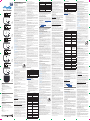 1
1
-
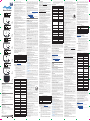 2
2
in altre lingue
- English: Shelly B3223 User guide
- français: Shelly B3223 Mode d'emploi
- español: Shelly B3223 Guía del usuario
- Deutsch: Shelly B3223 Benutzerhandbuch
Documenti correlati
-
Shelly Wave Manuale utente
-
Shelly Qubino Guida d'installazione
-
Shelly Plus 1 Guida utente
-
Shelly Pro 3EM Guida utente
-
Shelly 2 Circuit WiFi Relay Switch Guida utente
-
Shelly Pro 4PM Guida utente
-
Shelly Plus H&T WiFi Humidity and Temperature Sensor Guida utente
-
Shelly Plus Plug S Guida utente
-
Shelly Plus 1 Bluetooth WiFi Smart Switch Guida utente
-
Shelly D591001B Manuale utente