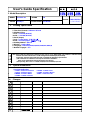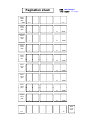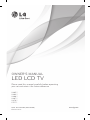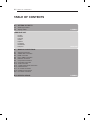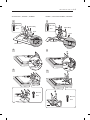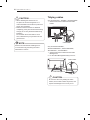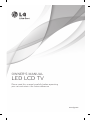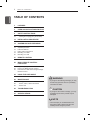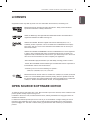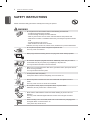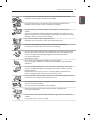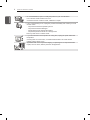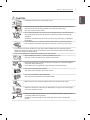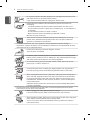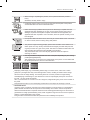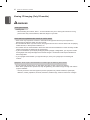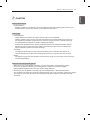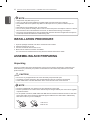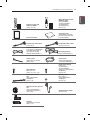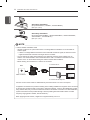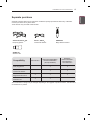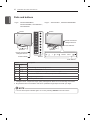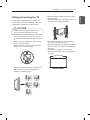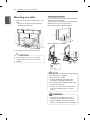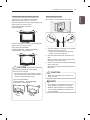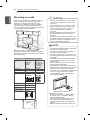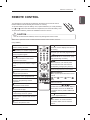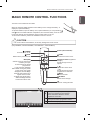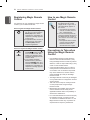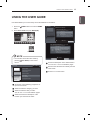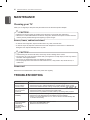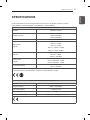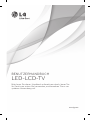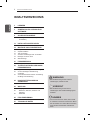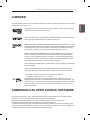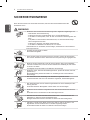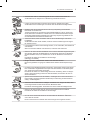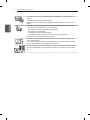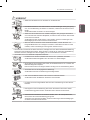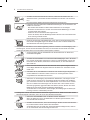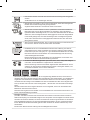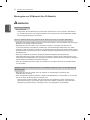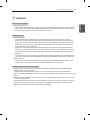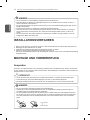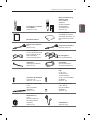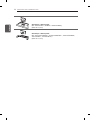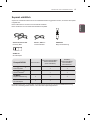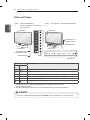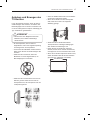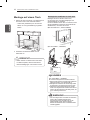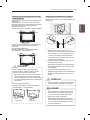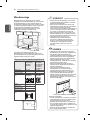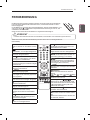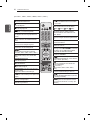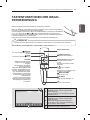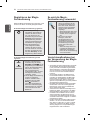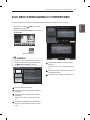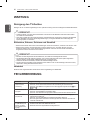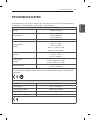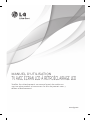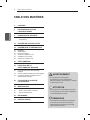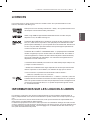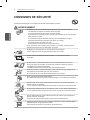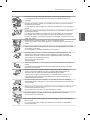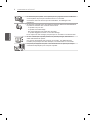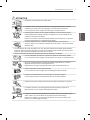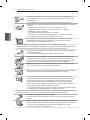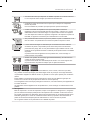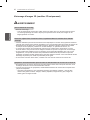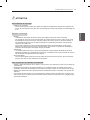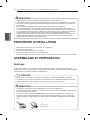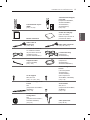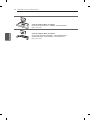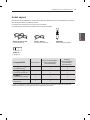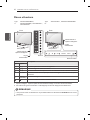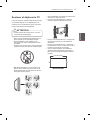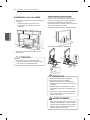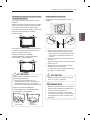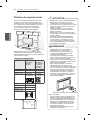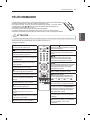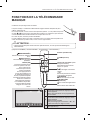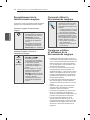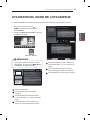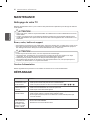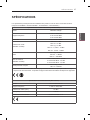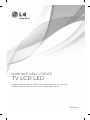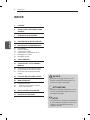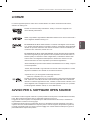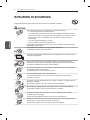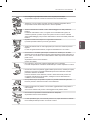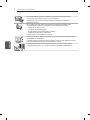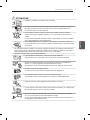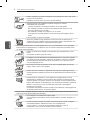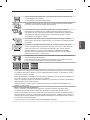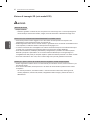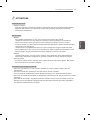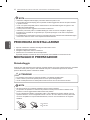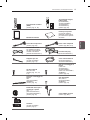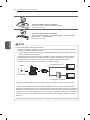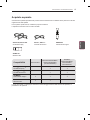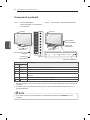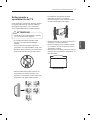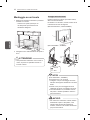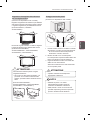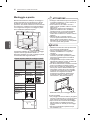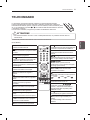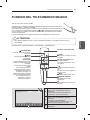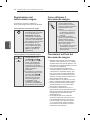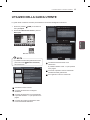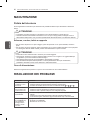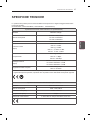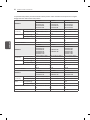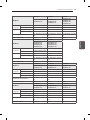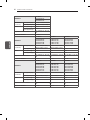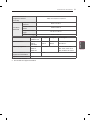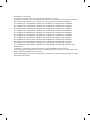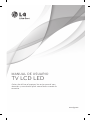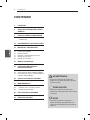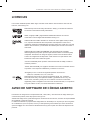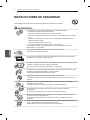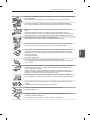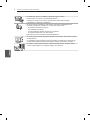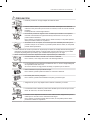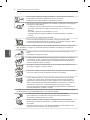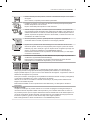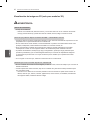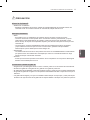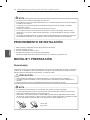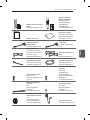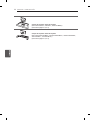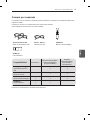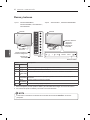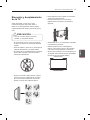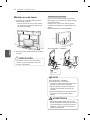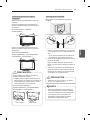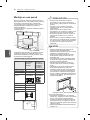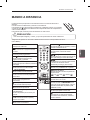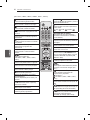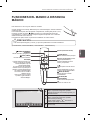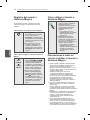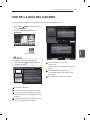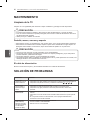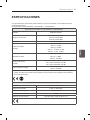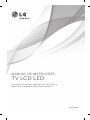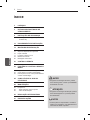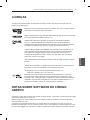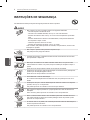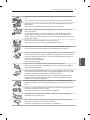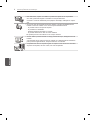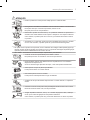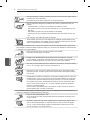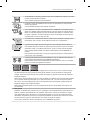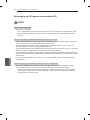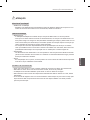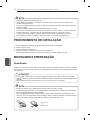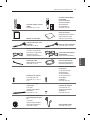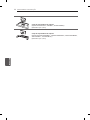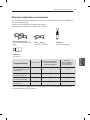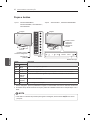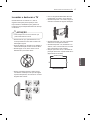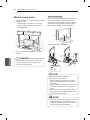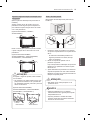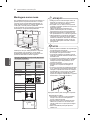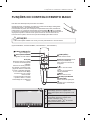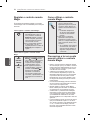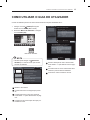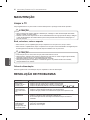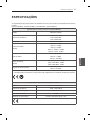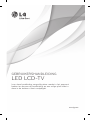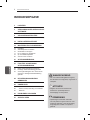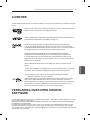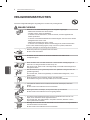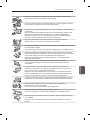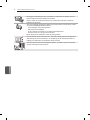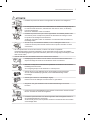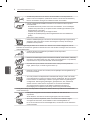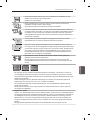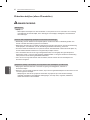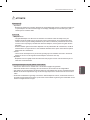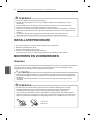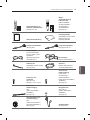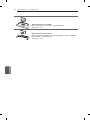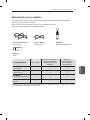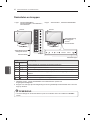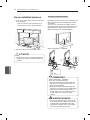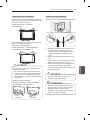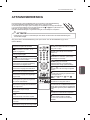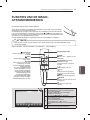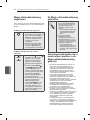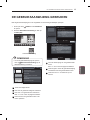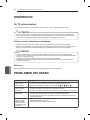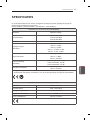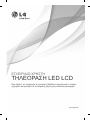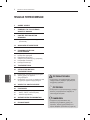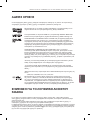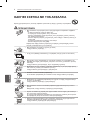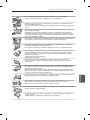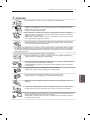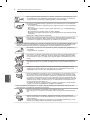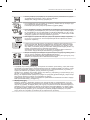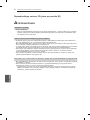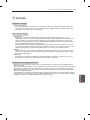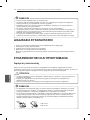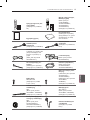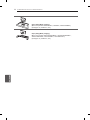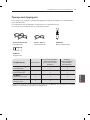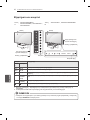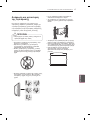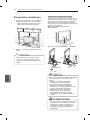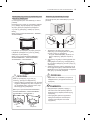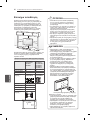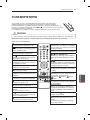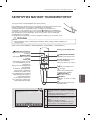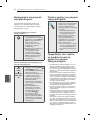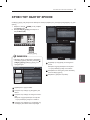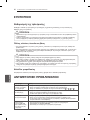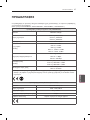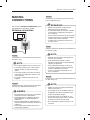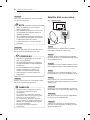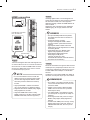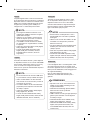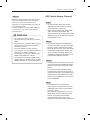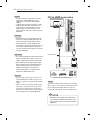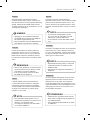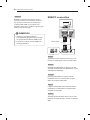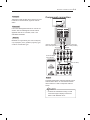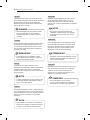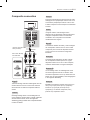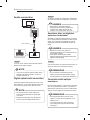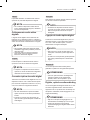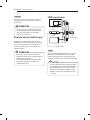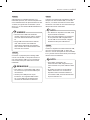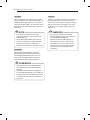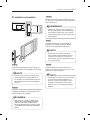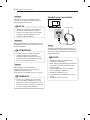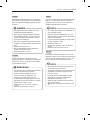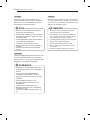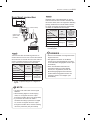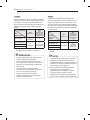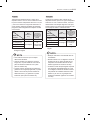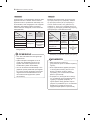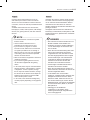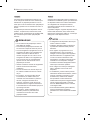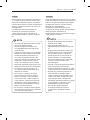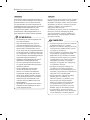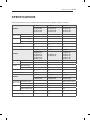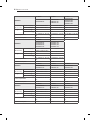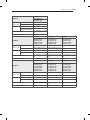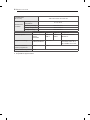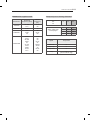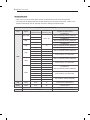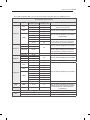담 당 관리자
Model Description
MODEL
BRAND
1.
User’s Guide Specification
JO KIM
12.02.06
47LM760S
ZA
LG
HJ SHIN
12.02.06
YJ JEON
12.02.07
MODEL
BRAND
Printing Specification
1. Trim Size (Format) : 182mm x 257 mm
2Piti Cl
Part No.
2.
SUFFIX
47LM760S
-
ZA
LG
MFL67441704
(1202-REV00)
Product Name
47LM760S
BEUWLJG
2
.
P
r
i
n
ti
ng
C
o
l
ors
Cover : 1 COLOR (BLACK)
Inside : 1 COLOR (BLACK)
3. Stock (Paper)
Cover : Coated paper , S/W 150 g/㎡
Inside : Uncoated paper , 백상지 60 g/㎡
4. Printing Method : Off-set
5. Bindery : Perfect bind
6L
ENG/GER/FRE/ITA/SPA/POR/DUT/GRE(8)
6
.
L
anguage :
ENG/GER/FRE/ITA/SPA/POR/DUT/GRE(8)
7. Number of pages : 272
“This part contain Eco-hazardous substances (Pb, Cd, Hg, Cr6+, PBB, PBDE, etc.) within LG standard level,
Details should be followed Eco-SCM management standard[LG(56)-A-2524].
Especially, Part should be followed and controlled the following specification.
(1)Eco-hazardous substances test report should be submitted
N
O
T
E
Special Instructions
3.
when Part certification test and First Mass Production.
(2) Especially, Don’t use or contain lead(Pb) and cadmium(Cd) in ink.
E
S
(1) Origin Notification
* LGEIN : Printed in Indonesia * LGEWA : Printed in U.K.
* LGESP : Printed in Brazil * LGEMX : Printed in Mexico
*G C *G
Changes
4.
9
10
*
L
G
END : Printed in
C
hina
*
L
G
EIL : Printed in India
* LGEMA : Printed in Poland
4
5
7
6
8
REV.
NO.
MM/DD/YY
SIGNATURE
CHANGE NO.
CHANGE CONTENTS
1
2
3

Pagination sheet
P/NO. MFL67441704
Total pages : 272 pages
Set u
p
p
Guide
(EN)
P/NO.
………A-2
Front
Cover
(EN)
2
…A-6
27
Blank
………
2
27
Blank
Front
Cover
(GE)
………2 27 Blank
Front
Front
Cover
(FR)
………2 27 Blank
Front
Cover
(IA)
………2 33 Blank
Front
Cover
(SP)
………2 27 Blank
Front
Cover
(PO)
………2 27 Blank
Front
Cover
(DU)
………2 27 Blank
Front
Cover
(GR)
………2 27 Blank
……
Back
Cover
(EN)
…
…
B-1 …35
La pagina sta caricando ...

A-2
TABLE OF CONTENTS
COMMON
COMMON
LANGUAGE
TABLE OF CONTENTS
A-3 SETTING UP THE TV
A-3 Attaching the stand
A-6 Tidying cables
LANGUAGE LIST
English
Deutsch
Français
Italiano
Español
Português
Nederlands
Ελληνικά
B-1 MAKING CONNECTIONS
B-1 Antenna connection
B-2 Satellite dish connection
B-3 HDMI connection
B-6 DVI to HDMI connection
B-8 RGB-PC connection
B-9 Component connection
B-11 Composite connection
B-12 Audio connection
B-12 - Digital optical audio connection
B-14 USB connection
B-17 CI module connection
B-18 Headphone Connection
B-21 Euro Scart connection
B-29 SPECIFICATIONS

A-3
SETTING UP THE TV
SETTING UP THE TV
Image shown may differ from your TV.
Attaching the stand
42/47LM669*
3
2
Protection pad
M4 x 20
4EA
4
5
Wrapping bag
M4 x 20
4EA
Front
Stand Base
Stand Body
1
Top View

A-4
SETTING UP THE TV
42/47/55/60LM64**, 42/47/55LM660*, 42/47/55LM67**, 42/47/55LM76**
3
2
1
Protection pad
M4 x 20
4EA
4
5
Wrapping bag
M4 x 20
4EA
Front
Top View
Stand Base
Stand Body

A-5
SETTING UP THE TV
32/37/42LS57**, 65LM62**, 32LM669* 32LM64**, 32/37/42/47/55LM62**, 32LM660*
M4 x 20
4EA
Front
Stand Base
Stand Body
1
2
Top View
3
M4 x 20
4EA
3
M4 x 20
4EA
1
2
M4 x 20
4EA
Front
Top View
Stand Base
Stand Body
La pagina sta caricando ...

OWNER’S MANUAL
LED LCD TV
Please read this manual carefully before operating
your set and retain it for future reference.
www.lg.com

2
ENG
ENGLISH
TABLE OF CONTENTS
TABLE OF CONTENTS
3 LICENSES
3 OPEN SOURCE SOFTWARE NOTICE
4 SAFETY INSTRUCTIONS
10 - Viewing 3D Imaging (Only 3D models)
12 INSTALLATION PROCEDURE
12 ASSEMBLING AND PREPARING
12 Unpacking
15 Separate purchase
16 Parts and buttons
17 Lifting and moving the TV
18 Mounting on a table
20 Mounting on a wall
21 REMOTE CONTROL
23 MAGIC REMOTE CONTROL
FUNCTIONS
24 Registering Magic Remote Control
24 How to use Magic Remote Control
24 Precautions to Take when Using the Magic
Remote Control
25 USING THE USER GUIDE
26 MAINTENANCE
26 Cleaning your TV
26 - Screen, frame, cabinet and stand
26 - Power cord
26 TROUBLESHOOTING
27 SPECIFICATIONS
WARNING
y
If you ignore the warning message, you may
be seriously injured or there is a possibility
of accident or death.
CAUTION
y
If you ignore the caution message, you may
be slightly injured or the product may be
damaged.
NOTE
y
The note helps you understand and use
the product safely. Please read the note
carefully before using the product.
La pagina sta caricando ...
La pagina sta caricando ...
La pagina sta caricando ...
La pagina sta caricando ...
La pagina sta caricando ...
La pagina sta caricando ...
La pagina sta caricando ...
La pagina sta caricando ...
La pagina sta caricando ...
La pagina sta caricando ...

13
ENGENGLISH
ASSEMBLING AND PREPARING
FREEZE
RATIO
L/R SELECT
ENTER
BACK
EXIT
Q.MENU
INFO
MENU
CHVOL
P
A
G
E
FAV
3D
MUTE
1 2 3
4 5 6
7 8
0
9
MARK
LIST
FLASHBK
ENERGY
SAVING
TV
AV MODE
INPUT
Remote control and
batteries (AAA)
(See p. 21, 22)
P
FREEZE
RATIO
L/R SELECT
ENTER
BACK
EXIT
Q.MENU
INFO
MENU
CHVOL
P
A
G
E
FAV
3D
MUTE
1 2 3
4 5 6
7 8
0
9
MARK
LIST
FLASHBK
ENERGY
SAVING
TV
AV MODE
INPUT
Magic Remote Control,
Batteries (AA)
(Only 60LM645*,
32/42/47/55LM66**,
42/47/55LM67**,
42/47/55LM76**)
(See p. 23)
Owner’s manual
Polishing cloth
(Depending on model)
Use this to remove dust
from the cabinet.
Component video cable
(See p. B-9)
Composite video cable
(See p. B-9, B-11)
Cinema 3D Glasses
The number of 3D glasses
may differ depending on
the model or country.
(Except 32/37/42LS57**)
Dual play glasses
(Only 42/47/55LM76**)
Cable holder
(Depending on model)
(See p. A-6)
Power Cord
(Only 32/37/42LS57**,
32/37/42/47/55LM62**)
Stand Screws
8EA, M4 x 20
(See p. A-3, A-4, A-5)
Desk-mount Screw
(1EA: Only
32/37/42LS57**,
32/42/47LM669*)
(2EA: Only 32/37LM62**,
32LM660*)
(See p. 18)
Desk-mount Cable
2EA
(Only 32/37LM62**,
32LM660*)
(See p. 18)
Bracket Screw
2EA, M4 x 8
(Only 32/37LM62**,
32LM660*)
(See p. 18)
Wall mount inner spacers
4EA
(Only 32/37/42LS57**,
32/37/42/47/55LM62**)
(See p.20)
SCART Gender Cable
(See p. B-21)
or
Isolator
(Depending on model)
(See p. 14)
La pagina sta caricando ...

15
ENGENGLISH
ASSEMBLING AND PREPARING
Separate purchase
Separate purchase items can be changed or modied for quality improvement without any notication.
Contact your dealer to buy these items.
These devices only work with certain models.
P
AG-F2**DP, AG-F3
**
DP
Dual play glasses
AG-F2**, AG-F3
**
Cinema 3D Glasses
AN-MR300
Magic Remote Control
AN-WF100
Wireless LAN
Compatibility
32/37/42LS57**
32/37/42/47/55/65LM62**,
32/42/47/55/60LM64**
(Except 60LM645*)
60LM645*,
32/42/47/55LM66**,
42/47/55LM67**,
42/47/55LM76**
AG-F2**DP, AG-F3
**
DP
Dual play glasses
• •
AG-F2**, AG-F3
**
Cinema 3D Glasses
• •
AN-MR300
Magic Remote Control
• • •
AN-WF100
Wireless LAN
• •
The model name or design may be changed depending on the upgrade of product functions, manufacturer’s
circumstances or policies.

16
ENG
ENGLISH
ASSEMBLING AND PREPARING
B type : 32/37/42LS57**, 32/37/42/47/55/65LM62**A type : 32/42/47/55/60LM64**,
32/42/47/55LM66**, 42/47/55LM67**,
42/47/55LM76**
Parts and buttons
Button Description
A type B type
H
H
Scrolls through the saved programmes.
H
H
Adjusts the volume level.
H
OK
ꔉ
Selects the highlighted menu option or confirms an input.
S SETTINGS Accesses the main menu, or saves your input and exits the menus.
H
INPUT Changes the input source.
/ I
Turns the power on or off.
1 Intelligent sensor - Adjusts the image quality and brightness based on the surrounding environment.
2 B type buttons are touch sensitive and can be operated through simple touch with your nger.
NOTE
y
You can set the power indicator light to on or off by selecting OPTION in the main menus.
SETTINGS
INPUT
OK
SETTINGS
INPUT
OK
Buttons
Touch buttons
2
Power indicator
Power indicator
Speakers Speakers
Remote control and
intelligent sensors
1
Remote control and
intelligent sensors
1
Screen Screen
La pagina sta caricando ...
La pagina sta caricando ...
La pagina sta caricando ...
La pagina sta caricando ...
La pagina sta caricando ...
La pagina sta caricando ...
La pagina sta caricando ...
La pagina sta caricando ...

25
ENGENGLISH
USING THE USER GUIDE
1 Press the
HOME button to access the HOME
menu.
2 Select User Guide and press Wheel(OK).
Input List Settings Live TV
Search
Internet
3D
LG Smart W
Programme Guide
User Guide
Recent List
User Guide
My Apps
NOTE
y
You can also access the User Guide by
pressing
(User Guide) in the remote
control.
3
User Guide
OPTION
PROGRAMME Setting
PICTURE, SOUND Setting
LG SMART Function
Advanced Function
To use input device
To set time options
To set language
Disabled Assistance
To set Magic Remote Control
To set TV lock options
To use Energy Saving feature
1
4
Information
2
1
Shows the current watching programme or
input source screen.
2
Allows to select the category you want.
3
Allows to select the item you want.
You can use
ꕌ
/
ꕍ
to move between pages.
4
Allows to browse the description of the
function you want from the index.
1
2
3
User Guide
OPTION > To set language
HOME Settings OPTION Language
Selects Menu Language and Audio Language displayed on the screen.
Menu Language
Audio Language
Subtitle
Language
Selects a language for the display text.
[In Digital Mode Only]
When watching a digital broadcast containing several
audio languages, you can select the language you want.
[In Digital Mode Only]
Use the Subtitle function when two or more subtitle
languages are broadcast.
✎ If subtitle data in a selected language is not broadcast,
the default language subtitle will be displayed.
Try Now Close
Zoom In
OPTION
PROGRAMME Setting
PICTURE, SOUND Setting
LG SMART Function
Advanced Function
Information
3
HOME Settings OPTION Language
Selects Menu Language and Audio Language displayed on the screen.
Menu Language
Audio Language
Subtitle
Language
Selects a language for the display text.
[In Digital Mode Only]
When watching a digital broadcast containing several
audio languages, you can select the language you want.
[In Digital Mode Only]
Use the Subtitle function when two or more subtitle
languages are broadcast.
✎ If subtitle data in a selected language is not broadcast,
the default language subtitle will be displayed.
Try Now Close
Zoom Out
1
Shows the description of the selected menu.
You can use
ꕌ
/
ꕍ
to move between pages.
2
Moves to the selected menu directly from the
User Guide.
3
Zooms in or out the screen.
USING THE USER GUIDE
User Guide allows you to more easily access the detailed TV information.
La pagina sta caricando ...

27
ENGENGLISH
SPECIFICATIONS
SPECIFICATIONS
Product specifications may be changed without prior notice due to upgrade of product functions.
(Only 60LM645*, 32/42/47/55LM66**, 42/47/55LM67**, 42/47/55LM76**)
Wireless LAN module(TWFM-B003D) specification
Standard IEEE802.11a/b/g/n
Frequency Range
2400 to 2483.5 MHz
5150 to 5250 MHz
5725 to 5850 MHz
Modulation CCK / OFDM / MIMO
Output Power
(Typical)
802.11a: 11 dBm
802.11b: 15 dBm
802.11g: 13 dBm
802.11n - 2.4GHz: 13 dBm
802.11n - 5GHz: 13 dBm
Data rate
802.11a/g: 54 Mbps
802.11b: 11 Mbps
802.11n: 300 Mbps
Antenna Gain
(Typical)
2400 to 2483.5 MHz: -2.5dBi
5150 to 5250 MHz: -2.2dBi
5725 to 5850 MHz: -2.9dBi
Occupied bandwidth
802.11a/b/g: HT20
802.11n: HT20/40
y
Because band channel used by the country could be different, the user can not change or adjust the
operating frequency and this product is set for the regional frequency table.
Bluetooth module (BM-LDS302) specification
Standard Bluetooth Version 3.0
Frequency Range 2400 ~ 2483.5 MHz
Output Power (Max.) 10 dBm or lower
Data rate (Max.) 3 Mbps
Communication Distance Line of Open Sight approx. 10 m

La pagina sta caricando ...

2
DEU
DEUTSCH
INHALTSVERZEICHNIS
INHALTSVERZEICHNIS
3 LIZENZEN
3 ANMERKUNG ZU OPEN SOURCE-
SOFTWARE
4 SICHERHEITSHINWEISE
10 - Wiedergabe von 3D-Material (Nur
3D-Modelle)
12 INSTALLATIONSVERFAHREN
12 MONTAGE UND VORBEREITUNG
12 Auspacken
15 Separat erhältlich
16 Teile und Tasten
17 Anheben und Bewegen des TV-Gerätes
18 Montage auf einem Tisch
20 Wandmontage
21 FERNBEDIENUNG
23 TASTENFUNKTIONEN DER MAGIC-
FERNBEDIENUNG
24 Registrieren der Magic-Fernbedienung
24 So wird die Magic-Fernbedienung
verwendet
24 Vorsichtsmaßnahmen bei der Verwendung
der Magic-Fernbedienung
25 DAS BENUTZERHANDBUCH
VERWENDEN
26 WARTUNG
26 Reinigung des TV-Gerätes
26 - Bildschirm, Rahmen, Gehäuse und
Standfuß
26 - Netzkabel
26 FEHLERBEHEBUNG
27 TECHNISCHE DATEN
WARNUNG
y
Bei Nichtbeachtung drohen schwere
Verletzungen, Unfälle und Tod.
VORSICHT
y
Bei Nichtbeachtung drohen leichte
Verletzungen oder eine Beschädigung des
Produkts.
HINWEIS
y
Der Hinweis hilft Ihnen dabei, das Produkt
zu verstehen und sicher zu benutzen. Bevor
Sie das Produkt zum ersten Mal verwenden,
lesen Sie den Hinweis bitte aufmerksam
durch.
La pagina sta caricando ...
La pagina sta caricando ...
La pagina sta caricando ...
La pagina sta caricando ...
La pagina sta caricando ...
La pagina sta caricando ...
La pagina sta caricando ...
La pagina sta caricando ...
La pagina sta caricando ...
La pagina sta caricando ...

13
DEUDEUTSCH
MONTAGE UND VORBEREITUNG
FREEZE
RATIO
L/R SELECT
ENTER
BACK
EXIT
Q.MENU
INFO
MENU
CHVOL
P
A
G
E
FAV
3D
MUTE
1 2 3
4 5 6
7 8
0
9
MARK
LIST
FLASHBK
ENERGY
SAVING
TV
AV MODE
INPUT
Fernbedienung und Bat-
terien (AAA)
(Siehe S. 21, 22)
P
FREEZE
RATIO
L/R SELECT
ENTER
BACK
EXIT
Q.MENU
INFO
MENU
CHVOL
P
A
G
E
FAV
3D
MUTE
1 2 3
4 5 6
7 8
0
9
MARK
LIST
FLASHBK
ENERGY
SAVING
TV
AV MODE
INPUT
Magic-Fernbedienung,
Batterien (AA)
(Nur 60LM645*,
60LM645*,
32/42/47/55LM66**,
42/47/55LM67**,
42/47/55LM76**)
(Siehe S. 23)
Benutzerhandbuch
Reinigungstuch
(Abhängig vom Modell)
Verwenden Sie dieses, um
das Gehäuse zu entstau-
ben.
Komponenten-Videoka-
bel
(Siehe S. B-9)
Composite-Videokabel
(Siehe S. B-9, B-11)
Cinema-3D-Brille
Je nach Modell oder Land
kann die Anzahl der 3D-
Brillen abweichen.
(Außer 32/37/42LS57**)
Dual Play-Brille
(Nur 42/47/55LM76**)
Kabelhalter
(Abhängig vom Modell)
(Siehe S. A-6)
Stromkabel
(Nur 32/37/42LS57**,
32/37/42/47/55LM62**)
Schrauben für Standfuß
8 Stk.: M4 x 20
(Siehe S. A-3, A-4, A-5)
Schraube für Tischmon-
tage
(1 Stk.: Nur
32/37/42LS57**,
32/42/47LM669*)
(2 Stk.: Nur 32/37LM62**,
32LM660*)
(Siehe S. 18)
Kabel für Tischmontage
2 Stk.:
(Nur 32/37LM62**,
32LM660*)
(Siehe S. 18)
Halterungsschraube
2 Stk.: M4 x 8
(Nur 32/37LM62**,
32LM660*)
(Siehe S. 18)
Innere Distanzstücke für
Wandhalterung
4 Stk.:
(Nur 32/37/42LS57**,
32/37/42/47/50/55/
65LM62**)
(Siehe S. 20)
SCART-Kabel
(Siehe S. B-21)
La pagina sta caricando ...
La pagina sta caricando ...
La pagina sta caricando ...
La pagina sta caricando ...
La pagina sta caricando ...
La pagina sta caricando ...
La pagina sta caricando ...
La pagina sta caricando ...
La pagina sta caricando ...
La pagina sta caricando ...
La pagina sta caricando ...
La pagina sta caricando ...
La pagina sta caricando ...

27
DEUDEUTSCH
TECHNISCHE DATEN
TECHNISCHE DATEN
Die Spezikationen können sich aus Gründen der Funktionsverbesserung ohne Vorankündigung ändern.
(Nur 60LM645*, 32/42/47/55LM66**, 42/47/55LM67**, 42/47/55LM76**)
Spezifikation für WLAN-Modus (TWFM-B003D)
Standard IEEE 802.11a/b/g/n
Frequenzbereich
2400 bis 2483,5 MHz
5150 bis 5250 MHz
5725 bis 5850 MHz
Modulation CCK / OFDM / MIMO
Ausgangsleistung
(Typisch)
802.11a: 11 dBm
802.11b: 15 dBm
802.11g: 13 dBm
802.11n - 2,4 GHz: 13 dBm
802.11n - 5 GHz: 13 dBm
Datenrate
802.11a/g: 54 Mb/s
802.11b: 11 Mb/s
802.11n: 300 Mb/s
Antennen-Gain
(Typisch)
2400 bis 2483,5 MHz: -2,5 dBi
5150 bis 5250 MHz: -2,2 dBi
5725 bis 5850 MHz: -2,9 dBi
Belegte Bandbreite
802.11a/b/g: HT20
802.11n: HT20/40
y
Da der Frequenzkanal je nach Land variieren kann, kann die Betriebsfrequenz nicht durch die Benut-
zer geändert oder angepasst werden. Dieses Gerät ist entsprechend der regionalen Frequenztabelle
eingestellt.
Spezifikation für Bluetooth-Modul (BM-LDS302)
Standard Bluetooth-Version 3.0
Frequenzbereich 2400 ~ 2483,5 MHz
Ausgangsleistung (Max.) 10 dBm oder niedriger
Datenrate (Max.) 3 Mbps
Kommunikationsentfernung Offene Sichtverbindung ca. 10 m

La pagina sta caricando ...
La pagina sta caricando ...
La pagina sta caricando ...
La pagina sta caricando ...
La pagina sta caricando ...
La pagina sta caricando ...
La pagina sta caricando ...
La pagina sta caricando ...
La pagina sta caricando ...
La pagina sta caricando ...
La pagina sta caricando ...
La pagina sta caricando ...

13
FRAFRANÇAIS
ASSEMBLAGE ET PRÉPARATION
FREEZE
RATIO
L/R SELECT
ENTER
BACK
EXIT
Q.MENU
INFO
MENU
CHVOL
P
A
G
E
FAV
3D
MUTE
1 2 3
4 5 6
7 8
0
9
MARK
LIST
FLASHBK
ENERGY
SAVING
TV
AV MODE
INPUT
Télécommande et piles
(AAA)
(voir p. 21, 22)
P
FREEZE
RATIO
L/R SELECT
ENTER
BACK
EXIT
Q.MENU
INFO
MENU
CHVOL
P
A
G
E
FAV
3D
MUTE
1 2 3
4 5 6
7 8
0
9
MARK
LIST
FLASHBK
ENERGY
SAVING
TV
AV MODE
INPUT
Télécommande magique,
piles (AA)
(Uniquement 60LM645*,
32/42/47/55LM66**,
42/47/55LM67**,
42/47/55LM76**)
(voir p. 23)
Manuel d'utilisation
Chiffon de nettoyage
(selon le modèle)
Utilisez-le pour enlever la
poussière du boîtier.
Câble vidéo de
composant
(voir p. B-9)
Câble vidéo composite
(voir p. B-9, B-11)
Lunettes de cinéma 3D
Le nombre de lunettes
3D peut varier suivant le
modèle et le pays.
(hormis 32/37/42LS57**)
Lunettes Dual Play
(uniquement
42/47/55LM76**)
Support de câble
(selon le modèle)
(voir p. A-6)
Cordon d'alimentation
(uniquement
32/37/42LS57**,
32/37/42/47/55LM62**)
Vis du support
8EA, M4 x 20
(voir p. A-3, A-4, A-5)
Vis de montage sur un
bureau
(1EA: A
uniquement
32/37/42LS57**,
32/42/47LM669*)
(
2EA:
Uniquement
32/37LM62**, 32LM660*)
(voir p. 18)
Câble de montage sur un
bureau
2EA
(Uniquement 32/37LM62**,
32LM660*)
(voir p. 18)
Vis de fixation
2EA, M4 x 8
(Uniquement 32/37LM62**,
32LM660*)
(voir p. 18)
Entretoises intérieures pour
montage mural
4EA
(uniquement 32/37/42LS57**,
32/37/42/47/55LM62**)
(voir p. 20)
Câble péritel mâle
(voir p. B-21)
La pagina sta caricando ...

15
FRAFRANÇAIS
ASSEMBLAGE ET PRÉPARATION
Achat séparé
Des articles vendus séparément peuvent faire l’objet de remplacements ou de modications sans préavis
dans le but d’améliorer la qualité du produit.
Contactez votre revendeur pour vous procurer ces articles.
Ces périphériques fonctionnent uniquement avec certains modèles.
P
AG-F2
**
DP, AG-F3
**
DP
Lunettes Dual Play
AG-F2
**,
AG-F3
**
Lunettes de cinéma 3D
AN-MR300
Télécommande magique
AN-WF100
LAN sans fil
Compatibilité
32/37/42LS57**
32/37/42/47/55/65LM62**,
32/42/47/55/60LM64**
(hormis 60LM645*)
60LM645*,
32/42/47/55LM66**,
42/47/55LM67**,
42/47/55LM76**
AG-F2
**
DP, AG-F3
**
DP
Lunettes Dual Play
• •
AG-F2
**,
AG-F3
**
Lunettes de cinéma 3D
• •
AN-MR300
Télécommande magique
• • •
AN-WF100
LAN sans fil
• •
Le nom ou le design du modèle peut changer en cas de mise à niveau des fonctions du produit, des
conditions de diffusion ou des politiques de confidentialité du fabricant.
La pagina sta caricando ...
La pagina sta caricando ...
La pagina sta caricando ...
La pagina sta caricando ...
La pagina sta caricando ...
La pagina sta caricando ...
La pagina sta caricando ...
La pagina sta caricando ...
La pagina sta caricando ...
La pagina sta caricando ...
La pagina sta caricando ...
La pagina sta caricando ...
La pagina sta caricando ...
La pagina sta caricando ...
La pagina sta caricando ...
La pagina sta caricando ...
La pagina sta caricando ...
La pagina sta caricando ...
La pagina sta caricando ...
La pagina sta caricando ...
La pagina sta caricando ...
La pagina sta caricando ...
La pagina sta caricando ...
La pagina sta caricando ...
La pagina sta caricando ...
La pagina sta caricando ...
La pagina sta caricando ...
La pagina sta caricando ...
La pagina sta caricando ...
La pagina sta caricando ...
La pagina sta caricando ...
La pagina sta caricando ...
La pagina sta caricando ...
La pagina sta caricando ...
La pagina sta caricando ...
La pagina sta caricando ...
La pagina sta caricando ...
La pagina sta caricando ...
La pagina sta caricando ...
La pagina sta caricando ...
La pagina sta caricando ...
La pagina sta caricando ...
La pagina sta caricando ...
La pagina sta caricando ...
La pagina sta caricando ...
La pagina sta caricando ...
La pagina sta caricando ...
La pagina sta caricando ...
La pagina sta caricando ...
La pagina sta caricando ...
La pagina sta caricando ...
La pagina sta caricando ...
La pagina sta caricando ...
La pagina sta caricando ...
La pagina sta caricando ...
La pagina sta caricando ...
La pagina sta caricando ...
La pagina sta caricando ...
La pagina sta caricando ...
La pagina sta caricando ...
La pagina sta caricando ...
La pagina sta caricando ...
La pagina sta caricando ...
La pagina sta caricando ...
La pagina sta caricando ...
La pagina sta caricando ...
La pagina sta caricando ...
La pagina sta caricando ...
La pagina sta caricando ...
La pagina sta caricando ...
La pagina sta caricando ...
La pagina sta caricando ...
La pagina sta caricando ...
La pagina sta caricando ...
La pagina sta caricando ...
La pagina sta caricando ...
La pagina sta caricando ...
La pagina sta caricando ...
La pagina sta caricando ...
La pagina sta caricando ...
La pagina sta caricando ...
La pagina sta caricando ...
La pagina sta caricando ...
La pagina sta caricando ...
La pagina sta caricando ...
La pagina sta caricando ...
La pagina sta caricando ...
La pagina sta caricando ...
La pagina sta caricando ...
La pagina sta caricando ...
La pagina sta caricando ...
La pagina sta caricando ...
La pagina sta caricando ...
La pagina sta caricando ...
La pagina sta caricando ...
La pagina sta caricando ...
La pagina sta caricando ...
La pagina sta caricando ...
La pagina sta caricando ...
La pagina sta caricando ...
La pagina sta caricando ...
La pagina sta caricando ...
La pagina sta caricando ...
La pagina sta caricando ...
La pagina sta caricando ...
La pagina sta caricando ...
La pagina sta caricando ...
La pagina sta caricando ...
La pagina sta caricando ...
La pagina sta caricando ...
La pagina sta caricando ...
La pagina sta caricando ...
La pagina sta caricando ...
La pagina sta caricando ...
La pagina sta caricando ...
La pagina sta caricando ...
La pagina sta caricando ...
La pagina sta caricando ...
La pagina sta caricando ...
La pagina sta caricando ...
La pagina sta caricando ...
La pagina sta caricando ...
La pagina sta caricando ...
La pagina sta caricando ...
La pagina sta caricando ...
La pagina sta caricando ...
La pagina sta caricando ...
La pagina sta caricando ...
La pagina sta caricando ...
La pagina sta caricando ...
La pagina sta caricando ...
La pagina sta caricando ...
La pagina sta caricando ...
La pagina sta caricando ...
La pagina sta caricando ...
La pagina sta caricando ...
La pagina sta caricando ...
La pagina sta caricando ...
La pagina sta caricando ...
La pagina sta caricando ...
La pagina sta caricando ...
La pagina sta caricando ...
La pagina sta caricando ...
La pagina sta caricando ...
La pagina sta caricando ...
La pagina sta caricando ...
La pagina sta caricando ...
La pagina sta caricando ...
La pagina sta caricando ...
La pagina sta caricando ...
La pagina sta caricando ...
La pagina sta caricando ...
La pagina sta caricando ...
La pagina sta caricando ...
La pagina sta caricando ...
La pagina sta caricando ...
La pagina sta caricando ...
La pagina sta caricando ...
La pagina sta caricando ...
La pagina sta caricando ...
La pagina sta caricando ...
La pagina sta caricando ...
La pagina sta caricando ...
La pagina sta caricando ...
La pagina sta caricando ...
La pagina sta caricando ...
La pagina sta caricando ...
La pagina sta caricando ...
La pagina sta caricando ...
La pagina sta caricando ...
La pagina sta caricando ...
La pagina sta caricando ...
La pagina sta caricando ...
La pagina sta caricando ...
La pagina sta caricando ...
La pagina sta caricando ...
La pagina sta caricando ...
La pagina sta caricando ...
La pagina sta caricando ...
La pagina sta caricando ...
La pagina sta caricando ...
La pagina sta caricando ...
La pagina sta caricando ...
La pagina sta caricando ...
La pagina sta caricando ...
La pagina sta caricando ...
La pagina sta caricando ...
La pagina sta caricando ...
La pagina sta caricando ...
La pagina sta caricando ...
La pagina sta caricando ...
La pagina sta caricando ...
La pagina sta caricando ...
La pagina sta caricando ...
La pagina sta caricando ...
-
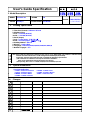 1
1
-
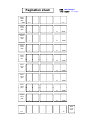 2
2
-
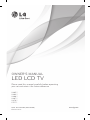 3
3
-
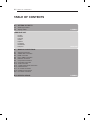 4
4
-
 5
5
-
 6
6
-
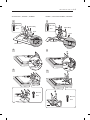 7
7
-
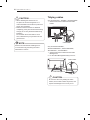 8
8
-
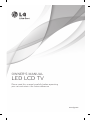 9
9
-
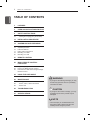 10
10
-
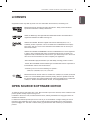 11
11
-
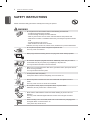 12
12
-
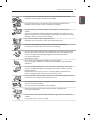 13
13
-
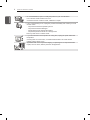 14
14
-
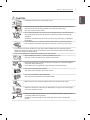 15
15
-
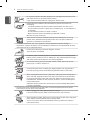 16
16
-
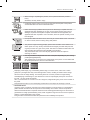 17
17
-
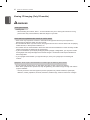 18
18
-
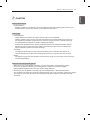 19
19
-
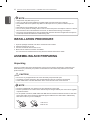 20
20
-
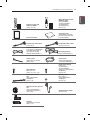 21
21
-
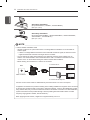 22
22
-
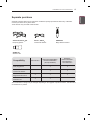 23
23
-
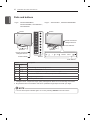 24
24
-
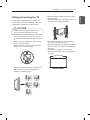 25
25
-
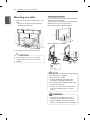 26
26
-
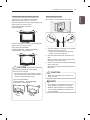 27
27
-
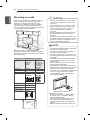 28
28
-
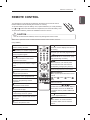 29
29
-
 30
30
-
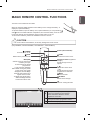 31
31
-
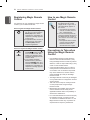 32
32
-
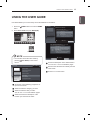 33
33
-
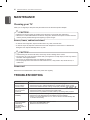 34
34
-
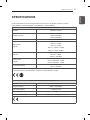 35
35
-
 36
36
-
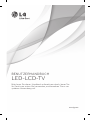 37
37
-
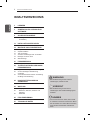 38
38
-
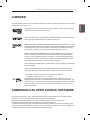 39
39
-
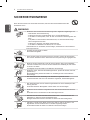 40
40
-
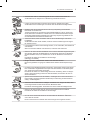 41
41
-
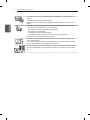 42
42
-
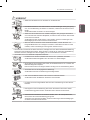 43
43
-
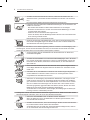 44
44
-
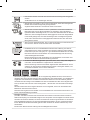 45
45
-
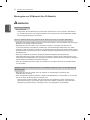 46
46
-
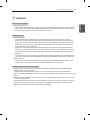 47
47
-
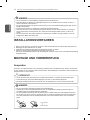 48
48
-
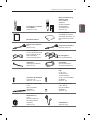 49
49
-
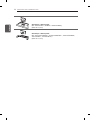 50
50
-
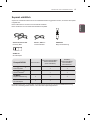 51
51
-
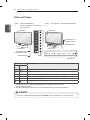 52
52
-
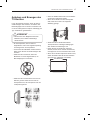 53
53
-
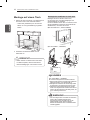 54
54
-
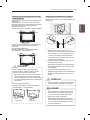 55
55
-
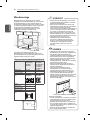 56
56
-
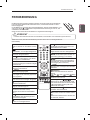 57
57
-
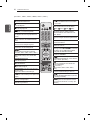 58
58
-
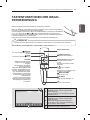 59
59
-
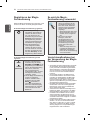 60
60
-
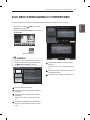 61
61
-
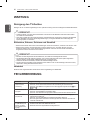 62
62
-
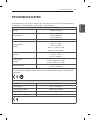 63
63
-
 64
64
-
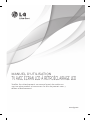 65
65
-
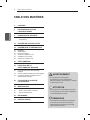 66
66
-
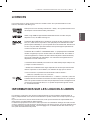 67
67
-
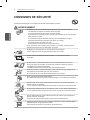 68
68
-
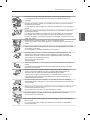 69
69
-
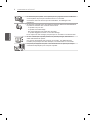 70
70
-
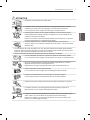 71
71
-
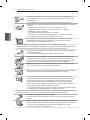 72
72
-
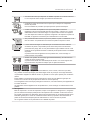 73
73
-
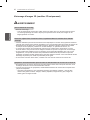 74
74
-
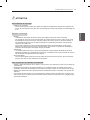 75
75
-
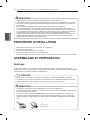 76
76
-
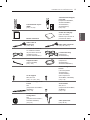 77
77
-
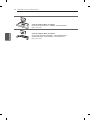 78
78
-
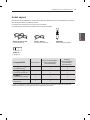 79
79
-
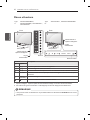 80
80
-
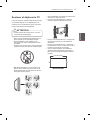 81
81
-
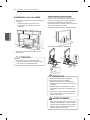 82
82
-
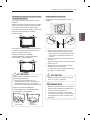 83
83
-
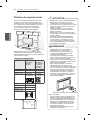 84
84
-
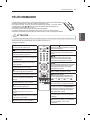 85
85
-
 86
86
-
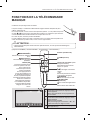 87
87
-
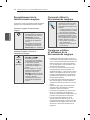 88
88
-
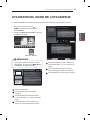 89
89
-
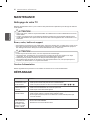 90
90
-
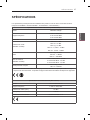 91
91
-
 92
92
-
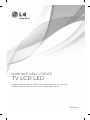 93
93
-
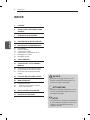 94
94
-
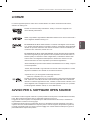 95
95
-
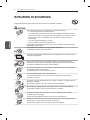 96
96
-
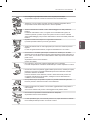 97
97
-
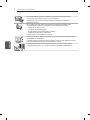 98
98
-
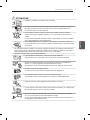 99
99
-
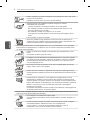 100
100
-
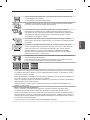 101
101
-
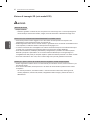 102
102
-
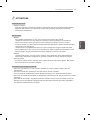 103
103
-
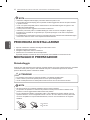 104
104
-
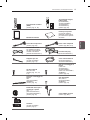 105
105
-
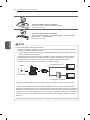 106
106
-
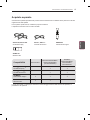 107
107
-
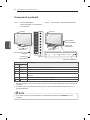 108
108
-
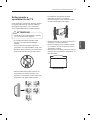 109
109
-
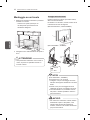 110
110
-
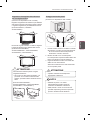 111
111
-
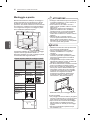 112
112
-
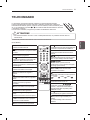 113
113
-
 114
114
-
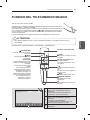 115
115
-
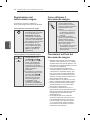 116
116
-
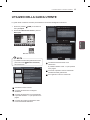 117
117
-
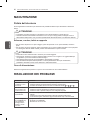 118
118
-
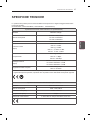 119
119
-
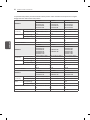 120
120
-
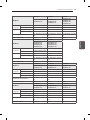 121
121
-
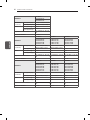 122
122
-
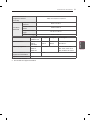 123
123
-
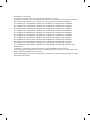 124
124
-
 125
125
-
 126
126
-
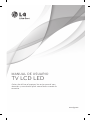 127
127
-
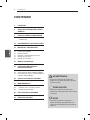 128
128
-
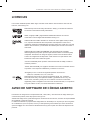 129
129
-
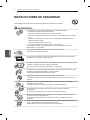 130
130
-
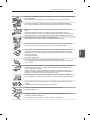 131
131
-
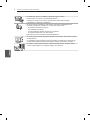 132
132
-
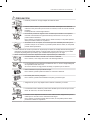 133
133
-
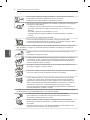 134
134
-
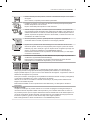 135
135
-
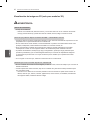 136
136
-
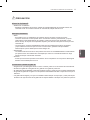 137
137
-
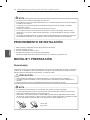 138
138
-
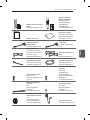 139
139
-
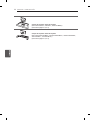 140
140
-
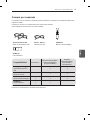 141
141
-
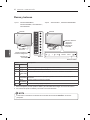 142
142
-
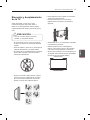 143
143
-
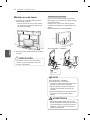 144
144
-
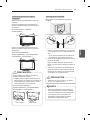 145
145
-
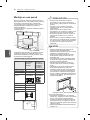 146
146
-
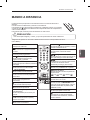 147
147
-
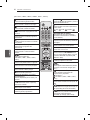 148
148
-
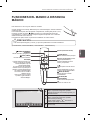 149
149
-
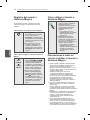 150
150
-
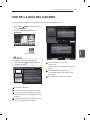 151
151
-
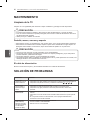 152
152
-
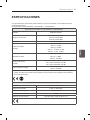 153
153
-
 154
154
-
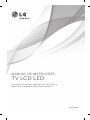 155
155
-
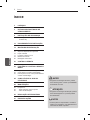 156
156
-
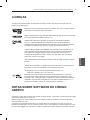 157
157
-
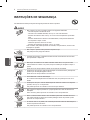 158
158
-
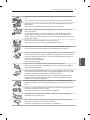 159
159
-
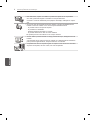 160
160
-
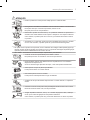 161
161
-
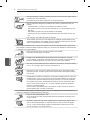 162
162
-
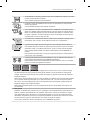 163
163
-
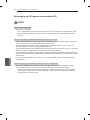 164
164
-
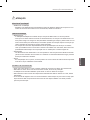 165
165
-
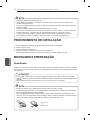 166
166
-
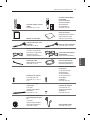 167
167
-
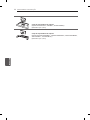 168
168
-
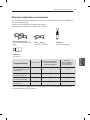 169
169
-
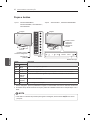 170
170
-
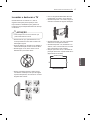 171
171
-
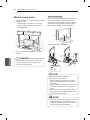 172
172
-
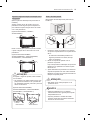 173
173
-
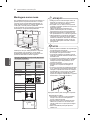 174
174
-
 175
175
-
 176
176
-
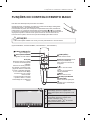 177
177
-
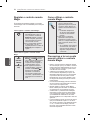 178
178
-
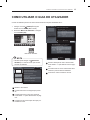 179
179
-
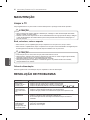 180
180
-
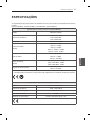 181
181
-
 182
182
-
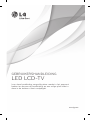 183
183
-
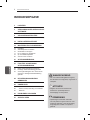 184
184
-
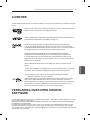 185
185
-
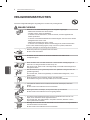 186
186
-
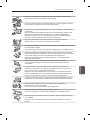 187
187
-
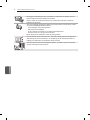 188
188
-
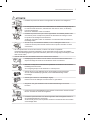 189
189
-
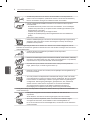 190
190
-
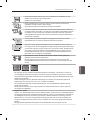 191
191
-
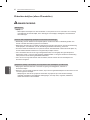 192
192
-
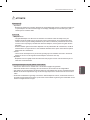 193
193
-
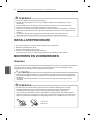 194
194
-
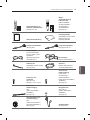 195
195
-
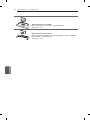 196
196
-
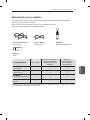 197
197
-
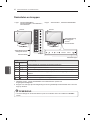 198
198
-
 199
199
-
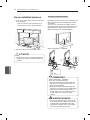 200
200
-
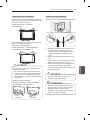 201
201
-
 202
202
-
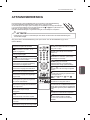 203
203
-
 204
204
-
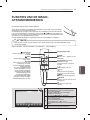 205
205
-
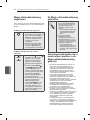 206
206
-
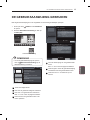 207
207
-
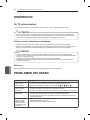 208
208
-
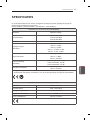 209
209
-
 210
210
-
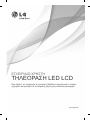 211
211
-
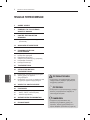 212
212
-
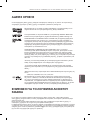 213
213
-
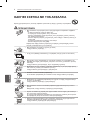 214
214
-
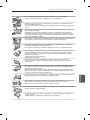 215
215
-
 216
216
-
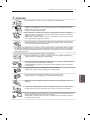 217
217
-
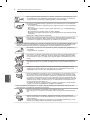 218
218
-
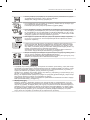 219
219
-
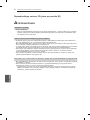 220
220
-
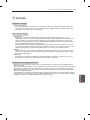 221
221
-
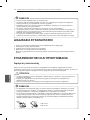 222
222
-
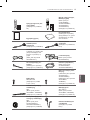 223
223
-
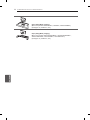 224
224
-
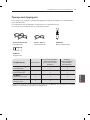 225
225
-
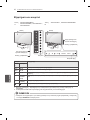 226
226
-
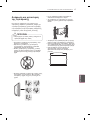 227
227
-
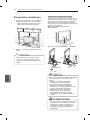 228
228
-
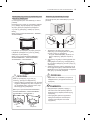 229
229
-
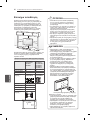 230
230
-
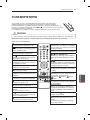 231
231
-
 232
232
-
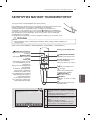 233
233
-
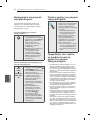 234
234
-
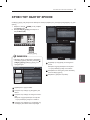 235
235
-
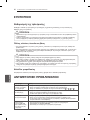 236
236
-
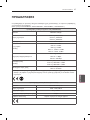 237
237
-
 238
238
-
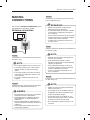 239
239
-
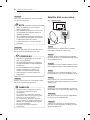 240
240
-
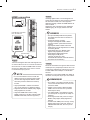 241
241
-
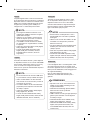 242
242
-
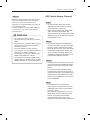 243
243
-
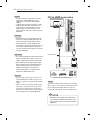 244
244
-
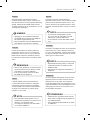 245
245
-
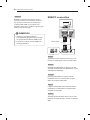 246
246
-
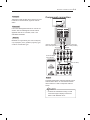 247
247
-
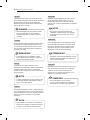 248
248
-
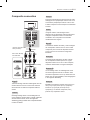 249
249
-
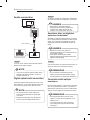 250
250
-
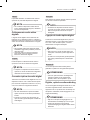 251
251
-
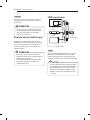 252
252
-
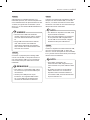 253
253
-
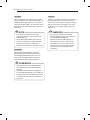 254
254
-
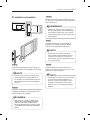 255
255
-
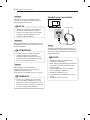 256
256
-
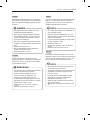 257
257
-
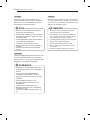 258
258
-
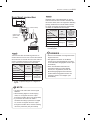 259
259
-
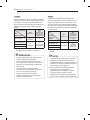 260
260
-
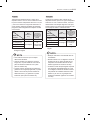 261
261
-
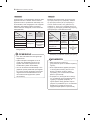 262
262
-
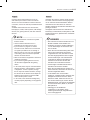 263
263
-
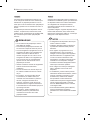 264
264
-
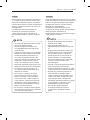 265
265
-
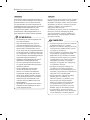 266
266
-
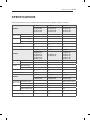 267
267
-
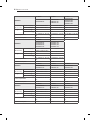 268
268
-
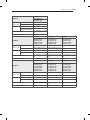 269
269
-
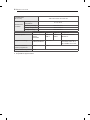 270
270
-
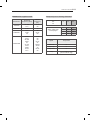 271
271
-
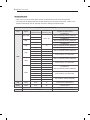 272
272
-
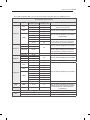 273
273
-
 274
274
in altre lingue
- English: LG 42LM3400 User manual
- français: LG 42LM3400 Manuel utilisateur
- español: LG 42LM3400 Manual de usuario
- Deutsch: LG 42LM3400 Benutzerhandbuch
- Nederlands: LG 42LM3400 Handleiding
- português: LG 42LM3400 Manual do usuário