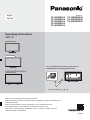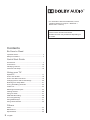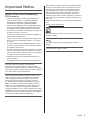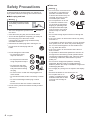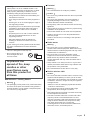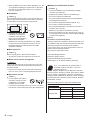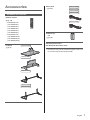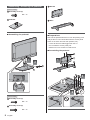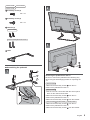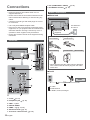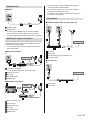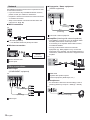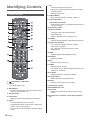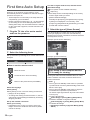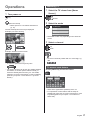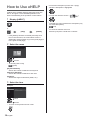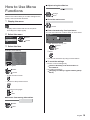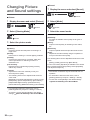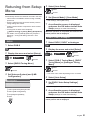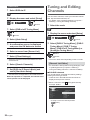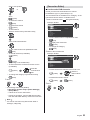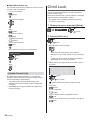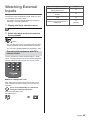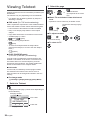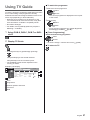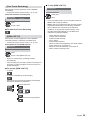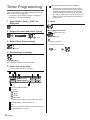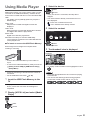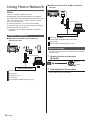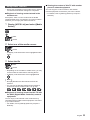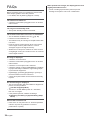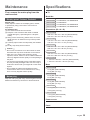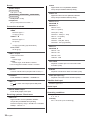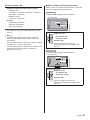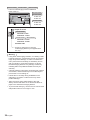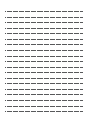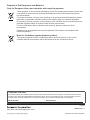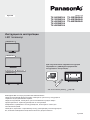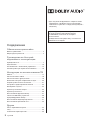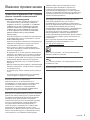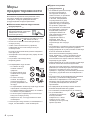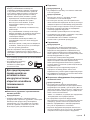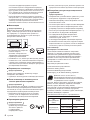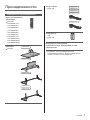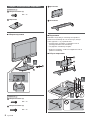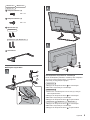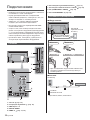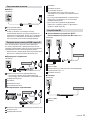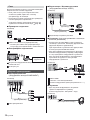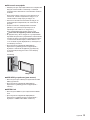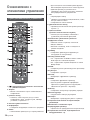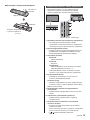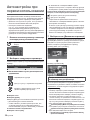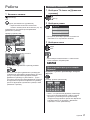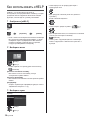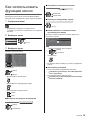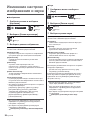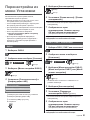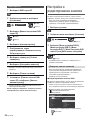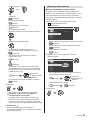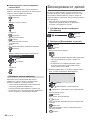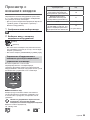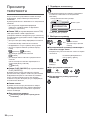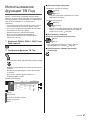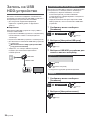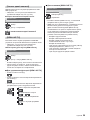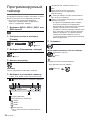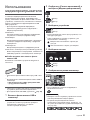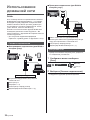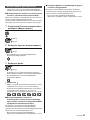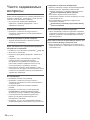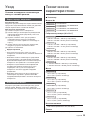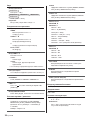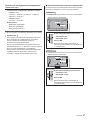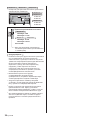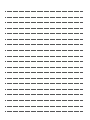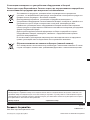Panasonic TX43ESW504S Guida Rapida
- Categoria
- TV LCD
- Tipo
- Guida Rapida
Questo manuale è adatto anche per

Operating Instructions
LED TV
24-inch model
32-inch model
40-inch model
43-inch model
49-inch model
Thank you for purchasing this Panasonic product.
Please read these instructions carefully before operating this product and retain them
for future reference.
Please carefully read the “Safety Precautions” of this manual before use.
The images shown in this manual are for illustrative purposes only.
Please refer to Pan European Guarantee Card if you need to contact your local
Panasonic dealer for assistance.
English
Model No.
TX-24ESW504 TX-32ESW504S
TX-32ESW504 TX-43ESW504S
TX-40ESW504 TX-49ESW504S
TX-43ESW504
TX-49ESW504
For more detailed instructions, please refer to
[eHELP] (Built-in Operating Instructions).
How to use [eHELP]
(p. 18)
English

English
2
Contents
Be Sure to Read
Important Notice··················································· 3
Safety Precautions ··············································· 4
Quick Start Guide
Accessories ························································ 7
Connections ·······················································10
Identifying Controls ··············································14
First time Auto Setup ············································16
Using your TV
Operations ·························································17
How to Use eHELP ··············································18
How to Use Menu Functions ··································19
Changing Picture and Sound settings ······················20
Retuning from Setup Menu ····································21
Tuning and Editing Channels ·································22
Child Lock··························································24
Watching External Inputs ······································25
Viewing Teletext ··················································26
Using TV Guide ··················································27
USB HDD Recording············································28
Timer Programming ·············································30
Using Media Player··············································31
Using Home Network ···········································32
Others
FAQs ································································34
Maintenance ······················································35
Specifications ·····················································35
For information about the trademarks, refer to
[eHELP] (Search by Purpose > Read first >
Before use > Licence).
The illustration for TX-40ESW504 is used in this
manual unless otherwise mentioned.
Illustrations shown may be different depending on
the model.

English
3
Important Notice
Notice for DVB / Data broadcasting /
IPTV functions
This TV is designed to meet the standards (as of
August, 2016) of DVB-T / T2 (MPEG2, MPEG4-
AVC(H.264) and MPEG HEVC(H.265)) digital
terrestrial services, DVB-C (MPEG2, MPEG4-
AVC(H.264) and MPEG HEVC(H.265)) digital cable
services and DVB-S (MPEG2, MPEG4-AVC(H.264)
and MPEG HEVC(H.265)) digital satellite services.
Consult your local dealer for availability of DVB-T / T2
or DVB-S services in your area.
Consult your cable service provider for availability of
DVB-C services with this TV.
This TV may not work correctly with the signal which
does not meet the standards of DVB-T / T2, DVB-C
or DVB-S.
Not all the features are available depending on the
country, area, broadcaster, service provider, satellite
and network environment.
Not all CI modules work properly with this TV. Consult
your service provider about the available CI module.
This TV may not work correctly with CI module that is
not approved by the service provider.
Additional fees may be charged depending on the
service provider.
Compatibility with future services is not guaranteed.
Panasonic does not guarantee operation and
performance of peripheral devices made by other
manufacturers; and we disclaim any liability or damage
arising from operation and/or performance from usage of
such other maker’s peripheral devices.
The recording and playback of content on this or any
other device may require permission from the owner
of the copyright or other such rights in that content.
Panasonic has no authority to and does not grant
you that permission and explicitly disclaims any right,
ability or intention to obtain such permission on your
behalf. It is your responsibility to ensure that your use
of this or any other device complies with applicable
copyright legislation in your country. Please refer to that
legislation for more information on the relevant laws and
regulations involved or contact the owner of the rights in
the content you wish to record or playback.
This product is licensed under the AVC patent portfolio
license for the personal and non-commercial use of a
consumer to (i) encode video in compliance with the
AVC Standard (“AVC Video”) and/or (ii) decode AVC
Video that was encoded by a consumer engaged in
a personal and non-commercial activity and/or was
obtained from a video provider licensed to provide AVC
Video. No license is granted or shall be implied for any
other use.
Additional information may be obtained from MPEG LA,
LLC.
See http://www.mpegla.com.
This mark shows that the construction of the product is
double-insulated.
This mark indicates the product operates under AC
voltage.
Transport only in upright position.

English
4
Safety Precautions
To help avoid risk of electrical shock, fire, damage or
injury, please follow the warnings and cautions below:
Mains plug and lead
Warning
If you detect anything unusual,
immediately remove the mains
plug.
This TV is designed to operate on AC
220-240 V,
50 / 60 Hz.
Insert the mains plug fully into the mains socket.
To turn Off the apparatus completely, you must pull
the mains plug out of the mains socket.
Consequently, the mains plug should be easily
accessible at all times.
Disconnect the mains plug when cleaning the TV.
Do not touch the mains plug with wet
hands.
Do not damage the mains lead.
•
Do not place a heavy
object on the lead.
•
Do not place the lead near
a high temperature object.
•
Do not pull on the lead.
Hold onto the mains plug
body when disconnecting
the plug.
•
Do not move the TV with the lead plugged into a
mains socket.
•
Do not twist the lead, bend it excessively or stretch
it.
•
Do not use a damaged mains plug or mains
socket.
•
Ensure the TV does not crush the mains lead.
Do not use any mains lead other than that provided
with this TV.
Take care
Warning
Do not remove covers and never
modify the TV yourself as live
parts are accessible and risk
of electric shock when they are
removed. There are no user
serviceable parts inside.
Do not expose the TV to rain
or excessive moisture. This
TV must not be exposed to
dripping or splashing water
and objects filled with liquid,
such as vases, must not be
placed on top of or above
the TV.
Do not insert foreign objects into the TV through the
air vents.
If the TV is used in an area where insects may easily
enter the TV.
It is possible for insects to enter the TV, such as small
flies, spiders, ants, etc. which may cause damage to
the TV or become trapped in an area visible on the
TV, e.g. within the screen.
If the TV is used in an environment where there is
dust or smoke.
It is possible for dust/smoke particles to enter the TV
through the air vents during normal operation which
can become trapped inside the unit. This may cause
overheating, malfunction, deterioration in picture
quality, etc.
Do not use an unapproved pedestal / mounting
equipment. Be sure to ask your local Panasonic
dealer to perform the setup or installation of approved
wall-hanging brackets.
Do not apply any strong force or impact to the display
panel.
Ensure that children do not climb on the TV.
Do not place the TV on
sloping or unstable surfaces,
and ensure that the TV does
not hang over the edge of
the base.

English
5
Warning
Never place a TV in an unstable location. A TV
may fall, causing serious personal injury or death.
Many injuries, particularly to children, can be
avoided by taking simple precautions such as:
•
Using cabinets or stands recommended by the
manufacturer of the TV.
•
Only using furniture that can safely support the
TV.
•
Ensuring the TV is not overhanging the edge of
the supporting furniture.
•
Not placing the TV on tall furniture (for example,
cupboards or bookcases) without anchoring
both the furniture and the TV to a suitable
support.
•
Not placing the TV on cloth or other materials
that may be located between the TV and
supporting furniture.
•
Educating children about the dangers of
climbing on furniture to reach the TV or its
controls.
If your existing TV is being retained and relocated,
the same considerations as above should be
applied.
This TV is designed for table-top use.
Do not expose the TV to
direct sunlight and other
sources of heat.
To prevent the
spread of fire, keep
candles or other
open flames away
from this product at
all times
Suffocation / Choking Hazard
Warning
The packaging of this product may cause suffocation,
and some of the parts are small and may present a
choking hazard to young children. Keep these parts
out of reach of young children.
Pedestal
Warning
Do not disassemble or modify the pedestal.
Caution
Do not use any pedestal other than the one provided
with this TV.
Do not use the pedestal if it becomes warped or
physically damaged. If this occurs, contact your
nearest Panasonic dealer immediately.
During setup, make sure that all screws are securely
tightened.
Ensure that the TV does not suffer any impact during
installation of the pedestal.
Ensure that children do not climb onto the pedestal.
Install or remove the TV from the pedestal with at
least two people.
Install or remove the TV according to the specified
procedure.
Radio waves
Warning
Do not use the TV in any medical institutions or
locations with medical equipment. Radio waves may
interfere with the medical equipment and may cause
accidents due to malfunction.
Do not use the TV near any automatic control
equipment such as automatic doors or fire alarms.
Radio waves may interfere with the automatic
control equipment and may cause accidents due to
malfunction.
Keep at least 15 cm away from the TV if you have a
cardiac pacemaker. Radio waves may interfere with
the operation of the pacemaker.
Do not disassemble or alter the TV in any way.
Built-in wireless LAN
Caution
Do not use the built-in wireless LAN to connect to any
wireless network (SSID
*
) for which you do not have
usage rights. Such networks may be listed as a result
of searches. However, using them may be regarded
as illegal access.
*
SSID is a name for identifying a particular wireless
network for transmission.
Do not subject the built-in wireless LAN to high
temperatures, direct sunlight or moisture.
Data transmitted and received over radio waves may
be intercepted and monitored.
The built-in wireless LAN uses 2.4 GHz and 5 GHz
frequency bands. To avoid malfunctions or slow
response caused by radio wave interference when
using the built-in wireless LAN, keep the TV away
from other devices that use 2.4 GHz and
5 GHz signals such as other wireless LAN devices,
microwave ovens, and mobile phones.

English
6
When problems occur due to static electricity, etc., the
TV might stop operating to protect itself. In this case,
turn the TV off at the Mains power On / Off switch,
then turn it back on.
Ventilation
Caution
Allow sufficient space (at least 10 cm) around the TV in
order to help prevent excessive heat, which could lead
to early failure of some electronic components.
(cm)
10
10
10
10
Ventilation should not be
impeded by covering the
ventilation openings with
items such as newspapers,
tablecloths and curtains.
Whether you are using a pedestal or not, always
ensure the vents at the bottom of the TV are not
blocked and there is sufficient space to enable
adequate ventilation.
Moving the TV
Caution
Before moving the TV, disconnect all cables.
At least two people are required to move the TV.
When not in use for a long time
Caution
This TV will still consume some power even in the Off
mode, as long as the mains plug is still connected to a
live mains socket.
Remove the mains plug from the wall socket when
the TV is not in use for a prolonged period of time.
Excessive volume
Caution
Do not expose your ears to
excessive volume from the
headphones. Irreversible
damage can be caused.
If you hear a drumming noise in your ears, turn down
the volume or temporarily stop using the headphones.
Battery for the Remote Control
Caution
Incorrect installation may cause battery leakage,
corrosion and explosion.
Replace only with the same or equivalent type.
Do not mix old and new batteries.
Do not mix different battery types (such as alkaline
and manganese batteries).
Do not use rechargeable batteries (Ni-Cd, etc.).
Do not burn or break up batteries.
Do not expose batteries to excessive heat such as
sunshine, fire or the like.
Make sure you dispose of batteries correctly.
Remove the battery from the unit when not using for
a prolonged period of time to prevent battery leakage,
corrosion and explosion.
LED TV
Declaration of Conformity (DoC)
“Hereby, Panasonic Corporation declares that this TV is
in compliance with the essential requirements and other
relevant provisions of the Directive 2014/53/EU.”
If you want to get a copy of the original DoC of this TV,
please visit the following website:
http://www.ptc.panasonic.eu/doc
Authorized Representative:
Panasonic Testing Centre
Panasonic Marketing Europe GmbH
Winsbergring 15, D-22525 Hamburg, Germany
5.15 – 5.35 GHz band of wireless LAN is
restricted to indoor operation only in the
following countries.
Austria, Belgium, Bulgaria, Czech Republic, Denmark,
Estonia, France, Germany, Iceland, Italy, Greece, Spain,
Cyprus, Latvia, Liechtenstein, Lithuania, Luxembourg,
Hungary, Malta, Netherlands, Norway, Poland, Portugal,
Romania, Slovenia, Slovakia, Turkey, Finland, Sweden,
Switzerland, Croatia
Maximum radio-frequency power transmitted in the
frequency bands
Type of wireless Frequency band Maximum EIRP
Wireless LAN
2 412-2 472 MHz 20 dBm
5 150-5 250 MHz 23 dBm
5 250-5 350 MHz 23 dBm
5 470-5 725 MHz 23 dBm

English
7
Accessories
Standard accessories
Remote Control
(p. 14)
N2QAYB001109
(TX-24ESW504)
(TX-32ESW504)
(TX-40ESW504)
(TX-43ESW504)
(TX-49ESW504)
N2QAYB001108
(TX-32ESW504S)
(TX-43ESW504S)
(TX-49ESW504S)
Pedestal
(p. 8)
24-inch model
32-inch model
40-inch model
43-inch model
49-inch model
Mains lead
(p. 10)
24-inch model
32-inch model
43-inch model
49-inch model
40-inch model
Batteries (2)
R6
(p. 15)
Operating Instructions
Pan European Guarantee Card
Accessories may not be placed all together. Take care
not to throw them away unintentionally.

English
8
Assembling / Removing the pedestal
24-inch model
Assembly screw (2)
M4 × 12
Pedestal
Assembling the pedestal
A
B
2
1
32-inch model
Assembly screw (3)
M3 × 14
Assembly screw (4)
M4 × 15
Bracket
Base
Preparations
Take out the pedestal and the TV from the packing case
and put the TV onto a work table with the screen panel
down on the clean and soft cloth (blanket, etc.).
Use a flat and firm table bigger than the TV.
Do not hold the screen panel part.
Make sure not to scratch or break the TV.
Assembling the pedestal
1
A
D
C
3
2
B

English
9
40-inch model
43-inch model
49-inch model
Assembly screw (4)
M5 × 15
Assembly screw (4)
M4 × 12
Bracket (2)
40-inch model
43-inch model
49-inch model
Base
Assembling the pedestal
A
C
D
1
2
3
B
Removing the pedestal from the TV
Be sure to remove the pedestal in the following way
when using the wall-hanging bracket or repacking the
TV.
24-inch model
1 Remove the assembly screws from the TV.
2 Pull out the pedestal from the TV.
32-inch model
1 Put the TV onto a work table with the screen panel
down on the clean and soft cloth.
2 Remove the assembly screws from the TV.
3 Pull out the pedestal from the TV.
4 Remove the assembly screws from the bracket.
40-inch model
43-inch model
49-inch model
1 Remove the assembly screws from the TV.
2 Pull out the pedestal from the TV.
3 Remove the assembly screws
from the bracket.

English
10
Connections
External equipment and cables shown are not
supplied with this TV.
Please ensure that the unit is disconnected from the
mains socket before attaching or disconnecting any
cables.
Check the terminal type and cable plugs are correct
for connection.
Use a fully wired HDMI compliant cable.
Keep the TV away from electronic equipment (video
equipment, etc.) or equipment with an infrared sensor,
otherwise distortion of image / sound may occur or
operation of other equipment may be affected.
Please also read the manual of the equipment being
connected.
Terminals
9
7
5
4
1
2
3
8
6
1 CI slot (p. 13)
2 Headphone jack
(p. 12)
3 USB 1 - 2 port
4 DIGITAL AUDIO
5 HDMI1 - 2
(p. 11, 12)
6 Satellite terminal
(p. 11)
7 Terrestrial / cable terminal (p. 10)
8 AV (COMPONENT / VIDEO)
(p. 12)
9 ETHERNET terminal
(p. 12)
Basic connections
Mains lead
AC 220-240 V
50 / 60 Hz
Mains lead
(supplied)
Insert the mains plug firmly into place.
24-inch model 32-inch model
40-inch model 43-inch model
49-inch model
When disconnecting the mains lead, be absolutely
sure to disconnect the mains plug from the mains
socket first.
Aerial
TV
Cable
RF cable
Terrestrial aerial
For DVB-C, DVB-T, Analogue

English
11
Satellite dish
DVB-S
TV
Satellite cable
Satellite dish
To ensure your satellite dish is correctly installed,
please consult your local dealer. Also consult the
received satellite broadcasting companies for details.
DVB-via-IP client connection
This TV has DVB-via-IP client function and can connect
to DVB-via-IP server or SAT>IP compatible servers to
receive broadcast streaming.
It is recommended to connect to DVB-via-IP server
with a LAN cable.
Wired connection
TV
Cable
LAN cable (Shielded)
Use Shielded Twist Pair (STP) LAN cable.
DVB-via-IP server
RF cable
Terrestrial aerial
Satellite dish
Wireless connection
Cable
Built-in wireless LAN
Access point
DVB-via-IP server
RF cable
Terrestrial aerial
Satellite dish
This function may not be available depending on
network condition and broadcast.
For information about the connections, read the
manual of the DVB-via-IP server.
For details, refer to [eHELP] (Search by Purpose >
Functions > DVB-via-IP).
AV devices
DVD Recorder / Blu-ray Recorder, etc.
TV
Cable
RF cable
HDMI cable
DVD Recorder / Blu-ray Recorder, etc.
Terrestrial aerial
Set top box
TV
Cable
HDMI cable
Set top box

English
12
Network
A broadband network environment is required to be able
to use internet services.
If you do not have any broadband network services,
please consult your retailer for assistance.
Prepare the internet environment for wired connection
or wireless connection.
Setup of the network connection will start when first
using the TV.
(p. 16)
Wired connection
TV
Internet environment
LAN cable (Shielded)
Use Shielded Twist Pair (STP) LAN cable.
Wireless connection
Internet
environment
Built-in wireless LAN
Access point
Other connections
DVD Player
(COMPONENT equipment)
TV
(Listening)
(Viewing)
DVD Player
Camcorder / Game equipment
(VIDEO equipment)
TV
(Listening)
(Viewing)
Camcorder / Game equipment
Amplifier (listening with external speakers)
Use HDMI2 to connect the TV to an amplifier which
has ARC (Audio Return Channel) function.
If connecting to an amplifier without ARC function,
use DIGITAL AUDIO.
To enjoy multi-channel sound from external
equipment (e.g. Dolby Digital 5.1ch), connect the
equipment to the amplifier. For information about the
connections, read the manuals of the equipment and
amplifier.
TV
HDMI cable
Amplifier with speaker system
External equipment (DVD Player, etc.)
Headphones
For information about the volume settings, refer to
[eHELP] (Search by Purpose > Settings > Sound).
TV
(M3 stereo mini plug)

English
13
Common Interface
Turn the TV off with Mains Power On / Off switch
whenever inserting or removing the CI module.
If a smart card and a CI module come as a set, first
insert the CI module, then insert the smart card into
the CI module.
Insert or remove the CI module completely in the
correct direction as shown.
Normally encrypted channels will appear. (Viewable
channels and their features depend on the CI
module.)
If encrypted channels do not appear
[Common Interface] in the Setup Menu
There might be some CI modules in the market
with older firmware versions that do not work fully
interoperable with this new CI+ v1.3 TV. In this case,
please contact your content provider.
For details, refer to [eHELP] (Search by Purpose >
Functions > Common Interface), read the manual of
the CI module, or check with the content provider.
TV
CI module
USB HDD (for recording)
Use USB 2 port for connecting the USB HDD.
For details, refer to [eHELP] (Search by Purpose >
Recording).
VIERA Link
Use HDMI1 - 2 for VIERA Link connection.
For details, refer to [eHELP] (Search by Purpose >
Functions > VIERA Link “HDAVI Control™”).

English
14
Identifying Controls
Remote Control
1 [ ]: Standby On / Off switch
2 Aspect
Changes aspect ratio.
3 [Main Menu]
Press to access Picture, Sound, Network, Timer,
Setup and Help Menus, etc.
4 Teletext button
5 Information
Displays channel and programme information.
6 Netflix
Accesses NETFLIX service directly.
A broadband network environment is required in
order to fully use this function.
This service may be stopped or changed without
notice.
7 OK
Confirms selections and choices.
Press after selecting channel positions to quickly
change channel.
Displays channel list.
8 [Option Menu]
Easy optional setting for viewing, sound, etc.
9 Coloured buttons
(red-green-yellow-blue)
Used for the selection, navigation and operation of
various functions.
10
Volume Up / Down
11
Numeric buttons
Changes channel and teletext pages.
Sets characters.
When in Standby mode, switches TV on.
12
[eHELP]
Displays [eHELP] (Built-in Operating Instructions).
13
Input mode selection
TV - switches to DVB-S / DVB-C / DVB-T /
DVB-via-IP / Analogue.
AV - switches to AV input mode from Input
Selection list.
14
APPS
Displays [APPS List] (applications list).
15
Subtitles
Displays subtitles.
16
Exit
Returns to [Home Screen].
17
HOME
Displays [Home Screen].
For details, refer to [eHELP] (Search by Purpose >
Read first > Features).
18
TV Guide
Displays Electronic Programme Guide.
19
Cursor buttons
Makes selections and adjustments.
20
Return
Returns to the previous menu / page.
21
Channel Up / Down
22
Sound Mute On / Off
23
Last view
Switches to previously viewed channel or input
mode.
24
Operations for contents, connected equipment,
etc.

English
15
Installing / Removing batteries
Pull open
Hook
Note the correct
polarity (+ or -)
Close
Indicator / Control panel
When pressing 4, 5, 6 buttons, the control panel
guide appears on the right side of the screen for
3 seconds to highlight which button has been
pressed.
5
6
7
4
123
Rear side of the TV
1 Remote control signal receiver
Do not place any objects between the TV remote
control signal receiver and remote control.
2 Ambient sensor
Senses brightness to adjust picture quality when
[Ambient Sensor] in the Picture Menu is set to
[On].
3 Power LED
Red:
Standby
Green:
On
Orange:
Standby with some functions (recording, etc.)
active
The LED blinks when the TV receives a command
from the remote control.
4 Input mode selection
Press repeatedly until you reach the desired mode.
[Main Menu]
Press and hold for about 3 seconds to display main
menu.
OK (when in the menu system)
5 Channel Up / Down
Cursor Up / Down (when in the menu system)
6 Volume Up / Down
Cursor Left / Right (when in the menu system)
7 Mains power On / Off switch
Use to switch the mains power.
To turn Off the apparatus completely, you must pull
the mains plug out of the mains socket.
[
]: Standby / On

English
16
First time Auto Setup
When the TV is turned on for the first time, it will
automatically search for available TV channels and give
options to set up the TV.
These steps are not necessary if the setup has been
completed by your local dealer.
Please complete connections (p. 10 - 13) and settings
(if necessary) of the connected equipment before
starting Auto Setup. For information about the settings
for the connected equipment, read the manual of the
equipment.
1 Plug the TV into a live mains socket
and turn the power on
Takes a few seconds to be displayed.
2 Select the following items
Set up each item by following the on-screen instructions.
Example:
Please select your viewing environment.
Home Shop
How to use the remote control
Move the cursor
Access the item / store the setting
Return to the previous item (if available)
Select the language
Select [Home]
Select [Home] for use in a home viewing environment.
[Shop] is for shop display.
To change the viewing environment later on, the set
will need to have all settings initialised by accessing
Shipping Condition.
Set up the network connection
Select your country
Depending on the country you select, select your
Region or store the Child Lock-PIN number (“0000”
cannot be stored).
Tick the TV signal mode to tune, and then select
[Start Auto Setup]
: tune (search for the available channels)
: skip tuning
Auto Setup screen varies depending on the country
and the signal mode you select.
[DVB-C Network Settings]
Normally set [Frequency] and [Network ID] to [Auto].
If [Auto] is not displayed or if necessary, enter
[Frequency] and [Network ID] specified by your cable
provider with numeric buttons.
3 Select the type of [Home Screen]
The demonstration to explain how to use [my Home
Screen] is displayed. Confirm the demonstration by
following the on-screen instructions, and then select the
desired [Home Screen].
Example: [Home Screen Selection]
Example: [TV Home Screen]
Auto Setup is now complete and the
TV is ready for viewing.
If tuning has failed check the Satellite cable, RF cable,
and the network connection, and then follow the on-
screen instructions.
Note
The TV goes into Standby mode when no operation
is performed for 4 hours if [Auto Standby] in the Timer
Menu is set to [On].
The TV goes into Standby mode when no signal is
received and no operation is performed for
10 minutes if [No signal Power off] in the Timer Menu
is set to [On].
To retune all channels
[Auto Setup] in [Tuning Menu] (Setup Menu)
To add the available TV signal mode later
[Add TV Signal] in [Tuning Menu] (Setup Menu)
To initialise all settings
[Shipping Condition] in [System Menu] (Setup
Menu)

English
17
Operations
1 Turn power on
(TV)
or
(Remote Control)
Mains power On / Off switch should be on.
(p. 15)
The last viewed [Home Screen] is displayed.
Example: [TV Home Screen]
Example: Selected content screen
To return to [Home Screen] at any time
The [Home Screen] can be set up to display desired
information, to access specific features easily, to
select the default [Home Screen], etc. For details,
follow the on-screen instructions or refer to [eHELP]
(Search by Purpose > Home Screen > my Home
Screen).
Watching TV
1 Select the TV viewer from [Home
Screen]
select
access
2 Select the mode
TV Selection
DVB-S
DVB-C
DVB-T
DVB-via-IP
Analogue
Selectable modes vary depending on the channels
stored.
3 Select a channel
up
down
or
To select a channel position with 2 or more-digit, e.g.
399
To access each feature
Access [APPS List] and select a feature
Example: [APPS List]
APPS is the applications (features) of the TV.
For operations of each feature and the setup of
[APPS List], follow the on-screen instructions or refer
to [eHELP] (Search by Purpose > Home Screen >
APPS List).

English
18
How to Use eHELP
[eHELP] is the detailed operating instructions built into
the TV, and gives a more detailed explanation for a
better understanding of the operation of each feature.
1 Display [eHELP]
or
[Help] [eHELP]
If the [eHELP] has been accessed previously since
the TV was turned on, the confirmation screen is
displayed to select whether to go to the [First page] or
to the [Last viewed page].
2 Select the menu
select
access
To access [How to use]
(green)
[Keyword Search]:
Search the content of eHELP in the keyword.
[Search by Purpose]:
Search the content of eHELP for each item.
[Support]:
Access the support information (FAQs, etc.).
3 Select the item
Example:
select
access
To return to the previous screen / field
To scroll the description (if more than 1 page)
While the description is highlighted
To open the reference screen (
)
To display the menu related to the description (only
for some descriptions)
(red)
To check the features of this TV
Search by Purpose > Read first > Features

English
19
How to Use Menu
Functions
Various menu items allow you to make settings for the
picture, sound, and other functions.
1 Display the menu
Displays the functions that can be set (varies
according to the input signal).
2 Select the menu
Main Menu
Picture
Sound
select
access
3 Select the item
Example: [Sound Menu]
Operation guide
select
access
To exit the menu screen
To return to the previous screen
To change menu pages
up
down
Choose from among alternatives
Screen Display
On
Off
select
store
Adjust using the slide bar
50
Sharpness
Moved
change
store
Go to the next screen
Child Lock
access
Enter characters by free input menu
You can enter names or numbers freely for some items.
A B C D E F G H I J K L M N O P Q R S T
U V W X Y Z 0 1 2 3 4 5 6 7 8 9 ! : #
a b c d e f g h i j k l m n o p q r s t
u v w x y z ( ) + - . * _
User input
Name
1 Set characters one by one
select
set
2 Store
You can set characters by using numeric buttons.
To reset the settings
Picture or sound settings only
[Reset to Defaults] in the Picture Menu or
Sound Menu
To initialise all settings
[Shipping Condition] in [System Menu] (Setup
Menu)

English
20
Changing Picture
and Sound settings
Picture
1 Display the menu and select [Picture]
Picture
select
access
2 Select [Viewing Mode]
select
access
3 Select the picture mode
You can select your favourite mode for each input.
[Dynamic]:
Improves contrast and sharpness for viewing in a
bright room.
[Normal]:
Normal use for viewing in a normal lighting condition.
[Cinema]:
Improves the performance of contrast, black and
colour reproduction for watching movies in a
darkened room.
[True Cinema]:
Reproduces the original image quality precisely
without any revision.
[Custom]:
Adjusts each menu item manually to suit your
favourite picture quality.
The following items can be adjusted and stored for
each mode.
[Backlight] / [Contrast] / [Brightness] / [Colour] / [Tint] /
[Sharpness] / [Colour Temperature] / [Vivid Colour] /
[Adaptive Backlight Control] / [Ambient Sensor] /
[Noise Reduction] / [MPEG Remaster] / [Clear Motion]
For information about the other items, refer to
[eHELP] (Search by Purpose > Settings > Picture).
To reset the current [Viewing Mode] to the default
settings
[Reset to Defaults] in the Picture Menu
Sound
1 Display the menu and select [Sound]
Sound
select
access
2 Select [Mode]
select
access
3 Select the sound mode
You can select your favourite mode for each input.
[Standard]:
Provides the suitable sound quality for all types of
scenes.
[Music]:
Improves sound quality for watching music videos,
etc.
[Ambience]:
Improves spatial effects and provides clear sounds.
[User]:
Adjusts the sounds manually using the equaliser to
suit your favourite sound quality.
The following items can be adjusted and stored for each
mode.
[Bass] / [Treble] / [Surround] / [Bass Boost]
For the User mode, [Equaliser] is available in the Sound
Menu instead of [Bass] and [Treble]. Select [Equaliser]
and adjust the frequency.
This function is effective only for the sound from TV
speakers.
For information about the other items, refer to
[eHELP] (Search by Purpose > Settings > Sound).
To reset the current [Mode] to the default settings
[Reset to Defaults] in the Sound Menu
La pagina si sta caricando...
La pagina si sta caricando...
La pagina si sta caricando...
La pagina si sta caricando...
La pagina si sta caricando...
La pagina si sta caricando...
La pagina si sta caricando...
La pagina si sta caricando...
La pagina si sta caricando...
La pagina si sta caricando...
La pagina si sta caricando...
La pagina si sta caricando...
La pagina si sta caricando...
La pagina si sta caricando...
La pagina si sta caricando...
La pagina si sta caricando...
La pagina si sta caricando...
La pagina si sta caricando...
La pagina si sta caricando...
La pagina si sta caricando...
La pagina si sta caricando...
La pagina si sta caricando...
La pagina si sta caricando...
La pagina si sta caricando...
La pagina si sta caricando...
La pagina si sta caricando...
La pagina si sta caricando...
La pagina si sta caricando...
La pagina si sta caricando...
La pagina si sta caricando...
La pagina si sta caricando...
La pagina si sta caricando...
La pagina si sta caricando...
La pagina si sta caricando...
La pagina si sta caricando...
La pagina si sta caricando...
La pagina si sta caricando...
La pagina si sta caricando...
La pagina si sta caricando...
La pagina si sta caricando...
La pagina si sta caricando...
La pagina si sta caricando...
La pagina si sta caricando...
La pagina si sta caricando...
La pagina si sta caricando...
La pagina si sta caricando...
La pagina si sta caricando...
La pagina si sta caricando...
La pagina si sta caricando...
La pagina si sta caricando...
La pagina si sta caricando...
La pagina si sta caricando...
La pagina si sta caricando...
La pagina si sta caricando...
La pagina si sta caricando...
La pagina si sta caricando...
La pagina si sta caricando...
La pagina si sta caricando...
La pagina si sta caricando...
La pagina si sta caricando...
-
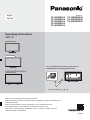 1
1
-
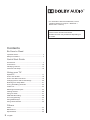 2
2
-
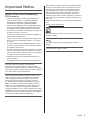 3
3
-
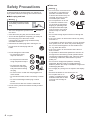 4
4
-
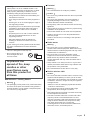 5
5
-
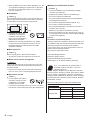 6
6
-
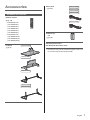 7
7
-
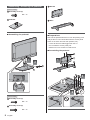 8
8
-
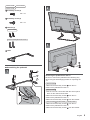 9
9
-
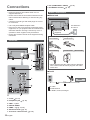 10
10
-
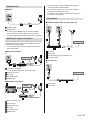 11
11
-
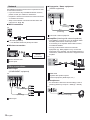 12
12
-
 13
13
-
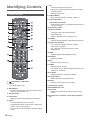 14
14
-
 15
15
-
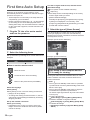 16
16
-
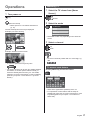 17
17
-
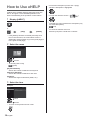 18
18
-
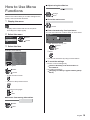 19
19
-
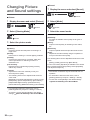 20
20
-
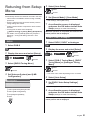 21
21
-
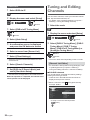 22
22
-
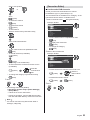 23
23
-
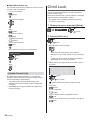 24
24
-
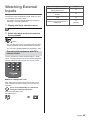 25
25
-
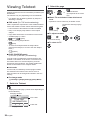 26
26
-
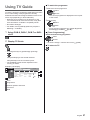 27
27
-
 28
28
-
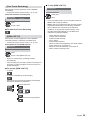 29
29
-
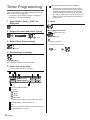 30
30
-
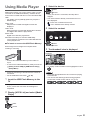 31
31
-
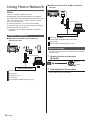 32
32
-
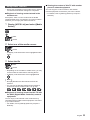 33
33
-
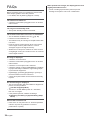 34
34
-
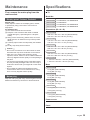 35
35
-
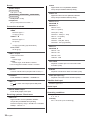 36
36
-
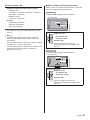 37
37
-
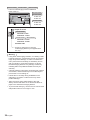 38
38
-
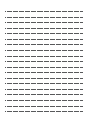 39
39
-
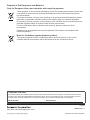 40
40
-
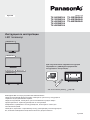 41
41
-
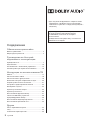 42
42
-
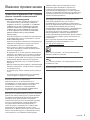 43
43
-
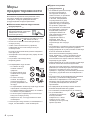 44
44
-
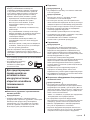 45
45
-
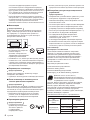 46
46
-
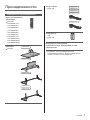 47
47
-
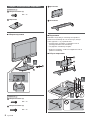 48
48
-
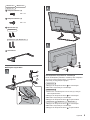 49
49
-
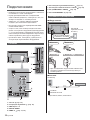 50
50
-
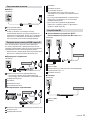 51
51
-
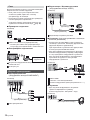 52
52
-
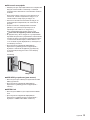 53
53
-
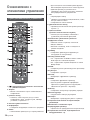 54
54
-
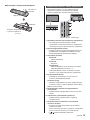 55
55
-
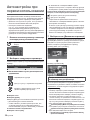 56
56
-
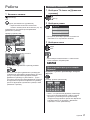 57
57
-
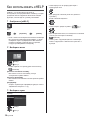 58
58
-
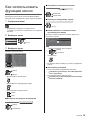 59
59
-
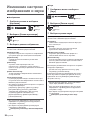 60
60
-
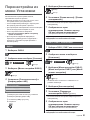 61
61
-
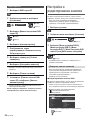 62
62
-
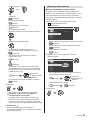 63
63
-
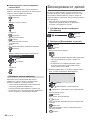 64
64
-
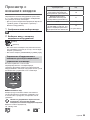 65
65
-
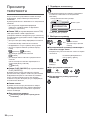 66
66
-
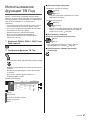 67
67
-
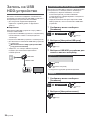 68
68
-
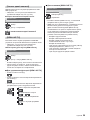 69
69
-
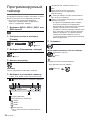 70
70
-
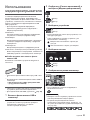 71
71
-
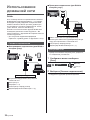 72
72
-
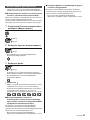 73
73
-
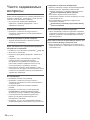 74
74
-
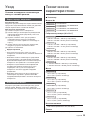 75
75
-
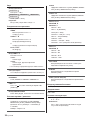 76
76
-
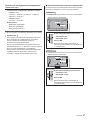 77
77
-
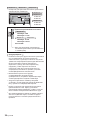 78
78
-
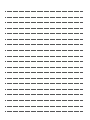 79
79
-
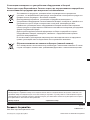 80
80
Panasonic TX43ESW504S Guida Rapida
- Categoria
- TV LCD
- Tipo
- Guida Rapida
- Questo manuale è adatto anche per
in altre lingue
Documenti correlati
-
Panasonic TX40FS403E Guida Rapida
-
Panasonic TX43FXW754 Istruzioni per l'uso
-
Panasonic TX-24DW334 Manuale del proprietario
-
Panasonic TX49EXN688 Guida Rapida
-
Panasonic TX32FSW404 Guida Rapida
-
Panasonic TX65FXW784 Guida Rapida
-
Panasonic TX55FXN738 Guida Rapida
-
Panasonic TX65HXW904 Guida Rapida
-
Panasonic TX40EXW734 Guida Rapida
-
Panasonic TX50HXW804Z Guida Rapida