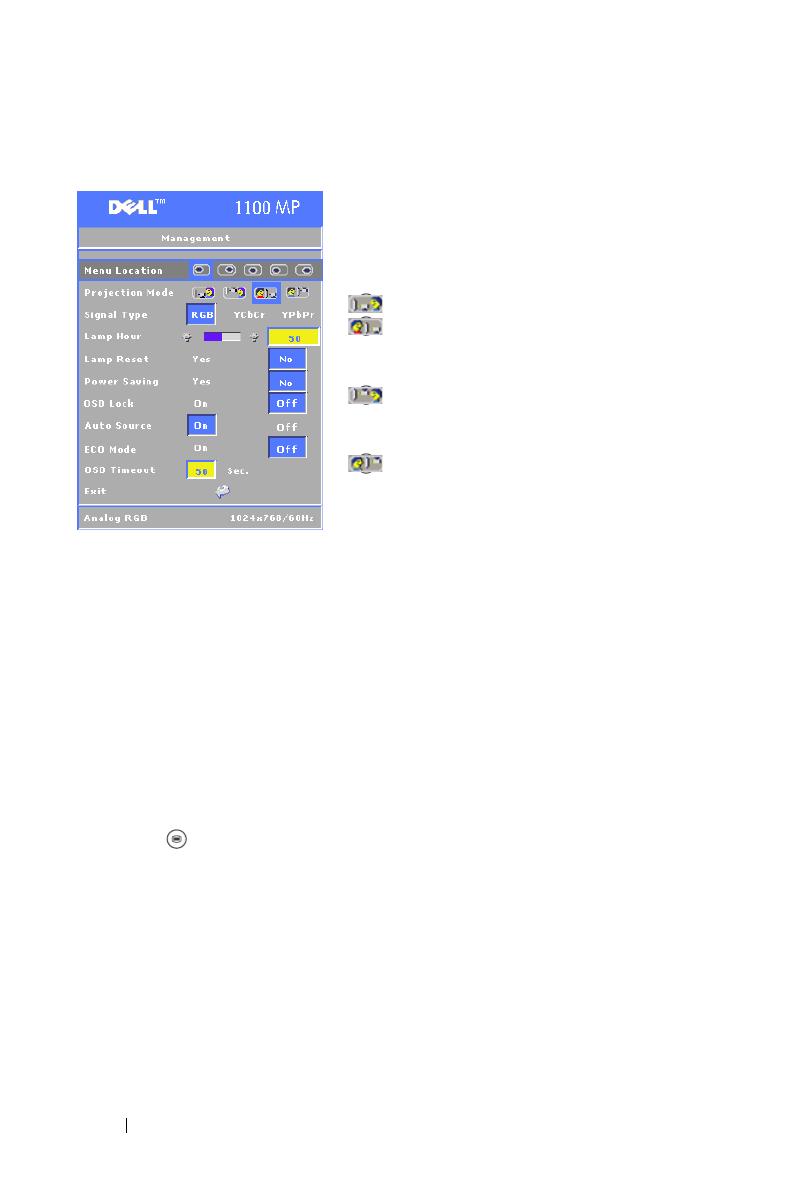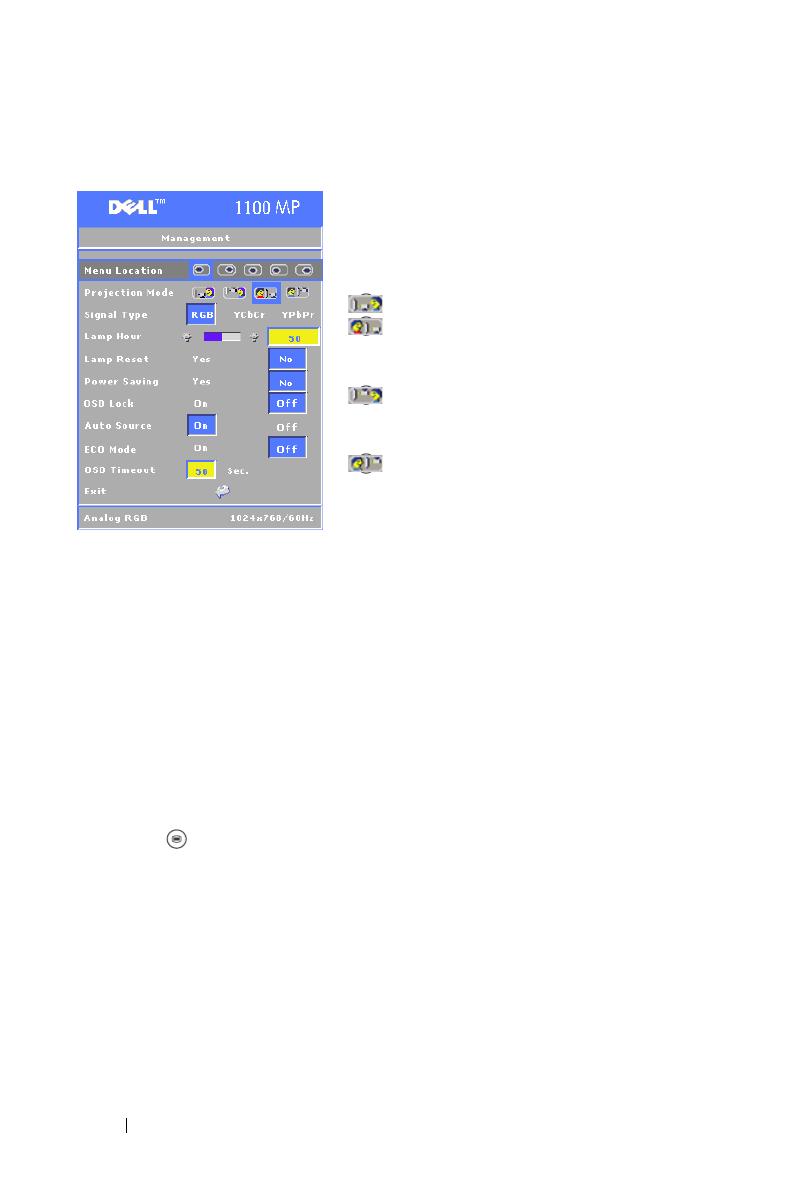
www.dell.com | support.dell.com
20 Using Your Projector
Management Menu
MENU LOCATION—Select the location of the
OSD on the screen.
P
ROJECTION MODE—Select how the image
appears:
• Front Projection-Desktop (the default).
• Rear Projection-Desktop — The
projector reverses the image so you can project
from behind a translucent screen.
• Front Projection-Ceiling Mount — The
projector turns the image upside down for
ceiling-mounted projection.
• Rear Projection-Ceiling Mount — The
projector reverses and turns the image upside
down. You can project from behind a
translucent screen with a ceiling-mounted
projection.
SIGNAL TYPE—Manually select the signal type (RGB, YCbCr, or YPbPr)
L
AMP HOUR—Displays the operating hours since the last timer reset.
L
AMP RESET—After you install a new lamp, select Yes to reset the lamp timer.
P
OWER SAVING—Select Yes to set the power saving delay period. The delay period is
the amount of time you want the projector to wait without signal input. After that
set time, the projector enters power saving mode and turns off the lamp. The
projector turns back on when it detects an input signal or you press the Power
button. After two hours, the projector turns off and you need to press the Power
button to turn the projector on.
O
SD LOCK—Select Yes to enable the OSD Lock for hiding the OSD menu. (Or
pressing the button on the control panel or the Menu button on the remote
control for 15 seconds).
A
UTO SOURCE—Select On (the default) to autodetect the available input signals.
When the projector is on and you press Source, it automatically finds the next
available input signal. Select Off to lock the current input signal. When Off is
selected and you press Source, you select which input signal you want to use.
E
CO MODE—Select On to use the projector at a lower power level (150 Watts),
which may provide longer lamp life, quieter operating, and dimmer luminvance
output on the screen. Select Off to operate at noraml power level (200 Watts).
O
SD TIMEOUT —Use this function to set the duration OSD menu stay active
(at idle state).