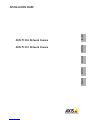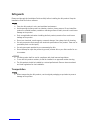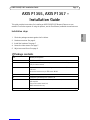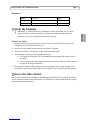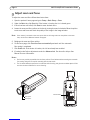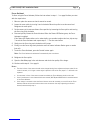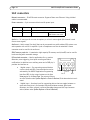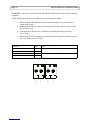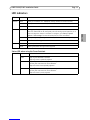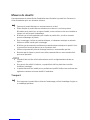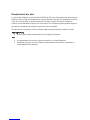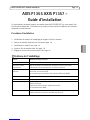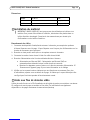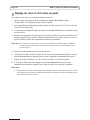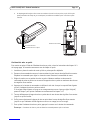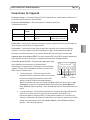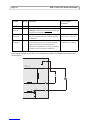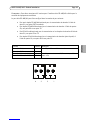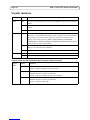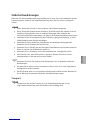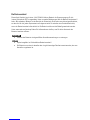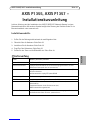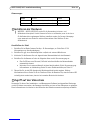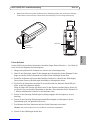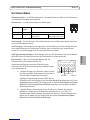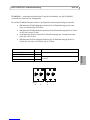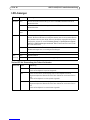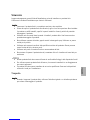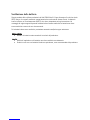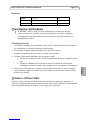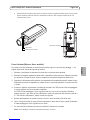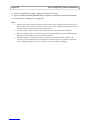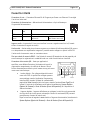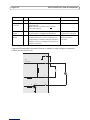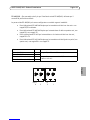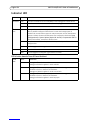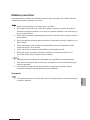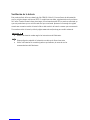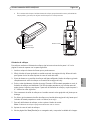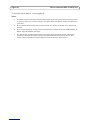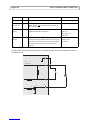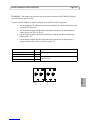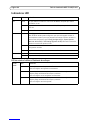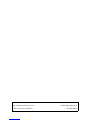Legal Considerations
Video and audio surveillance can be prohibited by laws that
vary from country to country. Check the laws in your local
region before using this product for surveillance purposes.
This product includes one (1) H.264 decoder license and one
(1) AAC decoder license. To purchase further licenses,
contact your reseller.
Electromagnetic Compatibility (EMC)
This equipment has been designed and tested to fulfill
applicable standards for:
Radio frequency emission when installed according to the
instructions and used in its intended environment.
Immunity to electrical and electromagnetic phenomena
when installed according to the instructions and used in its
intended environment.
USA - This equipment has been tested using a shielded
network cable (STP) and found to comply with the limits for
a Class B digital device, pursuant to part 15 of the FCC
Rules. These limits are designed to provide reasonable
protection against harmful interference in a residential
installation. This equipment generates, uses and can radiate
radio frequency energy and, if not installed and used in
accordance with the instructions, may cause harmful
interference to radio communications. However, there is no
guarantee that interference will not occur in a particular
installation. If this equipment does cause harmful
interference to radio or television reception, which can be
determined by turning the equipment off and on, the user is
encouraged to try to correct the interference by one or more
of the following measures:
• Reorient or relocate the receiving antenna.
• Increase the separation between the equipment and
receiver.
• Connect the equipment into an outlet on a circuit
different from that to which the receiver is connected.
• Consult the dealer or an experienced radio/TV technician
for help.
Canada - This Class B digital apparatus complies with
Canadian ICES-003.
Europe - This digital equipment fulfills the
requirements for RF emission according to the Class B limit
of EN 55022.
This product fulfills the requirements for immunity
according to EN 55024 residential and commercial
environments.
Australia - This digital equipment fulfills the
requirements for RF emission according to the Class B limit
of AS/NZS CISPR 22.
Safety
This product complies with EN/IEC/UL 60950-1, Safety of
Information Technology Equipment.
Japan - B
Korea -
ࢇ̛̛Еɼࢽࡈ%̗ࢷળࢶଢ̛̛Ի۰
࣯Իɼࢽ߾۰یࡈଜЕʨࡶּࢶࡳԻଜֲֻҘ
एࠇ߾۰یࡈଟܹݡТЬ
About this Document
This document includes instructions for installing
AXIS P1355/P1357 on your network. Previous experience of
networking will be beneficial when installing the product.
Equipment Modifications
This equipment must be installed and used in strict
accordance with the instructions given in the user
documentation. This equipment contains no
user-serviceable components. Unauthorized equipment
changes or modifications will invalidate all applicable
regulatory certifications and approvals.
Liability
Every care has been taken in the preparation of this
document. Please inform your local Axis office of any
inaccuracies or omissions. Axis Communications AB cannot
be held responsible for any technical or typographical errors
and reserves the right to make changes to the product and
documentation without prior notice. Axis Communications
AB makes no warranty of any kind with regard to the
material contained within this document, including, but not
limited to, the implied warranties of merchantability and
fitness for a particular purpose. Axis Communications AB
shall not be liable nor responsible for incidental or
consequential damages in connection with the furnishing,
performance or use of this material. This product is only to
be used for its intended purpose.
RoHS
This product complies with both the European RoHS
directive, 2002/95/EC, and the Chinese RoHS
regulations, ACPEIP.
WEEE Directive
The European Union has enacted a Directive
2002/96/EC on Waste Electrical and Electronic
Equipment (WEEE Directive). This directive is
applicable in the European Union member states.
The WEEE marking on this product (see right) or
its documentation indicates that the product must not be
disposed of together with household waste. To prevent
possible harm to human health and/or the environment, the
product must be disposed of in an approved and
environmentally safe recycling process. For further
information on how to dispose of this product correctly,
contact the product supplier, or the local authority
responsible for waste disposal in your area.
Business users should contact the product supplier for
information on how to dispose of this product correctly. This
product should not be mixed with other commercial waste.
Support
Should you require any technical assistance, please contact
your Axis reseller. If your questions cannot be answered
immediately, your reseller will forward your queries through
the appropriate channels to ensure a rapid response. If you
are connected to the Internet, you can:
• download user documentation and firmware updates
• find answers to resolved problems in the FAQ database.
Search by product, category, or phrases
• report problems to Axis support by logging in to your
private support area.
• chat with Axis support staff (selected countries only)
• visit Axis Support at www.axis.com/techsup/

ENGLISH
Safeguards
Please read through this Installation Guide carefully before installing the Axis product. Keep the
Installation Guide for further reference.
• Store the Axis product in a dry and ventilated environment.
• Avoid exposing the Axis product to vibration, shocks or heavy pressure. Do not install the
product on unstable brackets, unstable or vibrating surfaces or walls, since this could cause
damage to the product.
• Only use applicable tools when installing the Axis product; excessive force could cause
damage to the product.
• Do not use chemicals, caustic agents, or aerosol cleaners. Use a damp cloth for cleaning.
• Use only accessories that comply with technical specification of the product. These can be
provided by Axis or a third party.
• Use only spare parts provided by or recommended by Axis.
• Do not attempt to repair the product by yourself, contact Axis or your Axis reseller for ser-
vice matters.
• This Axis product shall be used in compliance with local laws and regulations.
• To use this Axis product outdoors, it shall be installed in an approved outdoor housing.
• The Axis product should be installed by a trained professional. Observe relevant national
and local regulations for the installation.
Transportation
• When transporting the Axis product, use the original packaging or equivalent to prevent
damage to the product.

Battery Replacement
This Axis product uses a 3.0 V CR2032 lithium battery as the power supply for its internal real-time
clock (RTC). Under normal conditions this battery will last for a minimum of 5 years. Low battery
power affects the operation of the RTC, causing it to reset at every power-up. A log message will
appear when the battery needs replacing. The battery should not be replaced unless required!
If the battery does need replacing, please contact www.axis.com/techsup for assistance.
• Dispose of used batteries according to the manufacturer's instructions.
• Risk of explosion if battery is incorrectly replaced.
• Replace only with the same or equivalent battery, as recommended by the manufacturer.

AXIS P1355/P1357 Installation Guide Page 5
ENGLISH
AXIS P1355, AXIS P1357 -
Installation Guide
This guide provides instructions for installing an AXIS P1355/P1357 Network Camera on your
network. For all other aspects of using the product, see the User Manual, available at www.axis.com
Installation steps
1. Check the package contents against the list below.
2. Hardware overview. See page 6.
3. Install the hardware. See page 7.
4. Access the video stream. See page 7
5. Adjust zoom and focus. See page 8
Package contents
Item Models/variants/notes
Network camera AXIS P1355, AXIS P1357
Power block connector 2-pin connector block to provide power to the camera from a DC power source
(only for indoor variant)
Terminal block connector 4-pin connector block for connecting external devices to the I/O terminal
connector
2x terminal connector 2-pin STR 2.5mm BP AB
Camera stand One piece camera stand
CD Installation and Management Software CD
Printed Materials AXIS P1355/P1357 Installation Guide (this document)
Drill template
Extra serial number labels (2x)
AVHS Authentication key
Optional accessories See www.axis.com for information on power accessories and outdoor housings

Page 6 AXIS P1355/P1357 Installation Guide
Hardware overview
LED indicator
Internal microphone
Zoom puller
Focus puller
Network connector PoE
Audio out
Audio in
SD card slot (microSD)
RS-485/422 connector
Power connector
Iris connector
I/O terminal block
Control button
Network LED
Power LED
Part number (P/N) & Serial number (S/N).
The serial number may be required during the
installation.

AXIS P1355/P1357 Installation Guide Page 7
ENGLISH
Dimensions
Install the hardware
Connect the cables
1. Connect external input/output devices if required, such as alarm devices. See page 10 for
information on the terminal connector pins.
2. Connect an active speaker and/or external microphone if required.
3. Connect the camera to the network using a shielded network cable.
4. Connect power, using one of the methods listed below:
• PoE (Power over Ethernet). PoE is automatically detected when the network cable is
connected.
• Connect an external power adapter to the power connector block; see Unit connectors,
on page 10 for wiring information.
5. Check that the indicator LEDs indicate the correct conditions. See the table on page 13 for
more details. Note that the Status LED can be configured to be unlit during normal operation.
Access the Video Stream
Use the tools provided on the Installation and Management Software CD to assign an IP address,
set the password and access the video stream. This information is also available from the support
pages on www.axis.com/techsup
Model H x W x D Weight
AXIS P1355 46 x 78 x 205 mm (1.8” x 3.1” x 8.1”) 600 g (1.32 lb)
AXIS P1357 46 x 78 x 205 mm (1.8” x 3.1” x 8.1”) 600 g (1.32 lb)
!IMPORTANT! - AXIS P1355/P1357 is designed for indoor and outdoor use. To use the
camera outdoors, it must be installed in an approved outdoor housing. Please see
www.axis.com for more information on outdoor housings.

Page 8 AXIS P1355/P1357 Installation Guide
Adjust zoom and focus
To adjust the zoom and focus follow these instructions:
1. Open the product’s home page and go to Setup > Basic Setup > Focus.
2. Under the Basic tab, click Open iris. If the button is inactive, the iris is already open.
3. If focus has been set before, click Reset to reset the back focus.
4. Loosen the zoom and focus pullers on the lens by turning them anti-clockwise. Move the pullers
to set zoom and focus and check the quality of the image in the image window.
Note: If the camera is mounted so that one cannot look at the image and move the pullers at the same
time, use the Focus Assistant instead. See page 9.
5. Retighten the zoom and focus pullers.
6. On the Focus page, click Fine-tune focus automatically and wait until the automatic
fine-tuning is completed.
7. Click Enable iris. If the button is inactive, the iris has already been enabled.
8. If needed, make further adjustments under the Advanced tab. See the online help or User
Manual for more information.
Notes:
• Set focus as precisely as possible with the focus puller or Focus Assistant before starting the automatic
fine-tuning. Using the focus puller normally gives the best result.
• The iris should always be opened to its maximum while focusing; this gives the smallest depth of field
and thus the best conditions for correct focusing.
Zoom puller
Focus puller
Control button

AXIS P1355/P1357 Installation Guide Page 9
ENGLISH
Focus Assistant
To focus using the Focus Assistant, follow the instructions in steps 1 - 3 on page 8 before you start
with the steps below.
1. Mount or place the camera so that it cannot be moved.
2. Loosen the zoom puller by turning it anti-clockwise. Move the puller to set the zoom level.
Retighten the zoom puller.
3. Set the camera to its extreme distant-focus position by loosening the focus puller and turning
the focus ring fully clockwise.
4. Press and quickly release the Control button. When the Status LED flashes green, the Focus
Assistant is enabled.
If the Status LED flashes either red or amber before you are able to adjust the lens, skip to step
7 to exit the Focus Assistant and repeat steps 3 - 7. See the notes below.
5. Gently turn the focus ring anti-clockwise until it stops.
6. Finally, turn the focus ring slowly clockwise until the status indicator flashes green or amber
(not red).
7. To exit the Focus Assistant, press the Control button again.
Note: The Focus Assistant is switched off automatically after 15 minutes.
8. Retighten the focus puller.
9. Open the Live View page in the web browser and check the quality of the image.
10. Continue with steps 6 - 8 on page 8.
Notes:
• The view in front of the camera should not be changed during focus adjustment (steps 5 and 6). If the
camera is moved, or if a finger or other object is placed in front of the lens, steps 3 - 7 will have to be
repeated.
• If movements in front of the camera cannot be avoided, the Focus Assistant should not be used.
• If the Control button is not released within two seconds, AXIS Dynamic DNS Service is enabled instead
of the Focus Assistant.
• If the camera is mounted so that the Control button cannot be accessed, you can still use the Focus
Assistant. Follow the instructions above but mount the camera after step 4 (pressing the Control
button) instead and skip step 7.

Page 10 AXIS P1355/P1357 Installation Guide
Unit connectors
Network connector - RJ-45 Ethernet connector. Supports Power over Ethernet. Using shielded
cables is recommended.
Power connector - 2-pin connector block used for power input.
Audio in - 3.5 mm input for a mono microphone, or a line-in mono signal (left channel is used
from a stereo signal).
Audio out - Audio output (line level) that can be connected to a public address (PA) system or an
active speaker with a built-in amplifier. A pair of headphones can also be attached. A stereo
connector must be used for the audio out.
SDHC memory card slot - A standard or high capacity SD memory card (microSD) can be used for
local recording with removable storage.
I/O terminal connector - Used in applications for e.g. motion
detection, event triggering, time lapse recording and alarm
notifications. In addition to an auxiliary power and a GND pin, it
provides the interface to:
• 1 digital output – For connecting external devices
such as relays and LEDs. Connected devices can be
activated by the VAPIX® Application Programming
Interface (API), by the output buttons on the Live
View page or by an Event Type. The output will show
as active (shown under System Options > Ports & Devices) if the alarm device is acti-
vated.
• 1 digital input – An alarm input for connecting devices that can toggle between an
open and closed circuit, for example: PIRs, door/window contacts, glass break
detectors, etc. When a signal is received the state changes and the input becomes
active (shown under System Options > Ports & Devices).
Function Pin number Description
GND 1 Ground
DC Power 2 Power input 8-20 V DC AXIS P1355: max 7.1 W
AXIS P1357: max 7.9 W
1
2
Pin 3
Pin 4 Pin 2
Pin 1

AXIS P1355/P1357 Installation Guide Page 11
ENGLISH
The following connection diagram gives an example of how to connect an auxiliary device to the
network camera.
Function Pin Notes Specifications
GND 1 Ground
3.3 V DC
Power
2 Can be used to power auxiliary equipment.
Note: This pin can only be used as power out.
Max load = 50 mA
Digital
Input
3 Connect to GND to activate, or leave floating
(unconnected) to deactivate.
Min. input = -40 V DC
Max. input= +40 V DC
Digital
Output
4 Uses an open-drain NFET transistor with the source
connected to GND. If used with an external relay, a
diode must be connected in parallel with the load,
for protection against voltage transients.
Max. load =100 mA
Max. voltage = + 40 V DC
1
2
3
4
3.3V
max. 50mA
D
S
G

Page 12 AXIS P1355/P1357 Installation Guide
RS-485/422 - two 2-pin terminal blocks for RS-485/422 serial interface used to control auxiliary
equipment.
The RS-485/422 serial port can be configured in the following port modes:
• Bidirectional RS-485 half-duplex port for data transmission using two wires, one
combined RX/TX pair.
• Bidirectional RS-485 full-duplex port for data transmission using four wires, one RX
pair and one TX pair.
• Unidirectional RS-422 port for transmitting or receiving data using two wires,
RX- or TX pair.
• Bidirectional RS-422 full-duplex port for data transmission (point-to-point) using four
wires, one RX pair and one TX pair.
Function Pin Notes
RS-485/422TX(A) 1 TX pair for RS-422 and 4-wire RS-485
RS-485/422TX(B) 2
RS-485A alt RS-485/422RX(A) 3 RX pair for all modes (combined RX/TX for 2-wire RS-485)
RS-485B alt RS-485/422RX(B) 4
Rx/Tx Tx
4 3 2 1

AXIS P1355/P1357 Installation Guide Page 13
ENGLISH
LED indicators
Status LED when using the Focus Assistant
LED Color Indication
Network Green Steady for connection to a 100 Mbit/s network. Flashes for network activity.
Amber Steady for connection to 10 Mbit/s network. Flashes for network activity.
Unlit No network connection.
Status Green Steady green for normal operation.
Note: The Status LED can be configured to be unlit during normal operation, or to
flash only when the camera is accessed. To configure, go to Setup > System
Options > LED settings. See the online help files for more information.
Amber Steady during startup, during reset to factory default or when restoring settings.
Red Slow flash for failed upgrade.
Power Green Normal operation.
Amber Flashes green/amber during firmware upgrade.
Status LED Color Indication
Green Step 4: Focus Assistant is enabled
Step 6: The lens is optimally adjusted
Amber Step 4: The camera has been moved, or an object has been inserted in front of
the lens. Exit and restart the Focus Assistant.
Step 6: The lens is less optimally adjusted
Red Step 4: The camera has been moved, or an object has been inserted in front of
the lens. Exit and restart the Focus Assistant.
Step 6: The lens is poorly adjusted

Page 14 AXIS P1355/P1357 Installation Guide
Resetting to the factory default settings
This will reset all parameters, including the IP address and focus position, to the factory default
settings:
1. Disconnect power from the camera.
2. Press and hold the Control button and reconnect power.
3. Keep the Control button pressed until the Status indicator displays amber (this may take up to
30 seconds).
4. Release the Control button. When the Status indicator displays green (which can take up to 1
minute) the process is complete and the network camera has been reset.
5. Re-assign the IP address, using one of the methods described in the documentation available
on the CD.
6. Refocus the camera, using one of the methods described in this document.
It is also possible to reset parameters to the original factory default settings via the web interface.
For more information, please see the online help or the User Manual.
Further Information
The User Manual is available from the Axis Web site at www.axis.com
Visit www.axis.com/techsup to check if there is updated firmware available for your network
product. To see the currently installed firmware version, see Setup > About.
Visit Axis learning center www.axis.com/academy for useful trainings, webinars, tutorials and
guides.
Warranty
For information about Axis' product warranty and thereto related information, see
www.axis.com/warranty

FRAN
Ç
AIS
Mesures de sécurité
Lisez attentivement le présent Guide d'installation avant d'installer le produit Axis. Conservez le
Guide d'installation pour une utilisation ultérieure.
• Conservez le produit Axis dans un environnement sec et aéré.
• Évitez d'exposer le produit Axis aux vibrations, aux chocs ou à une forte pression.
N'installez pas le produit sur un support instable, ou des surfaces ou des murs instables ou
vibrants, car cela pourrait l'endommager.
• N'utilisez que les outils applicables pour installer le produit Axis ; une force excessive
pourrait endommager le produit.
• Pour le nettoyage, n’utilisez ni produits chimiques, ni substances caustiques ou aérosols.
Utilisez un chiffon humide pour le nettoyage.
• N’utilisez que des accessoires conformes aux caractéristiques techniques du produit. Ceux-
ci peuvent être fournis par Axis ou par un fournisseur tiers.
• Utilisez uniquement des pièces de rechange fournies ou recommandées par Axis.
• Ne tentez pas de réparer le produit vous-même, contactez Axis ou votre revendeur Axis
pour toute réparation.
• Ce produit Axis doit être utilisé conformément aux lois et réglementations locales en
vigueur.
• Pour pouvoir être utilisé à l'extérieur, ce produit Axis doit être placé dans un boîtier
d'extérieur homologué.
• Le produit Axis doit être installé par un professionnel qualifié. Veuillez vous conformer aux
règlements nationaux et locaux relatifs à l'installation.
Transport
• Pour transporter le produit Axis et éviter de l'endommager, utilisez l'emballage d'origine ou
un emballage équivalent.

Remplacement des piles
Ce produit Axis nécessite une pile au lithium CR2032 de 3,0 V pour l'alimentation de son horloge en
temps réel interne. Dans des conditions normales d'utilisation, cette pile est censée durer au moins
5 ans. Si la pile est faible, le fonctionnement de l'horloge en temps réel peut être affecté et
entraîner sa réinitialisation à chaque mise sous tension. Un message enregistré apparaît lorsque la
pile doit être remplacée. Ne remplacez la pile qu'en cas de nécessité !
Si la pile doit être remplacée, veuillez contacter www.axis.com/techsup pour obtenir de l’aide.
• Jetez les piles usagées conformément aux consignes du fabricant.
• Le remplacement incorrect de la pile peut entraîner un risque d'explosion.
• Remplacez la pile par une pile identique ou équivalente uniquement, en respectant les
recommandations du fabricant.

AXIS P1355/P1357 Guide d’installation Page 17
FRAN
Ç
AIS
AXIS P1355 AXIS P1357 -
Guide d’installation
Ce guide explique comment installer une caméra réseau AXIS P1355/P1357 sur votre réseau. Pour
tous les autres aspects liés à l'utilisation de ce produit, veuillez consulter le Manuel de l'utilisateur,
disponible sur www.axis.com
Procédure d’installation
1. Vérification du contenu de l’emballage par rapport à la liste ci-dessous.
2. Aperçu du matériel. Reportez-vous à la section page 18.
3. Installation du matériel. Voir page 19.
4. Accès au flux de données vidéo. Voir page 19
5. Réglage du zoom et de la mise au point. Voir page 20
Contenu de l’emballage
Élément Modèles/variantes/remarques
Caméra réseau AXIS P1355 , AXIS P1357
Connecteur du bloc
d’alimentation
Bloc de connecteur à 2 broches pour alimenter la camera à une source
d'alimentation CC (uniquement pour la variante d'intérieur)
Bloc de connexion pour
terminaux
Bloc de connexion à 4 broches pour le raccordement de dispositifs externes au
connecteur pour terminaux E/S
2x connecteurs pour terminaux à deux 2 broches STR 2,5mm BP AB
Support de caméra Support de caméra en une pièce
CD CD d'installation et de logiciel de gestion
Documentation imprimée AXIS P1355/P1357 Guide d'installation (ce document)
Gabarit de perçage
Étiquettes de numéro de série supplémentaires (x2)
Clé d’authentification AVHS
Accessoires en option Pour tout complément d’information sur les accessoires d’alimentation et les
boîtiers d’extérieur, consultez le site Web www.axis.com

Page 18 AXIS P1355/P1357 Guide d’installation
Vue d’ensemble du matériel
Voyant lumineux
Microphone interne
Commande de zoom
Commande de mise au point
Connecteur réseau PoE
Sortie audio
Entrée audio
Logement carte SD
Connecteur RS-485/422
Connecteur d’alimentation
Connecteur du diaphragme
Bloc terminal E/S
Bouton de commande
Voyant réseau
Voyant d’alimentation
Référence et numéro de série
Le numéro de série peut être requis pendant
l'installation)
(carte microSD)

AXIS P1355/P1357 Guide d’installation Page 19
FRAN
Ç
AIS
Dimensions
Installation du matériel
Branchement des câbles
1. Connectez des dispositifs d’entrée/sortie externes si nécessaire, par exemple des systèmes
d’alarme. Reportez-vous à la page 23 pour Reportez-vous à la pour plus d'informations sur les
broches du connecteur pour terminaux.
2. Branchez un haut-parleur actif et/ou un microphone externe si nécessaire.
3. Connectez la caméra à votre réseau à l’aide d’un câble réseau blindé.
4. Branchez l’alimentation selon l’une des méthodes décrites ci-dessous.
• Alimentation par Ethernet (PoE) : l’alimentation par Ethernet (PoE) est
automatiquement détectée lorsque le câble réseau est connecté.
• Branchez un adaptateur secteur externe sur le bloc de connexion d'alimentation. Cf.
Connecteurs de l’appareil, page 23 pour toute information sur le câblage.
5. Vérifiez que les voyants lumineux indiquent que tout fonctionne correctement. Pour plus
d'informations, reportez-vous au tableau de la page 26. Notez que le voyant d’état peut être
configuré pour être éteint pendant le fonctionnement normal.
Accès aux flux de données vidéo
Utilisez les outils fournis sur le CD d'installation et de logiciel de gestion pour attribuer une adresse
IP, configurez le mot de passe et accédez au flux vidéo. Ces informations sont également
disponibles sur les pages d'assistance de www.axis.com/techsup
Modèle H x W x D Poids
AXIS P1355 46 x 78 x 205 mm 600 g (1,32 lb)
AXIS P1357 46 x 78 x 205 mm 600 g (1,32 lb)
!IMPORTANT ! AXIS P1355/P1357 sont conçues pour des utilisations en intérieur et en
extérieur. Pour pouvoir être utilisées à l’extérieur, elles doivent être placées dans un
boîtier d’extérieur homologué. Consultez le site www.axis.com pour obtenir plus
d'informations sur les boîtiers d'extérieur.

Page 20 AXIS P1355/P1357 Guide d’installation
Réglage du zoom et de la mise au point
Pour régler le zoom et la mise au point, procédez comme suit :
1. Ouvrez la page d’accueil du produit et sélectionnez Setup > Basic Setup > Focus
(Configuration > Configuration de base > Mise au point).
2. Sous l'onglet Basic (Configuration de base), cliquez sur Open iris (Ouvrir l'iris). Si le bouton est
inactif, l'iris est déjà ouvert.
3. Si la mise au point a déjà été effectuée, cliquez sur Reset(Réinitialiser) pour réinitialiser la mise
au point arrière.
4. Desserrez les commandes de zoom et de mise au point de l’objectif en les tournant dans le sens
inverse des aiguilles d’une montre. Déplacez les commandes pour régler le zoom et la mise au
point et vérifiez la qualité de l’image dans la fenêtre correspondante.
Remarque : Si la caméra est montée de façon à ce qu’il soit impossible de regarder l’image et de déplacer
les commandes en même temps, utilisez plutôt l’assistant de mise au point. Reportez-vous à
la section page 21.
5. Resserrez les commandes de zoom et de mise au point.
6. À la page Focus (Mise au point), cliquez sur Fine-tune focus automatically (Ajuster la mise au
point automatiquement) et attendez jusqu'à ce que l'ajustement automatique soit terminé
7. Cliquez sur Enable iris (Activer l'iris). Si le bouton est inactif, l'iris a déjà été activé.
8. Si nécessaire, effectuez d’autres réglages sous l’onglet Advanced (Avancé). Pour tout
complément d’information, reportez-vous à l’aide en ligne ou au manuel de l’utilisateur.
Remarques :
• Effectuez la mise au point aussi précisément que possible à l’aide de la commande de mise au point ou
de l’assistant avant de démarrer l’ajustement automatique. L’utilisation normale du dispositif de mise
au point donne le meilleur résultat.
La pagina sta caricando ...
La pagina sta caricando ...
La pagina sta caricando ...
La pagina sta caricando ...
La pagina sta caricando ...
La pagina sta caricando ...
La pagina sta caricando ...
La pagina sta caricando ...
La pagina sta caricando ...
La pagina sta caricando ...
La pagina sta caricando ...
La pagina sta caricando ...
La pagina sta caricando ...
La pagina sta caricando ...
La pagina sta caricando ...
La pagina sta caricando ...
La pagina sta caricando ...
La pagina sta caricando ...
La pagina sta caricando ...
La pagina sta caricando ...
La pagina sta caricando ...
La pagina sta caricando ...
La pagina sta caricando ...
La pagina sta caricando ...
La pagina sta caricando ...
La pagina sta caricando ...
La pagina sta caricando ...
La pagina sta caricando ...
La pagina sta caricando ...
La pagina sta caricando ...
La pagina sta caricando ...
La pagina sta caricando ...
La pagina sta caricando ...
La pagina sta caricando ...
La pagina sta caricando ...
La pagina sta caricando ...
La pagina sta caricando ...
La pagina sta caricando ...
La pagina sta caricando ...
La pagina sta caricando ...
La pagina sta caricando ...
La pagina sta caricando ...
La pagina sta caricando ...
La pagina sta caricando ...
La pagina sta caricando ...
La pagina sta caricando ...
La pagina sta caricando ...
La pagina sta caricando ...
La pagina sta caricando ...
La pagina sta caricando ...
La pagina sta caricando ...
La pagina sta caricando ...
-
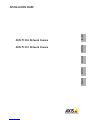 1
1
-
 2
2
-
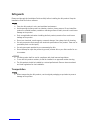 3
3
-
 4
4
-
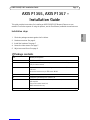 5
5
-
 6
6
-
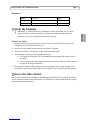 7
7
-
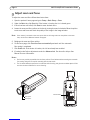 8
8
-
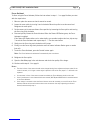 9
9
-
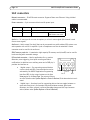 10
10
-
 11
11
-
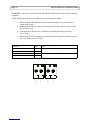 12
12
-
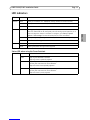 13
13
-
 14
14
-
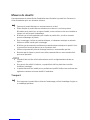 15
15
-
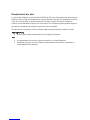 16
16
-
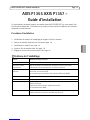 17
17
-
 18
18
-
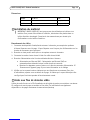 19
19
-
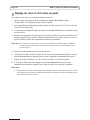 20
20
-
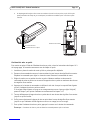 21
21
-
 22
22
-
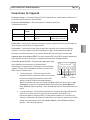 23
23
-
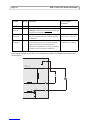 24
24
-
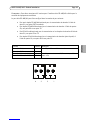 25
25
-
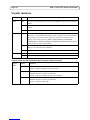 26
26
-
 27
27
-
 28
28
-
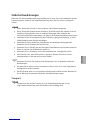 29
29
-
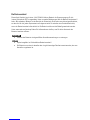 30
30
-
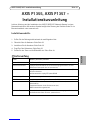 31
31
-
 32
32
-
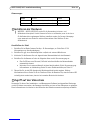 33
33
-
 34
34
-
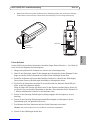 35
35
-
 36
36
-
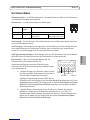 37
37
-
 38
38
-
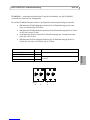 39
39
-
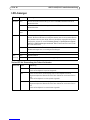 40
40
-
 41
41
-
 42
42
-
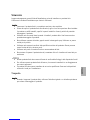 43
43
-
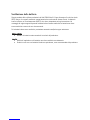 44
44
-
 45
45
-
 46
46
-
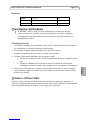 47
47
-
 48
48
-
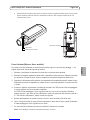 49
49
-
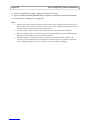 50
50
-
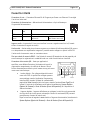 51
51
-
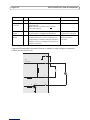 52
52
-
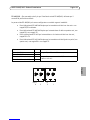 53
53
-
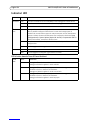 54
54
-
 55
55
-
 56
56
-
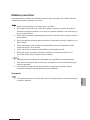 57
57
-
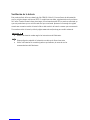 58
58
-
 59
59
-
 60
60
-
 61
61
-
 62
62
-
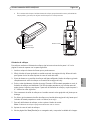 63
63
-
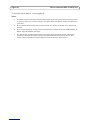 64
64
-
 65
65
-
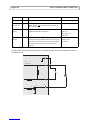 66
66
-
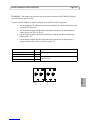 67
67
-
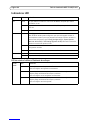 68
68
-
 69
69
-
 70
70
-
 71
71
-
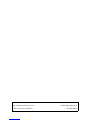 72
72