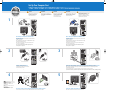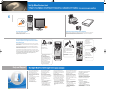Dell Dimension 9150/XPS 400 Guida Rapida
- Tipo
- Guida Rapida

Connect a keyboard and a mouse.
Connectez un clavier et une souris.
Schließen Sie eine Tastatur und eine Maus an.
Conecte el teclado y el ratón.
If you have a network device, connect a network cable (not included) to the network connector.
Si vous disposez d'un périphérique réseau, raccordez un câble réseau (non fourni) au connecteur réseau.
Wenn Sie über ein Netzwerkgerät verfügen, verbinden Sie das Netzwerkkabel (nicht im Lieferumfang enthalten)
mit dem Netzwerkanschluss.
Si tiene un dispositivo de red, conecte el cable de la red (no incluido) al conector de la misma.
Connect the computer and monitor to electrical outlets.
Raccordez l'ordinateur et le moniteur à des prises électriques.
Schließen Sie den Computer und den Monitor an Steckdosen an.
Conecte el equipo y el monitor a sendos enchufes eléctricos.
www.dell.com | support.dell.com
Set Up Your Computer First
CAUTION:
Before you set up and operate your
Dell™ computer, read and follow
the safety instructions in your
Product Information Guide
.
PRÉCAUTION :
Avant de configurer et d'utiliser votre
ordinateur Dell™, lisez attentivement les
instructions dans le
Guide d'informations
sur le produit
.
WARNUNG:
Bevor Sie den Computer von Dell™
einrichten und in Betrieb nehmen,
lesen und befolgen Sie unbedingt
die Sicherheitshinweise im
Produktinformationshandbuch
.
PRECAUCIÓN:
Antes de configurar y utilizar el equipo
Dell™, lea y siga las instrucciones de
seguridad indicadas en la
Guía de
información del producto
.
1
CCoonnffiigguurreerr ll''oorrddiinnaatteeuurr || DDeenn CCoommppuutteerr zzuueerrsstt eeiinnrriicchhtteenn || CCoonnffiigguurree pprriimmeerroo eell eeqquuiippoo ||
2 3
4 5
If you have a modem, connect a telephone cable to either of the modem connectors.
Si vous disposez d'un modem, raccordez le câble téléphonique à l'un des connecteurs du modem.
Wenn Sie ein Modem besitzen, schließen Sie an einem der Modemanschlüsse ein Telefonkabel an.
Si tiene un módem, conecte el cable telefónico a uno de los conectores del módem.
NNOOTTEE::
Not all modems have two connectors.
REMARQUE : Tous les modems ne sont pas
équipés de deux connecteurs.
HINWEIS: Nicht alle Modems haben
zwei Anschlüsse.
NOTA: No todos los módems presentan
dos conectores.
DVI→ DVI: If your computer has a DVI video card,
use that connector.
DVI→ DVI : Si votre ordinateur est équipé d'une carte vidéo DVI,
utilisez ce connecteur.
DVI→ DVI: Wenn Ihr Computer über eine DVI-Videokarte verfügt,
verwenden Sie diesen Anschluss.
DVI→ DVI: si el equipo tiene una tarjeta de vídeo DVI, utilice
su conector correspondiente.
VGA→ VGA: If your computer has a VGA video card,
use that connector.
VGA→ VGA : si votre ordinateur est équipé d'une carte vidéo VGA,
utilisez ce connecteur.
VGA→ VGA: Wenn Ihr Computer über eine VGA-Videokarte verfügt,
verwenden Sie diesen Anschluss.
VGA→ VGA: si el equipo tiene una tarjeta de vídeo VGA, utilice
su conector correspondiente.
0HH996A00
ÏÐÅÄÎÑÒÅÐÅÆÅÍÈÅ:
Ïåðåä óñòàíîâêîé êîìïüþòåðà Dell™
è ðàáîòîé ñ íèì ïðî÷òèòå è
âûïîëíèòå èíñòðóêöèè ïî òåõíèêå
áåçîïàñíîñòè èç
.
Èíôîðìàöèîííîãî
ðóêîâîäñòâà ïî ïðîäóêòàì
DVI DVI: Åñëè êîìïüþòåð èìååò âèäåîïëàòó DVI,
èñïîëüçóéòå ýòîò ðàçúåì.
®
VGA VGA: Åñëè êîìïüþòåð èìååò âèäåîïëàòó VGA,
èñïîëüçóéòå ýòîò ðàçúåì.
®
Ïîäêëþ÷èòå êëàâèàòóðó è ìûøü.
Ïðè íàëè÷èè ñåòåâîãî óñòðîéñòâà ïîäêëþ÷èòå êàáåëü (íå âêëþ÷åí â êîìïëåêò) ê ýòîìó ñåòåâîìó ðàçúåìó.
ÏÐÈÌÅ×ÀÍÈÅ: Íå âñå ìîäåìû
èìåþò äâà ðàçúåìà.
Ïðè íàëè÷èè ìîäåìà ïîäêëþ÷èòå òåëåôîííûé êàáåëü ê ëþáîìó èç ìîäåìíûõ ðàçúåìîâ.
Ïîäêëþ÷èòå êîìïüþòåð è ìîíèòîð ê ýëåêòðîñåòè.
HH996em0.qxd 28/11/2005 14:44 Page 1

Set Up Other Devices Last
CCoonnffiigguurreerr lleess aauuttrreess ppéérriipphhéérriiqquueess || AAnnddeerree GGeerräättee zzuulleettzztt eeiinnrriicchhtteenn || CCoonnffiigguurree aa ccoonnttiinnuuaacciióónn llooss ddeemmááss ddiissppoossiittiivvooss ||
Information in this document is subject to change without notice.
© 2005 Dell Inc. All rights reserved.
Reproduction in any manner whatsoever without the written
permission of Dell Inc. is strictly forbidden.
Dell
and the
DELL
logo are trademarks of Dell Inc.;
Microsoft
and
Windows
are registered trademarks of Microsoft Corporation.
Dell disclaims proprietary interest in the marks and names of others.
NNoovveemmbbeerr 22000055
Les informations contenues dans ce document sont sujettes
à modification sans préavis.
© 2005 Dell Inc. Tous droits réservés.
Toute reproduction sous quelque forme que ce soit
sans l'autorisation écrite de Dell Inc. est strictement interdite.
Dell
et le logo
DELL
sont des marques de Dell Inc. ;
Microsoft
et
Windows
sont des marques déposées de Microsoft Corporation.
Dell dénie tout intérêt propriétaire aux marques et aux noms
commerciaux autres que les siens.
NNoovveemmbbrree 22000055
Irrtümer und technische Änderungen vorbehalten.
© 2005 Dell Inc. Alle Rechte vorbehalten.
Nachdrucke jeglicher Art ohne die vorherige schriftliche
Genehmigung von Dell Inc. sind strengstens untersagt.
Dell
und das
DELL
-Logo sind Marken von Dell Inc.;
Microsoft
und
Windows
sind eingetragene Marken der Microsoft Corporation.
Dell verzichtet auf alle Besitzrechte an Marken und
Handelsbezeichnungen, die nicht ihr Eigentum sind.
NNoovveemmbbeerr 22000055
La información contenida en este documento puede modificarse
sin previo aviso.
© 2005 Dell Inc. Reservados todos los derechos.
Queda estrictamente prohibida la reproducción de este documento
de cualquier forma sin la autorización por escrito de Dell Inc.
Dell
y el logotipo de
DELL
son marcas comerciales de Dell Inc.;
Microsoft
y
Windows
son marcas comerciales registradas de
Microsoft Corporation. Dell renuncia a cualquier interés sobre la
propiedad de marcas y nombres comerciales que no sean los suyos.
NNoovviieemmbbrree ddee 22000055
To view your
Owner's Manual
: Double-
click the owner's manual icon on your
Microsoft
®
Windows
®
desktop.
To print your
Owner's Manual
: After you
complete printer setup, double-click the
owner's manual icon, and click the printer
icon in the toolbar.
For other information about your computer:
• Click the Start button and
click Help and Support.
• For help with the Windows
operating system, click
Microsoft Windows XP Tips.
Pour afficher le
Manuel d'utilisation
:
Cliquez deux fois sur l'icône du
manuel d'utilisation sur le bureau
Microsoft
®
Windows
®
.
Pour afficher le
Manuel d'utilisation
:
une fois l'imprimante installée, double-
cliquez sur l'icône du manuel d'utilisation,
puis cliquez sur l'icône de l'imprimante
dans la barre d'outils.
Pour plus d'informations sur votre
ordinateur :
• Cliquez sur le bouton Start (Démarrer),
puis sur Help and Support
(Aide et support).
• Pour obtenir de l'aide sur le système
d'exploitation Windows, cliquez
sur Microsoft Windows XP Tips
(Conseils Microsoft Windows XP).
Zum Lesen des
Benutzerhandbuchs
:
Doppelklicken Sie auf das Symbol für das
Benutzerhandbuch auf dem Microsoft
®
Windows
®
-Desktop.
Zum Drucken des
Benutzerhandbuchs
:
Doppelklicken Sie nach erfolgter
Einrichtung des Druckers auf das Symbol
für das Benutzerhandbuch und klicken auf
der Symbolleiste auf das Druckersymbol.
Weitere Informationen zum Computer:
• Klicken Sie auf die Schaltfläche Start
und anschließend auf Help and Support
(Hilfe und Support).
• Um Hilfe zum Windows-Betriebssystem
zu erhalten, klicken Sie auf Microsoft
Windows XP Tips (Microsoft Windows XP-
Tipps).
Para consultar el
Manual del propietario
:
Haga doble clic en el icono del manual
del propietario situado en el escritorio
de Microsoft
®
Windows
®
.
Para imprimir el
Manual del propietario
:
Después de configurar la impresora,
haga doble clic en el icono del manual
del propietario y luego haga clic en el
icono de la impresora situado en la barra
de herramientas.
Para obtener más información sobre
el equipo:
• Haga clic en el botón Start (Inicio) y,
a continuación, en Help and Support
(Ayuda y soporte técnico).
• Para obtener ayuda sobre el sistema
operativo Windows, haga clic
en Microsoft Windows XP Tips
(Sugerencias acerca de Microsoft
Windows XP).
Help and Support
AAiiddee eett ssuuppppoorrtt || HHiillffee uunndd SSuuppppoorrtt || AAyyuuddaa yy ssooppoorrttee ttééccnniiccoo ||
Connect other devices according to their documentation.
Branchez les autres périphériques en suivant les instructions fournies dans leur documentation.
Schließen Sie andere Geräte laut ihrer Dokumentation an.
Conecte los demás dispositivos tal y como se indica en la documentación correspondiente.
Turn on the computer and monitor.
Allumez l'ordinateur et le moniteur.
Schalten Sie den Computer und den Monitor ein.
Encienda el equipo y el monitor.
6
If your integrated sound connectors are covered by a cap,
connect your speakers to the optional sound-card connectors.
Do not remove the cap.
Si les connecteurs audio intégrés sont protégés par un couvercle, connectez
les haut-parleurs aux connecteurs audio de la carte son (en option). Ne retirez
pas le couvercle.
Sind die integrierten Audioanschlüsse mit einer Schutzabdeckung versehen,
verbinden Sie die Lautsprecher mit den optionalen Sound-Kartenanschlüssen.
Entfernen Sie die Abdeckung nicht.
Si los conectores de audio integrados están cubiertos con una tapa, conecte
los altavoces a los conectores de la tarjeta de audio opcional. No quite esta tapa.
front/back USB 2.0 connectors
Connecteurs USB 2.0 avant/arrière
USB 2.0-Anschlüsse Vorderseite/
Rückseite
Conectores USB 2.0 delantero y posterior
optional floppy drive or optional
Media Card Reader
Lecteur de disquettes ou lecteur
de cartes média (en option)
Optionales Diskettenlaufwerk oder
Optionales Medienkartenlesegerät
Unidad de disco opcional o lector
de tarjetas multimedia
optional sound card
Carte son en option
Optionale Sound-Karte
Tarjeta de audio opcional
integrated sound
Carte son intégré
Integrierte Sound-Karte
Sonido integrado
headphone connector
Connecteur du casque
Kopfhöreranschluss
Conector de auriculares
Printed in Irland.
Âêëþ÷èòå êîìïüþòåð è ìîíèòîð.
Ïîäêëþ÷èòå ñòàëüíûå óñòðîéñòâà â ñîîòâåòñòâèè ñ èõ äîêóìåíòàöèåé.
Åñëè èíòåãðèðîâàííûå àóäèîðàçúåìû çàêðûòû êîëïà÷êîì, ïîäêëþ÷
èòå äèíàìèêè ê ðàçúåìàì äîïîëíèòåëüíîé çâóêîâîé ïëàòû.
Íå óäàëÿéòå çàùèòíûé êîëïà÷îê.
Ðàçúåì äëÿ íàóøíèêîâ
Äîïîëíèòåëüíûé äèñêîâîä ãèáêèõ
äèñêîâ èëè äîïîëíèòåëüíîå
óñòðîéñòâî äëÿ ñ÷èòûâàíèÿ
íîñèòåëåé èíôîðìàöèè
Ðàçúåìû USB 2.0 íà ïåðåäíåé/
çàäíåé ïàíåëè
Èíòåãðèðîâàííûé çâóê
Äîïîëíèòåëüíàÿ çâóêîâàÿ
ïëàòà
Äîïîëíèòåëüíàÿ èíôîðìàöèÿ
î êîìïüþòåðå:
Ïðîñìîòð :
äâàæäû ùåëêíèòå çíà÷îê ðóêîâîäñòâà
ïîëüçîâàòåëÿ íà ðàáî÷åì ñòîëå
Microsoft Windows .
Ðóêîâîäñòâà ïîëüçîâàòåëÿ
®®
ùåëêíèòå êíîïêó (Ïóñê)
è âûá åðèòå ïóíê ò
(Ñïðàâê à è ïîä äåðæê à);
äë ÿ äîñò óïà ê ñïðàâê å îïåðàöèîííîé
ñèñòåìû Windows ù åëê íèòå
.
Start
Help and Support
Microsoft
W indows XP Tips
Ðóêîâîäñòâà ïîëüçîâàòåëÿÏå÷àòü :
ïîñëå ïîëíîé íàñòðîéêè ïðèíòåðà
äâàæäû ùåëêíèòå çíà÷îê ðóêîâîäñòâà
ïîëüçîâàòåëÿ, à çàòåì ùåëêíèòå çíà÷îê
ïðèíòåðà íà ïàíåëè èíñòðóìåíòîâ.
Èíôîðìàöèîííîå ñîäåðæàíèå äàííîãî äîêóìåíòà ìîæåò
áûòü èçìåíåíî áåç óâåäîìëåíèÿ.
© Êîðïîðàöèÿ Dell Inc., 2005 ã. Âñå ïðàâà çàùèùåíû.
Âîñïðîèçâåäåíèå ëþáîé ÷àñòè äàííîãî äîêóìåíòà ëþáûì ñïîñîáîì
áåç ïèñüìåííîãî ðàçðåøåíèÿ êîðïîðàöèè Dell Inc. ñòðîãî
âîñïðåùàåòñÿ.
è ëîãîòèï ÿâëÿþòñÿ òîðãîâûìè ìàðêàìè êîðïîðàöèè Dell;
è ÿâëÿþòñÿ çàðåãèñòðèðîâàííûìè òîðãîâûìè
ìàðêàìè êîðïîðàöèè Microsoft. Êîðïîðàöèÿ Dell íå çàÿâëÿåò ïðàâ
íè íà êàêèå çíàêè è íàçâàíèÿ, êðîìå ñîáñòâåííûõ.
Dell DELL
Microsoft Windows
Íîÿáðü 2005
HH996em0.qxd 28/11/2005 14:45 Page 2
-
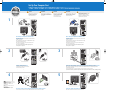 1
1
-
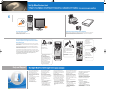 2
2
Dell Dimension 9150/XPS 400 Guida Rapida
- Tipo
- Guida Rapida
in altre lingue
Documenti correlati
-
Dell Dimension 5100 Guida Rapida
-
Dell Dimension 5100 Guida Rapida
-
Dell Dimension 5100 Guida Rapida
-
Dell 3100C Manuale utente
-
Dell Dimension 3100/E310 Guida Rapida
-
Dell Dimension 3100/E310 Guida Rapida
-
Dell Dimension 3100/E310 Guida Rapida
-
Dell Dimension 3100/E310 Guida Rapida
-
Dell Dimension 3100/E310 Guida Rapida
-
Dell Dimension 3100C Guida Rapida