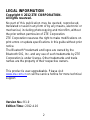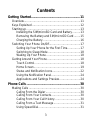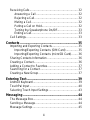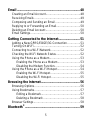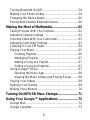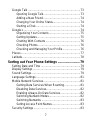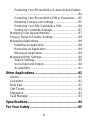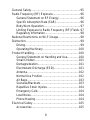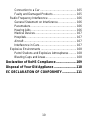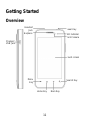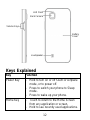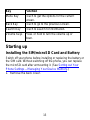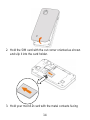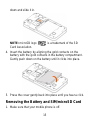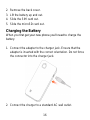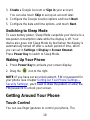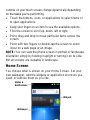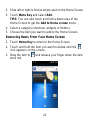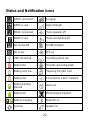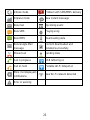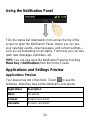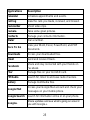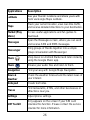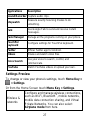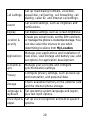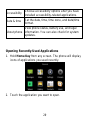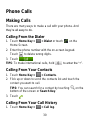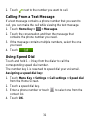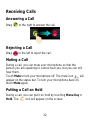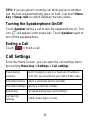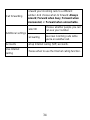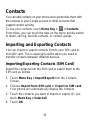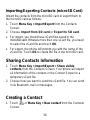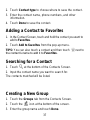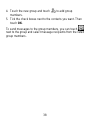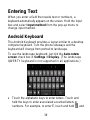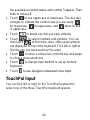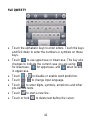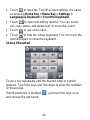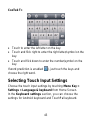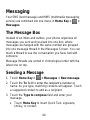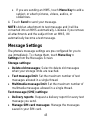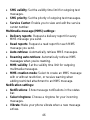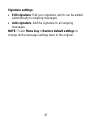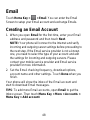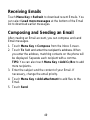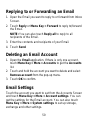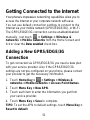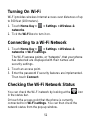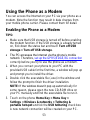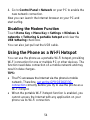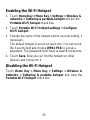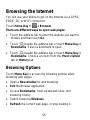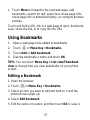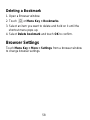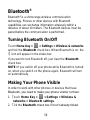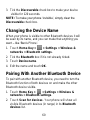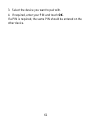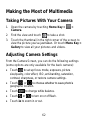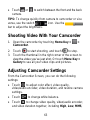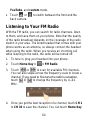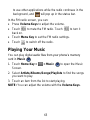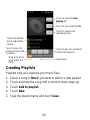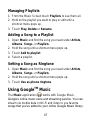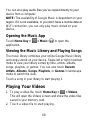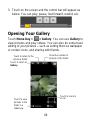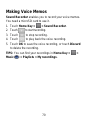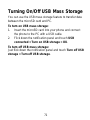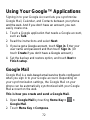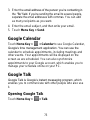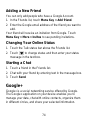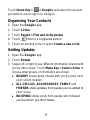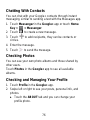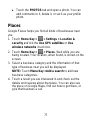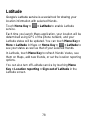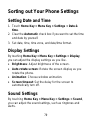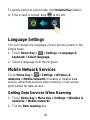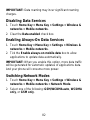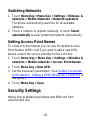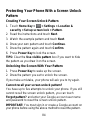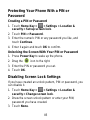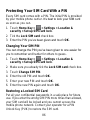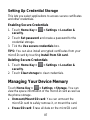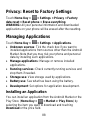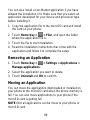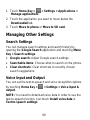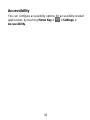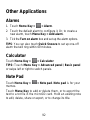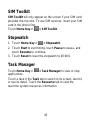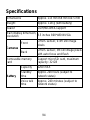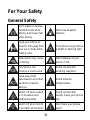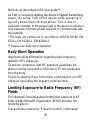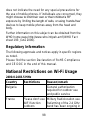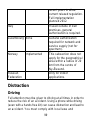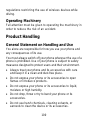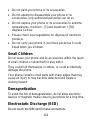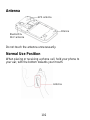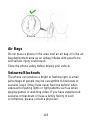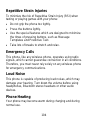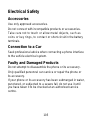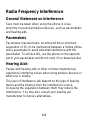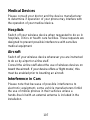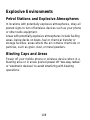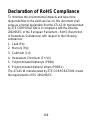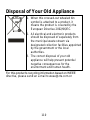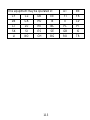1
ATLAS W
WCDMA/GSM Mobile Phone
User Manual

2
LEGAL INFORMATION
Copyright © 2012 ZTE CORPORATION.
All rights reserved.
No part of this publication may be quoted, reproduced,
translated or used in any form or by any means, electronic or
mechanical, including photocopying and microfilm, without
the prior written permission of ZTE Corporation.
ZTE Corporation reserves the right to make modifications on
print errors or update specifications in this guide without prior
notice.
The Bluetooth
®
trademark and logos are owned by the
Bluetooth SIG, Inc. and any use of such trademarks by ZTE
Corporation is under license. Other trademarks and trade
names are the property of their respective owners.
This product is user-upgradeable. Please visit
www.zte.com.cn or call the service hotline for more technical
support.
Version No.: R1.0
Edition Time : 2012.4.10

3
Contents
Getting Started ....................................................... 11
Overview ...................................................................... 11
Keys Explained ............................................................ 12
Starting up ................................................................... 13
Installing the SIM/microSD Card and Battery .......... 13
Removing the Battery and SIM/microSD Card ........ 15
Charging the Battery ............................................... 16
Switching Your Phone On/Off....................................... 17
Setting Up Your Phone for the First Time ................ 17
Switching to Sleep Mode ........................................ 18
Waking Up Your Phone .......................................... 18
Getting Around Your Phone ......................................... 18
Touch Control ......................................................... 18
Home Screen.......................................................... 19
Status and Notification Icons................................... 22
Using the Notification Panel .................................... 24
Applications and Settings Preview .......................... 24
Phone Calls ............................................................ 30
Making Calls ................................................................ 30
Calling From the Dialer ........................................... 30
Calling From Your Contacts .................................... 30
Calling From Your Call History ................................ 30
Calling From a Text Message ................................. 31
Using Speed Dial .................................................... 31

4
Receiving Calls ............................................................ 32
Answering a Call .................................................... 32
Rejecting a Call ...................................................... 32
Muting a Call .......................................................... 32
Putting a Call on Hold............................................. 32
Turning the Speakerphone On/Off .......................... 33
Ending a Call .......................................................... 33
Call Settings ................................................................ 33
Contacts ................................................................. 35
Importing and Exporting Contacts ................................ 35
Importing/Exporting Contacts (SIM Card) ............... 35
Importing/Exporting Contacts (microSD Card) ........ 36
Sharing Contacts Information ...................................... 36
Creating a Contact ....................................................... 36
Adding a Contact to Favorites ...................................... 37
Searching for a Contact ............................................... 37
Creating a New Group ................................................. 37
Entering Text .......................................................... 39
Android Keyboard ........................................................ 39
TouchPal Input ............................................................ 40
Selecting Touch Input Settings .................................... 43
Messaging .............................................................. 44
The Message Box ........................................................ 44
Sending a Message ..................................................... 44
Message Settings ........................................................ 45

5
Email ....................................................................... 48
Creating an Email Account ........................................... 48
Receiving Emails ......................................................... 49
Composing and Sending an Email ............................... 49
Replying to or Forwarding an Email.............................. 50
Deleting an Email Account ........................................... 50
Email Settings .............................................................. 50
Getting Connected to the Internet ........................ 51
Adding a New GPRS/EDGE/3G Connection ................ 51
Turning On Wi-Fi .......................................................... 52
Connecting to a Wi-Fi Network ..................................... 52
Checking the Wi-Fi Network Status .............................. 52
Using the Phone as a Modem ...................................... 53
Enabling the Phone as a Modem ............................ 53
Disabling the Modem Function ................................ 54
Using the Phone as a Wi-Fi Hotspot ............................. 54
Enabling the Wi-Fi Hotspot ..................................... 55
Disabling the Wi-Fi Hotspot .................................... 55
Browsing the Internet ............................................ 56
Browsing Options ......................................................... 56
Using Bookmarks ......................................................... 57
Editing a Bookmark ................................................. 57
Deleting a Bookmark .............................................. 58
Browser Settings .......................................................... 58
Bluetooth
®
.............................................................. 59

6
Turning Bluetooth On/Off ............................................. 59
Making Your Phone Visible .......................................... 59
Changing the Device Name ......................................... 60
Pairing With Another Bluetooth Device ........................ 60
Making the Most of Multimedia ............................. 62
Taking Pictures With Your Camera .............................. 62
Adjusting Camera Settings .......................................... 62
Shooting Video With Your Camcorder ......................... 63
Adjusting Camcorder Settings ..................................... 63
Listening to Your FM Radio ......................................... 64
Playing Your Music ...................................................... 65
Creating Playlists ................................................... 66
Managing Playlists ................................................. 67
Adding a Song to a Playlist..................................... 67
Setting a Song as Ringtone .................................... 67
Using Google
TM
Music ................................................. 67
Opening the Music App .......................................... 68
Viewing the Music Library and Playing Songs ........ 68
Playing Your Videos .................................................... 68
Opening Your Gallery .................................................. 69
Making Voice Memos .................................................. 70
Turning On/Off USB Mass Storage ....................... 71
Using Your Google™ Applications ...................... 72
Google Mail ................................................................. 72
Google Calendar ......................................................... 73

7
Google Talk ................................................................. 73
Opening Google Talk .............................................. 73
Adding a New Friend .............................................. 74
Changing Your Online Status.................................. 74
Starting a Chat ........................................................ 74
Google+ ....................................................................... 74
Organizing Your Contacts ....................................... 75
Getting Updates ...................................................... 75
Chatting With Contacts ........................................... 76
Checking Photos .................................................... 76
Checking and Managing Your Profile ...................... 76
Places .......................................................................... 77
Latitude ........................................................................ 78
Sorting out Your Phone Settings ......................... 79
Setting Date and Time ................................................. 79
Display Settings ........................................................... 79
Sound Settings ............................................................. 79
Language Settings ....................................................... 81
Mobile Network Services .............................................. 81
Getting Data Services When Roaming .................... 81
Disabling Data Services .......................................... 82
Enabling Always-On Data Services ......................... 82
Switching Network Modes ....................................... 82
Switching Networks ................................................ 83
Setting Access Point Names ................................... 83
Security Settings .......................................................... 83

8
Protecting Your Phone With a Screen Unlock Pattern
.............................................................................. 84
Protecting Your Phone With a PIN or Password ..... 85
Disabling Screen Lock Settings .............................. 85
Protecting Your SIM Card With a PIN ..................... 86
Setting Up Credential Storage ................................ 87
Managing Your Device Memory ................................... 87
Privacy: Reset to Factory Settings ............................... 88
Managing Applications................................................. 88
Installing an Application .......................................... 88
Removing an Application ........................................ 89
Moving an Application ............................................ 89
Managing Other Settings ............................................. 90
Search Settings ...................................................... 90
Voice Input and Output ........................................... 90
Accessibility ........................................................... 91
Other Applications ................................................. 92
Alarms ......................................................................... 92
Calculator .................................................................... 92
Note Pad ..................................................................... 92
SIM Toolkit .................................................................. 93
Stopwatch ................................................................... 93
Task Manager ............................................................. 93
Specifications......................................................... 94
For Your Safety ...................................................... 95

9
General Safety ............................................................. 95
Radio Frequency (RF) Exposure .................................. 96
General Statement on RF Energy ........................... 96
Specific Absorption Rate (SAR) .............................. 96
Body Worn Operation ............................................. 97
Limiting Exposure to Radio Frequency (RF) Fields . 97
Regulatory Information............................................ 98
National Restrictions on Wi-Fi Usage ........................... 98
Distraction .................................................................... 99
Driving .................................................................... 99
Operating Machinery ............................................ 100
Product Handling ....................................................... 100
General Statement on Handling and Use .............. 100
Small Children ...................................................... 101
Demagnetization ................................................... 101
Electrostatic Discharge (ESD) ............................... 101
Antenna ................................................................ 102
Normal Use Position ............................................. 102
Air Bags ................................................................ 103
Seizures/Blackouts ............................................... 103
Repetitive Strain Injuries ....................................... 104
Emergency Calls .................................................. 104
Loud Noise ........................................................... 104
Phone Heating ...................................................... 104
Electrical Safety ......................................................... 105
Accessories .......................................................... 105

10
Connection to a Car ............................................. 105
Faulty and Damaged Products ............................. 105
Radio Frequency Interference ................................... 106
General Statement on Interference ...................... 106
Pacemakers ......................................................... 106
Hearing Aids ........................................................ 106
Medical Devices ................................................... 107
Hospitals .............................................................. 107
Aircraft ................................................................. 107
Interference in Cars .............................................. 107
Explosive Environments ............................................ 108
Petrol Stations and Explosive Atmospheres ......... 108
Blasting Caps and Areas ...................................... 108
Declaration of RoHS Compliance ....................... 109
Disposal of Your Old Appliance ......................... 110
EC DECLARATION OF CONFORMITY ................ 111

11
Getting Started
Overview
Charger/
USB Jack
Power Key
LED Indicator
Front Camera
Touch screen
Back Key
Headset
Jack
Earpiece
Menu
Key
Home Key
Search Key

12
Keys Explained
Key
Function
Power Key
Hold to turn on or off Silent or Airplane
mode, or to power off.
Press to switch your phone to Sleep
mode.
Press to wake up your phone.
Home Key
Touch to return to the Home Screen
from any application or screen.
Hold to see recently used applications.
Volume Keys
Battery
Cover
Loudspeaker
Back Camera
LED Flash

13
Key
Function
Menu Key
Touch to get the options for the current
screen.
Back Key
Touch to go to the previous screen.
Search Key
Touch to search for information.
Volume Keys
Press or hold to turn the volume up or
down.
Starting up
Installing the SIM/microSD Card and Battery
Switch off your phone before installing or replacing the battery or
the SIM card. Without switching off the phone, you can replace
the microSD card after unmounting it. (See Sorting out Your
Phone Settings – Managing Your Device Memory.)
1. Remove the back cover.

14
2. Hold the SIM card with the cut corner oriented as shown
and slip it into the card holder.
3. Hold your microSD card with the metal contacts facing

15
down and slide it in.
NOTE: microSD logo is a trademark of the SD
Card Association.
4. Insert the battery by aligning the gold contacts on the
battery with the gold contacts in the battery compartment.
Gently push down on the battery until it clicks into place.
5. Press the cover gently back into place until you hear a click.
Removing the Battery and SIM/microSD Card
1. Make sure that your mobile phone is off.

16
2. Remove the back cover.
3. Lift the battery up and out.
4. Slide the SIM card out.
5. Slide the microSD card out.
Charging the Battery
When you first get your new phone you‟ll need to charge the
battery.
1. Connect the adapter to the charger jack. Ensure that the
adapter is inserted with the correct orientation. Do not force
the connector into the charger jack.
2. Connect the charger to a standard AC wall outlet.

17
3. Disconnect the charger when the battery is fully charged.
How much charge have you got?
If the battery is low, there will be a pop-up message on the
screen. As you charge your phone, the screen will tell you the
exact battery level each time you wake up your phone.
If the phone is on, you„ll see this charging icon / appear
on the status bar. As soon as charging is completed, this icon
appears on the status bar.
Switching Your Phone On/Off
Make sure the SIM card is in your device and the battery is
charged.
Hold Power Key to switch on your phone.
To switch it off, hold Power Key to get the phone options.
Select Power off, and then touch OK.
Setting Up Your Phone for the First Time
When you first power on your phone after you purchase it or
reset it to factory settings (see Sorting out Your Phone Settings
– Privacy: Reset to Factory Settings), you need to do some
settings before using it.
1. Touch Change language to change the language you
want to use, if needed.
2. Touch the Android robot on the screen.

18
3. Create a Google Account or Sign in your account.
You can also touch Skip to set up an account later.
4. Configure the Google location options and touch Next.
5. Configure the date and time options, and touch Next.
Switching to Sleep Mode
To save battery power, Sleep Mode suspends your device to a
low-power-consumption state while the display is off. Your
device also goes into Sleep Mode by itself when the display is
automatically turned off after a certain period of time, which
you can set in Settings > Display > Screen timeout.
Press Power Key to switch to Sleep Mode.
Waking Up Your Phone
1. Press Power Key to activate your screen display.
2. Drag the
icon to the right.
NOTE: If you have set an unlock pattern, PIN or password for
your phone (see chapter Sorting out Your Phone Settings –
Security Settings), you‟ll need to draw the pattern or enter the
PIN/password to unlock your screen.
Getting Around Your Phone
Touch Control
You can use finger gestures to control your phone. The

19
controls on your touch screen change dynamically depending
on the tasks you‟re performing.
Touch the buttons, icons, or applications to select items or
to open applications.
Keep your finger on an item to see the available options.
Flick the screen to scroll up, down, left or right.
Point, drag and drop to move particular items across the
screen.
Pinch with two fingers or double-tap the screen to zoom
in/out on a web page or an image.
NOTE: You can view the phone screen in portrait or landscape
orientation simply by holding it upright or turning it on its side.
Not all screens are viewable in landscape.
Home Screen
You choose what is shown on your Home Screen. Set your
own wallpaper, add the widgets or application shortcuts you
need, or remove them as you like.
Status &
Notifications
Widgets
Wallpaper
Shortcut

20
Extended Home Screen
The Home Screen extends beyond the screen width, giving
you loads more space to add more stuff. Simply slide your
finger to the left or right, or touch the dots on the bottom
corners of the screen, to see the extended Home Screen.
Choosing Your Wallpaper
1. Touch Home Key to return to the Home Screen.
2. Touch Menu Key and select Wallpaper.
3. Touch Gallery, Live wallpapers, or Wallpapers and
choose the image or animation you want to use as the
wallpaper. Some cropping may be needed for Gallery
images.
4. Touch Save or Set wallpaper.
Adding Items to Your Home Screen
1. Touch Home Key to return to the Home Screen.
La pagina si sta caricando...
La pagina si sta caricando...
La pagina si sta caricando...
La pagina si sta caricando...
La pagina si sta caricando...
La pagina si sta caricando...
La pagina si sta caricando...
La pagina si sta caricando...
La pagina si sta caricando...
La pagina si sta caricando...
La pagina si sta caricando...
La pagina si sta caricando...
La pagina si sta caricando...
La pagina si sta caricando...
La pagina si sta caricando...
La pagina si sta caricando...
La pagina si sta caricando...
La pagina si sta caricando...
La pagina si sta caricando...
La pagina si sta caricando...
La pagina si sta caricando...
La pagina si sta caricando...
La pagina si sta caricando...
La pagina si sta caricando...
La pagina si sta caricando...
La pagina si sta caricando...
La pagina si sta caricando...
La pagina si sta caricando...
La pagina si sta caricando...
La pagina si sta caricando...
La pagina si sta caricando...
La pagina si sta caricando...
La pagina si sta caricando...
La pagina si sta caricando...
La pagina si sta caricando...
La pagina si sta caricando...
La pagina si sta caricando...
La pagina si sta caricando...
La pagina si sta caricando...
La pagina si sta caricando...
La pagina si sta caricando...
La pagina si sta caricando...
La pagina si sta caricando...
La pagina si sta caricando...
La pagina si sta caricando...
La pagina si sta caricando...
La pagina si sta caricando...
La pagina si sta caricando...
La pagina si sta caricando...
La pagina si sta caricando...
La pagina si sta caricando...
La pagina si sta caricando...
La pagina si sta caricando...
La pagina si sta caricando...
La pagina si sta caricando...
La pagina si sta caricando...
La pagina si sta caricando...
La pagina si sta caricando...
La pagina si sta caricando...
La pagina si sta caricando...
La pagina si sta caricando...
La pagina si sta caricando...
La pagina si sta caricando...
La pagina si sta caricando...
La pagina si sta caricando...
La pagina si sta caricando...
La pagina si sta caricando...
La pagina si sta caricando...
La pagina si sta caricando...
La pagina si sta caricando...
La pagina si sta caricando...
La pagina si sta caricando...
La pagina si sta caricando...
La pagina si sta caricando...
La pagina si sta caricando...
La pagina si sta caricando...
La pagina si sta caricando...
La pagina si sta caricando...
La pagina si sta caricando...
La pagina si sta caricando...
La pagina si sta caricando...
La pagina si sta caricando...
La pagina si sta caricando...
La pagina si sta caricando...
La pagina si sta caricando...
La pagina si sta caricando...
La pagina si sta caricando...
La pagina si sta caricando...
La pagina si sta caricando...
La pagina si sta caricando...
La pagina si sta caricando...
La pagina si sta caricando...
La pagina si sta caricando...
-
 1
1
-
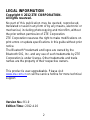 2
2
-
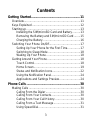 3
3
-
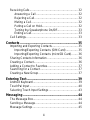 4
4
-
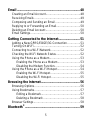 5
5
-
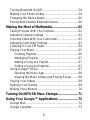 6
6
-
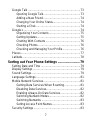 7
7
-
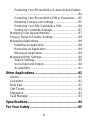 8
8
-
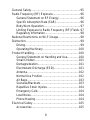 9
9
-
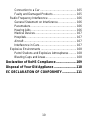 10
10
-
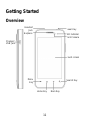 11
11
-
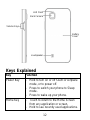 12
12
-
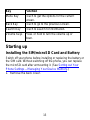 13
13
-
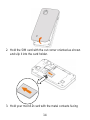 14
14
-
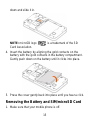 15
15
-
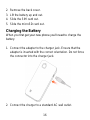 16
16
-
 17
17
-
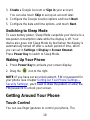 18
18
-
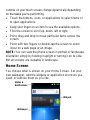 19
19
-
 20
20
-
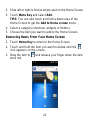 21
21
-
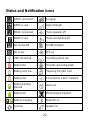 22
22
-
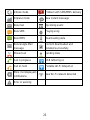 23
23
-
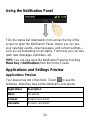 24
24
-
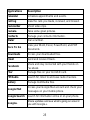 25
25
-
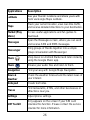 26
26
-
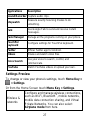 27
27
-
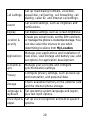 28
28
-
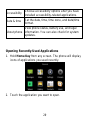 29
29
-
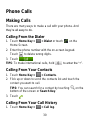 30
30
-
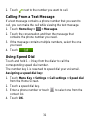 31
31
-
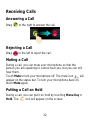 32
32
-
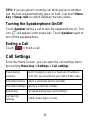 33
33
-
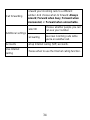 34
34
-
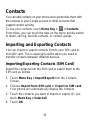 35
35
-
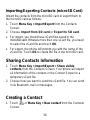 36
36
-
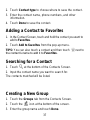 37
37
-
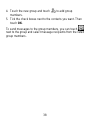 38
38
-
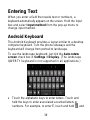 39
39
-
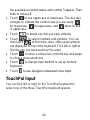 40
40
-
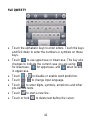 41
41
-
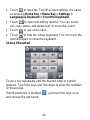 42
42
-
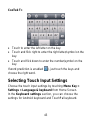 43
43
-
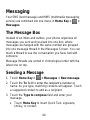 44
44
-
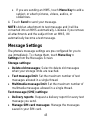 45
45
-
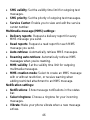 46
46
-
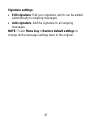 47
47
-
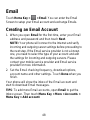 48
48
-
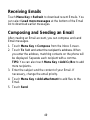 49
49
-
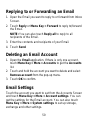 50
50
-
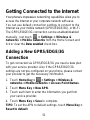 51
51
-
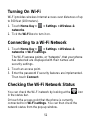 52
52
-
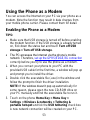 53
53
-
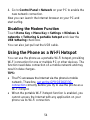 54
54
-
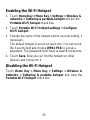 55
55
-
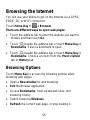 56
56
-
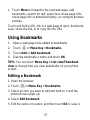 57
57
-
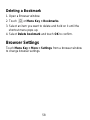 58
58
-
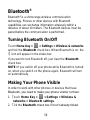 59
59
-
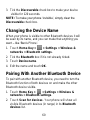 60
60
-
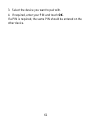 61
61
-
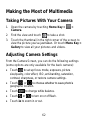 62
62
-
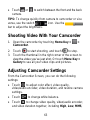 63
63
-
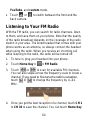 64
64
-
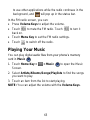 65
65
-
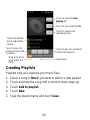 66
66
-
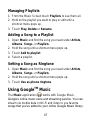 67
67
-
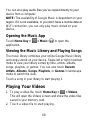 68
68
-
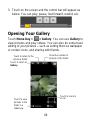 69
69
-
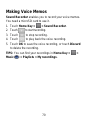 70
70
-
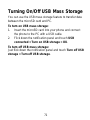 71
71
-
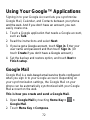 72
72
-
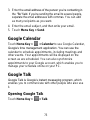 73
73
-
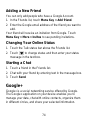 74
74
-
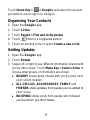 75
75
-
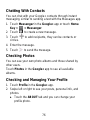 76
76
-
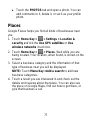 77
77
-
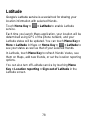 78
78
-
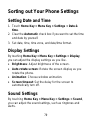 79
79
-
 80
80
-
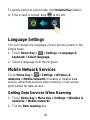 81
81
-
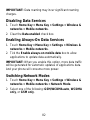 82
82
-
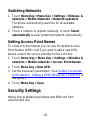 83
83
-
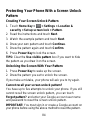 84
84
-
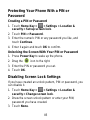 85
85
-
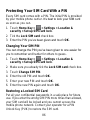 86
86
-
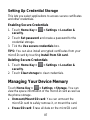 87
87
-
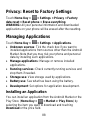 88
88
-
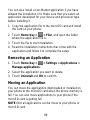 89
89
-
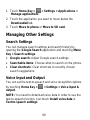 90
90
-
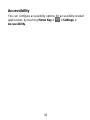 91
91
-
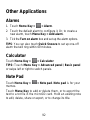 92
92
-
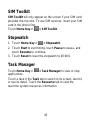 93
93
-
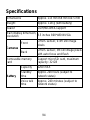 94
94
-
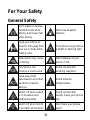 95
95
-
 96
96
-
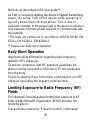 97
97
-
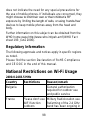 98
98
-
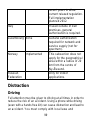 99
99
-
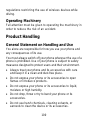 100
100
-
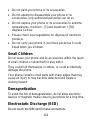 101
101
-
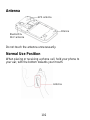 102
102
-
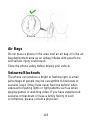 103
103
-
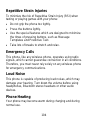 104
104
-
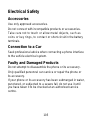 105
105
-
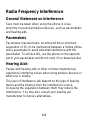 106
106
-
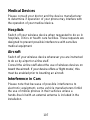 107
107
-
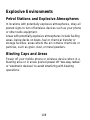 108
108
-
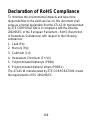 109
109
-
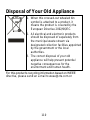 110
110
-
 111
111
-
 112
112
-
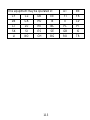 113
113
in altre lingue
- English: ZTE ATLAS W User manual
Documenti correlati
-
ZTE V875 Manuale utente
-
ZTE KIS Manuale utente
-
ZTE KIS Manuale del proprietario
-
ZTE Z-998 Manuale del proprietario
-
ZTE V768 Manuale utente
-
ZTE N860 Public Mobile Manuale utente
-
ZTE Origin Solavei Manuale utente
-
ZTE Grand-X Manuale utente
-
 ZTE Warp Warp - Sprint Manuale del proprietario
ZTE Warp Warp - Sprint Manuale del proprietario
-
ZTE Mtag352 Manuale utente