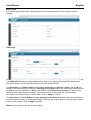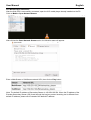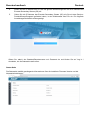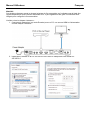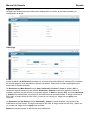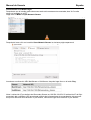Lindy 38365 4K60 HDMI and USB SDVoE Transceiver Manuale utente
- Categoria
- Componenti del dispositivo di sicurezza
- Tipo
- Manuale utente

© LINDY Group - SECOND EDITION (February 2023)
4K60 HDMI & USB SDVoE Transceiver
User Manual English
Benutzerhandbuch Deutsch
Manuel Utilisateur Français
Manuale Italiano
Manual de Usuario Español
No. 38365
lindy.com

© LINDY Group - SECOND EDITION (February 2023)

User Manual English
Safety Instructions
! WARNING !
Please read the following safety information carefully and always keep this document with
the product.
Failure to follow these precautions can result in serious injuries or death from electric
shock, fire or damage to the product.
Touching the internal components or a damaged cable may cause electric shock, which
may result in death.
This device is a switching type power supply and can work with supply voltages in the range 100 - 240
VAC For worldwide usability four different AC adapters are enclosed: Euro type, UK type, US/Japan type
and Australia/New Zealand type. Use the appropriate AC adapter as shown in the picture and ensure it
is firmly secured in place and does not detach by pulling before installing into a power socket.
To reduce risk of fire, electric shocks or damage:
Do not open the product nor its power supply. There are no user serviceable parts inside.
Only qualified servicing personnel may carry out any repairs or maintenance.
Never use damaged cables.
Do not expose the product to water or places of moisture.
Do not use this product outdoors it is intended for indoor use only.
Do not place the product near direct heat sources. Always place it in a well-ventilated place.
Do not place heavy items on the product or the cables.
Please ensure any adapters are firmly secured and locked in place before inserting into a wall socket
Instructions for Use of Power Supply
To connect the adapter
Slide the desired plug adapter into the power supply until it locks
into place.
To remove the adapter
Press the push button latch.
While pressed, remove the adapter.

User Manual English
Introduction
Thank you for purchasing the 4K60 HDMI & USB SDVoE Transceiver. This product has been designed to
provide trouble free, reliable operation. It benefits from both a LINDY 2-year warranty and free lifetime
technical support. To ensure correct use, please read this manual carefully and retain it for future
reference.
SDVoE is a globally recognised standard for high quality distribution of AV content with other features,
including control, matrix, video wall and multi view over longer distances via 10G Network with no
compressions and latency.
This Transceiver features HDMI, USB, IR, RS-232 and Audio signals and can be set up as Encoder or
Decoder providing copper and fiber ports to distribute all the signals through a 10G managed network
switch.
Supporting resolutions up to 4K Ultra HD, uncompressed video can be viewed in stunning clarity, while
additional support for HDR (High Dynamic Range) allows content to be displayed with enhanced
brightness, greater contrasts of blacks and whites and a much wider colour gamut. This provides a reliable
solution for creating eyecatching digital signage in retail, immersive displays at events or engaging setups
in larger conference rooms or lectures halls.
SDVoE Alliance® is a registered trademark and SDVoE™ and SDVoE API™ are trademarks of the SDVoE
Alliance.
Package Contents
SDVoE Transceiver
IR Emitter Cable, 1.5m
IR Receiver Cable, 1.5m
2 x Mounting Ears & 4 x Screws
4-Pin Terminal Block
12VDC 2.5A Multi-country Power Supply (UK, EU, US & AUS), Screw Type DC Jack: 5.5/2.1mm
Lindy Manual
Features
Supports resolutions up to 3840x2160@60Hz 4:4:4 8bit, with additional support for HDR, HDR10,
HDR10+, Dolby Vision and HLG
Audio Pass-through of all HDMI audio formats including Dolby Atmos, Dolby TrueHD, LPCM, DTS-HD
& DTS:X
PoE (Power over Ethernet) support, the unit can be powered on by a PoE 10G Network Switch
USB 2.0 support to connect mouse, keyboard and other USB devices
3.5mm stereo analog Audio embedding and extractor
Bi-directional IR Control (20-60KHz)
RS-232 & CEC Pass-through
TCP/IP, Web GUI and API control
Built-in H.264/H.265 Secondary Stream (SS) for preview
Support Secondary Stream VLAN tagging and parameters configuration
Encoder or Decoder mode can be set via button on the front panel or API
Automatic detection of fiber (SFP+ slot) and copper port
Support extension, seamless switching, Matrix, Video Wall up to 9x9 and MultiView up to 25 windows
Screw Type DC Jack for a secure power connection

User Manual English
Specification
HDMI 2.0b, 18Gbps Compliant
HDCP 2.2/1.4 Pass-through
Transmission distance (point-to-point): 100m via Cat.6A or above, 50m (164.04ft) via Cat6
Network Video Bandwidth: 10G
PoE Standard: 802.3at
ESD Protection: ± 8kV (air-gap discharge)
Human Body Model: ± 4kV (contact discharge)
Operating Temperature: 0°C - 40°C (32°F - 104°F)
Storage Temperature: -20°C - 60°C (-4°F - 140°F)
Relative Humidity: 20 - 90% RH (Non-condensing)
Metal Housing
Colour: Black
Power Requirements: AC100-240V 50/60Hz
Power Consumption: 13.5W
Installation
Front
1. RESET Button: Press and hold this button for 5 seconds when the unit is powered-on to restore the
default settings.
2. POWER LED: Indicates power.
3. STATUS LED: This will illuminate green when the system is running normally, will flash or remain off
if there is an hardware error.
4. LINK LED: This will illuminate green when a 10G network device is connected to the unit.
5. VIDEO LED: This will illuminate green when video input is detected (ENC mode) or when HDMI OUT
is sending a video signal (DEC mode).
6. USB LED: This will flash when USB devices are connected.
7. ENC LED: This will illuminate green when the unit is in ENC mode.
8. DEC LED: This will illuminate green when the unit is in DEC mode.
9. MODE Button: Press and hold this button for 5 seconds to switch between ENC or DEC mode.
10. USB DEVICES: Connect to a mouse, keyboard or other USB devices when the unit is in DEC mode.
11. USB HOST: Connect to a Computer when the unit is in ENC mode.

User Manual English
Rear
1. DC 12V: Connect the 12VDC 2.5A PSU to an AC wall outlet and securely connector to the unit.
2. RS-232: Connect to a PC, Serial Controller or Serial device via a phoenix block 4-way connection for
the pass-through transmission of RS-232 commands.
3. IR IN: Connect the supplied IR Receiver cable for IR signal reception. Ensure the remote being used
is within the direct line-of-sight of the IR Extender.
4. IR OUT: Connect the supplied IR Transmitter Cable for IR signal transmission. Place the IR Transmitter
in direct line-of-sight of the equipment to be controlled.
5. HDMI IN: Connect to an HDMI source device when ENC mode is selected.
6. HDMI OUT: Connect to a HDMI Display when DEC mode is selected. Can be used also as HDMI Loop
Out port when ENC mode is selected.
7. 10G (PoE): Connect a 10G Managed Network Switch using a single RJ-45 Cat.6A or above cable for
all data signals. The unit can be powered via PoE if the connected Switch has this feature.
8. SFP+: Connect a 10G Managed Network Switch using a SFP+ fiber optic module (not included) if
needed. This connection can be used as an alternative to the 10G (PoE) RJ-45 port.
9. 1G LAN: Connect to the network port of the corresponding application, such as 1G Ethernet or a
Secondary Stream transmission.
10. AUDIO IN: Connect to a 3.5mm Audio stereo source for a secondary stream audio embedding or HDMI
audio embedding.
11. AUDIO OUT: Connect to a 3.5mm Audio stereo device to output the extracted Audio HDMI signal or
to output the Audio source connected to AUDIO IN port.
Operation
ENC/DEC LEDs
After powering on the unit, the ENC/DEC LEDs flash for about 15 seconds, then it will indicate the
current mode. Press and hold the MODE button for 5 seconds to switch to another mode if needed. The
corresponding ENC/DEC LED flashes for about 30 seconds and then stays on, indicating that the mode
is switched successfully.
Network Switch
The network Switch used to set up the system must support the below features:
• Layer 3/managed
• Bandwidth 10 Gigabit
• Support IGMP version 2, snooping enabled
• Filter/Drop unregistered multicast traffic
• Disable unregistered multicast flooding
• Enable fast leave support

User Manual English
Web GUI
This transceiver supports playing Secondary Stream on computer through an available software such as
VLC media player, simultaneously it can be managed via the built-in Web GUI to configure the
Secondary Stream.
Please follow the below steps:
1. Connect the transceiver (in Encoder mode) with a PC, an HDMI source device and the power
supply as shown below:
2. Set the PC’s IP address to 169.254.100.100 and the Subnet mask to 255.255.0.0.
3. Install a bonjour protocol checking tool (such as zeroconfServiceBrowser) on the PC to find the
IP address of the Encoder. After opening the software, you can select “Workgroup Manager” in
Services of Browser, select the Host name in Service-Instances, and find the IP address in the
Address item in of Instance-Info.

User Manual English
Notes:
- The window in the lower left corner displays the Host names of all SS devices in the current
network.
- The window in the lower right corner displays the Host name, IP address and Port number of
the selected SS device.
- The Host name of Encoder starts with AVP-ENC; the Host name of Decoder starts with AVP-
DEC
4. Set the PC’s IP address to the same network segment of the IP address of the Encoder
Secondary Stream (SS).
5. Input the IP address of the Encoder Secondary Stream (SS) found through the bonjour protocol
checking tool into the web browser of the PC. The following login interface will appear:
Type admin as default User Name and Password the click Log In to enter in the Status page.

User Manual English
Status Page
The Status page provides basic information about the installed firmware version and the network
settings.
Video Page
On the Video page, Main Stream and Sub Stream can be set separately. Encoding Format can be set
to H.265/H.264 according to the decoding protocol used in the 3rd party software which decodes the
Secondary Stream. Pull the drop-down box to select the desired format.
The Resolution of the Main Stream includes Auto, Horizontal and Vertical. If Auto is set to ON, the
resolution will follow the input resolution; Horizontal and Vertical display the current input resolution and
are grayed out so cannot be set. If Auto is set to OFF, then Horizontal and Vertical can be set to the
resolution of the Main Stream encoding. The horizontal range is 960~1920, the vertical range is
540~1080, and it needs to be an even number. Click on Apply to confirm.
The Resolution of the Sub Stream includes Horizontal and Vertical and can be set to the resolution of
the Sub Stream encoding. The horizontal range is 320~960, the vertical range is 180~540, and it needs
to be an even number. Click on Apply to confirm.
Bitrate is used to set the bit rate of the encoding.

User Manual English
Setting Page
The Setting Page includes two parts: Network and Login.
Network can be set to Static or DHCP. When is set to Static, IP address, gateway and subnet mask
can be entered; When set to DHCP, the IP address, gateway and subnet mask are grayed out and
cannot be changed.
A DHCP server (such as a network router) which automatically assigns IP related settings, should be
installed in the system. Web Port is the port of the Web page. Click on Save to confirm.
After setting the IP address, the page will automatically switch to the chosen IP address. Click on Set
Network Defaults to restore to the default DHCP state.
The Web login password can be changed on the Login part. Enter the old password in Old Password,
enter the new password in New Password, enter the new password again in Confirm Password, and
click on Save button to confirm.
Update Page
The SOC Update column is used to upgrade firmware. Click on Browse to select the firmware, and then
click on Update. When the progress bar reaches 100%, the upgrade is completed and the device will
restart automatically.
The IMG Update column is used to download the no-signal picture, click on Browse to select the picture
in jpg format (the resolution of the picture should be up to 1920x1080, the width should be aligned
with 8, the height should be aligned with 2, and the size of the picture should be less than 512kB), and
then click on Update. When the progress bar reaches 100%, the download is completed, and it will be
active on the device immediately, without rebooting.

User Manual English
VLC Media Player Instruction
After the Web GUI is successfully connected, open the VLC media player already installed on the PC.
Click on Media > Open Network Stream
After clicking the Open Network Stream option, the following page will appear:
Enter a MainStream or SubStream network URL, then click on Play button.
Note: The default IP address of Secondary Stream is 169.254.100.254. When the IP address of the
Encoder Secondary Stream (SS) found through the bonjour protocol checking tool is different from
default IP address, please use it instead of the default IP address.

User Manual English
On the VLC media player, you can check Secondary Main Stream or Sub Stream settings that are
configured on the Video Page (please refer to Web GUI paragraph for details). Choose Tools > Codec
information, a pop-up window will display and show you Stream information, as shown below.
Choose Tools > Codec information > Statistics to check current Bitrate.
Note: The Bitrate will float up and down when you check it, this is normal.

User Manual English
SDVoE System Controller
This transceiver can be managed by a third-party controller or the Lindy SDVoE Controller (part n.
38364). The Controller is recommended to set up multicast, Video Wall and Multiview configurations.
As default IP mode of Control LAN port of the Controller is DHCP, the PC also needs to be set to Obtain
an IP address automatically mode and a DHCP server is required.
If there is no DHCP server in the system, 192.168.0.225 will be used as the IP address of the Control
LAN port. The IP address of the PC has to be in the same network segment, for example set PC’s IP
address as 192.168.0.88.
Web GUI can be accessed by inputting Control LAN port IP address (192.168.0.225) or the URL
"http://controller.local" on the computer's browser.
For details, please refer to the SDVoE Controller user manual.
Infrared Control
The Transceiver feature an IR In and Out port, with a pair of IR extension cables provided. The
extension cables allow an IR remote control to be used from the Decoder to the Encoder or vice versa.

User Manual English
Troubleshooting
Lindy tested this SDVOE Extender with a Netgear XSM4316S Switch, the following Netgear Switches are
recommended and optimized for SDVOE AV over IP applications:
XSM4216F-100NAS M4250-16XF MANAGED SWITCH
XSM4316PA-100NES
M4300-16X POE+ APS299W
XSM4316PB-100NES
M4300-16X POE+ APS600W
XSM4316S-100NES
M4300-8X8F MANAGED SWITCH
XSM4324CS-100NES
M4300-24X MANAGED SWITCH
XSM4324FS-100NES
M4300-24XF MANAGED SWITCH
XSM4324S-100NES
M4300-12X12F MANAGED SWITCH
XSM4348CS-100NES
M4300-48X MANAGED SWITCH
XSM4348FS-100NES M4300-48XF MANAGED SWITCH
XSM4348S-100NES M4300-24X24F MANAGED SWITCH
XSM4396K0-10000S M4300-96X NO PORT CARD / NO PSU
XSM4396K1-100NES M4300-96X 48XSFP+ APS600W BNDL
No network connection
• Please make sure that the network Switch in use follows the features showed under Network
Switch paragraph.
• Check that the 10G network Switch is connected to the 10G (PoE) port.
• Check that the Secondary Stream-third party control system is connected to the 1G LAN port and
ensure that the encoding format (H.264/H.265) corresponds to the one chosen in the Video Page
settings of the Transceiver.
• Replace network cables with high quality Cat.6A or Cat.7 cables.
• If the connection is established but there are troubles using a third party control system, please
refer to the control system’s user manual.
No video signal
• Check that any Transceiver connected to a source is in ENC mode.
• Check that any Transceiver connected to a display is in DEC mode.
• The maximum supported length for HDMI cables to reach resolutions up to 4K60 is 5m using an
High Speed HDMI cable, try a different type of HDMI cable and reduce the cable length to 1m.
• For several HDMI devices it may be helpful to unplug and re-connect their HDMI connection to
reinitiate the HDMI handshake and recognition.
• Power off all the devices, then power on in this order: first, the display, then the extender and finally
the source.
Before starting any new installation we suggest to reset all the units and follow all the steps from the
beginning.

Benutzerhandbuch Deutsch
Sicherheitshinweise
! GEFAHR !
Bitte lesen Sie die folgenden Sicherheitshinweise sorgfältig durch und bewahren Sie
dieses Dokument immer zusammen mit dem Produkt auf.
Die Nichtbeachtung dieser Vorsichtsmaßnahmen kann zu schweren Verletzungen oder
zum Tod durch Stromschlag, Feuer oder Schäden am Produkt führen.
Das Berühren der internen Komponenten oder eines beschädigten Kabels kann einen
elektrischen Schlag verursachen, der zum Tod führen kann.
Dieses Schaltnetzteil arbeitet mit Anschlussspannungen im Bereich von 100…240 VAC. Für weltweiten
Einsatz sind vier verschiedene AC-Adapter für Europa, Großbritannien, USA/Japan und
Australien/Neuseeland enthalten. Verwenden Sie den geeigneten Adapter wie es die Abbildung zeigt.
Stellen Sie bitte sicher, dass der Adapter fest eingerastet ist und sich nicht abziehen lässt, bevor Sie ihn
in die Steckdose stecken.
Um die Gefahr von Bränden, Stromschlägen oder Schäden zu verringern:
Öffnen Sie weder das Produkt noch sein Netzteil. Es befinden sich keine vom Benutzer zu
wartenden Teile im Inneren.
Ausschließlich qualifiziertes Personal darf Reparaturen oder Wartungen durchführen.
Verwenden Sie niemals beschädigte Kabel.
Setzen Sie das Produkt nicht Wasser oder Feuchtigkeit aus.
Dieses Produkt ist nur für den Gebrauch in geschlossenen Räumen bestimmt.
Stellen Sie das Produkt nicht in der Nähe von direkten Wärmequellen auf. Stellen Sie es immer an
einem gut belüfteten Ort auf.
Stellen Sie keine schweren Gegenstände auf das Produkt oder die Kabel.
Bitte stellen Sie vor der Verwendung sicher, dass alle Adapter sicher und fest eingerastet sind
Anwendungshinweise für das Netzteil
So schließen Sie den Adapter an:
Schieben Sie den gewünschten Steckeradapter in das Netzgerät,
bis er einrastet.
Entfernen des Adapters:
Drücken Sie die Druckknopfverriegelung.
Halten Sie den Druckknopf gedrückt und ziehen Sie den Adapter
heraus.

Benutzerhandbuch Deutsch
Einführung
Wir freuen uns, dass Ihre Wahl auf ein LINDY-Produkt gefallen ist und danken Ihnen für Ihr Vertrauen. Sie
können sich jederzeit auf unsere Produkte und einen guten Service verlassen. Dieser 4K60 HDMI & USB
SDVoE Transceiver unterliegt einer 2-Jahres LINDY Herstellergarantie und lebenslangem, kostenlosen
technischen Support. Bitte lesen Sie diese Anleitung sorgfältig und bewahren Sie sie auf.
SDVoE ist ein weltweit anerkannter Standard für die hochwertige Verteilung von AV-Inhalten mit weiteren
Funktionen wie Steuerung, Matrix, Videowand und MultiView über größere Entfernungen via 10G-
Netzwerk ohne Komprimierung und Latenz.
Dieser Transceiver stellt HDMI-, USB-, IR-, RS-232- und Audiosignale zur Verfügung und kann als
Encoder oder Decoder mit Kupfer- und Glasfaseranschlüssen eingerichtet werden, um alle Signale über
einen 10G Managed Network Switch zu verteilen.
Durch die Unterstützung von Auflösungen bis zu 4K Ultra HD können unkomprimierte Videos in
beeindruckender Klarheit angezeigt werden, während die zusätzliche Unterstützung von HDR (High
Dynamic Range) die Darstellung von Inhalten mit verbesserter Helligkeit, größeren Schwarz- und
Weißkontrasten und einem viel größeren Farbumfang ermöglicht. Dies bietet eine zuverlässige Lösung
für die Erstellung auffälliger digitaler Beschilderungen im Einzelhandel, immersiver Displays bei
Veranstaltungen oder ansprechender Setups in größeren Konferenzräumen oder Vorlesungssälen.
SDVoE Alliance® ist eine eingetragene Marke und SDVoE™ und SDVoE API™ sind Marken der SDVoE
Alliance.
Lieferumfang
• SDVoE-Transceiver
• IR-Senderkabel, 1.5m
• IR-Empfängerkabel, 1.5m
• 2x Montagebügel & 4x Schrauben
• 4-polige Klemmleiste
• 12VDC 2.5A Multi-Country Netzteil (UK, EU, US & AUS), verschraubbare DC-Buchse: 5.5/2.1mm
• Lindy-Handbuch
Eigenschaften
• Unterstützt Auflösungen bis zu 3840x2160@60Hz 4:4:4 8bit, zusätzliche Unterstützung für HDR,
HDR10, HDR10+, Dolby Vision und HLG
• Audio-Pass-Through aller HDMI-Audioformate einschließlich Dolby Atmos, Dolby TrueHD, LPCM,
DTS-HD & DTS:X
• PoE-Unterstützung (Power over Ethernet), das Gerät kann über einen PoE-10G-Netzwerk-Switch mit
Strom versorgt werden
• USB 2.0-Unterstützung zum Anschluss von Maus, Tastatur und anderen USB-Geräten
• 3.5mm Stereo-Analog-Audio-Embedding und -Extrahierung
• Bi-direktionale IR-Steuerung (20-60KHz)
• RS-232 & CEC-Pass-through
• TCP/IP, Web GUI und API-Steuerung
• Eingebauter H.264/H.265 Secondary Stream (SS) für die Vorschau
• Unterstützt Secondary Stream VLAN-Tagging und Parameterkonfiguration
• Encoder- oder Decoder-Modus kann über eine Taste an der Vorderseite oder über API eingestellt
werden
• Automatische Erkennung von Glasfaser- (SFP+ Slot) und Kupferanschlüssen

Benutzerhandbuch Deutsch
• Unterstützt Erweiterung, Seamless Switching, Matrix, Video Wall bis zu 9x9 und MultiView bis zu 25
Fenster
• Verschraubbare DC-Buchse für einen sicheren Stromanschluss
Spezifikationen
• HDMI 2.0b, 18Gbit/s-konform
• HDCP 2.2/1.4 Pass-through
• Übertragungsreichweite (Punkt-zu-Punkt): 100m via Cat.6A oder höher, 50m (164.04ft) via Cat6
• Netzwerk-Video-Bandbreite: 10G
• PoE-Norm: 802.3at
• ESD-Schutz: ± 8kV (Luftspaltentladung)
• Human Body Model: ± 4 kV (Kontaktentladung)
• Betriebstemperatur: 0°C - 40°C (32°F - 104°F)
• Lagertemperatur: -20°C - 60°C (-4°F - 140°F)
• Relative Luftfeuchtigkeit: 20 - 90% RH (nicht kondensierend)
• Metallgehäuse
• Farbe: Schwarz
• Strombedarf: AC100-240V 50/60Hz
• Leistungsaufnahme: 13.5W
Installation
Vorderseite:
1. RESET-Taste: Halten Sie diese Taste beim Einschalten des Geräts 5 Sekunden lang gedrückt, um
die Standardeinstellungen wiederherzustellen.
2. POWER-LED: Zeigt die Stromversorgung an.
3. STATUS-LED: Sie leuchtet grün, wenn das System normal läuft; sie blinkt oder bleibt aus, wenn
ein Hardware-Fehler vorliegt.
4. LINK-LED: Sie leuchtet grün, wenn ein 10G-Netzwerkgerät an das Gerät angeschlossen ist.
5. VIDEO-LED: Sie leuchtet grün, wenn ein Videoeingang erkannt wird (ENC-Modus) oder wenn
HDMI OUT ein Videosignal sendet (DEC-Modus).
6. USB-LED: Sie blinkt, wenn USB-Geräte angeschlossen sind.
7. ENC-LED: Sie leuchtet grün, wenn sich das Gerät im ENC-Modus befindet.
8. DEC-LED: Diese leuchtet grün, wenn sich das Gerät im DEC-Modus befindet.
9. MODE-Taste: Halten Sie diese Taste 5 Sekunden lang gedrückt, um zwischen ENC- und DEC-
Modus zu wechseln.

Benutzerhandbuch Deutsch
10. USB-GERÄTE: Schließen Sie eine Maus, eine Tastatur oder andere USB-Geräte an, wenn sich
das Gerät im DEC-Modus befindet.
11. USB HOST: Anschluss an einen Computer, wenn sich das Gerät im ENC-Modus befindet.
Rückseite:
1. DC 12V: Schließen Sie das 12VDC 2,5A Netzteil an eine Steckdose an und verbinden Sie es fest
mit dem Gerät.
2. RS-232: Verbinden Sie das Gerät mit einem PC, einem seriellen Controller oder einem seriellen
Gerät über eine 4polige Phönix-Blockverbindung für die Weiterleitung von RS-232-Befehlen.
3. IR-EINGANG: Schließen Sie das mitgelieferte IR-Empfängerkabel für den IR-Signalempfang an.
Stellen Sie sicher, dass sich die verwendete Fernbedienung in direkter Sichtweite des IR Extenders
befindet.
4. IR OUT: Schließen Sie das mitgelieferte IR-Senderkabel für die IR-Signalübertragung an.
Platzieren Sie den IR-Sender in direkter Sichtlinie zu dem zu steuernden Gerät.
5. HDMI IN: Schließen Sie hier ein HDMI-Quellgerät an, wenn der ENC-Modus ausgewählt ist.
6. HDMI OUT: Anschluss an einen HDMI-Bildschirm, wenn der DEC-Modus ausgewählt ist. Kann
auch als HDMI-Loop-Out-Anschluss verwendet werden, wenn der ENC-Modus ausgewählt ist.
7. 10G (PoE): Schließen Sie einen 10G Managed Network Switch über ein einzelnes RJ-45 Cat.6A
(oder höher) Kabel für alle Datensignale an. Das Gerät kann über PoE mit Strom versorgt werden,
wenn der angeschlossene Switch über diese Funktion verfügt.
8. SFP+: Schließen Sie bei Bedarf einen 10G Managed Network Switch über ein SFP+-
Glasfasermodul (nicht im Lieferumfang enthalten) an. Dieser Anschluss kann als Alternative zum
10G (PoE) RJ-45-Port verwendet werden.
9. 1G LAN: Anschluss an den Netzwerkport der entsprechenden Anwendung, z. B. 1G Ethernet oder
eine Secondary-Stream-Übertragung.
10. AUDIO-EINGANG: Anschluss an eine 3.5-mm-Audio-Stereoquelle für Secondary-Stream-
Audioembedding oder HDMI-Audioembedding.
11. AUDIO OUT: Anschluss an ein 3.5-mm-Audio-Stereogerät zur Ausgabe des extrahierten HDMI-
Audiosignals oder zur Ausgabe der an den AUDIO IN-Anschluss angeschlossenen Audioquelle.

Benutzerhandbuch Deutsch
Betrieb
ENC/DEC-LEDs
Nach dem Einschalten des Geräts blinken die ENC/DEC-LEDs etwa 15 Sekunden lang, dann zeigen sie
den aktuellen Modus an. Halten Sie die MODE-Taste 5 Sekunden lang gedrückt, um bei Bedarf in einen
anderen Modus zu wechseln. Die entsprechende ENC/DEC-LED blinkt etwa 30 Sekunden lang und
leuchtet dann weiter, was anzeigt, dass der Modus erfolgreich umgeschaltet wurde.
Netzwerkschalter
Der zur Einrichtung des Systems verwendete Netzwerk-Switch muss die folgenden Funktionen
unterstützen:
- Layer 3/managed
- Bandbreite 10 Gigabit
- Unterstützung von IGMP Version 2, Snooping aktiviert
- Filtern/Verwerfen von unregistriertem Multicast-Traffic
- Deaktivieren von unregistriertem Multicast-Flooding
- Aktivierung von Fast Leave Support
Web-GUI
Dieser Transceiver unterstützt die Wiedergabe des Secondary Stream auf dem Computer über eine
verfügbare Software wie den VLC Media Player. Gleichzeitig kann er über die integrierte Web-GUI
verwaltet werden, um den Secondary Stream zu konfigurieren.
Bitte befolgen Sie die untenstehenden Schritte:
1. Verbinden Sie den Transceiver (im Encoder-Modus) mit einem PC, einem HDMI-Quellgerät
und dem Netzteil wie unten gezeigt:
2. Setzen Sie die IP-Adresse des PCs auf 169.254.100.100 und die Subnet-Maske auf
255.255.0.0.

Benutzerhandbuch Deutsch
3. Installieren Sie ein Bonjour-Protokollprüfprogramm (z. B. zeroconfServiceBrowser) auf dem
PC, um die IP-Adresse des Encoders zu ermitteln. Nach dem Öffnen der Software können Sie
"Workgroup Manager" in ‚Services of Browser‘ auswählen, den Host-Namen in ‚Service-
Instances‘ auswählen und die IP-Adresse im Element ‚Address in of Instance-Info‘ finden.
Hinweise:
- Das Fenster in der unteren linken Ecke zeigt die Hostnamen aller SS-Geräte im aktuellen
Netzwerk an.
- Das Fenster in der rechten unteren Ecke zeigt den Hostnamen, die IP-Adresse und die
Portnummer des ausgewählten SS-Geräts an.
- Der Hostname des Encoders beginnt mit AVP-ENC; der Hostname des Decoders beginnt mit
AVP-DEC.
La pagina sta caricando ...
La pagina sta caricando ...
La pagina sta caricando ...
La pagina sta caricando ...
La pagina sta caricando ...
La pagina sta caricando ...
La pagina sta caricando ...
La pagina sta caricando ...
La pagina sta caricando ...
La pagina sta caricando ...
La pagina sta caricando ...
La pagina sta caricando ...
La pagina sta caricando ...
La pagina sta caricando ...
La pagina sta caricando ...
La pagina sta caricando ...
La pagina sta caricando ...
La pagina sta caricando ...
La pagina sta caricando ...
La pagina sta caricando ...
La pagina sta caricando ...
La pagina sta caricando ...
La pagina sta caricando ...
La pagina sta caricando ...
La pagina sta caricando ...
La pagina sta caricando ...
La pagina sta caricando ...
La pagina sta caricando ...
La pagina sta caricando ...
La pagina sta caricando ...
La pagina sta caricando ...
La pagina sta caricando ...
La pagina sta caricando ...
La pagina sta caricando ...
La pagina sta caricando ...
La pagina sta caricando ...
La pagina sta caricando ...
La pagina sta caricando ...
La pagina sta caricando ...
La pagina sta caricando ...
La pagina sta caricando ...
La pagina sta caricando ...
La pagina sta caricando ...
La pagina sta caricando ...
La pagina sta caricando ...
La pagina sta caricando ...
-
 1
1
-
 2
2
-
 3
3
-
 4
4
-
 5
5
-
 6
6
-
 7
7
-
 8
8
-
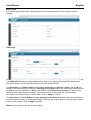 9
9
-
 10
10
-
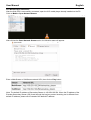 11
11
-
 12
12
-
 13
13
-
 14
14
-
 15
15
-
 16
16
-
 17
17
-
 18
18
-
 19
19
-
 20
20
-
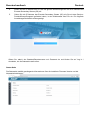 21
21
-
 22
22
-
 23
23
-
 24
24
-
 25
25
-
 26
26
-
 27
27
-
 28
28
-
 29
29
-
 30
30
-
 31
31
-
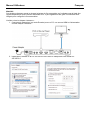 32
32
-
 33
33
-
 34
34
-
 35
35
-
 36
36
-
 37
37
-
 38
38
-
 39
39
-
 40
40
-
 41
41
-
 42
42
-
 43
43
-
 44
44
-
 45
45
-
 46
46
-
 47
47
-
 48
48
-
 49
49
-
 50
50
-
 51
51
-
 52
52
-
 53
53
-
 54
54
-
 55
55
-
 56
56
-
 57
57
-
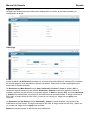 58
58
-
 59
59
-
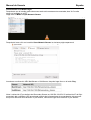 60
60
-
 61
61
-
 62
62
-
 63
63
-
 64
64
-
 65
65
-
 66
66
Lindy 38365 4K60 HDMI and USB SDVoE Transceiver Manuale utente
- Categoria
- Componenti del dispositivo di sicurezza
- Tipo
- Manuale utente