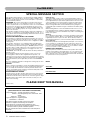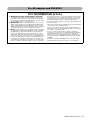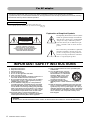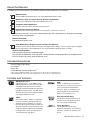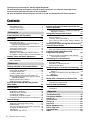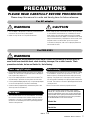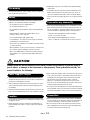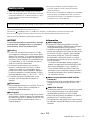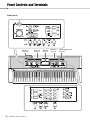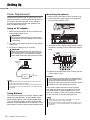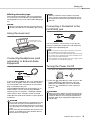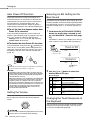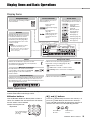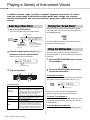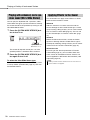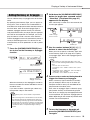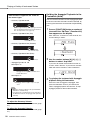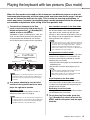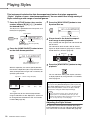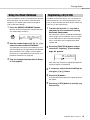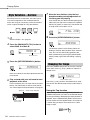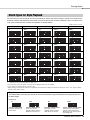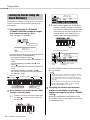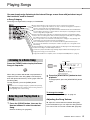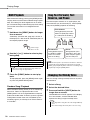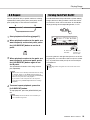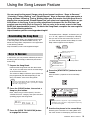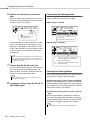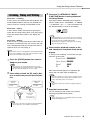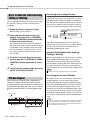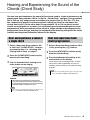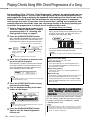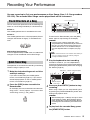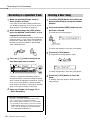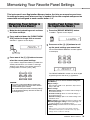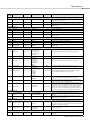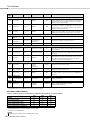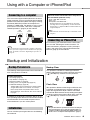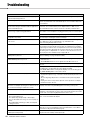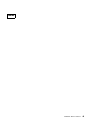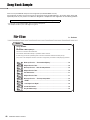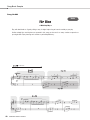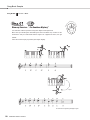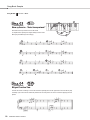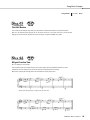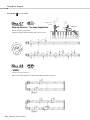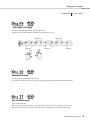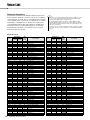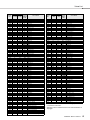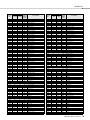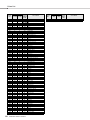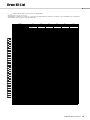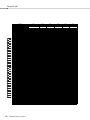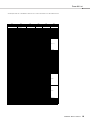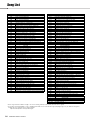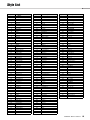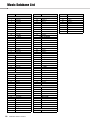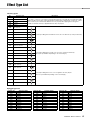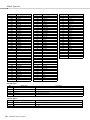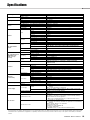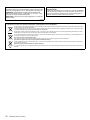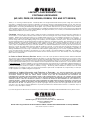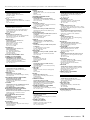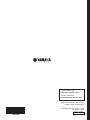Yamaha PSR-E353 Manuale del proprietario
- Categoria
- Pianoforti digitali
- Tipo
- Manuale del proprietario
Questo manuale è adatto anche per

EN
DIGITAL KEYBOARDDIGITAL KEYBOARD
Owner’s ManualOwner’s Manual

2
PSR-E353 Owner’s Manual
COMPLIANCE INFORMATION STATEMENT
(DECLARATION OF CONFORMITY PROCEDURE)
Responsible Party : Yamaha Corporation of America
Address : 6600 Orangethorpe Ave., Buena Park, Calif.
90620
Telephone : 714-522-9011
Type of Equipment : Digital Keyboard
Model Name : PSR-E353
This device complies with Part 15 of the FCC Rules.
Operation is subject to the following two conditions:
1) this device may not cause harmful interference, and
2) this device must accept any interference received including
interference that may cause undesired operation.
See user manual instructions if interference to radio reception is
suspected.
* This applies only to products distributed by
YAMAHA CORPORATION OF AMERICA.
(FCC DoC)
SPECIAL MESSAGE SECTION
This product utilizes batteries or an external power supply (adapter).
DO NOT connect this product to any power supply or adapter other
than one described in the manual, on the name plate, or specifically
recommended by Yamaha.
WARNING: Do not place this product in a position where anyone
could walk on, trip over, or roll anything over power or connecting
cords of any kind. The use of an extension cord is not recommended!
If you must use an extension cord, the minimum wire size for a 25’
cord (or less ) is 18 AWG. NOTE: The smaller the AWG number, the
larger the current handling capacity. For longer extension cords, con-
sult a local electrician.
This product should be used only with the components supplied or; a
cart, rack, or stand that is recommended by Yamaha. If a cart, etc., is
used, please observe all safety markings and instructions that accom-
pany the accessory product.
SPECIFICATIONS SUBJECT TO CHANGE:
The information contained in this manual is believed to be correct at
the time of printing. However, Yamaha reserves the right to change or
modify any of the specifications without notice or obligation to update
existing units.
This product, either alone or in combination with an amplifier and
headphones or speaker/s, may be capable of producing sound levels
that could cause permanent hearing loss. DO NOT operate for long
periods of time at a high volume level or at a level that is uncomfort-
able. If you experience any hearing loss or ringing in the ears, you
should consult an audiologist.
IMPORTANT: The louder the sound, the shorter the time period before
damage occurs.
Some Yamaha products may have benches and / or accessory
mounting fixtures that are either supplied with the product or as
optional accessories. Some of these items are designed to be dealer
assembled or installed. Please make sure that benches are stable and
any optional fixtures (where applicable) are well secured BEFORE
using.
Benches supplied by Yamaha are designed for seating only. No other
uses are recommended.
NOTICE:
Service charges incurred due to a lack of knowledge relating to how a
function or effect works (when the unit is operating as designed) are
not covered by the manufacturer’s warranty, and are therefore the
owners responsibility. Please study this manual carefully and consult
your dealer before requesting service.
ENVIRONMENTAL ISSUES:
Yamaha strives to produce products that are both user safe and envi-
ronmentally friendly. We sincerely believe that our products and the
production methods used to produce them, meet these goals. In keep-
ing with both the letter and the spirit of the law, we want you to be
aware of the following:
Battery Notice:
This product MAY contain a small non-rechargeable battery which (if
applicable) is soldered in place. The average life span of this type of bat-
tery is approximately five years. When replacement becomes necessary,
contact a qualified service representative to perform the replacement.
This product may also use “household” type batteries. Some of these
may be rechargeable. Make sure that the battery being charged is a
rechargeable type and that the charger is intended for the battery being
charged.
When installing batteries, never mix old batteries with new ones, and
never mix different types of batteries. Batteries MUST be installed cor-
rectly. Mismatches or incorrect installation may result in overheating and
battery case rupture.
Warning:
Do not attempt to disassemble, or incinerate any battery. Keep all bat-
teries away from children. Dispose of used batteries promptly and as
regulated by the laws in your area. Note: Check with any retailer of
household type batteries in your area for battery disposal information.
Disposal Notice:
Should this product become damaged beyond repair, or for some rea-
son its useful life is considered to be at an end, please observe all
local, state, and federal regulations that relate to the disposal of prod-
ucts that contain lead, batteries, plastics, etc. If your dealer is unable
to assist you, please contact Yamaha directly.
NAME PLATE LOCATION:
The name plate is located on the bottom of the product. The model
number, serial number, power requirements, etc., are located on this
plate. You should record the model number, serial number, and the
date of purchase in the spaces provided below and retain this manual
as a permanent record of your purchase.
Model
Serial No.
Purchase Date
PLEASE KEEP THIS MANUAL
92-BP (bottom)
For PSR-E353

3
PSR-E353 Owner’s Manual
1. IMPORTANT NOTICE: DO NOT MODIFY THIS UNIT!
This product, when installed as indicated in the instructions
contained in this manual, meets FCC requirements. Modifica-
tions not expressly approved by Yamaha may void your author-
ity, granted by the FCC, to use the product.
2. IMPORTANT: When connecting this product to accessories
and/or another product use only high quality shielded cables.
Cable/s supplied with this product MUST be used. Follow all
installation instructions. Failure to follow instructions could void
your FCC authorization to use this product in the USA.
3. NOTE: This product has been tested and found to comply with
the requirements listed in FCC Regulations, Part 15 for Class
"B" digital devices. Compliance with these requirements pro-
vides a reasonable level of assurance that your use of this
product in a residential environment will not result in harmful
interference with other electronic devices. This equipment gen-
erates/uses radio frequencies and, if not installed and used
according to the instructions found in the users manual, may
cause interference harmful to the operation of other electronic
devices. Compliance with FCC regulations does not guarantee
that interference will not occur in all installations. If this product
is found to be the source of interference, which can be deter-
mined by turning the unit "OFF" and "ON", please try to elimi-
nate the problem by using one of the following measures:
Relocate either this product or the device that is being affected
by the interference.
Utilize power outlets that are on different branch (circuit breaker
or fuse) circuits or install AC line filter/s.
In the case of radio or TV interference, relocate/reorient the
antenna. If the antenna lead-in is 300 ohm ribbon lead, change
the lead-in to co-axial type cable.
If these corrective measures do not produce satisfactory
results, please contact the local retailer authorized to distribute
this type of product. If you can not locate the appropriate
retailer, please contact Yamaha Corporation of America, Elec-
tronic Service Division, 6600 Orangethorpe Ave, Buena Park,
CA90620
The above statements apply ONLY to those products distrib-
uted by Yamaha Corporation of America or its subsidiaries.
* This applies only to products distributed by YAMAHA CORPORATION OF AMERICA. (class B)
FCC INFORMATION (U.S.A.)
For AC adaptor and PSR-E353

4
PSR-E353 Owner’s Manual
Explanation of Graphical Symbols
The lightning flash with arrowhead symbol
within an equilateral triangle is intended to
alert the user to the presence of uninsulated
“dangerous voltage” within the product’s
enclosure that may be of sufficient magni-
tude to constitute a risk of electric shock to
persons.
The exclamation point within an equilateral
triangle is intended to alert the user to the
presence of important operating and main-
tenance (servicing) instructions in the liter-
ature accompanying the product.
1 Read these instructions.
2 Keep these instructions.
3 Heed all warnings.
4 Follow all instructions.
5 Do not use this apparatus near water.
6 Clean only with dry cloth.
7 Do not block any ventilation openings. Install in accor-
dance with the manufacturer’s instructions.
8 Do not install near any heat sources such as radiators,
heat registers, stoves, or other apparatus (including
amplifiers) that produce heat.
9 Do not defeat the safety purpose of the polarized or
grounding-type plug. A polarized plug has two blades
with one wider than the other. A grounding type plug
has two blades and a third grounding prong. The wide
blade or the third prong are provided for your safety. If
the provided plug does not fit into your outlet, consult
an electrician for replacement of the obsolete outlet.
10 Protect the power cord from being walked on or
pinched particularly at plugs, convenience receptacles,
and the point where they exit from the apparatus.
11 Only use attachments/accessories specified by the
manufacturer.
12 Use only with the cart, stand, tri-
pod, bracket, or table specified by
the manufacturer, or sold with the
apparatus. When a cart is used,
use caution when moving the
cart/apparatus combination to
avoid injury from tip-over.
13 Unplug this apparatus during
lightning storms or when unused for long periods of
time.
14 Refer all servicing to qualified service personnel. Ser-
vicing is required when the apparatus has been dam-
aged in any way, such as power-supply cord or plug is
damaged, liquid has been spilled or objects have fallen
into the apparatus, the apparatus has been exposed to
rain or moisture, does not operate normally, or has
been dropped.
(UL60065_03)
CAUTION: TO REDUCE THE RISK OF
ELECTRIC SHOCK, DO NOT REMOVE
COVER (OR BACK). NO USER-SERVICEABLE
PARTS INSIDE. REFER SERVICING TO
QUALIFIED SERVICE PERSONNEL.
CAUTION
RISK OF ELECTRIC SHOCK
DO NOT OPEN
IMPORTANT SAFETY INSTRUCTIONS
WARNING
TO REDUCE THE RISK OF FIRE OR ELECTRIC SHOCK, DO NOT EXPOSE THIS APPARATUS TO RAIN OR MOISTURE.
For AC adaptor
This device complies with Part 15 of the FCC Rules. Operation is subject to the following two conditions:
(1) this device may not cause harmful interference, and (2) this device must accept any interference received, including
interference that may cause undesired operation.
CAN ICES-3 (B)/NMB-3(B)
• This applies only to products distributed by Yamaha Canada Music Ltd.
• Ceci ne s’applique qu’aux produits distribués par Yamaha Canada Musique Ltée.
(can_b_01)

5
PSR-E353 Owner’s Manual
About the Manuals
In addition to this Owner’s Manual, the following Online materials (PDF files) are available.
MIDI Reference
Contains MIDI-related information, such as the MIDI Implementation Chart.
MIDI Basics (only in English, French, German and Spanish)
Contains basic explanations about what MIDI is and can do.
Computer-related Operations
Contains instructions about computer-related functions.
iPhone/iPad Connection Manual
Explains how to connect the instrument to smart devices, such iPhone, iPad, etc.
To obtain these manuals, access the Yamaha Downloads, enter “PSR-E353” (for example) to the Model
Name box, then click [SEARCH].
Yamaha Downloads
http://download.yamaha.com/
Song Book (only in English, French, German and Spanish)
Contains music scores for the preset Songs (excluding the Demo Songs) of this instrument. After completing
the user registration at the website below, you can download this Song Book free of charge.
Yamaha Online Member
https://member.yamaha.com/myproduct/regist/
You will need the PRODUCT ID on the sheet (“Online Member Product Registration”) packaged with this
manual in order to fill out the User Registration form.
Included Accessories
• Owner’s Manual (this book)
• AC adaptor
*1
• Music rest
• Online Member Product Registration
*2
*1: May not be included depending on your particular locale. Check with your Yamaha dealer.
*2: The PRODUCT ID on the sheet will be needed when you fill out the User Registration form.
Formats and functions
GM System Level 1
“GM System Level 1” is an addition to the
MIDI standard which ensures that any GM-
compatible music data can be accurately
played by any GM-compatible tone generator,
regardless of manufacturer. The GM mark is
affixed to all software and hardware products
that support GM System Level.
XGlite
As its name implies, “XGlite” is a simplified
version of Yamaha’s high-quality XG tone
generation format. Naturally, you can play
back any XG song data using an XGlite tone
generator. However, keep in mind that some
songs may play back differently compared to
the original data, due to the reduced set of
control parameters and effects.
USB
USB is an abbreviation for Universal
Serial Bus. It is a serial interface for con-
necting a computer with peripheral
devices. It allows “hot swapping” (con-
necting peripheral devices while the
power to the computer is on).
Style File Format (SFF)
The Style File Format combines all of
Yamaha’s auto accompaniment know-
how into a single unified format.
Touch Response
The exceptionally natural Touch
Response feature gives you maximum
expressive control over the level of the
Voices.

6
PSR-E353 Owner’s Manual
About the Manuals................................................ 5
Included Accessories............................................ 5
Formats and functions .......................................... 5
Setting Up
Panel Controls and Terminals 10
Setting Up 12
Power Requirements .......................................... 12
Using the music rest ........................................... 13
Connecting Headphones (sold separately) or
External Audio Equipment ............................. 13
Connecting a Footswitch to the [SUSTAIN] jack
.. 13
Turning the Power On/Off................................... 13
Auto Power Off Function .................................... 14
Setting the Volume ............................................. 14
Selecting an EQ Setting for the Best Sound....... 14
Changing the Touch Response of the Keyboard
.14
Display Items and Basic Operations 15
Display Items ...................................................... 15
Basic Operations ................................................ 15
Reference
Playing a Variety of Instrument Voices 16
Selecting a Main Voice ....................................... 16
Playing the “Grand Piano” .................................. 16
Using the Metronome ......................................... 16
Layering a Dual Voice ........................................ 17
Playing a Split Voice in the Left Hand area ........ 17
Playing with enhanced, more spacious sound
(Ultra-Wide Stereo)........................................ 18
Applying Effects to the Sound ............................ 18
Adding Harmony or Arpeggio ............................. 19
Playing the keyboard with two persons
(Duo mode) 21
Playing Styles 22
Using the Music Database.................................. 23
Registering a Style File....................................... 23
Style Variations—Sections ................................. 24
Changing the Tempo .......................................... 24
Chord Types for Style Playback ......................... 25
Looking Up Chords Using the Chord Dictionary. 26
Playing Songs 27
Listening to a Demo Song .................................. 27
Selecting and Playing Back a Song.................... 27
BGM Playback.................................................... 28
Song Fast Forward, Fast Reverse, and Pause .. 28
Changing the Melody Voice................................ 28
A-B Repeat......................................................... 29
Turning Each Part On/Off ................................... 29
Playing an External Audio Device with the
Built-in Speakers 30
Lowering the volume of a melody part (Melody
Suppressor function) ......................................30
Using the Song Lesson Feature 31
Downloading the Song Book...............................31
Keys To Success ................................................31
Listening, Timing and Waiting .............................33
Keys to Success with Listening, Timing or Waiting
..34
Phrase Repeat ....................................................34
Hearing and Experiencing the Sound of the
Chords (Chord Study) 35
Hear and experience a sound of a single chord..35
Hear and experience basic chord progressions..35
Playing Chords Along With Chord
Progressions of a Song
36
Play the chords in combination with “Waiting”
of the Lesson function .................................... 36
Recording Your Performance 37
Track Structure of a Song ................................... 37
Quick Recording..................................................37
Recording to a Specified Track ........................... 38
Clearing a User Song.......................................... 38
Memorizing Your Favorite Panel Settings 39
Memorizing Panel Settings to the Registration
Memory ..........................................................39
Recalling Panel Settings from the Registration
Memory ..........................................................39
The Functions 40
Using with a Computer or iPhone/iPad 43
Connecting to a computer ...................................43
Connecting an iPhone/iPad.................................43
Backup and Initialization 43
Backup Parameters.............................................43
Initialization .........................................................43
Appendix
Troubleshooting.............................................44
Song Book Sample ........................................ 46
Voice List ........................................................ 56
Drum Kit List ..................................................61
Song List......................................................... 64
Style List ......................................................... 65
Music Database List ......................................66
Effect Type List ..............................................67
Specifications................................................. 69
Index................................................................ 70
Thank you for purchasing this Yamaha Digital Keyboard!
We recommend that you read this manual carefully so that you can fully take advantage of the
advanced and convenient functions of the instrument.
We also recommend that you keep this manual in a safe and handy place for future reference.
Contents

7
PSR-E353 Owner’s Manual
PRECAUTIONS
PLEASE READ CAREFULLY BEFORE PROCEEDING
Please keep this manual in a safe and handy place for future reference.
For AC adaptor
WARNING
• This AC adaptor is designed for use with only Yamaha electronic
instruments. Do not use for any other purpose.
• Indoor use only. Do not use in any wet environments.
CAUTION
• When setting up, make sure that the AC outlet is easily accessible.
If some trouble or malfunction occurs, immediately turn off the
power switch of the instrument and disconnect the AC adaptor
from the outlet. When the AC adaptor is connected to the AC outlet,
keep in mind that electricity is flowing at the minimum level, even if
the power switch is turned off. When you are not using the
instrument for a long time, make sure to unplug the power cord
from the wall AC outlet.
For PSR-E353
WARNING
Always follow the basic precautions listed below to avoid the possibility of serious injury or
even death from electrical shock, short-circuiting, damages, fire or other hazards. These
precautions include, but are not limited to, the following:
• Do not place the power cord near heat sources such as heaters or
radiators. Also, do not excessively bend or otherwise damage the
cord, or place heavy objects on it.
• Only use the voltage specified as correct for the instrument. The
required voltage is printed on the name plate of the instrument.
• Use the specified adaptor (page 69) only. Using the wrong adaptor
can result in damage to the instrument or overheating.
• Check the electric plug periodically and remove any dirt or dust
which may have accumulated on it.
• This instrument contains no user-serviceable parts. Do not open
the instrument or attempt to disassemble or modify the internal
components in any way. If it should appear to be malfunctioning,
discontinue use immediately and have it inspected by qualified
Yamaha service personnel.
• Do not expose the instrument to rain, use it near water or in damp
or wet conditions, or place on it any containers (such as vases,
bottles or glasses) containing liquids which might spill into any
openings. If any liquid such as water seeps into the instrument,
turn off the power immediately and unplug the power cord from the
AC outlet. Then have the instrument inspected by qualified Yamaha
service personnel.
• Never insert or remove an electric plug with wet hands.
Power supply/AC adaptor
Do not open
Water warning
DMI-5 1/3
The model number, serial number, power require-
ments, etc., may be found on or near the name plate,
which is at the bottom of the unit. You should note this
serial number in the space provided below and retain
this manual as a permanent record of your purchase
to aid identification in the event of theft.
Model No.
Serial No.
(bottom_en_01)

8
PSR-E353 Owner’s Manual
• Do not put burning items, such as candles, on the unit. A burning
item may fall over and cause a fire.
• Follow the precautions below. Failure to do so might result in
explosion, fire, overheating or battery fluid leakage.
- Do not tamper with or disassemble batteries.
- Do not dispose of batteries in fire.
- Do not attempt to recharge batteries that are not designed to be
charged.
- Keep the batteries separate from metallic objects such as
necklaces, hairpins, coins, and keys.
- Use the specified battery type (page 69) only.
- Use new batteries, all of which are the same type, same model,
and made by the same manufacturer.
- Always make sure all batteries are inserted in conformity with the
+/- polarity markings.
- When the batteries run out, or if the instrument is not to be used
for a long time, remove the batteries from the instrument.
- When using Ni-MH batteries, follow the instructions that came
with the batteries. Use only the specified charger device when
charging.
• Keep batteries away from small children who might accidentally
swallow them.
• If the batteries do leak, avoid contact with the leaked fluid. If the
battery fluid should come in contact with your eyes, mouth, or
skin, wash immediately with water and consult a doctor. Battery
fluid is corrosive and may possibly cause loss of sight or chemical
burns.
• When one of the following problems occur, immediately turn off the
power switch and disconnect the electric plug from the outlet. (If
you are using batteries, remove all batteries from the instrument.)
Then have the device inspected by Yamaha service personnel.
- The power cord or plug becomes frayed or damaged.
- It emits unusual smells or smoke.
- Some object has been dropped into the instrument.
- There is a sudden loss of sound during use of the instrument.
CAUTION
Always follow the basic precautions listed below to avoid the possibility of physical injury to
you or others, or damage to the instrument or other property. These precautions include, but
are not limited to, the following:
• Do not connect the instrument to an electrical outlet using a
multiple-connector. Doing so can result in lower sound quality, or
possibly cause overheating in the outlet.
• When removing the electric plug from the instrument or an outlet,
always hold the plug itself and not the cord. Pulling by the cord
can damage it.
• Remove the electric plug from the outlet when the instrument is not
to be used for extended periods of time, or during electrical storms.
• Do not place the instrument in an unstable position where it might
accidentally fall over.
• Before moving the instrument, remove all connected cables, to
prevent damage to the cables or injury to anyone who might trip
over them.
• When setting up the product, make sure that the AC outlet you are
using is easily accessible. If some trouble or malfunction occurs,
immediately turn off the power switch and disconnect the plug
from the outlet. Even when the power switch is turned off,
electricity is still flowing to the product at the minimum level.
When you are not using the product for a long time, make sure to
unplug the power cord from the wall AC outlet.
• Use only the stand specified for the instrument. When attaching it,
use the provided screws only. Failure to do so could cause damage
to the internal components or result in the instrument falling over.
• Before connecting the instrument to other electronic components,
turn off the power for all components. Before turning the power on
or off for all components, set all volume levels to minimum.
• Be sure to set the volumes of all components at their minimum
levels and gradually raise the volume controls while playing the
instrument to set the desired listening level.
Fire warning
Battery
If you notice any abnormality
Power supply/AC adaptor
Location
Connections
DMI-5 2/3

9
PSR-E353 Owner’s Manual
• Do not insert a finger or hand in any gaps on the instrument.
• Never insert or drop paper, metallic, or other objects into the gaps
on the panel or keyboard. This could cause physical injury to you
or others, damage to the instrument or other property, or
operational failure.
• Do not rest your weight on, or place heavy objects on the
instrument, and do not use excessive force on the buttons,
switches or connectors.
• Do not use the instrument/device or headphones for a long period
of time at a high or uncomfortable volume level, since this can
cause permanent hearing loss. If you experience any hearing loss
or ringing in the ears, consult a physician.
Always turn the power off when the instrument is not in use.
Even when the [ ] (Standby/On) switch is in standby status, electricity is still flowing to the instrument at the minimum level.
When you are not using the instrument for a long time, make sure you unplug the power cord from the wall AC outlet.
Make sure to discard used batteries according to local regulations.
NOTICE
To avoid the possibility of malfunction/ damage
to the product, damage to data, or damage to
other property, follow the notices below.
Handling
• Do not use the instrument in the vicinity of a TV, radio,
stereo equipment, mobile phone, or other electric devices.
Otherwise, the instrument, TV, or radio may generate noise.
When you use the instrument along with an application on
your iPhone, iPad or iPod touch, we recommend that you
set “Airplane Mode” to “ON” on that device in order to
avoid noise caused by communication.
• Do not expose the instrument to excessive dust or
vibrations, or extreme cold or heat (such as in direct
sunlight, near a heater, or in a car during the day) to
prevent the possibility of panel disfiguration, damage to
the internal components or unstable operation. (Verified
operating temperature range: 5° – 40°C, or 41° – 104°F.)
• Do not place vinyl, plastic or rubber objects on the
instrument, since this might discolor the panel or
keyboard.
Maintenance
• When cleaning the instrument, use a soft cloth. Do not use
paint thinners, solvents, alcohol, cleaning fluids, or
chemical-impregnated wiping cloths.
Saving data
• Some of the data of this instrument (page 43) are retained
when the power is turned off. However, the saved data may
be lost due to some failure, an operation mistake, etc. Save
your important data onto an external device such as a
computer (page 43).
Information
About copyrights
• Copying of the commercially available musical data
including but not limited to MIDI data and/or audio data is
strictly prohibited except for your personal use.
• This product incorporates and bundles contents in which
Yamaha owns copyrights or with respect to which Yamaha
has license to use others’ copyrights. Due to copyright
laws and other relevant laws, you are NOT allowed to
distribute media in which these contents are saved or
recorded and remain virtually the same or very similar to
those in the product.
* The contents described above include a computer
program, Accompaniment Style data, MIDI data, WAVE
data, voice recording data, a score, score data, etc.
* You are allowed to distribute medium in which your
performance or music production using these contents is
recorded, and the permission of Yamaha Corporation is
not required in such cases.
About functions/data bundled with the
instrument
• Some of the preset songs have been edited for length or
arrangement, and may not be exactly the same as the
original.
About this manual
• The illustrations and LCD screens as shown in this manual
are for instructional purposes only, and may appear
somewhat different from those on your instrument.
• iPhone, iPad and iPod touch are trademarks of Apple Inc.,
registered in the U.S. and other countries.
• The company names and product names in this manual are
the trademarks or registered trademarks of their respective
companies.
Handling caution
Yamaha cannot be held responsible for damage caused by improper use or modifications to the instrument, or data that is lost or destroyed.
DMI-5 3/3

11
PSR-E353 Owner’s Manual
Panel Controls and Terminals
q [ ] (Standby/On) switch..................... page 13
w [MASTER VOLUME] dial ...................... page 13
e [DEMO] button......................................page 28
r [FUNCTION] button..............................page 40
t [METRONOME] button.........................page 16
y [TEMPO/TAP] button............................page 24
u PART
[L] button ..............................................page 33
[R] button..............................................page 33
u [REC TRACK 2] button.........................page 37
[REC TRACK 1] button.........................page 37
i [KEYS TO SUCCESS] button...............page 31
o [PHRASE REPEAT] button ..................page 34
!0 [1 LISTENING 2 TIMING 3 WAITING] button
...............................................................page 33
!1 [A-B REPEAT] button...........................page 29
!2 [REW] button ........................................page 28
!3 [FF] button ............................................page 28
!4 [PAUSE] button.....................................page 28
!1 [ACMP ON/OFF] button .......................page 22
!2 [INTRO/ENDING/rit.] button.................page 24
!3 [MAIN/AUTO FILL] button....................page 24
!4 [SYNC START] button ..........................page 22
!5 [START/STOP] button .................. pages 22, 27
!6 [REC] button.........................................page 37
!7 [SONG] button ......................................page 27
!8 [VOICE] button .....................................page 16
!9 [STYLE] button.....................................page 22
@0 Number buttons [0]–[9], [+], [-] ........... page 15
@1 [PORTABLE GRAND] button ...............page 16
@2
[ULTRA-WIDE STEREO] button .
.........page 18
@3 [MELODY SUPPRESSOR] button........page 30
@4 [REGIST MEMORY] button ..................page 39
@5 [MUSIC DATABASE] button .................page 23
@6 [DUAL] button....................................... page 17
@7 [SPLIT] button ...................................... page 17
@8 [HARMONY] button..............................page 19
@9 Drum illustrations for the Drum Kit.... page 16
Each of these indicates the drum or percussion instrument
assigned to the corresponding key for “Standard Kit 1.”
In the Lesson mode
In the Recording mode
In the Song mode
In the Style mode
#0
#3 #4
#1 #2
Rear Panel
#0 [SUSTAIN] jack..................................... page 13
#1 [USB TO HOST] terminal*.................... page 43
#2 [AUX IN] jack ........................................ page 30
#3 [PHONES/OUTPUT] jack ..................... page 13
#4 DC IN jack............................................. page 12
* For connecting to a computer. For details, refer to “Computer-
related Operations” (page 5) on the website. When connecting,
use an AB type USB cable of less than 3 meters. USB 3.0 cables
cannot be used.
The “Press & Hold” Symbol
Buttons having this indication can be used to call
up an alternate function when the relevant button
is pressed and held. Hold down this button until
the function is called up.

12
PSR-E353 Owner’s Manual
Setting Up
Power Requirements
Although the instrument will run either from an AC
adaptor or batteries, Yamaha recommends use of an
AC adaptor whenever possible. An AC adaptor is
more environmentally friendly than batteries and
does not deplete resources.
Using an AC adaptor
1 Make sure that the power of the instrument is off
(the backlight display is off).
2 Connect the AC adaptor to the DC IN jack (power
supply jack).
3 Plug the AC adaptor into an AC outlet.
Using Batteries
This instrument requires six “AA” size, Alkaline (LR6)/
Manganese (R6) batteries, or rechargeable nickel-
metal hydride batteries (rechargeable Ni-MH batter-
ies). The Alkaline batteries or rechargeable Ni-MH
batteries are recommended for this instrument, since
other types may result in poorer battery performance.
Installing the batteries
1 Make sure that the power of the instrument is off.
2 Open the battery compartment cover located on
the instrument’s bottom panel.
3 Insert the six new batteries, being careful to follow
the polarity markings on the inside of the compart-
ment.
4 Replace the compartment cover, making sure that
it locks firmly in place.
When battery power becomes too low for proper
operation, the volume may be reduced, the sound
may be distorted, and other problems may occur.
When this happens, make sure to replace all batter-
ies with new ones or already-recharged ones.
• Use the specified adaptor (page 69) only. Using the
wrong adaptor can result in damage to the instrument
or overheating.
• When setting up the product, make sure that the AC
outlet you are using is easily accessible. If some trou-
ble or malfunction occurs, immediately turn off the
power switch and disconnect the plug from the outlet.
• After turning off the power, follow this procedure in reverse
order to disconnect the AC adaptor.
• Power will be automatically drawn from the AC adaptor if an
AC adaptor is connected while batteries are installed in the
instrument.
WARNING
CAUTION
AC outlet
AC
adaptor
3
2
DC IN jack
(page 11)
NOTE
• Connecting or disconnecting the power adaptor with bat-
teries installed may turn the power off, resulting in loss of
data being recorded or transferred at the time.
• Change the setting of the instrument according to the kind
of battery you are using (Battery Type; page 42).
• This instrument cannot charge the batteries. Use only the
specified charger device when charging.
• Power will be automatically drawn from the AC adaptor if an
AC adaptor is connected while batteries are installed in the
instrument.
NOTICE
NOTE

13
PSR-E353 Owner’s Manual
Setting Up
Setting the battery type
After installing new batteries and turning the power
on, make sure to set the Battery Type appropriately
(rechargeable or not) via Function number 046 (page
42).
Using the music rest
Connecting Headphones (sold
separately) or External Audio
Equipment
A pair of stereo headphones with a 1/4” stereo phone
plug can be plugged in here for convenient monitor-
ing. The speakers are automatically shut off when a
plug is inserted into this jack.
The [PHONES/OUTPUT] jack also functions as an
external output. You can connect the [PHONES/
OUTPUT] jack to a computer, a keyboard amplifier,
stereo system, mixer, recorder, or other line-level
audio device to send the instrument’s output signal to
that device.
Connecting a Footswitch to the
[SUSTAIN] jack
You can produce a natural sustain as you play by
pressing a Footswitch (FC5/FC4A; sold separately)
plugged into the [SUSTAIN] jack.
Turning the Power On/Off
1 Turn down the [MASTER VOLUME] dial to “MIN.”
2 Press the [ ] (Standby/On) switch to turn on the
power. While playing the keyboard, adjust the
[MASTER VOLUME] dial. To turn off the power,
press the [ ] (Standby/On) switch again for a
second.
• Failure to set the Battery Type may shorten the amount of
the battery life. Make sure to set the Battery Type correctly.
• Do not use the instrument/device or headphones for a long
period of time at a high or uncomfortable volume level,
since this can cause permanent hearing loss. If you experi-
ence any hearing loss or ringing in the ears, consult a phy-
sician.
• Before connecting the instrument to other electronic com-
ponents, set all volume levels to the minimum, then turn
off the power for all components.
NOTICE
Insert the music rest
into the slots as shown.
1/4” stereo
phone plug
CAUTION
• When the instrument’s sound is output to an external
device, first turn on the power to the instrument, then to
the external device. Reverse this order when you turn the
power off.
• Make sure that the footswitch plug is properly connected to
the [SUSTAIN] jack before turning on the power.
• Do not press the footswitch while turning the power on. Doing
this changes the recognized polarity of the footswitch, result-
ing in reversed footswitch operation.
• The sustain function does not affect split voices (page 17) and
style (automatic accompaniment; page 22).
• When using a power adaptor, even when the power is off, a
small amount of electricity is still being consumed by the
instrument. When you are not using the instrument for a
long time, make sure to unplug the AC adaptor from the
wall AC outlet.
NOTICE
NOTE
CAUTION

14
PSR-E353 Owner’s Manual
Setting Up
Auto Power Off Function
To prevent unnecessary power consumption, this
instrument features an Auto Power Off function that
automatically turns the power off if the instrument is
not operated for a specified period of time. The
amount of time that will elapse before the power is
automatically turned off is set by default to 30 minutes.
To set the time that elapses before Auto
Power Off is executed:
Press the [FUNCTION] button several times until
“AutoOff” (Function 045; page 42) appears, then use
the [+] or [-] button to select the desired value.
Settings: OFF, 5, 10, 15, 30, 60, 120 (minutes)
Default value: 30 (minutes)
To disable the Auto Power Off function:
Turn off the power, then press the [ ] (Standby/On)
switch to turn on the power while holding down the
lowest key. The Auto Power Off function also can be
disabled by selecting Off in Function number 045
(page 42).
Setting the Volume
When you start playing, use the [MASTER VOLUME]
dial to adjust the volume of the entire keyboard
sound.
Selecting an EQ Setting for the
Best Sound
Six different master equalizer (EQ) settings give you
the best possible sound when listening through differ-
ent reproduction systems—the instrument’s internal
speakers, headphones, or an external speaker sys-
tem.
1
Hold down the [ULTRA-WIDE STEREO]
button for longer than a second to call
up “024 MasterEQ” (Function 024; page
41).
“MasterEQ” is shown in the display for a few sec-
onds, and the current Master EQ type appears.
2
Use the [+] or [-] button to select the
desired Master EQ type.
Master EQ types
Changing the Touch Response of
the Keyboard
You can specify the Touch Response (how the sound
responds to your playing strength). This can be set
via Function number 007 (page 40).
• Generally, the data and settings are maintained even when the
power is turned off. For details, see page 43.
• Depending on the instrument status, the power may not
turn off automatically, even after the elapse of the specified
period of time. Always turn off the power manually when
the instrument is not in use.
• When the instrument is not operated for a specified period
of time while connected to an external device such as an
amplifier, speaker or computer, make sure to follow the
instructions in the Owner’s Manual to turn off the power to
the instrument and the connected devices, in order to pro-
tect the devices from damage. If you do not want the
power to turn off automatically when a device is con-
nected, disable Auto Power Off.
• Do not use this instrument at a high volume level for a long
period of time, or your hearing may be damaged.
NOTE
NOTICE
CAUTION
1 Speaker
Optimum for listening via the instru-
ment’s built-in speakers.
2 Headphone
Optimum for headphones, or for listen-
ing via external speakers.
3 Boost Features more powerful sound.
4 Piano Optimum for piano solo performance.
5Bright
Lowers the mid range for a brighter
sound.
6 Mild
Lowers the high range for a softer
sound.
024
024
MasterEQ
Speaker
1
Current Master
EQ type
Hold for longer
than a second.

15
PSR-E353 Owner’s Manual
Display Items and Basic Operations
Display Items
Basic Operations
Before operating the instrument, it may be helpful to familiarize yourself with the basic controls below that are
used to select items and change values.
Number buttons
Use the Number buttons to directly enter an item or
value. For numbers that start with one or two zeroes,
the first zeroes can be omitted.
[-] and [+] buttons
Press the [+] button briefly to increase the value by 1, or
press the [-] button briefly to decrease the value by 1.
Press and hold either button to continuously increase or
decrease the value in the corresponding direction.
GrandPno
001
003
These indicate the operating condition
of the instrument.
Song/Voice/Style
Normally this indicates the notes you
play. When the Song Lesson function
is used, this indicates the current
notes and chord of playback. When
the Dictionary function (page 26) is
used, this indicates the notes of the
chord you specify.
Notation
• Any notes occurring below or above
the staff are indicated by “8va.”
• For a few specific chords, not all notes
may be shown, due to space limita-
tions in the display.
NOTE
This area indicates the Lesson
related status is on.
Keys To Success
(page 31)
Phrase Repeat (page
34)
Chord Progression
(page 36)
Indicates the Passing
Status (page 32) of
the Keys To Success
lesson.
Lesson Indication
Each indication is shown when the
corresponding function is turned on.
...
Touch Response
(page 14)
...
Ultra-Wide Stereo
(page 18)
...
Auto Accompani-
ment (page 22)
... Split (page
17
)
... Dual (page
17
)
... Harmony (page
19
)
... Arpeggio (page
19
)
... Duo (page
21
)
On/Off status
Indicates the chord which is played on the Auto
Accompaniment range (page 22) of the keyboard, or
specified via Song playback.
Normally indicates the current measure number
of current Style or Song. When the [FUNCTION]
button (page 40) is in use, this indicates the
Function number.
Indicates notes currently being played. Indicates the melody and
chord notes of a Song when the Song lesson function is in use.
Also indicates the notes of a chord—either when playing a chord or
when using the Dictionary function.
Chord
Measure or Function
Keyboard Display
003
02
7
Indicates the on/off status of Song playback or
target Track of Song recording (page 29, 38).
Lit: Track contains data
Unlit: Track is muted or contains no data
Flashing: Track is selected as recording track
Indicates the current beat of playback.
Song Track status
Beat
Press number buttons
[0], [0], [3], or simply
press [3].
Example: Selecting Voice 003,
Harpsichord.
Press briefly to
increase.
Press briefly to
decrease.

PSR-E353 Owner’s Manual
16
Playing a Variety of Instrument Voices
In addition to piano, organ, and other “standard” keyboard instruments, this instru-
ment has a large range of Voices that includes guitar, bass, strings, sax, trumpet,
drums and percussion, and even sound effects—giving you a wide variety of musical
sounds.
1
Press the [VOICE] button.
The Voice number and name will be shown.
2
Use the number buttons [0]–[9], [+], [-]
buttons to select the desired Voice.
Refer to the Voice List on page 56.
3
Play the keyboard.
Preset Voice Types
When you want to reset various settings to default
and simply play a Piano sound, press the [PORTA-
BLE GRAND] button.
The Voice “001 Grand Piano” will automatically be
selected as the Main Voice.
The instrument features a built-in metronome (a
device that keeps an accurate tempo), convenient for
practicing.
1
Press the [METRONOME] button to start
the metronome.
2
Press the [METRONOME] button again
to stop the metronome.
To change the tempo:
Press the [TEMPO/TAP] button to call up the Tempo
value, then use the number buttons [0]–[9], [+], [-].
Press the [+] and [-] buttons simultaneously to
instantly reset the value to the default tempo.
To set the Time Signature:
Press and hold the [METRONOME] button to call up
“TimeSigN” (Functions 036; page 42), then use the
Number buttons.
To set the Metronome Volume:
This can be set via Function number 038 (page 42).
Selecting a Main Voice
001–196 Instrument Voices (including sound effects).
197–214
(Drum Kit)
Various drum and percussion sounds are
assigned to individual keys, from which they
can be played. Details on the instruments and
key assignments of each Drum Kit can be
found in the Drum Kit List on page 61.
215–234
Arpeggios are automatically reproduced by
simply playing the keyboard (page 19).
235–573 XGlite Voices (page 58)
000
One Touch Setting
The One Touch Setting feature automatically
selects the most suitable Voice when you
select a Style or Song (excepting the Song
inputted from the [AUX IN] jack). Simply select
Voice number “000” to activate this feature.
GrandPno
001
Voice name
The Voice shown here
becomes the Main Voice
for the instrument.
Voice number
Appears after the
[VOICE] button is
pressed.
Flute
096
Select 096 Flute
Playing the “Grand Piano”
Using the Metronome
Tempo
090
Current Tempo value
Reference

Playing a Variety of Instrument Voices
PSR-E353 Owner’s Manual
17
In addition to the Main Voice, you can layer a different
Voice over the entire keyboard as a “Dual Voice.”
1
Press the [DUAL] button to turn Dual on.
2
Press the [DUAL] button again to exit
from Dual.
To select a different Dual Voice:
Although turning on Dual will select a Dual Voice suit-
able for the current Main Voice, you can easily select a
different Dual Voice by pressing and holding the [Dual]
button to call up “D.Voice” (Function 012; page 41),
then using the number buttons [0]–[9], [+], [-].
By dividing the keyboard into the two separate areas,
you can play a different Voice between the Left hand
and Right hand areas.
1
Press the [SPLIT] button to turn on Split.
The keyboard is divided into the Left hand and
Right hand areas.
You can play a “Split Voice” on the Left hand area
of the keyboard while playing a Main Voice and
Dual Voice on the Right hand area of the key-
board.
The highest key for the Left hand area is referred
to as the “Split Point” (Function 006;
page 40
)
which can be changed from the default F#2 key.
2
Press the [SPLIT] button again to exit
from Split.
To select a different Split Voice:
Press and hold the [Split] button to call up “S.Voice”
(Function 016;
page 41
), then use the number buttons
[0]–[9], [+], [-].
Layering a Dual Voice
GrandPno
001
Appears when Dual
Voice is on
Two Voices will
sound at the
same time.
Playing a Split Voice in the Left
Hand area
GrandPno
001
Appears when Split
Voice is on
Split Voice
Main Voice and
Dual Voice
Split Point ... default setting: 054 (F#2)
036
(C1)
048
(C2)
060
(C3)
072
(C4)
084
(C5)
096
(C6)

Playing a Variety of Instrument Voices
PSR-E353 Owner’s Manual
18
You can play the keyboard with a spacious, wider
sound effect that gives you the sensation of hearing
the sound outside of the speakers by turning on the
Ultra-Wide Stereo effect.
1
Press the [ULTRA-WIDE STEREO] but-
ton to turn it on.
The sound will expand around you—as if the
speaker position is outside of the instrument.
2
Press the [ULTRA-WIDE STEREO] but-
ton again to turn it off.
To select the Ultra-Wide Stereo type:
Press and hold the [ULTRA-WIDE STEREO] button
to call up “Wide” (Function 025;
page 41
), then use
the Number buttons.
This instrument can apply various Effects as listed
below to the instrument’s sound.
Reverb
Adds the ambience of a club or concert hall to the
sound. Although the best-suited Reverb type is called
up by selecting a Song or Style, you can select another
one via Function number 020 (
page 41
). You can also
set the Reverb depth via Function number 021 (
page
41
).
Chorus
Makes the Voice sound richer, warmer and more
spacious. Although the best-suited Chorus type is
called up by selecting a Song or Style, you can select
another one via Function number 022 (
page 41
).
Panel Sustain
By turning on the Sustain parameter of Function
number 023 (
page 41
), you can add a fixed, auto-
matic sustain to the keyboard Voices. Sustain can
also be applied as desired with the footswitch (sold
separately; page 13).
Playing with enhanced, more spa-
cious sound (Ultra-Wide Stereo)
GrandPno
001
Appears when Ultra-
Wide Stereo is on.
Applying Effects to the Sound
• Even if you turn on Panel Sustain, there are some Voices to
which sustain is not applied.
NOTE

Playing a Variety of Instrument Voices
PSR-E353 Owner’s Manual
19
You can add harmony or arpeggio notes to the Main
Voice.
By specifying the Harmony Type, you can apply har-
mony parts, such as duet or trio, or add tremolo or
echo effects to the played sound of the Main Voice or
the Dual Voice. Also, when the Arpeggio Type is
selected, arpeggios (broken chords) are automati-
cally played back when you simply play the appropri-
ate notes on the keyboard. For example, you could
play the notes of a triad—the root, third, and fifth—
and the Arpeggio function will automatically create a
variety of interesting phrases. This feature can be
used creatively in music production as well as perfor-
mance.
1
Press the [HARMONY/ARPEGGIO] but-
ton to turn on the Harmony or Arpeggio
function.
When the Harmony or the Arpeggio is turned on,
the most suitable one will be selected for the cur-
rent Main Voice.
If you want to select a specific type, select it by
the operation steps 2 and 3 below.
2
Hold down the [HARMONY/ARPEGGIO]
button for longer than a second so that
“Harm/Arp” (Functions 028; page 41)
appears on the display.
After “Harm/Arp” is shown for a few seconds, the
current type appears.
3
Use the number buttons [0]–[9], [+], [-]
buttons to select the desired type.
When you want to specify a Harmony Type, refer
to the Harmony Type list on page 67; to specify
an Arpeggio Type, refer to the Arpeggio Type list
on page 67.
4
Press a note or notes on the keyboard to
trigger the Harmony or Arpeggio.
When a Harmony Type is selected, a harmony
part (for example, duet or trio) or an effect (for
example, tremolo or echo) can be added to the
played sound of the Main Voice.
Also, when an Arpeggio Type is selected, arpeg-
gios (broken chords) are automatically played
back when you simply play the appropriate notes
on the keyboard. The particular arpeggio phrase
differs depending on the number of pressed notes
and the area of the keyboard.
5
To turn the Harmony or Arpeggio off,
press the [HARMONY/ARPEGGIO] but-
ton again.
Adding Harmony or Arpeggio
• The Harmony effect can be added to only the Main
Voice.
• When selecting a Voice number between 215 and 234,
the Arpeggio function will automatically be turned on.
• When selecting a Harmony Type between 001 and 005,
the harmony effect will only be added to your right-hand
melody play if you turn on the Style (page 22) and press
chords in the auto accompaniment range of the key-
board.
GrandPno
001
Analogon
106
Appears when the Har-
mony is turned on.
Appears when the
Arpeggio is turned on.
or
NOTE
• When playing one of the Arpeggio Types 143 to 176,
select one of the following dedicated Voices as the Main
Voice.
143–173: Select a drum Voice.
174 (China): Select “StdKit1 + Chinese Perc” (Voice
No.207).
175 (Indian): Select “Indian Kit 1” (Voice No.208) or
“Indian Kit 2” (Voice No.209).
176 (Arabic): Select “Arabic Kit” (Voice No.210).
Duet
001
028
Harm/Arp
028
Current type
Hold for longer
than a second.
NOTE

Playing a Variety of Instrument Voices
PSR-E353 Owner’s Manual
20
To adjust the Harmony Volume:
This can be adjusted via Function number 029 (
page
41
).
To adjust the Arpeggio Velocity:
This can be adjusted via Function number 030 (
page
41
).
Holding the Arpeggio Playback via the
Footswitch (Hold)
You can set the instrument so that Arpeggio playback
continues even after the note has been released, by
pressing the footswitch connected to the [SUSTAIN]
jack.
1
Press a [FUNCTION] button a number of
times until the “Pdl Func” (Function 031)
item appears on the display.
After “Pdl Func” is shown for a few seconds, the
current setting is shown.
2
Use the number buttons [0]–[9], [+], [-]
buttons to select “Arp Hold.”
If you want to restore the footswitch function to
sustain, select “Sustain.” If you want to use both
hold and sustain functions, select “Hold+Sus.”
3
Try playing the keyboard with Arpeggio
playback using the footswitch.
Press the notes to trigger the Arpeggio, then
press the footswitch. Even if you release the
notes, Arpeggio playback will continue. To stop
Arpeggio playback, release the footswitch.
How the effect is applied to the sound for
the various Types
• Harmony Type 001 to 005
Press the right-hand keys while playing chords in the
auto accompaniment range of the keyboard when
Auto Accompaniment is on (page 22).
• Harmony Type 006 to 012 (Trill)
Hold down two keys.
• Harmony Type 013 to 019 (Tremolo)
Keep holding
down the keys.
• Harmony Type 020 to 026 (Echo)
Play the keys.
• Arpeggio Type 027 to 176
Arpeggio function applies to the Main Voice
and the Dual Voice.
Arpeggio function applies only to the split
Voice.
When Split is off:
When Split is on:
• Arpeggio cannot be applied to the Split and Main/
Dual Voices simultaneously.
• Selecting a Voice number between 225 and 234 as
the Main Voice will turn on Arpeggio and Split auto-
matically.
NOTE
Pdl Func
Sustain
1
031
031
Arp Hold
2
031
La pagina si sta caricando...
La pagina si sta caricando...
La pagina si sta caricando...
La pagina si sta caricando...
La pagina si sta caricando...
La pagina si sta caricando...
La pagina si sta caricando...
La pagina si sta caricando...
La pagina si sta caricando...
La pagina si sta caricando...
La pagina si sta caricando...
La pagina si sta caricando...
La pagina si sta caricando...
La pagina si sta caricando...
La pagina si sta caricando...
La pagina si sta caricando...
La pagina si sta caricando...
La pagina si sta caricando...
La pagina si sta caricando...
La pagina si sta caricando...
La pagina si sta caricando...
La pagina si sta caricando...
La pagina si sta caricando...
La pagina si sta caricando...
La pagina si sta caricando...
La pagina si sta caricando...
La pagina si sta caricando...
La pagina si sta caricando...
La pagina si sta caricando...
La pagina si sta caricando...
La pagina si sta caricando...
La pagina si sta caricando...
La pagina si sta caricando...
La pagina si sta caricando...
La pagina si sta caricando...
La pagina si sta caricando...
La pagina si sta caricando...
La pagina si sta caricando...
La pagina si sta caricando...
La pagina si sta caricando...
La pagina si sta caricando...
La pagina si sta caricando...
La pagina si sta caricando...
La pagina si sta caricando...
La pagina si sta caricando...
La pagina si sta caricando...
La pagina si sta caricando...
La pagina si sta caricando...
La pagina si sta caricando...
La pagina si sta caricando...
La pagina si sta caricando...
La pagina si sta caricando...
La pagina si sta caricando...
La pagina si sta caricando...
La pagina si sta caricando...
La pagina si sta caricando...
-
 1
1
-
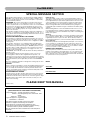 2
2
-
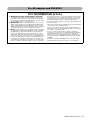 3
3
-
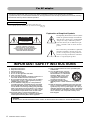 4
4
-
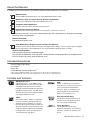 5
5
-
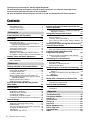 6
6
-
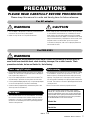 7
7
-
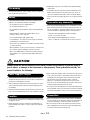 8
8
-
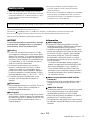 9
9
-
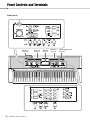 10
10
-
 11
11
-
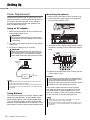 12
12
-
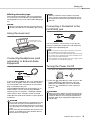 13
13
-
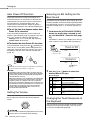 14
14
-
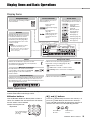 15
15
-
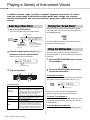 16
16
-
 17
17
-
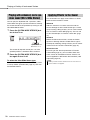 18
18
-
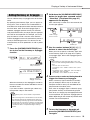 19
19
-
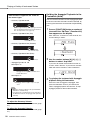 20
20
-
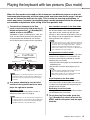 21
21
-
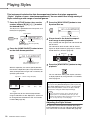 22
22
-
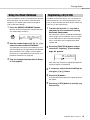 23
23
-
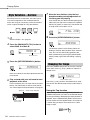 24
24
-
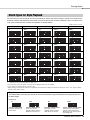 25
25
-
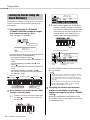 26
26
-
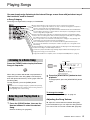 27
27
-
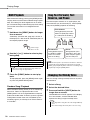 28
28
-
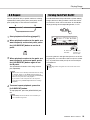 29
29
-
 30
30
-
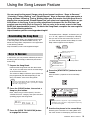 31
31
-
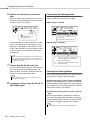 32
32
-
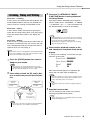 33
33
-
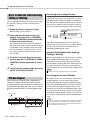 34
34
-
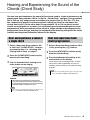 35
35
-
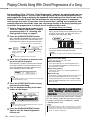 36
36
-
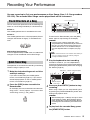 37
37
-
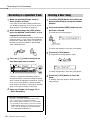 38
38
-
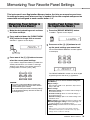 39
39
-
 40
40
-
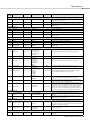 41
41
-
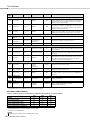 42
42
-
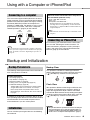 43
43
-
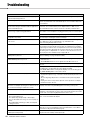 44
44
-
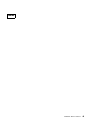 45
45
-
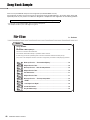 46
46
-
 47
47
-
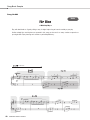 48
48
-
 49
49
-
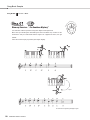 50
50
-
 51
51
-
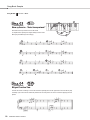 52
52
-
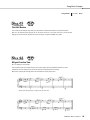 53
53
-
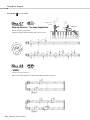 54
54
-
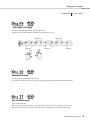 55
55
-
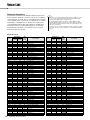 56
56
-
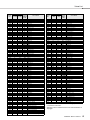 57
57
-
 58
58
-
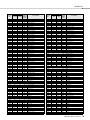 59
59
-
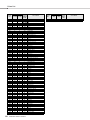 60
60
-
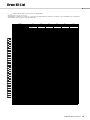 61
61
-
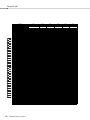 62
62
-
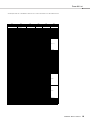 63
63
-
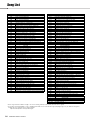 64
64
-
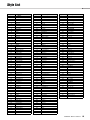 65
65
-
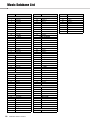 66
66
-
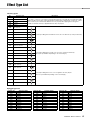 67
67
-
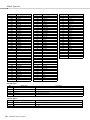 68
68
-
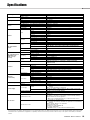 69
69
-
 70
70
-
 71
71
-
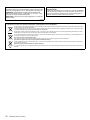 72
72
-
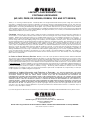 73
73
-
 74
74
-
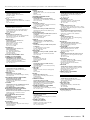 75
75
-
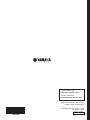 76
76
Yamaha PSR-E353 Manuale del proprietario
- Categoria
- Pianoforti digitali
- Tipo
- Manuale del proprietario
- Questo manuale è adatto anche per
in altre lingue
- English: Yamaha PSR-E353 Owner's manual
- français: Yamaha PSR-E353 Le manuel du propriétaire
- español: Yamaha PSR-E353 El manual del propietario
- Deutsch: Yamaha PSR-E353 Bedienungsanleitung
- русский: Yamaha PSR-E353 Инструкция по применению
- Nederlands: Yamaha PSR-E353 de handleiding
- português: Yamaha PSR-E353 Manual do proprietário
- dansk: Yamaha PSR-E353 Brugervejledning
- čeština: Yamaha PSR-E353 Návod k obsluze
- polski: Yamaha PSR-E353 Instrukcja obsługi
- svenska: Yamaha PSR-E353 Bruksanvisning
- Türkçe: Yamaha PSR-E353 El kitabı
- suomi: Yamaha PSR-E353 Omistajan opas
- română: Yamaha PSR-E353 Manualul proprietarului
Documenti correlati
-
Yamaha EZ-300 Manuale del proprietario
-
Yamaha PSR-E423 Manuale del proprietario
-
Yamaha EZ-220 Manuale del proprietario
-
Yamaha P-45 Manuale utente
-
Yamaha DD-75 Manuale del proprietario
-
Yamaha DD-75 Manuale del proprietario
-
Yamaha DTX432K Manuale del proprietario
-
Yamaha PSR-I500 Scheda dati
-
Yamaha PSR-I455 Manuale del proprietario
-
Yamaha Portatone PSR-292 Manuale utente