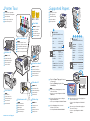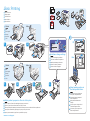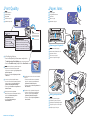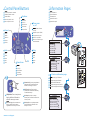Xerox 8570dn Guida utente
- Categoria
- Stampanti laser / LED
- Tipo
- Guida utente
Questo manuale è adatto anche per

Xerox Support Centre
English
Français
Italiano
Deutsch
Español
Português
Русский
Xerox
®
ColorQube
TM
8570/8870 Series
Quick Use Guide
Petit guide d’utilisation
Xerox ColorQube 8570/8870
Color Printer
721P58880 Rev A © 20010 Xerox Corporation. All rights reserved.
Xerox® and the sphere of connectivity design are trademarks of Xerox Corporation
in the United States and/or other countries.
Italiano
Deutsch
Español
Português
Guida rapida
Kurzübersicht
Guía de uso rápido
Guia de utilização rápida
IT
DE
ES
PT
Xerox Support Centre
Centre de support Xerox
Centro assistenza Xerox
Xerox Support-Zentrum
Centro de asistencia Xerox
Centro de Suporte da Xerox
FR
IT
DE
ES
PT
EN
Install the Support Centre with the printer driver,
or go to www.xerox.com/office/CQ8870support
or www.xerox.com/office/CQ8570support.
Double-click the icon on the Windows desktop
or Mac OS X dock.
• User manuals and video tutorials
• Troubleshooting
• Printer and supplies status
• User safety
• Material Safety Data Sheets
EN
DE
Xerox Support-Zentrum mit dem Druckertreiber
installieren oder später bei Bedarf unter
www.xerox.com/office/CQ8870support oder
www.xerox.com/office/CQ8570support herunterladen.
Führen Sie einen Doppelklick auf das Symbol auf dem
Windows-Desktop bzw. im Mac OS X-Dock aus.
• Benutzerhandbücher und -videos
• Fehlerbehebung
• Drucker- und Verbrauchsmaterialstatus
• Benutzersicherheit
• Sicherheitsdatenblätter (MSDS)
FR
Installez le Centre de support Xerox avec le pilote
d'imprimante ou accédez à :
www.xerox.com/office/CQ8870support ou
www.xerox.com/office/CQ8570support.
Double-cliquez sur l'icône sur le bureau Windows ou
le dock Mac OS X.
• Manuels et vidéos utilisateur
• Dépannage
• État de l'imprimante et des consommables
• Sécurité de l'utilisateur
• Fiches de sécurité du matériel
ES
Instale el Centro de asistencia Xerox con el
controlador de impresora, o bien vaya a:
www.xerox.com/office/CQ8870support o
www.xerox.com/office/CQ8570support.
Haga doble clic en el icono en el escritorio de
Windows o en el dock de Mac OS X.
• Manuales y vídeos del usuario
• Solución de problemas
• Suministros y estado de la impresora
• Seguridad del usuario
• Informe de seguridad de materiales
IT
Installare l'utilità Centro assistenza Xerox insieme al
driver di stampa oppure scaricarla dal sito
www.xerox.com/office/CQ8870support o
www.xerox.com/office/CQ8570support.
Fare doppio clic sull’icona nel desktop di Windows o
nel Dock di Mac OS X.
• Manuali e video per l'utente
• Risoluzione dei problemi
• Stato stampante e materiali di consumo
• Sicurezza dell'utente
• Scheda tecnica sulla sicurezza dei materiali
PT
Instale o Centro de Suporte da Xerox com o driver da
impressora, ou visite o site:
www.xerox.com/office/CQ8870support ou
www.xerox.com/office/CQ8570support.
Clique duas vezes no ícone na estação de trabalho do
Windows ou do Mac OS X.
• Manuais e vídeos do usuário
• Solução de problemas
• Status da impressora e dos suprimentos
• Segurança do usuário
• Folhas de Dados de Segurança do Material

www.xerox.com/support
1
2
3
4
1
2
3
4
5
60–220 g/m
2
(16 lb. Bond–80 lb. Cover)
Statement............. 5.5 x 8.5 in.
Executive............... 7.25 x 10.5 in.
A/Letter.................. 8.5 x 11.0 in.
US Folio.................. 8.5 x 13.0 in.
Legal....................... 8.5 x 14.0 in.
ISO B5.................... 176 x 250 mm
B5 JIS ..................... 182 x 257 mm
A4 ............................ 210 x 297 mm
#10
Commercial .......... 4.12 x 9.5 in.
DL ............................ 110 x 220 mm
C5 ............................ 162 x 229 mm
1 2 3 4 5
LE
SE
1
Index Cards ........ 3 x 5 in.
A6 .......................... 105 x 148 mm
A5 .......................... 148 x 210 mm
Custom................. (SE) x (LE)
#5 1/2................... Baronial
4.375 x 5.75 in.
#6 3/4................... 3.625 x 6.5 in.
Monarch .............. 3.87 x 7.5 in.
Booklet................. 6 x 9 in.
A7 .......................... 5.25 x 7.25 in.
Choukei 3 Gou.... 120 x 235 mm
Choukei 4 Gou.... 90 x 205 mm
Custom................. (SE) x (LE)
60–220 g/m
2
(16 lb. Bond–80 lb. Cover)
1
Xerox Support Centre
Supported Papers
Papiers pris en charge
Carta supportata
Unterstütztes Papier
Papeles admitidos
Papéis suportados
FR
IT
DE
ES
PT
EN
Printer Tour
Découverte de l'imprimante
Presentazione della stampante
Druckerübersicht
Recorrido por la impresora
Roteiro da impressora
FR
IT
DE
ES
PT
EN
887X 857X
Consultez l'étiquette
Vedere l'etichetta
Siehe Aufkleber
Consultar la etiqueta
Verifique a etiqueta
See label
EN
FR
IT
DE
ES
PT
Kit de maintenance
Kit di manutenzione
Wartungs-Kit
Kit de mantenimiento
Kit de manutenção
Maintenance kit
EN
FR
IT
DE
ES
PT
Bac à déchets
Contenitore scorie
Abfallfach
Bandeja de desechos
Bandeja de cera
Waste tray
EN
FR
IT
DE
ES
PT
Capot latéral D
Sportello laterale D
Seitliche Abdeckung D
Puerta lateral D
Porta lateral D
Side door D
EN
FR
IT
DE
ES
PT
Capot avant A
Sportello anteriore A
Vordere Abdeckung A
Puerta frontal A
Porta dianteira A
Front door A
EN
FR
IT
DE
ES
PT
Capot de sortie B
Sportello di uscita B
Ausgabeabdeckung B
Puerta de salida B
Porta de saída B
Exit door B
EN
FR
IT
DE
ES
PT
Capot du chargeur d'encre C
Sportello C caricatore inchiostro
Tintennachfüller-Abdeckung C
Puerta C del cargador de tinta
Porta C do carregador de tinta
Ink loader door C
EN
FR
IT
DE
ES
PT
Capot de l'interface E
Sportello E interfaccia
Schnittstellenabdeckung E
Puerta de interfaz E
Porta E de interface
Interface door E
EN
FR
IT
DE
ES
PT
• Imprimez la page Conseils papier pour obtenir
d'autres informations.
• Reportez-vous au chapitre Impression du Guide
d'utilisation.
• Per ulteriori informazioni, stampare la Pagina
suggerimenti sulla carta.
• Vedere il capitolo Stampa nella Guida dell'utente.
• Die Seite Papiertipps drucken, um weitere
Informationen zu erhalten.
• Siehe Kapitel Drucken im Benutzerhandbuch.
• Imprima la página Consejos sobre el papel para
obtener más información.
• Consulte el capítulo Impresión de la Guía del
usuario.
• Imprima a página de Dicas sobre o papel para
obter mais informações.
• Consulte o capítulo Impressão no Guia do
Usuário.
• Print the Paper Tips page for more
information.
• See the Printing chapter in the
User Guide.
EN
FR
IT
DE
ES
PT

www.xerox.com/support
2-Sided
XEROX
XEROX
XERO
3 41 2
1 2
XEROX
XEROX
2-Sided
PC
Mac
Tray 1 Paper
Letter (8.5 x 11 in.)
Plain Paper
Use current setup
Change setup...
FR
IT
DE
ES
PT
EN
1-Sided
Recto
Faccia singola
Einseitig
A una cara
1 face
Basic Printing
Impression de base
Stampa semplice
Einfaches Drucken
Impresión básica
Impressão básica
FR
IT
DE
ES
PT
EN
Réglez les guides en fonction du format du papier. Appuyez pour enclencher.
Regolare le guide della carta. Premere finché non si sente uno scatto.
Führungen dem Papierformat entsprechend einstellen. Führungen rasten ein, wenn Druck auf diese ausgeübt wird.
Ajuste las guías al tamaño del papel. Haga presión para que se acoplen en su sitio.
Ajuste as guias ao tamanho do papel. Pressione para fixá-las na posição.
Adjust guides to paper size. Press to click in place.
EN
FR
IT
DE
ES
PT
Confirmez ou changez les paramètres.
Confermare o modificare le impostazioni.
Einstellungen bestätigen oder ändern.
Confirme o cambie los parámetros.
Confirme ou altere configurações
Confirm or change settings.
EN
FR
IT
DE
ES
PT
Sélectionnez les options d'impression
dans le pilote d'imprimante Xerox.
Selezionare le opzioni di stampa nel
driver di stampa Xerox.
Druckoptionen im Druckertreiber
festlegen.
Seleccione opciones de impresión en el
controlador de impresora Xerox.
Selecione as opções de impressão no
driver da impressora Xerox.
Select printing options in
the Xerox printer driver.
EN
FR
IT
DE
ES
PT
FR
IT
DE
ES
PT
EN
1-Sided
Recto
Faccia singola
Einseitig
A una cara
1 face

www.xerox.com/support
Xerox Support Centre
READY TO PRINT
Walk-Up Features
Information
Paper Tray Setup
Printer Setup
Troubleshooting
Troubleshooting
Dépannage
Risoluzione dei problemi
Fehlerbehebung
Solución de problemas
Solução de problemas
IT
FR
DE
ES
PT
Ready To Print
Press ? for help
Print Quality Problems
Problèmes de qualité d'impression
Problemi relativi alla qualità di stampa
Probleme mit der Druckqualität
Problemas con la calidad de impresión
Problemas de qualidade de impressão
IT
FR
DE
ES
PT
Troubleshooting
Print Quality
Qualité d’impression
Qualità di stampa
Druckqualität
Calidad de impresión
Qualidade de impressão
FR
IT
DE
ES
PT
EN
Paper Jams
Bourrages papier
Inceppamenti della carta
Papierstaus
Atascos de papel
Atolamentos de papel
FR
IT
DE
ES
PT
EN
Pour résoudre les problèmes de qualité d'impression :
• Reportez-vous au menu Problèmes de qualité
d'impression et imprimez la page Dépannage de la
qualité d'impression.
• Reportez-vous au chapitre Dépannage du Guide
d'utilisation.
Per risolvere i problemi di qualità di stampa:
• Accedere al menu Problemi relativi alla qualità di
stampa e stampare la pagina Risoluzione dei
problemi relativi alla qualità di stampa.
• Vedere il capitolo Risoluzione dei problemi nella
Guida dell'utente.
Bei Problemen mit der Druckqualität:
• Menü "Probleme mit der Druckqualität" aufrufen
und die Seite Fehlerbehebung bei der
Druckqualität ausdrucken.
• Siehe Kapitel Fehlerbehebung im
Benutzerhandbuch.
Para informarse sobre las soluciones de calidad de
impresión:
• Consulte el menú Problemas con la calidad de
impresión e imprima la página Solución de
problemas de calidad de impresión.
• Consulte el capítulo Solución de problemas de la
Guía del usuario.
Para obter soluções de qualidade de impressão:
• Consulte o menu Problemas de qualidade de
impressão e imprima a página Solução de
problemas de qualidade de impressão.
• Consulte o capítulo Solução de problemas no
Guia do Usuário.
For Print-Quality Solutions:
• See the Print-Quality Problems menu and print the
Troubleshooting Print-Quality page.
• See the Troubleshooting chapter in the User Guide.
For Print-Quality Solutions:
• See the Print-Quality Problems menu and print the
Troubleshooting Print-Quality page.
• See the Troubleshooting chapter in the User Guide.
EN
FR
IT
DE
ES
PT
Retirez les morceaux de papier.
Rimuovere tutti i frammenti di carta.
Papierreste entfernen.
Retire los trozos de papel.
Remova os fragmentos de papel.
Remove paper fragments.
EN
FR
IT
DE
ES
PT
Vérifiez les positions des guides.
Controllare la posizione delle guide.
Einstellung der Papierführungen prüfen.
Compruebe las posiciones de las guías.
Verifique as posições da guia.
Verify guide positions.
EN
FR
IT
DE
ES
PT

www.xerox.com/support
READY TO PRINT
Walk-Up Features
Information
Paper Tray Setup
Printer Setup
Troubleshooting
Information
Informations
Informazioni
Informationen
Información
Informações
IT
FR
DE
ES
PT
Ready To Print
Menu Map
Carte du menu
Diagramma dei menu
Menü-Übersicht
Mapa de menús
Mapa de menus
IT
FR
DE
ES
PT
Information
Information Pages
Pages d'informations
Pagine di informazioni
Informationsseiten
Páginas de información
Páginas de informações
IT
FR
DE
ES
PT
Information
Control Panel Buttons
Boutons du panneau de commande
Pulsanti del pannello comandi
Bedienfeldtasten
Botones del panel de control
Botões do painel de controle
FR
IT
DE
ES
PT
EN
Information Pages
Pages d'informations
Pagine di informazioni
Informationsseiten
Páginas de información
Páginas de informações
FR
IT
DE
ES
PT
EN
OK
Annuler
Annulla
Abbrechen
Cancelar
Cancelar
Cancel
EN
FR
IT
DE
ES
PT
Activer/Désactiver Economie
d'énergie
Risparmio energetico (Sì/No)
Energiesparmodus ein/aus
Ahorro de energía Sí/No
Modo de economia de energia
ativado/desativado
Power saver
on, off
EN
FR
IT
DE
ES
PT
Flèche haut
Freccia su
Pfeil nach oben
Flecha arriba
Seta para Cima
Up Arrow
EN
FR
IT
DE
ES
PT
Aide
Guida
Hilfe
Ayuda
Ajuda
Help
EN
FR
IT
DE
ES
PT
Flèche bas
Freccia giù
Pfeil nach unten
Flecha abajo
Seta para Baixo
Down Arrow
EN
FR
IT
DE
ES
PT
Arrière
Indietro
Zurück
Atrás
Voltar
Back
EN
FR
IT
DE
ES
PT
Bouton Aide : Appuyez à tout moment sur ce
bouton pour afficher des informations
supplémentaires sur le message ou le menu.
Hilfe-Taste: Mit dieser Taste können Sie
jederzeit weitere Informationen zur Meldung
oder zum Menü anzeigen.
Botón Ayuda: presiónelo en cualquier
momento para ver información adicional sobre
el mensaje o menú.
Botão Ajuda: Pressione a qualquer momento
para exibir informações adicionais sobre a
mensagem ou o menu.
Pulsante Guida (?): premere questo pulsante in
qualsiasi momento per visualizzare ulteriori
informazioni sul messaggio o sul menu.
Help Button: Press at any time to
display additional information
about the message or menu.
EN
FR
IT
DE
ES
PT
EN
FR
IT
DE
ES
PT
= Imprime une page d'information.
= Stampa una pagina informativa.
= Druckt eine Informationsseite.
= Imprime una página de información.
= Imprime uma página de informações.
= Prints an information page.
-
 1
1
-
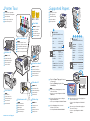 2
2
-
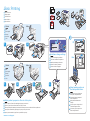 3
3
-
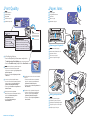 4
4
-
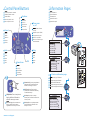 5
5
Xerox 8570dn Guida utente
- Categoria
- Stampanti laser / LED
- Tipo
- Guida utente
- Questo manuale è adatto anche per
in altre lingue
- English: Xerox 8570dn User guide
- français: Xerox 8570dn Mode d'emploi
- español: Xerox 8570dn Guía del usuario