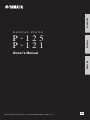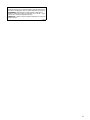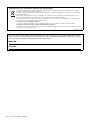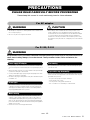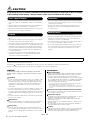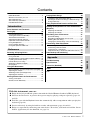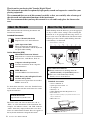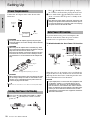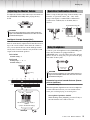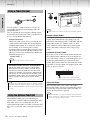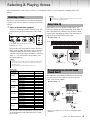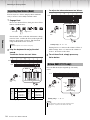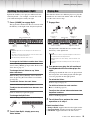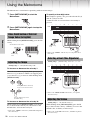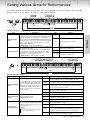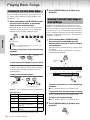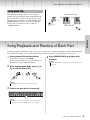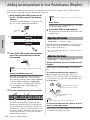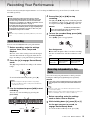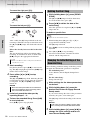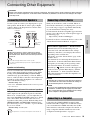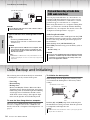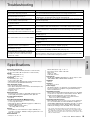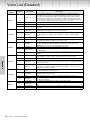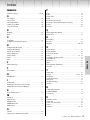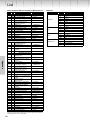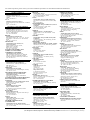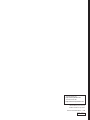Yamaha P-125 Manuale del proprietario
- Categoria
- Sintetizzatore
- Tipo
- Manuale del proprietario
Questo manuale è adatto anche per

2

3
OBSERVERA!
Apparaten kopplas inte ur växelströmskällan (nätet) så länge som den
ar ansluten till vägguttaget, även om själva apparaten har stängts av.
ADVARSEL: Netspændingen til dette apparat er IKKE afbrudt,
sålænge netledningen sidder i en stikkontakt, som er tændt — også
selvom der er slukket på apparatets afbryder.
VAROITUS: Laitteen toisiopiiriin kytketty käyttökytkin ei irroita koko
laitetta verkosta.
(standby)

P-125, P-121 Owner’s Manual
4
The model number, serial number, power requirements, etc., may be found on or near the name plate, which is at the
bottom of the unit. You should note this serial number in the space provided below and retain this manual as a perma-
nent record of your purchase to aid identification in the event of theft.
Model No.
Serial No.
(bottom_en_01)
Information for users on collection and disposal of old equipment:
This symbol on the products, packaging, and/or accompanying documents means that used electrical and electronic products
should not be mixed with general household waste.
For proper treatment, recovery and recycling of old products, please take them to applicable collection points, in accordance with
your national legislation.
By disposing of these products correctly, you will help to save valuable resources and prevent any potential negative effects on
human health and the environment which could otherwise arise from inappropriate waste handling.
For more information about collection and recycling of old products, please contact your local municipality, your waste disposal
service or the point of sale where you purchased the items.
For business users in the European Union:
If you wish to discard electrical and electronic equipment, please contact your dealer or supplier for further information.
Information on Disposal in other Countries outside the European Union:
This symbol is only valid in the European Union. If you wish to discard these items, please contact your local authorities or dealer
and ask for the correct method of disposal.
(weee_eu_en_02)

5
P-125, P-121 Owner’s Manual
PRECAUTIONS
PLEASE READ CAREFULLY BEFORE PROCEEDING
Please keep this manual in a safe and handy place for future reference.
For AC adaptor
WARNING
• This AC adaptor is designed for use with only Yamaha electronic instruments. Do
not use for any other purpose.
• Indoor use only. Do not use in any wet environments.
CAUTION
• When setting up, make sure that the AC outlet is easily accessible. If some
trouble or malfunction occurs, immediately turn off the power switch of the
instrument and disconnect the AC adaptor from the outlet. When the AC adaptor
is connected to the AC outlet, keep in mind that electricity is flowing at the
minimum level, even if the power switch is turned off. When you are not using
the instrument for a long time, make sure to unplug the power cord from the wall
AC outlet.
For P-125, P-121
WARNING
Always follow the basic precautions listed below to avoid the possibility of serious injury or even death from electrical
shock, short-circuiting, damages, fire or other hazards. These precautions include, but are not limited to, the
following:
• Do not place the power cord near heat sources such as heaters or radiators. Also,
do not excessively bend or otherwise damage the cord, or place heavy objects on
it.
• Only use the voltage specified as correct for the instrument. The required voltage
is printed on the name plate of the instrument.
• Use the specified adaptor (page 25) only. Using the wrong adaptor can result in
damage to the instrument or overheating.
• Check the electric plug periodically and remove any dirt or dust which may have
accumulated on it.
• This instrument contains no user-serviceable parts. Do not open the instrument
or attempt to disassemble or modify the internal components in any way. If it
should appear to be malfunctioning, discontinue use immediately and have it
inspected by qualified Yamaha service personnel.
• Do not expose the instrument to rain, use it near water or in damp or wet
conditions, or place on it any containers (such as vases, bottles or glasses)
containing liquids which might spill into any openings. If any liquid such as
water seeps into the instrument, turn off the power immediately and unplug the
power cord from the AC outlet. Then have the instrument inspected by qualified
Yamaha service personnel.
• Never insert or remove an electric plug with wet hands.
• Do not put burning items, such as candles, on the unit. A burning item may fall
over and cause a fire.
• When one of the following problems occur, immediately turn off the power switch
and disconnect the electric plug from the outlet. Then have the device inspected
by Yamaha service personnel.
- The power cord or plug becomes frayed or damaged.
- It emits unusual smells or smoke.
- Some object has been dropped into the instrument.
- There is a sudden loss of sound during use of the instrument.
Power supply/AC adaptor
Do not open
Water warning
Fire warning
If you notice any abnormality
DMI-5 1/2

6
P-125, P-121 Owner’s Manual
CAUTION
Always follow the basic precautions listed below to avoid the possibility of physical injury to you or others, or damage
to the instrument or other property. These precautions include, but are not limited to, the following:
• Do not connect the instrument to an electrical outlet using a multiple-connector.
Doing so can result in lower sound quality, or possibly cause overheating in the
outlet.
• When removing the electric plug from the instrument or an outlet, always hold
the plug itself and not the cord. Pulling by the cord can damage it.
• Remove the electric plug from the outlet when the instrument is not to be used for
extended periods of time, or during electrical storms.
• Do not place the instrument in an unstable position where it might accidentally
fall over.
• Before moving the instrument, remove all connected cables, to prevent damage
to the cables or injury to anyone who might trip over them.
• When setting up the product, make sure that the AC outlet you are using is easily
accessible. If some trouble or malfunction occurs, immediately turn off the power
switch and disconnect the plug from the outlet. Even when the power switch is
turned off, electricity is still flowing to the product at the minimum level. When
you are not using the product for a long time, make sure to unplug the power
cord from the wall AC outlet.
• Use only the stand specified for the instrument. When attaching it, use the
provided screws only. Failure to do so could cause damage to the internal
components or result in the instrument falling over.
• Before connecting the instrument to other electronic components, turn off the
power for all components. Before turning the power on or off for all components,
set all volume levels to minimum.
• Be sure to set the volumes of all components at their minimum levels and
gradually raise the volume controls while playing the instrument to set the
desired listening level.
• Do not insert a finger or hand in any gaps on the instrument.
• Never insert or drop paper, metallic, or other objects into the gaps on the panel or
keyboard. This could cause physical injury to you or others, damage to the
instrument or other property, or operational failure.
• Do not rest your weight on, or place heavy objects on the instrument, and do not
use excessive force on the buttons, switches or connectors.
• Do not use the instrument/device or headphones for a long period of time at a
high or uncomfortable volume level, since this can cause permanent hearing
loss. If you experience any hearing loss or ringing in the ears, consult a
physician.
Always turn the power off when the instrument is not in use.
Even when the [ ] (Standby/On) switch is in standby status (power lamp is off), electricity is still flowing to the instrument at the minimum level.
When you are not using the instrument for a long time, make sure you unplug the power cord from the wall AC outlet.
NOTICE
To avoid the possibility of malfunction/ damage to the product,
damage to data, or damage to other property, follow the notices
below.
Handling
• Do not use the instrument in the vicinity of a TV, radio, stereo equipment, mobile
phone, or other electric devices. Otherwise, the instrument, TV, or radio may
generate noise. When you use the instrument along with an application on your
smart device such as iPad, iPhone or iPod touch, we recommend that you set
“Airplane Mode” to “ON” on that device in order to avoid noise caused by
communication.
• Do not expose the instrument to excessive dust or vibrations, or extreme cold or
heat (such as in direct sunlight, near a heater, or in a car during the day) to
prevent the possibility of panel disfiguration, damage to the internal components
or unstable operation. (Verified operating temperature range: 5° – 40°C, or 41° –
104°F.)
• Do not place vinyl, plastic or rubber objects on the instrument, since this might
discolor the panel or keyboard.
Maintenance
• When cleaning the instrument, use a soft and dry cloth. Do not use paint thinners,
solvents, alcohol, cleaning fluids, or chemical-impregnated wiping cloths.
Saving data
• Some of the data of this instrument (page 24) are retained when the power is
turned off. However, the saved data may be lost due to some failure, an operation
mistake, etc. Save your important data onto an external device such as a computer
(page 23).
Information
About copyrights
• Copying of the commercially available musical data including but not limited to
MIDI data and/or audio data is strictly prohibited except for your personal use.
• This product incorporates and bundles contents in which Yamaha owns
copyrights or with respect to which Yamaha has license to use others' copyrights.
Due to copyright laws and other relevant laws, you are NOT allowed to distribute
media in which these contents are saved or recorded and remain virtually the
same or very similar to those in the product.
* The contents described above include a computer program, Accompaniment Style data,
MIDI data, WAVE data, voice recording data, a score, score data, etc.
* You are allowed to distribute medium in which your performance or music production using
these contents is recorded, and the permission of Yamaha Corporation is not required in
such cases.
About functions/data bundled with the instrument
• Some of the preset songs have been edited for length or arrangement, and may
not be exactly the same as the original.
About this manual
• The illustrations as shown in this manual are for instructional purposes only, and
may appear somewhat different from those on your instrument.
• Windows is a registered trademark of Microsoft® Corporation in the United
States and other countries.
• iPhone, iPad and iPod touch are trademarks of Apple Inc., registered in the U.S.
and other countries.
• The company names and product names in this manual are the trademarks or
registered trademarks of their respective companies.
Tuning
• Unlike an acoustic piano, this instrument does not need to be tuned by an expert
(although the pitch can be user-adjusted to match other instruments). This is
because the pitch of digital instruments is always maintained perfectly.
Power supply/AC adaptor
Location
Connections
Handling caution
Yamaha cannot be held responsible for damage caused by improper use or modifications to the instrument, or data that is lost or destroyed.
DMI-5 2/2

P-125, P-121 Owner’s Manual
7
Appendix IntroductionReference
Contents
PRECAUTIONS ...................................................... 5
With this instrument, you can:................................. 7
About the Manuals .................................................. 8
About the Key Operations....................................... 8
Included Accessories .............................................. 8
Introduction
Panel Controls and Terminals 9
Setting Up 10
Power Requirements ............................................ 10
Turning the Power On/Standby............................. 10
Auto Power Off Function....................................... 10
Adjusting the Master Volume ................................ 11
Operation Confirmation Sounds............................ 11
Using Headphones ............................................... 11
Using a Pedal (Sustain) ........................................ 12
Using the Optional Pedal Unit............................... 12
Reference
Selecting & Playing Voices 13
Selecting a Voice .................................................. 13
Using Table EQ..................................................... 13
Strengthening the Overall Sound (Sound Boost).. 13
Layering Two Voices (Dual).................................. 14
Octave Shift (P-121 only)...................................... 14
Splitting the Keyboard (Split) ................................ 15
Playing Duo........................................................... 15
Using the Metronome 16
Voice Confirmation of Current Tempo Value (in English)
.. 16
Adjusting the Tempo ............................................. 16
Selecting a Beat (Time Signature) ........................ 16
Adjusting the Volume ............................................ 16
Setting Various Items for Performances 17
Tuning, Transpose ................................................ 17
Reverb, Touch Sensitivity ..................................... 17
Playing Back Songs 18
Listening to the Voice Demo Songs ......................18
Listening to the 50 Preset Songs or External Songs
...18
Using Quick Play ...................................................19
Song Playback and Practice of Each Part 19
Adding Accompaniment to Your Performance
(Rhythm) 20
Adjusting the Volume.............................................20
Adjusting the Tempo..............................................20
Recording Your Performance 21
Quick Recording .................................................... 21
Recording Independently to Two Parts .................21
Deleting the User Song ......................................... 22
Changing the Initial Settings of the Recorded Song
...22
Connecting Other Equipment 23
Connecting External Speakers ..............................23
Connecting a Smart Device...................................23
Connecting to a Computer.....................................23
Playback/Recording of Audio Data (USB audio interface)
..24
Data Backup and Initializing 24
Appendix
Troubleshooting 25
Specifications 25
Voice List (Detailed) 26
Index 27
List 28
With this instrument, you can:
Enjoy the feel of an authentic piano action with the Graded Hammer Standard (GHS) keyboard.
Listen to the 50 Classics, or practice these preset songs by playing each part separately (pages 18
and 19).
Feel like a pro with the Rhythm feature that automatically adds accompaniment when you play the
keyboard (page 20).
Practice effectively by using the built-in recorder and metronome (pages 16 and 21).
Enjoy easy operation by connecting your smart device. To use this, you'll need to install the “Smart
Pianist” application (free for download; see page 23).

P-125, P-121 Owner’s Manual
8
Thank you for purchasing this Yamaha Digital Piano!
This instrument provides exceptionally high-quality sound and expressive control for your
playing enjoyment.
We recommend that you read this manual carefully so that you can fully take advantage of
the advanced and convenient functions of the instrument.
We also recommend that you keep this manual in a safe and handy place for future refer-
ence.
This instrument has the following documents and
instructional materials.
Included Documents
Owner’s Manual (this book)
Explains how to use the instrument.
Quick Operation Guide
Shows in chart form the functions
assigned to the buttons and the keyboard
for quick understanding.
Online Materials (PDF)
iPhone/iPad Connection Manual
Explains how to connect the instrument to
smart devices, such iPhone, iPad, etc.
Computer-related Operations
Contains instructions about computer-
related functions.
MIDI Reference
Contains MIDI-related information.
MIDI Basics (only in English, French,
German and Spanish)
Contains basic explanations about what
MIDI is and can do.
To obtain these materials, access the Yamaha Down-
loads website, then enter the model name for search-
ing the desired files.
The letters at the end of the model name (“B” or
“WH”) are color information of the instrument. For
example, “B” indicates “black,” and “WH” indicates
“white.” Since they simply indicate the color, these
letters are omitted in this manual. This also applies to
the keyboard stand name and pedal unit name.
While holding down the button(s), press the appropri-
ate key to make various settings, such as turning the
function on or off, playing back the Songs and so on.
If you come across the illustrations like below in this
manual, press the same key while holding down the
same button(s) as illustrated.
About the Manuals
Yamaha Downloads
http://download.yamaha.com/
About the Key Operations
Above illustration indicates
q While simultaneously holding down the
[METRONOME] and [RHYTHM] buttons…
w Press one of the shaded keys briefly.
Finally, release all the buttons.
C0 C1 C2 C3 C4 C5 C6 C7
w
q
C6
While holding down
A#5: On
A5: Off
* This illustration is of the P-125.
Included Accessories
• Owner’s Manual x1
• Quick Operation Guide x1
•AC Adaptor*x1
• Warranty* x1
• Online Member Product Registration x1
• Footswitch x1
* May not be included depending on your particular area. Please check
with your Yamaha dealer.
• Music Rest x1
Insert into
the slot

P-125, P-121 Owner’s Manual
9
Introduction
Panel Controls and Terminals
q [ ] (Standby/On) switch ......................page 10
For turning the power on or setting to standby.
w [MASTER VOLUME] slider....................page 11
For adjusting the volume of the entire sound.
e [DEMO/SONG] button ...........................page 18
For playing the Demo Songs and the Preset Songs.
r [METRONOME] button ..........................page 16
For starting or stopping the metronome.
t [RHYTHM] button ................................. page 20
For starting or stopping the rhythm.
y [-][+], [L][R] buttons ........pages 15 – 16, 18, 22
For selecting a Song during playback, adjusting the
tempo, and selecting the Song part for recording
and playback.
u [] (Record) button .............................. page 21
For recording your keyboard performance.
i [/] (Play/Stop) .................................. page 21
For playing back or stopping the recorded perfor-
mance.
o Voice buttons.........................................page 13
For selecting a Voice or two Voices played simulta-
neously, such as Piano and Organ.
!0 [USB TO HOST] terminal ......................page 23
For connecting to a computer or a smart device
such as iPhone or iPad.
!1 [SUSTAIN] jack......................................page 12
For connecting the included footswitch, an
optional footswitch and foot pedal.
!2 [PEDAL UNIT] jack................................page 12
For connecting an optional pedal unit.
!3 AUX OUT [R][L/L+R] jacks ...................page 23
For connecting external audio equipment.
!4 DC IN jack ..............................................page 10
For connecting the power adaptor.
!5 [PHONES] jacks ....................................page 11
For connecting a set of standard stereo head-
phones.
C0 C1 C2 C3 C4 C5 C6 C7
A-1
!3 !4!2!1!0
!5
qwerty
ui
o
About the Built-in Speakers
Since sound from the built-in speakers also comes from the bottom of the instrument,
we recommend that you use an optional keyboard stand for better sound. When playing
the instrument placed on a desk or table, turn on the Table EQ function (page 13.)
Shows the jacks and terminals as seen when viewed from the rear of
the instrument.
* This illustration is of the P-125.
P-121
Please note that the P-125 and P-121 have different numbers of keys: the P-125 has 88 keys, and the P-
121 has 73 keys.
Introduction

P-125, P-121 Owner’s Manual
10
Introduction
Setting Up
Connect the AC adaptor in the order shown in the
illustration.
q Turn down the [MASTER VOLUME] to “MIN”.
w Press the [ ] (Standby/On) switch to turn the
power on.
The [ ] (Standby/On) switch lights up. Adjust
the volume as desired while playing the keyboard.
e Press and hold the [ ] (Standby/On) switch for
about a second to turn the power to standby mode.
To prevent unnecessary power consumption, this
function automatically turns the power off if the
instrument is not operated for 30 minutes.
To disable/enable the Auto Power Off function
When the power is off, turn the power on while hold-
ing down the lowest key disables Auto Power Off. The
[] lamp flashes three times, indicating that the Auto
Power Off function has been disabled.
Power Requirements
• Use the specified AC adaptor (page 25) only. Using the
wrong AC adaptor can result in damage to the instrument
or overheating.
• When using the AC adaptor with a removable plug, make
sure to keep the plug attached to the AC adaptor. Using the
plug alone can cause electric shock or fire.
• Never touch the metallic section when attaching the plug.
To avoid electric shock, short circuit or damage, also be
careful that there is no dust between the AC adaptor and
plug.
• When setting up the product, make sure that the AC outlet
you are using is easily accessible. If some trouble or mal-
function occurs, immediately turn the power off and dis-
connect the plug from the outlet.
• Follow the order shown above in reverse when disconnecting the AC adaptor.
Turning the Power On/Standby
AC adaptor
AC outlet
DC IN jack
(page 9)
q
w
WARNING
WARNING
Plug
Slide the plug as
indicated.
* The shape of the plug differs depending on your area.
CAUTION
NOTE
w
q
• Even when the power switch is turned off, electricity is still
flowing to the product at the minimum level. When you are
not using the product for a long time, make sure to unplug
the power cord from the wall AC outlet.
Auto Power Off Function
• If your digital piano is connected to other equipment such
as amplifiers, speakers, or a computer but you do not
intend to use it for 30 minutes, we recommend that you
turn off all devices as described in their owner’s manuals.
Doing so eliminates the risk of damage to the other equip-
ment. If you do not want the instrument to turn off auto-
matically when connected to other equipment, disable the
Auto Power Off function.
CAUTION
w
q
Lowest key
A#0: EnableA0: Disable
While holding
down
P-125
P-121
Lowest key
NOTICE

Setting Up
P-125, P-121 Owner’s Manual
11
Introduction
To adjust the volume of the entire keyboard sound, use
the [MASTER VOLUME] while playing the key-
board.
Intelligent Acoustic Control (IAC)
With this function, the sound quality of this instru-
ment is automatically adjusted and controlled accord-
ing to the overall volume. Even when the volume is
low, you can hear both low sounds and high sounds
clearly. IAC Control is effective only from the sound
output of the instrument speakers.
IAC On/Off
Default setting: on
IAC Depth
Setting range: -3 – 0 – +3
Default setting: 0
When a setup is changed using a button and key com-
bination, an operation sound (“On,” “Off,” click,
tempo value input) is sounded. This confirmation
sound can be enabled (On) or disabled (Off) as
desired.
Connect a pair of headphones to the [PHONES] jack.
Since this instrument is equipped with two
[PHONES] jacks, you can connect two pairs of head-
phones. If you are using only one pair, insert the plug
into either of these jacks.
Reproducing natural sound distance (Stereo-
phonic Optimizer)
Default setting: on
The Stereophonic Optimizer recreate for headphones
a natural distance between your ears and the instru-
ment, just as when playing an acoustic piano.
Stereophonic Optimizer On/Off
While holding down [PIANO], press the F3 key to
turn the function off or F#3 to turn on.
Adjusting the Master Volume
• Do not use the instrument for a long period of time at a
high or uncomfortable volume level, since this can cause
permanent hearing loss.
LouderSofter
CAUTION
C2
C0 C1 C2 C3 C4 C5 C6 C7
w
q
C1 C2 C3 C4 C5 C6
C#2: OnC2: Off
E2: Up by 1D2: Down by 1
While holding
down
D#2: 0
(reset to the default setting)
IAC Depth
IAC On/Off
P-125
P-121
Operation Confirmation Sounds
Using Headphones
• Do not use the headphones for a long period of time at a
high or uncomfortable volume level, since this can cause
permanent hearing loss.
w
q
Lowest key: Off
Second lowest key: On
While holding
down
P-125 P-121
Standard stereo
phone plug
CAUTION

Setting Up
P-125, P-121 Owner’s Manual
12
Introduction
You can produce a natural sustain as you play by
pressing the included footswitch plugged into the
[SUSTAIN] jack.
Also an optional FC3A foot pedal or FC4A or FC5
footswitch can be connected to this jack. The FC3A
lets you use the Half Pedal function.
Damper Resonance
When you select a Piano Voice, pressing the foot-
switch activates the Damper Resonance/ Sustain
sampling effect (when on) to accurately recreate
the resonance of an acoustic piano’s strings.
To turn the effect on and enable footswitch control,
simultaneously hold down [PIANO] and press the
C#3 key; to turn it off, simultaneously hold down
[PIANO] and press C3.
Default setting: on
The [PEDAL UNIT] jack is for connecting an
optional LP-1 pedal unit. When connecting the pedal
unit, make sure to also assemble the unit on an
optional keyboard stand L-125 when your keyboard is
the P-125, or an L-121 when your keyboard is the P-
121.
Damper (Right) Pedal
Pressing this pedal will sustain notes longer. Releas-
ing this pedal immediately stops (damps) any sus-
tained notes. The damper pedal is compatible with the
Damper Resonance (see column at left). A “half-
pedal” function of this pedal creates partial sustain
effects, depending on how far down you press the
pedal.
Sostenuto (Center) Pedal
If you play a note or chord on the keyboard and press
the sostenuto pedal while the note(s) are held, those
notes will sustain as long as you hold the pedal (as if
the damper pedal had been pressed) but all subse-
quently played notes will not be sustained. This makes
it possible to sustain a chord, for example, while other
notes are played “staccato.”
Soft (Left) Pedal
The soft pedal reduces the volume and slightly
changes the timbre of notes played while the pedal is
pressed. The soft pedal will not affect notes that are
already playing when it is pressed.
Using a Pedal (Sustain)
• Damper Resonance cannot be used in Duo (page 15).
Half-pedal function (for FC3A and Pedal Unit)
This function allows you to vary the sustain length
depending on how far the pedal is pressed. The far-
ther down you press the pedal, the more the sound
sustains. For example, if you press the damper pedal
and all notes you are playing sound a bit murky and
loud with too much sustain, you can release the pedal
half way or higher to decrease the sustain (murki-
ness).
• Do not press the footswich when turning the power on. Doing this changes the
recognized polarity of the footswitch, resulting in reversed footswitch operation.
• Make sure that power is OFF when connecting or disconnecting the footswitch
or pedal.
Using the Optional Pedal Unit
NOTE
NOTE
• Make sure that power is off when connecting or disconnecting the pedal unit.
• When the “Jazz Organ” is selected, pressing and releasing this pedal switches
between “fast” and “slow” of the Rotary Speaker speed. When the Vibraphone is
selected, this pedal switches Vibrato on and off.
LP-1
(Sold separately)
L-125 (for P-125)
L-121 (for P-121)
(Sold separately)
NOTE
If you press and hold the sostenuto pedal here,
only the notes held at this timing will be sustained.
NOTE

P-125, P-121 Owner’s Manual
13
Reference
Reference
Selecting & Playing Voices
The instrument has a wide variety of Voices, or instrument sounds, for your enjoyment, including Piano and
Organ.
The Voices of the instrument are conveniently divided into
specific groups and each of them are assigned to the Voice
buttons.
1
Press a Voice button (page 9).
A Voice is called up from the selected group. Try
playing the keyboard and listening to the sound.
Pressing the same Voice button selects the Voices
in the group in order. For details, refer to the Voice
List below. When the first Voice in the group is
selected, a Variation lamp is off. When a Variation
Voice 1 – 3 is selected, the corresponding varia-
tion lamp lights up.
Voice List
Refer to the “Voice List (Detailed)” on page 26 for
more information on the characteristics of each
preset Voice.
When this is set to on, speaker sound will be opti-
mized for playing the keyboard placed on the table or
desk. This function is effective only from the sound
output of the instrument speakers. Turn off when you
play the keyboard installed on the stand.
Default setting: off
This function is particularly useful when you want not
only notes played very loud, but also those played
softly, to be clearly audible.
Default setting: off
* Refer to the printing above the keyboard (SOUND BOOST
OFF/ON).
Selecting a Voice
• The last selected Voice in the selected group will be called up when the
Voice button is pressed. This will be reset to the first Voice when you
turn off the power.
• Pressing [+BASS] turn on the Split function (page 15).
Voice Button
(Group)
Voice Name Variation
[PIANO]
Grand Piano
Live Grand
1
Ballad Grand
2
Bright Grand
3
[E.PIANO]
Stage E.Piano
DX E.Piano
1
Vintage E.Piano
2
Synth Piano
3
[ORGAN]
Jazz Organ
Rock Organ
1
Organ Principal
2
Organ Tutti
3
[CLV./VIB.]
Harpsichord 8’
Harpsi.8’+4’
1
E.Clavichord
2
Vibraphone
3
[STRINGS]
Strings
Slow Strings
1
Choir
2
Synth Pad
3
[+BASS]
Acoustic Bass
Electric Bass
1
Bass & Cymbal
2
Fretless Bass
3
Lights up
In this example, Ballad Grand (variation 2) in the
[PIANO] button is selected.
Variation
lamp
NOTE
• To familiarize yourself with the characteristics of the voices, listen to the
Demo Songs for each Voice (page 18).
Using Table EQ
Strengthening the Overall Sound
(Sound Boost)
NOTE
C1 C2 C3 C4 C5 C6
C0 C1 C2 C3 C4 C5 C6 C7
w
q
C6
P-125
P-121
A#5: On
A5: Off
While holding down
w
q
C6: Off C#6: On
Highest key
Highest key
While holding
down
P-125
P-121

Selecting & Playing Voices
P-125, P-121 Owner’s Manual
14
Reference
You can layer two Voices and play them simultane-
ously to create a more richly textured sound.
1
Engage Dual.
Choose two desired Voices, then press those Voice
buttons simultaneously.
Note that the Voice of the left side button is desig-
nated as Voice 1, while the Voice of the right side
button is designated as Voice 2. The Variation
lamps indicate the status of Voice 1.
2
Play the keyboard to enjoy the dual
sound.
To shift the Octave for each Voice:
Setting range: -2 – +2
To adjust the balance between two Voices:
Setting range: -6 – 0 – +6
Settings below “0” increase the volume of Voice 2,
while settings above “0” increase the volume of
Voice 1, in relation to the other.
3
To exit from Dual, simply press any
Voice button.
You can shift the keyboard pitch up or down by
octave.
Setting range: -1 – 0 – +1
Layering Two Voices (Dual)
• You cannot layer two Voices from the same group.
Voice
2
F5
Down by 1
octave
Voice
1
A5
Down by 1
octave
F#5
Default setting
(different for
each Voice
combination)
A#5
Default setting
(different for
each Voice
combination)
G5 Up by 1 octave B5 Up by 1 octave
Left: Voice 1 Right: Voice 2
NOTE
C1 C2
C3
C4 C5 C6
C0 C1 C2
C3
C4 C5 C6 C7
w
q
C6
F#5
A#5
F5 G5 A5 B5
P-125
P-121
Voice 1Voice 2
While holding
down
Octave Shift (P-121 only)
• The setting value is added to the Octave shift value in Dual.
• Turning Duo or Split turns off the Octave shift setting.
C0 C1 C2 C3 C4 C5 C6 C7
C1 C2 C3 C4 C5 C6
w
q
C5
P-125
P-121
D5: up
by 1
C5: down
by 1
C#5: 0
(default setting)
While holding
down
C1 C2
C3
C4 C5 C6
w
q
C1
F#0: 0
(default setting)
Lowest
key
While holding
down
P-121
G0: up
by 1
F0: down
by 1
NOTE

Selecting & Playing Voices
P-125, P-121 Owner’s Manual
15
Reference
Split mode enables you to play two different Voices
on the keyboard — for example, acoustic bass with
your left hand and piano with your right.
1
Press [+BASS] to engage Split.
The keyboard is divided into the two sections with
the F#2 key as the Split Point. Play the keyboard.
To change the Left Voice to another bass Voice:
Press [+BASS] repeatedly to select the bass
Voices in the [+BASS] group in order. Refer to the
Voice list on page 13.
To change the Left Voice to any Voice
other than bass:
While holding down [+BASS], select a desired
Voice by pressing the Voice button several times
as necessary.
To shift the Octave for each Voice:
Same as in Dual (see previous page).
To adjust the volume balance between two
Voices:
Same as in Dual (see previous page).
To change the Split Point:
While holding [+BASS], press the desired key.
2
To exit from Split, simply press any
Voice button.
This function allows two different players to play the
instrument, one on the left and the other on the right,
over the same octave range.
1
Engage Duo.
The keyboard is divided into two sections, with
the E3 key as the Split Point.
2
One person can play the left section of
the keyboard while the other plays the
right.
Sounds played with the left voice are played from
the left speaker, and sounds played with the right
voice are played from the right speaker.
To select the Voice:
Refer to step 1 on page 13.
To shift the Octave for each section:
Same as in Dual (page 14).
To adjust the volume balance between two
keyboard sections:
Same as in Dual (page 14).
3
To exit from Duo, perform the same
operation as in step 1.
Pedal function in Duo
• Damper Pedal: Applies Sustain to the right section.
• Sostenuto Pedal: Applies Sustain to both sections.
• Soft Pedal: Applies Sustain to the left section.
Splitting the Keyboard (Split)
• Only Dual, Split or Duo can be called up; both or all cannot be used
together.
• The damper pedal of the pedal unit cannot be used on the left Voice when
a bass Voice is selected for the left Voice.
• The Variation lamps indicate the status of Voice 2.
Split Point (Default: F#2)
Left Voice
(Voice 2)
Right Voice
(Voice 1)
NOTE
Playing Duo
• Different Voices cannot be assigned to the Right Voice and Left Voice.
• The Split Point cannot be changed from E3.
• Only Dual, Split or Duo can be called up; both or all cannot be used
together.
• Turning Duo turns off Reverb, Damper Resonance and Stereophonic
Optimizer.
Split Point (E3)
Left Voice (Voice 2) Right Voice (Voice 1)
Equivalent to C3
(middle C)
Equivalent to C3
(middle C)
q
w
While holding
down
NOTE

P-125, P-121 Owner’s Manual
16
Reference
Using the Metronome
The Metronome is convenient for practicing with an accurate tempo.
1
Press [METRONOME] to start the
Metronome.
2
Press [METRONOME] again to stop the
Metronome.
While holding down [METRONOME], press the low-
est key.
Setting range: 5 – 280 (default setting: 120)
To increase or decrease the value by 1:
When the metronome is playing back, press [+] to
increase or [-] to decrease. When it is stopped, press
[+] to increase or [-] to decrease while holding down
[METRONOME].
To increase or decrease the value by 10:
While holding down [METRONOME], press the C2
key to decrease the value by 10, C#2 to reset to the
default value, or D2 to increase by 10.
* Refer to the “TEMPO” indications (-10/default/+10) printed
above these keys.
To specify a three-digit value:
For example to specify “80,” press the relevant G1 (8)
and A1 (0) keys in order.
A numeric value is read out when a relevant key is
pressed.
* Refer to the “TEMPO” indications (1 to 9, 0) printed above
these keys.
Setting range: - (default setting: no beat), 2, 3, 4, 5, 6
* Refer to the “METRONOME” indications (- to 6) printed
above these keys.
Setting range: 1 – 10 (default setting: 7)
While holding down [METRONOME], press the F0
key to decrease the value by 1, F#0 key to reset to the
default value, or G0 key to increase by 1.
* Refer to the “VOLUME” indications (-1/default/+1) printed
above these keys.
Voice Confirmation of Current
Tempo Value (in English)
Adjusting the Tempo
w
q
While holding
down
* This illustration is of the P-125.
Holding either button continuously
increases or decreases the value
Pressing simultaneously reset to
the default setting
Selecting a Beat (Time Signature)
Adjusting the Volume
1
24 79
3568 0
C1 C2
C3
C4 C5 C6
C0 C1 C2
C3
C4 C5 C6 C7
q
A1
C1
w
P-125
P-121
While holding
down
24
3
–
56
C3
C1 C2 C3 C4 C5 C6
C0 C1 C2 C3 C4 C5 C6 C7
q
w
24
3
–
56
C3
C1 C2 C3 C4 C5 C6
C0 C1 C2 C3 C4 C5 C6 C7
q
w
P-125
P-121
No beat
While holding
down

P-125, P-121 Owner’s Manual
17
Reference
Setting Various Items for Performances
To set items shown in the tables below, hold down the corresponding buttons or button, and press the correspond-
ing keys on the keyboard. Refer to the separate “Quick Operation Guide.”
Tuning, Transpose
Reverb, Touch Sensitivity
Item Description Keys Settings
Fine-tuning the
Pitch
Using the Tuning setting, you can fine tune the pitch of the entire
instrument. This can be extremely useful when playing your dig-
ital piano along with other instruments or recorded music.
While holding down [METRONOME] and [RHYTHM] simul-
taneously, press [+] or [-] to tune up or down in about 0.2 Hz
steps, or press [+] and [-] simultaneously to reset to the
default setting (440.0 Hz).
Setting range: 414.8 – 440.0 – 466.8 Hz
C1
Resets the pitch to the default (A3 = 440.0
Hz).
C#1 Sets the pitch to A3 = 442.0 Hz.
Key Transposition
You can shift or transpose the pitch of the entire keyboard
up or down in semitones.
For example, if you set the transpose to “+5,” playing a C
key will produce an F pitch. You could, therefore, play a
song as if it was in C major and the digital piano would
transpose it to the key of F major.
Setting range: -6 (F#2) – 0 (C3) – +6 (F#3)
F#2 – B2
Transposes the pitch down (to play lower
notes than the actual keys).
C3 Restores the original pitch (0).
C
#
3 – F
#
3
Transposes the pitch up (to play higher
notes than the actual keys).
Item Description Keys Settings
Setting the Reverb
Type
Using the digital piano’s Reverb function,
you can add reverberation similar to that
of a concert hall to individual Voices.
Whenever you select a Voice, the most
suitable reverb will be automatically set;
however, you can freely set the Reverb
Type as desired.
C2
Recital Hall: Simulates the clear reverb sound you would
hear in a medium-sized concert hall for piano recitals.
C#2
Concert Hall:
Simulates the gorgeous reverb sound you
would hear in a large concert hall for orchestral performances
D2
Chamber: Suitable for playing chamber music; simulates the
intimate reverb sound you would hear in a spacious room,
such as for classical music recitals.
D#2
Club: Simulates the vivid reverb sound you would hear in a
live music venue or a jazz club.
E2 Off: No effect is applied.
Setting the Reverb
Depth
Adjusts the Reverb Depth.
Setting range: 0 – 20
G2 Decreases by one.
G#2
Restores the default setting (which is the best suited depth
setting for the current Voice.)
A2 Increases by one.
Changing the
Touch Sensitivity
You can specify the degree of Touch Sen-
sitivity (how the sound responds to your
playing strength).
C6
Soft: The volume level does not change much when you
play the keyboard soft or hard.
C#6
Medium: This is the standard piano touch response (default
setting).
D6
Hard: The volume level changes very widely from pianissimo
to fortissimo to facilitate dynamic and dramatic expression.
You have to hit the keys hard to produce a loud sound.
D#6
Fixed: The volume level does not change at all regardless of
whether you play the keyboard soft or hard.
C1 F#2
C3
B2 F#3
C#1
C#3
C0 C1 C2 C3 C4 C5 C6 C7
TransposeTuning
P-121
P-125
C2 E2 G2
A2
C6
D#6
C0 C1 C2 C3 C4 C5 C6 C7
Touch SensitivityReverb Type Reverb Depth
P-121
P-125
• Touch Sensitivity cannot be used for organ
Voices and harpsichord Voices.
NOTE

P-125, P-121 Owner’s Manual
18
Reference
Playing Back Songs
Special individual Demo Songs are provided for all of
the Voices of the instrument (except the Bass Voice
Variations 1 – 3).
1
While holding down [DEMO/SONG], press
one of the Voice buttons as necessary
times to select a desired Voice.
The Demo Songs for all Voices will play back in
sequence. During playback, you can change the
Demo Song by selecting a different Voice.
To select the previous or next Song during
playback:
To play back from the beginning of the Song:
During playback, press [+] and [-] simultaneously
to jump to the playback position at the beginning
of the Song then continue playback at the last
specified tempo.
To adjust the playback tempo:
Holding [-] or [+] changes the value continuously.
Demo Song List
The demonstration pieces listed above are short rearranged excerpts of the origi-
nal compositions. All other songs are original (© Yamaha Corporation).
2
Press [DEMO/SONG] or [/] to stop
playback.
In addition to the Demo Songs, Preset Songs are pro-
vided for your listening pleasure. Choose a Song from
the Preset Song List on page 28, then follow the instruc-
tions below. Also, up to two External Songs transferred
from a computer can be played back on this instrument.
For details on External Songs, refer to “Connecting to a
Computer” on page 23.
1
While holding down [DEMO/SONG],
press the key corresponding to the
desired preset Song or External Song to
start playback.
The Preset Songs or External Songs will play back
in sequence.
For details on the key assignments, see separate
“Quick Operation Guide.”
To select the previous or next Song during
playback:
Same as in Demo Songs (see column at left).
To play back from the beginning of the Song:
Same as in Demo Songs (see column at left).
To adjust the playback tempo:
Same as in Demo Songs (see column at left).
2
Press [DEMO/SONG] or [/] to stop
playback.
Listening to the Voice Demo Songs
• Simply pressing [DEMO/SONG] will start playback of all Demo Songs
from the first (Grand Piano) in sequence.
Voice Name Title
Composer
Ballad Grand
Intermezzo, 6 Stücke, op.118-2 J. Brahms
Organ
Principal
Herr Christ, der ein’ge Gottes-
Sohn, BWV 601
J.S. Bach
Organ Tutti Triosonate Nr.6, BWV 530 J.S. Bach
Harpsichord
8’
Concerto a cembalo obbligato, 2
violini, viola e continuo No.7,
BWV 1058
J.S. Bach
Harpsi.8’+4’
Gigue, Französische Suiten Nr.5,
BWV 816
J.S. Bach
q
w
While holding down
NOTE
Previous Song Next Song
q
w
Pressing simultaneously
reset to the default value.
While holding
down
Listening to the 50 Preset Songs or
External Songs
C1 C2 C3 C4 C5 C6
q
w
C0 C1 C2 C3 C4 C5 C6 C7
P-125
P-121
While holding
down
Preset Songs External
Songs
Preset Songs External
Songs

Song Playback and Practice of Each Part
P-125, P-121 Owner’s Manual
19
Reference
This Quick Play feature enables you to specify
whether a Song should play back immediately from
the very first note, or play back any silence or rests
that exist before the first note. While holding down
[DEMO/SONG], press the lowest key to turn this
function off or second lowest key to turn on.
Default setting: on
Song Playback and Practice of Each Part
All Songs (except for the Demo Songs; page 18) let you turn on or off the [L] and [R] parts individually. By turn-
ing off [R], for example, you can practice the [R] part while the [L] part is playing back, and vice versa.
1
Start playback of the desired Song.
To start the User Song, press [/].
To start a Preset Song, see page 18, “Listening to
the 50 Preset Songs or External Songs.”
2
While holding down [/], press [L] or
[R] to turn the Part on/off.
3
Practice the part which is turned off.
4
Press [DEMO/SONG] or [/] to stop
playback.
Using Quick Play
w
q
Second lowest key: On
Lowest key: Off
While holding
down
P-125 P-121
• The Rhythm part recorded to a User Song cannot be muted.
• Songs 16 – 20 of “50 Classics” are duet songs. The right-hand Part is
for the first player, and the left-hand Part is for the second player.
q
w
While holding
down
NOTE
NOTE
• Selecting another Song or stopping the Song will cancel the on/off status
of the parts.
NOTE
Reference

P-125, P-121 Owner’s Manual
20
Reference
Adding Accompaniment to Your Performance (Rhythm)
You can select a Rhythm (drums and bass accompaniment) from a variety of musical genres, such as Pop and
Jazz, and play along with it. Refer to the Rhythms on page 28.
1
While holding [RHYTHM], press one of
the C3 – G4 keys to select the desired
Rhythm.
For details on which Rhythm is assigned to each
key, see separate “Quick Operation Guide.”
2
Press [RHYTHM] to start the percussion
part of the selected Rhythm from the
Intro section.
Setting Intro/Ending on or off
This adds an Intro/Ending to the beginning or at
the end of the rhythm section. You can enable
(On) or disable (Off) the sound of the Intro/Ending
as desired. While holding down [RHYTHM],
press one of the keys: F5 (Intro Off), F#5 (Intro
On), G5 (Ending Off) or G#5 (Ending On).
Default setting: on
3
Play your performance along with the Rhythm.
Play the keyboard with your both hands. The
instrument will automatically create appropriate
accompaniment bass sound while you play, based
on the chords you play. Less than three notes can
be played to indicate the chords (based on the pre-
viously played chord, etc.). 9th, 11th and 13th
chords cannot be played.
Bass On/Off
While holding down [RHYTHM], press C5 (Off)
or C#5 (On; default setting).
4
Press [RHYTHM] to stop playback.
The lamp turns off, and the keyboard returns to the
original status.
Setting range: 1 – 10 (Default setting: 7)
While holding down [RHYTHM], press the F0 key to
decrease the value by 1, F#0 to reset to the default
value, or G0 to increase by 1.
* Refer to the “VOLUME” indications (-1/default/+1) printed
above these keys.
Setting range: 5 – 280 (default setting: 120)
Voice confirmation of current Tempo value (in
English):
While holding down [RHYTHM], press the lowest
key.
To increase or decrease the value by 1:
When the Rhythm is playing back, press [+] to
increase or [-] to decrease. When it is stopped, press
[+] to increase or [-] to decrease while holding down
the [RHYTHM].
To increase or decrease the value by 10 or to
specify a three-digit value:
While holding down [RHYTHM], press the same key
as in Metronome Tempo (page 16).
• Intro will not be played back when you start the Rhythm during Song
playback.
C1 C2 C3 C4 C5 C6
q
w
C0 C1 C2 C3 C4 C5 C6 C7
P-125
P-121
C3 – G4
While holding
down
C3 – G4
Flashes
NOTE
• For details on how to play Chords, refer to commercially available chord
books.
Adjusting the Volume
Adjusting the Tempo
• The Rhythm tempo setting is reflected also in the Metronome.
NOTE
Holding either button continuously
increases or decreases the value
Pressing simultaneously resets to
the default value
NOTE
La pagina si sta caricando...
La pagina si sta caricando...
La pagina si sta caricando...
La pagina si sta caricando...
La pagina si sta caricando...
La pagina si sta caricando...
La pagina si sta caricando...
La pagina si sta caricando...
La pagina si sta caricando...
La pagina si sta caricando...
La pagina si sta caricando...
La pagina si sta caricando...
-
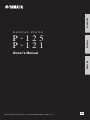 1
1
-
 2
2
-
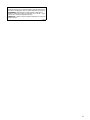 3
3
-
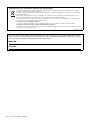 4
4
-
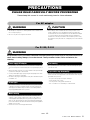 5
5
-
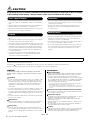 6
6
-
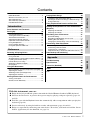 7
7
-
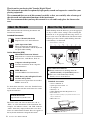 8
8
-
 9
9
-
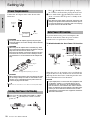 10
10
-
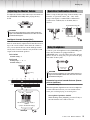 11
11
-
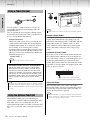 12
12
-
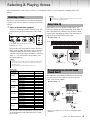 13
13
-
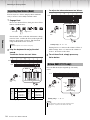 14
14
-
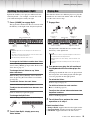 15
15
-
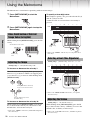 16
16
-
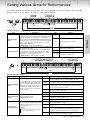 17
17
-
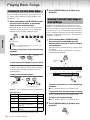 18
18
-
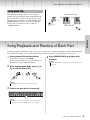 19
19
-
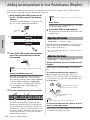 20
20
-
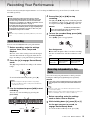 21
21
-
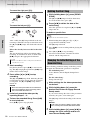 22
22
-
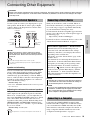 23
23
-
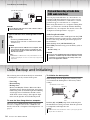 24
24
-
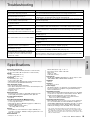 25
25
-
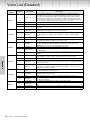 26
26
-
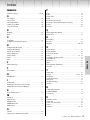 27
27
-
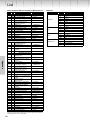 28
28
-
 29
29
-
 30
30
-
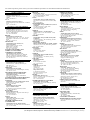 31
31
-
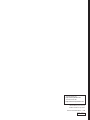 32
32
Yamaha P-125 Manuale del proprietario
- Categoria
- Sintetizzatore
- Tipo
- Manuale del proprietario
- Questo manuale è adatto anche per
in altre lingue
- English: Yamaha P-125 Owner's manual
- français: Yamaha P-125 Le manuel du propriétaire
- español: Yamaha P-125 El manual del propietario
- Deutsch: Yamaha P-125 Bedienungsanleitung
- русский: Yamaha P-125 Инструкция по применению
- Nederlands: Yamaha P-125 de handleiding
- português: Yamaha P-125 Manual do proprietário
- dansk: Yamaha P-125 Brugervejledning
- čeština: Yamaha P-125 Návod k obsluze
- polski: Yamaha P-125 Instrukcja obsługi
- svenska: Yamaha P-125 Bruksanvisning
- Türkçe: Yamaha P-125 El kitabı
- suomi: Yamaha P-125 Omistajan opas
- română: Yamaha P-125 Manualul proprietarului
Documenti correlati
-
Yamaha P-45 Manuale utente
-
Yamaha P-35 Manuale del proprietario
-
Yamaha P-60 Manuale del proprietario
-
Yamaha P-115B Manuale utente
-
Yamaha P-515 Manuale del proprietario
-
Yamaha DGX-660 Manuale utente
-
Yamaha CLP-735 Manuale utente
-
Yamaha DGX-640 Manuale del proprietario
-
Yamaha CVP-701 Manuale del proprietario
-
Yamaha CLP- 645 Manuale del proprietario