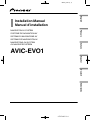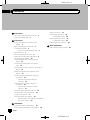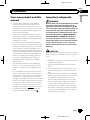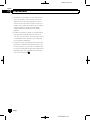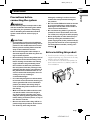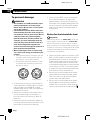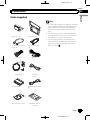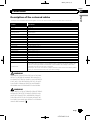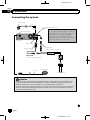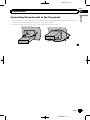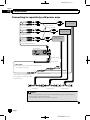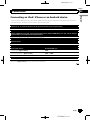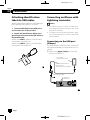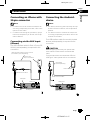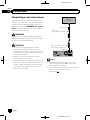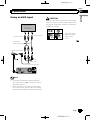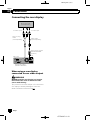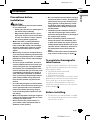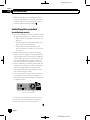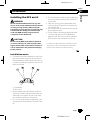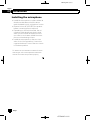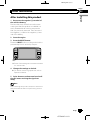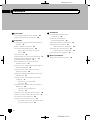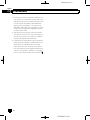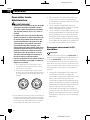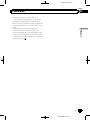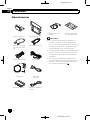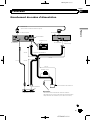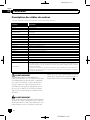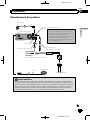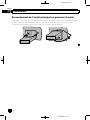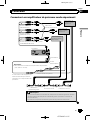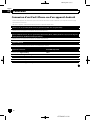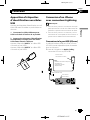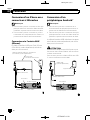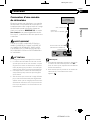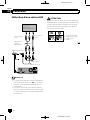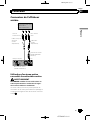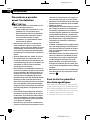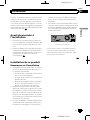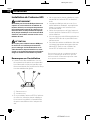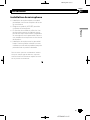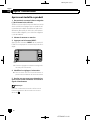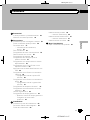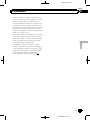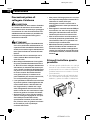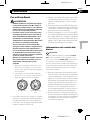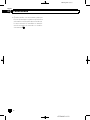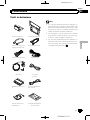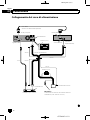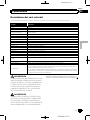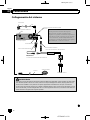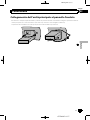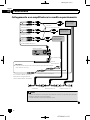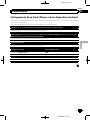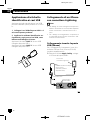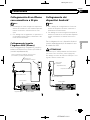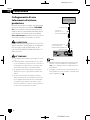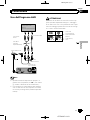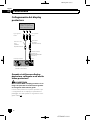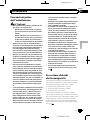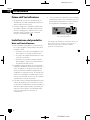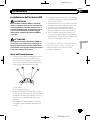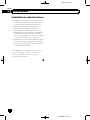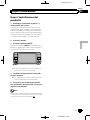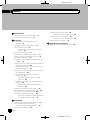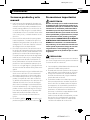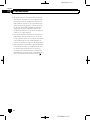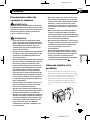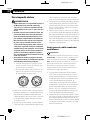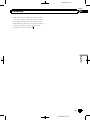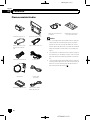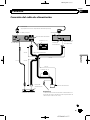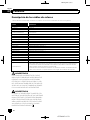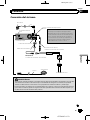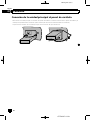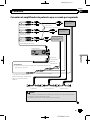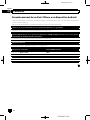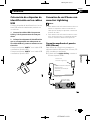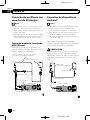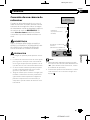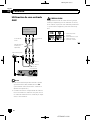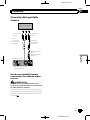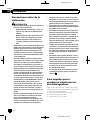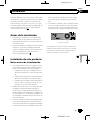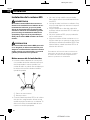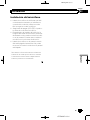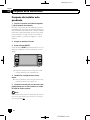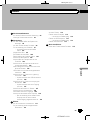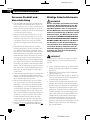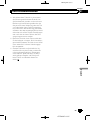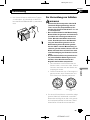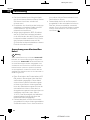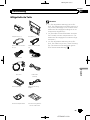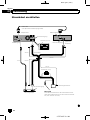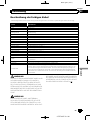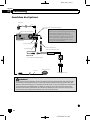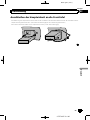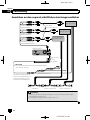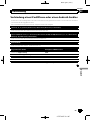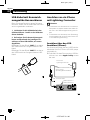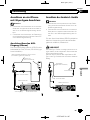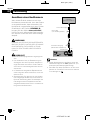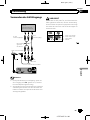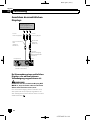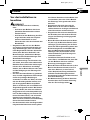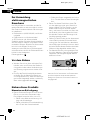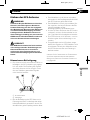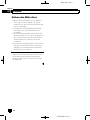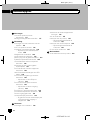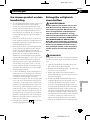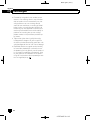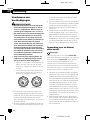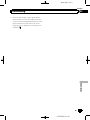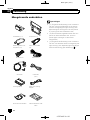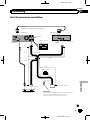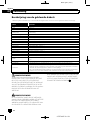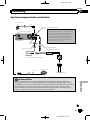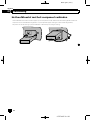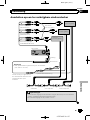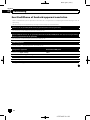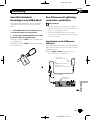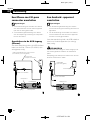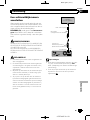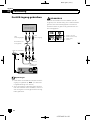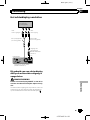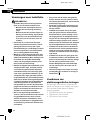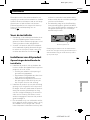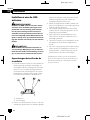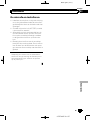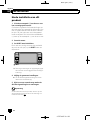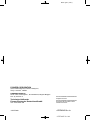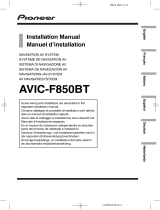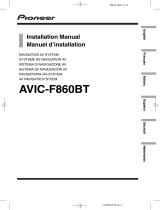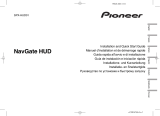Black plate (2,1)
Precautions
Your new product and this manual 3
Important safeguards 3
Connection
Precautions before connecting the
system 5
Before installing this product 5
To prevent damage 6
– Notice for the blue/white lead 6
Parts supplied 7
Connecting the power cord 8
Description of the coloured cables 9
Connecting the system 10
Connecting the main unit to the face
panel 11
Connecting to separately sold power
amp 12
Connecting an iPod / iPhone or an Android
device 13
Attaching identification labels to USB
cables 14
Connecting an iPhone with Lightning
connector 14
– Connecting via the USB port
(iPhone) 14
Connecting an iPhone with 30-pin
connector 15
– Connecting via the AUX input
(iPhone) 15
Connecting the Android™ device 15
Connecting a rear view camera 16
Using an AUX input 17
Connecting the rear display 18
– When using a rear display connected to
rear video output 18
Installation
Precautions before installation 19
To avoid electromagnetic interference 19
Before installing 19
Installing this product 20
– Installation notes 20
Installing the GPS aerial 21
– Installation notes 21
Installing the microphone 22
After installation
After installing this product 23
<CRD4965-A>2
Contents
Engb
2

Black plate (3,1)
Your new product and this
manual
! The navigation features of this product
(and the rear view camera option if pur-
chased) are intended solely to aid you in
the operation of your vehicle. It is not a sub-
stitute for your attentiveness, judgement
and care when driving.
! Never use this product to route to hospi-
tals, police stations, or similar facilities in
an emergency. Please call the appropriate
emergency number.
! Do not operate this product, any applica-
tions, or the rear view camera option (if pur-
chased) if doing so will divert your attention
in any way from the safe operation of your
vehicle. Always observe safe driving rules
and follow all existing traffic regulations. If
you experience difficulty in operating this
product or reading the display, park your
vehicle in a safe location and apply the
handbrake before making the necessary
adjustments.
! This manual explains how to install this
product in your vehicle. Operation of this
product is explained in the separate man-
uals.
! Do not install this product where it may (i)
obstruct the driver’s vision, (ii) impair the
performance of any of the vehicle’s operat-
ing systems of safety features, including
airbags, hazard lamp buttons, or (iii) impair
the driver’s ability to safely operate the vehi-
cle. In some cases, it may not be possible
to install this product because of the vehi-
cle type or the shape of the vehicle interior.
! The graphical symbol
placed on
the product means direct current.
Important safeguards
WARNING
Pioneer does not recommend that you install
this product yourself. This product is de-
signed for professional installation only. We
recommend that only authorised Pioneer ser-
vice personnel, who have special training
and experience in mobile electronics, set up
and install this product. NEVER SERVICE
THIS PRODUCT YOURSELF. Installing or
servicing this product and its connecting
cables may expose you to the risk of electric
shock or other hazards, and can cause da-
mage to this product that is not covered by
warranty.
CAUTION
To protect your hands from cut-wound accidents,
be sure to wear cut resistant gloves during instal-
lation.
! Read this manual fully and carefully before
installing this product.
! Keep this manual handy for future refer-
ence.
! Pay close attention to all warnings in this
manual and follow the instructions care-
fully.
! This product may in certain circumstances
display inaccurate position of your vehicle,
the distance of objects shown on the
screen, and compass directions. In addi-
tion, the system has certain limitations, in-
cluding the inability to identify one-way
streets, temporary traffic restrictions and
potentially unsafe driving areas. Please ex-
ercise your own judgement in the light of
actual driving conditions.
<CRD4965-A>3
Engb
3
English
Section
01
Precautions

Black plate (4,1)
! As with any accessory in your vehicle’s in-
terior, this product should not divert your
attention from the safe operation of your
vehicle as it may result in serious injury or
death. If you experience difficulty in operat-
ing the system or reading the display,
please make adjustments while safely
parked.
! Please remember to wear your seat belt at
all times while operating your vehicle. If
you are in an accident, your injuries can be
considerably more severe if your seat belt
is not properly fastened.
! Certain country and government laws may
prohibit or restrict the placement and use
of this product in your vehicle. Please com-
ply with all applicable laws and regulations
regarding the use, installation and opera-
tion of this product.
<CRD4965-A>4
Engb
4
Section
01
Precautions

Black plate (5,1)
Precautions before
connecting the system
WARNING
Do not take any steps to tamper with or dis-
able the handbrake interlock system which
is in place for your protection. Tampering
with or disabling the handbrake interlock
system could result in serious injury or
death.
CAUTION
! If you decide to perform the installation
yourself, and have special training and ex-
perience in the mobile electronics instal-
lations, please carefully follow all of the
steps in the installation manual.
! Secure all wiring with cable clamps or
electrical tape. Do not allow any bare wir-
ing to remain exposed.
! Do not directly connect the yellow lead of
this product to the vehicle battery. If the
lead is directly connected to the battery,
engine vibration may eventually cause
the insulation to fail at the point where
the wire passes from the passenger com-
partment into the engine compartment. If
the yellow lead’s insulation tears as a re-
sult of contact with metal parts, short-cir-
cuiting can occur, resulting in
considerable danger.
! It is extremely dangerous to allow cables
to become wound around the steering col-
umn or gearstick. Be sure to install this
product, its cables, and wiring away in
such so that they will not obstruct or hin-
der driving.
! Make sure that the cables and wires will
not interfere with or become caught in
any of the vehicle’s moving parts, espe-
cially the steering wheel, gearstick, hand-
brake, sliding seat tracks, doors, or any of
the vehicle’s controls.
! Do not route wires where they will be ex-
posed to high temperatures. If the insula-
tion heats up, wires may become
damaged, resulting in a short circuit or
malfunction and permanent damage to
the product.
! Do not cut the GPS aerial cable to shorten
it or use an extension to make it longer.
Altering the aerial cable could result in a
short circuit or malfunction.
! Do not shorten any leads. If you do, the
protection circuit (fuse holder, fuse resis-
tor or filter, etc.) may fail to work properly.
! Never feed power to other electronic pro-
ducts by cutting the insulation of the
power supply lead of this product and tap-
ping into the lead. The current capacity of
the lead will be exceeded, causing over-
heating.
Before installing this product
! Use this product with a 12-volt battery and
negative earthing only. Failure to do so may
result in a fire or malfunction.
! To avoid shorts in the electrical system, be
sure to disconnect the (–) battery cable be-
fore installation.
<CRD4965-A>5
Engb
5
English
Section
02
Connection

Black plate (6,1)
To prevent damage
WARNING
! Use speakers over 50 W (maximum input
power) and between 4 W to 8 W (impe-
dance value). Do not use 1 W to 3 W speak-
ers for this product.
! The black lead is earth. Please earth this
lead separately from the earth of high-cur-
rent products such as power amps. Do not
earth more than one product together
with the earth from another product. For
example, you must separately earth any
amp unit away from the earth of this pro-
duct. Connecting earths together can
cause a fire and/or damage the products if
their earths became detached.
! When replacing the fuse, be sure to only
use a fuse of the rating prescribed on this
product.
! When disconnecting a connector, pull the
connector itself. Do not pull the lead, as
you may pull it out of the connector.
! This product cannot be installed in a vehi-
cle without ACC (accessory) position on
the ignition switch.
A
C
C
O
N
S
T
A
R
T
O
F
F
O
N
S
T
A
R
T
O
F
F
ACC position No ACC position
! To avoid short-circuiting, cover the discon-
nected lead with insulating tape. It is espe-
cially important to insulate all unused
speaker leads, which if left uncovered may
cause a short circuit.
! Attach the connectors of the same colour
to the corresponding coloured port, i.e.,
blue connector to the blue port, black to
black, etc.
! Refer to the owner’s manual for details on
connecting the power amp and other units,
then make connections accordingly.
! Since a unique BPTL circuit is employed,
do not directly earth the * side of the
speaker lead or connect the * side of an-
other side of the speaker lead together. Be
sure to connect the * side of the speaker
lead to the * side of the speaker lead on
this product.
Notice for the blue/white lead
Important
When this product is in “Power OFF” mode, the
control signal is also turned off. If “Power OFF”
mode is cancelled, the control signal is output
again and the aerial is extended with the auto aer-
ial function (if the aerial is being used). Be careful
so that the extended aerial does not come into
contact with any obstacles.
! When the ignition switch is turned on (ACC
ON), a control signal is output through the
blue/white lead. Connect to an external
power amp’s system remote control term-
inal, the auto-aerial relay control terminal,
or the aerial booster power control terminal
(max. 300 mA 12 V DC). The control signal
is output through the blue/white lead, even
if the audio source is switched off.
! Be sure not to use this lead as the power
supply lead for the external power amps.
Such connection could cause excessive
current drain and malfunction.
! Be sure not to use this lead as the power
supply lead for the auto-aerial or aerial
booster. Such connection could cause ex-
cessive current drain and malfunction.
<CRD4965-A>6
Engb
6
Section
02
Connection

Black plate (7,1)
Parts supplied
Main unit (*1) Face panel (*1)
Control cable for face
panel (*2)
USB and AUX cable
(*3)
Power cord GPS aerial
Microphone USB cable
(2 pcs.)
Vehicle adapter Cable for vehicle adap-
ter
Aerial conversion cable USB cable identifica-
tion labels
Notes
! (*1) The figure shown is an example. The main
unit and panel shapes vary depending on the
vehicle type. (For certain vehicle types, the
face panel is initially attached to the main
unit.)
! (*2) Connect the control cable between the
face panel and the main unit. (For certain ve-
hicle types, it is initially connected.)
! (*3) The figure shown is an example. The
cable shape varies depending on the vehicle
type. (For certain vehicle types, there is no
terminal cover.)
<CRD4965-A>7
Engb
7
English
Section
02
Connection

Black plate (8,1)
Connecting the power cord
4'#4
#7&+1
17 6
#7:
Power cord
Main unit
Fuse (10 A)
To auto-aerial relay control terminal or aerial booster
power control terminal (max. 300 mA 12 V DC).
Power supply
RGB input
30 cm
30 cm
50 cm
50 cm
1.5 m
DVD player
(sold separately)
Fuse (10 A)
To vehicle connector
Vehicle adapter
RGB output
Power supply
RGB cable
(supplied with the optional DVD player)
Power supply
Blue/white
<CRD4965-A>8
Engb
8
Section
02
Connection

Black plate (9,1)
Description of the coloured cables
Multiple coloured cables are bound together in a bundle. The function of each coloured cable is as follows.
Colour Functions
Yellow Back-up
Red Accessory
Orange/White Illumination
Black (earth) Earth
White Front speaker (left, +)
White/black Front speaker (left, –)
Grey Front speaker (right, +)
Grey/black Front speaker (right, –)
Green Rear speaker (left, +)
Green/black Rear speaker (left, –)
Violet Rear speaker (right, +)
Violet/black Rear speaker (right, –)
Pink This product is connected here to detect the distance the vehicle travels.
Light green Used to detect the ON/OFF status of the handbrake.
Violet/white
This cable has to be properly connected so that this product can detect whether the
vehicle is moving forwards or backwards. Check whether the voltage of this cable
changes when the reverse gear is engaged.
When you use a rear view camera, proper connection of this lead is necessary. Other-
wise, you cannot switch to the rear view camera image.
WARNING
IMPROPER CONNECTION OF PINK LEAD MAY
RESULT IN SERIOUS DAMAGE OR INJURY IN-
CLUDING ELECTRICAL SHOCK, AND INTERFER-
ENCE WITH THE OPERATION OF THE VEHICLE´
S ANTILOCK BRAKING SYSTEM, AUTOMATIC
GEARBOX AND SPEEDOMETER INDICATION.
WARNING
LIGHT GREEN LEAD AT POWER CONNECTOR IS
DESIGNED TO DETECT PARKED STATUS AND
MUST BE CONNECTED. IMPROPER CONNEC-
TION OR USE OF THIS LEAD MAY VIOLATE AP-
PLICABLE LAW AND MAY RESULT IN SERIOUS
INJURY OR DAMAGE.
<CRD4965-A>9
Engb
9
English
Section
02
Connection

Black plate (10,1)
Connecting the system
4'#4
#7&+1
17 6
#7:
3.55 m
Vehicle aerial
Microphone
3 m
WARNING
· To avoid the risk of accident and the potential violation of applicable laws, this product should
never be used while the vehicle is being driven except for navigation purposes. And, also rear
displays should not be in a location where it is a visible distraction to the driver.
· In some countries, the viewing of images on a display inside a vehicle even by persons other than
the driver may be illegal. Where such regulations apply they must be obeyed and this product’s
video source should not be used.
GPS aerial
For improved Digital Radio reception, make sure
a Digital Radio aerial with phantom power input
(active type) is used. Pioneer recommends
using AN-DAB1 or CA-AN-DAB.001 (sold
separately). Current consumption of the Digital
Radio aerial should be 100 mA or less.
CAUTION:
DAB aerial input
To aerial conversion cable
Blue/white
Power cord
Power supply
GPS aerial input
Aerial conversion cable
Aerial jack
Main unit
<CRD4965-A>10
Engb
10
Section
02
Connection

Black plate (11,1)
Connecting the main unit to the face panel
To operate the main unit using the button on the face panel, the control cable between the face panel and the main
unit must be connected. (For certain vehicle types, it is initially connected.)
The position of the connector on the main unit varies depending on the vehicle type.
<CRD4965-A>11
Engb
11
English
Section
02
Connection

Black plate (12,1)
Connecting to separately sold power amp
4'#4
#7&+1
17 6
#7:
System remote control
Power cord
Blue/white
Power amp
(sold separately)
Power amp
(sold separately)
Power amp
(sold separately)
Front speaker
Rear speaker
Subwoofer
RCA cables
(sold separately)
This product
15 cm
23 cm
23 cm
Rear outputs
(REAR OUTPUT)
Subwoofer outputs
(SUBWOOFER OUTPUT)
Front outputs
(FRONT OUTPUT)
To system control terminal of the power amp
(max. 300 mA 12 V DC).
Notes
· You can change the RCA output of the subwoofer depending on your subwoofer
system. (Refer to Operation Manual.)
· The subwoofer output of this product is monaural.
If your vehicle is equipped with
an auto-aerial, connect this lead
to a power amp.
Power supply
<CRD4965-A>12
Engb
12
Section
02
Connection

Black plate (13,1)
Connecting an iPod / iPhone or an Android device
Find your device and the function you want to operate from the list below, and refer to the page for the connection.
p Depending on the device, some functions may not be available.
iPhone (5, 5c, 5s, 6, 6 Plus)/iPod touch (5th generation)/iPod nano (7th generati on)
Refer to Connecting via the USB port (iPhone) on page 14.
iPhone 3GS/iPod touch (2nd, 3rd generation)/iPod classic (80GB, 160GB)/iPod nano (3rd, 4th, 5th, 6th gen-
eration)/iPhone (4, 4s)/iPod touch (4th generation)
Refer to Connecting via the AUX input (iPhone) on page 15.
Android device
Refer to Connecting the Android
™
device on page 15.
Connected devices Available USB port
iPhone (With Apple CarPlay) USB1
iPhone/iPod (Without Apple CarPlay) USB1 or USB2
Android device USB2
USB storage device USB1 or USB2
When using Apple CarPlay, connect the iPhone to USB port 1.
<CRD4965-A>13
Engb
13
English
Section
02
Connection

Black plate (14,1)
Attaching identification
labels to USB cables
Attach identification labels to USB cables be-
fore installing this product in a vehicle.
1 Connect USB cables to the USB port 1
and 2 on the rear of this product.
2 Attach the identification labels corre-
sponding to each port to the USB cables as
illustrated below.
Attach the “PORT 1” label to the USB cable
connected to the USB port 1.
Attach the “PORT 2” label to the USB cable
connected to the USB port 2.
Connecting an iPhone with
Lightning connector
Notes
! For details on how to connect an external de-
vice using a separately sold cable, refer to the
manual for the cable.
! For details concerning the connection, opera-
tions and compatibility of iPhone, refer to Op-
eration Manual.
Connecting via the USB port
(iPhone)
The USB interface cable for iPod / iPhone (CD-
IU52) (sold separately) is required for the con-
nection.
p When using Apple CarPlay, connect the
iPhone to USB port 1.
4'#4
#7&+1
17 6
#7:
USB interface cable for
iPod / iPhone
(CD-IU52) (sold separately)
iPhone with
Lightning connector
USB and AUX cable
USB port 1
USB port 2
Main unit
<CRD4965-A>14
Engb
14
Section
02
Connection

Black plate (15,1)
Connecting an iPhone with
30-pin connector
Notes
! For details on how to connect an external de-
vice using a separately sold cable, refer to the
manual for the cable.
! For details concerning the connection, opera-
tions and compatibility of iPhone, refer to Op-
eration Manual.
Connecting via the AUX input
(iPhone)
The USB interface cable for iPod / iPhone (CD-
IU201V) (sold separately) is required for the
connection.
4'#4
#7&+1
17 6
#7:
USB and AUX cable
iPhone with
30-pin connector
USB port 1
USB port 2
AUX input
USB interface cable for iPod / iPhone
(CD-IU201V) (sold separately)
Main unit
Connecting the Android
™
device
Notes
! For details concerning the connection and op-
erations of Android device, refer to Operation
Manual.
! For details on how to connect an external de-
vice using a separately sold cable, refer to the
manual for the cable.
The USB interface cable for use with Android
devices (sold separately) is required for the
connection.
CAUTION
The USB Type-C phone may not operate with
some cables. Please use the recommended
cable.
For details about the recommended USB-A to
USB Type-C cable, please refer to our web site.
4'#4
#7&+1
17 6
#7:
USB cable
(sold separately)
USB and AUX cable
USB port 2
Android device
Main unit
<CRD4965-A>15
Engb
15
English
Section
02
Connection

Black plate (16,1)
Connecting a rear view camera
When this product is used with a rear view
camera, it is possible to automatically switch
from the video to rear view image when the
gearstick is moved to REVERSE (R). Camera
View mode also allows you to check what is
behind you while driving.
WARNING
USE INPUT ONLY FOR REVERSE OR MIRROR
IMAGE REAR VIEW CAMERA. OTHER USE MAY
RESULT IN INJURY OR DAMAGE.
CAUTION
! The screen image may appear reversed.
! The rear view camera is used as an aid to
keep an eye on trailers, or backing into a tight
parking spot. Do not use this function for en-
tertainment purposes.
! Objects in rear view may appear closer or
more distant than in reality.
! Please note that the image area shown by the
rear view camera may differ slightly when full-
screen images are displayed when backing
and when checking the rear of the vehicle
while moving forward.
4'#4
#7&+1
17 6
#7:
Rear view camera
(ND-BC8)
(sold separately)
15 cm
RCA cable
(supplied with ND-BC8)
To v id eo o utpu t
Rear view camera input
Main unit
(REAR VIEW CAMERA IN)
Notes
! This mode is available when the rear view
camera setting is set to “On”. (For details,
refer to Operation Manual.)
! Connect this product to the rear view camera
only. Do not connect to any other
equipment.
<CRD4965-A>16
Engb
16
Section
02
Connection

Black plate (17,1)
Using an AUX input
4'#4
#7&+1
17 6
#7:
External video
component
(sold separately)
To a ud io outputs
To video output
RCA cables
(sold separately)
Red, white
Yellow
Mini-jack AV cable
USB and AUX cable
Main unit
Notes
! This mode is available when the setting of
AUX input is set to “On”. (For details, refer to
Operation Manual.)
! When connecting an external video compo-
nent using a mini-jack AV cable, use a sepa-
rately sold AUX extension cable as necessary.
CAUTION
Be sure to use a mini-jack AV cable (sold sepa-
rately) for wiring. If you use other cables, the wir-
ing position might differ resulting in disturbed
images and sounds.
OK
G
V
R
L
G
R
V
L
L : Left audio (White)
R : Right audio (Red)
V : Video (Yellow)
G : Earth
<CRD4965-A>17
Engb
17
English
Section
02
Connection

Black plate (18,1)
Connecting the rear display
4'#4
#7&+1
17 6
#7:
Main unit
Rear display with
RCA input jacks
(sold separately)
RCA cable
(sold separately)
To video input
Mini pin plug
cable
(sold separately)
To a ud io inputs
15 cm
(REAR AUDIO OUT)
Rear audio output
Rear monitor output
(REAR MONITOR
OUTPUT)
When using a rear display
connected to rear video output
WARNING
NEVER install the rear display in a location
that enables the driver to watch the video
source while driving.
This product’s rear video output is for connection
of a display to enable passengers in the rear
seats to watch the video source.
<CRD4965-A>18
Engb
18
Section
02
Connection

Black plate (19,1)
Precautions before
installation
CAUTION
! Never install this product in places where,
or in a manner that:
— Could injure the driver or passengers if
the vehicle stops suddenly.
— May interfere with the driver’s opera-
tion of the vehicle, such as on the floor
in front of the driver’s seat, or close to
the steering wheel or gearstick.
! Make sure there is nothing behind the
dashboard or panelling when drilling
holes in them. Be careful not to damage
fuel lines, brake lines, electronic compo-
nents, communication wires or power
cables.
! When using screws, do not allow them to
come into contact with any electrical lead.
Vibration may damage wires or insulation,
leading to a short circuit or other damage
to the vehicle.
! To ensure proper installation, be sure to
use the supplied parts in the manner spe-
cified. If any parts are not supplied with
this product, use compatible parts in the
manner specified after you have the parts’
compatibility checked by your dealer. If
parts other than supplied or compatible
ones are used, they may damage internal
parts of this product or they may work
loose and the product may become de-
tached.
! It is extremely dangerous to allow cables
to become wound around the steering col-
umn or gearstick. Be sure to install this
product, its cables, and wiring away in
such so that they will not obstruct or hin-
der driving.
! Make sure that leads cannot get caught in
a door or the sliding mechanism of a seat,
resulting in a short circuit.
! Please confirm the proper function of
your vehicle’s other equipment after in-
stallation of this product.
! Do not install this product where it may (i)
obstruct the driver’s vision, (ii) impair the
performance of any of the vehicle’s oper-
ating systems or safety features, includ-
ing airbags, hazard lamp buttons or (iii)
impair the driver’s ability to safely oper-
ate the vehicle.
! Install this product between the driver’s
seat and front passenger seat so that it
will not be hit by the driver or passenger if
the vehicle stops quickly.
! Never install this product in front of or
next to the place in the dashboard, door,
or pillar from which one of your vehicle’s
airbags would deploy. Please refer to your
vehicle’s owner’s manual for reference to
the deployment area of the frontal air-
bags.
! Failure to follow all of these precautions
may result in serious injury or death.
To avoid electromagnetic
interference
In order to prevent interference, set the follow-
ing items as far as possible from this product,
other cables or leads:
! FM, MW/LW aerial and its lead
! DAB aerial and its lead
! GPS aerial and its lead
In addition, you should lay or route each aerial
lead as far as possible from other aerial leads.
Do not bind, lay or route them together, or
cross them. Electromagnetic noise will in-
crease the potential for errors in the vehicle’s
location display.
Before installing
! Consult with your nearest dealer if installa-
tion requires drilling holes or other modifi-
cations of the vehicle.
<CRD4965-A>19
Engb
19
English
Section
03
Installation

Black plate (20,1)
! Before making a final installation of this
product, temporarily connect the wiring to
confirm that the connections are correct
and the system works properly.
Installing this product
Installation notes
! Do not install this product in places subject
to high temperatures or humidity, such as:
— Places close to a heater, vent or air con-
ditioner.
— Places exposed to direct sunlight, such
as on top of the dashboard.
— Places that may be exposed to rain,
such as close to the door or on the vehi-
cle’s floor.
! Install this product in an area strong en-
ough to bear its weight. Choose a position
where this product can be firmly installed,
and install it securely. If this product is not
securely installed, the current location of
the vehicle cannot be displayed correctly.
! When installing, to ensure proper heat dis-
persal when using this product, make sure
you leave ample space behind the rear
panel and wrap any loose cables so they
are not blocking the vents.
! The cords must not cover the area shown
in the figure below. This is necessary to
allow the amps and navigation mechanism
to dissipate heat.
4'#4
#7&+1
176
#7:
Do not cover this area.
For details on the installation method for each
vehicle type, refer to the separate installation
manual and install this product properly.
<CRD4965-A>20
Engb
20
Section
03
Installation
La pagina si sta caricando...
La pagina si sta caricando...
La pagina si sta caricando...
La pagina si sta caricando...
La pagina si sta caricando...
La pagina si sta caricando...
La pagina si sta caricando...
La pagina si sta caricando...
La pagina si sta caricando...
La pagina si sta caricando...
La pagina si sta caricando...
La pagina si sta caricando...
La pagina si sta caricando...
La pagina si sta caricando...
La pagina si sta caricando...
La pagina si sta caricando...
La pagina si sta caricando...
La pagina si sta caricando...
La pagina si sta caricando...
La pagina si sta caricando...
La pagina si sta caricando...
La pagina si sta caricando...
La pagina si sta caricando...
La pagina si sta caricando...
La pagina si sta caricando...
La pagina si sta caricando...
La pagina si sta caricando...
La pagina si sta caricando...
La pagina si sta caricando...
La pagina si sta caricando...
La pagina si sta caricando...
La pagina si sta caricando...
La pagina si sta caricando...
La pagina si sta caricando...
La pagina si sta caricando...
La pagina si sta caricando...
La pagina si sta caricando...
La pagina si sta caricando...
La pagina si sta caricando...
La pagina si sta caricando...
La pagina si sta caricando...
La pagina si sta caricando...
La pagina si sta caricando...
La pagina si sta caricando...
La pagina si sta caricando...
La pagina si sta caricando...
La pagina si sta caricando...
La pagina si sta caricando...
La pagina si sta caricando...
La pagina si sta caricando...
La pagina si sta caricando...
La pagina si sta caricando...
La pagina si sta caricando...
La pagina si sta caricando...
La pagina si sta caricando...
La pagina si sta caricando...
La pagina si sta caricando...
La pagina si sta caricando...
La pagina si sta caricando...
La pagina si sta caricando...
La pagina si sta caricando...
La pagina si sta caricando...
La pagina si sta caricando...
La pagina si sta caricando...
La pagina si sta caricando...
La pagina si sta caricando...
La pagina si sta caricando...
La pagina si sta caricando...
La pagina si sta caricando...
La pagina si sta caricando...
La pagina si sta caricando...
La pagina si sta caricando...
La pagina si sta caricando...
La pagina si sta caricando...
La pagina si sta caricando...
La pagina si sta caricando...
La pagina si sta caricando...
La pagina si sta caricando...
La pagina si sta caricando...
La pagina si sta caricando...
La pagina si sta caricando...
La pagina si sta caricando...
La pagina si sta caricando...
La pagina si sta caricando...
La pagina si sta caricando...
La pagina si sta caricando...
La pagina si sta caricando...
La pagina si sta caricando...
La pagina si sta caricando...
La pagina si sta caricando...
La pagina si sta caricando...
La pagina si sta caricando...
La pagina si sta caricando...
La pagina si sta caricando...
La pagina si sta caricando...
La pagina si sta caricando...
La pagina si sta caricando...
La pagina si sta caricando...
La pagina si sta caricando...
La pagina si sta caricando...
La pagina si sta caricando...
La pagina si sta caricando...
La pagina si sta caricando...
La pagina si sta caricando...
La pagina si sta caricando...
La pagina si sta caricando...
La pagina si sta caricando...
La pagina si sta caricando...
La pagina si sta caricando...
La pagina si sta caricando...
La pagina si sta caricando...
La pagina si sta caricando...
La pagina si sta caricando...
La pagina si sta caricando...
La pagina si sta caricando...
La pagina si sta caricando...
La pagina si sta caricando...
La pagina si sta caricando...
La pagina si sta caricando...
La pagina si sta caricando...
-
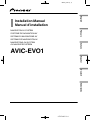 1
1
-
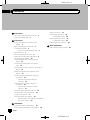 2
2
-
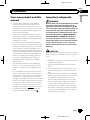 3
3
-
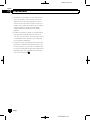 4
4
-
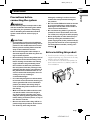 5
5
-
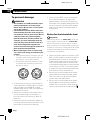 6
6
-
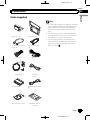 7
7
-
 8
8
-
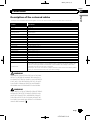 9
9
-
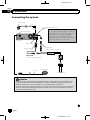 10
10
-
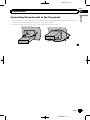 11
11
-
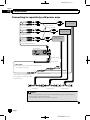 12
12
-
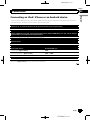 13
13
-
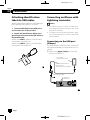 14
14
-
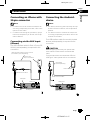 15
15
-
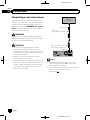 16
16
-
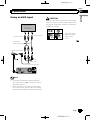 17
17
-
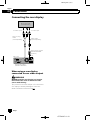 18
18
-
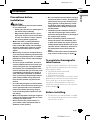 19
19
-
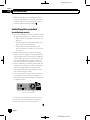 20
20
-
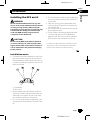 21
21
-
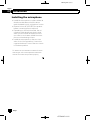 22
22
-
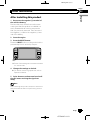 23
23
-
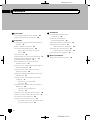 24
24
-
 25
25
-
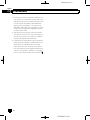 26
26
-
 27
27
-
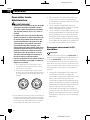 28
28
-
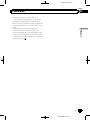 29
29
-
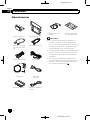 30
30
-
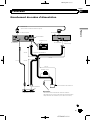 31
31
-
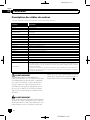 32
32
-
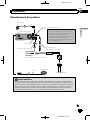 33
33
-
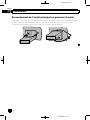 34
34
-
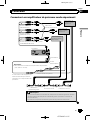 35
35
-
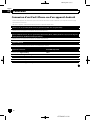 36
36
-
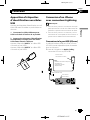 37
37
-
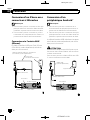 38
38
-
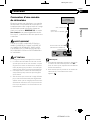 39
39
-
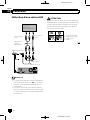 40
40
-
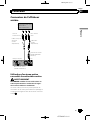 41
41
-
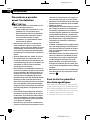 42
42
-
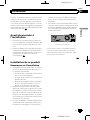 43
43
-
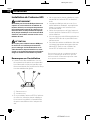 44
44
-
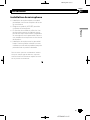 45
45
-
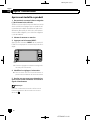 46
46
-
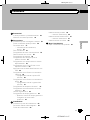 47
47
-
 48
48
-
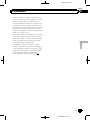 49
49
-
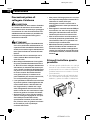 50
50
-
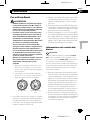 51
51
-
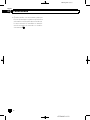 52
52
-
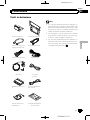 53
53
-
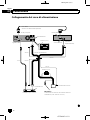 54
54
-
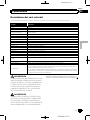 55
55
-
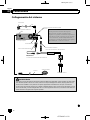 56
56
-
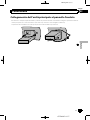 57
57
-
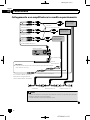 58
58
-
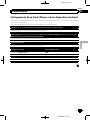 59
59
-
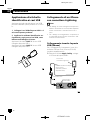 60
60
-
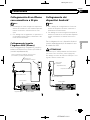 61
61
-
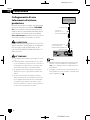 62
62
-
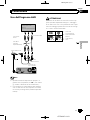 63
63
-
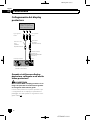 64
64
-
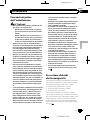 65
65
-
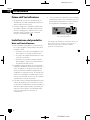 66
66
-
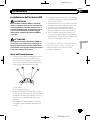 67
67
-
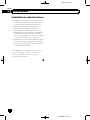 68
68
-
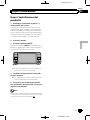 69
69
-
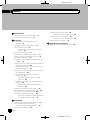 70
70
-
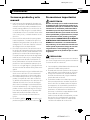 71
71
-
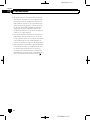 72
72
-
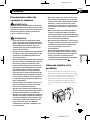 73
73
-
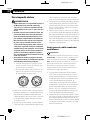 74
74
-
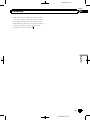 75
75
-
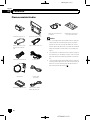 76
76
-
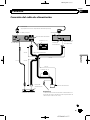 77
77
-
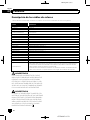 78
78
-
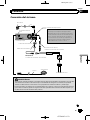 79
79
-
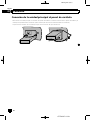 80
80
-
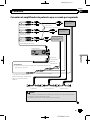 81
81
-
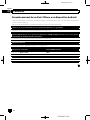 82
82
-
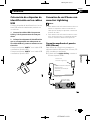 83
83
-
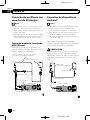 84
84
-
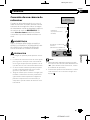 85
85
-
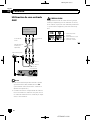 86
86
-
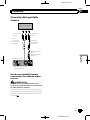 87
87
-
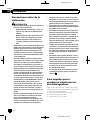 88
88
-
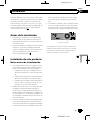 89
89
-
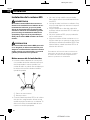 90
90
-
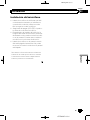 91
91
-
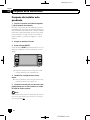 92
92
-
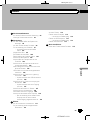 93
93
-
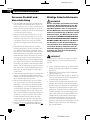 94
94
-
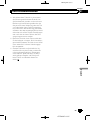 95
95
-
 96
96
-
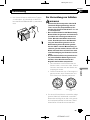 97
97
-
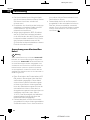 98
98
-
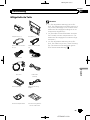 99
99
-
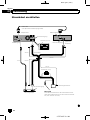 100
100
-
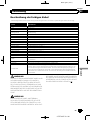 101
101
-
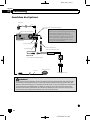 102
102
-
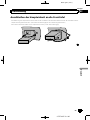 103
103
-
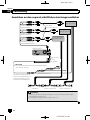 104
104
-
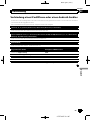 105
105
-
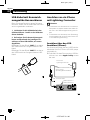 106
106
-
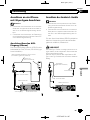 107
107
-
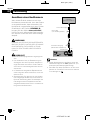 108
108
-
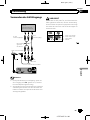 109
109
-
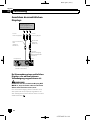 110
110
-
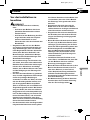 111
111
-
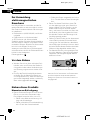 112
112
-
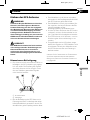 113
113
-
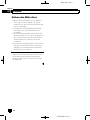 114
114
-
 115
115
-
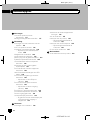 116
116
-
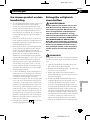 117
117
-
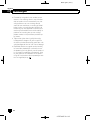 118
118
-
 119
119
-
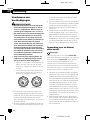 120
120
-
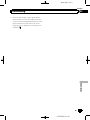 121
121
-
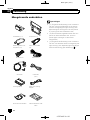 122
122
-
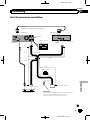 123
123
-
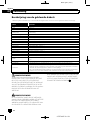 124
124
-
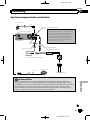 125
125
-
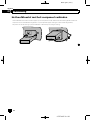 126
126
-
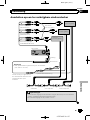 127
127
-
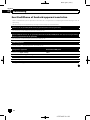 128
128
-
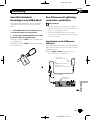 129
129
-
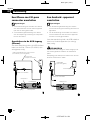 130
130
-
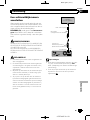 131
131
-
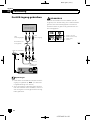 132
132
-
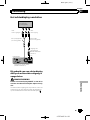 133
133
-
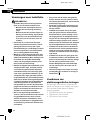 134
134
-
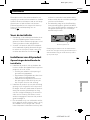 135
135
-
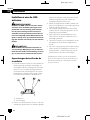 136
136
-
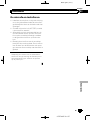 137
137
-
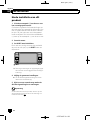 138
138
-
 139
139
-
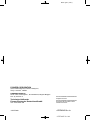 140
140
in altre lingue
- français: Pioneer AVIC EVO1 Guide d'installation
- español: Pioneer AVIC EVO1 Guía de instalación
- Deutsch: Pioneer AVIC EVO1 Installationsanleitung
- Nederlands: Pioneer AVIC EVO1 Installatie gids
Documenti correlati
-
Mode AVIC F860 BT Istruzioni per l'uso
-
Mode AVIC-F950 Manuale del proprietario
-
Mode F70 Manuale del proprietario
-
Pioneer AVIC F80 DAB Guida d'installazione
-
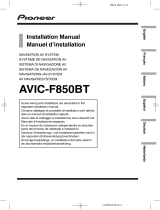 Mode AVIC F850 BT Istruzioni per l'uso
Mode AVIC F850 BT Istruzioni per l'uso
-
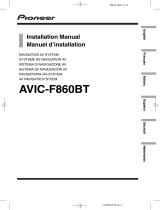 Mode AVIC F860 BT Istruzioni per l'uso
Mode AVIC F860 BT Istruzioni per l'uso
-
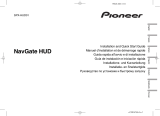 Mode NavGate HUD SPX HUD01 Manuale del proprietario
Mode NavGate HUD SPX HUD01 Manuale del proprietario
-
Pioneer AVIC F860 BT Guida d'installazione