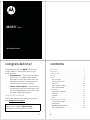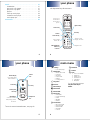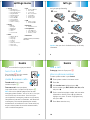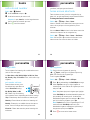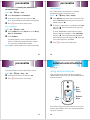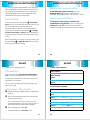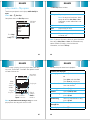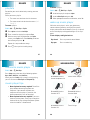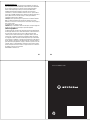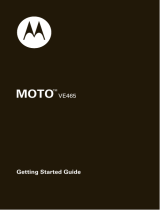Motorola MOTO VE465 Guida Rapida
- Categoria
- Cellulari
- Tipo
- Guida Rapida

MOTO
TM
VE465
Quick Start Guide
v558441.eps 10/14/2008 9:20:27 AM
1
congratulations!
Congratulations on your new
MOTO
TM
VE465 CDMA
wireless phone! Its rugged, sporty design fits your
energetic lifestyle.
• Rich Multimedia
— Take pictures and video in a
snap with the 1.3 megapixel camera with 4x
digital zoom. Listen to your favorite music with
the digital music player, and watch your music
come to life with stunning visual effects.
• Features at Your Fingertips
—Use the external
control buttons to activate and control the music
player, turn Bluetooth power on and off, or mute
the phone, without opening the flip.
more information
To learn even more about your phone and accessories,
go to
www.motorola.com/support
.
Caution:
Before using your phone for the first time,
please read the important
legal and safety
information at the back of your User’s Guide.
2
contents
your phone . . . . . . . . . . . . . . . . . . . . . . . . . . . . . . . . . 4
main menu . . . . . . . . . . . . . . . . . . . . . . . . . . . . . . . . . 6
settings menu . . . . . . . . . . . . . . . . . . . . . . . . . . . . . . . 7
let’s go . . . . . . . . . . . . . . . . . . . . . . . . . . . . . . . . . . . . . 8
basics. . . . . . . . . . . . . . . . . . . . . . . . . . . . . . . . . . . . . . 9
turn it on & off . . . . . . . . . . . . . . . . . . . . . . . . . . . . . 9
make & answer calls . . . . . . . . . . . . . . . . . . . . . . . . 9
end a call . . . . . . . . . . . . . . . . . . . . . . . . . . . . . . . . . 10
store a phone number . . . . . . . . . . . . . . . . . . . . . . . 10
call a stored number . . . . . . . . . . . . . . . . . . . . . . . . 11
personalize . . . . . . . . . . . . . . . . . . . . . . . . . . . . . . . . 12
home screen shortcuts . . . . . . . . . . . . . . . . . . . . . . 12
ringtones . . . . . . . . . . . . . . . . . . . . . . . . . . . . . . . . . 13
wallpaper . . . . . . . . . . . . . . . . . . . . . . . . . . . . . . . . . 16
skins. . . . . . . . . . . . . . . . . . . . . . . . . . . . . . . . . . . . . 17
external control buttons . . . . . . . . . . . . . . . . . . . . . 18
using external buttons . . . . . . . . . . . . . . . . . . . . . . . 18
mute button . . . . . . . . . . . . . . . . . . . . . . . . . . . . . . . 19
Bluetooth® power button . . . . . . . . . . . . . . . . . . . 20
music player buttons . . . . . . . . . . . . . . . . . . . . . . . 20

3
music . . . . . . . . . . . . . . . . . . . . . . . . . . . . . . . . . . . . . 21
introduction . . . . . . . . . . . . . . . . . . . . . . . . . . . . . . 21
play music—flip closed . . . . . . . . . . . . . . . . . . . . . 21
play music—flip open. . . . . . . . . . . . . . . . . . . . . . . 23
playlists . . . . . . . . . . . . . . . . . . . . . . . . . . . . . . . . . 27
wake up music player . . . . . . . . . . . . . . . . . . . . . . 28
customize music player . . . . . . . . . . . . . . . . . . . . . 29
music player tips . . . . . . . . . . . . . . . . . . . . . . . . . . 29
accessories . . . . . . . . . . . . . . . . . . . . . . . . . . . . . . . . 30
your phone
4
your phone
the important keys & connectors
Camera/
Camcorder Key
Left Soft Key
Press to dial &
answer calls.
Back Key
Right Soft Key
Turn phone on/off,
hang up, exit menus.
Press to open
the main menu
& select menu
options.
u
Settings
Ringtones
à
Recent Calls
Datebook
Camera
Tools
Browser
L
Music Player
q
Phonebook
—
Bluetooth
m
H
C
j
Multimedia
g
Messaging
G
Navigate menus.
Mini USB Charger
& Accessory
Connector
E
1X
EV
your phone
5
To use the external control buttons, see page 18.
11 :1 0a m
Mon 11/12/08
1X
EV
Voice Key
Mini USB Port
Insert stereo headset,
battery charger, & other
accessories.
External Display
See incoming calls &
status information.
Headphones
Port
Camera
Lens
Smart/Speaker-
Phone Key
Volume Keys
xz
y
main menu
6
mai n menu
u
Settings
• (see next page)
j
Multimedia
• Music & Sounds
•Camera
•Pictures
• Camcorder
• Videos
• Storage Device
à
Ringtones
E
Browser
—
Music Player
L
Phonebook
C
Bluetooth®
g
Messaging
•Voicemail
• Create Message
•Inbox
• Outbox
•Drafts
q
Recent Calls
• Received Calls
• Missed Calls
• Dialed Calls
• All Calls
•Timers
G
Datebook
H
Camera
m
Tools
• Voice Commands
• Datebook
•AlarmClock
• World Clock
• Calculator
• Notepad
This is the standard main menu layout.
Your phone’s menu may be
different.

settings menu
7
setti ngs menu
• Sounds
• Call Ringtone
• Message Ringtone
• Voicemail Ringtone
•Ring&Vibrate
• Alert Reminders
• Service Alerts
•PowerOn/Off
• Voice Readout
• Keypad Volume
• Volume Sidekeys
•Display
• Banner
• Backlight
• Brightness
• Wallpaper
•Skins
•ClockFormat
• Phone
• Airplane Mode
• Shortcuts
• Language
• Location
• Security
•NetworkSelection
• Active Line
•TextLearning
•Call
• Answer Options
• Auto Retry
•TTYSetup
• One Touch Dial
•Int’lDialing
• DTMF Tones
•HearingAid
•USB
• Mass Storage
• Modem/COM
• Bluetooth
•AddNewDevice
•StorageDevice
• Save Options*
• Phone Memory
• Memory Card*
• Phone Info
* available only when optional memory
card installed
let’s go
8
let’s go
let’s get you up & running
Caution:
See your User’s Guide for battery use & safety
information.
1
Cover
2
microSD
3
Battery
4
Replace cover
5
Charge Remove microSD
basics
9
basic s
here are some basics to get you started
turn it on & off
Press and hold
O
for a few seconds
or until the display turns on.
make & answer calls
To make a call
, enter a phone
number and press
N
.
To answer a call
, when your phone
rings and/or vibrates, just open the flip or press
N
.
Note:
Your service provider programs one or more
emergency phone numbers, such as 911 or 112, that you
can call under any circumstances. Check with your
service provider, as emergency numbers vary by country.
Your phone may not work in all locations, and sometimes
an emergency call cannot be placed due to network,
environmental, or interference issues. Do not solely rely
on your wireless phone for essential communications,
such as medical emergencies.
basics
10
end a call
To hang up
, close the flip or press
O
.
store a phone number
To store a phone number in your
Phonebook
:
1
Enter a phone number in the home screen.
2
Press
Save
.
3
With
Create New Contact
highlighted, press
s
.
4
Set the number type (
Mobile 1
,
Mobile 2
,
Home
,
Work
, or
Fax
)
and press
s
.
5
Enter a name for the phone number, and enter other
information as desired. (Press
S
up or down to
highlight entry areas. To select a highlighted entry
area, press
s
.)
6
Press
Save
to store the entry.

basics
11
call a stored number
Find it:
s
>
L Phonebook
1
Scroll to
Contact List
and press
s
.
2
Scroll to the contact you want to call.
Shortcut:
In your
Contact List
, use the keypad to enter
the first letters of a contact you want.
3
Press
N
to call the contact.
personalize
12
persona lize
go ahead, add your personal touch...
home screen shortcuts
From the home screen, press the navigation key up,
down, left, or right to go directly to your favorite features.
To change the home screen shortcuts
:
Find it:
s
>
u Settings
>
Phone
>
Shortcuts
Select a direction, then choose the feature you want to
access when you press the navigation key in that
direction.
You can
show
or
hide
the icons in the home screen that
indicate the shortcuts for the navigation key.
Find it:
s
>
u Settings
>
Phone
>
Shortcuts
>
Show Shortcuts
Note:
You can press
S
to select the features in the
home screen even when the icons are hidden.
personalize
13
ringtones
To set ringtones for incoming calls and for other events
(such as new messages):
Set
Master Volume
to
High
,
Med High
,
Medium
,
Low Med
,
Low
,
Vibrate
Only
,
Alarm Only
,
1Beep
, or
All sounds off
. Then, select and assign
ringtones.
set master volume
From the home screen, press
the volume keys up or down to
select a
Master Volume
setting:
High
,
Med High
,
Medium
,
Low Med
,
Low
—Phone rings for incoming
calls and other events, depending on the detail settings.
1 Beep
—Phone beeps once to indicate an incoming call.
Vibrate Only
—Phone vibrates to indicate an incoming call.
Alarm Only
—Phone plays an audible alarm to alert you to
events. You can’t change detail settings for events.
All sounds off
—Phone does not alert you to incoming calls
and events.
personalize
14
set ringtones
Tip:
You can also set ringtones by pressing
s
>
à Ringtones
, scrolling to a ringtone and pressing
Set As
, then selecting the ringtone type.
To set ringtones
for calls
:
Find it:
s
>
u Settings
>
Sounds
>
Call Ringtone
1
Press
s
to acknowledge the
Shuffle Multiple
message.
2
Select
Single Tone
to assign a single ringtone to
incoming calls, then scroll to the ringtone you want
and press
s
.
Note:
Your phone plays each ringtone you highlight.
Select
Shuffle Multiple
to select downloaded ringtones to
play randomly for incoming calls. Scroll to each
downloaded ringtone you want and press
s
. When
you finish selecting ringtones, press
Done
.
Note:
Phonebook
entries with assigned Ringer IDs will
not be affected.
Shuffle Multiple
works only with
downloaded ringtones and depletes your battery’s
charge more quickly than
Single Tone
.
3
Press
O
to return to the home screen.

personalize
15
To set ringtones for
incoming text, multimedia, or
voicemail messages
:
Find it:
s
>
u Settings
>
Sounds
1
Select
Message Ringtone
or
Voicemail Ringtone
.
2
Scroll to the ringtone you want and press
s
.
Note:
Your phone plays each ringtone you highlight.
3
Press
O
to return to the home screen.
buy ringtones
Find it:
s
>
u Settings
>
Sounds
1
Select
Call Ringtone
and then
Single Tone
, or select
Message
Ringtone
or
Voicemail Ringtone
.
2
Select
Buy Ringtone
.
Your phone connects to the ringtone collections
Web site. Follow the prompts to browse ringtone
lists and to buy and download a ringtone.
Note:
Normal airtime and/or carrier usage charges apply.
personalize
16
wallpaper
Set a photo, picture, or animation as a wallpaper
(background) image in your home screen.
Find it:
s
>
u Settings
>
Display
>
Wallpaper
1
Select
Main Screen
(the screen you see when the flip is
open) or
Front Screen
(the screen you see with the flip
closed) and press
s
.
2
To assign a single picture as a wallpaper, select
Single
and press
s
, then scroll to the picture you want
and press
s
.
To select downloaded or captured pictures to be
shown randomly as wallpapers, select
Shuffle Multiple
and press
s
, then scroll to each downloaded or
captured picture you want and press
s
. When you
finish selecting pictures, press
Done
.
3
Press
O
to return to the home screen.
personalize
17
skins
Set the overall look and feel of your phone’s screen.
Find it:
s
>
u Settings
>
Display
>
Skins
1
Scroll to the name of a skin and press
s
.
2
Press
O
to return to the main screen.
external control buttons
18
external con trol buttons
press & go ...
using external buttons
With your phone’s flip closed, you can use external
control buttons to play music, turn on Bluetooth® power,
or mute the phone.
If the external display times out while you are using the
external control buttons, press the smart/speakerphone
key to turn it back on.
11 : 10 a m
Mon 05/15/08
Mute
Button
Music
Player
Buttons
Bluetooth
Button
1X
EV

external control buttons
19
Tip:
Lock the external control buttons when not using
them so you don’t accidentally activate them when the
flip is closed. To lock the buttons, press and hold the
smart/speakerphone key. Press and hold the smart/
speakerphone key again to unlock them.
mute button
During a call, press the mute button to
mute your
voice
. You will still be able to hear the other party. Press
the mute button again to unmute your voice.
When the phone is idle (not in a call and not playing
music), press and hold the mute button to
change
the
Master Volume
setting
to
Vibrate Only
. Press and hold the
mute button again to switch back to the previous ringer
setting.
When your phone’s music player is playing a song, press
the mute button to
mute the song
. Press the mute
button again to unmute the song.
external control buttons
20
Bluetooth® power button
To turn Bluetooth power on and off
, press the
Bluetooth button
X
. For more information on
Bluetooth wireless connections, see your User’s Guide.
music player buttons
To activate the music player or resume music
playback after closing the flip
, press the music player
play/pause
button
y
. Use the music player touch
controls to control music playback (see the next section).
music
21
mus ic
when music is what you need...
introduction
Note:
You must have
an optional microSD memory
card
installed in your phone to use the music player.
Play your music wherever and whenever you want on
your phone’s music player.
For instructions on copying music to your phone, see
your User’s Guide.
play music—flip closed
1
Unlock the external control buttons, if needed (see
page 19).
2
Press the smart/speakerphone key to activate the
external control buttons.
Note:
If the external display is not lit, press the
smart/speakerphone key to turn it back on. Press it
again to activate the external control buttons.
3
Press the play/pause button
y
.
Your phone displays the
Music Player
menu.
music
22
To make menu selections
:
To control music playback:
music buttons
scroll up/
down through
menu
Press
Ï
or
Î
.
select menu
option
Press
y
.
music buttons
play/resume
play
Press
Á
.
pause
Press
È
.
fast forward
Press &
hold
z
.
next song
Press
z
.
rewind
Press &
hold
x
.
previous song
Press
x
.

music
23
play music—flip open
To activate your phone’s music player
while the flip is
open
:
Find it:
s
>
— Music Player
Your phone shows the
Music Player
menu:
Settings
1. All Songs
2. Playlists
3. Artists
4. Albums
5. Genres
Music Player
Highlighted
Selection
Press
Settings
to open
Settings
menu.
1X
EV
music
24
The
Music Player
menu includes:
Note:
If you can’t find artist, album, or genre information
for a song in
Artists
,
Albums
, or
Genres
, the information may
not be available. All songs, with or without this
information, are listed in
All Songs
.
option
All Songs
Play a song.
Note:
All songs are listed here. Some
songs do not have
Artist
,
Album
, or
Genre
information, so that information is not
included.
Playlists
Create or play a playlist.
Artists
Play music by an artist.
Albums
Play music from an album.
Genres
Play music by genre (type of music) such
as rock or jazz.
music
25
While a song is playing, the music player shows the song
title, artist, and artwork, if available. Your phone’s screen
will look similar to this:
Note: If you receive a call during a song
, the music
player pauses the song until the call is over.
Settings
00:27
03:13
Music
Missing You, Ali...
All Songs
1/2
1X
EV
When lit,
indicates
Shuffle
is
turned on.
Album
artwork
shown, if
available.
When lit, indicates
Repeat
is turned on.
Elapsed
Song Time
Song Length.
Bars indicate
volume level.
music
26
Use these keys to control music playback:
controls with flip open
pause/play
Press
s
.
or
Press
Options
and select
Pause
.
Press
Resume
to resume play.
fast forward
Press &
hold
S
right
(for at
least two seconds).
next song
Press
S
right
.
rewind
Press &
hold
S
left
.
previous song
Within first two seconds of song,
press
S
left
.
restart song
After first two seconds of song,
press
S
left
.
scroll up/down
through list
Press
S
up or down.
turn off player
Press
O
.

music
27
playlists
Personalize your music collection by creating your own
playlists.
When you name a playlist:
•
The name must be fewer than 32 characters.
•
The name cannot include these characters: / \ : *
? < > | " !
To c re a t e
a playlist:
Find it:
s
>
— Music Player
>
Playlists
1
Press
Options
and select
Create Playlist
.
2
Enter a name for the playlist and press
Done
.
3
With the new playlist highlighted on the
Playlists
screen, press
Options
, then select
Add a Song
. Scroll to a
desired song and press
s
.
Repeat this step to add more songs.
4
Press
Ò
when you finish adding songs.
music
28
To d e l e t e
a playlist:
Find it:
s
>
— Music Player
>
Playlists
1
Scroll to the playlist and press
Options
.
2
Scroll to
Delete Playlist
and press
s
.
3
When prompted to confirm the deletion, select
Yes
.
wake up music player
While the music player is active, your phone may
conserve battery power by turning off the external
display and external control buttons (if the flip is closed)
or the inside display and keypad backlights (if the flip is
open).
To turn displays and lights back on:
flip closed
Press any external control button.
flip open
Press a number key.
music
29
customize music player
Find it:
s
>
— Music Player
Press
Settings,
then select one of the following options:
Repeat
,
Shuffle
,
Audio Effects
, and
Visual Effects
,.
When you press
Settings
while a song is actively playing,
you will see also see
Add to Playlist
and
Background Play
.
music player tips
• Note: Optional accessory required.
Turn off the
player before connecting the phone to a
computer. If you connect the phone to a
computer while the player is turned on, the
phone automatically turns off the player.
• Note: Optional accessory required.
If you use a
headset with the phone, music plays through the
headset. Music plays through the phone speaker
when the headset is disconnected.
accessories
30
acces sories
Bluetooth® Wireless
Stereo Headphones S9
Vehicle Power Adapter
Bluetooth® Wireless
Headset H375
Bluetooth® Wireless
Headset H680
Bluetooth® Wireless
Headset H12
Travel Charger

31
http//www.hellomoto.com
Certain mobile phone features are dependent on the capabilities and settings of
your service provider’s network. Additionally, certain features may not be activated
by your service provider, and/or the provider's network settings may limit the
feature’s functionality. Always contact your service provider about feature
availability and functionality. All features, functionality, and other product
specifications, as well as the information contained in this user's guide are based
upon the latest available information and are believed to be accurate at the time of
printing. Motorola reserves the right to change or modify any information or
specifications without notice or obligation.
MOTOROLA and the Stylized M Logo are registered in the US Patent & Trademark
Office. The Bluetooth trademarks are owned by their proprietor and used by
Motorola, Inc. under license. All other product or service names are the property of
their respective owners.
© 2008 Motorola, Inc. All rights reserved.
Caution:
Changes or modifications made in the radio phone, not expressly approved
by Motorola, will void the user’s authority to operate the equipment.
Software Copyright Notice
The Motorola products described in this manual may include copyrighted Motorola
and third-party software stored in semiconductor memories or other media. Laws in
the United States and other countries preserve for Motorola and third-party
software providers certain exclusive rights for copyrighted software, such as the
exclusive rights to distribute or reproduce the copyrighted software. Accordingly,
any copyrighted software contained in the Motorola products may not be modified,
reverse-engineered, distributed, or reproduced in any manner to the extent allowed
by law. Furthermore, the purchase of the Motorola products shall not be deemed to
grant either directly or by implication, estoppel, or otherwise, any license under the
copyrights, patents, or patent applications of Motorola or any third-party software
provider, except for the normal, non-exclusive, royalty-free license to use that arises
by operation of law in the sale of a product.
Manual Number: 68000201511-A
32
www.motorola.com
v467109.QSG.BACK.eps 8/28/2007 4:53:46 PM
-
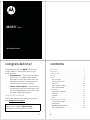 1
1
-
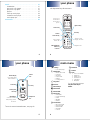 2
2
-
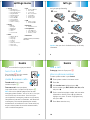 3
3
-
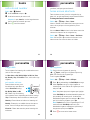 4
4
-
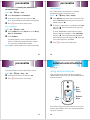 5
5
-
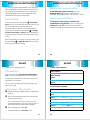 6
6
-
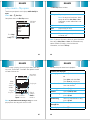 7
7
-
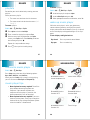 8
8
-
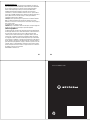 9
9
Motorola MOTO VE465 Guida Rapida
- Categoria
- Cellulari
- Tipo
- Guida Rapida
in altre lingue
Documenti correlati
-
Motorola VE MOTO VE465 Guida Rapida
-
Motorola MOTO VE465 Getting Started Manual
-
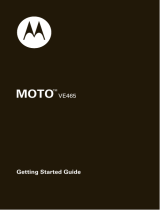 Motorola VE MOTO VE465 Guida Rapida
Motorola VE MOTO VE465 Guida Rapida
-
Motorola MOTORAZR 68000201472-C Guida Rapida
-
Motorola RAZR MOTORAZR VE20 - VE20 Guida Rapida
-
Motorola VE MOTORAZR VE20 - VE20 Guida Rapida
-
Motorola MOTO VE465 Guida utente
-
Motorola Motorokr U9 Manuale utente
-
Motorola MOTORAZR VE20 - VE20 Information Manual
-
Motorola IHDP56JC1 Manuale utente