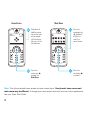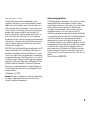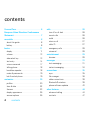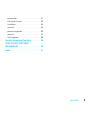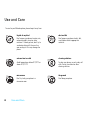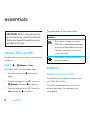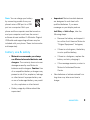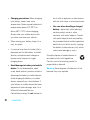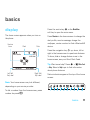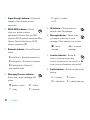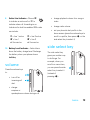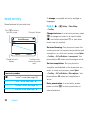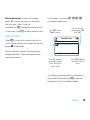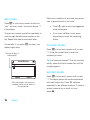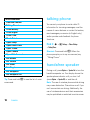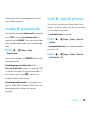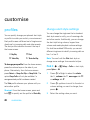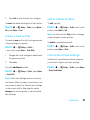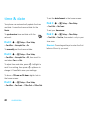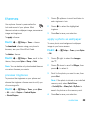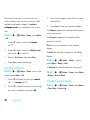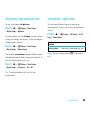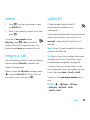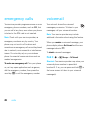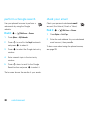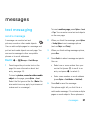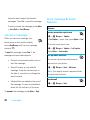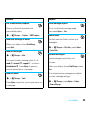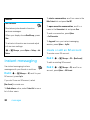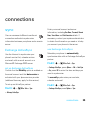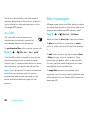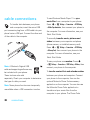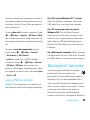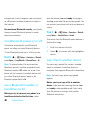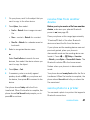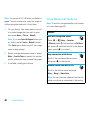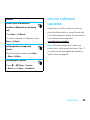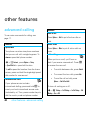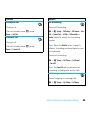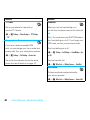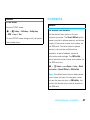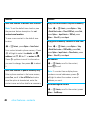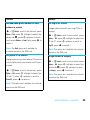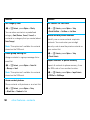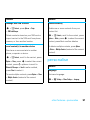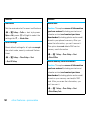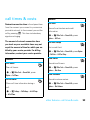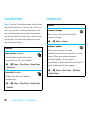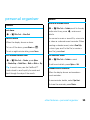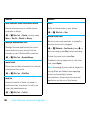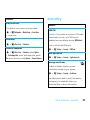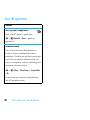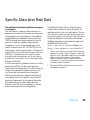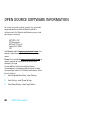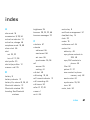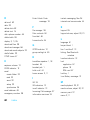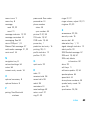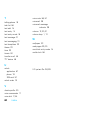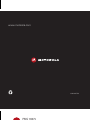Motorola MOTOROKR E8 Manuale utente
- Categoria
- Cellulari
- Tipo
- Manuale utente

PMS 1807c
0/100/96/28
MOTOROKR
TM
E8
User Guide


1
HELLOMOTO
Introducing your new MOTO
ROKR™
E8 GSM wireless phone. Here’s a quick anatomy lesson.
Lanyard Hook Headset Jack
(on top of phone)
Side Select Key
Handsfree Speaker
(on back of phone)
Volume Keys
Power Key &
Lock Key
Micro-USB Port
Camera Lens
(on back of phone)

2
Note:
This is the standard home screen and main menu layout.
Your phone’s home screen and
main menu may be different.
To change your home screen shortcuts and main menu appearance,
see your Quick Start Guide.
Options
Back
Music
Service Provider 10:10
Shortcuts
Main Menu
10/15/2008
Home Screen Main Menu
Press the
centre key
s
to select it.
4
Press the
navigation key
S
up/down/
left/right to
scroll to a
menu feature.
3
Slide down &
hold the power
key (on the side
of your phone)
until the display
lights up, to turn
the phone on.
1
Press the
centre key
s
to open the
Main Menu
.
2

3
www.motorola.com
Certain mobile phone features are dependent on the
capabilities and settings of your service provider’s network.
Additionally, certain features may not be activated by your
service provider, and/or the provider’s network settings may
limit the feature’s functionality. Always contact your service
provider about feature availability and functionality. All
features, functionality, and other product specifications, as
well as the information contained in this user’s guide are
based upon the latest available information and are believed
to be accurate at the time of printing. Motorola reserves the
right to change or modify any information or specifications
without notice or obligation.
MOTOROLA and the Stylized M Logo are registered in the US
Patent & Trademark Office. The Bluetooth trademarks are
owned by their proprietor and used by Motorola, Inc. under
licence. Java and all other Java-based marks are trademarks
or registered trademarks of Sun Microsystems, Inc. in the U.S.
and other countries. Microsoft and Windows are registered
trademarks of Microsoft Corporation; and Windows XP and
Windows Media are trademarks of Microsoft Corporation.
Macintosh is a registered trademark of Apple Computer, Inc.
All other product or service names are the property of their
respective owners.
© Motorola, Inc. 2008.
Caution:
Changes or modifications made in the radio phone,
not expressly approved by Motorola, will void the user’s
authority to operate the equipment.
Software Copyright Notice
The Motorola products described in this manual may include
copyrighted Motorola and third-party software stored in
semiconductor memories or other media. Laws in the United
States and other countries preserve for Motorola and
third-party software providers certain exclusive rights for
copyrighted software, such as the exclusive rights to
distribute or reproduce the copyrighted software. Accordingly,
any copyrighted software contained in the Motorola products
may not be modified, reverse-engineered, distributed or
reproduced in any manner to the extent allowed by law.
Furthermore, the purchase of the Motorola products shall not
be deemed to grant either directly or by implication, estoppel
or otherwise, any license under the copyrights, patents or
patent applications of Motorola or any third-party software
provider, except for the normal, non-exclusive, royalty-free
license to use that arises by operation of law in the sale of a
product.
Manual Number:
6803632F08

4
contents
contents
Use and Care. . . . . . . . . . . . . . . . . . . . . . . . . 6
European Union Directives Conformance
Statement . . . . . . . . . . . . . . . . . . . . . . . . . . . 7
essentials . . . . . . . . . . . . . . . . . . . . . . . . . . . 8
about this guide . . . . . . . . . . . . . . . . . . . . . 8
battery . . . . . . . . . . . . . . . . . . . . . . . . . . . . 8
basics. . . . . . . . . . . . . . . . . . . . . . . . . . . . . . 11
display . . . . . . . . . . . . . . . . . . . . . . . . . . . 11
volume . . . . . . . . . . . . . . . . . . . . . . . . . . . 13
side select key . . . . . . . . . . . . . . . . . . . . . 13
text entry . . . . . . . . . . . . . . . . . . . . . . . . . 14
voice commands . . . . . . . . . . . . . . . . . . . 17
talking phone . . . . . . . . . . . . . . . . . . . . . . 18
handsfree speaker . . . . . . . . . . . . . . . . . . 18
codes & passwords . . . . . . . . . . . . . . . . . 19
lock & unlock phone . . . . . . . . . . . . . . . . . 19
customise . . . . . . . . . . . . . . . . . . . . . . . . . . 20
profiles . . . . . . . . . . . . . . . . . . . . . . . . . . . 20
time & date . . . . . . . . . . . . . . . . . . . . . . . 22
themes. . . . . . . . . . . . . . . . . . . . . . . . . . . 23
display appearance. . . . . . . . . . . . . . . . . . 25
answer options . . . . . . . . . . . . . . . . . . . . 25
calls . . . . . . . . . . . . . . . . . . . . . . . . . . . . . . . 26
turn off a call alert . . . . . . . . . . . . . . . . . . 26
recent calls . . . . . . . . . . . . . . . . . . . . . . . 26
redial . . . . . . . . . . . . . . . . . . . . . . . . . . . . 26
return a call . . . . . . . . . . . . . . . . . . . . . . . 27
caller ID . . . . . . . . . . . . . . . . . . . . . . . . . . 27
emergency calls . . . . . . . . . . . . . . . . . . . 28
voicemail . . . . . . . . . . . . . . . . . . . . . . . . . 28
entertainment . . . . . . . . . . . . . . . . . . . . . . 29
browser . . . . . . . . . . . . . . . . . . . . . . . . . . 29
messages . . . . . . . . . . . . . . . . . . . . . . . . . . 31
text messaging . . . . . . . . . . . . . . . . . . . . 31
instant messaging . . . . . . . . . . . . . . . . . . 34
connections . . . . . . . . . . . . . . . . . . . . . . . . 35
sync . . . . . . . . . . . . . . . . . . . . . . . . . . . . . 35
file manager. . . . . . . . . . . . . . . . . . . . . . . 36
cable connections . . . . . . . . . . . . . . . . . . 38
Bluetooth® wireless . . . . . . . . . . . . . . . . 39
phone software updates . . . . . . . . . . . . . 43
other features. . . . . . . . . . . . . . . . . . . . . . . 44
advanced calling . . . . . . . . . . . . . . . . . . . 44
contacts. . . . . . . . . . . . . . . . . . . . . . . . . . 47

5
contents
personalise . . . . . . . . . . . . . . . . . . . . . . . . 51
call times & costs. . . . . . . . . . . . . . . . . . . 52
handsfree . . . . . . . . . . . . . . . . . . . . . . . . . 54
network . . . . . . . . . . . . . . . . . . . . . . . . . . 54
personal organiser . . . . . . . . . . . . . . . . . . 55
security. . . . . . . . . . . . . . . . . . . . . . . . . . . 57
fun & games. . . . . . . . . . . . . . . . . . . . . . . 58
Specific Absorption Rate Data. . . . . . . . . . 59
OPEN SOURCE SOFTWARE
INFORMATION . . . . . . . . . . . . . . . . . . . . . . 60
index . . . . . . . . . . . . . . . . . . . . . . . . . . . . . . 61

6
Use and Care
Use and Care
Use and Care
To care for your Motorola phone, please keep it away from:
liquids of any kind dust and dirt
Don’t expose your phone to water, rain,
extreme humidity, sweat or other
moisture. If it does get wet, don’t try to
accelerate drying with the use of an
oven or dryer, as this may damage the
phone.
Don’t expose your phone to dust, dirt,
sand, food or other inappropriate
materials.
extreme heat or cold cleaning solutions
Avoid temperatures below 0°C/32°F or
above 45°C/113°F.
To clean your phone, use only a dry soft
cloth. Do not use alcohol or other
cleaning solutions.
microwaves the ground
Don’t try to dry your phone in a
microwave oven.
Don’t drop your phone.

7
EU Conformance
European Union Directives Conformance Statement
EU Conformance
Hereby, Motorola declares that this product
is in compliance with:
•
The essential requirements and other relevant provisions
of Directive 1999/5/EC
•
All other relevant EU Directives
The above gives an example of a typical Product Approval
Number.
You can view your product’s Declaration of Conformity (DoC)
to Directive 1999/5/EC (to R&TTE Directive) at
www.motorola.com/rtte
. To find your DoC, enter
the product Approval Number from your product’s label in the
“Search” bar on the website.
0168
Product
Approval
Number

8
essentials
essentials
about this guide
This guide shows how to locate a menu feature
as follows:
Find it:
s
>
< Multimedia
>
Camera
This means that, from the home screen:
1
Press the centre key
s
to open the
menu.
2
Press the navigation key
S
to scroll to
< Multimedia
and press
s
to select it.
3
Press the navigation key
S
to scroll to
Camera
and press
s
to select it.
This guide uses the following symbols:
battery
battery charging notes
For instructions on charging the battery, see
your Quick Start Guide.
Tip:
Motorola batteries have circuitry that
protects the battery from damage from
overcharging.
CAUTION:
Before using the phone
for the first time, read the Important
Safety and Legal Information guide
included in the box.
symbols
This means a feature is network,
SIM card or subscription dependent
and may not be available in all areas.
Contact your service provider for
more information.
This means a feature requires an
optional accessory.

9
essentials
Note:
You can charge your battery
by connecting a cable from your
phone’s micro-USB port to a USB
port on a computer. Both your
phone and the computer must be turned on
and your computer must have the correct
software drivers installed. A Motorola Original
USB cable and supporting software may be
included with your phone. These tools are also
sold separately.
battery use & safety
• Motorola recommends you always
use Motorola-branded batteries and
chargers.
The warranty does not cover
damage caused by non-Motorola
batteries and/or chargers.
Caution:
Use
of an unqualified battery or charger may
present a risk of fire, explosion, leakage
or other hazard. Improper battery use
or use of a damaged battery, may result
in a fire, explosion or other hazard.
•
Battery usage by children should be
supervised.
•Important:
Motorola mobile devices
are designed to work best with
qualified batteries. If you see a
message on your display such as
Invalid Battery
or
Unable to Charge
, take the
following steps:
•
Remove the battery and inspect it
to confirm that it bears a Motorola
“Original Equipment” hologram;
•
If there is no hologram, the battery
is not a qualified battery;
•
If there is a hologram, replace the
battery and retry charging it;
•
If the message remains, contact a
Motorola Authorised Service
Centre.
•
New batteries or batteries stored for a
long time may take more time to
charge.

10
essentials
• Charging precautions:
When charging
your battery, keep it near room
temperature. Never expose batteries to
temperatures below 0°C (32°F) or
above 45°C (113°F) when charging.
Always take your mobile device with
you when you leave your vehicle.
•
When storing your battery, keep it in a
cool, dry place.
•
It is normal over time for battery life to
decrease and for the battery to exhibit
shorter runtime between charges or
require more frequent or longer
charging times.
• Avoid damage to battery and mobile
device.
Do not disassemble, open,
crush, bend, deform, puncture, shred or
submerge the battery or mobile device.
Avoid dropping the battery or mobile
device, especially on a hard surface. If
your battery or mobile device has been
subjected to such damage, take it to a
Motorola Authorised Service
Centre before using. Do
not
attempt to
dry it with an appliance or heat source,
such as a hair dryer or microwave oven.
• Use care when handling a charged
battery
—particularly when placing it
inside a pocket, purse or other
container with metal objects. Contact
with metal objects (such as jewellery,
keys, beaded chains) could complete an
electrical circuit (short circuit), causing
the battery to become very hot, which
could cause damage or injury.
Promptly dispose of used batteries in
accordance with local regulations.
Contact your local recycling centre for
proper battery disposal.
Warning:
Never dispose of batteries in a fire
because they may explode.

11
basics
basics
display
The home screen appears when you turn on
the phone.
Note:
Your home screen may look different,
depending on your service provider.
To dial a number from the home screen, press
number keys and
N
.
Press the centre key
s
or the
Main Menu
soft key to open the main menu.
Press
Shortcuts
in the home screen to change the
alert profile, send a message, change the
wallpaper, create a contact or find a Bluetooth®
device.
Press the navigation key
S
up, down, left or
right in the home screen to open basic features.
To show, hide or change feature icons in the
home screen, see your Quick Start Guide.
Tip:
Want some help? Press
s
>
~ Office Tools
>
Help
. Select a
Help
topic to find information
about phone features.
Status indicators appear at the top of the home
screen:
DateClock
Left Soft
Key Label
Right Soft
Key Label
Service Provider 10:10
Shortcuts
Main Menu
Feature
Icons
10/15/2008
210613 9
8
45 7

12
basics
1 Signal Strength Indicator –
Shows the
strength of the wireless network
connection.
2 EDGE/GPRS Indicator –
Shows
when your phone is using a
high-speed Enhanced Data for GSM
Evolution (EDGE) network connection
Z
or
General Packet Radio Service (GPRS)
network connection
g
.
3 Bluetooth Indicator –
Shows Bluetooth
status:
4 Messaging Presence Indicator –
Shows your instant messaging (IM)
status:
5 IM Indicator –
Shows when you
receive a new IM message.
6 Message Indicator –
Shows when
you receive a new text or voice
message. Other indicators can include:
7 Location Indicator –
Shows
P
when your phone is providing
location information to the network or
Q
when location information is turned off.
8 Profile Indicator –
Shows the alert profile
setting:
&
(solid blue) = Bluetooth powered on
&
(solid green) = Bluetooth connected
&
(flashing blue) = Bluetooth
discoverable mode
0
(green) = online
2
= offline
Y
= busy
4
= discrete
3
(grey) = invisible
to IM
V
= email
message
(
= voicemail
message
N
= ring only
J
= silent
H
= vibrate only
I
= vibrate then ring

13
basics
9 Active Line Indicator –
Shows
B
to indicate an active call or
E
to
indicate when call forwarding is on.
Indicators for dual-line-enabled SIM cards
can include:
10 Battery Level Indicator –
Vertical bars
show the battery charge level. Recharge
the battery when your phone shows
Low Battery
.
volume
Press the volume keys
to:
•
turn off an
incoming call
alert
•
change
earpiece or
speakerphone volume during a call
•
change playback volume for a song or
video
•
change radio volume
•
set your phone’s alert profile in the
home screen (press the volume keys to
scroll to a profile, then press
s
or the
side select key to select it)
side select key
The side select key
gives you another way
to do things. For
example, when you
scroll to a menu item,
you can press the side
select key to select it
(instead of
pressing
s
).
G
= line 1 active
F
= line 2 active
D
= line 1
call forward on
C
= line 2
call forward on

14
basics
text entry
Some features let you enter text.
To
change
your global text entry settings or
languages:
Find it:
s
>
@ Settings
>
Phone Settings
>
Text Entry
Change text case:
In a text entry screen, press
0
to change text case to all capital letters
(
Ä
), next letter capitalised (
Í
) or next letter
lower case (no symbol).
Set word learning:
Your phone can learn the
words you enter, to improve text prediction and
completion. In a text entry screen, press
Options
>
Text Entry
>
Set Text Prediction
>
Learn my words
. Your
phone shows
Ç
when word learning is active.
Set text completion:
Set your phone to
complete words based on the characters you
enter. In a text entry screen, press
Options
>
Text Entry
>
Set Text Prediction
>
Offer completions
. Your
phone shows
Æ
when text completion is
active.
Enter punctuation:
In a text entry screen,
press and hold
*
to enter punctuation or
other characters.
text entry modes
Ê
“word” mode (see page 15)
É
“abc” mode (see page 16)
È
numeric mode (see page 16)
Ã
symbol mode (see page 16)
Character Counter
Press
#
to select a
text entry mode.
Flashing cursor
indicates insertion
point.
Change text entry
options.
Options
Send To
Create Message
SMS:0
ÊË

15
basics
Edit or delete text:
In a text entry screen,
press
S
to move the cursor to the right of
text you want to edit. Press the
clear/back key
D
to delete the character left
of the cursor. Hold
D
to delete word by word.
word mode
Press
#
in a text entry screen to switch to
“word” predictive text entry mode. Your phone
shows
Ê
in the display.
Word mode lets you enter words using one
keypress per letter. The phone predicts each
word as you enter it.
For example, if you press
7764
,
your display might show:
Tip:
Need to enter a symbol or punctuation in
word mode? Press and hold
*
to see and
choose from a list of available symbols.
Options
Send To
Create Message
SMS:4
ÊÆ
Prog ram
You can turn text
completion on (
Æ
)
or off (
Ç
).
Press
D
to delete
character to left of
cursor.
Press
*
to enter
Prog
& a space.
Press
S
up/down
to see other words.
Press
S
right to
select a word.

16
basics
abc mode
Press
#
in a text entry screen to switch to
“abc” text entry mode. Your phone shows
É
in the display.
To enter text, press a keypad key repeatedly to
cycle through the letters and number on the
key. Repeat this step to enter each letter.
For example, if you press
7
one time, your
display might show:
When text completion is activated, your phone
tries to guess the rest of the word:
•
Press
S
right to enter the suggested
word and a space.
•
If you want a different word, press
keypad keys to enter the remaining
letters.
numeric mode
Press
#
in a text entry screen until you see
È
. Press the number keys to enter the
numbers you want.
Tip:
Just need one number? To enter a number
quickly, press and hold a number key until the
number appears.
symbol mode
Press
#
in a text entry screen until you see
Ã
. The display shows the symbol associated
with each keypad key. Press
S
up/down
repeatedly to see different symbols. To insert a
symbol, press its key or scroll to it and
press
s
.
Options
Send To
Create Message
SMS:1
ÉÆ
P rog
Character displays at
insertion point.
After two seconds, the character is
accepted and the cursor moves to
the next position.

17
basics
voice commands
You can use voice commands to tell your phone
what to do.
Note:
Not all languages support voice
commands.
voice dial a call
You can dial a contact list entry by speaking its
name or dial any phone number by speaking its
digits.
1
Press and hold
N
. The phone loads the
voice recognition software, then prompts
you to say a command or name.
2
Wait for the beep, then say the
full name
of the contact as it appears in your contact
list (for example, "John Smith"). Your phone
confirms the name and makes the call.
or
Say “Dial Number.” Your phone prompts
you to speak the digits in the phone
number. Speak the digits. Your phone
confirms the number and makes the call.
Tips:
•
You can say a contact’s name and
number type together. For example,
say “John Smith mobile” to call the
mobile number stored for John Smith.
•
For voice command help, press and
hold
N
, then press
Help
.
voice activate phone functions
You can use voice commands to open
applications and perform many basic phone
functions.
1
Press and hold
N
. The phone prompts
you to say a command.
2
Wait for the beep, then say a command
from the list.
voice commands
“
<Name>
”
“
Dial Number
”
“
Send Message to <Name>
”
“
Check Calendar
”
“
Check New Message
”
“
Check New Email
”

18
basics
Tip:
Press and hold
N
to see the list of voice
commands.
talking phone
You can set your phone to recite caller ID
information for incoming messages, read the
names of menu features or contact list entries,
read messages you receive (in English only),
and/or provide audio feedback for phone
functions.
Find it:
s
>
@ Settings
>
Phone Settings
>
Talking Phone
Shortcut:
Press and hold
N
. When the
phone prompts you to say a command, say
“Talking Phone.”
handsfree speaker
During a call, press
Options
>
Speaker On
to turn the
handsfree speaker on. Your display shows the
speakerphone indicator until you turn it off
(press
Options
>
Speaker Off
) or end the call.
Note:
The use of wireless phones while driving
may cause distraction. Discontinue a call if you
can’t concentrate on driving. Additionally, the
use of wireless devices and their accessories
may be prohibited or restricted in certain areas.
“
Add New Contact
”
“
Talking Phone
”
“
Check Battery
”
“
Check Signal
”
“
Check Time
”
“
Check Date
”
“
Open Setup
”
“
Open Recent Calls
”
“
Open Theme
”
“
Open Camera
”
“
Open Web Access
”
“
Set Normal
”
“
Set Vibrate
”
“
Set Silent
”
“
Set Ring
”
“
Set Aeroplane
”
“
Set Aeroplane Off
”
voice commands
La pagina sta caricando ...
La pagina sta caricando ...
La pagina sta caricando ...
La pagina sta caricando ...
La pagina sta caricando ...
La pagina sta caricando ...
La pagina sta caricando ...
La pagina sta caricando ...
La pagina sta caricando ...
La pagina sta caricando ...
La pagina sta caricando ...
La pagina sta caricando ...
La pagina sta caricando ...
La pagina sta caricando ...
La pagina sta caricando ...
La pagina sta caricando ...
La pagina sta caricando ...
La pagina sta caricando ...
La pagina sta caricando ...
La pagina sta caricando ...
La pagina sta caricando ...
La pagina sta caricando ...
La pagina sta caricando ...
La pagina sta caricando ...
La pagina sta caricando ...
La pagina sta caricando ...
La pagina sta caricando ...
La pagina sta caricando ...
La pagina sta caricando ...
La pagina sta caricando ...
La pagina sta caricando ...
La pagina sta caricando ...
La pagina sta caricando ...
La pagina sta caricando ...
La pagina sta caricando ...
La pagina sta caricando ...
La pagina sta caricando ...
La pagina sta caricando ...
La pagina sta caricando ...
La pagina sta caricando ...
La pagina sta caricando ...
La pagina sta caricando ...
La pagina sta caricando ...
La pagina sta caricando ...
La pagina sta caricando ...
La pagina sta caricando ...
La pagina sta caricando ...
-
 1
1
-
 2
2
-
 3
3
-
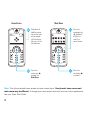 4
4
-
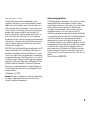 5
5
-
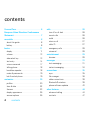 6
6
-
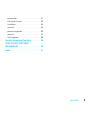 7
7
-
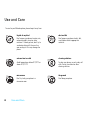 8
8
-
 9
9
-
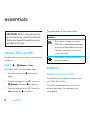 10
10
-
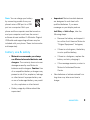 11
11
-
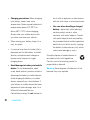 12
12
-
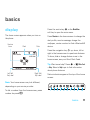 13
13
-
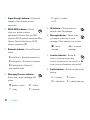 14
14
-
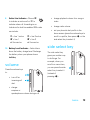 15
15
-
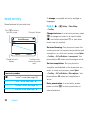 16
16
-
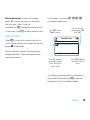 17
17
-
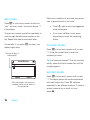 18
18
-
 19
19
-
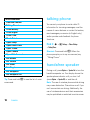 20
20
-
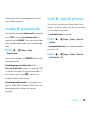 21
21
-
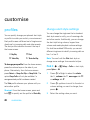 22
22
-
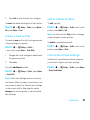 23
23
-
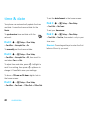 24
24
-
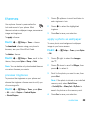 25
25
-
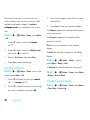 26
26
-
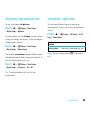 27
27
-
 28
28
-
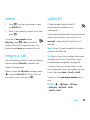 29
29
-
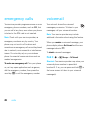 30
30
-
 31
31
-
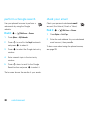 32
32
-
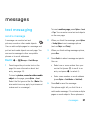 33
33
-
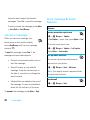 34
34
-
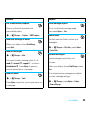 35
35
-
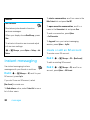 36
36
-
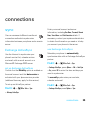 37
37
-
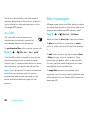 38
38
-
 39
39
-
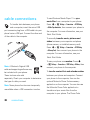 40
40
-
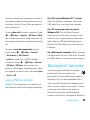 41
41
-
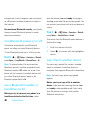 42
42
-
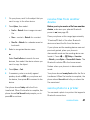 43
43
-
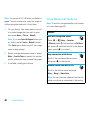 44
44
-
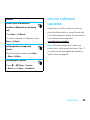 45
45
-
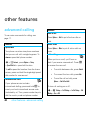 46
46
-
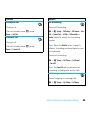 47
47
-
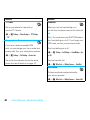 48
48
-
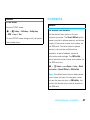 49
49
-
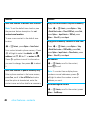 50
50
-
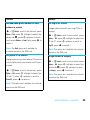 51
51
-
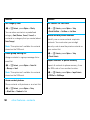 52
52
-
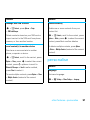 53
53
-
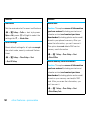 54
54
-
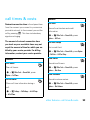 55
55
-
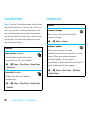 56
56
-
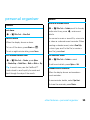 57
57
-
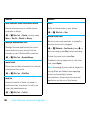 58
58
-
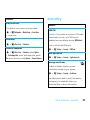 59
59
-
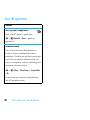 60
60
-
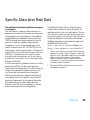 61
61
-
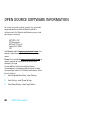 62
62
-
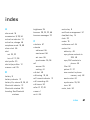 63
63
-
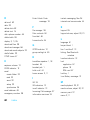 64
64
-
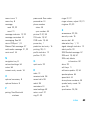 65
65
-
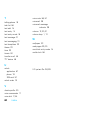 66
66
-
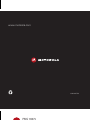 67
67
Motorola MOTOROKR E8 Manuale utente
- Categoria
- Cellulari
- Tipo
- Manuale utente
in altre lingue
- English: Motorola MOTOROKR E8 User manual
Documenti correlati
-
Motorola IHDP56HB1 Manuale utente
-
Motorola Motorokr U9 Manuale utente
-
Motorola MOTORAZR2 V8 Manuale utente
-
Motorola MOTORAZR2 V8 Manuale del proprietario
-
Motorola Motorokr U9 Manuale utente
-
Motorola MOTORAZRRR V8 Manuale utente
-
Motorola MOTO U9 Manuale utente
-
Motorola IHDT56HU1 Manuale utente
-
Motorola IHDT56JY1 Manuale utente