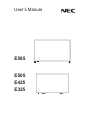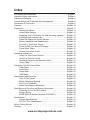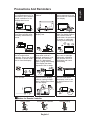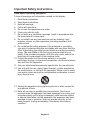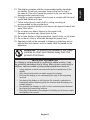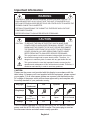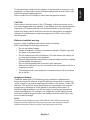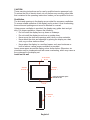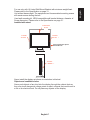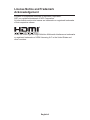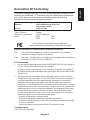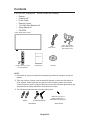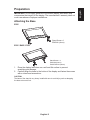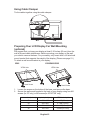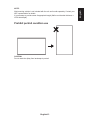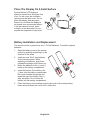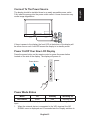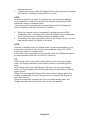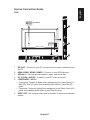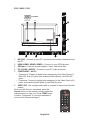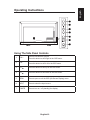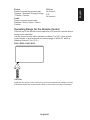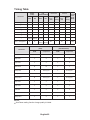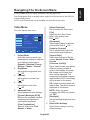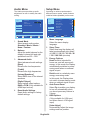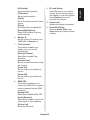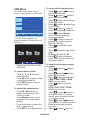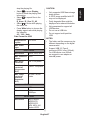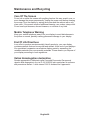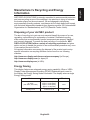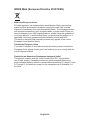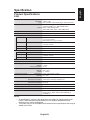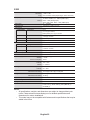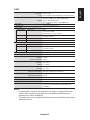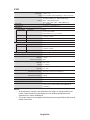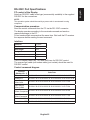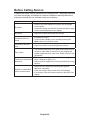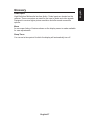User’s Manual
E505
E425
E325
E585

English-1
www.necdisplaysolutions.com
Index
Precautions And Reminders ���������������������������������������������������������������� English-1
Important Safety Instructions ��������������������������������������������������������������� English-2
Important Information �������������������������������������������������������������������������� English-4
License Notice and Trademark Acknowledgement������������������������������ English-8
Declaration Of Conformity ������������������������������������������������������������������� English-9
Contents �������������������������������������������������������������������������������������������� English-10
Preparation �����������������������������������������������������������������������������������������English-11
Attaching the Base �������������������������������������������������������������������English-11
Using Cable Clamper �������������������������������������������������������������� English-12
Preparing Your LCD Display For Wall Mounting (optional) ����� English-12
Prohibit portrait condition use �������������������������������������������������� English-13
Place The Display On A Solid Surface ������������������������������������ English-14
Battery Installation and Replacement�������������������������������������� English-14
Connect To The Power Source ����������������������������������������������� English-15
Power On/Off Your New LCD Display ������������������������������������� English-15
Power Mode Status ����������������������������������������������������������������� English-15
Source Connection Guide ������������������������������������������������������� English-17
Operating Instructions ����������������������������������������������������������������������� English-19
Using The Side Panel Controls ����������������������������������������������� English-19
Using The Remote Control ������������������������������������������������������ English-20
Operating Range for the Remote Control�������������������������������� English-21
Timing Table ���������������������������������������������������������������������������� English-22
Navigating The On-Screen Menu ������������������������������������������������������ English-23
Video Menu ����������������������������������������������������������������������������� English-23
Audio Menu ����������������������������������������������������������������������������� English-24
Setup Menu ����������������������������������������������������������������������������� English-24
USB Menu ������������������������������������������������������������������������������� English-26
Maintenance and Recycling �������������������������������������������������������������� English-28
Care Of The Screen ���������������������������������������������������������������� English-28
Mobile Telephone Warning ������������������������������������������������������ English-28
End Of Life Directives�������������������������������������������������������������� English-28
Italian Homologation declaration ��������������������������������������������� English-28
Manufacturer’s Recycling and Energy Information ���������������������������� English-29
Disposing of your old NEC product ����������������������������������������� English-29
Energy Saving ������������������������������������������������������������������������� English-29
WEEE Mark (European Directive 2012/19/EU) ����������������������� English-30
Specication �������������������������������������������������������������������������������������� English-31
Product Specications ������������������������������������������������������������� English-31
RS-232C Port Specications ��������������������������������������������������� English-35
Before Calling Service ����������������������������������������������������������������������� English-36
Glossary �������������������������������������������������������������������������������������������� English-37

English-1
English
Precautions And Reminders
Do not place the display
in conned spaces or in a
box when in use� Maintain
ample ventilation for the
display when in use�
Do not open the display
cabinet�
Call a NEC certied
service personnel for any
internal service needed for
your display�
Keep the display away
from direct sunlight, dust,
humidity, smoke and oily
areas�
Unplug immediately if the
display falls�
Unplug immediately if
there is a display malfunc-
tion such as a loss of
audio/video, the presence
of smoke, or a bad odor
coming from the display�
Unplug the AC cord from
the AC outlet before
cleaning� Do not use liquid
cleaners or aerosol clean-
ers to clean the display�
Do not place the display
near water such as a
bathtub, washbasin, sink,
laundry tub, swimming
pool, or a damp base-
ment� Unplug immediately
if the display has been
exposed to rain or water�
Do not cover or block
any vents or openings�
Inadequate ventilation
may shorten the life of
the display and cause
overheating�
Place the unit on a sturdy,
even surface�
Do not insert any foreign
objects into the display
cabinet� Unplug immedi-
ately if objects have fallen
into the display�
Unplug the power cord
from the outlet when
the display is not in use
for long periods of time
(days)�
Notice for Remote Controller
Avoid Liquids
PRE CH
CH-List
Avoid Aerosol Cleaners
PRE CH
CH-List
Avoid Dropping
PRE CH
CH-List

English-3
English-2
Important Safety Instructions
Read before operating equipment
Follow all warnings and instructions marked on this display�
1� Read these instructions�
2� Keep these instructions�
3� Heed all warnings�
4� Follow all instructions�
5� Do not use this apparatus near water�
6� Clean only with dry cloth�
7� Do not block any ventilation openings� Install in accordance with
the manufacturer's instructions�
8� Do not install near any heat sources such as radiators, heat
registers, stoves, or other apparatus (including ampliers) that
produce heat�
9� Do not defeat the safety purpose of the polarized or grounding-
type plug� A polarized plug has two blades with one wider than the
other� A grounding type plug has two blades and a third grounding
prong� The wide blade or the third prong are provided for your
safety. If the provided plug does not t into your outlet, consult an
electrician for replacement of the obsolete outlet�
10� Protect the power cord from being walked on or pinched
particularly at plugs, convenience receptacles, and the point where
they exit from the apparatus�
11� Only use attachments/accessories specied by the manufacturer.
12� Use only with the cart, stand, tripod, bracket, or table specied by
the manufacturer, or sold with the apparatus� When a cart is used,
use caution when moving the cart/apparatus combination to avoid
injury from tip-over�
S3125A
13� Unplug this apparatus during lightning storms or when unused for
long periods of time�
14� Refer all servicing to qualied service personnel. Servicing is
required when the apparatus has been damaged in any way, such
as power-supply cord or plug is damaged, liquid has been spilled
or objects have fallen into the apparatus, the apparatus has been
exposed to rain or moisture, does not operate normally, or has
been dropped� Unplug immediately if the display faces above
condition�

English-3
English-2
English
15� The display complies with the recommended safety standards
for stability� Do not put excessive force on the front or top of
the cabinet� This could cause the product to tip over and cause
damage and/or personal injury�
16� If display or glass is broken, do not come in contact with the liquid
crystal and handle with care�
17� Follow instructions for wall, shelf or ceiling mounting as
recommended by the manufacturer�
18� Rest your eyes periodically by focusing on an object at least 5 feet
away� Blink often�
19� Do not place any heavy objects on the power cord�
Damage to the cord may cause shock or re.
20� Do not use display in high temperature, humid, dusty, or oily areas�
21� Do not bend, crimp or otherwise damage the power cord�
22� Apparatus shall not be exposed to dripping or splashing and no
objects lled with liquids, such as vases, shall be placed on the
apparatus
WARNING:
To prevent the apread of re, keep
candles or other open ames away fram this
product at all times�
IMPORTANT INFORMATION
If a display is not positioned in a sufciently stable location, it can
be potentially hazardous due to falling� Many injuries, particularly to
children, can be avoided by taking simple precautions such as:
• Using cabinets or stands recommended by the manufacturer of the
display�
• Only using furniture that can safely support the display�
• Ensuring the display is not overhanging the edge of the supporting
furniture�
• Not placing the display on tall furniture (for example, cupboards or
bookcases) without anchoring both the furniture and the display to a
suitable support�
• Not standing the displays on cloth or other materials placed between
the display and supporting furniture�
• Educating children about the dangers of climbing on furniture to reach
the display or its controls�

English-5
English-4
Important Information
WARNING
TO PREVENT FIRE OR SHOCK HAZARDS, DO NOT EXPOSE THIS UNIT TO
RAIN OR MOISTURE� ALSO, DO NOT USE THIS UNIT’S POLARIZED PLUG
WITH AN EXTENSION CORD RECEPTACLE OR OTHER OUTLETS UNLESS THE
PRONGS CAN BE FULLY INSERTED�
REFRAIN FROM OPENING THE CABINET AS THERE ARE HIGH VOLTAGE
COMPONENTS INSIDE�
REFER SERVICING TO QUALIFIED SERVICE PERSONNEL�
CAUTION
CAUTION: TO REDUCE THE RISK OF ELECTRIC SHOCK, MAKE SURE
POWER CORD IS UNPLUGGED FROM WALL SOCKET� TO FULLY
DISENGAGE THE POWER TO THE UNIT, PLEASE DISCONNECT
THE POWER CORD FROM THE AC OUTLET� DO NOT REMOVE
COVER (OR BACK)� NO USER SERVICEABLE PARTS INSIDE�
REFER SERVICING TO QUALIFIED SERVICE PERSONNEL�
This symbol warns user that uninsulated voltage within the unit may
have sufcient magnitude to cause electric shock. Therefore, it is
dangerous to make any kind of contact with any part inside this unit�
This symbol alerts the user that important literature concerning the
operation and maintenance of this unit has been included� Therefore, it
should be read carefully in order to avoid any problems�
CAUTION:
Please use the power cord provided with this display in accordance with the
table below� If a power cord is not supplied with this equipment, please contact
your supplier� For all other cases, please use a power cord that matches the
AC voltage of the power outlet and has been approved by and complies with
the safety standard of your particular country�
Plug Type
European
Continental
U.K. Japanese North America
Plug Shape
Region
EU
(except U�K�)
U�K� Japan U�S�A�/Canada
Voltage
230 230 100 120
This LCD display operates on 100-240 volts 50-60 Hz, AC current� Insert the
power cord into a 100-240 volts 50-60 Hz outlet� The mains plug is used as
the disconnect device and shall remain readily operable�

English-5
English-4
English
To prevent electric shock from the display, do not use with an extension cord,
receptacle, or other outlet unless the blades and ground terminal can be fully
inserted to prevent blade exposure�
Never connect the LCD display to other than the specied voltage.
CAUTION:
Never remove the back cover of the LCD display as this can expose you to
very high voltages and other hazards� If the display does not operate properly,
unplug the LCD display and call your authorized dealer or service center�
Adjust only those controls that are covered in the instructions, as improper
changes or modications not expressly approved by NEC could void the
user’s warranty�
Batteries installed warning
Incorrect usage of batteries can result in leaks or bursting�
NEC recommends the following battery use:
• Do not mix battery brands�
• Danger of explosion if battery is incorrectly replaced� Replace only with
the same or equivalent type�
• Do not combine new and old batteries� This can shorten the battery life
or cause liquid leakage of the batteries�
• Remove dead batteries immediately to prevent battery acid from leaking
into the battery compartment�
• Do not touch exposed battery acid as it may injure skin�
• Remove the batteries if you do not intend to use the remote control for a
long period of time�
• The batteries shall not be exposed to excessive heat such as sunshine,
re or the like�
Image persistence
Please be aware that LCD Technology may experience a phenomenon
known as Image Persistence� Image Persistence occurs when a residual or
"ghost" image of a previous image remains visible on the screen� Unlike CRT
monitors, LCD monitors' image persistence is not permanent, but constant
images being displayed for a long period of time should be avoided� To
alleviate image persistence, turn off the display for as long as the previous
image was displayed� For example, if an image was on the display for one
hour and a residual image remains, the display should be turned off for one
hour to erase the image�
NOTE:
As with all personal display devices, NEC DISPLAY SOLUTIONS recommends
displaying moving images and using a moving screen saver at regular intervals
whenever the screen is idle or turning off the display when not in use�

English-7
English-6
CAUTION:
These servicing instructions are for use by qualied service personnel only.
To reduce the risk of electric shock, do not perform any servicing other than
that contained in the operating instructions unless you are qualied to do so.
Ventilation
The slots and openings in the display are provided for necessary ventilation�
To ensure reliable operation of the display and to protect it from overheating,
these slots and openings must never be blocked or covered�
Unless proper ventilation is provided, the display may gather dust and get
dirty� For proper ventilation, observe the following:
• Do not install the display face up, down or sideways�
• Do not install the display turned over or upside down�
• Never cover the slots and openings with a cloth or other materials�
• Never block the slots and openings by placing the display on a bed,
sofa, rug or other similar surface�
• Never place the display in a conned space, such as a bookcase or
built-in cabinet, unless proper ventilation is provided�
Leave some space around the display set as shown below� Otherwise, air-
circulation may be inadequate and will cause overheating, which may cause a
re or damage to the display set.
Install on the wall
11 7/8 inches
4 inches
4 inches
30 cm
10 cm10 cm
Leave at least this space
around the set.
4 inches
10 cm
2.36 inches
6 cm

English-7
English-6
English
For use only with UL Listed Wall Mount Bracket with minimum weight/load:
Please refer to the Specication on page 31.
Unit without base weight: The equipment and its associated mounting means
still remain secure during the test�
Used wall mounting kit, VESA-compatible wall bracket distance, diameter of
Screw dimension: Please refer to the Specication on page 31.
Installed with stand
11 7/8 inches
30 cm
Leave at least this space
around the set.
4 inches
10 cm
4 inches
10 cm
4 inches
10 cm
Never install the display set where air-circulation is blocked�
Objects and ventilation holes
Never push objects of any kind into the display through the cabinet slots as
they may touch dangerous voltage points or short out parts that could result in
a re or an electric shock. Do not place any objects on the display.

English-9
English-8
License Notice and Trademark
Acknowledgement
Windows is a registered trademark of Microsoft Corporation�
NEC is a registered trademark of NEC Corporation�
All other brands and product names are trademarks or registered trademarks
of their respective owners�
®
HDMI, the HDMI logo and High-Denition Multimedia Interface are trademarks
or registered trademarks of HDMI Licensing LLC in the United States and
other countries�

English-9
English-8
English
Declaration Of Conformity
This device complies with Part 15 of FCC Rules� Operation is subject to the
following two conditions� (1) This device may not cause harmful interference,
and (2) this device must accept any interference received, including
interference that may cause undesired operation�
U.S. Responsible Party: NEC Display Solutions of America, Inc.
Address: 500 Park Boulevard, Suite 1100
Itasca, Illinois 60143
Tel. No.: (630) 467-3000
Type of Product: Display
Equipment Classication: Class B Peripheral
Model: E585
E505
E425
E325
We hereby declare that the equipment specied above
conforms to the technical standards as specied in the FCC Rules.
Canadian Department of Communications Compliance Statement
DOC: This Class B digital apparatus meets all requirements of the Canadian
Interference-Causing Equipment Regulations�
C-UL: Bears the C-UL Mark and is in compliance with Canadian Safety Regulations
according to CAN/CSA C22�2 No� 60065-03�
FCC information
1� Use the attached specied cables with the E585/E505/E425/E325 color display so
as not to interfere with radio and television reception�
(1) Please use the supplied power cord or equivalent to ensure FCC compliance�
(2) Please use the supplied shielded video signal cable, Mini D-SUB 15pin to Mini
D-SUB 15 pin�
2� This equipment has been tested and found to comply with the limits for a Class
B digital device, pursuant to part 15 of the FCC Rules� These limits are designed
to provide reasonable protection against harmful interference in a residential
installation� This equipment generates, uses and can radiate radio frequency
energy and, if not installed and used in accordance with the instructions, may cause
harmful interference to radio communications� However, there is no guarantee that
interference will not occur in a particular installation� If this equipment does cause
harmful interference to radio or television reception, which can be determined
by turning the equipment off and on, the user is encouraged to try to correct the
interference by one or more of the following measures:
• Reorient or relocate the receiving antenna�
• Increase the separation between the equipment and receiver�
• Connect the equipment into an outlet on a circuit different from that to which the
receiver is connected�
• Consult the dealer or an experienced radio/TV technician for help�
Canadian notice
CAN ICES-3 (B) / NMB-3(B)

English-11
English-10
Contents
Your new NEC display box*
1
should contain the following:
• Display
• Power cord*
2
• D-sub Cable
• Remote Control
• 1�5V AAA Size Batteries x2
• Setup Manual x1
• CD ROM
Setup Manual
E585 / E505 / E425 / E325
Video Signal Cable
(Mini D-SUB 15 pin to
Mini D-SUB 15 pin)
(EU)
Power Cord*
2
Wireless Remote Control
and AAA Batteries
Setup Manual CD-ROM
NOTE:
*1: Remember to save your original box and packing material to transport or ship the
display�
*2: Type and number of power cords included will depend on the where the display is
to be shipped� When more than one power cord is included, please use a power
cord that matches the AC voltage of the power outlet and has been approved by and
complies with the safety standard of your particular country�
*3: The following stand base and screw are option parts�
E585: M4 (14mm) x 6
E505: M6 (20mm) x 4
E425/E325: M4 (20mm) x 4
Stand Base
(E585) (E505/E425/E325)
Stand Screw

English-11
English-10
English
Preparation
IMPORTANT:
Do not apply pressure to the screen display area which may
compromise the integrity of the display� The manufacturer’s warranty does not
cover user abuse or improper installations�
Attaching the Base
E585
Stand Screw x 6
E585:M4 (14mm)
E505 / E425 / E325
Stand Screw x 4
E505:M6 (20mm)
E425/E325:M4 (20mm)
1� Place the display face down on a soft and at surface to prevent
scratching and damage�
2� Carefully align the base to the button of the display and fasten the screws
with a cross-head screwdriver�
CAUTION:
The base of the stand is very heavy� Install with care to avoid injury such as dropping
the base onto one's foot�

English-13
English-12
Using Cable Clamper
Tie the cables together using the cable clamper�
Preparing Your LCD Display For Wall Mounting
(optional)
We suggest that you keep your display at least 2�36 inches (60 mm) from the
wall to prevent cable interference� Before mounting your display on the wall,
you need to remove the base� For your safety, only mount with a UL listed wall
mount bracket that supports the weight of the display� (Please see page 31�)
To attach a wall mount bracket to your display:
E585 E505/E425/E325
Neck Screw
VESA Hole
Neck Screw
VESA Hole
1� Loosen the screws on the button of the base, and remove the base�
2� Secure the wall mount bracket to the back of your display using four M4
screws (for 32" only) or M6 screws(for 42"/50"/58" only)�
screen size (inches) required pitch (mm) VESA hole depth
58 400 x 400 4 x M6 (22 mm)
50 200 x 400 4 x M6 (15 mm)
42 200 x 200 4 x M6 (15 mm)
32 100 x 100 4 x M4 (12�5 mm)

English-13
English-12
English
NOTE:
Wall mounting solution is not included with the unit and is sold separately� Contact your
NEC representative for details�
It is necessary to provide screw of appropriate length (Wall mount bracket thickness +
VESA hole depth)�
Prohibit portrait condition use
CAUTION:
Do not rotate the diplay from landscape to portrait�

English-15
English-14
Place The Display On A Solid Surface
Ensure that the LCD display is
placed in a position to allow free ow
of air� Do not cover the ventilation
openings on the back cover� Do not
place the display near any open
ames. Do not allow the display to
be placed in an environment where
it can be exposed to heat, direct
sunlight, or rain and water� Do not
expose the equipment to any liquid�
Battery Installation and Replacement
The remote control is powered by two 1�5V AAA batteries� To install or replace
batteries:
1� Open the battery cover of the remote
control by pushing and pulling it in the
direction of the arrow�
2� Insert two new “AAA” size batteries
for the remote control� When
replacing old batteries, push them
towards the springs and lift them out�
3� Match the batteries to the (+) and (-)
marks in the battery compartment�
4� Insert the bottom of the battery, the
(-) side, into the battery compartment
rst, push towards the springs and
insert the top of the battery, the (+)
side, into place� Do not force the
battery into the battery compartment�
5� Close the battery cover making sure the tabs rest in the corresponding
holes and push down the cover until it clicks shut�
Min
1 m

English-15
English-14
English
Connect To The Power Source
The display should be installed close to an easily accessible power outlet�
Fully insert the prongs into the power outlet socket� A loose connection may
cause image degradation�
If there is power to the display, the front LED at the bottom of the display will
be either none or red� A red LED means the display is in standby mode�
Power On/Off Your New LCD Display
Press the power button on the remote control or press the power button
located on the side of the display� The display will power on�
Power button
or
Power Mode Status
Mode On Standby Warming up
LED Status
None Red Blinking Red
When in on mode, the Display operates as follows if no external signal is
input�
1� When the external device is connected to the VGA terminal, the NO
SIGNAL menu is displayed and 15 seconds later the Display switches to

English-17
English-16
warming up mode�
2� In warming up mode, when the Display receives a signal from an external
VGA device, it switches automatically to on mode�
NOTE:
Note that in warming up mode, the Display does not switch automatically
to on mode even if a signal is input from an external device using HDMI,
component video or composite video�
If the power cord is unplugged during warming up mode, the Display will
starts in standby mode the next time it is turned on�
3� When the external device is connected to another terminal (HDMI,
component video, composite video), the NO SIGNAL menu is displayed
and 15 minutes later the Display switches to standby mode�
4� In standby mode, press the power button on the remote control or on the
side panel to switch the Display to on mode�
NOTE:
Note that in standby mode, the Display does not switch automatically to on
mode even if a signal is input from an external device using VGA, HDMI,
component video or composite video�
If the power cord is unplugged during standby mode, the Display will starts in
the same standby mode the next time it is turned on�
TIP:
When Home mode is set under Energy Options in the on-screen display
menu, the Display switches to power saving mode if no external signal is
input�
When Retail mode is set under Energy Options in the on-screen display
menu, the Display does not switch to power saving mode when no external
signal is input�
When On is set under Auto Power Off in the on-screen display menu, the
Display automatically turns off if the user does not operate the Display for
more than 4 hours�
When the sleep timer has been set in the on-screen display menu, the
Display automatically turns off after the set time has elapsed�

English-17
English-16
English
Source Connection Guide
E585
❶
❷
❸
❹
❺❻
AC POWER
1�
RS-232C –
Connect to your PC, and receive the control commands from
the PC�
2�
HDMI (HDMI1, HDMI2, HDMI3) –
Connect to your HDMI devices�
3�
USB port –
Used for accessing photo, music, and movie les.
4�
PC IN (VGA / AUDIO) –
Connect to your PC video and audio�
5�
COMPONENT / AV IN –
• Component: Connect to digital video equipment to the Video Green (Y),
Blue (Pb), Red (Pr) jacks, and matching Audio White (L) and Red (R)
jacks�
• Composite: Connect to digital video equipment to the Video Green (AV),
jacks, and matching Audio White (L) and Red (R) jacks�
6�
SPDIF OUT-
Use a digital audio cable to connect to stereo home theater
system�

English-19
English-18
E505 / E425 / E325
E325 / E425 E505
AC POWER
❶
❷
❸
❹
❺❻
1�
RS-232C –
Connect to your PC, and receive the control commands from
the PC�
2�
HDMI (HDMI1, HDMI2, HDMI3) –
Connect to your HDMI devices�
3�
USB port –
Used for accessing photo, music, and movie les.
4�
PC IN (VGA / AUDIO) –
Connect to your PC video and audio�
5�
COMPONENT / AV IN –
• Component: Connect to digital video equipment to the Video Green (Y),
Blue (Pb), Red (Pr) jacks, and matching Audio White (L) and Red (R)
jacks�
• Composite: Connect to digital video equipment to the Video Green (AV),
jacks, and matching Audio White (L) and Red (R) jacks�
6�
SPDIF OUT-
Use a digital audio cable to connect to stereo home theater
system�
Once your AV device is connected, press the
Source
button on the remote control to select the
relevant source to view� (ex: Press
COMP
button
to select “Component” if you have connected a
source to the Component input�)
PRE CH
La pagina si sta caricando...
La pagina si sta caricando...
La pagina si sta caricando...
La pagina si sta caricando...
La pagina si sta caricando...
La pagina si sta caricando...
La pagina si sta caricando...
La pagina si sta caricando...
La pagina si sta caricando...
La pagina si sta caricando...
La pagina si sta caricando...
La pagina si sta caricando...
La pagina si sta caricando...
La pagina si sta caricando...
La pagina si sta caricando...
La pagina si sta caricando...
La pagina si sta caricando...
La pagina si sta caricando...
La pagina si sta caricando...
La pagina si sta caricando...
-
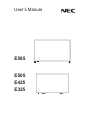 1
1
-
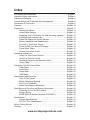 2
2
-
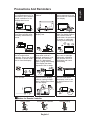 3
3
-
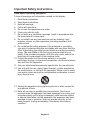 4
4
-
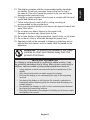 5
5
-
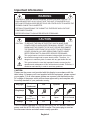 6
6
-
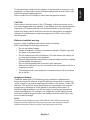 7
7
-
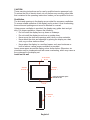 8
8
-
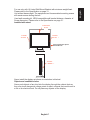 9
9
-
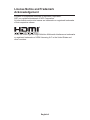 10
10
-
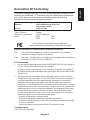 11
11
-
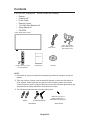 12
12
-
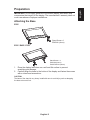 13
13
-
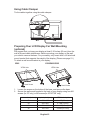 14
14
-
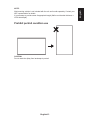 15
15
-
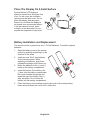 16
16
-
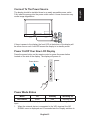 17
17
-
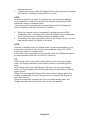 18
18
-
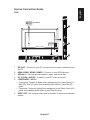 19
19
-
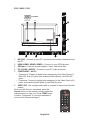 20
20
-
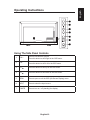 21
21
-
 22
22
-
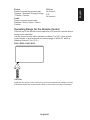 23
23
-
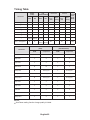 24
24
-
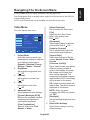 25
25
-
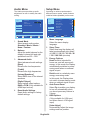 26
26
-
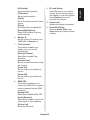 27
27
-
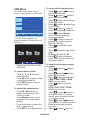 28
28
-
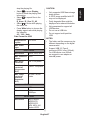 29
29
-
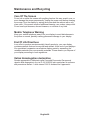 30
30
-
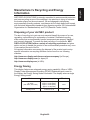 31
31
-
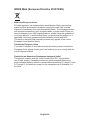 32
32
-
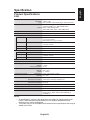 33
33
-
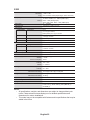 34
34
-
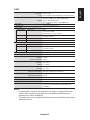 35
35
-
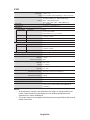 36
36
-
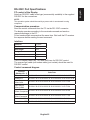 37
37
-
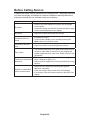 38
38
-
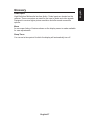 39
39
-
 40
40
NEC E505 Manuale utente
- Tipo
- Manuale utente
in altre lingue
- English: NEC E505 User manual