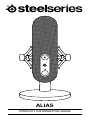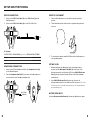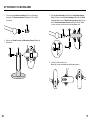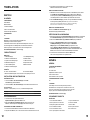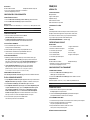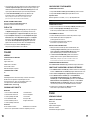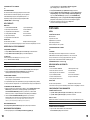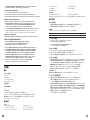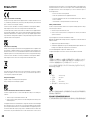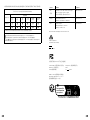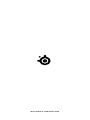Steelseries Alias Pro XLR Pro Gaming Microphone Manuale utente
- Categoria
- Microfoni
- Tipo
- Manuale utente

ALIAS
PRODUCT INFORMATION GUIDE

32
ASSUME YOUR ALIAS
Aspiring streamers and veteran content
creators alike pour countless hours and
passion into producing ever-improving
value for their audience. You've just
taken an enormous step in raising the
bar for your listeners, as the audio
quality and features of the Alias transmit
your voice as it was meant to be.
Reach your listeners' ears and inspire
them like never before with Alias.
FOR GLORY

5
GENERAL
PACKAGE CONTENTS
Alias Microphone
Microphone Stand
Boom Arm Adapter
USB-C to USB-A Cable
Product Information Guide
SYSTEM COMPATIBILITY
PC
SOFTWARE
Use Engine inside SteelSeries GG to control your mic.
GG also has other amazing apps like Sonar, a breakthrough in gaming
sound, that allows you to hear what matters most, through cutting-edge
audio tools.
DOWNLOAD NOW
steelseri.es/gg
GG
Home
Moments
Sonar
Engine
ALIAS
TABLE OF CONTENTS
General .................................................. 5
Product Overview ......................................... 6
Setup and positioning . . . . . . . . . . . . . . . . . . . . . . . . . . . . . . . . . . . . . . . 8
Attaching to a Boom Arm .................................... 10
Translations .............................................. 12
Deutsch ................................................... 12
Español .................................................... 13
Français ................................................... 14
Italiano .................................................... 16
Polski ..................................................... 17
Português . . . . . . . . . . . . . . . . . . . . . . . . . . . . . . . . . . . . . . . . . . . . . . . . . . 19
日本語 .................................................... 20
简体中文 .................................................. 21
繁體中文 .................................................. 22
24
Regulatory ............................................... 26

76
PRODUCT OVERVIEW
MICROPHONE
1 RGB LED Indicator Zone
2 Microphone Mute Button
3 Headphone Gain Dial
4 RGB Illumination Zone
5 Rear Venting Area
6 Microphone Gain Dial
7 Shock Mount
8 Thumb Screw
9 USB-C Port
10 Headphone Port
11 Microphone Stand
5
6
7
8
9
10
11
2
3
4
1
ACCESSORIES
12 USB-C to USB-A Cable*
13 Boom Arm Adapter
12
13
*Find accessories and replacement parts at
steelseries.com/gaming-accessories

98
SETUP AND POSITIONING
DEVICE CONNECTION
1 Connect the USB-C to A Cable (12) to the USB-C Port (9) on the
Alias Microphone.
2 Connect the USB-C to A Cable (12) to your PC's USB-A Port.
PC Settings
SYSTEM TRAY > SOUND ICON (right click) > OPEN SOUND SETTINGS
Output SteelSeries Alias
Input SteelSeries Alias
HEADPHONE CONNECTION
1 Connect your 3.5 mm Headphone Cable to the Headphone Port (10)
on the Alias Microphone.
2 Turn the Headphone Gain Dial (3) on the front of the Microphone to
increase / decrease the Headphone Output Level.
PC
12
9
Any 3.5 mm
Headphone
10
3
DESKTOP PLACEMENT
1 Place the Alias Microphone on your desk facing your speaking
position.
2 Tilt the Alias Microphone until it reaches a perpendicular position to
your face.
3 Try to maintain a distance within 24" / 60 cm from the Microphone to
your speaking position.
SET MIC LEVEL
1 While speaking into the Microphone from your regular seating
position, turn the Microphone Gain Dial (6) on the back of the
Microphone until the Level Indicator LEDs of the RGB LED Indicator
Zone (1) turn green and the fourth LED turns Yellow for maximum
speaking level.
2 If the RGB LED Indicator Zone (1) turns red, decrease the
Microphone Gain until the Level Indicator LEDs stay green. (The yellow
LED above green is acceptable and a warning you are nearing maximum
desired speaking level.)
MICROPHONE MUTE
Push the Microphone Mute Button (2) to mute the Microphone's input.

1110
ATTACHING TO A BOOM ARM
1 Secure the included Boom Arm Adapter (13) onto a Microphone
Boom Arm. The Boom Arm Adapter (13) supports 3/8” and 5/8”
thread sizes.
2 Remove the Thumb Screw (8) and Microphone Stand (11) from the
Microphone.
13
811
3 Align the Boom Arm Adapter (13) with the Shock Mount Adapter
Holes (7.1) and secure the Boom Arm Adapter (13) with the Thumb
Screw (8). Make sure the Thumb Screw Insert Groove (8.1) lines up
with the Boom Arm Adapter Hole Notch (13.1). Rotate the Thumb
Screw as needed to insert into the Boom Arm Adapter Hole.
4 Position your boom arm for use.
Note: Alias can be rotated without aecting performance.
8.1
7.1
13.1
13
8

1312
TRANSLATIONS
DEUTSCH
ALLGEMEIN
LIEFERUMFANG
Alias-Mikrofon
Mikrofonständer
Schwenkarm-Adapter
USB-C- auf USB-A-Kabel
Produkt-Informationshandbuch
KOMPATIBILITÄT
PC
SOFTWARE
Mit Engine in SteelSeries GG kannst du die Mikrofon-
Einstellungen an deine Vorlieben anpassen.
In GG ndest du auch weitere spannende Anwendungen wie Sonar, eine
innovative App im Bereich Gaming-Audio, mit der du dank modernster
Audiotools genau die Sounds hören kannst, die am wichtigsten sind.
JETZT HERUNTERLADEN– steelseri.es/gg
PRODUKTÜBERSICHT
MIKROFON
1 RGB LED-Anzeige
2 Mikrofon-Stummschalttaste
3 Kopfhörer-Verstärkungsregler
4 RGB-Beleuchtungszone
5 Hintere Belüftungszone
6 Mikrofon-Verstärkungsregler
7 Stoßdämpferhalterung
8 Rändelschraube
9 USB-C-Anschluss
10 Kopfhöreranschluss
11 Mikrofonständer
ZUBEHÖR
12 USB-C- auf USB-A-Kabel* 13 Schwenkarm-Adapter
*Zubehör und Ersatzteile gibt es unter steelseries.com/gaming-accessories
INSTALLATION UND POSITIONIERUNG
GERÄTEANSCHLUSS
1 Stecke das USB-C- auf USB-A-Kabel (12) in den USB-
C-Anschluss (9) am Alias-Mikrofon.
2 Stecke das USB-C- auf USB-A-Kabel (12) in den USB-A-Anschluss deines PC.
PC-Einstellungen
Taskleiste > Sound-Symbol (Rechtsklick) > Sound-Einstellungen önen
Ausgang SteelSeries Alias
Eingang SteelSeries Alias
KOPFHÖRERVERBINDUNG
1 Schließe dein 3,5-mm-Kopfhörerkabel an den
Kopfhöreranschluss (10) am Alias-Mikrofon an.
2 Drehe den Kopfhörer-Verstärkungsregler (3) auf der Vorderseite des
Mikrofons, um den Kopfhörer-Ausgangspegel zu erhöhen/verringern.
PLATZIERUNG AUF DEM SCHREIBTISCH
1 Positioniere das Alias-Mikrofon auf deinem Schreibtisch mit Blick zu dir.
2 Neige das Alias-Mikrofon, bis es eine aufrecht Position zu deinem Gesicht erreicht.
3 Achte darauf, einen Abstand von 60cm zwischen dem
Mikrofon und deinem Gesicht einzuhalten.
MIKROFONPEGEL EINSTELLEN
1 Während du von deiner normalen Sitzposition aus in das Mikrofon sprichst, drehst
du den Mikrofon-Verstärkungsregler (6) auf der Rückseite des Mikrofons,
bis die Pegelanzeige-LEDs des RGB LED-Anzeige (1) grün leuchten und die
vierte LED gelb leuchtet, um die maximale Sprechlautstärke zu erreichen.
2 Wenn die RGB LED-Anzeige (1) rot wird, verringere die Mikrofonverstärkung,
bis die Pegelanzeige-LEDs grün bleiben. (Die gelbe LED oberhalb der
grünen zeigt einen akzeptablen Rahmen an, aber dient als Warnung,
dass dich nahe der maximalen Sprechlautstärke bendest).
MIKROFONSTUMMSCHALTUNG
Drücke auf die Mikrofon-Stummschalttaste (2), um
den Mikrofoneingang stummzuschalten.
BEFESTIGUNG DES SCHWENKARMS
1 Befestige den mitgelieferten Schwenkarm-Adapter (13) am Mikrofon-Schwenkarm.
Der Schwenkarm-Adapter (13) unterstützt Gewindegrößen von 3/8" und 5/8".
2 Entferne die Rändelschraube (8) und Mikrofonständer (11) vom Mikrofon.
3 Richte die Schwenkarm-Adapter (13) mit den Löchern für die
Stoßdämpferhaltung (7.1) aus und befestige die Schwenkarm-
Adapter (13) sie mit dem Rändelschraube (8). Vergewissere dich,
dass die Nut für die Rändelschraube (8.1) an der Aussparung für den
Schwenkarmadapter (13.1) ausgerichtet ist. Drehe die Rändelschraube nach
Bedarf, um sie in das Loch für den Schwenkarmadapter einzuführen.
4 Positioniere den Schwenkarm für den Einsatz. Hinweis: Alias
kann ohne Leistungseinbußen auch gedreht werden.
ESPAÑOL
GENERAL
CONTENIDO DEL PAQUETE
Micrófono alias
Pie de micrófono
Adaptador del brazo de soporte
Cable USB-C a USB-A
Guía informativa sobre el producto
COMPATIBILIDAD DEL SISTEMA
PC
SOFTWARE
Utiliza Engine en Steelseries GG para manejar tu micro.
GG también tiene otras aplicaciones asombrosas como Sonar,
pionera en sonido gaming, que te permite escuchar lo que más
importa, gracias a herramientas vanguardistas de audio.
DESCARGAR AHORA - steelseri.es/gg
RESUMEN DEL PRODUCTO
MICRÓFONO
1 Zona del indicador RGB led
2 Botón para silenciar el micrófono
3 Dial para la ganancia del auricular
4 Zona de iluminación RGB
5 Zona de ventilación trasera
6 Disco para la ganancia del auricular
7 Soporte antivibraciones
8 Tornillo de muletilla
9 Puerto USB-C
10 Puerto para auriculares
11 Pie de micrófono

1514
ACCESORIOS
12 Cable USB-C a USB-A* 13 Adaptador del brazo de soporte
*Los accesorios y piezas de sustitución se encuentran en
steelseries.com/gaming-accessories
CONFIGURACIÓN Y POSICIONAMIENTO
CONEXIÓN DEL DISPOSITIVO
1 Conecta Cable USB-C a USB-A (12) a Puerto USB-C (9) del micrófono Alias.
2 Conecta Cable USB-C a USB-A (12) al puerto USB-A de tu PC.
Ajustes para PC
Bandeja del sistema > Icono del sistema (clic con botón derecho) > Abrir ajustes de sonido
Salida SteelSeries Alias
Entrada SteelSeries Alias
CONEXIÓN AL AURICULAR
1 Conecta el cable de 3,5 mm de tu auricular al Puerto
para auriculares (10) del Alias Microphone.
2 Gira Dial para la ganancia del auricular (3) en la parte frontal del
micrófono para aumentar/disminuir el nivel de salida del micrófono.
COLOCACIÓN DE SOBREMESA
1 Coloca el Alias Microphone sobre tu escritorio orientado
hacia la posición desde donde hablas.
2 Inclina el Alias Microphone hasta que esté perpendicular a tu cara.
3 Intenta mantener una distancia de aproximadamente 24”/60 cm
entre el micrófono y la posición desde donde hablas.
AJUSTA EL NIVEL DEL MICRO
1 Mientras que hablas al micrófono desde tu posición normal de asiento, gira
Disco para la ganancia del auricular (6) en la parte posterior del micrófono
hasta que los ledes indicadores de nivel del Zona del indicador RGB led (1) se
pongan en verde y el cuarto led se ponga en amarillo para el nivel más alto.
2 Si Zona del indicador RGB led (1) se pone en rojo, entonces debes
bajar la ganancia del micrófono hasta que el led indicador de nivel se
quede en verde. (El led amarillo encima del verde signica aceptable y
te avisa de que te estás acercando al nivel máximo deseado).
SILENCIAMIENTO DEL MICRÓFONO
Pulsa el Botón para silenciar el micrófono (2) para silenciar la entrada del micrófono.
FIJAR A UN BRAZO DE SOPORTE
1 Asegura Adaptador del brazo de soporte (13) a un brazo de soporte de micrófono.
Adaptador del brazo de soporte (13) es compatible con tamaños de 3/8” y 5/8”.
2 Retira Tornillo de muletilla (8) y Pie de micrófono (11) del micrófono.
3 Alinea Adaptador del brazo de soporte (13) con los oricios adaptadores para
el soporte antivibraciones (7.1) y fíjalos con Adaptador del brazo de soporte
(13) y Tornillo de muletilla (8). Asegúrate de que la ranura de inserción del
tornillo de muletilla (8.1) se alinea con la muesca del oricio del adaptador
del brazo de soporte (13.1). Rota el tornillo de muletilla tanto como necesites
hasta que se inserte en el oricio del adaptador del brazo de soporte.
4 Coloca tu brazo de soporte para su uso. Nota: Puedes
rotar Alias sin que ello afecte a su rendimiento.
FRANÇAIS
GÉNÉRALITÉS
CONTENU DU PAQUET
Microphone Alias
Support de microphone
Adaptateur de tige
Câble USB-C vers USB-A
Guide d’information sur le produit
COMPATIBILITÉ SYSTÈME
PC
LOGICIEL
Utilisez Engine dans SteelSeries GG pour contrôler votre microphone.
GG dispose aussi d’autres applications exceptionnelles comme Sonar,
une révolution en termes de son de jeu, qui vous permet d’entendre
ce qui compte le plus, par le biais d’outils audio de pointe.
TÉLÉCHARGER MAINTENANT – steelseri.es/gg
PRÉSENTATION DU PRODUIT
MICROPHONE
1 Zone d’indicateur LED RVB
2 Bouton de sourdine du microphone
3 Sélecteur de gain du casque
4 Zone d’éclairageRVB
5 Zone d’aération arrière
6 Sélecteur de gain du microphone
7 Support d'amortisseur
8 Vis papillon
9 Port USB-C
10 Port de casque
11 Support de microphone
ACCESSOIRES
12 Câble USB-C vers USB-A* 13 Adaptateur de tige
*Trouvez des accessoires et des pièces de rechange
sur steelseries.com/gaming-accessories
CONFIGURATION ET POSITIONNEMENT
CONNEXION DE L’APPAREIL
1 Connectez le Câble USB-C vers USB-A (12) au Port
USB-C (9) sur le microphone Alias.
2 Connectez le Câble USB-C vers USB-A (12) au Port USB-A de votre PC.
Conguration du PC
Plateau du système > Icône son (clic droit) > Ouvrir les paramètres du son
Sortie SteelSeries Alias
Entrée SteelSeries Alias
CONNEXION DU CASQUE
1 Connectez votre câble de casque de 3,5mm au Port
de casque (10) sur le microphone Alias.
2 Tournez le Sélecteur de gain du casque (3) à l’avant du microphone
pour augmenter/diminuer le niveau de sortie du casque.
POSITIONNEMENT DU BUREAU
1 Positionnez le microphone Alias sur votre bureau en face de votre position de parole.
2 Inclinez le microphone Alias jusqu’à ce qu’il atteigne
une position perpendiculaire à votre visage.
3 Essayez de maintenir une distance de 24" / 60cm entre
le microphone et votre position de parole.
DÉFINIR LE NIVEAU DU MICROPHONE

1716
1 Tout en parlant dans le microphone depuis votre position d’assise habituelle, tournez
le Sélecteur de gain du microphone (6) à l’arrière du microphone jusqu’à ce que
la LED d’indication du niveau du Zone d’indicateur LED RVB (1) devienne verte
et que les quatre LED deviennent jaunes pour le niveau de parole maximal.
2 Si le Zone d’indicateur LED RVB (1) devient rouge, diminuez le gain
du microphone jusqu’à ce que la LED d’indication du niveau reste
verte. (La LED jaune au-dessus du vert est acceptable. Elle avertit
que vous êtes proche du niveau de parole désiré maximum.)
MISE EN SOURDINE DU MICROPHONE
Appuyez sur le Bouton de sourdine du microphone (2)
pour mettre en sourdine l’entrée du microphone.
FIXER LA TIGE
1 Fixez l’accessoire inclus Adaptateur de tige (13) sur une tige de microphone.
Le Adaptateur de tige (13) prend en charge les letages de 3/8” et 5/8”.
2 Retirez le Vis papillon (8) et le Support de microphone (11) du microphone.
3 Alignez le Adaptateur de tige (13) avec les Trous d’adaptateur de support
d’amortisseur (7.1) et xez le Adaptateur de tige (13) avec le Vis papillon
(8). Veillez à ce que la Rainure de l'insert de la vis papillon (8.1) s’aligne
avec l’encoche du trou d’adaptateur de tige (13.1). Faites pivoter la Vis
papillon comme nécessaire pour insérer dans le Trou d’adaptateur de tige.
4 Positionnez votre tige pour utilisation. Remarque: Alias peut
être pivoté sans que la performance n’en soit aectée.
ITALIANO
GENERALE
CONTENUTO DELLA CONFEZIONE
Microfono Alias
Support del microfono
Adattatore braccio estensibile
Cavo da USB-C a USB-A
Guida alle informazioni sul prodotto
COMPATIBILITÀ DEL SISTEMA
PC
SOFTWARE
Utilizza Engine all’interno di SteelSeries GG per controllare il tuo microfono
GG ore anche altre applicazioni sorprendenti quali Sonar, una
vera svolta nel suono per i giochi, che ti permette di sentire ciò che
conta di più, attraverso strumenti audio all'avanguardia.
SCARICALO ORA – steelseri.es/gg
PANORAMICA DEL PRODOTTO
MICROFONO
1 Zona con indicatore RGB a LED
2 Pulsante di mute sul microfono
3 Selettore guadagno sulla cua
4 Zona di illuminazione RGB
5 Area di ventilazione posteriore
6 Selettore guadagno sul microfono
7 Struttura antiurto
8 Vite a testa zigrinata
9 Porta USB-C
10 Porta per cua
11 Support del microfono
ACCESSORI
12 Cavo da USB-C a USB-A * 13 Adattatore braccio estensibile
*Trova accessori e parti di ricambio su steelseries.com/gaming-accessories
CONFIGURAZIONE E POSIZIONAMENTO
CONNESSIONE AL DISPOSITIVO
1 Collega il Cavo da USB-C a USB-A (12) al Porta USB-C (9) sul microfono Alias.
2 Collega il Cavo da USB-C a USB-A (12) alla porta USB-A del tuo PC.
Impostazioni del PC
Barra delle applicazioni > Icona audio (clic destro) > Apri Impostazioni audio
Uscita SteelSeries Alias
Ingresso SteelSeries Alias
CONNESSIONE ALLA CUFFIA
1 Collega il cavo della cua da 3,5 mm al Porta per cua (10) sull’Alias Microphone.
2 Ruotare la Selettore guadagno sulla cua (3) sulla parte anteriore
del microfono per aumentare/ridurre il livello di uscita della cua.
POSIZIONAMENTO SUL TAVOLO
1 Posiziona l’Alias Microphone sulla tavolo di fronte alla posizione da cui parli.
2 Inclina l’Alias Microphone nché non raggiunge una
posizione perpendicolare al tuo viso.
3 Cerca di mantenere una distanza di 60 cm (24 pollici)
tra il microfono e la posizione da cui parli.
IMPOSTA IL LIVELLO DEL MICROFONO
1 Mentre pari nel microfono dalla tua posizione di seduta abituale, ruota
la Selettore guadagno sul microfono (6) sul retro del microfono no a
quando i LED del Zona con indicatore RGB a LED (1)diventano verdi e
il quarto LED diventa giallo per il massimo livello di conversazione.
2 Se il Zona con indicatore RGB a LED (1) diventa rosso, diminuisci il
guadagno del microfono no a quando i LED dell'indicatore di livello
tornano verdi. (Il LED giallo sopra il verde è accettabile e avverte che ti
stai avvicinando al livello massimo di conversazione desiderato.)
COME METTERE IN MUTE IL MICROFONO
Premi il Pulsante di mute sul microfono (2) per disattivare l'ingresso del microfono.
COME FISSARE IL MICROFONO A UN BRACCIO ESTENSIBILE
1 Fissa il Adattatore braccio estensibile (13) in dotazione su un braccio estensibile per
microfono. Il Adattatore braccio estensibile (13) supporta lettature da 3/8" e 5/8".
2 Rimuovi il Vite a testa zigrinata (8) e Support del microfono (11) dal microfono.
3 Allinea il Adattatore braccio estensibile (13) con i fori dell'adattatore
per il montaggio degli ammortizzatori (7.1) e ssa il Adattatore braccio
estensibile (13) con le Vite a testa zigrinata (8). Assicurati che la scanalatura
dell'inserto della vite a testa zigrinata (8.1) sia allineata con la tacca del foro
dell'adattatore del braccio estensibile (13.1). Ruota la vite a testa zigrinata
come necessario per inserirla nel foro dell'adattatore del braccio estensibile.
4 Posiziona il braccio estensibile per l'uso. Nota: Alias può essere
ruotato senza che questo inuisca sulle prestazioni.
POLSKI
INFORMACJE OGÓLNE
ZAWARTOŚĆ OPAKOWANIA
Mikrofon Alias
Stojak mikrofonu
Adapter ramienia wysięgnika
Kabel USB-C do USB-A
Przewodnik informacyjny dla produktu

1918
KOMPATYBILNOŚĆ SYSTEMOWA
PC
OPROGRAMOWANIE
Do sterowania mikrofonem użyj opcji Engine w SteelSeries GG.
GG ma również inne niesamowite aplikacje, jak Sonar, przełom
w dziedzinie dźwięku w grach, która pozwala usłyszeć to, co
najważniejsze, dzięki najnowocześniejszym narzędziom audio.
POBIERZ TERAZ – steelseri.es/gg
OPIS PRODUKTU
MIKROFON
1 Strefa wskaźników RGB LED
2 Przycisk wyciszenia mikrofonu
3 Pokrętło wzmocnienia słuchawek
4 Strefa podświetlenia RGB
5 Tylny obszar wentylacji
6 Pokrętło wzmocnienia mikrofonu
7 Kosz antywibracyjny
8 Śruba radełkowa
9 Port USB-C
10 Port słuchawek
11 Stojak mikrofonu
AKCESORIA
12 Kabel USB-C do USB-A* 13 Adapter ramienia wysięgnika
*Akcesoria i części zamienne dostępne są na stronie steelseries.com/gaming-accessories
KONFIGURACJA I POZYCJONOWANIE
POŁĄCZENIE URZĄDZENIA
1 Podłącz Kabel USB-C do USB-A (12) do Port USB-C (9) na mikrofonie Alias.
2 Podłącz Kabel USB-C do USB-A (12) do portu USB-A komputera.
Ustawienia PC
Pasek systemowy > Ikona dźwięku (kliknij prawym przyciskiem
myszy) > Otwórz ustawienia dźwięku
Wyjście SteelSeries Alias
Wejście SteelSeries Alias
POŁĄCZENIE SŁUCHAWEK
1 Podłącz kabel słuchawkowy 3,5 mm do Port słuchawek (10) w Alias Microphone.
2 Przekręć Pokrętło wzmocnienia słuchawek (3) z przodu mikrofonu,
aby zwiększyć/zmniejszyć poziom wyjścia słuchawkowego.
UMIESZCZENIE NA BIURKU
1 Umieść Alias Microphone na biurku, tak aby był skierowany
w stronę miejsca, w którym mówisz.
2 Pochyl Alias Microphone tak, aby znalazł się w pozycji prostopadłej do Twojej twarzy.
3 Staraj się zachować odległość 24" / 60 cm od mikrofonu do miejsca, w którym mówisz.
USTAWIANIE POZIOMU MIKROFONU
1 Mówiąc do mikrofonu z normalnej pozycji siedzącej, obracaj Pokrętło wzmocnienia
mikrofonu (6) z tyłu mikrofonu, aż diody sygnalizujące poziom dźwięku na
Strefa wskaźników RGB LED (1) zaświecą się na zielono, a czwarta dioda
zaświeci się na żółto, co będzie wskazywać na maksymalny poziom dźwięku.
2 Jeśli dioda Strefa wskaźników RGB LED (1) zaświeci się na czerwono,
zmniejsz wzmocnienie mikrofonu, aż dioda poziomu pozostanie zielona.
(Żółta dioda powyżej zielonej jest akceptowalna i stanowi ostrzeżenie, że
zbliżasz się do maksymalnego pożądanego poziomu głośności).
WYCISZENIE MIKROFONU
Wciśnij Przycisk wyciszenia mikrofonu (2), aby wyciszyć wejście mikrofonu.
MOCOWANIE DO WYSIĘGNIKA
1 Zamocuj dołączony do zestawu Adapter ramienia wysięgnika (13)
na wysięgniku mikrofonu. Gwint Adapter ramienia wysięgnika
(13) obsługuje gwinty o rozmiarach 3/8" i 5/8".
2 Zdejmij Śruba radełkowa (8) i Stojak mikrofonu (11) z mikrofonu.
3 Wyrównaj Adapter ramienia wysięgnika (13) z otworami adaptera kosza
antywstrząsowego (7.1) i zabezpiecz Adapter ramienia wysięgnika (13)
za pomocą Śruba radełkowa (8). Upewnij się, że rowek wkładki śruby
radełkowej (8.1) pokrywa się z wycięciem otworu adaptera wysięgnika
(13.1). Obróć śrubę radełkową, aby weszła w otwór adaptera wysięgnika.
4 Ustaw ramię wysięgnika w pozycji do pracy. Uwaga: Alias
można obracać bez wpływu na wydajność.
PORTUGUÊS
GERAL
CONTEÚDO DO PACOTE
Microfone Alias
Suporte de microfone
Adaptador do braço da haste
Cabo USB-C para USB-A
Guia de informação sobre o produto
COMPATIBILIDADE DO SISTEMA
PC
SOFTWARE
Utilize Engine na SteelSeries GG para controlar o seu microfone.
A GG também tem outras aplicações fantásticas, como a Sonar, uma
inovação em termos de som de jogo que permite ouvir o que mais
importa através de ferramentas de áudio de última geração.
TRANSFERIR AGORA – steelseri.es/gg
DESCRIÇÃO GERAL DO PRODUTO
MICROFONE
1 Zona de indicador LED RGB
2 Botão de silêncio do microfone
3 Botão de ganho dos auscultadores
4 Zona de iluminação RGB
5 Área de ventilação traseira
6 Botão de ganho do microfone
7 Montagem de choque
8 Parafuso manual
9 Porta USB-C
10 Porta dos auscultadores
11 Suporte de microfone
ACESSÓRIOS
12 Cabo USB-C para USB-A* 13 Adaptador do braço da haste
*Encontra acessórios e peças de substituição em steelseries.com/gaming-accessories
CONFIGURAÇÃO E POSICIONAMENTO
CONEXÃO DO DISPOSITIVO
1 Liga Cabo USB-C para USB-A (12) a Porta USB-C (9) no Microfone Alias.
2 Liga Cabo USB-C para USB-A (12) à porta USB-A do seu PC.
Denições do PC
Tabuleiro do sistema > Ícone de som (clique direito do rato) > Abrir denições de som
Saída SteelSeries Alias
Entrada SteelSeries Alias
CONEXÃO DOS AUSCULTADORES
1 Liga o teu cabo de auscultadores de 3,5mm a Porta
dos auscultadores (10) no Microfone Alias.

2120
2 Liga Botão de ganho dos auscultadores (3) na parte frontal do Microfone
para aumentar/diminuir o Nível de saída dos auscultadores.
INSTALAÇÃO NA SECRETÁRIA
1 Coloca o Microfone Alias na tua secretária virado para ti.
2 Inclina o Microfone Alias até atingir uma posição perpendicular à tua cara.
3 Tenta manter uma distância de cerca de 24"/60cm entre o Microfone e a tua posição.
DEFINIR O NÍVEL DO MICROFONE
1 Enquanto falas para o Microfone na sua posição sentada habitual, gira o
Botão de ganho do microfone (6) na parte traseira do Microfone até que
os LED do Indicador de nível do Zona de indicador LED RGB (1) quem
verdes e o quarto LED que amarelo para um nível máximo de voz.
2 Se o Zona de indicador LED RGB (1) car vermelho, reduz o Ganho do microfone
até que o LED Indicador de nível que verde. (O LED amarelo acima de verde é
aceitável e um aviso de que se está a aproximar do nível de voz pretendido.)
SILÊNCIO DO MICROFONE
Prime Botão de silêncio do microfone (2) para silenciares a entrada do Microfone.
FIXAR A UM BRAÇO DA HASTE
1 Prende o Adaptador do braço da haste (13) incluído num
Braço da haste do microfone. O Adaptador do braço da
haste (13) suporta tamanhos de os 3/8" e 5/8".
2 Remove Parafuso manual (8) e Suporte de microfone (11) do Microfone.
3 Alinha Adaptador do braço da haste (13) com os Orifícios do adaptador
de montagem de choque (7.1) e xe Adaptador do braço da haste (13)
com Parafuso manual (8). Certica-te de que a Ranhura de inserção
do parafuso manual (8.1) ca alinhada com o Entalhe do orifício do
adaptador do braço da haste (13.1). Roda o parafuso manual conforme
necessário para inserir no Orifício do adaptador do braço da haste.
4 Posiciona o teu braço da haste para a posição de utilização. Nota:
Alias pode ser rodado sem que isso afete o desempenho.
日本語
概要
パッケージ内容
Alias マイク
マイクスタンド
ブームアームアダプター
USB-C/USB-A ケーブル
製品情報ガイド
システム互換性
PC
ソフト ウェア
Steelseries GG内のEngineを用いてマイクを制御します。
GGには、ゲームサウンドに革命をもたらしたSonarなどの優れたアプリがあり、
最先端のオーディオツールにより最も重要なサウンドを聞くことができます。
今すぐダウンロード – steelseri.es/gg
製品概要
マイク
1 RGB LEDインジケータ
2 マイクミュートボタン
3 ヘッドフォン ゲイン ダイヤル
4 RGBライト ゾーン
5 リア ベンティング エリア
6 マイク ゲイン ダイヤル
7 ショック マ ウ ント
8 つまみねじ
9 USB-Cポート
10 ヘッドフォン ポ ート
11 マイクスタンド
アクセサリ
12 USB-C/USB-A ケーブル* 13 ブームアームアダプター
*steelseries.com/gaming-accessoriesでアクセサリと交換用パーツをお求めいただけます
設定と配置
デ バイス の 接 続
1 USB-C/USB-A ケーブル (12)をAliasマイクのUSB-Cポート (9)に接 続します。
2 USB-C/USB-A ケーブル (12)をPCのUSB-Aポートに接続します。
PC設定
システム トレイ > サウンド アイコン(右クリック) > サウンド設定を開く
出力 SteelSeries Alias
入力 SteelSeries Alias
ヘッドフォン の 接 続
1 3.5 mmヘッドフォンケーブルをAlias Microphoneの
ヘッドフォン ポート (10)に接続します。
2 マイクの 前 のヘッドフォン ゲイン ダイヤル (3)をオンに
し、ヘッドフォンの出力レベルを増減します。
デ ス クトッ プ の 配 置
1 Alias Microphoneをデスクの上で、自分の話す位置に向けます。
2 Alias Microphoneを顔に対して垂直になるまで傾けます。
3 マイクから話す位置までの距離を24インチ/60 cm以内に保つようにしてください。
マイクレベルの 設 定
1 通常の着座位置からマイクロホンに向かって話しているときに、マイクロホンの背面にあ
るマイク ゲイン ダイヤル (6)をオンにし、RGB LEDインジケータ (1)のレベル インジケ
ータLEDが緑色に変わり、4番目のLEDが黄色に変わり、最大の発声レベルを示します。
2 RGB LEDインジケータ (1)が赤になったら、レベル インジケータLEDが緑色
のままになるまでマイク ゲインを下げます。(緑の上にある黄色のLEDは許容
範囲内であり、希望する最大発声レベルに近づいているという警告です。)
マイクのミュート
マイクミュートボタン (2)を押して、マイクの入力信号をミュートにします。
ブームアームの取り付け
1 付属のブームアームアダプター (13)をマイク ブーム アームに固定します。ブー
ムアームアダプター (13)は、3/8インチと5/8インチのねじ山に対応します。
2 マイクからつまみねじ (8)とマ イクス タンド (11)を取り外します。
3 ブームアームアダプター (13)を ショック マウント アダプター(7.1)に 対 して アラ インメント
調整し、ブームアームアダプター (13)をつまみねじ (8)で固 定します。つまみねじの挿入
溝 (8.1)がブームアームアダプターの穴ノッチ(13.1)と一列に並んでいることを確認して
ください。必要に応じてつまみねじを回し、ブームアームアダプターの穴に差し込みます。
4 使用時のためのブームアームの配置注:Aliasはパフォー
マンスに影響することなく。回転できます。

2322
简体中文
概述
包装内容
Alias 麦克风
麦克风支架
伸缩杆适配器
USB-C 转 USB-A 缆线
产品信息指南
系统兼容性
个人电脑
软件
使用 SteelSeries GG 内的 Engine 控制麦克风。
GG 还有其他令人惊叹的应用,例如,Sonar,这是游戏音效的一个
突破,通过尖端的音频工具,为您呈现精彩的声音效果。
立即下载 – steelseri.es/gg
产品概览
麦克风
1 RGB LED 指示灯区
2 麦克风静音按钮
3 耳机增益旋钮
4 RGB 照明区域
5 后部通风区域
6 麦克风增益旋钮
7 减震架
8 翼形螺钉
9 USB-C 端口
10 耳机端口
11 麦克风支架
配件
12 USB-C 转 USB-A 缆线* 13 伸缩杆适配器
*在 steelseries.com/gaming-accessories 查找配件和替换件
设置和定位
设备连接
1 将 USB-C 转 USB-A 缆线 (12) 连接至 Alias 麦克风上的 USB-C 端口 (9)。
2 将 USB-C 转 USB-A 缆线 (12) 连接至电脑的 USB-A 端口。
电脑设置
系统托盘 > 声音图标 (右键单击) > 打开声音设置
输出 SteelSeries Alias
输入 SteelSeries Alias
耳机连接
1 将 3.5 mm 耳机线连接到 Alias Microphone 上的 耳机端口 (10)。
2 旋转麦克风正面的 耳机增益旋钮 (3),增加/减少耳机输出音量。
桌面放置
1 将 Alias Microphone 放在桌面上,面向您的说话位置。
2 倾斜 Alias Microphone,直至与您的面部垂直。
3 尝试将麦克风与您的说话位置保持在 24" / 60 cm 的距离内。
设置麦克风音量
1 在您的正常坐姿对着麦克风讲话时,转动麦克风背面的 麦克风
增益旋钮 (6),直至 RGB LED 指示灯区 (1) 的音量指示灯变为绿
色,第四个指示灯变为黄色,以达到最大的发言音量。
2 如果 RGB LED 指示灯区 (1) 变为红色,则降低麦克风增益,直至
音量指示灯保持绿色。(绿色灯上方的黄色 LED 是可以接受的,
这是一个警告,表示正在接近期望的最大发言音量。)
麦克风静音
按下 麦克风静音按钮 (2),将麦克风的输入静音。
连接到伸缩杆
1 将附带的 伸缩杆适配器 (13) 固定到麦克风伸缩杆。伸缩杆
适配器 (13) 支持 3/8”和 5/8”这两种螺纹尺寸。
2 从麦克风上,拆下 翼形螺钉 (8) 和 麦克风支架 (11)。
3 将 伸缩杆适配器 (13) 对准 减震架适配器孔 (7.1),并固定 伸缩杆适配器 (13)
(使用 翼形螺钉 (8) )。确保翼形螺钉插入槽 (8.1) 与伸缩杆适配器孔槽
口 (13.1) 对齐。根据需要,转动翼形螺钉,将其插入伸缩杆适配器孔。
4 调整伸缩杆的使用位置。注意: Alias 可能转动,不会影响性能。
繁體中文
概覽
包裝內容
Alias 麥克風
麥克風支架
伸縮杆適配器
USB-C 轉 USB-A 纜線
產品資訊指南
系統相容性
個人電腦
軟體
使用 SteelSeries GG 內的 Engine 控制麥克風。
GG 還有其他令人驚歎的應用,例如,Sonar,這是遊戲音效的一個突
破,透過尖端的音訊工具,為您呈現無比震撼的聲音效果。
立即下載 – steelseri.es/gg
產品概覽
麥克風
1 RGB LED 指示燈區
2 麥克風靜音按鈕
3 耳機增益旋鈕
4 RGB 照明區域
5 後部通風區域
6 麥克風增益旋鈕
7 減震架
8 翼形螺釘
9 USB-C 埠
10 耳機埠
11 麥克風支架
配件
12 USB-C 轉 USB-A 纜線* 13 伸縮杆適配器
*在 steelseries.com/gaming-accessories 查找配件和替換件
設定和定位
設備連接
1 將 USB-C 轉 USB-A 纜線 (12) 連接至 Alias 麥克風上的 USB-C 埠 (9)。
2 將 USB-C 轉 USB-A 纜線 (12) 連接至電腦的 USB-A 埠。
電腦設定
系統託盤 > 聲音圖示 (按右鍵) > 打開聲音設定
輸出 SteelSeries Alias
輸入 SteelSeries Alias
耳機連接
1 將 3.5 mm 耳機線連接到 Alias Microphone 上的 耳機埠 (10)。
2 旋轉麥克風正面的 耳機增益旋鈕 (3),增加/減少耳機輸出音量。

2524
桌面放置
1 將 Alias Microphone 放在桌面上,面向您的說話位置。
2 傾斜 Alias Microphone,直至與您的面部垂直。
3 嘗試將麥克風與您的說話位置保持在 24" / 60 cm 的距離內。
設定麥克風音量
1 在您的正常坐姿對著麥克風講話時,轉動麥克風背面的 麥克風
增益旋鈕 (6),直至 RGB LED 指示燈區 (1) 的音量指示燈變為綠
色,第四個指示燈變為黃色,以達到最大的發言音量。
2 如果 RGB LED 指示燈區 (1) 變為紅色,則降低麥克風增益,直至
音量指示燈保持綠色。(綠色燈上方的黃色 LED 是可以接受的,
這是一個警告,表示正在接近期望的最大發言音量。)
麥克風靜音
按下 麥克風靜音按鈕 (2),將麥克風的輸入靜音。
連接到伸縮杆
1 將附帶的 伸縮杆適配器 (13) 固定到麥克風伸縮杆。伸縮杆
適配器 (13) 支持 3/8”和 5/8”這兩種螺紋尺寸。
2 從麥克風上,拆下 翼形螺釘 (8) 和 麥克風支架 (11)。
3 將 伸縮杆適配器 (13) 對準 減震架適配器孔 (7.1),並固定 伸縮杆適配
器 (13)(使用 翼形螺釘 (8)。確保翼形螺釘插入槽 (8.1) 與伸縮杆適配器孔
槽口 (13.1) 對齊。根據需要,轉動翼形螺釘,將其插入伸縮杆適配器孔。
4 調整伸縮杆的使用位置。注意: Alias 可以轉動,不會影響性能。
1
2
3
4
5
6
7
8
9
10
11
12 13
1
2
1
2
1
2
3
1
2
1
2
3
4

2726
REGULATORY
Europe – EU Declaration of Conformity
Hereby, SteelSeries ApS. declares that the equipment which is compliance with directive RoHS
2.0 (2015/863/EU), EMC Directive (2014/30/EU), and LVD (2014/35/EU) which are issued
by the Commission of the European Community.
The full text of the EU declaration of conformity is available at the following internet address:
https://support.steelseries.com/hc/en-us/categories/360001256111-Other-Stu
SteelSeries ApS. hereby conrms, to date, based on the feedback from our suppliers indicates
that our products shipping to the EU territory comply with REACH (Registration, Evaluation,
Authorization, and Restriction of Chemicals - (EC) 1907/2006) compliance program. We are
fully committed to oering REACH compliance on the products and posting accurate REACH
compliance status for the all of products.
UK Declaration of Conformity
Hereby, SteelSeries ApS. declares that the following equipment which is compliance with
Electromagnetic Compatibility Regulations 2016, Electrical Equipment (Safety) Regulations 2016,
and The Restriction of the Use of Certain Hazardous Substances in Electrical and Electronic
Equipment Regulations 2012 issued by the Department for Business, Energy& Industrial Strategy.
The full text of the EU declaration of conformity is available at the following internet address:
https://support.steelseries.com/hc/en-us/categories/360001256111-Other-Stu
WEEE
This product must not be disposed of with your other household waste or treat them in compliance
with the local regulations or contact your local city oce, your household waste disposal service
or the shop where you purchased the product.
Turkey RoHS Compliance
Republic of Turkey: In conformity with the EEE Regulation
Türkiye Cumhuriyeti: EEE Yönetmeliğine Uygundur
Federal Communication Commission Interference Statement
This device complies with Part 15 of the FCC Rules. Operation is subject to the following two
conditions:
1. This device may not cause harmful interference, and
2.
this device must accept any interference received, including interference that may cause
undesired operation.
This equipment has been tested and found to comply with the limits for a Class B digital
device, pursuant to Part 15 of the FCC Rules. These limits are designed to provide reasonable
protection against harmful interference in a residential installation. This equipment generates,
uses and can radiate radio frequency energy and, if not installed and used in accordance with
the instructions, may cause harmful interference to radio communications. However, there is
no guarantee that interference will not occur in a particular installation. If this equipment does
cause harmful interference to radio or television reception, which can be determined by turning
the equipment o and on, the user is encouraged to try to correct the interference by one of
the following measures:
• Reorient or relocate the receiving antenna.
• Increase the separation between the equipment and receiver.
•
Connect the equipment into an outlet on a circuit dierent from that to which the
receiver is connected.
• Consult the dealer or an experienced radio/TV technician for help.
Industry Canada Statement
This device complies with Industry Canada license-exempt RSS standard(s). Operation is subject
to the following two conditions:
1. this device may not cause interference, and
2.
this device must accept any interference, including interference that may cause undesired
operation of the device.
Le présent appareil est conforme aux CNR d’Industrie Canada
applicables aux appareils radio exempts de licence. L’exploitation est autorisée aux deux
conditions suivantes:
1. l’appareil ne doit pas produire de brouillage, et
2.
l’utilisateur de l’appareil doit accepter tout brouillage radioélectrique subi, même si le
brouillage est susceptible d’en compromettre le fonctionnement.
This Class B digital apparatus complies with Canadian ICES-003.
Cet appareil numérique de la classe B est conforme à la norme NMB-003 du Canada.
この装置は、クラスB機器です。この装置は、住宅環境で使用することを目的とし ていますが、
この装置がラジオやテレビジョン受信機に近接して使用されると、受 信障害を引き起こすこ
とが あります。 取扱説明書に従って正しい取り扱いをして下さい。 VCCI-B
1.
2.
3.
4.
5.
该电子电气产品含有某些有害物质,在环保使用期限内可以放心使用,超过环保使用期限之
后则应该进入回收循环系统。
《废弃电器电子产品回收处理管理条例》提示性说明
为了更好地关爱及保护地球,当用户不再需要此产品或产品寿命终止时,请遵守国家废弃电器电子

2928
产品回收处理相关法律法规,将其交给当地具有国家认可的回收处理资质的厂商进行回收处理。
根据中国大陆《电子电气产品有害物质限制使用标识要求》,
以下部分列出了产品中可能包含的有害物质的名称和含量:
零部件名称
有害物质
铅
(Pb)
汞
(Hg)
镉
(Cd)
六价铬
(Cr(VI))
多溴联苯
(PBB)
多溴二苯醚
(PBDE)
电路板组件
其他线材
*电路板组件包括印刷电路板及其构成的零部件,如电阻、电容、集成电路、连接器等。
本表格依据SJ/T 11364的规定编制。
: 表示该有害物质在该部件所有均质材料中的含量均在 GB/T 26572规定的限量要求以下。
: 表示该有害物质至少在该部件的某一均质材料中的含量超出GB/T 26572规定的限量要求;
上表中打“ ”的部件,应功能需要,部分有害物质含量超出GB/T 26572规定的限量要求,但是符合欧盟RoHS
法规要求(属于豁免部分)。
Region Address Telephone
Asia
亞洲
4F and 4F.-4, No. 186, Jian 1st Rd., Zhonghe
Dist., New Taipei City 235 , Taiwan
新北市中和區建一路186號4F及4F-4
+886 2 8227 1999
Europe Havneholmen 8, 1st Floor,
DK-2450 Copenhagen SV, Denmark
+45 702 500 75
USA SteelSeries ApS.,
656 W Randolph St., Suite 3E,
Chicago, IL 60661, USA
+1 312 258 9467
More information and support from steelseries.com
ACMA Compliance
(Australia/ New Zealand)
Direct Current
仅适用于海拔 2000m 以下地区安全使用
Product Name (產品名稱/产品名称): Microphone (麥克風/麦克风)
Model No. (型號/型号): MI03
Rated (規格/规格): 5V 200mA
Made in China (中國製造/中国制造)
Operating Temperature: 0 to + 40 °C
產品使用環境溫度: 0 - 40度
Cet appareil et
ses accessoires
se recyclent

3130
-
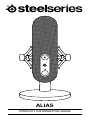 1
1
-
 2
2
-
 3
3
-
 4
4
-
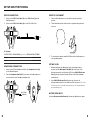 5
5
-
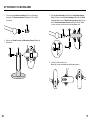 6
6
-
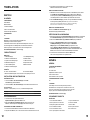 7
7
-
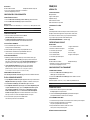 8
8
-
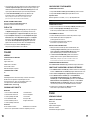 9
9
-
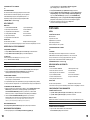 10
10
-
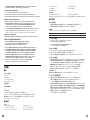 11
11
-
 12
12
-
 13
13
-
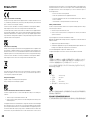 14
14
-
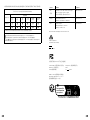 15
15
-
 16
16
-
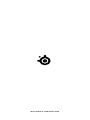 17
17
Steelseries Alias Pro XLR Pro Gaming Microphone Manuale utente
- Categoria
- Microfoni
- Tipo
- Manuale utente