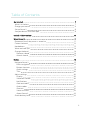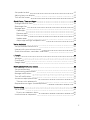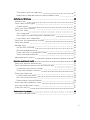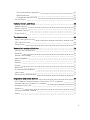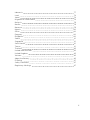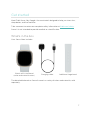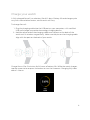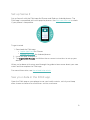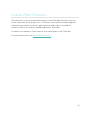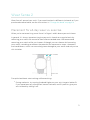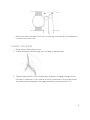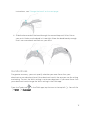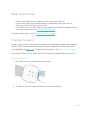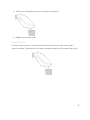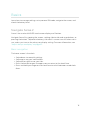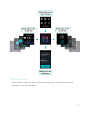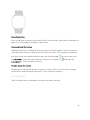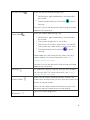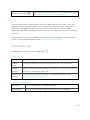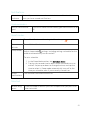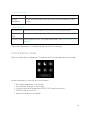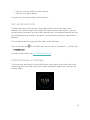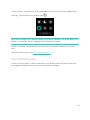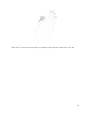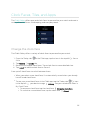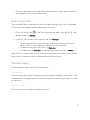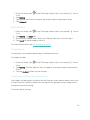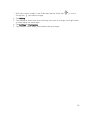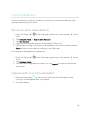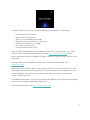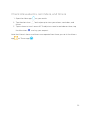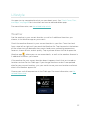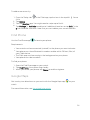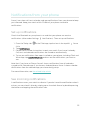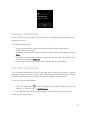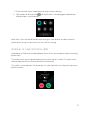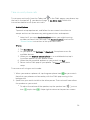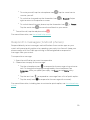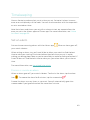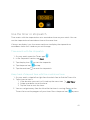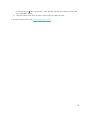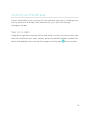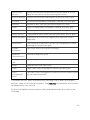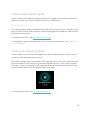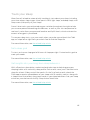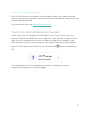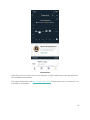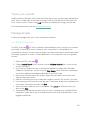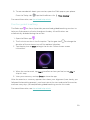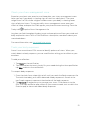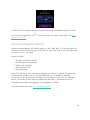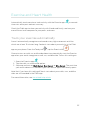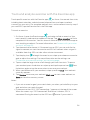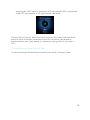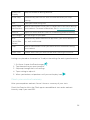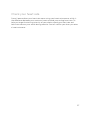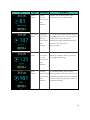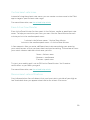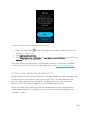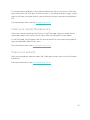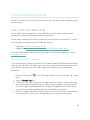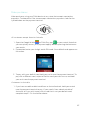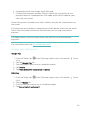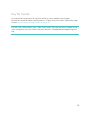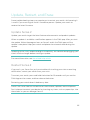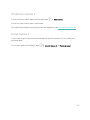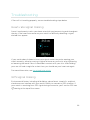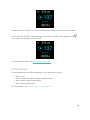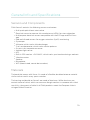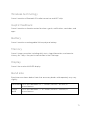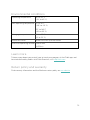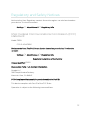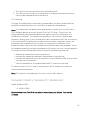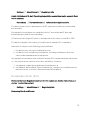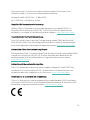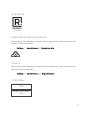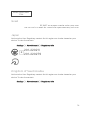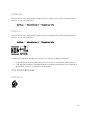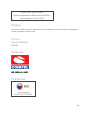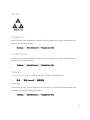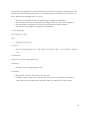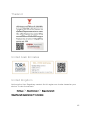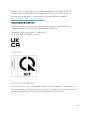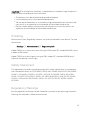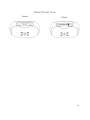Fitbit Sense 2 Manuale utente
- Categoria
- Tracker di attività
- Tipo
- Manuale utente

User Manual
Version 2.0

Table of Contents
Get started 7
What's in the box 7
Charge your watch 8
Set up Sense 2 9
See your data in the Fitbit app 9
Unlock Fitbit Premium 10
Wear Sense 2 11
Placement for all-day wear vs. exercise 11
Fasten the band 12
Handedness 13
Wear and care tips 14
Change the band 14
Remove a band 14
Attach a band 15
Basics 16
Navigate Sense 2 16
Basic navigation 16
Button shortcuts 17
Quick settings 18
Tiles 20
Adjust settings 20
Display 20
Vibration &audio 20
Notifications 21
Goal reminders 21
Quiet modes 21
Shortcut 21
Voice assistant 22
About Sense 2 22
Check battery level 22
2

Set up device lock 23
Adjust always-on display 23
Turn off the screen 24
Clock Faces, Tiles, and Apps 26
Change the clock face 26
Rearrange tiles 27
Manage apps 27
Open apps 27
Remove apps 27
Reinstall apps 28
Update apps 28
Adjust app settings and permissions 28
Voice Assistant 30
Set up Amazon Alexa Built-in 30
Interact with your voice assistant 30
Check Alexa alarms, reminders, and timers 32
Lifestyle 33
Weather 33
Find Phone 34
GoogleMaps 34
Notifications from your phone 35
Set up notifications 35
See incoming notifications 35
Manage notifications 36
Turn off notifications 36
Answer or reject phone calls 37
Take on-wrist phone calls 38
Respond to messages (Android phones) 39
Timekeeping 40
Set an alarm 40
Dismiss or snooze an alarm 40
Use the timer or stopwatch 41
3

Time events with the stopwatch 41
Keep track of elapsed time with the countdown timer 41
Activity and Wellness 43
See your stats 43
Track a daily activity goal 45
Choose a goal 45
Track your hourly activity 45
Track your sleep 46
Set a sleep goal 46
Get insights into your long-term sleep behaviors 46
Learn about your sleep habits 47
Track your skin temperature changes 47
Track your period 49
Manage stress 49
Use the EDA Scan app 49
Practice guided breathing 50
Check your stress management score 51
Track your body responses 51
Advanced health metrics 52
Exercise and Heart Health 53
Track your exercise automatically 53
Track and analyze exercise with the Exercise app 54
Customize your exercise settings 55
Check your workout summary 56
Check your heart rate 57
Custom heart-rate zones 59
Earn Active Zone Minutes 59
Receive heart-rate notifications 59
Check your daily readiness score 60
View your cardio fitness score 61
Share your activity 61
Contactless Payments 62
Use credit and debit cards 62
4

Set up contactless payments 62
Make purchases 63
Change your default card 64
Pay for transit 65
Update, Restart, and Erase 66
Update Sense 2 66
Restart Sense 2 66
Shutdown Sense 2 67
Erase Sense 2 67
Troubleshooting 68
Heart-rate signal missing 68
GPS signal missing 68
Other issues 69
General Info and Specifications 70
Sensors andComponents 70
Materials 70
Wireless technology 71
Haptic feedback 71
Battery 71
Memory 71
Display 71
Band size 71
Environmental conditions 72
Learn more 72
Return policy and warranty 72
Regulatory and Safety Notices 73
USA:Federal Communications Commission(FCC) statement 73
Canada:Industry Canada (IC)statement 74
European Union (EU) 75
Argentina 77
Australia and New Zealand 77
Ghana 77
5

Indonesia 77
Israel 78
Japan 78
Kingdom of Saudi Arabia 78
Malaysia 79
Mexico 79
Morocco 79
Nigeria 80
Oman 80
Paraguay 80
Philippines 80
Serbia 81
Singapore 81
South Korea 81
Taiwan 81
Thailand 85
United Arab Emirates 85
United Kingdom 85
Vietnam 86
About the Battery 86
IP Rating 87
Safety Statement 87
Regulatory Markings 87
6

Get started
Meet Fitbit Sense 2 by Google—the smartwatch designed to help you stress less,
sleep better, and live healthier.
Take a moment to review our complete safety information at fitbit.com/safety.
Sense 2 is not intended to provide medical or scientific data.
What's in the box
Your Sense 2 box includes:
Watch with small band
(color and material varies) Charging cable Additional large band
The detachable bands on Sense 2 come in a variety of colors and materials, sold
separately.
7

Charge your watch
A fully-charged Sense 2 has a battery life of 6+ days. Battery life and charge cycles
vary with use and other factors; actual results will vary.
To charge Sense 2:
1. Plug the charging cable into the USB port on your computer, a UL-certified
USB wall charger, or another low-energy charging device.
2. Hold the other end of the charging cable near the port on the back of the
watch until it attaches magnetically. Make sure the pins on the charging cable
align with the port on the back of your watch.
Charge Sense 2 for 12 minutes for 24 hours of battery life. While the watch charges,
tap the screen twice or press the button to turn the screen on. Charging fully takes
about 1-2 hours.
8

Set up Sense 2
Set up Sense 2 with the Fitbit app for iPhones and iPads or Android phones. The
Fitbit app is compatible with most popular phones. See fitbit.com/devices to check
if your phone is compatible.
To get started:
1. Download the Fitbit app:
lApple App Store for iPhones
lGoogle Play Store for Android phones
2. Install the app, and open it.
3. Tap Sign in with Google, and follow the on-screen instructions to set up your
device.
When you're done with setup, read through the guide to learn more about your new
watch and then explore the Fitbit app.
For more information, see the related help article.
See your data in the Fitbit app
Open the Fitbit app on your phone to see your health metrics, activity and sleep
data, choose a workout or mindfulness session, and more.
9

Unlock Fitbit Premium
Fitbit Premium is your personalized resource in the Fitbit app that helps you stay
active, sleep well, and manage stress. A Premium subscription includes programs
tailored to your health and fitness goals, personalized insights, hundreds of
workouts from fitness brands, guided meditations, and more.
Customers can redeem a Fitbit Premium trial subscription in the Fitbit app.
For more information, see the related help article.
10

Wear Sense 2
WearSense 2 around your wrist. If you need to attach a different size band, or if you
purchased another band, see the instructions in "Change the band" on page14.
Placement for all-day wear vs. exercise
When you're not exercising, wear Sense 2 a finger's width above your wrist bone.
In general, it's always important to give your wrist a break on a regular basis by
removing your watch for around an hour after extended wear. We recommend
removing your watch while you shower. Although you can shower while wearing
your watch, not doing so reduces the potential for exposure to soaps, shampoos,
and conditioners, which can cause long-term damage to your watch and may cause
skin irritation.
For optimized heart-rate tracking while exercising:
lDuring workouts, try moving the band higher on your wrist to get a better fit.
If you experience any discomfort, loosen the band, and if it persists give your
wrist a break by taking it off.
11

lWear your watch on top of your wrist, and make sure the back of the device is
in contact with your skin.
Fasten the band
1. Place Sense 2 around your wrist.
2. Slide the bottom band through the first loop in the top band.
3. Tighten the band until it fits comfortably, and press the peg through one of
the holes in the band. If you use one of the last two holes in the smaller band,
we recommend swapping to the larger band for a more secure fit. For
12

instructions, see "Change the band" on the next page.
4. Slide the loose end of the band through the second loop until it lies flat on
your wrist. Make sure the band isn’t too tight. Wear the band loosely enough
that it can move back and forth on your wrist.
Handedness
For greater accuracy, you must specify whether you wear Sense 2 on your
dominant or non-dominant hand. Your dominant hand is the one you use for writing
and eating. To start, the Wrist setting is set to non-dominant. If you wear Sense 2 on
your dominant hand, change the Wrist setting in the Fitbit app:
From the Today tab in the Fitbit app, tap the icon in the top left Sense 2 tile
Wrist Dominant.
13

Wear and care tips
lClean your band and wrist regularly with a soap-free cleanser.
lIf your watch gets wet, remove and dry it completely after your activity.
lTake your watch off from time to time.
lIf you notice skin irritation, remove your watch and contact customer support.
For more information, see fitbit.com/productcare.
For more information, visit the Fitbit Wear & Care page.
Change the band
Sense 2 comes with a small band attached and an additional large, bottom band in
the box. Boththe top and bottom bands can be swapped with accessory bands,
sold separately on fitbit.com. For band measurements, see "Band size" on page71.
Fitbit Sense, Fitbit Versa 3, and Fitbit Versa 4 bands are compatible with Sense 2.
Remove a band
1. Turn over Sense 2 and find the band latches.
2. To release the latch, slide the flat button toward the band.
14

3. Gently pull the band away from the watch to release it.
4. Repeat on the other side.
Attach a band
To attach a band, press it into the end of the watch until you hear a click and it
snaps into place. The band with the loops and peg attaches to the top of the watch.
15

Basics
Learn how to manage settings, set a personal PIN code, navigate the screen, and
check the battery level.
Navigate Sense 2
Sense 2 has a colorAMOLEDtouchscreen display and 1 button.
Navigate Sense 2 by tapping the screen, swiping side to side and up and down, or
pressing the button. To preserve battery, the watch’s screen turns off when not in
use, unless you turn on the always-on display setting. For more information, see
"Adjust always-on display" on page23.
Basic navigation
The home screen is the clock.
lSwipe down to see quick settings
lSwipe up to see your notifications.
lSwipe left or right to see your tiles.
lPress the button to open the apps menu or return to the clock face.
lPress and hold your finger on the clock face to switch between saved clock
faces.
16

Button shortcuts
Use the button to quickly access contactless payments, voice assistant, quick
settings, or your favorite apps.
17

Press the button
Press the button to return to the clock face. From the clock face, press the button to
open a list of the apps installed on your watch.
Press and hold the button
Hold the button for 1 second to activate a feature of your choice. The first time you
use the button shortcut, select which feature it activates. To change which feature
activates when you hold the button, open the Settings app on your watch and
tap Shortcut. Check that the long press shortcut is turned on , and then tap
Long press to select the app you want.
Double-press the button
Double-press the button to open shortcuts to your voice assistant, quick settings,
notifications, and contactless payment. Tap a shortcut to open it.
Quick settings
From the clock face, swipe down to access the quick settings.
18

Do Not Disturb When the do not disturb setting is on:
lNotifications, goal celebrations, and reminders
are muted.
lThe do not disturb icon illuminates in quick
settings.
You can't turn on the do not disturb setting and sleep
mode at the same time.
Sleep Mode When the sleep mode setting is on:
lNotifications, goal celebrations, and reminders
are muted.
lThe screen's brightness is set to dim.
lThe Always-On Display clock face is turned off.
lThe screen stays dark when you turn your wrist.
lThe sleep mode icon illuminates in quick
settings.
Sleep mode turns off automatically when you set a
sleep schedule. For more information, see "Adjust
settings" on the next page.
You can't turn on the do not disturb setting and sleep
mode at the same time.
Settings For additional settings, tap the Settings icon to open
the Settings app. For more information, see "Adjust
settings" on the next page.
Screen Wake When you set screen wake to Button & motion, the
screen turns on each time you turn your wrist, press the
button, or tap the screen.
When you set screen wake to Button only, press the
button or tap the screen to turn on the display.
Brightness Adjust the screen brightness.
19

Always-On Display Turn always-on display on or off. For more information,
see "Adjust always-on display" on page23.
Tiles
From the clock face, swipe right or left to navigate through your tiles. View your
progress toward your daily goal, see a summary of today’s activity, check your
heart rate throughout the day, view your latest sleep metrics, see the body
responses your watch detected, set a timer, start an exercise, or check the weather
forecast.
Customize your watch by changing which tiles are included and the order they’re
shown in. For more information, see "Rearrange tiles" on page27.
Adjust settings
Manage basic settings in the Settings app :
Display
Brightness Change the screen's brightness.
Screen
wake
Change whether the screen turns on when you turn your wrist.
Screen
timeout
Adjust the amount of time before the screen turns off or switches to
the always-on display clock face.
Always-on
display
Turn always-on display on or off. For more information, see "Adjust
always-on display" on page23.
Vibration &audio
Vibration Adjust your watch's vibration strength.
Microphone Choose whether your watch can access the microphone.
20
La pagina si sta caricando...
La pagina si sta caricando...
La pagina si sta caricando...
La pagina si sta caricando...
La pagina si sta caricando...
La pagina si sta caricando...
La pagina si sta caricando...
La pagina si sta caricando...
La pagina si sta caricando...
La pagina si sta caricando...
La pagina si sta caricando...
La pagina si sta caricando...
La pagina si sta caricando...
La pagina si sta caricando...
La pagina si sta caricando...
La pagina si sta caricando...
La pagina si sta caricando...
La pagina si sta caricando...
La pagina si sta caricando...
La pagina si sta caricando...
La pagina si sta caricando...
La pagina si sta caricando...
La pagina si sta caricando...
La pagina si sta caricando...
La pagina si sta caricando...
La pagina si sta caricando...
La pagina si sta caricando...
La pagina si sta caricando...
La pagina si sta caricando...
La pagina si sta caricando...
La pagina si sta caricando...
La pagina si sta caricando...
La pagina si sta caricando...
La pagina si sta caricando...
La pagina si sta caricando...
La pagina si sta caricando...
La pagina si sta caricando...
La pagina si sta caricando...
La pagina si sta caricando...
La pagina si sta caricando...
La pagina si sta caricando...
La pagina si sta caricando...
La pagina si sta caricando...
La pagina si sta caricando...
La pagina si sta caricando...
La pagina si sta caricando...
La pagina si sta caricando...
La pagina si sta caricando...
La pagina si sta caricando...
La pagina si sta caricando...
La pagina si sta caricando...
La pagina si sta caricando...
La pagina si sta caricando...
La pagina si sta caricando...
La pagina si sta caricando...
La pagina si sta caricando...
La pagina si sta caricando...
La pagina si sta caricando...
La pagina si sta caricando...
La pagina si sta caricando...
La pagina si sta caricando...
La pagina si sta caricando...
La pagina si sta caricando...
La pagina si sta caricando...
La pagina si sta caricando...
La pagina si sta caricando...
La pagina si sta caricando...
La pagina si sta caricando...
La pagina si sta caricando...
-
 1
1
-
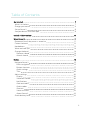 2
2
-
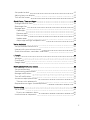 3
3
-
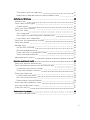 4
4
-
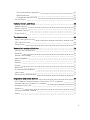 5
5
-
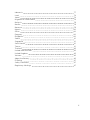 6
6
-
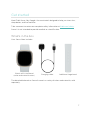 7
7
-
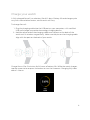 8
8
-
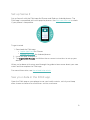 9
9
-
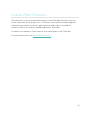 10
10
-
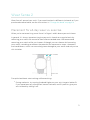 11
11
-
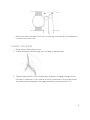 12
12
-
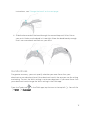 13
13
-
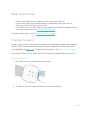 14
14
-
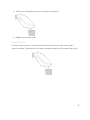 15
15
-
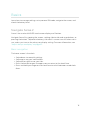 16
16
-
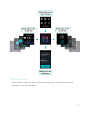 17
17
-
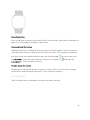 18
18
-
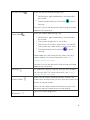 19
19
-
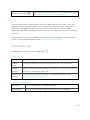 20
20
-
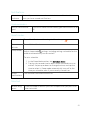 21
21
-
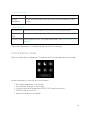 22
22
-
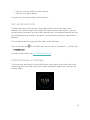 23
23
-
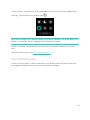 24
24
-
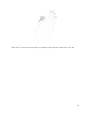 25
25
-
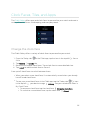 26
26
-
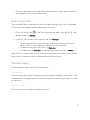 27
27
-
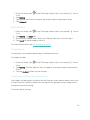 28
28
-
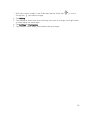 29
29
-
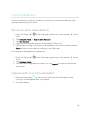 30
30
-
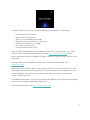 31
31
-
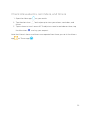 32
32
-
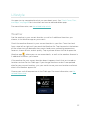 33
33
-
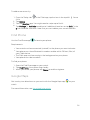 34
34
-
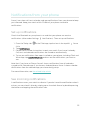 35
35
-
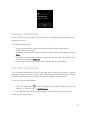 36
36
-
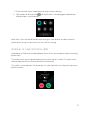 37
37
-
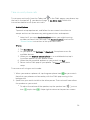 38
38
-
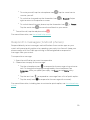 39
39
-
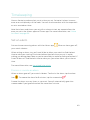 40
40
-
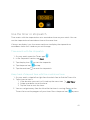 41
41
-
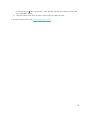 42
42
-
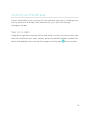 43
43
-
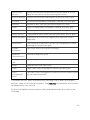 44
44
-
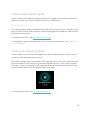 45
45
-
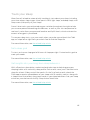 46
46
-
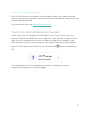 47
47
-
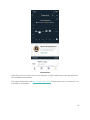 48
48
-
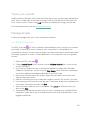 49
49
-
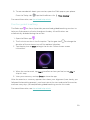 50
50
-
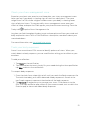 51
51
-
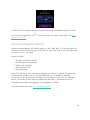 52
52
-
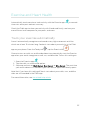 53
53
-
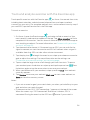 54
54
-
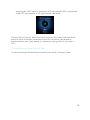 55
55
-
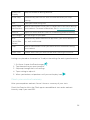 56
56
-
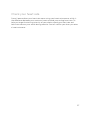 57
57
-
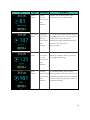 58
58
-
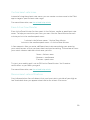 59
59
-
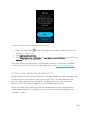 60
60
-
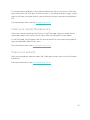 61
61
-
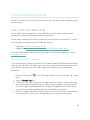 62
62
-
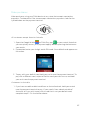 63
63
-
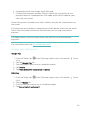 64
64
-
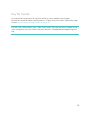 65
65
-
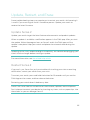 66
66
-
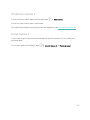 67
67
-
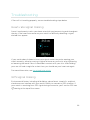 68
68
-
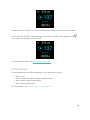 69
69
-
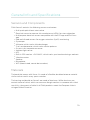 70
70
-
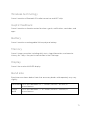 71
71
-
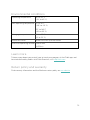 72
72
-
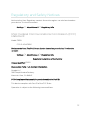 73
73
-
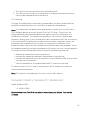 74
74
-
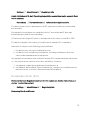 75
75
-
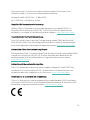 76
76
-
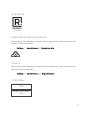 77
77
-
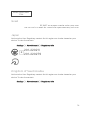 78
78
-
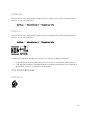 79
79
-
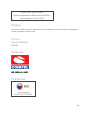 80
80
-
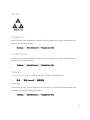 81
81
-
 82
82
-
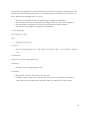 83
83
-
 84
84
-
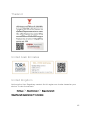 85
85
-
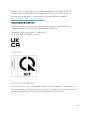 86
86
-
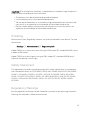 87
87
-
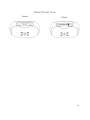 88
88
-
 89
89
Fitbit Sense 2 Manuale utente
- Categoria
- Tracker di attività
- Tipo
- Manuale utente
in altre lingue
- English: Fitbit Sense 2 User manual
Documenti correlati
-
Fitbit Sense Manuale utente
-
Fitbit sense Watch Version 1.2 Manuale utente
-
Fitbit Sense Advanced Smartwatch Manuale utente
-
Fitbit Versa 3 Manuale utente
-
Fitbit Versa 3 Health and Fitness Smartwatch Manuale utente
-
Fitbit 233808 Manuale del proprietario
-
Fitbit Fitbit Versa 2 Health and Fitness Smartwatch Versa 2 manual