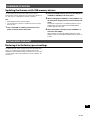En 15
EN
Updating the firmware with USB memory devices
You can update the firmware using USB memory devices.
Download the firmware update file from the Yamaha website to a
PC, and copy it to 4 USB memory devices in advance.
Note
• Each ZONE needs the firmware update.
• Use 4 USB memory devices to update the firmware of th
e 4
Z
ones at once.
1 Turn each ZONE to standby and disconnect the
po
wer cord from the AC wall outlet.
2 Connect the USB memory devices to the USB jacks
of
ZONE1 to ZONE4 on the front panel.
3 While holding down CONNECT1 and CONNECT3 on
the fr
ont panel, plug the power cord into the AC wall
outlet.
The firmware update starts. The STATUS indicator of each
ZONE flashes during the update and the MAIN STATUS
indicator lights up in sky blue.
4 When the update is finished, press STANDBY1 to
res
et all of the ZONEs.
When updating is finished, the STATUS indicator on each
ZONE is turned off and the MAIN STATUS indicator lights up
in white.
Restoring it to the factory preset settings
To initialize the unit, select “Factory Preset” from the “Web setup”
screen, or set all Zones to standby and then hold down the
CONNECT1 and CONNECT2 keys simultaneously for 5 seconds
or longer. When it becomes initialized, the power of ZONE1 will
also turn on.
FIRMWARE UPDATING
INITIALIZING THE UNIT
-
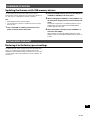 1
1
in altre lingue
- English: Yamaha XDA-QS5400 Installation guide
- français: Yamaha XDA-QS5400 Guide d'installation
- español: Yamaha XDA-QS5400 Guía de instalación
- Deutsch: Yamaha XDA-QS5400 Installationsanleitung
- Nederlands: Yamaha XDA-QS5400 Installatie gids
- português: Yamaha XDA-QS5400 Guia de instalação
- dansk: Yamaha XDA-QS5400 Installationsvejledning
- čeština: Yamaha XDA-QS5400 instalační příručka
- polski: Yamaha XDA-QS5400 Instrukcja instalacji