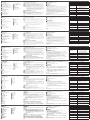ATEN 1U Ultra Short Depth Dual Rail WideScreen LCD Console (USB / HDMI / DVI / VGA) Technical Manual
- Tipo
- Technical Manual

Двойная рельсовая USB ЖК-консоль HDMI DVI VGA CL3800 с минимальной глубиной 18,5”
www.aten.com
A
Обзороборудования
Видспереди
1
Верхний держатель с выпускной пластиной
2
ЖК-модуль
3
ЖК-элементы управления
4
ЖК-кнопка вкл/выкл
5
Переключатель обновления прошивки
6
Порт обновления прошивки
7
Переключатель сброса
8
Выводы модуля клавиатуры
Видсзади
1
Разъем питания
2
Переключатель питания
3
Секция внешней консоли
4
Секция порта KVM к ЦПУ
5
Заземляющий контакт
Установкааппаратногообеспечения
B
Монтажстандартногоблока
1
Подсоедините правый и левый крепежные кронштейны в задней стенке блока,
закрепите их болтами к ушкам.
2
Вставлять CL3800 должны два человека. Для этого необходимо вставить левую
и правую боковые планки в крепежные кронштейны. CL3800 держится на
кронштейнах, пока вы закручиваете болты в передние ушки для закрепления
модуля впереди блока.
Примечание. 1. Оставьте минимум 5,1 см с каждой стороны для надлежащей вентиляции
и минимум 12,7 см с задней стороны для подсоединения кабеля питания.
2. Загрузите с нашего веб-сайта руководство пользователя с подробными
инструкциями по опциональной установке в стойку (используются 2
угловые скобы, входящие в комплект поставки): www.aten.com
C
Подсоединениекабелей
1
Подсоедините кабель KVM к секции ЦПУ CL3800.
2
Другой стороной подсоедините кабель KVM к компьютеру.
3
При установке внешней консоли подключите клавиатуру, монитор, мышь и
колонки (микрофон не поддерживается) в соответствующие порты в секции
консоли CL3800.
Примечание. В одно время может отображаться только один видео сигнал
(HDMI, DVI-D или VGA).
4
Подсоедините к CL3800 сетевой шнур и затем подключите его к сетевой розетке.
5
Подключите заземляющий разъем коммутатора к подходящему заземленному
объекту заземляющим проводом.
6
Включите силовой выключатель CL3800.
7
Включите компьютер.
D
Эксплуатация
Открытие/закрытиеконсоли
1. Вытяните модуль ЖКД, потянув за верхнюю ручку с фиксатором.
2. Вытяните модуль ЖКД до щелчка фиксации.
3. Полностью поднимите и откиньте модуль ЖКД назад для открытия ЖК-экрана.
4. Вытяните модуль клавиатуры за нижнюю ручку до щелчка фиксации.
5. Для независимого убирания модуля клавиатуры в стойку, сдвиньте оба
фиксатора модуля клавиатуры и вдвиньте модуль клавиатуры в стойку.
6. Вдвиньте клавиатуру в стойку полностью.
7. Для закрытия ЖК-экрана опустите модуль ЖКД в горизонтальное положение и
вдвиньте его обратно.
Горячиеклавиши
Нажимайте кнопки в указанном порядке — под одной кнопке, сначала [Ctrl], затем
[Alt], затем [Shift] и т.д.
9
Блокировка светодиодных
индикаторов
10
Монтажные ушки блока
11
Индикатор питания
12
Порт USB
13
Тачпад
14
Нижний держатель
15
Модуль клавиатуры
16
Светодиодный индикатор
Комбинации Действия
[Ctrl] [Alt] [Shift] [P] [C] [Enter] Выбор стандартного режима (ПК и т.д.).
[Ctrl] [Alt] [Shift] [M] [A] [C] [Enter] Выбор Mac
[Ctrl] [Alt] [Shift] [S] [U] [N] [Enter] Выбор SUN
[Ctrl] [Alt] [Shift]
[u] [p] [g] [r] [a] [d] [e] [Enter]
Активация режима обновления прошивки.
Примечание. Эта последовательность горячих
клавиш работает только при условии
нормального положения защитного
переключателя обновления прошивки.
[Ctrl] [Alt] [Shift] [L] [Enter]
Включение локальной консоли (ЖК с задней
светодиодной подсветкой); отключение удаленной
консоли (внешнее).
[Ctrl] [Alt] [Shift] [R] [Enter]
Включение удаленной консоли (внешнее);
отключелине локальной консоли (ЖК с задней
светодиодной подстветкой)
[Ctrl] [Alt] [Shift] [L] [R] [Enter] или
[Ctrl] [Alt] [Shift] [R] [L] [Enter]
Включение обоих консолей (по умолчанию).
[Ctrl] [Alt] [Shift] [U] [M] [Enter]
Настройка переднего порта USB на режим с
использованием мыши (мышка включается сразу
же после переключения выключателя в режим
работы с использованием мыши USB).
[Ctrl] [Alt] [Shift] [U] [P] [Enter]
Настройка переднего порта USB на режим с
использованием периферийного устройства USB.
CL3800 Short Depth 18,5” USB HDMI DVI VGA console LCD doppia guida
www.aten.com
A
Revisione Hardware
Vista anteriore
1
Maniglia superiore con barra di rilascio
2
Modulo LCD
3
Controlli LCD
4
Pulsante LCD On / Off
5
Interruttore aggiornamento fi rmware
6
Porta aggiornamento fi rmware
7
Interruttore di ripristino
8
Rilasci modulo tastiera
Vista posteriore
1
Presa per l’alimentazione
2
Interruttore di alimentazione
3
Sezione consolle esterna
4
Sezione porta KVM - CPU
5
Terminale di massa
Installazione dell'hardware
B
Montaggio standard su rack
1
Fissare le staffe di montaggio destra e sinistra sul retro del rack, posizionando le viti nelle
linguette per fi ssarle in posizione.
2
Due persone inseriscono la CL3800, facendo scorrere le barre destra a e sinistra nelle
staffe di montaggio. La staffe tengono il peso del CL3800 mentre inserite le viti nelle
linguette anteriore per fi ssare il modulo sulla parte anteriore del rack.
Nota: 1. Lasciare almeno 5,1 cm su ciascun lato per una corretta ventilazione e almeno
12,7 cm sul retro per il cavo di alimentazione e la distanza libera del cavo.
2. Scaricare il manuale utente dal nostro sito web per le istruzioni dettagliate sul
montaggio rack opzionale (sono utilizzate staffe 2 L fornite nella confezione):
www.aten.com
C
Collegare il cablaggio
1
Collegare il cavo KVM alla sezione CPU della CL3800.
2
Collegare l'altra estremità del cavo KVM a un computer.
3
Se si sta installando una consolle esterna, inserire la tastiera, il monitor, il mouse gli
altoparlanti (il microfono no è supportato) nelle rispettive porte nella sezione console
della CL3800.
Nota: È possibile visualizzare solo un segnale video (HDMI, DVI-D, o VGA) alla volta.
4
Collegare il cavo di alimentazione della CL3800 e inserire la spina in una presa di
alimentazione.
5
Utilizzare il cavo di messa a terra per collegare il terminale di messa a terra dello CL3800
ad un appropriato elemento di messa a terra.
6
Accendere l'interruttore di accensione della CL3800.
7
Accendere il computer.
D
Funzionamento
Apertura/chiusura della Console
1. Utilizzare la maniglia superiore della barra di rilascio per tirare il modulo LCD verso l'esterno.
2. Estrarre il modulo LCD e farlo scorrere verso l'esterno fi no a quando non scatta in posizione.
3. Sollevare il modulo LCD fi no in fondo per esporre lo schermo LCD.
4. Utilizzare la maniglia inferiore per estrarre direttamente il modulo tastiera che scatta in
posizione.
5. Per ritrarre la tastiera in modo indipendente nel rack, far scorrere entrambi i rilasci del
modulo tastiera e spingere il modulo tastiera fi no in fondo.
6. Far scorrere la tastiera fi no a quando non è completamente inserita nel rack.
7. Per chiudere lo schermo LCD, abbassare il modulo LCD fi no a quando non si trova in
posizione piatta e farlo scorrere indietro e rientrare.
Tasti di scelta rapida
Premere i tasti in sequenza – un tasto alla volta, prima [Ctrl], quindi [Alt], quindi [Maiusc], ecc.
9
Blocco LED
10
Linguette montaggio rack
11
LED alimentazione
12
Porta USB
13
Touchpad
14
Maniglia inferiore
15
Modulo tastiera
16
Luce illuminazione a LED
Combinazione Azione
[Ctrl] [Alt] [Maiusc] [P] [C] [Invio] Per selezionare la modalità normale (PC, ecc.).
[Ctrl] [Alt] [Maiusc] [M] [A] [C] [Invio] Per selezionare Mac
[Ctrl] [Alt] [Maiusc] [S] [U] [N] [Invio] Per selezionare SUN
[Ctrl] [Alt] [Maiusc]
[u] [p] [g] [r] [a] [d] [e] [Invio]
Attiva la modalità di aggiornamento fi rmware.
Nota: This Hotkey sequence only works when the
Firmware Upgrade Recovery Switch is in the
normal position.
[Ctrl] [Alt] [Maiusc] [L] [Invio]
Attiva locale (LED LCD retroilluminato) console;
Disattiva console remota (esterna).
[Ctrl] [Alt] [Maiusc] [R] [Invio]
Abilitare la console remota (esterna) Disabilita la
console locale (LED LCD retroilluminato).
[Ctrl] [Alt] [Maiusc] [L] [R] [Invio] oppure
[Ctrl] [Alt] [Maiusc] [R] [L] [Invio]
Attiva entrambe le console (predefi nito).
[Ctrl] [Alt] [Maiusc] [U] [M] [Invio]
Confi gura la porta USB anteriore in modalità mouse
(la funzionalità mouse viene immediatamente attivata
appena si attiva la modalità mouse).
[Ctrl] [Alt] [Maiusc] [U] [P] [Invio]
Confi gura la porta USB anteriore in modalità USB
periferica.
Consola LCD de doble raíl CL3800 de profundidad baja de 18,5” USB HDMI DVI VGA
www.aten.com
A
Revisión del hardware
Vista frontal
1
Asa superior con barra de liberación
2
Módulo LCD
3
Controles LCD
4
Botón de encendido/apagado de LCD
5
Interruptor de actualización de fi rmware
6
Puerto de actualización de fi rmware
7
Interruptor de reseteo
8
Versiones del módulo de teclado
Vista posterior
1
Entrada de alimentación
2
Interruptor de alimentación
3
Sección de consola externa
4
Sección del puerto KVM a CPU
5
Terminal de toma de tierra
Instalación de hardware
B
Montaje en bastidor estándar
1
Fije los soportes de montaje izquierdo y derecho a la parte posterior del bastidor,
colocando los tornillos en las pestañas para asegurarlos en su lugar.
2
Dos personas deben insertar el CL3800, deslizando sus barras laterales izquierda y
derecha en los soportes de montaje. Los soportes mantendrán el peso del CL3800
mientras coloca los tornillos en las pestañas frontales para asegurar el módulo en la
parte frontal del bastidor.
Nota: 1. Deje al menos 5,1cm a cada lado para una ventilación adecuada y al menos 12,7cm
en la parte posterior para el cordón de alimentación y la separación del cable.
2. Descargue el manual del usuario de nuestro sitio web para obtener instrucciones
detalladas sobre el Montaje en rack opcional (se utilizan los dos soportes L
incluidos en el contenido del paquete): www.aten.com
C
Conecte los cables
1
Conecte el cable KVM a la sección CPU del CL3800.
2
Conecte el otro extremo del cable KVM a un ordenador.
3
Si está instalando una consola externa, conecte el teclado, monitor, ratón y altavoces
(micrófono no soportado) en sus puertos respectivos en la Sección de Consola del CL3800.
Nota: Solo se puede mostrar una señal de vídeo (HDMI, DVI-D o VGA) a la vez.
4
Conecte el cable de alimentación del CL3800 y enchúfelo en una toma de corriente.
5
Utilice el cable de conexión a tierra para conectar el terminal de conexión a tierra del CL3800
a un objeto conectado a tierra adecuadamente.
6
Encienda el interruptor de alimentación del CL3800.
7
Encienda el ordenador.
D
Funcionamiento
Abrir/cerrar la consola
1. Utilice el asa de la barra de liberación superior para sacar el módulo LCD directamente.
2. Tirando, deslice el módulo LCD hacia afuera hasta que haga clic en su lugar.
3. Levante el Módulo LCD completamente hacia atrás para exponer la pantalla LCD.
4. Use el asa inferior para extraer la unidad del módulo de teclado hacia afuera hasta que
haga clic en su lugar.
5. Para retraer el teclado de forma independiente en el bastidor, deslice los dos botones de
liberación del módulo del teclado y empuje el módulo del teclado hasta el fondo.
6. Deslice el teclado hasta que esté completamente insertado en el bastidor.
7. Para cerrar la pantalla LCD, baje el módulo LCD hasta que quede plano y vuelva a
deslizarlo hacia adentro.
Teclas de acceso directo
Presione las teclas en secuencia - una tecla a la vez, primero [Ctrl], luego [Alt], luego [Mayús], etc.
9
LEDs de bloqueo
10
Pestañas de montaje en
bastidor
11
LED de alimentación
12
Puerto USB
13
Panel táctil
14
Asa inferior
15
Módulo de teclado
16
Luz de iluminación LED
Combinación Acción
[Ctrl] [Alt] [Mayús] [P] [C] [Entrar] Para seleccionar el modo normal (PC, etc.).
[Ctrl] [Alt] [Mayús] [M] [A] [C] [Entrar] Para seleccionar Mac
[Ctrl] [Alt] [Mayús] [S] [U] [N] [Entrar] Para seleccionar SUN
[Ctrl] [Alt] [Mayús]
[u] [p] [g] [r] [a] [d] [e] [Entrar]
Activa el modo actualización del fi rmware.
Nota: Esta secuencia de teclas rápidas sólo funciona
cuando el interruptor de recuperación de
actualización de fi rmware está en la posición
normal.
[Ctrl] [Alt] [Mayús] [L] [Entrar]
Habilitar la consola local (LCD retroiluminada por LED);
Deshabilitar la consola remota (externa).
[Ctrl] [Alt] [Mayús] [R] [Entrar]
Habilitar la consola remota (externa) Deshabilitar la
consola local (LCD retroiluminada por LED).
[Ctrl] [Alt] [Mayús] [L] [R] [Entrar] o
[Ctrl] [Alt] [Mayús] [R] [L] [Entrar]
Habilitar ambas consolas (predeterminado).
[Ctrl] [Alt] [Mayús] [U] [M] [Entrar]
Confi gura el puerto USB frontal al modo ratón (la
funcionalidad del ratón se habilita inmediatamente al
cambiar al modo ratón USB).
[Ctrl] [Alt] [Mayús] [U] [P] [Entrar]
Confi gura el puerto USB frontal al modo periférico
USB.
CL3800 18,5" USB HDMI DVI VGA Dual Rail LCD Konsole mit kurzer Einbautiefe
www.aten.com
A
Hardware Übersicht
Ansicht von vorne
1
Oberer Handgriff mit Entriegelungsleiste
2
LCD-Modul
3
LCD-Bedienelemente
4
LCD Ein/Aus-Taste
5
Schalter für Firmware-Aktualisierung
6
Port für Firmware-Aktualisierung
7
Schalter zum Zurücksetzen
8
Tastaturmodul-Freigaben
Ansicht von hinten
1
Netzeingangsbuchse
2
Ein-/Ausschalter
3
Externer Konsolenabschnitt
4
KVM Port Abschnitt zu CPU
5
Erdungsklemme
Hardwareinstallation
B
Standard Rackmontage
1
Bringen Sie die linken und rechten Befestigungswinkel an der Rückseite des Racks an
und befestigen Sie sie mit Schrauben in den Laschen.
2
Zwei Personen setzen den CL3800 ein, indem sie seine linken und rechten
Seitenschienen in die Halterungen schieben. Die Halterungen halten das Gewicht des
CL3800, während Sie Schrauben in die vorderen Laschen stecken, um das Modul an der
Vorderseite des Racks zu befestigen.
Hinweis: 1. Lassen Sie auf jeder Seite mindestens 5,1 cm für eine gute Belüftung und auf
der Rückseite mindestens 12,7 cm für das Netzkabel und den Kabelabstand.
2. Laden Sie das Benutzerhandbuch von unserer Webseite herunter, um detaillierte
Anweisungen zur optionalen Rackmontage zu erhalten (es werden 2 L-Halterungen
verwendet, die im Lieferumfang enthalten sind): www.aten.com
C
Kabel anbringen
1
Verbinden Sie Ihr KVM-Kabel mit dem CPU-Bereich des CL3800.
2
Schließen Sie das andere Ende des KVM-Kabels an einen Computer an.
3
Wenn Sie eine externe Konsole installieren, schließen Sie Tastatur, Monitor, Maus
und Lautsprecher (Mikrofon nicht unterstützt) an die entsprechenden Ports im
Konsolenbereich des CL3800 an.
Hinweis: Es kann immer nur ein Videosignal (HDMI, DVI-D oder VGA) gleichzeitig
angezeigt werden.
4
Schließen Sie das Netzkabel des CL3800 an und schließen Sie es an eine Stromquelle an.
5
Verbinden Sie die Erdungsklemme des CL3800 über ein Erdungskabel mit einem
geeigneten geerdeten Objekt.
6
Schalten Sie den Netzschalter des CL3800 ein.
7
Schalten Sie den Computer ein.
D
Bedienung
Öffnen/Schließen der Konsole
1. Ziehen Sie das LCD-Modul mit dem oberen Entriegelungsgriff gerade heraus.
2. Ziehen Sie das LCD-Modul heraus, bis es einrastet.
3. Heben Sie das LCD-Modul bis zum Anschlag an, um den LCD-Bildschirm freizulegen.
4. Verwenden Sie den unteren Griff, um das Tastaturmodul gerade herauszuziehen.
5. Um die Tastatur unabhängig voneinander in das Rack einzuziehen, schieben Sie die
beiden Tastaturmodul-Auslöser und schieben Sie das Tastaturmodul ganz hinein.
6. Schieben Sie die Tastatur ein, bis sie vollständig in das Rack eingesetzt ist.
7. Um den LCD-Bildschirm zu schließen, senken Sie das LCD-Modul, bis es fl ach liegt, und
schieben Sie es wieder ein.
Direkttasten
Drücken Sie die Tasten nacheinander - eine Taste nach der anderen, zuerst [Strg], dann [Alt],
dann [Shift], usw.
9
LEDs sperren
10
Rack-Montage Laschen
11
Betriebsanzeige-LED
12
USB-Port
13
Touchpad
14
Unterer Handgriff
15
Tastaturmodul
16
LED-Lampe
Kombination Aktion
[Strg] [Alt] [Shift] [P] [C] [Enter] Zur Auswahl des Normalmodus (PC, usw.).
[Strg] [Alt] [Shift] [M] [A] [C] [Enter] Zur Auswahl eines Mac
[Strg] [Alt] [Shift] [S] [U] [N] [Enter] Zur Auswahl eines SUN
[Strg] [Alt] [Shift]
[u] [p] [g] [r] [a] [d] [e] [Enter]
Aktiviert den Firmware Upgrade Modus.
Hinweis: Diese Direkttasten-Sequenz funktioniert nur,
wenn sich der Schalter für die Firmware-
Aktualisierungswiederherstellung in der
Normalposition befi ndet.
[Strg] [Alt] [Shift] [L] [Enter]
Lokale (LED-hintergrundbeleuchtete LCD) Konsole
aktivieren; Remote (externe) Konsole deaktivieren.
[Strg] [Alt] [Shift] [R] [Enter]
Remote (externe) Konsole aktivieren Lokale (LED-
hintergrundbeleuchtete LCD) Konsole deaktivieren.
[Strg] [Alt] [Shift] [L] [R] [Enter] oder
[Strg] [Alt] [Shift] [R] [L] [Enter]
Beide Konsolen aktivieren (Standard).
[Strg] [Alt] [Shift] [U] [M] [Enter]
Konfi guriert den frontseitigen USB-Port für den
Mausmodus (Die Mausfunktionalität wird sofort nach
dem Umschalten in den USB-Mausmodus aktiviert).
[Strg] [Alt] [Shift] [U] [P] [Enter]
Konfi guriert den frontseitigen USB-Anschluss für den
USB-Peripheriemodus.
Console LCD à double rail USB HDMI DVI VGA 18,5po à profondeur courte CL3800
www.aten.com
A
Présentation du matériel
Vue de devant
1
Poignée supérieure avec barre de déblocage
2
Module LCD
3
Commandes LCD
4
Bouton Marche / Arrêt LCD
5
Commutateur de mise à niveau du
microprogramme
6
Port de mise à niveau du microprogramme
7
Bouton de réinitialisation
8
Versions du module clavier
Vue de derrière
1
Prise d'alimentation
2
Bouton d'alimentation
3
Section de console externe
4
Section de port KVM sur le CPU
5
Borne de terre
Installation matérielle
B
Montage en rack standard
1
Fixez les supports de montage gauche et droit à l'arrière du rack, en plaçant des vis dans
les languettes pour les maintenir en place.
2
Deux personnes insèrent le CL3800 en faisant glisser ses barres latérales gauche et
droite dans les supports de montage. Les supports tiennent le poids du CL3800 pendant
que vous placez les vis dans les languettes avant pour fi xer le module à l'avant du rack.
Remarque :
1.
Laissez au moins 5,1 cm de chaque côté pour permettre une ventilation adéquate
et au moins 12,7 cm à l'arrière pour le cordon d'alimentation et les câbles.
2. Téléchargez le manuel de l'utilisateur depuis notre site Web pour des instructions
détaillées sur le Montage en rack facultatif (2 supports L fournies dans le contenu
de l’emballage sont utilisées) :
www.aten.com
C
Connecter les câbles
1
Connectez votre câble KVM à la section CPU du CL3800.
2
Connectez l'autre extrémité de votre câble KVM à un ordinateur.
3
Si vous installez une console externe, branchez le clavier, le moniteur, la souris et les
haut-parleurs (microphone non pris en charge) dans leurs ports respectifs sur la section
Console du CL3800.
Remarque : Un seul signal vidéo (HDMI, DVI-D ou VGA) peut être affi ché à la fois.
4
Connectez le cordon d'alimentation du CL3800 et branchez-le à une source d'alimentation.
5
Utilisez le fi l de mise à la terre pour raccorder la borne de mise à la terre du CL3800 à un
objet relié à une terre appropriée.
6
Mettez l'interrupteur d'alimentation du CL3800 sur marche.
7
Allumez l'ordinateur.
D
Fonctionnement
Ouverture/fermeture de la console
1. Utilisez la poignée de la barre de déblocage supérieure pour tirer le module LCD
directement vers l'extérieur.
2. En tirant, faites glisser le module LCD vers l'extérieur jusqu'à ce qu'il s'enclenche.
3. Soulevez complètement le module LCD pour exposer l'écran LCD.
4. Utilisez la poignée inférieure pour tirer le module de clavier directement hors de l'unité
sur laquelle il s'enclenche.
5. Pour rétracter séparément le clavier dans le rack, faites glisser les deux touches de
déblocage du module de clavier et poussez le module de clavier à fond.
6. Faites glisser le clavier jusqu'à ce qu'il soit complètement inséré dans le rack.
7. Pour fermer l'écran LCD, abaissez le module LCD pour le mettre à plat et
faire-le glisser vers l'intérieur.
Touches de raccourci
Appuyez sur les touches dans l'ordre - une touche à la fois, d'abord [Ctrl], puis [Alt], puis
[Maj], etc.
9
Verrouiller les LED
10
Onglets de montage en rack
11
LED d'alimentation
12
Port USB
13
Pavé tactile
14
Poignée inférieure
15
Module de clavier
16
Lumière d'illumination de LED
Combinaison Action
[Ctrl] [Alt] [Maj] [P] [C] [Entrée] Pour sélectionner le mode normal (PC, etc.).
[Ctrl] [Alt] [Maj] [M] [A] [C] [Entrée] Pour sélectionner Mac
[Ctrl] [Alt] [Maj] [S] [U] [N] [Entrée] Pour sélectionner SUN
[Ctrl] [Alt] [Maj]
[u] [p] [g] [r] [a] [d] [e] [Entrée]
Active le mode de mise à niveau du
microprogramme.
Remarque : Cette séquence de raccourcis clavier ne
fonctionne que lorsque le commutateur
de récupération de mise à niveau du
microprogramme est en position normale.
[Ctrl] [Alt] [Maj] [L] [Entrée]
Activer la console locale (LCD rétro-éclairé par
LED) ; Désactiver la console distante (externe).
[Ctrl] [Alt] [Maj] [R] [Entrée]
Activer la console distante (externe) Désactiver la
console locale (LCD rétro-éclairé par LED).
[Ctrl] [Alt] [Maj] [L] [R] [Entrée] ou
[Ctrl] [Alt] [Maj] [R] [L] [Entrée]
Activer les deux consoles (par défaut).
[Ctrl] [Alt] [Maj] [U] [M] [Entrée]
Confi gure le port USB avant en mode souris (La
fonctionnalité de la souris est immédiatement
activée lors du passage en mode souris USB).
[Ctrl] [Alt] [Maj] [U] [P] [Entrée]
Confi gure le port USB avant en mode périphérique
USB.
CL3800 Short Depth 18.5” USB HDMI DVI VGA Dual Rail LCD Console
www.aten.com
© Copyright 2019 ATEN
®
International Co., Ltd.
ATEN and the ATEN logo are trademarks of ATEN International Co., Ltd. All rights reserved. All
other trademarks are the property of their respective owners.
This product is RoHS compliant.
Part No. PAPE-1223-L11G Printing Date: 01/2019
Short Depth 18.5” USB HDMI DVI VGA
Dual Rail LCD Console
Quick Start Guide
CL3800
Support and Documentation Notice
All information, documentation, fi rmware,
software utilities, and specifi cations
contained in this package are subject to
change without prior notifi cation by
the manufacturer.
To reduce the environmental impact of our
products, ATEN documentation and software
can be found online at
http://www.aten.com/download/
Technical Support
www.aten.com/support
이기기는업무용(A급)전자파적합기기로서판매자또는
사용자는이점을 주의하시기 바라며,가정외의지역에
서사용하는것을목적으로합니다.
Scan for
more information
EMC Information
FEDERAL COMMUNICATIONS COMMISSION INTERFERENCE
STATEMENT:
This equipment has been tested and found to comply with the limits
for a Class A digital device, pursuant to Part 15 of the FCC Rules.
These limits are designed to provide reasonable protection against
harmful interference when the equipment is operated in a commercial
environment. This equipment generates, uses, and can radiate radio
frequency energy and, if not installed and used in accordance with
the instruction manual, may cause harmful interference to radio
communications. Operation of this equipment in a residential area
is likely to cause harmful interference in which case the user will be
required to correct the interference at his own expense.
FCC Caution: Any changes or modifi cations not expressly approved by
the party responsible for compliance could void the user's authority to
operate this equipment.
Warning: Operation of this equipment in a residential environment
could cause radio interference.
This device complies with Part 15 of the FCC Rules. Operation is subject
to the following two conditions:(1) this device mat not cause harmful
interference, and(2) this device must accept any interference received,
including interference that may cause undesired operation.
A
Hardware Review
Front View
1
Upper Handle with Release Bar
2
LCD Module
3
LCD Controls
4
LCD On / Off Button
5
Firmware Upgrade Switch
6
Firmware Upgrade Port
7
Reset Switch
8
Keyboard Module Releases
Rear View
1
Power Socket
2
Power Switch
3
External Console Section
4
KVM Port Section to CPU
5
Grounding Terminal
Hardware Installation
B
Standard Rack Mounting
1
Attach the left and right mounting brackets to the back of the rack, placing
screws in the tabs to secure them in place.
2
Two people insert the CL3800, by sliding its left and right side bars into the
mounting brackets. The brackets hold the weight of the CL3800 while you
place screws in the front tabs to secure the module to the front of the rack.
Note: 1. Allow at least 5.1 cm on each side for proper ventilation, and at least
12.7 cm at the back for the power cord and cable clearance.
2. Download the user manual from our website for detailed instructions on
Optional Rack Mounting (2 L Brackets provided in the Package Contents
are used): www.aten.com
C
Attach Cables
1
Attach your KVM cable to the CPU section of the CL3800.
2
Attach the other end of your KVM cable to a computer.
3
If you are installing an external console, plug your keyboard, monitor, mouse
and speakers (microphone not supported) into their respective ports on the
Console Section of the CL3800.
Note: Only one video signal (HDMI, DVI-D, or VGA) can be displayed at a
time.
4
Attach the CL3800’s power cord and plug into a power source.
5
Use the grounding wire to connect the CL3800’s grounding terminal to a
suitable grounded object.
6
Turn on the Power Switch of the CL3800.
7
Power on the computer.
D
Operation
Opening/Closing the Console
1. Use the Upper Release Bar Handle to pull the LCD Module straight out.
2. Pulling, slide the LCD Module out until it clicks in place.
3. Raise the LCD Module all the way back to expose the LCD screen.
4. Use the Bottom Handle to pull the Keyboard Module straight out unit it clicks
in place.
5. To independently retract the keyboard into the rack, slide both Keyboard
Module Releases and push the Keyboard Module all the way in.
6. Slide the keyboard in until it's completely inserted into the rack.
7. To close the LCD screen, lower the LCD Module until it lies fl at and slide it
back in.
9
Lock LEDs
10
Rack Mounting Tabs
11
Power LED
12
USB Port
13
Touchpad
14
Bottom Handle
15
Keyboard Module
16
LED Illumination Light
Hotkeys
Press the keys in sequence – one key at a time, fi rst [Ctrl], then [Alt], then [Shift], etc.
Combination Action
[Ctrl] [Alt] [Shift] [P] [C] [Enter] To select normal mode (PC, etc.).
[Ctrl] [Alt] [Shift] [M] [A] [C] [Enter] To select Mac.
[Ctrl] [Alt] [Shift] [S] [U] [N] [Enter] To select SUN.
[Ctrl] [Alt] [Shift]
[u] [p] [g] [r] [a] [d] [e] [Enter]
Activates the Firmware Upgrade Mode.
Note: This Hotkey sequence only works when the
Firmware Upgrade Recovery Switch is in the
normal position.
[Ctrl] [Alt] [Shift] [L] [Enter]
Enable Local (LED-backlit LCD) console; disable
Remote (external) console.
[Ctrl] [Alt] [Shift] [R] [Enter]
Enable Remote (external) console; disable Local
(LED-backlit LCD) console.
[Ctrl] [Alt] [Shift] [L] [R] [Enter] or
[Ctrl] [Alt] [Shift] [R] [L] [Enter]
Enable both consoles (default).
[Ctrl] [Alt] [Shift] [U] [M] [Enter]
Confi gures the front USB Port to mouse mode (Mouse
functionality is immediately enabled upon switching
to USB mouse mode).
[Ctrl] [Alt] [Shift] [U] [P] [Enter]
Confi gures the front USB Port to USB peripheral
mode.
A
Package Contents
1 CL3800 LCD KVM Console with Standard Rack Mounting Kit
1 USB HDMI KVM Cable
1 Firmware Upgrade Cable
1 Power Cord
2 L Brackets
1 User Instructions
B
C
D
Rear View
Front View
Hardware Review
16
8
12
13
15
11
1
5
2 3 4
10
10
8
7
5
6
4
3
9
1
2
Press the Exit/Light pushbutton for
two seconds to turn the LED light
ON or Off. (Default: On)
EXIT I LIGHT
14
65
3
4
1
2
7
CL3800 (Rear)
3
3
3
3
3
3
3
3
3
3
3
3
HDMI
,
DVI-D,
or VGA
HDMI
Upper Release Bar
Standard Rack Mounting
Attach Cables
Operation
La pagina si sta caricando...
-
 1
1
-
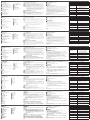 2
2
ATEN 1U Ultra Short Depth Dual Rail WideScreen LCD Console (USB / HDMI / DVI / VGA) Technical Manual
- Tipo
- Technical Manual
in altre lingue
- English: ATEN 1U Ultra Short Depth Dual Rail WideScreen LCD Console (USB / HDMI / DVI / VGA)
- français: ATEN 1U Ultra Short Depth Dual Rail WideScreen LCD Console (USB / HDMI / DVI / VGA)
- español: ATEN 1U Ultra Short Depth Dual Rail WideScreen LCD Console (USB / HDMI / DVI / VGA)
- Deutsch: ATEN 1U Ultra Short Depth Dual Rail WideScreen LCD Console (USB / HDMI / DVI / VGA)
- русский: ATEN 1U Ultra Short Depth Dual Rail WideScreen LCD Console (USB / HDMI / DVI / VGA)
- português: ATEN 1U Ultra Short Depth Dual Rail WideScreen LCD Console (USB / HDMI / DVI / VGA)
- polski: ATEN 1U Ultra Short Depth Dual Rail WideScreen LCD Console (USB / HDMI / DVI / VGA)
- 日本語: ATEN 1U Ultra Short Depth Dual Rail WideScreen LCD Console (USB / HDMI / DVI / VGA)
- Türkçe: ATEN 1U Ultra Short Depth Dual Rail WideScreen LCD Console (USB / HDMI / DVI / VGA)
Documenti correlati
-
ATEN CL3800NX Guida Rapida
-
ATEN CL3800NW Guida Rapida
-
ATEN CL6700MW Guida Rapida
-
ATEN CL5800N Guida Rapida
-
ATEN CL3000 Guida Rapida
-
ATEN CL5800N Guida Rapida
-
ATEN CL3884NW Guida Rapida
-
ATEN CL3000 Guida Rapida
-
ATEN CL3100 Guida Rapida
-
ATEN 1U Ultra Short Depth Single Rail WideScreen LCD Console (USB / HDMI) Guida Rapida