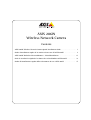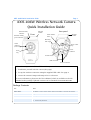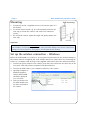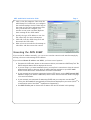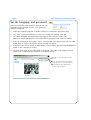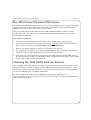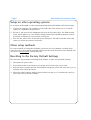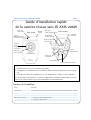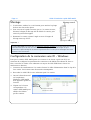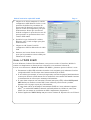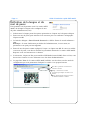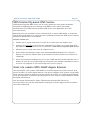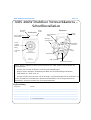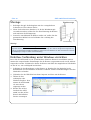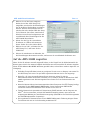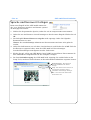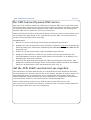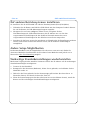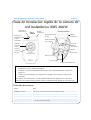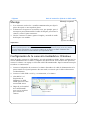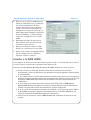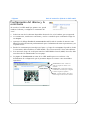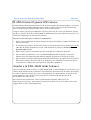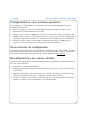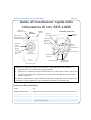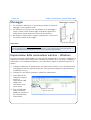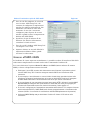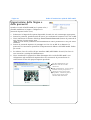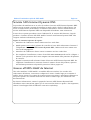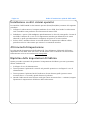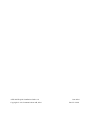Axis Communications 206W Manuale utente
- Categoria
- Router
- Tipo
- Manuale utente
Questo manuale è adatto anche per

AXIS 206W Wireless Network Camera Quick Installation Guide . . . . . . . . . . . . . . . . . . 3
Guide d’installation rapide de la caméra réseau sans fil AXIS 206W . . . . . . . . . . . . . . 9
AXIS 206W Drahtlose Netzwerkkamera - Schnellinstallation . . . . . . . . . . . . . . . . . . . . 15
Guía de instalación rápida de la cámara de red inalámbrica AXIS 206W . . . . . . . . . . 21
Guida all'installazione rapida della videocamera di rete AXIS 206W . . . . . . . . . . . . . 27
AXIS 206W
Wireless Network Camera
Contents


AXIS 206W Quick Installation Guide Page 3
AXIS 206W Wireless Network Camera
Quick Installation Guide
Package Contents
Item Notes
Network Camera AXIS 206W.
Power adapter The adapter is country-specific. Please check that the adapter is correct for your location.
Camera stand Supplied with 3 mounting screws. The extension section is ready fitted.
USB cable For setup of wireless connection.
CD Documentation and software.
Printed Materials • AXIS 206W Quick Installation Guide
•Axis Warranty Document
Status
indicator
Focus
ring
Wireless module
power indicator
Network traffic
(outer ring)
indicator
Front
Wireless
module
Power connector
Control button
Power
Serial number
Power cable
USB connector
indicator
label
Mounting
lock ring
Wireless
clip
Rear panel
module
Follow these steps to install the AXIS 206W on your wireless network:
1. Familiarize yourself with the camera (this page).
2. Set up the wireless connection using the supplied USB cable. See page 4.
3. Access the camera’s image and setup tools via a browser.
For more information, please see the User’s Manual, which is available on the CD
included in this package. Updated versions can be obtained from www.axis.com

Page 4 AXIS 206W Quick Installation Guide
Mounting
1. If required, use the 3 supplied screws to fix the base plate to a
flat surface.
2. To use the shorter stand, e.g. for wall mounting, unscrew the
lock ring to release the camera, and remove the extension
section.
3. Re-attach the camera, adjust the angle and gently tighten the
lock ring.
Important!
Set up the wireless connection - Windows
Before the AXIS 206W can connect to an encrypted wireless network, the wireless settings in
the camera must be configured and an IP address must be set. This is done by connecting the
camera to a computer with the help of the supplied USB cable. Follow the instructions below.
1. Connect the power adapter to the camera. Press the power cable into the cable clip on the
rear panel. This will prevent accidental cable disconnection.
2. Connect the USB cable to your computer and then to the camera.
3. Open My Computer or
Windows Explorer,
and the AXIS 206W
should be displayed
as a new drive.
4. Click on the drive for
the AXIS 206W to see
the files contained in
the camera.
The AXIS 206W is designed for indoor use only, and must always be positioned where it is not exposed to
direct sunlight or strong halogen light, which can cause permanent damage to the camera’s image sensor.
Damage as a result of exposure to strong light is not covered by the Axis warranty.
Lock ring
Wall mounting
The AXIS 206W displays
as a drive

AXIS 206W Quick Installation Guide Page 5
5. Click on the file setup.exe. This starts the
AXIS Setup Tool, which lets you configure
the wireless settings. See the online help in
the setup tool for more information. Note
that you should first configure your
wireless access point and then duplicate
those settings in the AXIS 206W.
6. Specify the type of IP address to use. See
the online help for more information.
7. Click OK, close the AXIS Setup Tool and
disconnect the USB cable.
8. Wait at least 10 seconds for the settings to
take effect and then restart the camera.
Accessing the AXIS 206W
If you set the IP address manually, you can now access the camera’s web interface simply by
starting a browser and entering the IP address.
If you selected Obtain IP address via DHCP, you have several options:
• Reconnect the USB cable, browse to the camera as before, and restart the AXIS Setup Tool. The
DHCP-assigned address will be displayed in the tool.
• If you are using e.g. a home broadband router, you may find it convenient to view the router’s
administration pages to discover which IP address has been assigned to your AXIS 206W.
Please consult the router’s documentation for further information.
• If your network has an Internet connection (with no HTTP proxy), use the AXIS Dynamic DNS
Service to assign your camera a DNS name, which is then used to access the camera. See page
7 for more information.
• If your network uses automatic IP addressing (DHCP) and your computer uses the UPnP
TM
service, the AXIS 206W will automatically be detected and displayed on your screen. (UPnP
TM
is
a certification mark of the UPnP
TM
Implementers Corporation.)
•Use AXIS IP Utility 2.0 to discover the IP address. See the CD included in this package.

Page 6 AXIS 206W Quick Installation Guide
Set the language and password
When accessing the AXIS 206W for the first time, the
language can be changed and the “root” password
must be configured.
1. Select the language from the available options, by clicking the appropriate flag.
2. Now enter a password and then re-enter it to confirm the spelling. Click OK.
3. The ‘Enter Network Password’ dialog will appear. Enter the User name: root
Note: The default administrator user name root is permanent and cannot be deleted.
4. Enter the password as set in step 2 above, and click OK. If the password is lost, the AXIS
206W must be reset to the factory default settings. See below.
5. If required, click Yes to install the AXIS Media Control (AMC). You will need administrator
rights on the computer to do this.
6. The Live View page of the AXIS 206W is displayed, with links to the Setup tools that
enable you to customize the camera to your specific needs.
Live View - Shows live video from the
camera.
Setup - Provides all the tools needed to
set up the camera to your requirements.
Help - Displays online help on all as-
pects of using the camera.

AXIS 206W Quick Installation Guide Page 7
The AXIS Internet Dynamic DNS Service
The AXIS Internet Dynamic DNS Service is a free service that allows you to quickly and simply
assign your camera a static name (DNS name). More information about the AXIS Internet
Dynamic DNS Service is available at www.axiscam.net
Please note that this procedure will send the AXIS 206W’s IP address, firmware version,
product type and serial number to the AXIS Internet Dynamic DNS Service. No personal
information is transferred.
Follow these instructions:
1. Check that the Status indicator on the front of the camera shows a steady green.
2. Press the Control button on the rear of the camera once
. The Status indicator will blink
green while it connects to the AXIS Internet Dynamic DNS Service.
3. Wait for the Status indicator to go back to showing a steady green.
4. To complete the installation, now visit www.axiscam.net from an Internet connected PC.
This must be done within 60 minutes of pressing the Control button.
5. Follow the on-screen instructions provided by the AXIS Internet Dynamic DNS Service.
You will need your product’s serial number (S/N) to complete the installation. This is found
on the label on the rear panel. See page 3.
Accessing the AXIS 206W from the Internet
Once installed, your AXIS 206W is accessible on your wireless network. To access the camera
from the Internet you must configure your broadband router to allow incoming data traffic.
For security reasons this is usually done on a specific port. Please refer to the documentation
for your broadband router for further instructions.
For more information, please visit the AXIS Internet Dynamic DNS Service at
www.axiscam.net or, for Technical notes on this and other topics, visit the Axis Support Web
at www.axis.com/techsup

Page 8 AXIS 206W Quick Installation Guide
Setup on other operating systems
To set up the AXIS 206W on other operating systems (Linux/Unix/Mac), follow these steps:
1. Connect the camera to the computer via the USB cable. This allows you to access the
camera as a USB Mass Storage device.
2. Browse to and open the file config.txt and enter the encryption keys, the SSID network
name, the IP address, etc. The wireless settings entered here should be identical to those
previously configured in your wireless access point.
3. Save the file, wait at least 10 seconds for the settings to take effect and then restart the
camera to enable the wireless connection.
Other setup methods
For other methods of setting the IP address, please see the User’s Manual, available from
www.axis.com or from the CD included with this product. Note that these other methods will
only work on unencrypted
wireless networks.
Resetting to the Factory Default Settings
This will reset all parameters, including the IP address, to the Factory Default settings:
1. Disconnect the power cable.
2. Press and hold the Control button (rear panel) and reconnect the power cable.
3. Keep the button pressed until the Status Indicator displays yellow (this may take up to 15
seconds), then release the button.
4. When the Status indicator displays green (which can take up to 1 minute) the camera is
reset to the factory default settings.

Guide d’installation rapide AXIS 206W Page 9
Guide d’installation rapide
de la caméra réseau sans fil AXIS 206W
Contenu de l’emballage
Article Remarques
Caméra réseau AXIS 206W.
Transformateur Le transformateur varie d’un pays à l’autre. Vérifiez que le transformateur est adapté à votre pays.
Pied de la caméra Fourni avec 3 vis de montage. La section télescopique est déjà montée.
Câble USB Servant à configurer la connexion sans fil.
CD Documentation et logiciel.
Documentation imprimée • Guide d’installation rapide AXIS 206W
• Document de garantie d’Axis
Voyant
d’état
Bague de
mise au point
Voyant de
(bague
extérieure)
trafic réseau
Face avant
Module
sans fil
Voyant
d’alimentation du
module sans fil
Connecteur d’alimentation
Bouton de
commande
Voyant
Etiquette du
Clip pour
Connecteur USB
d’alimentation
numéro de série
Bague de blocage
pour montage
Module
câble d’alimentation
Face arrière
sans fil
Procédez comme suit pour installer la caméra AXIS 206W sur votre réseau sans fil:
1. Familiarisez-vous avec la caméra (cette page).
2. Configurez la connexion sans fil à l’aide du câble USB fourni. Reportez-vous à la page
10.
3. Accédez aux outils de configuration et aux images de la caméra via un navigateur.
Pour davantage d’informations, consultez le Manuel de l’utilisateur disponible sur le CD
fourni. Des versions mises à jour sont disponibles sur www.axis.com

Page 10 Guide d’installation rapide AXIS 206W
Montage
1. Si nécessaire, utilisez les 3 vis fournies pour attacher la plaque
de base sur une surface plane.
2. Pour raccourcir le pied et monter, par ex., la caméra au mur,
dévissez la bague de blocage afin de libérer la caméra, puis
retirez la partie télescopique.
3. Remontez la camera, ajustez l’angle et serrez la bague de
blocage sans trop forcer.
Important !
Configuration de la connexion sans fil - Windows
Pour que la caméra AXIS 206W puisse se connecter à un réseau crypté sans fil, il est
nécessaire de configurer les paramètres de connexion et de définir une adresse IP. Pour ce
faire, raccordez la caméra à un ordinateur au moyen du câble USB fourni. Suivez les
instructions ci-dessous.
1. Connectez le transformateur à la caméra. Insérez le câble d’alimentation dans le clip de la
face arrière. Ceci évitera toute déconnexion intempestive.
2. Raccordez le câble USB à votre ordinateur puis à la caméra.
3. Ouvrez le Poste de travail
ou l’explorateur
Windows. AXIS 206W
doit apparaître parmi les
lecteurs.
4. Cliquez sur le lecteur
correspondant à la
caméra AXIS 206W pour
afficher les fichiers
qu'elle contient.
La caméra AXIS 206W est conçue pour une utilisation intérieure seulement et ne doit jamais être exposée
directement aux rayons du soleil ou à une forte lumière halogène pouvant endommager de façon
permanente le capteur d’image de la caméra. La garantie d’Axis ne couvre pas les dommages suite à une
exposition à une forte lumière.
Bague de blocage
Montage mural
La caméra AXIS 206W
s’affiche sous la forme

Guide d’installation rapide AXIS 206W Page 11
5. Cliquez sur le fichier setup.exe. L’outil de
configuration AXIS démarre. Celui-ci vous
permettra de définir les paramètres du
réseau sans fil. Reportez-vous à l’aide en
ligne de l’outil de configuration pour plus
d’informations. Notez que vous devrez
d’abord configurer le point d’accès sans fil
puis reprendre ces paramètres dans votre
caméra AXIS 206W.
6. Spécifiez le type d’adresse IP à utiliser.
Reportez-vous à l’aide en ligne pour plus
d’informations.
7. Cliquez sur OK, fermez l'outil de
configuration AXIS et débranchez le câble
USB.
8. Patientez une bonne dizaine de secondes
pour que les paramètres soient validés puis
redémarrez la caméra.
Accès à l’AXIS 206W
Si vous définissez l’adresse IP manuellement, vous pouvez accéder à l’interface Web de la
caméra tout simplement en démarrant un navigateur et en saisissant l’adresse IP.
Si vous avez sélectionné « Obtain IP address via DHCP », plusieurs options s’offrent à vous:
• Reconnectez le câble USB, recherchez la caméra via le navigateur, puis redémarrez l'outil de
configuration AXIS. L’outil indique alors l’adresse attribuée par le DHCP.
• Si vous utilisez, par exemple, un routeur à large bande, consultez les pages d’administration du
routeur pour découvrir quelle adresse IP a été attribuée à votre caméra AXIS 206W. Consultez
la documentation du routeur pour davantage d’informations.
• Si votre réseau comporte une connexion à Internet (sans proxy HTTP), utilisez AXIS Dynamic
DNS Service pour attribuer un nom DNS à votre caméra et pouvoir ensuite y accéder.
Reportez-vous à la page 13 pour plus d’informations.
• Si votre réseau utilise un adressage IP automatique (DHCP) et si votre ordinateur supporte
UPnP
TM
, la caméra AXIS 206W est détectée automatiquement et s’affiche sur votre écran.
(UPnP
TM
est une marque de certification de UPnP
TM
Implementers Corporation.)
• Utilisez l’application AXIS IP Utility 2.0 pour trouver l’adresse IP. Reportez-vous au CD fourni.

Page 12 Guide d’installation rapide AXIS 206W
Définition de la langue et du
mot de passe
Il est possible, lors du premier accès à la caméra AXIS
206W, de changer la langue et de configurer le mot
de passe administrateur (root).
1. Sélectionnez la langue parmi les options présentées en cliquant sur le drapeau adéquat.
2. Entrez un mot de passe, puis saisissez-le de nouveau pour en confirmer l’orthographe.
Cliquez sur OK.
3. La boîte de dialogue « Enter Network Password » s’affiche. Entrez le nom d’utilisateur :
root.
Remarque : Le nom d’utilisateur par défaut de l’administrateur, à savoir root, est
permanent et ne peut pas être supprimé.
4. Entrez le mot de passe comme expliqué à l’étape 2 et cliquez sur OK. Si vous avez oublié
votre mot de passe, vous devrez rétablir les paramètres d’usine de la caméra AXIS 206W.
Reportez-vous aux instructions ci-dessous.
5. Si nécessaire, cliquez sur Yes pour installer AXIS Media Control (AMC). Pour ce faire, vous
devrez être connecté à votre ordinateur avec des droits d’administrateur.
6. La page Live View de la caméra AXIS 206W s’affiche, avec des liens vers les outils de
configuration qui vous permettent d’adapter la caméra à vos propres besoins.
Live View - permet de voir en direct la
vidéo de la caméra.
Setup - contient tous les outils
nécessaires pour adapter la caméra à vos
besoins.
Help - affiche une aide en ligne sur toutes
les manières d’utiliser la caméra.

Guide d’installation rapide AXIS 206W Page 13
AXIS Internet Dynamic DNS Service
AXIS Internet Dynamic DNS Service est un service gratuit qui vous permet d’attribuer
facilement et rapidement un nom statique (nom DNS) à votre caméra. Davantage
d’informations sur l’AXIS Internet Dynamic DNS service sont disponibles sur le site
www.axiscam.net
Remarquez que cette procédure enverra l’adresse IP de la caméra AXIS 206W, la version du
logiciel microprogrammé et le numéro de série à AXIS Internet Dynamic DNS Service. Aucune
information personnelle n’est transmise.
Procédez comme suit:
1. Vérifiez que le voyant d’état situé à l’avant de la caméra émet une lumière verte.
2. Appuyez alors une fois
sur le bouton de commande de la caméra. Le voyant d'état émet
une lumière verte clignotante lors de la connexion à AXIS Internet Dynamic DNS Service.
3. Attendez que le voyant d’état cesse de clignoter (vert).
4. Pour terminer l’installation, visitez le site www.axiscam.net depuis un PC connecté à
Internet. Ceci doit être effectué dans les 60 minutes suivant la pression sur le bouton de
commande.
5. Suivez les instructions indiquées sur l’écran par l’AXIS Internet Dynamic DNS Service. Le
numéro de série de votre produit (S/N) sera nécessaire pour terminer l’installation. Celui-ci
se trouve sur l’étiquette en face arrière. Reportez-vous à la page 9.
Accès à la caméra AXIS 206W depuis Internet
Une fois installée, votre caméra AXIS 206W est accessible depuis votre réseau sans fil. Pour
pouvoir accéder à la caméra depuis Internet, vous devez configurer votre routeur à large bande
afin d’autoriser l’entrée de données. Pour des raisons de sécurité, cela s’effectue généralement
sur un port spécifique. Consultez la documentation de votre routeur à large bande pour obtenir
davantage d’instructions.
Pour davantage d’informations, visitez AXIS Internet Dynamic DNS Service sur
www.axiscam.net ou, pour des informations techniques, le site de support d’Axis à l’adresse
www.axis.com/techsup

Page 14 Guide d’installation rapide AXIS 206W
Configuration de la caméra avec les autres systèmes
d’exploitation
Pour configurer votre caméra AXIS 206W avec un autre système d’exploitation
(Linux/Unix/Mac), procédez comme suit:
1. Raccordez la caméra à l’ordinateur à l’aide du câble USB. Vous pouvez alors accéder à la
caméra, détectée comme un périphérique de stockage de masse USB.
2. Recherchez et ouvrez le fichier config.txt, puis entrez les clés de cryptage, le nom de
réseau SSID, l’adresse IP etc. Les paramètres de connexion doivent être rigoureusement
identiques à ceux qui ont été configurés avec votre point d’accès sans fil.
3. Enregistrez le fichier, patientez une bonne dizaine de secondes pour que les paramètres
soient validés, puis redémarrez la caméra afin d’activer la connexion sans fil.
Autres méthodes de configuration
Pour ce qui est des autres méthodes de définition de l’adresse IP, consultez le Manuel de
l’utilisateur, disponible en ligne à l’adresse www.axis.com et sur le CD fourni. Notez que les
autres méthodes s'appliquent uniquement aux réseaux sans fil non cryptés
.
Retour aux paramètres par défaut définis en usine
Procédez comme suit pour revenir aux paramètres par défaut définis en usine et réinitialiser
l’adresse IP:
1. Déconnectez le câble d’alimentation.
2. Maintenez enfoncé le bouton de commande (à l’arrière de la caméra) et rebranchez le câble
d’alimentation.
3. Maintenez le bouton enfoncé jusqu’à ce que le voyant d’état émette une lumière jaune
(cela peut prendre jusqu’à 15 secondes) puis relâchez le bouton.
4. Quand le voyant d’état émet une lumière verte (ce qui peut prendre jusqu’à 1 minute), la
caméra est revenue aux paramètres par défaut définis en usine.

AXIS 206W Schnellinstallation Seite 15
AXIS 206W Drahtlose Netzwerkkamera -
Schnellinstallation
Lieferumfang
Komponente Hinweise
Netzwerkkamera AXIS 206W.
Netzadapter Der Adapter ist landesspezifisch. Überprüfen Sie, ob der Adapter für Ihren Standort geeignet ist.
Kameraständer Wird mit 3 Schrauben geliefert. Die Ständerverlängerung ist bereits montiert.
USB-Kabel Wird zum Einrichten der drahtlosen Verbindung benötigt.
CD Dokumentation und Software
Dokumentation • AXIS 206W Schnellinstallation
• Axis-Garantieerklärung
Status-
anzeige
Fokussier-
ring
Netzanzeige des
Funkmoduls
Netzwerk-
(äußerer
Ring)
anzeige
Vorderseite
Funk-
modul
Netzsteckeranschluss
Steuertaste
Netz-
Seriennummern-
Netzkabel-
USB-Anschluss
anzeige
etikett
Montage-
verschlussring
Funk-
klammer
Rückseite
modul
Führen Sie die folgenden Schritte zum Installieren der AXIS 206W in Ihrem drahtlosen
Netzwerk durch:
1. Machen Sie sich mit der Kamera vertraut (siehe Abbildungen).
2. Richten Sie die drahtlose Verbindung mit Hilfe des im Lieferumfang enthaltenen
USB-Kabels ein. Siehe Seite 16.
3. Greifen Sie über einen Browser auf die Anzeige- und Einrichtungstools für die Kamera zu.
Weitere Einzelheiten entnehmen Sie dem Benutzerhandbuch auf der mitgelieferten CD.
Aktualisierte Versionen erhalten Sie unter www.axis.com

Seite 16 AXIS 206W Schnellinstallation
Montage
1. Befestigen Sie ggf. die Bodenplatte mit den 3 mitgelieferten
Schrauben an einer ebenen Fläche.
2. Wenn Sie den kürzeren Ständer (z. B. für die Wandmontage)
verwenden möchten, öffnen Sie den Verschlussring der Kamera
und entfernen die Verlängerung.
3. Setzen Sie anschließend die Kamera wieder auf, stellen Sie den
gewünschten Winkel ein und schließen Sie vorsichtig den
Verschlussring.
Wichtig!
Drahtlose Verbindung unter Windows einrichten
Bevor Sie die AXIS 206W an ein verschlüsseltes drahtloses Netzwerk anschließen können,
müssen die entsprechenden Einstellungen für die Kamera vorgenommen und eine IP-Adresse
eingerichtet werden. Schließen Sie hierzu die Kamera mit Hilfe des mitgelieferten USB-Kabels
an den PC an, wie nachfolgend beschrieben:
1. Schließen Sie den Netzadapter an die Kamera an. Drücken Sie das Netzkabel in die
Kabelklemme auf der Rückseite der Kamera. Dadurch wird das unbeabsichtigte Lösen des
Netzkabels verhindert.
2. Verbinden Sie das USB-Kabel mit dem Computer und dann mit der Kamera.
3. Öffnen Sie den
Arbeitsplatz oder
Windows Explorer. Dort
müsste die AXIS 206W
als neues Gerät
angezeigt werden.
4. Klicken Sie auf das
Laufwerk der AXIS
206W, um die auf der
Kamera befindlichen
Dateien anzuzeigen.
Die AXIS 206W ist nur für die Benutzung in Innenräumen vorgesehen und muss grundsätzlich so
aufgestellt werden, dass sie keiner direkten Sonneneinstrahlung oder starkem Halogenlicht ausgesetzt ist,
da dieses zu dauerhaften Schäden am Bildsensor führen kann. Die Garantie von Axis erstreckt sich nicht auf
Beschädigungen infolge zu starker Lichteinstrahlung.
Verschlussring
Wandmontage
Die AXIS 206W wird als
Laufwerk angezeigt

AXIS 206W Schnellinstallation Seite 17
5. Klicken Sie auf die Datei setup.exe.
Dadurch wird das AXIS Setup Tool
ausgeführt, mit dem Sie die Einstellungen
für die drahtlose Verbindung vornehmen
können. Weitere Informationen hierzu
erhalten Sie in der Online-Hilfe des Setup
Tools. Hinweis: Sie sollten zunächst den
Wireless Access Point konfigurieren und
anschließend diese Einstellungen für die
AXIS 206W übernehmen.
6. Geben Sie den Typ der verwendeten
IP-Adresse an. Nähere Informationen
hierzu finden Sie in der Online-Hilfe.
7. Klicken Sie auf "OK", schließen Sie das
AXIS Setup Tool, und lösen Sie das
USB-Kabel.
8. Warten Sie mindestens 10 Sekunden, bis
die Einstellungen übernommen werden, und starten Sie anschließend die Kamera neu.
Auf die AXIS 206W zugreifen
Wenn Sie die IP-Adresse manuell eingestellt haben, ist der Zugriff auf die Webschnittstelle der
Kamera ganz einfach: Sie müssen lediglich den Webbrowser starten und die IP-Adresse eingeben.
Wenn Sie IP-Adresse über DHCP zuweisen gewählt haben, stehen Ihnen mehrere Optionen zur
Verfügung:
• Schließen Sie das USB-Kabel wieder an, navigieren Sie wie zuvor zur Kamera, und starten Sie
das AXIS Setup Tool erneut. Die per DHCP zugewiesene Adresse wird im Tool angezeigt.
• Wenn Sie z. B. einen eigenen Breitband-Router benutzen, sollten Sie sich die
Administrationsseiten des Routers durchlesen, um zu erfahren, welche IP-Adresse Ihrer AXIS
206W zugewiesen wurde. Weitere Angaben hierzu finden Sie in der Dokumentation des
Routers.
• Wenn Ihr Netzwerk über einen Internetanschluss (ohne Proxyserver für HTTP-Zugang) verfügt,
verwenden Sie den AXIS Dynamic DNS-Service, um der Kamera einen DNS-Namen
zuzuweisen. Weitere Informationen hierzu finden Sie auf Seite 19.
• Falls Ihr Netzwerk mit dynamischer IP-Adressierung (DHCP) arbeitet und Ihr Computer den
UPnP
TM
-Service unterstützt, wird die AXIS 206W automatisch erkannt, und es wird eine
entsprechende Meldung auf dem Bildschirm angezeigt. (UPnPTM ist eine Zertifizierungsmarke
der UPnPTM Implementers Corporation.)
• Die zugewiesene IP-Adresse können Sie mit AXIS IP Utility 2.0 in Erfahrung bringen. Dieses
Tool befindet sich auf der im Lieferumfang enthaltenen CD.

Seite 18 AXIS 206W Schnellinstallation
Sprache und Kennwort festlegen
Beim ersten Zugriff auf die AXIS 206W müssen Sie
das "root"-Kennwort einrichten und können optional
die Dialogsprache ändern.
1. Wählen Sie die gewünschte Sprache, indem Sie auf die entsprechende Fahne klicken.
2. Geben Sie nun ein Kennwort ein und bestätigen es durch erneute Eingabe. Klicken Sie auf
OK.
3. Das Dialogfeld Netzwerkkennwort eingeben wird angezeigt. Geben Sie folgenden
Benutzernamen ein: root
Hinweis: Der standardmäßige Administrator-Benutzername root kann nicht gelöscht
werden.
4. Geben Sie das Kennwort wie in Schritt 2 beschrieben ein, und klicken Sie auf OK. Falls Sie
das Kennwort vergessen haben, muss die AXIS 206W auf die werkseitigen
Standard-Einstellungen zurückgesetzt werden. Siehe unten.
5. Klicken Sie ggf. auf Ja, um AXIS Media Control (AMC) zu installieren. Hierzu müssen Sie
über Administrator-Zugriffsrechte für den Computer verfügen.
6. Die Seite Direktübertragung der AXIS 206W wird angezeigt. Sie enthält Links zu den
Setup-Tools, mit denen Sie die Kamera an Ihre individuellen Bedürfnisse anpassen können.
Direktübertragung - Hier können Sie
die Echtzeitaufnahmen der Kamera
anzeigen.
Setup - Hier finden Sie alle Tools, die Sie
zum Anpassen der Kamera an Ihre
persönlichen Anforderungen benötigen.
Hilfe - Hier rufen Sie die Online-Hilfe
für die Kamera auf.

AXIS 206W Schnellinstallation Seite 19
Der AXIS Internet Dynamic DNS-Service
Beim One-Click-Verfahren kommt der AXIS Internet Dynamic DNS-Service zum Einsatz. Mit
diesem kostenlosen Service können Sie Ihre Kamera schnell und einfach installieren, indem ihr
ein statischer Name (DNS-Name) zugewiesen wird. Weitere Einzelheiten zum AXIS Internet
Dynamic DNS-Service erhalten Sie unter www.axiscam.net.
Hinweis: Bei diesem Verfahren werden die IP-Adresse, Firmware-Version, Seriennummer sowie
der Produkttyp der AXIS 206W an den Axis Internet Dynamic DNS-Service übermittelt. Es
werden keine persönlichen Daten übertragen.
Vorgehensweise:
1. Warten Sie, bis die vorderseitige Statusanzeige durchgehend grün leuchtet.
2. Betätigen Sie dann die Steuertaste auf der Rückseite der Kamera einmal
. Die Statusanzeige
blinkt daraufhin grün, während die Verbindung zum AXIS Internet Dynamic DNS-Service
hergestellt wird.
3. Warten Sie, bis die Statusanzeige wieder durchgehend grün leuchtet.
4. Beenden Sie die Installation, indem Sie von einem PC mit Internetanschluss die Site
www.axiscam.net besuchen. Diesen Schritt müssen Sie innerhalb von 60 Minuten nach
Betätigung der Steuertaste ausführen.
5. Folgen Sie den Bildschirmanweisungen des AXIS Internet Dynamic DNS-Service. Zum
Beenden der Installation benötigen Sie die Seriennummer (S/N) des Produkts. Die Nummer
finden Sie auf dem Etikett auf der Geräterückseite. Siehe Seite 15.
Auf die AXIS 206W vom Internet aus zugreifen
Nach Installation der AXIS 206W können Sie innerhalb Ihres lokalen drahtlosen Netzwerks
darauf zugreifen. Um auch über das Internet auf die Kamera zugreifen zu können, müssen Sie
Ihren Breitband-Router so konfigurieren, dass er eingehenden Datenverkehr zulässt. Aus
Sicherheitsgründen erfolgt dies meist über einen speziellen Port. Ausführliche Informationen
zu diesem Thema finden Sie in der Dokumentation des Breitband-Routers.
Weitere Informationen erhalten Sie im AXIS Internet Dynamic DNS-Service unter
www.axiscam.net. Technische Informationen zu diesem sowie zu weiteren Themen finden Sie
im Axis Support Web unter www.axis.com/techsup

Seite 20 AXIS 206W Schnellinstallation
Auf anderen Betriebssystemen installieren
So installieren Sie die AXIS 206W auf anderen Betriebssystemen (Linux/Unix/Mac):
1. Verbinden Sie die Kamera mit Hilfe des USB-Kabels mit dem Computer. Dadurch können
Sie auf die Kamera als USB-Massenspeichergerät zugreifen.
2. Navigieren Sie zur Datei config.txt, öffnen Sie sie, und geben Sie den
Verschlüsselungscode, SSID-Netzwerknamen, die IP-Adresse usw. ein. Die hier
vorgenommenen Einstellungen für das drahtlose Netzwerk müssen den zuvor
vorgenommenen Einstellungen für den Wireless Access Point entsprechen.
3. Speichern Sie die Datei, warten Sie mindestens 10 Sekunden bis die Einstellungen wirksam
werden, und starten Sie dann die Kamera erneut, um die drahtlose Verbindung zu
ermöglichen.
Andere Setup-Möglichkeiten
Im Benutzerhandbuch (auf der mitgelieferten CD oder unter www.axis.com) finden Sie
alternative Methoden zum Einstellen der IP-Adresse. Diese Methoden sind jedoch nur in
Netzwerken ohne Verschlüsselung
möglich.
Werkseitige Standardeinstellungen wiederherstellen
Mit diesem Vorgang werden sämtliche Parameter einschl. der IP-Adresse auf die werkseitigen
Standardeinstellungen zurückgesetzt:
1. Trennen Sie das Netzkabel.
2. Betätigen Sie die Steuertaste (Rückseite), halten Sie sie gedrückt, und schließen Sie das
Netzkabel wieder an.
3. Halten Sie die Taste gedrückt, bis die Statusanzeige gelb leuchtet (das kann bis zu 15
Sekunden dauern), und lassen Sie dann die Taste los.
4. Wenn die Statusanzeige grün leuchtet (dies kann bis zu einer Minute dauern), wurde die
Kamera auf die werkseitigen Standardeinstellungen zurückgesetzt.
La pagina si sta caricando...
La pagina si sta caricando...
La pagina si sta caricando...
La pagina si sta caricando...
La pagina si sta caricando...
La pagina si sta caricando...
La pagina si sta caricando...
La pagina si sta caricando...
La pagina si sta caricando...
La pagina si sta caricando...
La pagina si sta caricando...
La pagina si sta caricando...
La pagina si sta caricando...
La pagina si sta caricando...
-
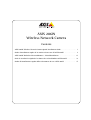 1
1
-
 2
2
-
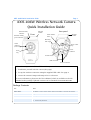 3
3
-
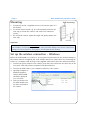 4
4
-
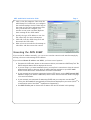 5
5
-
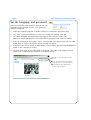 6
6
-
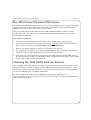 7
7
-
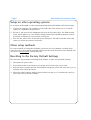 8
8
-
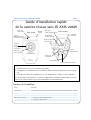 9
9
-
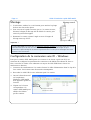 10
10
-
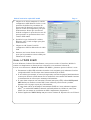 11
11
-
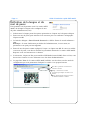 12
12
-
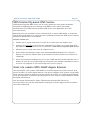 13
13
-
 14
14
-
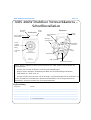 15
15
-
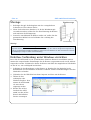 16
16
-
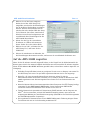 17
17
-
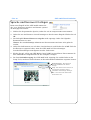 18
18
-
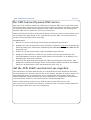 19
19
-
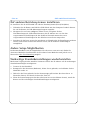 20
20
-
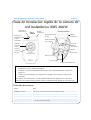 21
21
-
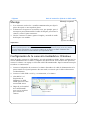 22
22
-
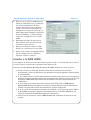 23
23
-
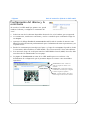 24
24
-
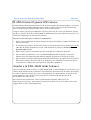 25
25
-
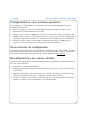 26
26
-
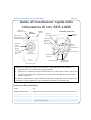 27
27
-
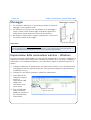 28
28
-
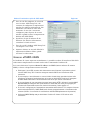 29
29
-
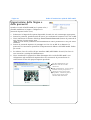 30
30
-
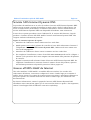 31
31
-
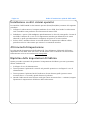 32
32
-
 33
33
-
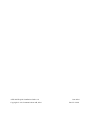 34
34
Axis Communications 206W Manuale utente
- Categoria
- Router
- Tipo
- Manuale utente
- Questo manuale è adatto anche per