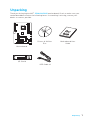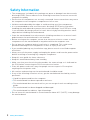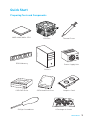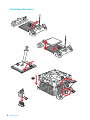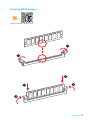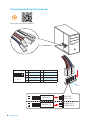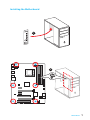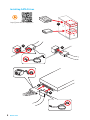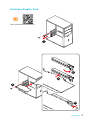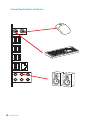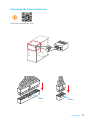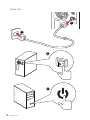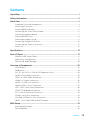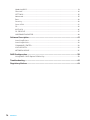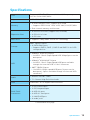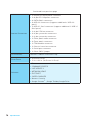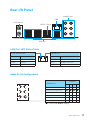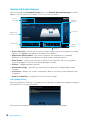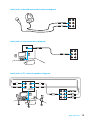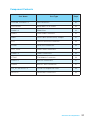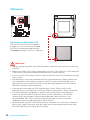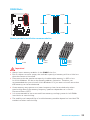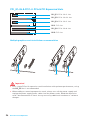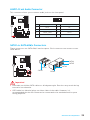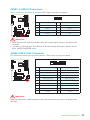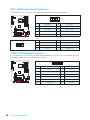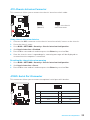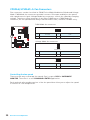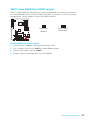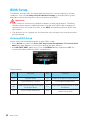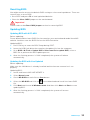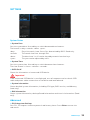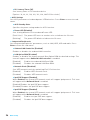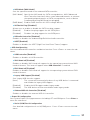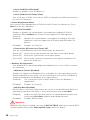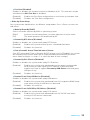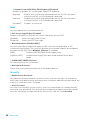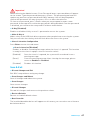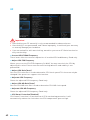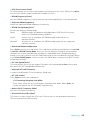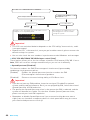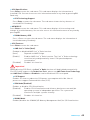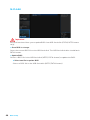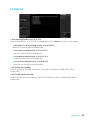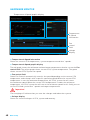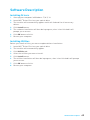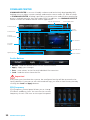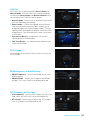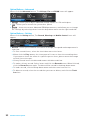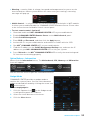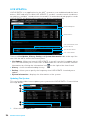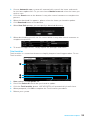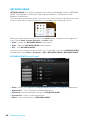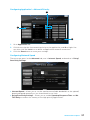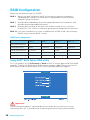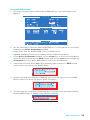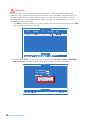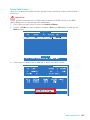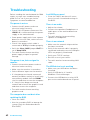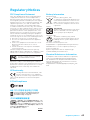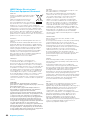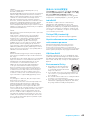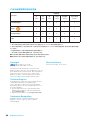MSI 970A-G43 PLUS Manuale del proprietario
- Categoria
- Schede madri
- Tipo
- Manuale del proprietario
Questo manuale è adatto anche per

1
Unpacking
Unpacking
Thank you for buying the MSI
®
970A-G43 PLUS motherboard. Check to make sure your
motherboard box contains the following items. If something is missing, contact your
dealer as soon as possible.
SATA Cable x2
Drivers & Utilities
Disc
Motherboard User
Guide
I/O Shield
Motherboard

2
Safety Information
Safety Information
y The components included in this package are prone to damage from electrostatic
discharge (ESD). Please adhere to the following instructions to ensure successful
computer assembly.
y Ensure that all components are securely connected. Loose connections may cause
the computer to not recognize a component or fail to start.
y Hold the motherboard by the edges to avoid touching sensitive components.
y It is recommended to wear an electrostatic discharge (ESD) wrist strap when
handling the motherboard to prevent electrostatic damage. If an ESD wrist strap
is not available, discharge yourself of static electricity by touching another metal
object before handling the motherboard.
y Store the motherboard in an electrostatic shielding container or on an anti-static
pad whenever the motherboard is not installed.
y Before turning on the computer, ensure that there are no loose screws or metal
components on the motherboard or anywhere within the computer case.
y Do not boot the computer before installation is completed. This could cause
permanent damage to the components as well as injury to the user.
y If you need help during any installation step, please consult a certified computer
technician.
y Always turn off the power supply and unplug the power cord from the power outlet
before installing or removing any computer component.
y Keep this user guide for future reference.
y Keep this motherboard away from humidity.
y Make sure that your electrical outlet provides the same voltage as is indicated on
the PSU, before connecting the PSU to the electrical outlet.
y Place the power cord such a way that people can not step on it. Do not place
anything over the power cord.
y All cautions and warnings on the motherboard should be noted.
y If any of the following situations arises, get the motherboard checked by service
personnel:
Liquid has penetrated into the computer.
The motherboard has been exposed to moisture.
The motherboard does not work well or you can not get it work according to user
guide.
The motherboard has been dropped and damaged.
The motherboard has obvious sign of breakage.
y Do not leave this motherboard in an environment above 60°C (140°F), it may damage
the motherboard.

3
Quick Start
AMD
®
AM3/ AM3+ CPU
DDR3 Memory
Graphics Card
SATA Hard Disk Drive
SATA DVD Drive
A Package of Screws
Phillips Screwdriver
Chassis
Power Supply Unit
CPU Fan Thermal Paste
Quick Start
Preparing Tools and Components

4
Quick Start
Installing a Processor
1
2
3
6
4
5
7
8

5
Quick Start
1
1
2
2
3
3
Installing DDR3 memory
http://youtu.be/T03aDrJPyQs

6
Quick Start
Connecting the Front Panel Header
http://youtu.be/DPELIdVNZUI
1
2 10
9
JFP1
1 HDD LED + 2 Power LED +
3 HDD LED - 4 Power LED -
5 Reset Switch 6 Power Switch
7 Reset Switch 8 Power Switch
9 Reserved 10 No Pin
RESET SW
POWER SW
POWER LED+
POWER LED-
HDD LED
HDD LED
RESET SW
JFP1
HDD LED
HDD LED -
HDD LED +
POWER LED -
POWER LED +
POWER LED

7
Quick Start
Installing the Motherboard
1
2

8
Quick Start
Installing SATA Drives
http://youtu.be/RZsMpqxythc
1
2
3
4
5

9
Quick Start
1
4
5
Installing a Graphics Card
http://youtu.be/mG0GZpr9w_A
2
3

10
Quick Start
Connecting Peripheral Devices

11
Quick Start
Connecting the Power Connectors
JPWR1
JPWR2
http://youtu.be/gkDYyR_83I4

12
Quick Start
Power On
1
4
2
3

13
Contents
Contents
Unpacking .............................................................................................................. 1
Safety Information ................................................................................................. 2
Quick Start ............................................................................................................. 3
Preparing Tools and Components .......................................................................... 3
Installing a Processor ............................................................................................. 4
Installing DDR3 memory ........................................................................................ 5
Connecting the Front Panel Header ....................................................................... 6
Installing the Motherboard ..................................................................................... 7
Installing SATA Drives............................................................................................. 8
Installing a Graphics Card ...................................................................................... 9
Connecting Peripheral Devices ............................................................................ 10
Connecting the Power Connectors ....................................................................... 11
Power On............................................................................................................... 12
Specifications ....................................................................................................... 15
Rear I/O Panel ..................................................................................................... 17
LAN Port LED Status Table................................................................................... 17
Audio Ports Configuration .................................................................................... 17
Realtek HD Audio Manager .................................................................................. 18
Overview of Components .................................................................................... 20
CPU Socket ........................................................................................................... 22
DIMM Slots ............................................................................................................ 23
PCI_E1~4 & PCI1~2: PCIe & PCI Expansion Slots ............................................... 24
JAUD1: Front Audio Connector ............................................................................ 25
SATA1~6: SATA 6Gb/s Connectors ....................................................................... 25
JPWR1~2: Power Connectors ............................................................................... 26
JUSB1~3: USB 2.0 Connectors ............................................................................. 27
JUSB4: USB 3.1 Gen1 Connector ......................................................................... 27
JFP1, JFP2: Front Panel Connectors ................................................................... 28
JTPM1: TPM Module Connector ........................................................................... 28
JCI1: Chassis Intrusion Connector ....................................................................... 29
JCOM1: Serial Port Connector ............................................................................. 29
CPUFAN, SYSFAN1~3: Fan Connectors ................................................................ 30
JBAT1: Clear CMOS (Reset BIOS) Jumper ........................................................... 31
BIOS Setup ........................................................................................................... 32
Entering BIOS Setup ............................................................................................. 32
Resetting BIOS ...................................................................................................... 33

14
Contents
Updating BIOS ....................................................................................................... 33
Overview ............................................................................................................... 34
SETTINGS .............................................................................................................. 35
Advanced ............................................................................................................... 35
Boot ....................................................................................................................... 40
Security ................................................................................................................. 40
Save & Exit ............................................................................................................ 41
OC .......................................................................................................................... 42
M-FLASH .............................................................................................................. 46
OC PROFILE .......................................................................................................... 47
HARDWARE MONITOR .......................................................................................... 48
Software Description ........................................................................................... 49
Installing Drivers .................................................................................................. 49
Installing Utilities ................................................................................................. 49
COMMAND CENTER ............................................................................................. 50
LIVE UPDATE 6 ...................................................................................................... 54
NETWORK GENIE ................................................................................................. 56
RAID Configuration .............................................................................................. 58
Using AMD
®
RAID Option ROM utility ................................................................... 58
Troubleshooting .................................................................................................. 62
Regulatory Notices .............................................................................................. 63

15
Specifications
Specifications
CPU
Supports AMD
®
FX
™
/ Phenom
™
/ Athlon
™
II/ Sempron
™
proces-
sors for Socket AM3/ AM3+
Chipset AMD
®
970 & SB950 Chipset
Memory
y 4x DDR3 memory slots, support up to 32GB
Supports DDR3 1066/ 1333/ 1600/ 1866/ 2133(OC) MHz
y Dual channel memory architecture
Expansion Slots
y 2x PCIe 2.0 x16 slots (support x16/ x4 mode)
y 2x PCIe 2.0 x1 slots
y 2x PCI slots
Multi-GPU y Supports 2-Way AMD
®
CrossFire
™
Technology
Storage
AMD
®
SB950 Chipset
y 6x SATA 6Gb/s ports
Supports RAID 0, RAID 1, RAID 5 and RAID 10 for SATA
storage devices
USB
y ASMedia
®
ASM1143 Chipset
2x USB 3.1 Gen2 (SuperSpeed USB 10Gbps) ports on the
back panel
y ASMedia
®
ASM1042AE Chipset
2x USB 3.1 Gen1 (SuperSpeed USB) ports available
through the internal USB 3.1 Gen1 connector
y AMD
®
SB950 Chipset
12x USB 2.0 (High-speed USB) ports (6 ports on the
back panel, 6 ports available through the internal USB
connector)
Audio
y Realtek
®
ALC887 Codec
y 7.1-Channel High Definition Audio
LAN 1x Realtek
®
8111E Gigabit LAN controller
Back Panel
Connectors
y 1x PS/2 mouse port
y 1x PS/2 keyboard port
y 6x USB 2.0 ports
y 2x USB 3.1 Gen2 ports
y 1x LAN (RJ45) port
y 6x audio jacks
Continued on next page

16
Specifications
Continued from previous page
Internal Connectors
y 1x 24-pin ATX main power connector
y 1x 8-pin ATX 12V power connector
y 6x SATA 6Gb/s connectors
y 3x USB 2.0 connectors (supports additional 6 USB 2.0
ports)
y 1x USB 3.1 Gen1 connector (supports additional 2 USB 3.1
Gen1 ports)
y 1x 4-pin CPU fan connector
y 2x 4-pin system fan connectors
y 1x 3-pin system fan connector
y 1x Front panel audio connector
y 2x Front panel connectors
y 1x TPM module connector
y 1x Chassis Intrusion connector
y 1x Serial port connector
y 1x Clear CMOS jumper
I/O Controller FINTEK F71889ED Controller Chip
Form Factor
y ATX Form Factor
y 12 in. x 8.9 in. (30.5 cm x 22.5 cm)
Software
y Drivers
y COMMAND CENTER
y LIVE UPDATE 6
y NETWORK GENIE
y FAST BOOT
y SUPER CHARGER
y Norton
™
Security
y Google Chrome
™
,Google Toolbar, Google Drive

17
Rear I/O Panel
Rear I/O Panel
PS/2 Mouse
LAN
Audio Ports
Link/ Activity LED
Status Description
Off No link
Yellow Linked
Blinking Data activity
Speed LED
Status Description
Off 10 Mbps connection
Green 100 Mbps connection
Orange 1 Gbps connection
LAN Port LED Status Table
Audio Ports Configuration
USB 3.1 Gen2
USB 2.0
Audio Ports
Channel
2 4 6 8
Line In
Line-Out/ Front Speak Out ● ● ● ●
Mic In
Rear Speaker Out ● ● ●
Center/ Subwoofer Out ● ●
Side Speaker Out ●
(●: connected, Blank: empty)
PS/2 Keyboard

18
Rear I/O Panel
Realtek HD Audio Manager
After installing the Realtek HD Audio driver, the Realtek HD Audio Manager icon will
appear in the system tray. Double click on the icon to launch.
Jack Status
Device
Selection
Connector
Strings
Profiles
Main Volume
Application
Enhancement
Advanced
Settings
y Device Selection - allows you to select a audio output source to change the related
options. The check sign indicates the devices as default.
y Application Enhancement - the array of options will provide you a complete
guidance of anticipated sound effect for both output and input device.
y Main Volume - controls the volume or balance the right/left side of the speakers
that you plugged in front or rear panel by adjust the bar.
y Profiles - toggles between profiles.
y Advanced Settings - provides the mechanism to deal with 2 independent audio
streams.
y Jack Status - depicts all render and capture devices currently connected with your
computer.
y Connector Settings - configures the connection settings.
Auto popup dialog
When you plug into a device at an audio jack, a dialogue window will pop up asking you
which device is current connected.
Each jack corresponds to its default setting as shown on the next page.

19
Rear I/O Panel
Audio jacks to headphone and microphone diagram
Audio jacks to stereo speakers diagram
Audio jacks to 7.1-channel speakers diagram
AUDIO INPUT
AUDIO INPUT
Rear Front
Side Center/
Subwoofer

20
Overview of Components
Overview of Components
CPUFAN
PCI_E1
PCI_E2
PCI_E3
PCI1
CPU Socket
JPWR2
DIMM1
SYSFAN1
DIMM2
DIMM3
DIMM4
JUSB3
SYSFAN2
JFP1
JFP2
JTPM1
JPWR1
JBAT1
SATA1
SATA5_6
SATA3_4
JUSB1
JUSB2
JUSB4
JCOM1
PCI_E4
PCI2
SYSFAN3
SATA2
JCI1
JAUD1
La pagina si sta caricando...
La pagina si sta caricando...
La pagina si sta caricando...
La pagina si sta caricando...
La pagina si sta caricando...
La pagina si sta caricando...
La pagina si sta caricando...
La pagina si sta caricando...
La pagina si sta caricando...
La pagina si sta caricando...
La pagina si sta caricando...
La pagina si sta caricando...
La pagina si sta caricando...
La pagina si sta caricando...
La pagina si sta caricando...
La pagina si sta caricando...
La pagina si sta caricando...
La pagina si sta caricando...
La pagina si sta caricando...
La pagina si sta caricando...
La pagina si sta caricando...
La pagina si sta caricando...
La pagina si sta caricando...
La pagina si sta caricando...
La pagina si sta caricando...
La pagina si sta caricando...
La pagina si sta caricando...
La pagina si sta caricando...
La pagina si sta caricando...
La pagina si sta caricando...
La pagina si sta caricando...
La pagina si sta caricando...
La pagina si sta caricando...
La pagina si sta caricando...
La pagina si sta caricando...
La pagina si sta caricando...
La pagina si sta caricando...
La pagina si sta caricando...
La pagina si sta caricando...
La pagina si sta caricando...
La pagina si sta caricando...
La pagina si sta caricando...
La pagina si sta caricando...
La pagina si sta caricando...
La pagina si sta caricando...
La pagina si sta caricando...
-
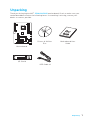 1
1
-
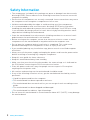 2
2
-
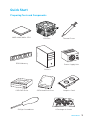 3
3
-
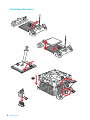 4
4
-
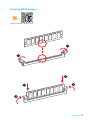 5
5
-
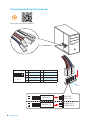 6
6
-
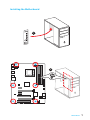 7
7
-
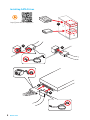 8
8
-
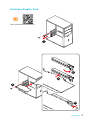 9
9
-
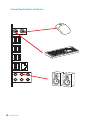 10
10
-
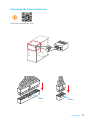 11
11
-
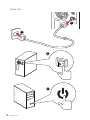 12
12
-
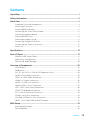 13
13
-
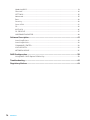 14
14
-
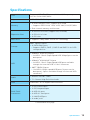 15
15
-
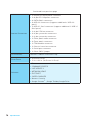 16
16
-
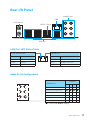 17
17
-
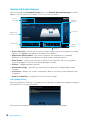 18
18
-
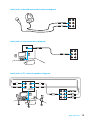 19
19
-
 20
20
-
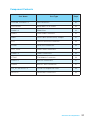 21
21
-
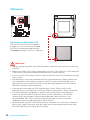 22
22
-
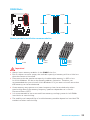 23
23
-
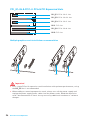 24
24
-
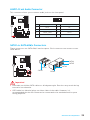 25
25
-
 26
26
-
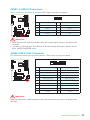 27
27
-
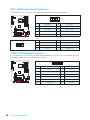 28
28
-
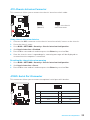 29
29
-
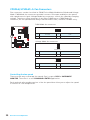 30
30
-
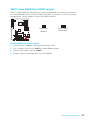 31
31
-
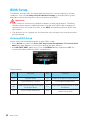 32
32
-
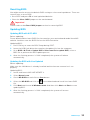 33
33
-
 34
34
-
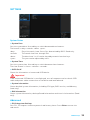 35
35
-
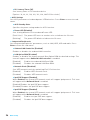 36
36
-
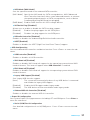 37
37
-
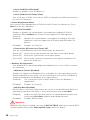 38
38
-
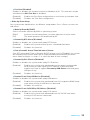 39
39
-
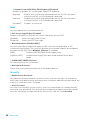 40
40
-
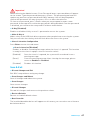 41
41
-
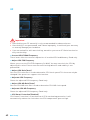 42
42
-
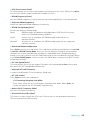 43
43
-
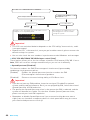 44
44
-
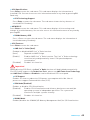 45
45
-
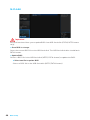 46
46
-
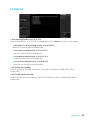 47
47
-
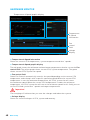 48
48
-
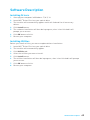 49
49
-
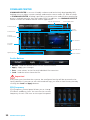 50
50
-
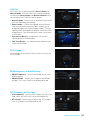 51
51
-
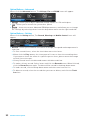 52
52
-
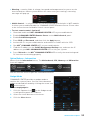 53
53
-
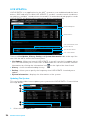 54
54
-
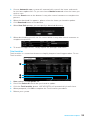 55
55
-
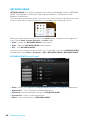 56
56
-
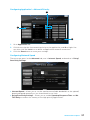 57
57
-
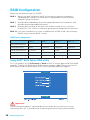 58
58
-
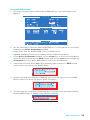 59
59
-
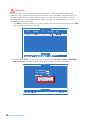 60
60
-
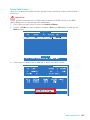 61
61
-
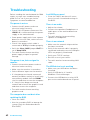 62
62
-
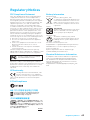 63
63
-
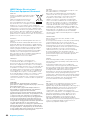 64
64
-
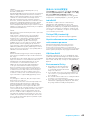 65
65
-
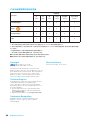 66
66
MSI 970A-G43 PLUS Manuale del proprietario
- Categoria
- Schede madri
- Tipo
- Manuale del proprietario
- Questo manuale è adatto anche per
in altre lingue
- English: MSI 970A-G43 PLUS Owner's manual
Documenti correlati
-
MSI H170A PC MATE Manuale del proprietario
-
MSI B150M MORTAR ARCTIC Manuale del proprietario
-
MSI MS-7971 Manuale del proprietario
-
MSI MS-7982 v3.0 Manuale del proprietario
-
MSI MS-7693 Manuale del proprietario
-
MSI B150M BAZOOKA PLUS Manuale del proprietario
-
MSI B150M NIGHT ELF Manuale del proprietario
-
MSI MS-7982 v2.0 Manuale del proprietario
-
MSI MS-7982 v4.0 Manuale del proprietario
-
MSI B150M PRO-VDH Manuale del proprietario