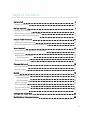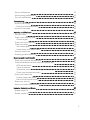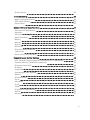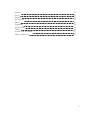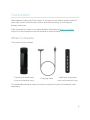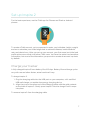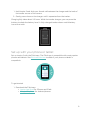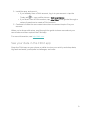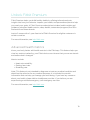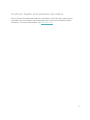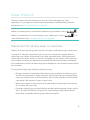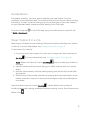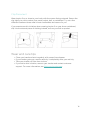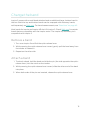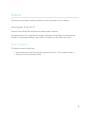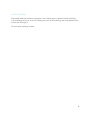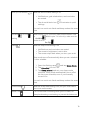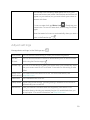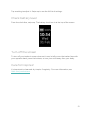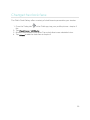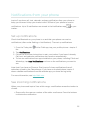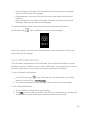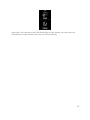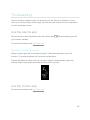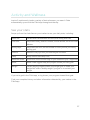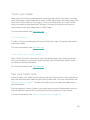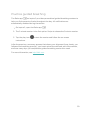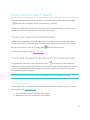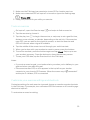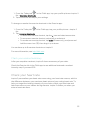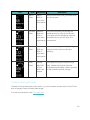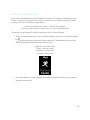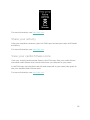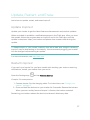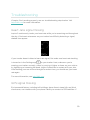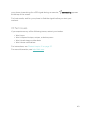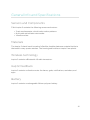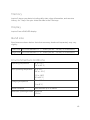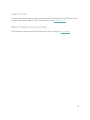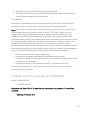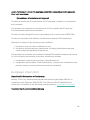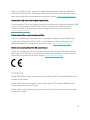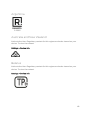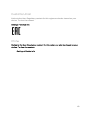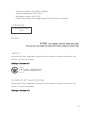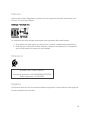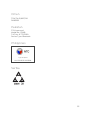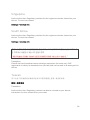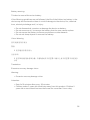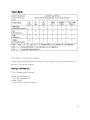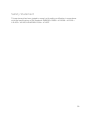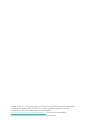Fitbit Inspire 2 Fitness Tracker Manuale utente
- Categoria
- Tracker di attività
- Tipo
- Manuale utente

User Manual
Version 1.0

Table of Contents
Get started 6
What's in the box 6
Set up Inspire 2 7
Charge your tracker 7
Set up with your phone or tablet 8
See your data in the Fitbit app 9
Unlock Fitbit Premium 10
Advanced health metrics 10
Premium health and wellness reminders 11
Wear Inspire 2 12
Placement for all-day wear vs. exercise 12
Handedness 13
Wear Inspire 2 in a clip 13
Clip Placement 14
Wear and care tips 14
Change the band 15
Remove a band 15
Attach a band 15
Basics 16
Navigate Inspire 2 16
Basic navigation 16
Quick settings 18
Adjust settings 20
Check battery level 21
Turn off the screen 21
Care for Inspire 2 21
Change the clock face 22
Notifications from your phone 23
2

Set up notifications 23
See incoming notifications 23
Turn off notifications 24
Timekeeping 26
Use the Alarms app 26
Dismiss or snooze an alarm 26
Use the Timers app 26
Activity and Wellness 27
See your stats 27
Track a daily activity goal 28
Choose a goal 28
Track your hourly activity 28
Track your sleep 29
Set a sleep goal 29
Learn about your sleep habits 29
See your heart rate 29
Practice guided breathing 30
Exercise and Heart Health 31
Track your exercise automatically 31
Track and analyze exercise with the Exercise app 31
GPSrequirements 31
Track an exercise 32
Customize your exercise settings and shortcuts 32
Check your workout summary 33
Check your heart rate 33
Custom heart-rate zones 34
Earn Active Zone Minutes 35
Share your activity 36
View your cardio fitness score 36
Update, Restart, and Erase 37
Update Inspire 2 37
Restart Inspire 2 37
3

Erase Inspire 2 38
Troubleshooting 39
Heart-rate signal missing 39
GPS signal missing 39
Other issues 40
General Info and Specifications 41
Sensors andComponents 41
Materials 41
Wireless technology 41
Haptic feedback 41
Battery 41
Memory 42
Display 42
Band size 42
Environmental conditions 42
Learn more 43
Return policy and warranty 43
Regulatory and Safety Notices 44
USA:Federal Communications Commission(FCC) statement 44
Canada:Industry Canada (IC)statement 45
European Union (EU) 46
IP Rating 47
Argentina 48
Australia and New Zealand 48
Belarus 48
Customs Union 49
China 49
Indonesia 51
Israel 51
Japan 51
Kingdom of Saudi Arabia 51
Mexico 52
Morocco 52
4

Get started
Make healthy a habit with Fitbit Inspire 2, the easy-to-use fitness tracker with 24/7
heart rate, Active Zone Minutes, activity and sleep tracking, up to 10 days of
battery, and more.
Take a moment to review our complete safety information at fitbit.com/safety.
Inspire 2 is not intended to provide medical or scientific data.
What's in the box
Your Inspire 2 box includes:
Tracker with small band
(color and material vary)
Charging cable
Additional large band
(color and material vary)
The detachable bands on Inspire 2 come in a variety of colors and materials, sold
separately.
6

Set up Inspire 2
For the best experience, use the Fitbit app for iPhones and iPads or Android
phones.
To create a Fitbit account, you're prompted to enter your birthdate, height, weight,
and sex to calculate your stride length and to estimate distance, basal metabolic
rate, and calorie burn. After you set up your account, your first name, last initial, and
profile picture are visible to all other Fitbit users. You have the option to share other
information, but most of the information you provide to create an account is private
by default.
Charge your tracker
A fully-charged Inspire 2 has a battery life of 10 days. Battery life and charge cycles
vary with use and other factors; actual results will vary.
To charge Inspire 2:
1. Plug the charging cable into the USB port on your computer, a UL-certified
USB wall charger, or another low-energy charging device.
2. Align the pins on the other end of the charging cable with the gold contacts
on the back of Inspire 2. Gently press Inspire 2 into the charger until it snaps
into place.
To remove Inspire 2 from the charging cable:
7

1. Hold Inspire 2 and slide your thumb nail between the charger and the back of
the tracker on one of the corners.
2. Gently press down on the charger until it separates from the tracker.
Charging fully takes about 1-2 hours. While the tracker charges, you can press the
buttons to check the battery level. A fully-charged tracker shows a solid battery
icon with a smile.
Set up with your phone or tablet
Set up Inspire 2 with the Fitbit app. The Fitbit app is compatible with most popular
phones and tablets. See fitbit.com/devices to check if your phone or tablet is
compatible.
To get started:
1. Download the Fitbit app:
l Apple App Store for iPhones and iPads
l Google Play Store for Android phones
8

2. Install the app, and open it.
l If you already have a Fitbit account, log in to your account > tap the
Today tab > your profile picture > Set Up a Device.
l If you don't have a Fitbit account, tap Join Fitbit to be guided through a
series of questions to create a Fitbit account.
3. Continue to follow the on-screen instructions to connect Inspire 2 to your
account.
When you're done with setup, read through the guide to learn more about your
new tracker and then explore the Fitbit app.
For more information, see help.fitbit.com.
See your data in the Fitbit app
Open the Fitbit app on your phone or tablet to view your activity and sleep data,
log food and water, participate in challenges, and more.
9

Unlock Fitbit Premium
Fitbit Premium helps you build healthy habits by offering tailored workouts,
insights into how your behavior impacts your health, and personalized plans to help
you reach your goals. A Fitbit Premium subscription includes health insights and
guidance, advanced health metrics, sleep details, customized programs, and 150+
workouts from fitness brands.
Inspire 2 comes with a 1-year free trial of Fitbit Premium for eligible customers in
certain countries.
For more information, see help.fitbit.com.
Advanced health metrics
Know your body better with health metrics in the Fitbit app. This feature helps you
view key metrics tracked by your Fitbit device over time so that you can see trends
and assess what’s changed.
Metrics include:
l Heart rate variability
l Resting heart rate
l Breathing rate
Note: This feature is not intended to diagnose or treat any medical condition and
should not be relied on for any medical purposes. It is intended to provide
information that can help you manage your well-being. If you have any concerns
about your health, please talk to a healthcare provider. If you believe you are
experiencing a medical emergency, call emergency services.
For more information, see help.fitbit.com.
10

Wear Inspire 2
Choose to wear Inspire 2 around your wrist or in the clip accessory (sold
separately). If you need to remove the band or attach a different band, see the
instructions in "Change the band" on page15.
When you wear Inspire 2 in the band, make sure your tracker is set to On Wrist .
When you wear Inspire 2 in the accessory clip, make sure it’s set to On Clip . For
more information, see "Navigate Inspire 2" on page16.
Placement for all-day wear vs. exercise
When you're not exercising, wear Inspire 2 a finger's width above your wrist bone.
In general, it's always important to give your wrist a break on a regular basis by
removing your tracker for around an hour after extended wear. We recommend
removing your tracker while you shower. Although you can shower while wearing
your tracker, not doing so reduces the potential for exposure to soaps, shampoos,
and conditioners, which can cause long-term damage to your tracker and may cause
skin irritation.
For optimized heart-rate tracking while exercising:
l During a workout, experiment with wearing your tracker a bit higher on your
wrist for an improved fit. Many exercises, such as bike riding or weight lifting,
cause you to bend your wrist frequently, which could interfere with the heart-
rate signal if the tracker is lower on your wrist.
l Wear your tracker on top of your wrist, and make sure the back of the device
is in contact with your skin.
l Consider tightening your band before a workout and loosening it when you’re
done. The band should be snug but not constricting (a tight band restricts
blood flow, potentially affecting the heart-rate signal).
12

Handedness
For greater accuracy, you must specify whether you wear Inspire 2 on your
dominant or non-dominant hand. Your dominant hand is the one you use for writing
and eating. To start, the Wrist setting is set to non-dominant. If you wear Inspire 2
on your dominant hand, change the Wrist setting in the Fitbit app:
From the Today tab in the Fitbit app, tap your profile picture >Inspire 2 tile
>Wrist >Dominant.
Wear Inspire 2 in a clip
Wear Inspire 2 clipped to your clothing. Remove the bands, and place your tracker
in the clip. For more information, see "Change the band" on page15.
To put Inspire 2 in the clip:
1. If you previously wore Inspire 2 on your wrist, change your device setting to
On Clip . For more information, see "Navigate Inspire 2" on page16.
Note:Make sure Inspire 2 is set to On Wrist when you wear your tracker in
the band.
2. Hold the tracker with the screen facing you. Make sure the time isn't upside
down.
3. Hold the clip accessory with the opening facing you and the clip on the back
facing down.
4. Place the top of the tracker into the clip opening and move the bottom of the
tracker into place. Inspire 2 is secure when all edges of the clip lie flat against
the tracker.
Note that when Inspire 2 is set to On Clip , certain features are turned off,
including heart-rate tracking, automatic exercise tracking, Active Zone Minutes, and
Water Lock .
13

Clip Placement
Wear Inspire 2 on or close to your body with the screen facing outward. Secure the
clip tightly to a shirt pocket, bra, pants pocket, belt, or waistband. Try out a few
different locations to see what's most comfortable and secure for you.
If you experience skin irritation when wearing Inspire 2 on your bra or waistband,
clip it to an external piece of clothing instead, such as your belt or pocket.
Wear and care tips
l Clean your band and wrist regularly with a soap-free cleanser.
l If your tracker gets wet, remove and dry it completely after your activity.
l Take your tracker off from time to time.
l If you notice skin irritation, remove your tracker and contact customer
support. For more information, see fitbit.com/productcare.
14

Change the band
Inspire 2 comes with a small band attached and an additional large, bottom band in
the box. Boththe top and bottom bands can be swapped with accessory bands,
sold separately on fitbit.com. For band measurements, see "Band size" on page42.
Most bands for Inspire and Inspire HR don’t fit Inspire 2. Check fitbit.com for certain
bands that are compatible with the Inspire series. The Inspire clip accessory isn't
compatible with Inspire 2.
Remove a band
1. Turn over Inspire 2 and find the quick-release lever.
2. While pressing the quick-release lever inward, gently pull the band away from
the tracker to release it.
3. Repeat on the other side.
Attach a band
1. To attach a band, hold the band and slide the pin (the side opposite the quick-
release lever) into the notch on the tracker.
2. While pressing the quick-release lever inward, slide the other end of the band
into place.
3. When both ends of the pin are inserted, release the quick-release lever.
15

Basics
Learn how to navigate, check the battery level, and care for your tracker.
Navigate Inspire 2
Inspire 2 has a PMOLED touchscreen display and 2 buttons.
Navigate Inspire 2 by tapping the screen, swiping up and down, or pressing the
buttons. To preserve battery, the tracker’s screen turns off when not in use.
Basic navigation
The home screen is the clock.
l Swipe down to scroll through the apps on Inspire 2. Tap an app to open it.
l Swipe up to see your daily stats.
16

17

Quick settings
Press and hold the buttons on Inspire 2 for a faster way to access certain settings.
Tap a setting to turn it on or off. When you turn off the setting, the icon appears dim
with a line through it.
On the quick settings screen:
18

DND (Do not disturb)
When the do not disturb setting is on:
l Notifications, goal celebrations, and reminders
are muted.
l
The do not disturb icon illuminates in quick
settings.
You can't turn on do not disturb and sleep mode at the same
time.
On Wrist / On Clip
setting
When Inspire 2 is on your wrist, make sure the tracker is set
to
On Wrist
. When Inspire 2 is in the clip, make sure the
tracker is set to
On Clip
.
Sleep
When the sleep mode setting is on:
l Notifications and reminders are muted.
l The screen's brightness is set to dim.
l The screen stays dark when you turn your wrist.
Sleep mode turns off automatically when you set a schedule.
To set a schedule:
1.
Open the Settings app and tap Sleep Mode.
2. Tap Schedule to turn it on.
3. Tap Sleep Interval and set your sleep mode
schedule. Sleep mode automatically turns off at
the time you schedule, even if you manually
turned it on.
You can't turn on do not disturb and sleep mode at the same
time.
Screen Wake
When the screen wake setting is on, turn your wrist toward
you to turn on the screen.
Water Lock
Turn on the water lock setting when you're in water, for
example showering or swimming, to prevent the buttons on
19

your tracker from activating. When water lock is on, your
screen and buttons are locked. Notifications and alarms still
appear on your tracker, but you must unlock your screen to
interact with them.
To turn on water lock, tap Water Lock > firmly tap your
screen twice. To turn off water lock, double-tap your screen
again.
Note that water lock turns on automatically when you start a
swim in the Exercise app .
Adjust settings
Manage basic settings in the Settings app :
Dim Screen Turn on the dim screen setting to lower your screen's brightness.
Do Not
Disturb
Turn off all notifications or choose to automatically turn on do not disturb
while using the Exercise app .
Double Tap Turn on or off the ability to wake your tracker with a firm double tap. Note
that your screen must be off for at least 10 seconds for this setting to take
effect.
Heart Zone
Notifications
Turn heart zone notifications on or off. For more information, see
help.fitbit.com
.
Phone GPS Turn connected GPSon or off.
Sleep Mode
Adjust sleep mode settings, including setting a schedule for the mode to
automatically turn on and off.
Device Info View your tracker's activation date and regulatory information. Your
activation date is the day your warranty begins. It’s established when you
set up Inspire 2. For more information, see
help.fitbit.com
.
20
La pagina si sta caricando...
La pagina si sta caricando...
La pagina si sta caricando...
La pagina si sta caricando...
La pagina si sta caricando...
La pagina si sta caricando...
La pagina si sta caricando...
La pagina si sta caricando...
La pagina si sta caricando...
La pagina si sta caricando...
La pagina si sta caricando...
La pagina si sta caricando...
La pagina si sta caricando...
La pagina si sta caricando...
La pagina si sta caricando...
La pagina si sta caricando...
La pagina si sta caricando...
La pagina si sta caricando...
La pagina si sta caricando...
La pagina si sta caricando...
La pagina si sta caricando...
La pagina si sta caricando...
La pagina si sta caricando...
La pagina si sta caricando...
La pagina si sta caricando...
La pagina si sta caricando...
La pagina si sta caricando...
La pagina si sta caricando...
La pagina si sta caricando...
La pagina si sta caricando...
La pagina si sta caricando...
La pagina si sta caricando...
La pagina si sta caricando...
La pagina si sta caricando...
La pagina si sta caricando...
La pagina si sta caricando...
La pagina si sta caricando...
La pagina si sta caricando...
La pagina si sta caricando...
-
 1
1
-
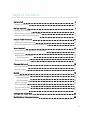 2
2
-
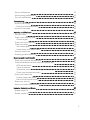 3
3
-
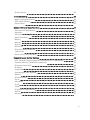 4
4
-
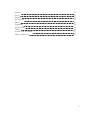 5
5
-
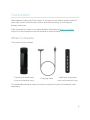 6
6
-
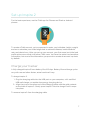 7
7
-
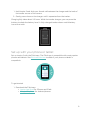 8
8
-
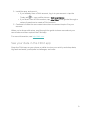 9
9
-
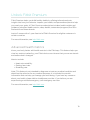 10
10
-
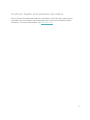 11
11
-
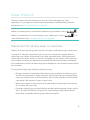 12
12
-
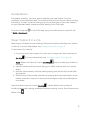 13
13
-
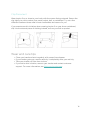 14
14
-
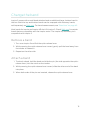 15
15
-
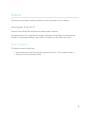 16
16
-
 17
17
-
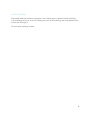 18
18
-
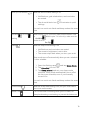 19
19
-
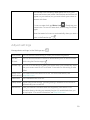 20
20
-
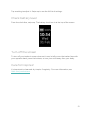 21
21
-
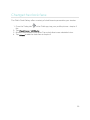 22
22
-
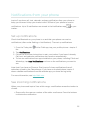 23
23
-
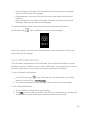 24
24
-
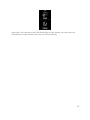 25
25
-
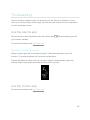 26
26
-
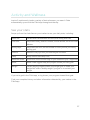 27
27
-
 28
28
-
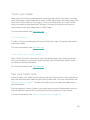 29
29
-
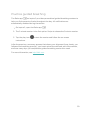 30
30
-
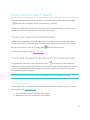 31
31
-
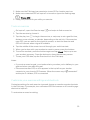 32
32
-
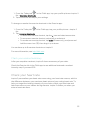 33
33
-
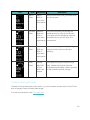 34
34
-
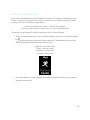 35
35
-
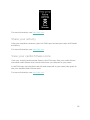 36
36
-
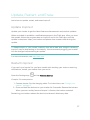 37
37
-
 38
38
-
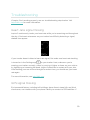 39
39
-
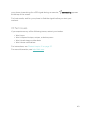 40
40
-
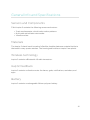 41
41
-
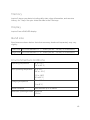 42
42
-
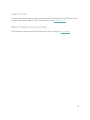 43
43
-
 44
44
-
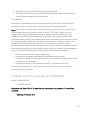 45
45
-
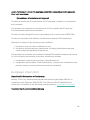 46
46
-
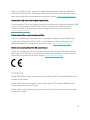 47
47
-
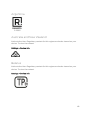 48
48
-
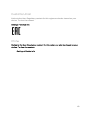 49
49
-
 50
50
-
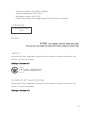 51
51
-
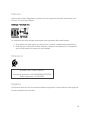 52
52
-
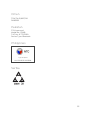 53
53
-
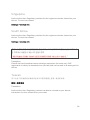 54
54
-
 55
55
-
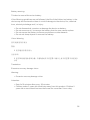 56
56
-
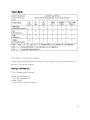 57
57
-
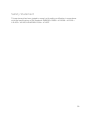 58
58
-
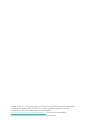 59
59
Fitbit Inspire 2 Fitness Tracker Manuale utente
- Categoria
- Tracker di attività
- Tipo
- Manuale utente
in altre lingue
Documenti correlati
-
Fitbit Inspire 3 Manuale utente
-
Fitbit Inspire HR Smart Watch Manuale utente
-
Fitbit Inspire HR Manuale utente
-
Fitbit Zip FB412BKBK Manuale utente
-
Fitbit Zip Inspire HR Manuale utente
-
Fitbit INSPIRE SANGRIA Manuale utente
-
Fitbit Ace 3 Guida utente
-
Fitbit ACE 2 RED/TURQUOISE Manuale del proprietario
-
Fitbit Aria Air Manuale utente
-
Fitbit Zip Charge 4 Manuale utente