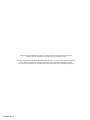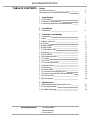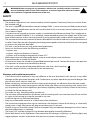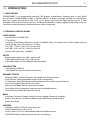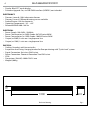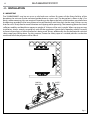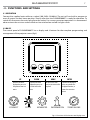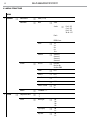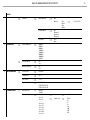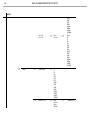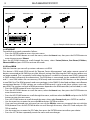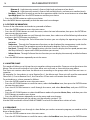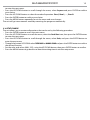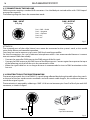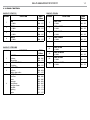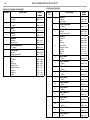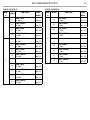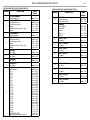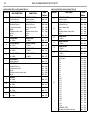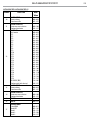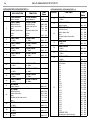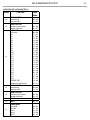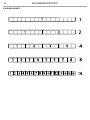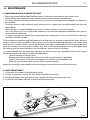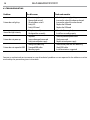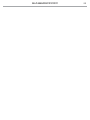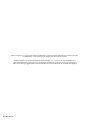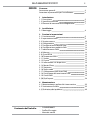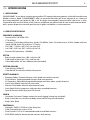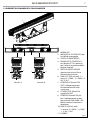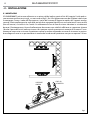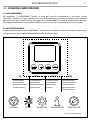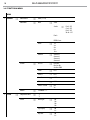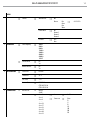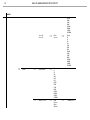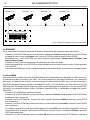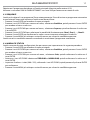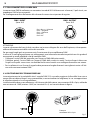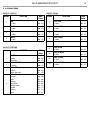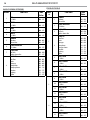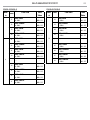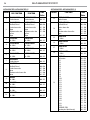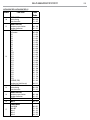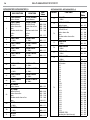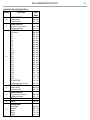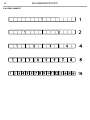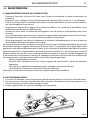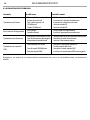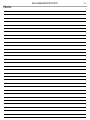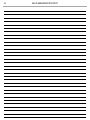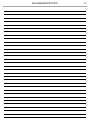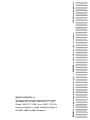ProLights SUNBAR2500MAX Manuale utente
- Categoria
- Stroboscopi
- Tipo
- Manuale utente
Questo manuale è adatto anche per

USER MANUAL
MANUALE UTENTE
EN - IT
STROBO LED BAR
SUNBAR2000FC

All rights reserved by Music & Lights S.r.l. No part of this instruction manual may be
reproduced in any form or by any means for any commercial use.
In order to improve the quality of products, Music&Lights S.r.l. reserves the right to modify the
characteristics stated in this instruction manual at any time and without prior notice.
All revisions and updates are available in the ‘manuals’ section on site www.musiclights.it
REV.001-02/18

1
SUNBAR2000FC
Packing content
• SUNBAR2000FC
• Mount bracket
• User manual
TABLE OF CONTENTS
Safety
General instructions
Warnings and installation precautions
1 Introduction
1. 1 Description
1. 2 Technical specications
1. 3 Operating elements and connections
2 Installation
2. 1 Mounting
3 Functions and settings
3. 1 Operation
3. 2 Basic
3. 3 Menu structure
3. 4 Linking
3. 5 DMX address
3. 6 DMX mode
3. 7 DMX addressing
3. 8 Ethernet
3. 9 ID and RDM
3. 10 Temperature unit
3. 11 Screen
3. 12 Fixture
3. 13 Fixture information
3. 14 Master/Slave
3. 15 Sequence
3. 16 Static mode
3. 17 Connection of the DMX line
3. 18 Construction of the DMX termination
3. 19 DMX control
3. 20 Pixel layouts
4 Maintenance
4. 1 Maintenance and cleaning the unit
4. 2 Fuse replacement
4. 3 Trouble shooting
2
2
3
3
5
6
7
7
8
11
11
11
11
12
12
13
13
13
14
14
14
15
16
16
17
26
27
27
28

SUNBAR2000FC
2
WARNING! Before carrying out any operations with the unit, carefully read this instruction
manual and keep it with cure for future reference. It contains important information about
the installation, usage and maintenance of the unit.
SAFETY
General instruction
• The products referred to in this manual conform to the European Community Directives and are there-
fore marked with .
• The unit is supplied with hazardous network voltage (230V~). Leave servicing to skilled personnel only.
Never make any modications on the unit not described in this instruction manual, otherwise you will
risk an electric shock.
• Connection must be made to a power supply system tted with ecient earthing (Class I appliance ac-
cording to standard EN 60598-1). It is, moreover, recommended to protect the supply lines of the units
from indirect contact and/or shorting to earth by using appropriately sized residual current devices.
• The connection to the main network of electric distribution must be carried out by a qualied electrical
installer. Check that the main frequency and voltage correspond to those for which the unit is designed
as given on the electrical data label.
• This unit is not for home use, only professional applications.
• Never use the xture under the following conditions:
- in places wet;
- in places subject to vibrations or bumps;
- in places with an ambient temperature of over 45°C.
• Make certain that no inammable liquids, water or metal objects enter the xture.
• Do not dismantle or modify the xture.
• All work must always be carried out by qualied technical personnel. Contact the nearest sales point for
an inspection or contact the manufacturer directly.
• If the unit is to be put out of operation denitively, take it to a local recycling
plant for a disposal which is not harmful to the environment.
Warnings and installation precautions
• If this device will be operated in any way dierent to the one described in this manual, it may suer
damage and the guarantee becomes void. Furthermore, any other operation may lead to dangers like
short circuit, burns, electric shock, etc.
• Before starting any maintenance work or cleaning the projector, cut o power from the main supply.
• Always additionally secure the projector with the safety rope. When carrying out any work, always com-
ply scrupulously with all the regulations (particularly regarding safety) currently in force in the country
in which the xture’s being used.
• For inside use only. Not designed for outside use.
• The minimum distance between the xture and surrounding walls must be more than 50 cm and the
air vents at the housing must not be covered in any case.
• Install the xture in a well ventilated place.
• Keep any inammable material at a safe distance from the xture.
• The maximum temperature that can be reached on the external surface of the tting, in a thermally
steady state, is high. After power o, please cool down over 15 minutes.
• Shields, lenses or ultraviolet screens shall be changed if they have become damaged to such an extent
that their eectiveness is impaired.
• The lamp (LED) shall be changed if it has become damaged or thermally deformed.
• Never look directly at the light beam. Please note that fast changes in lighting, e. g. ashing light, may
trigger epileptic seizures in photosensitive persons or persons with epilepsy.

3
SUNBAR2000FC
- 1 - INTRODUCTION
1.1 DESCRIPTION
SUNBAR2000FC is an exceptionally powerful LED graphic strobe batten, featuring also as static blind-
er and ood. SUNBAR2000FC oers a exible control of beam coverage through an interchange-
able lens system, passing from 100° wide to 30° beam increasing the light intensity up to 4 time.
Available in White or Full Colour versions, and designed to deliver simply staggering light levels, this ver-
satile xture can provide an unbelievable punch over a huge area.
1.2 TECHNICAL SPECIFICATIONS
LIGHT SOURCE
• Source:1024x1 W RGBW LEDs
• CT:W: 6250 K
• Luminous Flux:Strobe without lens (peak) 126’000 lm; Static ON without lens 28’834; Strobe with lens
(peak) 46’200; Static ON with lens 27’188 lm
• Lux:(100°) 1139 lux, (30°) 4152 lux @3m Full
• Lux:(100°) 410.1 lux, (30°) 1495 lux @5m Full
• Source Life Expectancy: >30.000 h
OPTICS
• Beam Angle:without lens 100°, with lens 30 °
• Field Angle:without lens 150°, with lens 80 °
• Other:Mountable 30° lens reector plate (included)
COLOR SYSTEM
• Color Mixing: RGBW/FC
• Color Wheel: Virtual color wheel with presets
DYNAMIC EFFECTS
• Rotating Gobos: Dynamic Patterns with speed and rotation control
• Pixel Patterns: Preprogrammed dynamic and static patterns
• FX Generator: Adjustable foreground/background color, index, speed, direction
• Static Color Mode: Selection of static color
• Manual Color Mode: Manual adjustment of color
• Auto Mode: Built-in programs with execution speed adjustment
• Special Features:Multi-layer pixel FX control
BODY
• Hardware On-board: Omega sockets for quick rigging (clamp not included)
• Body: Sturdy die-cast aluminium body conceived for long-time durability
• Body Color: Black
CONTROL
• Protocols: DMX512, RDM, Art-Net, Kling-Net
• DMX Channels:from 4 ch to 87 ch
• Pixel Control:1/2/4/8/16 selectionable and controllable sections
• RDM: RDM ready for xture remote monitor and settings

SUNBAR2000FC
4
• Display: Black TFT touch display
• Firmware Upgrade: Yes, via USB-DMX interface (UPBOX1) not included
ELECTRONICS
• Dimmer: Linear 0~100% electronic dimmer
• Dimmer Curves:4 Dierent dimming curves available
• Strobe/Shutter:1-30 Hz, electronic
• Operating Temperature: -10° ~ +45°
• Selectable PWM: 400~16K Hz
ELECTRICAL
• Power Supply: 100-240V – 50/60Hz
• Power Consumption (at 230V):Strobe: 987 W Static: 600 W
• Power Consumption (at 120V):Strobe: 1065 W Static: 630 W
• Output (at 230V):3 units on a single power line
• Output (at 120V):1 units on a single power line
PHYSICAL
• Cooling: Forced air with low noise fan
• Suspension And Fixing: Hanging bracket for oor positioning with “Quick-Lock” system
• Signal Connection: 5p in/out, RJ45 in/out
• Power Connection: Seetronic Powerkon True IP65 in/out
• IP:20
• Dimensions (WxHxD):1000x75x231 mm
• Weight:9,60 kg
Fig.1
1000 231
75
Technical drawing

5
SUNBAR2000FC
Fig.2
1.3 OPERATING ELEMENTS AND CONNECTIONS
1. LED BAR
2. LOCKING KNOB for the
mounting bracket.
3. MOUNTING BRACKET
4. CONTROL PANEL with TFT
display and 4 button used
to access the control panel
functions and manage them.
5. AIR OPENING
6. DMX OUT (5-pole XLR): 1 =
ground, 2 = DMX-, 3 = DMX+, 4
N/C, 5 N/C.
7. POWER OUT (PowerCON OUT):
power output for connection of
multiple units in series.
8. EtherCON connector Signal IN/
OUT.
9. POWER IN (PowerCON IN):
for connection to a socket
(100-240V~/50-60Hz) via the
supplied mains cable.
10. DMX IN (5-pole XLR): 1 =
ground, 2 = DMX-, 3 = DMX+, 4
N/C, 5 N/C.
11. FUSE
View A View B
1
2
3
B
A
4
11
6
10
8
8
7
9
5 5

SUNBAR2000FC
6
- 2 - INSTALLATION
2.1 MOUNTING
The SUNBAR2000FC may be set up on a solid and even surface. By means of the xing facilities of the
baseplate, the unit can also be mounted upside down to a cross arm. The base plate is shown in g.3. For
xing, stable mounting clips are required. According to the gure, the bolts of the brackets are placed into
the openings provided in the base plate and turned clockwise until they lock (to the stop). Always ensure
that the unit is rmly xed to avoid vibration and slipping while operating. The mounting place must be of
sucient stability and be able to support a weight of 10 times of the unit’s weight. When carrying out any
installation, always comply scrupulously with all the regulations (particularly regarding safety) currently
in force in the country in which the xture’s being used. Always additionally secure the projector with the
safety rope from falling down. For this purpose, fasten the safety rope at a suitable position so that the
maximum fall of the projector will be 20 cm.
Fig.3
SAFETY
CABLE
OMEGA
BRACKETS

7
SUNBAR2000FC
- 3 - FUNCTIONS AND SETTINGS
3.1 OPERATION
Connect the supplied main cable to a socket (100-240V~/50-60Hz). The unit will run built-in program to
reset all motors to their home position. Shortly after that the SUNBAR2000FC is ready for operation. To
switch o, disconnect the mains plug from the socket. For a more convenient operation it is recommend-
ed to connect the unit to a socket which can be switched on and o via light switch.
3.2 BASIC
The control panel of SUNBAR2000FC has a display and 4 buttons for the complete programming and
management of the projector menu (g.4).
UP DOWN MENU ENTER
Increases the value
displayed or passes to
the previous item in a
menu
Decreases the value
displayed or passes to
the next item in the
menu
To enter in the main
menù or to return to the
top level
Conrms the displayed
value, or activates the
displayed function, or
enters the successive
menu
Fig.4 - Functions of the buttons and display icons
CONNECT SETUP ADVANCED INFORMATION STAND ALONE

SUNBAR2000FC
8
3.3 MENU STRUCTURE
MENU
1 CONNECT
ð
DMX Address
ð
Value (1-512)
DMX Mode
ð
Basic
ð
Static
Strobe
ð
R=0~255
G=0~255
B=0~255
W=0~255
Pixels
RGBW StRoBe
Pixels
ð
1 px
2 px
4 px
8 px
16 px
AdvAnced
ð
AdvAnced 1
A
dvAnced 2
A
dvAnced 3
A
dvAnced 4
e
theRnet
ð
pRotocol
ð
KlinG-net
only ARt-net
ARt-net+dMx
S
uBnet
ð
0-15
univeRSe
ð
0-15
StARt chAnnel
ð
1-512
ip AddReSS
ð
2/10
etheRnet to dMx
ð
no
yeS
RdM id
ð
15d0020d****
2 SETUP
ð
Temperature Unit
ð
° C
° F
Screen
ð
Back Light
ð
ON
10 S
20 S
30 S
Flip Display
ð
no
yeS
Key Lock
ð
no
yeS

9
SUNBAR2000FC
MENU
ð
Fixture
ð
White BAlAnce
ð
O
MAnuAl Red
GReen
Blue
White
ð
<125-255>
diMMeR Mode
ð
off
diMMeR 1
d
iMMeR 2
d
iMMeR 3
f
An Mode
ð
Auto
hiGh
3 ADVANCED
ð
LED Frequency
ð
400Hz
600Hz
800Hz
1200Hz
2000Hz
4000Hz
8000Hz
16KHZ
ð
fActoRy ReloAd
ð
no
yeS
MAppinG RotAtion
ð
no
yeS
4 INFORMATION
ð
fixtuRe tiMe
ð
0-9999
teMpeRAtuRe
ð
58 °c
fAnS Speed
ð
**%
SoftWARe veRSion
ð
diSp-v1.0
ctR1-net-v1.0
ctR2-led-v1.0
5 STAND ALONE
ð
MASteR/SlAve
ð
MASteR
SlAve
Sequence
ð
ShoW 1
S
hoW 2
S
hoW 3
……
ShoW 16
S
hoW 17
S
hoW 18
S
hoW 19
S
hoW 20
S
hoW 21
ð
Speed
ð
1-100
ð
foReGRound
ð
BlAcK
R
G
B
W
GB
RB
RG

SUNBAR2000FC
10
MENU
RGB
RW
GW
BW
RGW
RBW
GBW
RGBW
ShoW 22
S
hoW 23
ð
BAcK-
GRound
ð
BlAcK
R
G
B
W
GB
RB
RG
RGB
RW
GW
BW
RGW
RBW
GBW
RGBW
ð
StAtic
ð
fixed coloR
ð
R
G
B
W
GB
RB
RG
RGB
RW
GW
BW
RGW
RBW
GBW
RGBW
ð
MAnuAl coloR
ð
Red
Green
Blue
White
ð
<000-255>

11
SUNBAR2000FC
3.4 LINKING
Several units may be interconnected in order to control all further slave units to the same eect of the
master unit.
1. Connect the DMX OUT of the master unit via 5-pole XLR cable to the DMX IN of the rst slave unit.
2. Connect the DMX OUT of the rst slave unit to the DMX IN of the second slave unit, etc. until all units
are connected in a chain.
3.5 DMX ADDRESS
To enter the DMX mode, follow these steps:
• Press the ENTER button to access the main menu.
• Press the UP/DOWN button to scroll the menu, select the Connect icon, then press the ENTER button to
enter the next menu.
• Press the UP/DOWN button to scroll through the menu, select the Address and press the ENTER key.
• Press the arrow keys to select the desired value (001-512).
• Press the ENTER key to conrm the setting.
• Press the MENU button repeatedly to exit the menu and save changes.
3.6 DMX MODE
The SUNBAR2000FC has more DMX channel congurations which can be accessed from the control panel.
• Press the ENTER button to access the main menu.
• Press the UP/DOWN button to scroll the menu, select the Connect icon, then press the ENTER button to
enter the next menu.
• Press the UP/DOWN button to scroll through the menu, select DMX Mode and press the ENTER button to
enter the next menu.
• Press the UP/DOWN button to scroll through the menu, select the mode and press ENTER to conrm
your choice.
• Press the MENU button repeatedly to exit the menu and save changes.
The unit is equipped with 5-pole XLR connections.
3.7 DMX ADDRESSING
For operation via light control unit with DMX512 protocol, is sucient connect the controller to SUN-
BAR2000FC. To able to operate the SUNBAR2000FC with a light controller, adjust the DMX start address
for the rst a DMX channel. If e. g. address 33 on the controller is provided for controlling the function of
the rst DMX channel, adjust the start address 33 on the SUNBAR2000FC. The other functions of the light
eect panel are then automatically assigned to the following addresses.

SUNBAR2000FC
12
3.8 ETHERNET
To enable Artnet mode, proceed as follows:
• Press the ENTER button to access the main menu.
• Press the UP/DOWN button to scroll the menu, select the Connect icon, then press the ENTER button to
enter the next menu Ethernet.
Press the UP/DOWN button to scroll through the menu, select Protocol, Universe, Start Channel, IP Address,
Ethernet to DMX and press ENTER to activate the mode.
3.9 ID and RDM
With this function you can call up various submenus via RDM.
This device is RDM ready. RDM stands for “Remote Device Management” and makes remote control of
devices connected to the DMX-bus possible. Manual settings like adjusting the DMX starting address are
no longer needed. This is especially useful when the device is installed in a remote area. RDM is integrated
in DMX without inuencing the connections. The RDM-data is transmitted via the standard XLR-poles 1
and 2 – new DMX-cables are not necessary. RDM ready and conventional DMX devices can be operated
in one DMX line. The RDM protocol sends own packages in the DMX512 data feed and does not inuence
conventional devices. If DMX splitters are used and RDM control is to be used, these splitters must sup-
port RDM. The number and type of RDM parameters depend on the RDM controller (not included) is used.
• Press the ENTER button to access the main menu.
• Press the UP/DOWN button to scroll the menu, select the Connect icon, then press the ENTER button to
enter the next menu.
• Press the UP/DOWN button to scroll through the menu, and then select the RDM ID and press the ENTER
button to enter the next menu.
• Press UP/DOWN button to scroll through the menu, then select Password and press ENTER to conrm.
• Use the arrow keys to enter the password 050 and press ENTER to conrm.
• Once you have entered your password, you can set the PID Code, necessary to control the unit with the
RDM protocol. Press the UP/DOWN button to scroll through the menu, select PID Code and press EN-
TER to conrm.
• Use the arrow keys to enter the PID Code, then press the ENTER button to conrm your choice.
• Press the LEFT button repeatedly to exit the menu and save changes.
Fig.19 - Example 4 DMX channels conguration
DMX Address: 44DMX Address: 37DMX Address: 33 DMX Address: 41
. . . . . . . . . . . .
DMX512 Controller

13
SUNBAR2000FC
3.10 TEMPERATURE UNIT
You can change the parameters of the device by following these steps:
• Press the ENTER button to access the main menu.
• Press the UP/DOWN button to scroll the menu, select the Set Up icon, then press the ENTER button to
enter the next menu.
• Press UP/DOWN to scroll through the Temperature menu, select one of the following settings and press
the ENTER button to display it.
• Press the UP/DOWN button to select the unit of measure Celsius/Fahrenheit, then press the ENTER to
conrm the choice
• Press the ENTER button to conrm your choice.
• Press the MENU button repeatedly to exit the menu and save changes.
3.11 SCREEN
You can change the following parameters related to the display, following the same procedure:
• Press the ENTER button to access the main menu.
• Press the UP / DOWN keys to scroll the menu, select the Set Up icon, then press the ENTER button to
enter the next menu.
• Press UP / DOWN to scroll through the menu, then select Screen, and press the ENTER button to enter
the next menu.
• Press UP / DOWN to scroll through the menu, and then select one of the following settings for the dis-
play and press the ENTER key to display it.
- Back Light - Backlight display Auto O. This feature allows you to automatically turn o the backlight
after a specied time that you can set using the arrow buttons. To have the display always on select
On.
- Flip Display - Orientation of the display. This function allows you to rotate the display 180° to get a
better view of the display when the unit is hanging upside down. Select YES to activate or NO to
disable this function.
- Key Lock - Lock keys. With this function, you can lock the buttons on the control panel. If this function
is activated, the keys are automatically locked. To disable or temporarily disable the key lock func-
tion, press the buttons in the following order to regain access to menu commands: UP, DOWN, LEFT,
RIGHT, ENTER. Select YES to activate or NO to disable.
• Press the ENTER button to conrm your choice.
• Press the MENU button repeatedly to exit the menu and save changes.
3.12 FIXTURE
For the SUNBAR2000FC you can access the following special functions:
• Press the ENTER button to access the main menu.
• Press the UP/DOWN button to scroll the menu, select the icon Set Up, then press the ENTER button to
enter the next menu.
• Press the UP/DOWN button to scroll through the Fixture menu, then select one of the following informa-
tion and press the ENTER button to display it.
- White Balance - White Balance Function. Select the White Balance function to set the white bal-
ance by changing the values (125 - 255) of Red, Green, Blue and White colors.
- Dimmer Mode - Dimmer Function. Select Dimmer Mode and choose and simulate dierent dim-
ming curves. Specically, when set to:
Off - The brightness increase is linear.
Dimmer 1 - Light intensity control is ner at low level and coarse at high levels.

SUNBAR2000FC
14
Dimmer 2 - Light intensity control is ner at high level and coarse at low levels.
Dimmer 3 - Light intensity control is ner at low and high levels, and coarse to medium levels.
- Fans Mode - Select this function to set the fans operation mode. Use the arrow buttons to select Auto
Speed /High Speed. Press the ENTER button to conrm your choice.
• Press the ENTER button to conrm your choice.
Press the MENU button repeatedly to exit the menu and save changes.
3.13 FIXTURE INFORMATION
To view all the information on the device, proceed as follows:
• Press the ENTER button to access the main menu.
• Press the UP/DOWN button to scroll the menu, select the icon Information, then press the ENTER but-
ton to enter the next menu.
• Press the UP/DOWN button to scroll through the menu, then select one of the following information
and press the ENTER button to display it.
- Fixture Time - Through the Time Information function you can display the operating time of the
projector.
- Temperature - Through the Temperature function can be displayed the temperature inside the x-
ture, near the lamp. The temperature can be displayed in degrees Celsius or Fahrenheit.
- Fans Speed - Through the Fans Speed function you can show on display the fan speed present near
the lamp. Velocity is expressed in RPM (revolutions per minute).
- Software Version - Through Software Version function you can display the currently installed software
version.
• Press the MENU button repeatedly to exit the menu.
3.14 MASTER/SLAVE
This mode will allow you to link up the units together without a controller. Choose a unit to function as the
Master. The unit must be the rst unit in line; other units will work as slave with the same eect.
The Slave unit receives data from the Master unit according to the group which the Slave unit was as-
signed to.
For example, if a slave device is set to Receive Part 1, the Master unit Slave unit will send the automated
Chase Part 1; if set to Receive Part 2, the Chase Part 2 Slave units will receive from the Master.
To set the drive as a slave, proceed as follows:
• Press the ENTER button to access the main menu.
• Press the UP/DOWN button to scroll the menu, select the StandAlone icon, then press the ENTER button
to enter the next menu.
• Press the UP/DOWN button to scroll through the menu, and select Master/Slave, and press ENTER to
conrm.
• Press the UP/DOWN button to select the dierent modes of operation Master, Slave, and then press the
ENTER button to conrm your choice.
• Press the MENU button repeatedly to exit the menu and save changes.
Select the desired program on the master unit (described in section 3.19).
Use the DMX connectors of the SUNBLAST2000FC and an XLR cable to form a chain of units.
3.15 SEQUENCE
The unit independently runs through its show. Before you send an automatic program you need to set the
drive as Master/Alone:
• Press the ENTER button to access the main menu.
• Press the UP/DOWN button to scroll the menu, select the StandAlone icon, then press the ENTER button

15
SUNBAR2000FC
to enter the next menu.
• Press the UP/DOWN button to scroll through the menu, select Sequence and press ENTER to conrm
your choice.
• Press the UP/DOWN button to select the mode of operation: Show 1, Show 2, ....., Show 23
• Press the ENTER button to conrm your choice.
• Press the MENU button repeatedly to exit the menu and save changes.
The unit will go into automatic mode by executing the program automatically.
3.16 STATIC MODE
The unit allows you to create congurations that can be set by the following procedure:
• Press the ENTER button to access the main menu.
• Press the UP/DOWN button to scroll the menu, select the Stand Alone icon, then press the ENTER button
to enter the next menu.
• Press the UP/DOWN button to scroll through the menu, select Static, and press the ENTER button to
enter the next menu.
• Through the button UP/DOWN select FIXED COLOR or MANUAL COLOR and press the ENTER button to conrm
the desired function.
• Set the color and values (000 - 255), using the UP/DOWN button, then press ENTER button to conrm.
• Press the MENU button to go back or to meet the waiting time to exit the setup menu

SUNBAR2000FC
16
Fig.7
Fig.8
3.17 CONNECTION OF THE DMX LINE
DMX connection employs standard XLR connectors. Use shielded pair-twisted cables with 120Ω imped-
ance and low capacity.
The following diagram shows the connection mode:
ATTENTION
The screened parts of the cable (sleeve) must never be connected to the system’s earth, as this would
cause faulty xture and controller operation.
Over long runs can be necessary to insert a DMX level matching amplier.
For those connections the use of balanced microphone cable is not recommended because it cannot
transmit control DMX data reliably.
• Connect the controller DMX input to the DMX output of the rst unit.
• Connect the DMX output to the DMX input of the following unit. Connect again the output to the input
of the following unit until all the units are connected in chain.
• When the signal cable has to run longer distance is recommended to insert a DMX termination on the
last unit.
3.18 CONSTRUCTION OF THE DMX TERMINATION
The termination avoids the risk of DMX 512 signals being reected back along the cable when they reach-
es the end of the line: under certain conditions and with certain cable lengths, this could cause them to
cancel the original signals.
The termination is prepared by soldering a 120Ω 1/4 W resistor between pins 2 and 3 of the 5-pin male XLR
connector, as shown in gure.
DMX - OUTPUT
XLR socket
DMX - INPUT
XLR plug
Pin1 : GND - Shield
Pin2 : - Negative
Pin3 : + Positive
Pin4 : N/C
Pin5 : N/C
Example:
5 pin XLR connector

17
SUNBAR2000FC
3.19 DMX CONTROL
BASIC STATIC
CHANNEL FUNCTION DMX
Value
1
RED
0~100% 000 - 255
2
GREEN
0~100% 000 - 255
3
BLUE
0~100% 000 - 255
4
WHITE
0~100% 000 - 255
BASIC STROBE
CHANNEL FUNCTION DMX
Value
1
DIMMER
Blackout
Min to Max
000 - 005
006 - 255
2
FLASH DURATION
15-990ms 000 - 255
3
FLASH RATE
No Flash
Strobe slow to fast
000 - 010
011 - 255
4
FLASH FX
No eect
Static
Ramp up
Ramp down
Ramp up-down
Random
Lighting
Spikes
000 - 002
003 - 005
006 - 042
043 - 085
086 - 128
129 - 171
172 - 214
215 - 255
BASIC PIXEL
CHANNEL FUNCTION DMX
Value
1
PIXEL 1 RED
0~100% 000 - 255
2
PIXEL 1 GREEN
0~100% 000 - 255
3
PIXEL 1 BLUE
0~100% 000 - 255
4
PIXEL 1 WHITE
0~100% 000 - 255
......
61
PIXEL 16 RED
0~100% 000 - 255
62
PIXEL 16 GREEN
0~100% 000 - 255
63
PIXEL 16 BLUE
0~100% 000 - 255
64
PIXEL 16 WHITE
0~100% 000 - 255

SUNBAR2000FC
18
BASIC RGBW STROBE
CHANNEL FUNCTION DMX
Value
1
RED
0~100% 000 - 255
2
GREEN
0~100% 000 - 255
3
BLUE
0~100% 000 - 255
4
WHITE
0~100% 000 - 255
5
DIMMER
Blackout
Min to Max
000 - 005
006 - 255
6
FLASH DURATION
15-990ms 000 - 255
7
FLASH RATE
No Flash
Strobe slow to fast
000 - 010
011 - 255
8
FLASH FX
No eect
Static
Ramp up
Ramp down
Ramp up-down
Random
Lighting
Spikes
000 - 002
003 - 005
006 - 042
043 - 085
086 - 128
129 - 171
172 - 214
215 - 255
PIXELS PIXELS
MODE
CHANNEL
FUNCTION DMX
Value
Ch
1
1
DIMMER
Blackout
Min to Max
000 - 005
006 - 255
2
FLASH DURATION
15-990ms 000 - 255
3
FLASH RATE
No Flash
Strobe slow to fast
000 - 010
011 - 255
4
FLASH FX
No eect
Static
Ramp up
Ramp down
Ramp up-down
Random
Lighting
Spikes
000 - 002
003 - 005
006 - 042
043 - 085
086 - 128
129 - 171
172 - 214
215 - 255
5
PIXEL 1 RED
0~100% 000 - 255
6
PIXEL 1 GREEN
0~100% 000 - 255
7
PIXEL 1 BLUE
0~100% 000 - 255
8
PIXEL 1WHITE
0~100% 000 - 255
2
9
PIXEL 2 RED
0~100% 000 - 255
10
PIXEL 2 GREEN
0~100% 000 - 255
11
PIXEL 2 BLUE
0~100% 000 - 255
12
PIXEL 2 WHITE
0~100% 000 - 255
4
13
PIXEL 3 RED
0~100% 000 - 255
14
PIXEL 3 GREEN
0~100% 000 - 255
15
PIXEL 3 BLUE
0~100% 000 - 255
16
PIXEL 3 WHITE
0~100% 000 - 255
La pagina si sta caricando...
La pagina si sta caricando...
La pagina si sta caricando...
La pagina si sta caricando...
La pagina si sta caricando...
La pagina si sta caricando...
La pagina si sta caricando...
La pagina si sta caricando...
La pagina si sta caricando...
La pagina si sta caricando...
La pagina si sta caricando...
La pagina si sta caricando...
La pagina si sta caricando...
La pagina si sta caricando...
La pagina si sta caricando...
La pagina si sta caricando...
La pagina si sta caricando...
La pagina si sta caricando...
La pagina si sta caricando...
La pagina si sta caricando...
La pagina si sta caricando...
La pagina si sta caricando...
La pagina si sta caricando...
La pagina si sta caricando...
La pagina si sta caricando...
La pagina si sta caricando...
La pagina si sta caricando...
La pagina si sta caricando...
La pagina si sta caricando...
La pagina si sta caricando...
La pagina si sta caricando...
La pagina si sta caricando...
La pagina si sta caricando...
La pagina si sta caricando...
La pagina si sta caricando...
La pagina si sta caricando...
La pagina si sta caricando...
La pagina si sta caricando...
La pagina si sta caricando...
La pagina si sta caricando...
La pagina si sta caricando...
La pagina si sta caricando...
La pagina si sta caricando...
La pagina si sta caricando...
-
 1
1
-
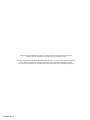 2
2
-
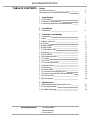 3
3
-
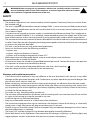 4
4
-
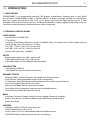 5
5
-
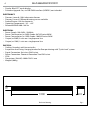 6
6
-
 7
7
-
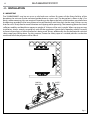 8
8
-
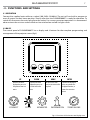 9
9
-
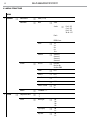 10
10
-
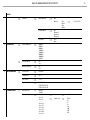 11
11
-
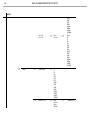 12
12
-
 13
13
-
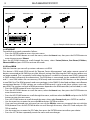 14
14
-
 15
15
-
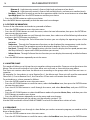 16
16
-
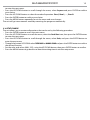 17
17
-
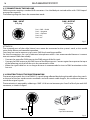 18
18
-
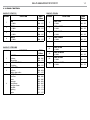 19
19
-
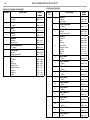 20
20
-
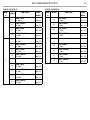 21
21
-
 22
22
-
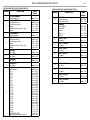 23
23
-
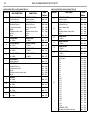 24
24
-
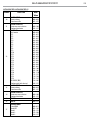 25
25
-
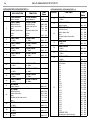 26
26
-
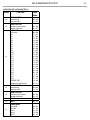 27
27
-
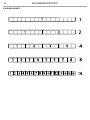 28
28
-
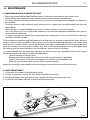 29
29
-
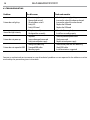 30
30
-
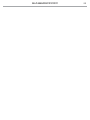 31
31
-
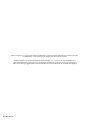 32
32
-
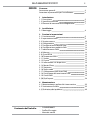 33
33
-
 34
34
-
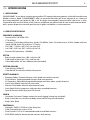 35
35
-
 36
36
-
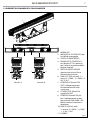 37
37
-
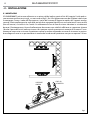 38
38
-
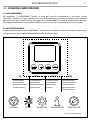 39
39
-
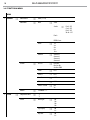 40
40
-
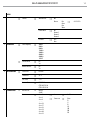 41
41
-
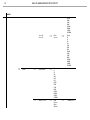 42
42
-
 43
43
-
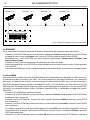 44
44
-
 45
45
-
 46
46
-
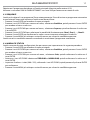 47
47
-
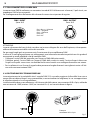 48
48
-
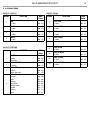 49
49
-
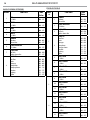 50
50
-
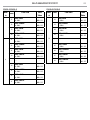 51
51
-
 52
52
-
 53
53
-
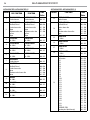 54
54
-
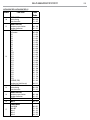 55
55
-
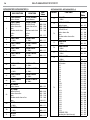 56
56
-
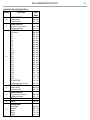 57
57
-
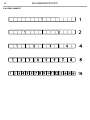 58
58
-
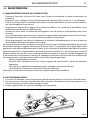 59
59
-
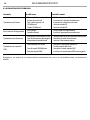 60
60
-
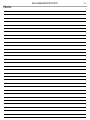 61
61
-
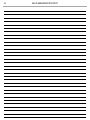 62
62
-
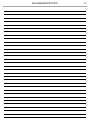 63
63
-
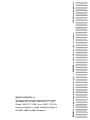 64
64
ProLights SUNBAR2500MAX Manuale utente
- Categoria
- Stroboscopi
- Tipo
- Manuale utente
- Questo manuale è adatto anche per
in altre lingue
- English: ProLights SUNBAR2500MAX User manual
Documenti correlati
-
ProLights SUNBLAST3500MAX Manuale utente
-
ProLights STARK400 Manuale utente
-
ProLights 150W IP65 rated full colour COB LED Par Manuale utente
-
ProLights 150 W IP65 rated full colour COB LED Par Manuale utente
-
ProLights SUNBLAST3000FC Manuale utente
-
ProLights SUNBLAST3000FC Manuale utente
-
ProLights SUNBLAST3000FC Manuale utente
-
ProLights SUNBAR2500MAX Manuale utente
-
ProLights SOLAR48Q Manuale utente
-
ProLights SUNBAR2500MAX Manuale utente