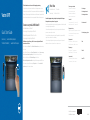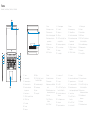Vostro 5471
Quick Start Guide
Aan de slag | Guide de démarrage rapide
Schnellstart-Handbuch | Guida introduttiva rapida
Follow the instructions on the screen to finish operating system setup.
Volg de instructies op het scherm om de installatie van het besturingssysteem te voltooien.
Suivez les instructions qui s’affichent à l’écran pour terminer l’installation du système d’exploitation.
Befolgen Sie die Anweisungen auf dem Bildschirm, um das Betriebssystem-Setup abzuschließen.
Seguire le istruzioni visualizzate sullo schermo per completare l’installazione del sistema operativo.
Product support and manuals
Productsupport en handleidingen
Assistance produits et manuels
Produktsupport und Handbücher
Supporto e manuali del prodotto
Dell.com/support
Dell.com/support/manuals
Dell.com/support/windows
Contact Dell
Contact opnemen met Dell | Contacter Dell
Kontaktaufnahme mit Dell | Contattare Dell
Dell.com/contactdell
Regulatory and safety
Regelgeving en veiligheid | Réglementations et sécurité
Sicherheitshinweise und Zulassungsinformationen
Normative e sicurezza
Dell.com/regulatory_compliance
Regulatory model
Beschreven model | Modèle réglementaire
Muster-Modellnummer | Modello normativo
P88G
Regulatory type
Beschreven type | Type réglementaire
Muster-Typnummer | Tipo di conformità
P88G001
Computer model
Computermodel | Modèle de l’ordinateur
Computermodell | Modello computer
Vostro 5471
2017-09
What’s New
Nieuw in deze versie | Nouveautés
Neuerungen | Quali sono le novità
An intuitive fingerprint reader (optional purchase) integrated with the power
button provides an easy and secure log on option.
Een intuïtieve vingerafdruklezer (optionele aankoop) geïntegreerd met de aan/uit-knop biedt
een eenvoudige en veilige aanmeldoptie.
Un lecteur d’empreintes digitales intuitif (en option) et intégré au bouton d’alimentation
permet une connexion simple et sécurisée.
Ein in den Betriebsschalter integrierter, intuitiver Fingerabdruckleser (separat erhältlich)
ermöglicht eine einfache und sichere Anmeldung.
Un lettore di impronte digitali intuitivo (acquisto opzionale) integrato con il pulsante di
alimentazione che fornisce un’opzione di accesso semplice e sicura.
Create recovery media for Windows 10
Herstelmedia maken voor Windows 10
Créer un support de récupération pour Windows10
Wiederherstellungsmedium für Windows 10 erstellen
Creare un supporto di ripristino per Windows 10
In Windows search, type Recovery, click Create a recovery drive, and follow the
instructions on the screen.
Typ in Windows search Herstel, klik op Een herstelstation maken en volg de instructies op
het scherm.
Dans la RechercheWindows, tapez Recovery (Récupération), cliquez sur Create a recovery
drive (Créer un lecteur de récupération), et suivez les instructions qui s’affichent.
Geben Sie in der Windows-Suche Wiederherstellung ein, klicken Sie auf
Wiederherstellungslaufwerk erstellen und befolgen Sie die Anweisungen auf dem Bildschirm.
Nello strumento di ricerca di Windows digitare Ripristino, fare clic su Crea un’unità di
ripristino e seguire le istruzioni visualizzate.
© 2017 Dell Inc. or its subsidiaries.
© 2017 Microsoft Corporation.

Features
Kenmerken | Caractéristiques | Funktionen | Caratteristiche
1. Camera
2. Statuslampje voor camera
3. Dual-array-microfoons
4. Sleuf voor Noble-beveiligingskabel
5. Aan/uit-knop met de optionele
vingerafdruklezer
6. Netwerkconnector
7. USB 3.1 Gen 1-poort met
PowerShare
8. USB 3.1 Gen 1-poort
9. SD-kaartleesapparaat
10. Toetsenblok
11. Headsetpoort
12. HDMI-poort
13. USB 3.1 Gen 1-poort (Type-C) met
voeding/DisplayPort
14. Statuslampje voeding en batterij
15. Poort voor netadapter
16. Luidspreker
17. Servicetaglabel
1. Caméra
2. Voyant d’état de la caméra
3. Deux microphones
4. Emplacement pour câble Noble de
sécurité
5. Bouton d’alimentation avec lecteur
d’empreintes digitales (en option)
6. Port réseau
7. Port USB3.1 Gen1 avec
PowerShare
8. Port USB3.1 Gen1
9. Lecteur de carte SD
10. Pavé tactile
11. Port casque
12. Port HDMI
13. Port USB3.1 Gen1 (Type-C) avec
PowerDelivery/DisplayPort
14. Voyant d’état de la batterie et de
l’alimentation
15. Port de l’adaptateur secteur
16. Haut-parleur
17. Étiquette du numéro de série
1. Kamera
2. Kamerastatusanzeige
3. Dual-Array-Mikrofone
4. Noble-Sicherheitskabeleinschub
5. Betriebsschalter mit optionalem
Fingerabdruckleser
6. Netzwerkanschluss
7. USB 3.1 Gen 1-Anschluss mit
PowerShare
8. USB 3.1 Gen 1-Anschluss
9. SD-Kartenlesegerät
10. Touchpad
11. Headset-Anschluss
12. HDMI-Anschluss
13. USB3.1 Gen 1 Typ-C-Anschluss mit
Power Delivery/DisplayPort
14. Strom- und Akkustatusanzeige
15. Netzadapteranschluss
16. Lautsprecher
17. Service-Tag-Etikett
1. Fotocamera
2. Indicatore di stato della fotocamera
3. Doppi microfoni a matrice
4. Slot cavo di protezione Noble
5. Pulsante di alimentazione con
lettore di impronte digitali opzionale
6. Connettore di rete
7. Porta USB 3.1 Gen 1 con
PowerShare
8. Porta USB 3.1 Gen 1
9. Lettore di schede SD
10. Touchpad
11. Porta per cuffia auricolare
12. Porta HDMI
13. Porta USB 3.1 Gen 1 (Type-C) con
Power Delivery/DisplayPort
14. Indicatore di stato
dell’alimentazione e della batteria
15. Porta dell’adattatore di
alimentazione
16. Altoparlante
17. Etichetta Numero di servizio
1. Camera
2. Camera status light
3. Dual-array microphones
4. Noble security-cable slot
5. Power button with optional
fingerprint reader
6. Network connector
7. USB 3.1 Gen 1 port with PowerShare
8. USB 3.1 Gen 1 port
9. SD card reader
10. Touchpad
11. Headset port
12. HDMI port
13. USB 3.1 Gen 1 (Type-C) port with
Power Delivery/DisplayPort
14. Power and battery-status light
15. Power-adapter port
16. Speaker
17. Service tag label
-
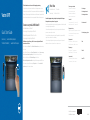 1
1
-
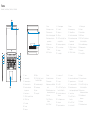 2
2
in altre lingue
- English: Dell Vostro 5471 Quick start guide
- français: Dell Vostro 5471 Guide de démarrage rapide
- Deutsch: Dell Vostro 5471 Schnellstartanleitung
- Nederlands: Dell Vostro 5471 Snelstartgids