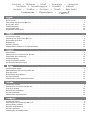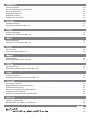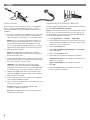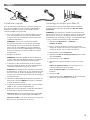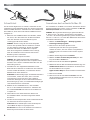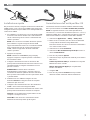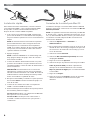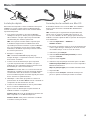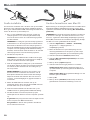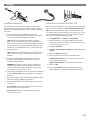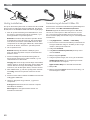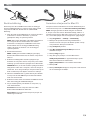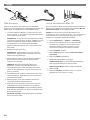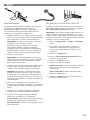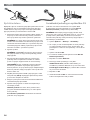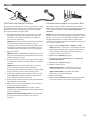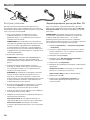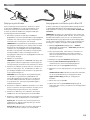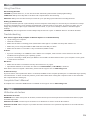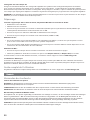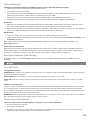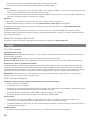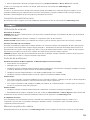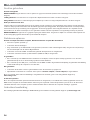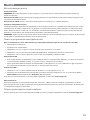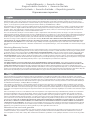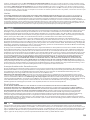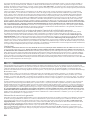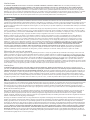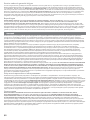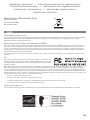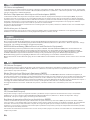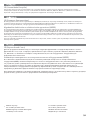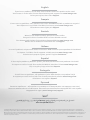Iomega PROFESSIONAL DESKTOP USB 2.0 Manuale del proprietario
- Tipo
- Manuale del proprietario

Quick Start Guide
Guide de démarrage rapide
Schnellstart-Handbuch
Guida di installazione rapida
Guía de instrucciones rápidas
Guia de uso rápido
Snel aan de slag
Snabbstartguide
Introduktion
Hurtigreferanse
Pikaopas
Gyors útmutató
Stručná příručka
Wprowadzenie
Краткое руководство по началу работы
Οδηγός γρήγορης εκκίνησης
Professional
Desktop Hard Drive
eSATA / USB 2.0
La pagina si sta caricando...

Snelle installatie . . . . . . . . . . . . . . . . . . . . . . . . . . . . . . . . . . . . . . . . . . . . . . . . 10
De drive formatteren voor Mac OS . . . . . . . . . . . . . . . . . . . . . . . . . . . . . . . . . . . . . . 10
De drive gebruiken . . . . . . . . . . . . . . . . . . . . . . . . . . . . . . . . . . . . . . . . . . . . . . . 26
Problemen oplossen . . . . . . . . . . . . . . . . . . . . . . . . . . . . . . . . . . . . . . . . . . . . . . 26
Beperkte garantie . . . . . . . . . . . . . . . . . . . . . . . . . . . . . . . . . . . . . . . . . . . . . . . . 31
Regulatieve informatie . . . . . . . . . . . . . . . . . . . . . . . . . . . . . . . . . . . . . . . . . . . . . 35
Snabbinstallation . . . . . . . . . . . . . . . . . . . . . . . . . . . . . . . . . . . . . . . . . . . . . . . . 11
Formatera enheten för Mac OS . . . . . . . . . . . . . . . . . . . . . . . . . . . . . . . . . . . . . . . . 11
Hurtig installation . . . . . . . . . . . . . . . . . . . . . . . . . . . . . . . . . . . . . . . . . . . . . . . . 12
Formatering af drevet til Mac OS . . . . . . . . . . . . . . . . . . . . . . . . . . . . . . . . . . . . . . . 12
Rask installering . . . . . . . . . . . . . . . . . . . . . . . . . . . . . . . . . . . . . . . . . . . . . . . . 13
Formatere stasjonen for Mac OS . . . . . . . . . . . . . . . . . . . . . . . . . . . . . . . . . . . . . . . 13
Pika-asennus . . . . . . . . . . . . . . . . . . . . . . . . . . . . . . . . . . . . . . . . . . . . . . . . . . 14
Levyn alustaminen Mac OS . . . . . . . . . . . . . . . . . . . . . . . . . . . . . . . . . . . . . . . . . . 14
Gyorstelepítés . . . . . . . . . . . . . . . . . . . . . . . . . . . . . . . . . . . . . . . . . . . . . . . . . . 15
Meghajtó formázásához Mac OS . . . . . . . . . . . . . . . . . . . . . . . . . . . . . . . . . . . . . . . 15
Rychlá instalace . . . . . . . . . . . . . . . . . . . . . . . . . . . . . . . . . . . . . . . . . . . . . . . . . 16
Formátování jednotky pro systém Mac OS . . . . . . . . . . . . . . . . . . . . . . . . . . . . . . . . . . 16
Szybka instalacja . . . . . . . . . . . . . . . . . . . . . . . . . . . . . . . . . . . . . . . . . . . . . . . . 17
Formatowanie napędu w systemie Mac OS . . . . . . . . . . . . . . . . . . . . . . . . . . . . . . . . . . 17
Быстрая установка . . . . . . . . . . . . . . . . . . . . . . . . . . . . . . . . . . . . . . . . . . . . . . 18
Форматирование диска для Mac OS . . . . . . . . . . . . . . . . . . . . . . . . . . . . . . . . . . . . . 18
Использование диска . . . . . . . . . . . . . . . . . . . . . . . . . . . . . . . . . . . . . . . . . . . . . 27
Поиск и устранение неисправностей . . . . . . . . . . . . . . . . . . . . . . . . . . . . . . . . . . . . 27
Ограниченная гарантия . . . . . . . . . . . . . . . . . . . . . . . . . . . . . . . . . . . . . . . . . . .32
Сведения о нормативных требованиях . . . . . . . . . . . . . . . . . . . . . . . . . . . . . . . . . . . 35
Γρήγορη εγκατάσταση . . . . . . . . . . . . . . . . . . . . . . . . . . . . . . . . . . . . . . . . . . . . . 19
Διαμόρφωση του δίσκου για το Mac OS . . . . . . . . . . . . . . . . . . . . . . . . . . . . . . . . . . . 19
. . . . . . . . . . . . . . . . . . . . . . . . . . . . . . . . . . . . . . . . . . . . . . . . . .20
Mac OS
. . . . . . . . . . . . . . . . . . . . . . . . . . 20
La pagina si sta caricando...
La pagina si sta caricando...
La pagina si sta caricando...

7
Installazione rapida
Per prestazioni ottimali, collegare l’unità ad una scheda PCI
eSATA oppure a una connessione eSATA esterna integrata.
Collegare l’unità a una porta USB se non è disponibile una
connessione eSATA.
1. Se si effettua la connessione a una scheda PCI eSATA,
assicurarsi che i driver relativi siano stati installati e
che la scheda venga riconosciuta correttamente dal
sistema operativo.
NOTA: non è necessario installare dei driver speciali
per l’unità disco rigido Iomega ProfessionalTM
supportata dai driver forniti con la scheda PCI eSATA.
Se il computer è dotato di connessione integrata
eSATA, l’unità è supportata dai driver nativi del
sistema operativo.
2. Spegnere il computer.
NOTA: l’interfaccia eSATA NON è plug-and-play.
Spegnere sempre il computer prima di connettere o
disconnettere l’unità.
3. Collegare l’alimentatore fornito in dotazione alla
parte posteriore dell’unità. Posizionare l’unità su una
superficie stabile e collegare l’alimentatore a una
presa di corrente.
ATTENZIONE! Per evitare che il connettore
dell’alimentatore si danneggi, assicurarsi che sia
correttamente allineato prima di inserirlo nell’unità.
Non spostare l’unità mentre è accesa per evitare danni
o perdite di dati.
4. Individuare il cavo eSATA e collegarlo al retro
dell’unità. Evitare di collegare l’unità al computer
utilizzando più di un cavo.
5. Collegare l’altra estremità del cavo alla scheda PCI
eSATA o alla connessione integrata eSATA.
6. Accendere l’interruttore di alimentazione situato sulla
parte posteriore dell’unità e riavviare il computer.
Utenti PC: l’icona dell’unità compare in Risorse del
computer o in Esplora risorse.
Utenti Mac: sarà necessario riformattare l’unità.
Vedere le istruzioni riportate qui di seguito.
Formattazione dell’unità per Mac OS
L’unità viene fornita formattata in NTFS. Utilizzare utility
Disco per riformattare l’unità Mac OS Extended Journaled.
NOTA: le seguenti istruzioni sono valide per Mac OS X,
versione 10.4 o successive. Per Mac OS X, da 10.1 a 10.3.9,
utilizzare l’Utility disco, Cancella per formattare l’unità. Per
ulteriori informazioni consultare il menu Aiuto del Mac.
1. Selezionare Applicazioni
→
Utility
→
Utility disco
2. Nella colonna a sinistra, fare clic sull’icona dell’unità
corrispondente all’unità Iomega Hard Drive.
Assicurarsi di fare clic sull’icona arancione dell’unità e
non sull’icona del volume.
3. Selezionare la scheda Partizione.
4. Selezionare Mac OS Extended (Journaled) dal menu a
discesa Formattazione.
5. Fare clic sul pulsante Opzioni.
6. Selezionare il tipo di partizione richiesta per il sistema
Mac in uso:
Tabella di partizione GUID per avviabilità su computer
Macintosh basato su Intel.
Mappa delle partizioni Apple per computer Mac
basato su PowerPC.
7. Scegliere OK.
8. Fare clic sul pulsante Partizione. Sarà possibile
utilizzare l’unità al termine della formattazione.
SATASATA
La pagina si sta caricando...
La pagina si sta caricando...
La pagina si sta caricando...

11
Snabbinstallation
För bästa prestanda ansluter du enheten till ett eSATA
PCI-kort eller en inbyggd extern eSATA-anslutning. Anslut
enheten till USB om det inte finns någon eSATA-anslutning
som stöds.
1. Om du ansluter till ett eSATA PCI-kort bör du
kontrollera att drivrutinerna för kortet har installerats
och att operativsystemet känner av kortet.
OBS! Du behöver inte installera några särskilda
drivrutiner för hårddisken Iomega Professional. Den
stöds av drivrutinerna som medföljer eSATA PCI-kortet.
Om din dator har en inbyggd eSATA-anslutning stöds
enheten av standarddrivrutinerna i operativsystemet.
2. Stäng av datorn.
OBS! eSATA-gränssnittet är INTE plug-and-play. Stäng
alltid av datorn innan du ansluter eller kopplar bort
enheten.
3. Anslut den medföljande nätkabeln på baksidan av
enheten. Ställ enheten på en stabil yta och anslut
nätkabeln till ett eluttag.
VARNING! Kontrollera att du ansluter kontakten på
nätkabeln till enheten på rätt sätt. Annars kan den
skadas. Flytta inte enheten medan den startar. Den
kan skadas och du kan förlora data.
4. Leta reda på eSATA-kabeln och anslut den på enhetens
baksida. Anslut aldrig enheten till datorn med fler än
en kabel.
5. Anslut den andra änden av kabeln till eSATA PCI-kortet
eller den inbyggda eSATA-anslutningen.
6. Slå på strömbrytaren på enhetens baksida och starta
om datorn.
PC-användare: Ikonen för enheten kommer att visas i
Den här datorn eller i Utforskaren.
Mac-användare: Måste omformatera enheten. Se
instruktioner nedan.
Formatera enheten för Mac OS
Enheten levereras NTFS-formaterad. Använd Disk Utility när
du omformaterar enheten för Mac OS Extended Journaled.
OBS: Följande instruktioner gäller för Mac OS X, version
10.4 eller senare. För Mac OS X version 10.1 till 10.3.9 ska
du använda Disk Utility, Erase när du formaterar enheten.
Mer information finns i hjälpen för Mac.
1. Välj Applications → Utilities → Disk Utility
2. Klicka på ikonen för Iomega hårddisk i den vänstra
kolumnen. Se till att du klickar på orange enhetsikon
och inte på ikonen för volym.
3. Välj fliken Partition.
4. Välj Mac OS Extended (Journaled) i nedrullningsmenyn
Format.
5. Klicka på Options-knappen.
6. Välj den partition som gäller för din Mac-dator.
GUID Partition Table för att kunna starta på en Intel-
baserad Macintosh-dator.
Apple Partition Map för en PowerPC-baserad Mac.
7. Klicka på OK.
8. Klicka på Partition-knappen. Enheten kommer att
kunna användas så snart formateringen är slutförd.
SATASATA

12
Hurtig installation
Du opnår den bedste ydelse ved at slutte drevet til et eSATA
PCI-kort eller et indbygget eksternt eSATA-stik. Slut drevet
til USB, hvis et understøttet eSATA-stik ikke er tilgængeligt.
1. Hvis du opretter tilslutning til et eSATA PCI-kort, skal
du sørge for at driverne til kortet er installeret, og at
kortet genkendes af operativsystemet.
Bemærk! Du behøver ikke installere specielle drivere
til harddisken Iomega Professional. Den understøttes
af de drivere, der leveres med eSATA PCI-kortet. Hvis
computeren har et indbygget eSATA-stik, understøttes
drevet af de drivere, der findes i operativsystemet.
2. Luk computeren ned.
Bemærk! eSATA-grænsefladen er IKKE plug-and-
play. Luk altid computeren ned, før du tilslutter eller
frakobler drevet.
3. Slut det medfølgende strømkabel til bagsiden af
drevet. Placer drevet på en stabil overflade, og slut
strømkablet til en stikkontakt.
Forsigtig! Hvis du vil undgå at beskadige strømstikket,
skal du sørge for at vende det rigtigt, før du sætter det
i drevet. Hvis du vil undgå at beskadige drevet eller
miste data, må du ikke flytte drevet, mens det startes.
4. Find sSATA-kablet, og sæt det i på bagsiden af drevet.
Slut aldrig drevet til computeren med mere end ét
kabel.
5. Slut den anden ende af kablet til eSATA-kortet eller det
indbyggede eSATA-stik.
6. Tænd for afbryderen bag på drevet, og genstart
computeren.
Pc-brugere: Drevikonet bør vises i Denne computer
eller Windows Stifinder.
Mac-brugere: Du skal genformatere drevet. Se
instruktioner herunder.
Formatering af drevet til Mac OS
Drevet leveres formateret med NTFS. Brug Disk Utility til at
genformatere drevet Mac OS Extended Journaled.
Bemærk: Følgende instruktioner fungerer for Mac OS X,
version 10.4 eller nyere. For Mac OS X version 10.1 til
10.3.9 skal du bruge Disk Utility, Erase til at formatere
drevet. Se Mac Hjælp, hvis du har brug for mere detaljerede
instruktioner.
1. Vælg Applications → Utilities → Disk Utility
2. I den venstre kolonne skal du klikke på drevikonet for
Iomega-harddisken. Sørg for at klikke på det orange
drevikon, ikke på enhedsikonet.
3. Vælg fanen Partition.
4. Vælg Mac OS Extended (Journaled) fra drop-down-
menuen Format.
5. Klik på knappen Options.
6. Vælg den partitionstype, der er brug for til din Mac:
GUID Partition Table til boot-mulighed på en Intel-
baseret Macintosh-computer.
Apple Partition Map til en PowerPC-baseret Mac.
7. Klik på OK.
8. Klik på knappen Partition. Drevet er klar til brug, når
formateringen er udført.
SATASATA

13
Rask installering
Koble stasjonen til et eSATA PCI-kort eller en innebygd
ekstern eSATA-tilkobling for å få best mulig ytelse. Koble
stasjonen til USB hvis du ikke har en støttet eSATA-
tilkobling.
1. Hvis du kobler til et eSATA PCI-kort, må du kontrollere
at driverne for kortet er installert, og at kortet
gjenkjennes riktig av operativsystemet.
MERK: Det er ikke nødvendig å installere egne drivere
for Iomega Professional Hard drive. Den støttes
av driverne som følger med eSATA PCI-kortet. Hvis
datamaskinen har en innebygd eSATA-tilkobling,
støttes stasjonen av driverne som er innebygd i
operativsystemet.
2. Avslutt datamaskinen.
MERK: eSATA-grensesnittet er IKKE plug-and-play.
Avslutt alltid datamaskinen før du kobler stasjonen til
eller fra.
3. Koble den medfølgende strømforsyningen til på
baksiden av stasjonen. Plasser stasjonen på et stabilt
underlag og koble strømforsyningen til en stikkontakt.
FORSIKTIG! Pass på å holde strømforsyningskontakten
riktig før du setter den i stasjonen, slik at du unngår å
skade den. For å unngå skade på stasjonen eller tap av
data må ikke stasjonen flyttes mens den er slått på.
4. Finn frem eSATA-kabelen og koble den til på baksiden
av stasjonen. Koble aldri stasjonen til datamaskinen
med mer enn én kabel.
5. Koble den andre enden av kabelen til eSATA PCI-kortet
eller den innebygde eSATA-tilkoblingen.
6. Slå på strømbryteren på baksiden av stasjonen, og
start datamaskinen.
PC-brukere: Ikonet til stasjonen skal vises i Min
datamaskin eller Windows Utforsker.
Mac-brukere: Du må formatere stasjonen på nytt. Se
veiledningen nedenfor.
Formatere stasjonen for Mac OS
Stasjonen leveres med NTFS-format. Bruk Diskverktøy til å
omformatere stasjonen som Mac OS Extended (journalført).
MERK: Fremgangsmåten nedenfor fungerer for Mac OS
X, versjon 10.4 eller senere. Bruk Diskverktøy, Slett for å
formatere stasjonen for Mac OS X, versjon 10.1 til og med
10.3.9. Se Mac-hjelpen hvis du trenger flere opplysninger.
1. Velg Programmer → Verktøy → Diskverktøy.
2. Klikk på stasjonsikonet til Iomega-harddisken i
venstre kolonne. Pass på at du klikker på det oransje
stasjonsikonet, ikke på volumikonet.
3. Velg Partisjoner-panelet.
4. Velg Mac OS Extended (journalført) fra Format-
nedtrekksmenyen.
5. Klikk på Valg-knappen.
6. Velg den typen partisjon som din Mac krever:
GUID-partisjonstabell for oppstartsfunksjon på en
Intel-basert Macintosh-datamaskin.
Apple-partisjonskart for en PowerPC-basert Mac.
7. Klikk på OK.
8. Klikk på Partisjoner-knappen. Stasjonen er klar til bruk
når formateringen er fullført.
SATASATA

14
Pika-asennus
Laite toimii parhaiten, kun kytket aseman eSATA PCI -
korttiin tai sisäänrakennettuun eSATA-liitäntään. Kytke laite
USB-porttiin, jos käytettävissä ei ole eSATA-liitäntää.
1. Jos kytket laitteen eSATA PCI -korttiin, varmista, että
kortin ohjaimet on asennettu ja että käyttöjärjestelmä
on tunnistanut kortin oikein.
HUOMAUTUS: Iomega Professional -kiintolevyä varten
ei tarvitse asentaa erityisiä ohjaimia. eSATA PCI -kortin
mukana toimitettavat ohjaimet tukevat kiintolevyä.
Jos tietokoneessa on sisäänrakennettu eSATA-
liitäntä, käyttöjärjestelmän asema ohjaimet tukevat
kiintolevyä.
2. Katkaise tietokoneesta virta.
HUOMAUTUS: eSata-liitäntä ei ole plug-and-play-
yhteensopiva. Katkaise tietokoneen virta aina, kun
kytket tai irrotat kiintolevyn.
3. Kytke virtajohto aseman takana olevaan liitäntään.
Aseta kiintolevy vakaan alustan päälle ja kytke
virtajohto pistorasiaan.
VAROITUS: Kohdista virtakaapeli laitteeseen
kytkettäessä oikein, jotta virtalähteen liitin ei
vaurioidu kytkettäessä. Älä siirrä kiintolevyä, kun
siihen on virta kytkettynä. Levy voi vahingoittua, tai
tietoja voi hävitä.
4. Ota eSATA-kaapeli ja kytke se kiintolevyn takaosassa
olevaan liitäntään. Kytke kiintolevy tietokoneeseen
vain yhdellä kaapelilla.
5. Kytke kaapelin toinen pää eSATA PCI -korttiin tai
sisäänrakennettuun eSATA-liitäntään.
6. Kytke laitteeseen virta kiintolevyn takana olevasta
virtakytkimestä ja käynnistä tietokone uudelleen.
PC-tietokoneen käyttäjät: Aseman kuvakkeen pitäisi
tulla näkyviin Oma tietokone -ikkunaan tai Windowsin
Resurssienhallintaan.
Macintosh-käyttäjät: Asema pitää alustaa uudelleen.
Katso seuraavat ohjeet.
Levyn alustaminen Mac OS
Asema toimitetaan NTFS-tiedostojärjestelmäksi alustettuna.
Alusta asema uudelleen Disk Utility -levytyökalulla Mac OS
Extended Journaled -tiedostojärjestelmäksi.
HUOM: Seuraavat ohjeet toimivat Mac OS X 10.4 ja
uudemmassa versiossa. Mac OS X 10.1—10.3.9 -versioissa
asema alustetaan toiminnolla Disk Utility, Erase. Katso
tarvittaessa tarkempia ohjeita Mac Helpistä.
1. Valitse Applications → Utilities → Disk Utility
2. Valitse Iomega-kiintolevyasema napsauttamalla
vasemmassa sarakkeessa olevaa levyaseman
kuvaketta. Varmista, että napsautat oranssia
levyaseman kuvaketta etkä taltion kuvaketta.
3. Valitse Partition-välilehti.
4. Valitse Format-alasvetovalikosta Mac OS Extended
(Journaled).
5. Napsauta Options-painiketta.
6. Valitse Macilla tarvittava osiotyyppi:
GUID Partition Table, jos tarvitaan käynnistettävyys
Intel-pohjaisella Macintosh-tietokoneella.
Apple Partition Map PowerPC-pohjaiselle Macille.
7. Napsauta OK.
8. Napsauta Partition-painiketta. Asema on valmis
käytettäväksi, kun alustus on tehty.
SATASATA

15
Gyors telepítés
A legjobb teljesítmény elérése érdekében csatlakoztassa
a meghajtót egy eSATA PCI-kártyához vagy egy
beépített külső eSATA-csatlakozóhoz. Amennyiben
nem áll rendelkezésére támogatott eSATA-csatlakozó,
csatlakoztassa a meghajtót az USB-porthoz.
1. eSATA PCI-kártyához való csatlakoztatáskor győződjön
meg arról, hogy a kártyához tartozó meghajtó telepítve
lett, és a kártyát az operációs rendszer felismeri.
MEGJEGYZÉS: Az Iomega Professional merevlemez-
meghajtóhoz nem szükséges speciális
meghajtóprogramokat telepíteni. A meghajtót
támogatják az eSATA PCI-kártyához mellékelt
meghajtóprogramok. Amennyiben számítógépéhez
beépített eSATA-csatlakozó tartozik, a meghajtót az
operációs rendszer saját meghajtói is támogatják.
2. Zárja le a számítógépet.
MEGJEGYZÉS: Az eSATA felület NEM „plug-and-play“
jellegű, vagyis nem használható azonnal. A meghajtó
csatlakoztatásakor, illetve leválasztásakor mindig
kapcsolja ki a számítógépet.
3. Csatlakoztassa a tápellátó egységet a meghajtó hátsó
részéhez. Helyezze a meghajtót stabil felületre, és
csatlakoztassa a tápellátó egységet a fali aljzatba.
VIGYÁZAT! A tápkonnektor sérülésének elkerülése
érdekében győződjön meg arról, hogy a konnektor
a meghajtóba való csatlakoztatás előtt megfelelően
van kiegyenlítve. Bekapcsolás közben ne mozgassa a
meghajtót, így elkerülheti az esetleges sérüléseket és
adatvesztéseket.
4. Válassza ki az eSATA-kábelt, és csatlakoztassa a
meghajtó hátsó részéhez. A meghajtó és a számítógép
csatlakoztatásához soha ne használjon egynél több
kábelt.
5. Csatlakoztassa a kábel másik végét az eSATA PCI-
kártyához vagy a beépített eSATA-csatlakozóhoz.
6. Kapcsolja be a meghajtó hátoldalán található
főkapcsolót, és indítja újra a számítógépet.
PC-felhasználók: A meghajtó ikonja nem jelenik meg a
Sajátgép vagy a Windows Intéző ablakokban.
Mac-felhasználók: Formáznia kell a meghajtót. Lásd a
lenti utasításokat.
Meghajtó formázásához Mac OS
A meghajtó gyárilag NTFS fájlrendszerrel van formázva. A
Disk Utility segédprogrammal formázza újra a meghajtót
Mac OS Extended Journaled fájlrendszerrel.
MEGJEGYZÉS: A következő utasítások Mac OS X 10.4 és
újabb rendszerre vonatkoznak. Mac OS X 10.1 - 10.3.9
esetén használja a Disk Utility program Erase funkcióját a
meghajtó formázásához. Ha részletesebb útmutatásra van
szüksége, olvassa el a Mac súgóját.
1. Válassza az Applications → Utilities → Disk Utility
elemet.
2. A bal oldali oszlopban kattintson az Iomega
merevlemez meghajtóikonjára. Ügyeljen, hogy
a narancssárga meghajtóikonra kattintson, ne a
kötetikonra.
3. Kattintson a Partition fülre.
4. Válassza a Mac OS Extended (Journaled) elemet a
Format legördülő menüből.
5. Kattintson az Options gombra.
6. Adja meg a kívánt partíciótípust:
GUID Partition Table, ha rendszerindításra alkalmas
partícióra van szüksége Intel alapú Macintosh
számítógépen.
Apple Partition Map PowerPC alapú Mac esetén.
7. Kattintson az OK gombra.
8. Kattintson a Partition gombra. A formázás után a
meghajtó használatra kész.
SATASATA

16
Rychlá instalace
Nejlepšího výkonu dosáhnete, připojíte-li jednotku ke kartě
PCI eSATA PCI nebo k vestavěnému externímu připojení
eSATA. Není-li k dispozici podporované připojení eSATA,
připojte jednotku prostřednictvím rozhraní USB.
1. Připojujete-li jednotku ke kartě PCI eSATA, ujistěte se,
že jsou pro kartu nainstalovány všechny ovladače a
karta je správně rozpoznána operačním systémem.
POZNÁMKA: Pro pevný disk Iomega Professional není
nutné instalovat zvláštní ovladače. Disk je podporován
ovladači ke kartě PCI eSATA. Je-li v počítači k dispozici
vestavěné připojení eSATA, je jednotka podporována
nativními ovladači v operačním systému.
2. Vypněte počítač.
POZNÁMKA: eSATA NENÍ rozhraní typu plug-and-play.
Před připojováním či odpojováním jednotky počítač
vždy vypněte.
3. Zapojte přiložený napájecí kabel do zadní strany
jednotky. Diskovou jednotku umístěte na stabilní
povrch a zapojte napájecí kabel do síťové zásuvky.
UPOZORNĚNÍ! Chcete-li předejít poškození síťového
konektoru, přesvědčte se před jeho připojením k
diskové jednotce, že je správně zapojen. Nepřemísťujte
diskovou jednotku, když je napájena. Hrozí poškození
disků a ztráta dat.
4. Najděte příslušný kabel eSATA a připojte jej do zadní
části jednotky. Nikdy nepřipojujte jednotku k počítači
pomocí více než jednoho kabelu.
5. Připojte opačný konec kabelu ke kartě PCI eSATA nebo
vestavěnému připojení eSATA.
6. Zapněte síťový vypínač na zadní straně jednotky a
restartujte počítač.
Uživatelé počítačů: Ve složce Tento počítač nebo v
programu Průzkumník Windows by se měla objevit
ikona jednotky.
Pro uživatele systému Mac: Bude třeba zformátovat
jednotku. Viz pokyny níže.
Formátování jednotky pro systém Mac OS
Jednotka se dodává naformátovaná na systém NTFS.
K opětovnému zformátování disku na systém Mac OS
Extended Journaled použijte nástroje Disk Utility .
POZNÁMKA: Následující pokyny fungují pod Mac OS X,
verze 10.4 nebo vyšší. Pro Mac OS X verze 10.1 až 10.3.9
použijte nástroj Disk Utility, funkci Erase (Smazat) ke
zformátování jednotky. Další podrobné pokyny najdete v
nápovědě pro počítače Mac.
1. Vyberte Aplikace → Nástroje → Disk Utility
2. Ve sloupci po levé straně klepněte na ikonu jednotky
pro výběr pevného disku Iomega. Zkontrolujte, zda
jste klepli na oranžovou ikonu jednotky a ne na ikonu
svazku.
3. Vyberte záložku Oddíl.
4. Z rozevírací nabídky Formát vyberte formát Mac OS
Extended (Journaled).
5. Klepněte na tlačítko Možnosti.
6. Zvolte typ oddílu potřebný pro svůj Mac:
GUID Partition Table (Tabulka oddílu GUID ) pro
zavádění na počítačích Macintosh s procesorem Intel.
Formát Apple Partition Map pro počítače Mac založené
na procesorech PowerPC.
7. Klepněte na OK.
8. Stiskněte tlačítko Oddíl. Po dokončení formátování
bude možné jednotku začít používat.
SATASATA

17
Skrócona instrukcja insalacji
Aby dysk działał niezawodnie, należy go podłączyć do karty
PCI eSATA lub wbudowanego złącza zewnętrznego eSATA.
Jeśli nie można użyć obsługiwanego połączenia eSATA,
dysk należy podłączyć do portu USB.
1. W przypadku podłączania dysku do karty PCI eSATA
pamiętaj o zainstalowaniu sterowników karty oraz
sprawdź, czy karta jest poprawnie rozpoznawana
przez system operacyjny.
UWAGA: Dysk twardy Iomega Professional nie wymaga
instalowania specjalnych sterowników. Jest on
obsługiwany przez sterowniki karty PCI eSATA. Jeśli w
komputerze jest wbudowane złącze eSATA, dysk jest
obsługiwany przez sterowniki systemu operacyjnego.
2. Wyłącz komputer.
UWAGA: Interfejs eSATA NIE jest interfejsem plug-and-
play. Przed podłączeniem i odłączeniem dysku należy
zawsze wyłączyć komputer.
3. Podłącz dostarczony zasilacz z tyłu dysku. Ustaw dysk
na stabilnej powierzchni i podłącz zasilacz do gniazda
zasilania.
UWAGA! Aby uniknąć uszkodzenia złącza zasilania,
przed podłączeniem dysku należy sprawdzić
polaryzację. Aby uniknąć uszkodzenia dysku lub utraty
danych, nie wolno przenosić włączonego dysku.
4. Znajdź odpowiedni przewód eSATA i podłącz go z tyłu
dysku. Nie wolno podłączać dysku do komputera za
pomocą więcej niż jednego przewodu.
5. Podłącz drugi koniec przewodu do karty PCI eSATA lub
wbudowanego złącza eSATA.
6. Włącz dysk za pomocą przełącznika z tyłu obudowy i
uruchom ponownie komputer.
Użytkownicy komputerów PC: Ikona dysku zostanie
wyświetlona w oknie Mój komputer lub w oknie programu
Eksplorator Windows.
Użytkownicy komputerów Macintosh: Konieczne będzie
ponowne sformatowanie napędu. Patrz: poniższe
instrukcje.
Formatowanie napędu w systemie Mac
Napęd jest dostarczany jako sformatowany w systemie
NTFS. Użyj narzędzia dyskowego Disk Utility do ponownego
sformatowania napędu w systemie Mac OS Extended
Journaled.
UWAGA: Poniższe instrukcje dotyczą systemu Mac OS X, w
wersji 10.4 lub nowszej. W przypadku systemu Mac OS X w
wersji od 10.1 do 10.3.9, należy użyć funkcji Erase (kasuj)
narzędzia Disk Utility do sformatowania napędu. Jeżeli
potrzebne są bardziej szczegółowe instrukcje, zapoznaj się
z pomocą dla systemu mac.
1. Wybierz kolejno Applications → Utilities → Disk
Utility (Aplikacje → Narzędzia → Narzędzie dyskowe)
2. W lewej kolumnie kliknij ikonę napędu Iomega Hard
Drive. Pamiętaj o kliknięciu pomarańczowej ikony
napędu, a nie ikony wolumenu.
3. Wybierz kartę Partition (Partycja).
4. Z rozwijanego menu Format wybierz opcję Mac OS
Extended (Journaled).
5. Kliknij przycisk Options (Opcje).
6. Wybierz rodzaj partycji:
GUID Partition Table dla możliwości rozruchu w
komputerze Macintosh z procesorem firmy Intel.
Apple Partition Map w przypadku komputera
Macintosh z procesorem PowerPC.
7. Kliknij przycisk OK.
8. Kliknij przycisk Partition (Partycjonuj). Napęd będzie
gotowy do użycia po zakończeniu formatowania.
SATASATA

18
Быстрая установка
Для обеспечения наилучшей производительности
подсоедините диск к карте eSATA PCI или встроенному
внешнему разъему eSATA. Подключите диск к порту USB,
если отсутствует разъем eSATA.
1. Если осуществляется подключение к карте
eSATA PCI, убедитесь, что были установлены
драйверы карты, и она правильно распознается
операционной системой.
ПРИМЕЧАНИЕ. Нет необходимости устанавливать
специальные драйверы для жестких дисков Iomega
Professional. Они поддерживаются драйверами,
поставляемыми в комплекте с картой eSATA PCI.
Если используется встроенный разъем eSATA, диск
поддерживается уже имеющимися в операционной
системе драйверами.
2. Выключите компьютер.
ПРИМЕЧАНИЕ. Интерфейс eSATA НЕ РАБОТАЕТ по
принципу «plug and play». Всегда выключайте
компьютер перед подключением или отключением
диска.
3. Подключите прилагаемый кабель питания к
разъему на задней панели диска. Поместите диск
на устойчивую поверхность и подключите блок
питания к разъему питания.
ВНИМАНИЕ! Во избежание повреждения разъема
кабеля питания, прежде чем подключать его к
дисководу, обязательно правильно совместите
разъем и дисковод. Не перемещайте дисковод, если
к нему подключено питание, чтобы избежать его
повреждения или потери данных.
4. Возьмите кабель eSATA и подключите его к задней
панели диска. Никогда не подключайте диск к
компьютеру, используя более одного кабеля.
5. Подключите другой конец кабеля к карте eSATA PCI
или встроенному разъему eSATA.
6. Нажмите кнопку питания на задней панели диска и
перезагрузите компьютер.
Пользователям ПК: В окне «Мой компьютер» и
«Проводник Windows» появится значок дисковода.
Пользователям Mac: Необходимо выполнить
повторное форматирование диска. См. инструкции
справа.
Форматирование диска для Mac OS
Диск поставляется отформатированным в формате
NTFS. Чтобы отформатировать диск в формате Mac OS
Extended Journaled, используйте служебную программу
Disk Utility.
ПРИМЕЧАНИЕ. Следующие инструкции необходимо
использовать в ОС Mac OS X версии 10.4 или более
поздней. В Mac OS X версий 10.1 – 10.3.9 для
форматирования диска используются служебные
программы Disk Utility или Erase. См. справку по Mac OS
для получения более подробных инструкций.
1. Выберите Приложения
→
Служебные программы
→
Disk Utility
2. В левом столбце выберите значок жесткого диска
Iomega. Убедитесь в том, что выбран оранжевый
значок диска, а не значок тома.
3. Выберите вкладку Раздел.
4. Выберите пункт Mac OS Extended (Journaled) в
раскрывающемся меню Формат.
5. Нажмите кнопку Параметры.
6. Выберите тип разбиения на разделы, необходимый
для ОС Mac:
GUID Partition Table для загрузки на компьютере
Macintosh на базе процессора Intel;
Apple Partition Map для Mac на базе PowerPC.
7. Нажмите кнопку ОК.
8. Нажмите кнопку Разбиение на разделы. По
завершении форматирования диск готов к
использованию.
SATASATA

19
Γρήγορη εγκατάσταση
Για την καλύτερη δυνατή απόδοση, συνδέστε το δίσκο
σε μια κάρτα eSATA PCI ή σε μια ενσωματωμένη στον
υπολογιστή εξωτερική υποδοχή USB 2.0. Συνδέστε
το δίσκο με σύνδεση USB αν δεν υπάρχει διαθέσιμη
υποστηριζόμενη σύνδεση eSATA.
1. Εάν κάνετε σύνδεση σε μια κάρτα eSATA PCI,
βεβαιωθείτε ότι έχουν εγκατασταθεί τα προγράμματα
οδήγησης της κάρτας και ότι η κάρτα αναγνωρίζεται
κανονικά από το λειτουργικό σας σύστημα.
ΣΗΜΕΙΩΣΗ: Δεν χρειάζεται να εγκαταστήσετε ειδικά
προγράμματα οδήγησης για το σκληρό δίσκο Iomega
Professional. Υποστηρίζεται από τα προγράμματα
οδήγησης που περιλαμβάνονται στην κάρτα eSATA
PCI. Εάν ο υπολογιστής σας διαθέτει ενσωματωμένη
σύνδεση eSATA, ο δίσκος υποστηρίζεται από τα
προγράμματα οδήγησης που περιλαμβάνονται ήδη στο
λειτουργικό σύστημα.
2. Σβήστε τον υπολογιστή.
ΣΗΜΕΙΩΣΗ: Η διασύνδεση eSATA ΔΕΝ είναι plug-and-
play. Πρέπει πάντα να τερματίζετε τη λειτουργία του
υπολογιστή πριν συνδέσετε ή αποσυνδέσετε το δίσκο.
3. Συνδέστε το καλώδιο τροφοδοσίας που συνοδεύει το
δίσκο στο πίσω μέρος της. Τοποθετήστε το δίσκο σε
μια σταθερή επιφάνεια και συνδέστε το τροφοδοτικό
σε μια πρίζα ηλεκτρικού.
ΠΡΟΣΟΧΗ! Για να αποφύγετε την πρόκληση ζημιάς
στο βύσμα του τροφοδοτικού, βεβαιωθείτε ότι
έχει ευθυγραμμιστεί σωστά προτού το συνδέσετε
στο δίσκο. Μην μετακινείτε το δίσκο όταν ξεκινά
η τροφοδοσία του, για να μην προκληθεί ζημιά ή
απώλεια δεδομένων.
4. Εντοπίστε το καλώδιο eSATA και συνδέστε το στο πίσω
μέρος του δίσκου. Ποτέ μην συνδέετε το δίσκο με τον
υπολογιστή με περισσότερα του ενός καλώδια.
5. Συνδέστε το άλλο άκρο του καλωδίου στην κάρτα
eSATA PCI ή στην ενσωματωμένη υποδοχή eSATA.
6. Ανάψτε το διακόπτη τροφοδοσίας στο πίσω μέρος του
δίσκου και κάντε επανεκκίνηση του υπολογιστή.
Χρήστες PC: Το εικονίδιο της συσκευής πρέπει να
εμφανιστεί στο φάκελο Ο Υπολογιστής μου ή στην
Εξερεύνηση των Windows.
Χρήστες Mac: Θα χρειαστεί να κάνετε διαμόρφωση
του δίσκου. Δείτε τις οδηγίες που ακολουθούν.
Διαμόρφωση του δίσκου για το Mac OS
Ο δίσκος πωλείται με διαμόρφωση NTFS. Χρησιμοποιήστε
το Disk Utility (Βοηθητικό πρόγραμμα δίσκων), για να
διαμορφώσετε το δίσκο με την επιλογή Mac OS Extended
Journaled.
ΣΗΜΕΙΩΣΗ: Οι οδηγίες που ακολουθούν είναι σωστές για
λειτουργικό σύστημα Mac OS X, έκδοσης 10.4 ή νεότερης.
Για Mac OS X έκδοσης 10.1 έως 10.3.9, επιλέξτε Disk
Utility (Βοηθητικό πρόγραμμα δίσκων), Erase (Διαγραφή),
για να κάνετε διαμόρφωση του δίσκου. Αν χρειάζεστε πιο
λεπτομερείς οδηγίες, ανατρέξτε στη Βοήθεια του Mac.
1. Επιλέξτε Applications (Εφαρμογές) → Utilities
(Βοηθητικά προγράμματα) → Disk Utility (Βοηθητικό
πρόγραμμα δίσκων)
2. Στην αριστερή στήλη, κάντε κλικ στο εικονίδιο του
δίσκου Iomega Hard Drive. Προσέξτε να κάνετε
κλικ στο πορτοκαλί εικονίδιο του δίσκου κι όχι στο
εικονίδιο του τόμου.
3. Επιλέξτε την καρτέλα Partition (Διαμέρισμα).
4. Επιλέξτε Mac OS Extended (Journaled) από το
αναπτυσσόμενο μενού Format (Διαμόρφωση).
5. Κάντε κλικ στο κουμπί Options (Επιλογές).
6. Επιλέξτε τον τύπο διαμερίσματος που χρειάζεστε στον
Mac:
GUID Partition Table αν θέλετε δυνατότητα εκκίνησης
σε υπολογιστή Macintosh με επεξεργαστή Intel.
Apple Partition Map για Mac με επεξεργαστή
PowerPC.
7. Κάντε κλικ στο κουμπί OK.
8. Κάντε κλικ στο κουμπί Partition (Διαμέρισμα). Ο
δίσκος θα είναι έτοιμος για χρήση όταν ολοκληρωθεί η
διαμόρφωση.
SATASATA
La pagina si sta caricando...
La pagina si sta caricando...

22
Sauvegarder avec votre disque dur
Iomega recommande d’effectuer des sauvegardes régulières du système et des sauvegardes fréquentes de données
pour assurer la protection permanente de vos données les plus importantes. La périodicité des sauvegardes dépend
directement de l’importance des données à sauvegarder. Pour protéger vos données, copiez vos fichiers les plus importants
sur le disque par simple glisser-déplacer ou utilisez le logiciel de sauvegarde pour programmer des sauvegardes régulières.
ATTENTION ! Tout périphérique de stockage peut être défectueux. Conservez toujours deux copies minimum sur des disques
différents pour tous vos fichiers de données importants !
Dépannage
Le lecteur n’apparaît pas dans le Poste de travail, l’Explorateur Windows ou sur le bureau du Mac.
• Redémarrez votre ordinateur.
• Vérifiez toutes les connexions.
• Assurez-vous que le lecteur est connecté à l’alimentation (vérifiez que le voyant d’état est allumé). Vérifiez que
l’interrupteur d’alimentation à l’arrière du lecteur est sur ON.
• Assurez-vous que vous utilisez le câble USB ou eSATA fourni avec le disque.
• Assurez-vous que le disque est connecté à une seule interface (eSATA ou USB).
Utilisateurs de PC :
• En cas de connexion à une carte PCI eSATA ou à un adaptateur hôte USB 2.0, assurez-vous que les pilotes corrects
pour la carte sont installés et reconnus par votre système d’exploitation.
• En cas de connexion USB, vérifiez votre BIOS pour vous assurer que la connexion USB est activée. Reportez-vous aux
instructions de la documentation de votre ordinateur.
Utilisateurs de Mac :
• Assurez-vous que le disque dur est formaté correctement. Consultez les instructions page 5.
• Ouvrez les préférences du Finder et assurez-vous que la case Disques externes (ou Disques durs) est cochée.
Si aucune lettre n’a encore été attribuée au lecteur, consultez la section Support à l’adresse www.iomega.com.
L’ordinateur ne démarre pas
Si votre PC ne démarre pas lorsque le disque est connecté, il est possible que le BIOS de votre ordinateur rencontre des
problèmes avec les disques amovibles de grande capacité. Afin de résoudre ce problème, éteignez le disque lorsque vous
démarrez l’ordinateur. Allumez-le une fois l’ordinateur démarré.
Guide complet de l’utilisateur
Un guide de l’utilisateur complet est disponible au format HTML dans la section Support du site www.iomega.com.
Verwenden des Laufwerks
Trennen des Laufwerks vom System
ACHTUNG! Um Datenverluste zu vermeiden, trennen Sie das Laufwerk während der Datenübertragung (wenn
Aktivitätsanzeige blinkt) nicht vom Computer.
eSATA-Benutzer: Müssen Sie das Laufwerk und den Computer immer vor dem Trennen der Verbindung abschalten.
USB-Benutzer:
Zum Abklemmen des Laufwerks sollten Sie immer die Option zum sicheren Entfernen der Hardware wählen.
Mit dem Iomega Laufwerk auf Nummer Sicher
Es empfiehlt sich, das System regelmäßig und die Daten noch häufiger zu sichern, um den ständigen Schutz Ihrer wichtigen
Daten zu gewährleisten. Wie oft Sie eine Sicherung vornehmen, hängt jeweils von der Wichtigkeit Ihrer Daten ab. Sie
können die Daten auf einfache Weise sichern, indem Sie Kopien derselben durch Ziehen und Ablegen auf das Laufwerk
kopieren. Alternativ dazu bietet die Sicherungssoftware die Möglichkeit, eine regelmäßige Sicherung zu planen.
VORSICHT! Bei jedem Datenspeichergerät können Defekte auftreten. Achten Sie bei allen wichtigen Datendateien darauf,
dass Sie stets über mindestens zwei Kopien auf verschiedenen Datenträgern verfügen.

23
Fehlerbehebung
Laufwerk wird nicht im Arbeitsplatz, dem Windows Explorer oder auf dem Mac-Desktop angezeigt
• Führen Sie probeweise einen Neustart des Rechners durch.
• Überprüfen Sie alle Verbindungen.
• Kontrollieren Sie anhand der Aktivitätslampe vorne auf dem Laufwerk, ob das Laufwerk mit Strom versorgt wird.
Vérifiez que l’interrupteur d’alimentation à l’arrière du lecteur est sur ON.
• Achten Sie darauf, dass Sie das mit dem Laufwerk gelieferte USB- oder eSATA-Kabel verwenden.
• Vergewissern Sie sich, dass das Laufwerk nur an eine Schnittstelle (USB oder eSATA) angeschlossen ist.
PC-Benutzer:
• Wenn Sie eine Verbindung zu einer eSATA-PCI-Karte oder einem USB 2.0-Hostadapter herstellen, stellen Sie sicher,
dass die korrekten Treiber für die Karten installiert und von Ihrem Betriebssystem erkannt wurden.
• Wenn Sie eine Verbindung zum USB-Port herstellen, überprüfen Sie das BIOS, um sicher zu gehen, dass der USB-Port
aktiviert ist. Weitere Anweisungen finden Sie im Benutzerhandbuch Ihres Rechners.
Mac-Benutzer:
• Stellen Sie sicher, dass das Laufwerk korrekt formatiert ist. Siehe Anweisungen auf Seite 6.
• Öffnen Sie die Finder Einstellungen und vergewissern Sie sich, dass das Kontrollkästchen für Externe Laufwerke (oder
Festplatten) aktiviert ist.
Wenn dem Laufwerk immer noch kein Laufwerkbuchstabe zugewiesen wird, rufen Sie den Bereich “Support” von
www.iomega.com auf.
Der PC lässt sich nicht starten
Wenn sich Ihr PC mit dem angeschlossenen Laufwerk nicht starten lässt, besteht möglicherweise ein BIOS-Konflikt mit
Wechseldatenträgern mit hoher Speicherkapazität. Sie können dieses Problem umgehen, indem Sie das Laufwerk beim
Starten des Computers ausschalten. Nach dem Starten des Computers schalten Sie das Laufwerk ein.
Benutzerhandbuch (vollständig)
Im Bereich “Support” unter www.iomega.com steht Ihnen ein vollständiges Benutzerhandbuch im HTML-Format zur
Verfügung.
Uso dell’unità
Scollegamento dell’unità
ATTENZIONE! Per evitare che si verifichino perdite di dati, non scollegare l’unità durante il trasferimento di informazioni (la
spia verde di attività lampeggia).
Utenti eSATA: Prima di scollegarla, ricordarsi sempre di spegnere sia l’unità che il computer.
Utenti USB: Quando si scollega l’unità, usare sempre la procedura di rimozione sicura specifica per il sistema operativo
usato.
Backup con le unità Iomega
Iomega consiglia di eseguire backup di sistema periodici e backup di dati più frequenti per garantire che i dati essenziali
siano sempre protetti. La frequenza dei backup varia in base all’importanza dei dati da memorizzare. Per proteggere i
dati, è sufficiente selezionare e trascinare copie dei dati più importanti sull’unità, oppure utilizzare il software incluso per
pianificare l’esecuzione di backup a intervalli regolari.
ATTENZIONE! Tutti i dispositivi per la memorizzazione di dati possono guastarsi. Conservare sempre almeno due copie dei
file contenenti informazioni di importanza critica su diversi dischi!
Risoluzione dei problemi
L’unità non compare in Risorse del computer, in Gestione risorse o sulla Scrivania Mac.
• Provare a riavviare il computer.
• Controllare i collegamenti.
• Assicurarsi che l’unità sia opportunamente alimentata (controllare che la spia di stato sia accesa). Assicurarsi che
l’interruttore di accensione situato sul retro dell’unità sia su ON.

24
• Assicurarsi di utilizzare il cavo eSATA o USB fornito in dotazione con l’unità.
• Accertarsi che l’unità sia collegata a una sola interfaccia (eSATA o USB).
Utenti PC:
• Se si effettua la connessione a una scheda PCI eSATA o ad un adattatore USB 2.0, assicurarsi che i driver relativi della
scheda siano stati installati e riconosciuti dal sistema operativo.
• Se si sta effettuando la connessione all’USB, controllare il BIOS per verificare che la connessione USB sia attivata. Per
istruzioni, consultare la guida o il manuale del computer.
Mac Users:
• Assicurarsi che l’unità sia formattata in modo corretto. Vedere istruzioni a pagina 7.
• Aprire Preferenze Finder e verificare che la casella Dischi esterni (o Dischi rigidi) sia selezionata.
Se all’unità continua a non essere assegnata alcuna lettera, visitare l’area Assistenza nel sito Web www.iomega.com.
Il computer non si avvia
Se il PC non si avvia quando l’unità è collegata, è possibile che esista un conflitto tra il BIOS del computer e i dischi
rimovibili a elevata capacità. Per risolvere il problema, spegnere l’unità quando si accende il computer. Accendere l’unità
dopo l’avvio del computer.
Manuale completo dell’utente
Il manuale completo dell’utente è disponibile nell’area Assistenza all’indirizzo www.iomega.com.
Uso de la unidad
Desconexión de la unidad
PRECAUCIÓN: Para impedir la pérdida de datos, no desconecte la unidad durante el proceso de transferencia de datos (la
luz de actividad parpadea).
Usuarios de eSATA: Apague siempre la unidad y el ordenador antes de desconectarla.
Usuarios de USB:
Utilice siempre un procedimiento de desconexión seguro para su sistema operativo al desconectar la unidad.
Realización de copias de seguridad con la unidad
Iomega recomienda realizar con periodicidad copias de seguridad del sistema y copias de seguridad más frecuentes de
los datos para garantizar que los datos importantes estén siempre protegidos. La frecuencia de las copias de seguridad
dependerá de la importancia de los datos. Para proteger los datos, no tiene más que arrastrar y soltar copias de los archivos
importantes en la unidad o utilizar el software de copia de seguridad para programar copias de seguridad regulares.
PRECAUCIÓN:
Cualquier dispositivo de almacenamiento de datos puede fallar. ¡Mantenga siempre al menos dos copias en discos
diferentes de todos los archivos de datos más importantes!
Solución de problemas
La unidad no aparece en Mi PC, el Explorador de Windows o en el escritorio de Mac.
• Pruebe a reiniciar el ordenador.
• Compruebe todas las conexiones.
• Asegúrese de que la unidad recibe alimentación (compruebe si la luz de estado está encendida). Asegúrese de que el
interruptor de encendido de la parte posterior de la unidad está en ON.
• Asegúrese de que está utilizando el cable eSATA o USB que se incluye con la unidad.
• Asegúrese de que la unidad está conectada a una sola interfaz (eSATA o USB).
Usuarios de PC:
• Si la conecta a una tarjeta PCI eSATA o un adaptador de host USB 2.0, asegúrese de que se han instalado los
controladores de la tarjeta y de que el sistema operativo reconoce correctamente la tarjeta.
• Compruebe la BIOS para asegurarse de que la conexión USB está activada. Consulte las instrucciones del manual o la
guía del usuario del equipo.
Usuarios de Mac:
• Asegúrese de que la unidad tiene el formato correcto. Consulte las instrucciones de la página 8.
La pagina si sta caricando...
La pagina si sta caricando...
La pagina si sta caricando...

28
Limited Warranty • Garantie Limitée
Eingeschränkte Garantie • Garanzia limitata
Garantía limitada • Garantia limitada • Beperkte garantie
Ограниченная гарантия
Iomega warrants this hardware product to be free from defects in materials and workmanship for the warranty period. This non-transferable,
limited warranty is only to you, the first end-user purchaser. The warranty begins on the date of purchase and lasts for a period of one (1)
year for product purchased in the Americas or the Asia-Pacific region; ninety (90) days for Iomega reconditioned products purchased in these
regions; or, two (2) years for product purchased by an end-user in Europe, the Middle East, or Africa.
This warranty does not apply to: (a) Iomega software products; (b) expendable components such as fuses or bulbs; or (c) third party products,
hardware or software, supplied with the warranted product. Iomega makes no warranty of any kind on such products which, if included, are
provided “AS IS.” This warranty also excludes damage caused by accident, misuse, abuse, use of non-Iomega approved media, exposure of
media to excessive magnetic fields, or external environmental causes.
Your sole and exclusive remedy for a covered defect is repair or replacement of the defective product, at Iomega’s sole option and expense
(shipping may be charged), and Iomega may use new or refurbished parts or products to do so. The replaced part/product will be warranted for
the remainder of the original warranty or three (3) months from the date of shipment of such parts/products, whichever is longer. If Iomega is
unable to repair or replace a defective product, your alternate exclusive remedy shall be a refund of the original purchase price.
The above is Iomega’s entire obligation to you under this warranty. IN NO EVENT SHALL IOMEGA BE LIABLE FOR INDIRECT, INCIDENTAL,
CONSEQUENTIAL OR SPECIAL DAMAGES OR LOSSES, INCLUDING LOSS OF DATA, USE, OR PROFITS EVEN IF IOMEGA HAS BEEN ADVISED OF THE
POSSIBILITY OF SUCH DAMAGES. In no event shall Iomega’s liability exceed the original purchase price of the drive or the media disk. Some
jurisdictions do not allow the exclusion or limitation of incidental or consequential damages, so the above limitation or exclusion may not apply
to you.
Obtaining Warranty Service
You must notify Iomega within the warranty period to receive warranty service. Just as technology and market conditions vary, Iomega’s specific
customer support policies (including fees for services) and procedures change over time. To obtain information about Iomega’s current policies
or warranty service, please visit our website at www.iomega.com/supportpolicy.html or write to: Iomega Customer Service, 4059 South 1900
West, Roy, UT 84067. Contact Information for Iomega Customer Service in Europe can be obtained on our Support website at www.iomega.
com/europe/support. If your product is eligible for warranty service, you will be required to return it to Iomega, along with proper identification,
a return authorization number obtained from the Iomega website or provided by the Iomega representative, and proof of purchase. Iomega will
not protect, recover, or return data during warranty service so you should duplicate your data before shipment.
Limitations
THE ABOVE WARRANTY IS EXCLUSIVE AND IN LIEU OF ALL OTHER WARRANTIES, EXPRESS OR IMPLIED. To the extent permitted by applicable
law, IOMEGA SPECIFICALLY DISCLAIMS ANY IMPLIED WARRANTIES, INCLUDING ANY IMPLIED WARRANTY OF MERCHANTABILITY OR FITNESS FOR
A PARTICULAR PURPOSE. Any implied warranty required by applicable law shall be limited in duration to the express warranty term. Some
jurisdictions do not allow disclaimers of implied warranties or limitations on how long an implied warranty lasts, so the above limitation may not
apply to you. This warranty gives you specific legal rights and you may also have other rights that vary from jurisdiction to jurisdiction. Any suit
for breach of any warranty on your Product must be filed within one (1) year of the first date the suit could have been brought.
Iomega garantit que ce produit est exempt de tout vice de fabrication ou de malfaçon pendant toute la période de garantie. Cette garantie
limitée n’est pas transférable et ne s’applique qu’à l’utilisateur final. La garantie est effective à partir de la date d’achat et reste ensuite valable
pendant une période de un (1) an à compter de cette même date sur le continent américain ou dans la région Asie-Pacifique, quatre-vingt dix
(90) jours pour les produits remis en état achetés dans les régions précédemment citées ou deux (2) ans dans le cadre d’un achat effectué par
un utilisateur final en Europe, au Moyen-Orient ou en Afrique.
Cette garantie ne s’applique pas : (a) aux produits logiciels Iomega, (b) aux composants consommables comme les fusibles ou les ampoules
ou (c) aux produits tiers, matériel ou logiciel, fournis avec le produit sous garantie. Iomega ne garantit en aucun cas ces produits qui, si inclus,
sont fournis “EN L’ETAT”. Sont exclus les dommages causés par un accident, une mauvaise utilisation, un usage abusif, l’utilisation de supports
non fournis ou non approuvés par Iomega, une exposition excessive des supports à un champ magnétique ou tout autre cause externe d’origine
naturelle.
Votre seul et unique recours en cas de défaut reconnu est la réparation ou le remplacement du produit défectueux, aux frais et à la discrétion
de Iomega (l’expédition pourra vous être facturée). Iomega se réserve le droit d’utiliser des pièces ou produits neufs ou remis en état pour
procéder à la réparation. L’élément/produit remplacé sera garanti pendant le reste de la garantie d’origine ou, au maximum, trois (3) mois à
dater de l’expédition desdits éléments/produits. S’il s’avère que Iomega est dans l’impossibilité de réparer ou remplacer un produit défectueux,
votre seul recours sera le remboursement du prix d’achat initial. L’obligation de garantie de Iomega envers vous se limite aux éléments cités
précédemment. EN AUCUN CAS IOMEGA NE POURRA ETRE TENUE POUR RESPONSABLE DES DOMMAGES OU PERTES INDIRECTS, ACCESSOIRES
OU SPECIAUX, Y COMPRIS LA PERTE DE DONNEES, DE L’IMPOSSIBILITE D’UTILISATION OU DE PROFIT ET CE MEME SI IOMEGA A ETE AVERTIE DE
L’EVENTUALITE DE TELS DOMMAGES. En aucun cas la responsabilité de Iomega ne pourra s’étendre au-delà du prix d’achat initial de l’appareil
ou du support. Certaines juridictions ne reconnaissent pas l’exclusion ou la limitation des dommages accessoires ou indirects. De ce fait, les
limitations ou les exclusions énoncées ci-dessus peuvent ne pas être applicables dans votre cas.
Obtention d’un service de garantie
Pour bénéficier des services sous garantie, vous devez en avertir Iomega pendant la période de garantie. A l’image des technologies et des
conditions du marché, les procédures et les politiques d’Iomega en matière d’assistance clientèle (notamment la tarification des services)
sont susceptibles de varier dans le temps. Afin d’obtenir des informations pertinentes sur les politiques actuelles ou sur le service de garantie
La pagina si sta caricando...

30
La presente garanzia non è da ritenersi valida per: (a) i prodotti software Iomega; (b) i materiali di consumo, come ad esempio i fusibili o le
lampadine; o (c) i prodotti di terze parti, hardware o software, forniti in dotazione con il prodotto coperto da garanzia. Iomega non fornisce
alcun tipo di garanzia su tali prodotti che, se inclusi, vengono forniti “COSÌ COME SONO”. Si considera escluso da garanzia il danno causato da
incidente, l’uso improprio, l’abuso, l’utilizzo di supporti non approvati da Iomega, l’esposizione dei supporti a campi magnetici particolarmente
intensi o a cause ambientali esterne.
L’unico ed esclusivo diritto risarcitorio esercitabile in caso di difetto di un prodotto coperto da garanzia è la riparazione o la sostituzione
del prodotto difettoso, a sola discrezione e interamente a carico di Iomega; Iomega ha inoltre la facoltà di utilizzare componenti o prodotti
nuovi o rimessi a nuovo. È prevista la copertura del componente/prodotto sostituito per tutto il periodo di validità della garanzia stipulata
originariamente o per i tre (3) mesi successivi alla data di spedizione di tale componente/prodotto, quale che sia la situazione temporale
che risulti più conveniente per garantire l’estendibilità della garanzia. Nell’eventualità in cui Iomega non sia in grado di riparare o sostituire
il prodotto difettoso, l’unico diritto risarcitorio alternativo esercitabile dall’acquirente consiste nella restituzione del prezzo di acquisto del
prodotto originale. Quanto sopra enunciato costituisce l’obbligo contrattuale cui attenersi ai sensi della presente garanzia. IN NESSUN CASO
IOMEGA DOVRÀ ESSERE RITENUTA RESPONSABILE DI EVENTUALI DANNI INDIRETTI, INCIDENTALI, CONSEGUENZIALI O SPECIALI O DI ALTRI DANNI
TRA CUI LE PERDITE DI DATI, UTILIZZO O DI PROFITTO, INDIPENDENTEMENTE DAL FATTO CHE IOMEGA FOSSE AL CORRENTE DELLA POSSIBILITÀ
CHE SI POTESSERO VERIFICARE TALI DANNI. In nessun caso la responsabilità di Iomega potrà superare il prezzo di acquisto originale dell’unità
o del supporto. Poiché alcune giurisdizioni non prevedono l’esclusione o la limitazione di danni incidentali o conseguenziali, la limitazione o
l’esclusione di cui sopra potrebbe non avere alcuna validità giuridica.
Come ottenere servizi di assistenza durante il periodo di validità della garanzia
Per ricevere assistenza durante il periodo di validità della garanzia, è necessario inviare opportuna notifica a Iomega entro detto periodo.
Le politiche di assistenza clienti Iomega (compresi i servizi a pagamento) e le relative procedure variano in base alle esigenze di mercato
e alle tecnologie emergenti. Per ottenere informazioni sulle procedure Iomega in vigore, visitare il sito Web all’indirizzo www.iomega.com/
supportpolicy.html o scrivere a Iomega Customer Service, 4059 South 1900 West, Roy, UT 84067. Le informazioni sui contatti dell’Assistenza
clienti di Iomega in Europe sono disponibili sul sito Web del Supporto tecnico all’indirizzo www.iomega.com/europe/support. Nel caso in cui
il prodotto sia idoneo a ricevere gli interventi manutentivi previsti dalla garanzia, sarà necessario restituire il prodotto a Iomega unitamente al
relativo codice, al numero di autorizzazione per la restituzione disponibile sul sito Web di Iomega o fornito dal rivenditore Iomega e la prova di
acquisto. Poiché Iomega non prevede la protezione, il ripristino o la restituzione dei dati durante l’esecuzione degli interventi di manutenzione,
si consiglia sempre di duplicarli prima di procedere alla spedizione del prodotto.
Limitazioni
LA PRESENTE GARANZIA HA NATURA ESCLUSIVA, PERTANTO SOSTITUISCE QUALUNQUE ALTRA GARANZIA ESPLICITA O IMPLICITA. Nella misura in
cui sia consentito dalle leggi in vigore, IOMEGA DISCONOSCE ESPRESSAMENTE EVENTUALI GARANZIE IMPLICITE, COMPRESE QUELLE IMPLICITE
DI COMMERCIABILITÀ O DI IDONEITÀ A FINI SPECIFICI. Eventuali garanzie implicite previste dalla legislazione vigente devono essere limitate nel
tempo in base a quanto sancito dai termini della garanzia esplicita. Poiché alcune giurisdizioni non prevedono il ricorso a formule di diniego
di garanzie implicite o limitazioni sulla durata di validità di tale garanzia, è possibile che la limitazione di cui sopra non abbia alcuna validità
nel caso specifico. La presente garanzia concede particolari diritti legali, nonché eventuali altri diritti suscettibili di variazione in base alla
giurisdizione specifica. Eventuali risarcimenti per violazione dei termini contenuti nella garanzia devono essere richiesti entro 1 anno dalla data
in cui è possibile intraprendere un’azione legale.
Iomega garantiza que este producto de hardware está libre de defectos de materiales y mano de obra durante el período de garantía. Esta
garantía limitada e intransferible es sólo para usted, el primer comprador usuario final. El período de garantía comienza en la fecha de compra
y tiene una duración de un (1) año para productos adquiridos en el continente americano, la región Asia-Pacífico; noventa (90) días para
productos reacondicionados de Iomega adquiridos en estas regiones; o dos (2) años para productos adquiridos por un usuario final en Europa,
Oriente Medio o África.
Esta garantía no se aplica a: (a) productos de software de Iomega, (b) consumibles como fusibles o lámparas, o (c) productos, hardware o
software, de terceros incluidos con el producto en garantía. Iomega no ofrece ningún tipo de garantía para dichos productos que, si están
incluidos, se proporcionan “TAL CUAL”. Se excluyen de esta garantía los daños provocados por accidente, uso incorrecto, abuso, uso de discos
no suministrados o no autorizados por Iomega, exposición excesiva de los discos a campos magnéticos o por causas ambientales externas al
producto.
Su única y exclusiva compensación por un defecto cubierto es la reparación o sustitución del producto defectuoso, a elección y cargo de Iomega (el
porte puede ser cobrado); Iomega puede utilizar piezas o productos nuevos o reparados para tal fin. La garantía de la pieza o producto repuesto
tendrá la validez del resto de la garantía original o tres (3) meses desde la fecha de envío de dichas piezas o productos, sea cual sea su duración. Si
Iomega no puede reparar o sustituir un producto defectuoso, su única compensación alternativa será un reembolso del precio de compra original. Lo
expuesto anteriormente es la única obligación de Iomega con respecto a usted según esta garantía. EN NINGÚN CASO IOMEGA SERÁ RESPONSABLE
DE CUALQUIER DAÑO INDIRECTO, INCIDENTAL O RESULTANTE NI DE PÉRDIDAS, INCLUIDA LA PÉRDIDA DE DATOS, USO O BENEFICIOS INCLUSO SI SE HA
ADVERTIDO A IOMEGA DE LA POSIBILIDAD DE TALES DAÑOS. En ningún caso la responsabilidad de Iomega superará el precio de compra original de la
unidad o el disco. Algunas jurisdicciones no permiten la exclusión o limitación de los daños incidentales o resultantes, por lo que es posible que la
limitación o exclusión anterior no se aplique a
usted.
Obtención de servicio de garantía
Para recibir el servicio de garantía deberá notificar su caso al Iomega durante el período de garantía. La política y procedimientos de asistencia
al cliente de Iomega (incluidas las tarifas de los servicios) cambian al ritmo que lo hacen la tecnología y las condiciones del mercado. Para
obtener información acerca de las políticas actuales de Iomega o del servicio de garantía, visite nuestra página Web en www.iomega.com/
supportpolicy.html o escriba a: Iomega Customer Service, 4059 South 1900 West, Roy, UT 84067, EE.UU. Para obtener información sobre el
servicio de atención al cliente de Iomega en Europa, visite nuestra página Web de asistencia:
www.iomega.com/europe/support. Si tiene derecho a que su producto reciba servicio de garantía, se le pedirá que lo devuelva a Iomega,
junto con la identificación adecuada, un número de autorización de devolución obtenido del sitio Web de Iomega o proporcionado por el
representante, y una prueba de compra. Iomega no protegerá, recuperará o devolverá datos durante el servicio de garantía, por lo que debe
duplicarlos antes del envío.
La pagina si sta caricando...
La pagina si sta caricando...
La pagina si sta caricando...

34
CE (Union européenne)
Ce produit Iomega est certifié conforme aux normes et directives européennes suivantes : Application de la directive du Conseil : 2004/108/EC.
Conformité déclarée pour les normes suivantes : EN55022, EN55024, EN61000-3-2, EN61000-3-3. Nom de l’importateur : Iomega International,
S.A. Type d’équipement : matériel informatique.
Déchets d’équipements électriques et électroniques (WEEE)
Conformément à la Directive européenne 2002/96/EC relative aux déchets d’équipements électriques et électroniques (WEEE), la présence
du symbole ci-dessus sur un produit ou sur son emballage indique que cet article ne doit pas être mis au rebut avec les déchets municipaux
normaux non-triés. La responsabilité incombe à l’utilisateur de ramener ce produit à un endroit dédié au recyclage des déchets d’équipements
électriques et électroniques. La collecte indépendante de ces déchets permet d’optimiser la récupération et le recyclage des matériaux
récupérables et de minimiser l’impact sur la santé des personnes et l’environnement.
Pour de plus amples informations concernant la mise au rebut appropriée de ce produit, contactez les autorités locales ou le revendeur auprès
duquel le produit a été acheté.
Vérifi cation pour le Canada
Cet appareil numérique de classe B est conforme aux normes définies dans les réglementations canadiennes sur les appareils générant des
interférences radio (Canadian Interference-Causing Equipment Regulations, ICES-003, Class B).
CE (Europäische Union)
Dieses Iomega-Produkt hält die Bestimmungen der folgenden EU-Richtlinie(n) und Norm(en) ein: Umsetzung der Richtlinie des Rats:
2004/108/EC. Normen, deren Einhaltung festgestellt wurde: EN55022, EN55024, EN61000-3-2, EN61000-3-3. Name des Importeurs: Iomega
International, S.A. Gerätetyp: Einrichtungen der Informationstechnik.
WEEE-Abfallverordnung (Waste Electrical and Electronic Equipment)
In Übereinstimmung mit der europaweiten Vorschrift 2002/96/EC zu Elektrik- und Elektronikabfällen (WEEE) weist das Vorhandensein des
obigen Symbols auf dem Produkt oder der Verpackung desselben darauf hin, dass dieser Artikel nicht mit dem gewöhnlichen Hausmüll
entsorgt werden darf. Es liegt vielmehr in der Verantwortung des Verbrauchers, das Produkt an einer für die Wiederverwertung von Elektrik-
und Elektronikabfällen vorgesehenen Sammelstelle zu entsorgen. Die getrennte Entsorgung dieser Abfälle trägt zur Optimierung der
Wiederaufbereitung jeglichen recyclingfähigen Materials sowie zur Verringerung von Gesundheits- und Umweltschäden bei.
Weitere Informationen zur korrekten Entsorgung dieses Produkt erhalten Sie beim Händler oder der Behörde, bei dem oder bei der es erworben
wurde.
CE (Unione Europea)
Questo prodotto Iomega è conforme alle direttive e agli standard europei: Applicazione della direttiva comunitarie: 2004/108/EC. Dichiarazione
di conformità agli standard: EN55022, EN55024, EN61000-3-2, EN61000-3-3. Nome importatore: Iomega International, S.A. Tipo di
apparecchiatura: dispositivo informatico.
Waste Electrical and Electronic Equipment (WEEE)
In conformità a quanto sancito dalla Direttiva europea 2002/96/EC, nota anche come WEEE (Waste Electrical and Electronic Equipment), la
presenza di questo simbolo sul prodotto o sulla confezione indica che il prodotto non deve in alcun modo essere smaltito nei normali cassonetti
di raccolta. Al contrario, è responsabilità dell’utente provvedere al corretto smaltimento del prodotto in appositi punti di raccolta destinati al
riciclaggio delle apparecchiature elettriche ed elettroniche inutilizzate. La raccolta differenziata di tali rifiuti consente di ottimizzare il recupero e
il riciclaggio di materiali riutilizzabili, riducendo nel contempo i rischi legati alla salute dell’uomo e l’impatto ambientale.
Per maggiori informazioni sul corretto smaltimento del prodotto, contattare l’autorità locale o il rivenditore presso cui è stato acquistato il
prodotto.
CE (Comunidad Europea)
Este producto Iomega se ajusta a las siguientes directivas y estándares europeos: Aplicación de la Directiva del Consejo: 2004/108/EC.
Estándares con los que se declara Conformidad: EN55022, EN55024, EN61000-3-2, EN61000-3-3. Nombre del importador: Iomega
International, S.A. Tipo de equipo: Equipo de tecnología de la información.
Residuos de aparatos eléctricos y electrónicos (WEEE)
Conforme a la Directiva europea 2002/96/EC sobre Residuos de aparatos eléctricos y electrónicos (RAEE), la presencia del símbolo anterior
sobre el producto o en el embalaje indica que este artículo no debe arrojarse al flujo de residuos no clasificados municipal. Es responsabilidad
del usuario desechar este producto llevándolo a un punto de recogida designado para el reciclaje de residuos de aparatos eléctricos y
electrónicos. La recogida por separado de este residuo ayuda a optimizar la recuperación y reciclaje de cualquier material reciclable y también
reduce el impacto en la salud y el entorno.
Para obtener más información acerca del desecho correcto de este producto póngase en contacto con la autoridad local o el distribuidor donde
adquirió este producto.
La pagina si sta caricando...

Copyright © 2009 Iomega Corporation. All rights reserved. Iomega and the stylized “i” logo are either registered trademarks or trademarks
of Iomega Corporation in the United States and/or other countries. Microsoft and Windows are either registered trademarks or trademarks of
Microsoft Corporation in the United States and/or other countries. Apple and Mac are either registered trademarks or trademarks of Apple Inc. in
the United States and/or other countries. Certain other product names, brand names, and company names may be trademarks or designations
of their respective owners.
31785201 2/05/09 a
English
If you have a problem, we can help. Please do NOT return this product to the store!
Your answer is on the web. Visit our award-winning web support site www.iomega.com.
Select your region, then select Support.
Français
Si vous avez un problème, nous pouvons vous aider. NE RENVOYEZ PAS ce produit au magasin !
Votre réponse est sur le Web. Site Web d’assistance primé www.iomega.com.
Sélectionnez votre région puis Support.
Deutsch
Wenn Sie ein Problem haben, können wir Ihnen helfen.
Bringen Sie dieses Produkt NICHT zu Ihrem Händler zurück!
Ihre Antwort steht im Netz. Preisgekrönte Support-Website www.iomega.com.
Wählen Sie Ihr Gebiet aus und klicken Sie auf Support.
Italiano
In caso di problemi, noi possiamo fornire assistenza. NON restituire questo prodotto al rivenditore!
La risposta è sul Web. Sito di supporto sul Web premiato www.iomega.com.
Selezionare la propria regione, quindi scegliere Assistenza.
Español
Si tiene algún problema, podemos ayudar. ¡Por favor, NO devuelva este producto a la tienda!
Su respuesta está en la web. Destacado sitio Web de atención al cliente www.iomega.com.
Elija su región y luego seleccione Suporte.
Português
Se você tiver um problema, nós podemos ajudar. NÃO devolva esse produto à loja!
A resposta para você está na web. Site da web vencedor de prêmios www.iomega.com.
Selecione a sua região e Suporte.
Русский
Возникли проблемы – обращайтесь за помощью. НЕ возвращайте этот продукт в магазин!
Решение можно найти в сети Интернет. Посетите наш отмеченный наградами веб-сайт службы
поддержки по адресу www.iomega.com/support.
-
 1
1
-
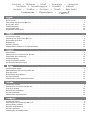 2
2
-
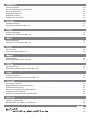 3
3
-
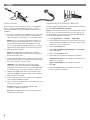 4
4
-
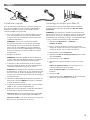 5
5
-
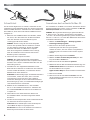 6
6
-
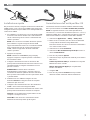 7
7
-
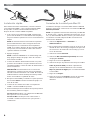 8
8
-
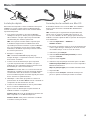 9
9
-
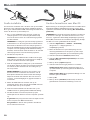 10
10
-
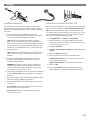 11
11
-
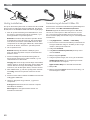 12
12
-
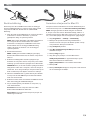 13
13
-
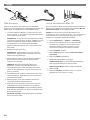 14
14
-
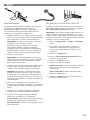 15
15
-
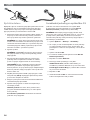 16
16
-
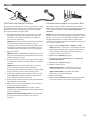 17
17
-
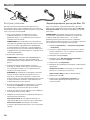 18
18
-
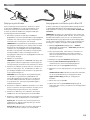 19
19
-
 20
20
-
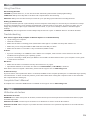 21
21
-
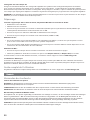 22
22
-
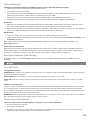 23
23
-
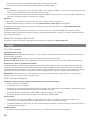 24
24
-
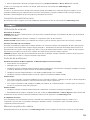 25
25
-
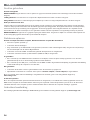 26
26
-
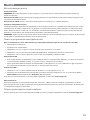 27
27
-
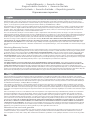 28
28
-
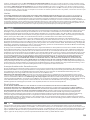 29
29
-
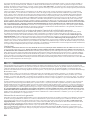 30
30
-
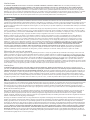 31
31
-
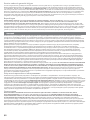 32
32
-
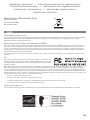 33
33
-
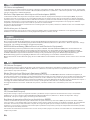 34
34
-
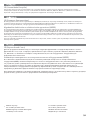 35
35
-
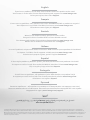 36
36
Iomega PROFESSIONAL DESKTOP USB 2.0 Manuale del proprietario
- Tipo
- Manuale del proprietario
in altre lingue
- English: Iomega PROFESSIONAL DESKTOP USB 2.0 Owner's manual
- français: Iomega PROFESSIONAL DESKTOP USB 2.0 Le manuel du propriétaire
- español: Iomega PROFESSIONAL DESKTOP USB 2.0 El manual del propietario
- Deutsch: Iomega PROFESSIONAL DESKTOP USB 2.0 Bedienungsanleitung
- русский: Iomega PROFESSIONAL DESKTOP USB 2.0 Инструкция по применению
- Nederlands: Iomega PROFESSIONAL DESKTOP USB 2.0 de handleiding
- português: Iomega PROFESSIONAL DESKTOP USB 2.0 Manual do proprietário
Documenti correlati
-
Iomega 34579 Guida Rapida
-
Iomega eGo 34822 Manuale utente
-
Iomega EN55022 Manuale utente
-
Iomega DESKTOP USB 2.0 Manuale del proprietario
-
Iomega EN55022 Guida Rapida
-
Iomega PROFESSIONAL HARD DRIVE USB Manuale del proprietario
-
Iomega eGo 34889 Guida Rapida
-
Iomega ULTRAMAX PRO Guida Rapida
-
Iomega DESKTOP ESATA Manuale del proprietario
-
Iomega NEVER DOWN PC Manuale del proprietario