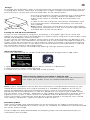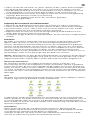Ksix Urban 3 Smartwatch Manuale utente
- Categoria
- Orologi
- Tipo
- Manuale utente

URBAN 3
SMARTWATCH
User manual
Technical information
Magnetic charger
Size: 44 mm: 44*38*10.7 mm
Case Material: Zinc Alloy
Strap: 240 x 2,5 x 22mm changeable strap
Charger: magnetic charging base
Screen: 1.69” IPS FULL TOUCH 240*240
Touch screen: G+F High end + tempered glass
Bluetooth push: SMS, WeChat, Email, Facebook news and other APP notifications reminder
Heart rate meter
Pedometer: Steps, calories consumption, exercise record
Sedentary reminder function
Sleep monitor function
Anti-loss function for Smartphone
Bluetooth: BT 5.2 + BLE 3.0
Battery: 200mAh. Large-capacity lithium polymer battery
Languages: English, German, Spanish, Italian, French, Portuguese (Portugal
Other functions: Alarm clock, calendar, stopwatch
Water resistance: IP67
Box content
1 x 1 Urban Smartwatch (screen + 1 silicone strap)
1 x Magnetic charger
1 x User manual
Diagram
1 - Turn on/o button/change theme
2 - Touch screen
3 - Charging point
Change of straps
Although only one strap is included in this package, the Urban 3
Smartwatch straps are interchangeable. The shorter strap must be
placed in the rail at the top of the screen and the longer strap in the rail
at the bottom, otherwise the insertion system may be irreparably
damaged.
1. To remove a strap, hold it and then slide it to the left.
2. To insert a strap, hold it and then slide it to the right unti
the strap is fully inserted in the watch body.
Please, mind that the straps have some little metallic pieces
at the end; they should be inserted in the watch body’s rail.
1. Add the device from the "Device"
screen of the app.
2. Log in to the smartwatch and confirm
pairing.
Once the smartwatch has been paired
with the app, you will need to update
the Firmware:
3. Click on "Confirm" to continue with
the update.
4. Click on the "Update" button.
After the firmware update, you will be
able to download the language from
the app itself:
5. Click on "Language settings" under
the "Device" tab.
6. Select the language you are looking
for.
Once the language has been updated and
selected from the app, it will be saved on
the watch itself:
1. Click on the "Settings" section.
2. Select the option "Language".
3. Unlock the Synchronisation option.
4. Choose the language you have
synchronised with the app.
Paring the smartwatch with iOs devices
1. Enable the Bluetooth function on your smartwatch. A little blue icon should appear on
screen.
2. Open your smartphone Bluetooth settings and search BT.3 on the list. Select it, and the
icon on your smartwatch will turn blue and orange.
Charge
To charge the smartwatch, align its contact base (on the back of the smartwatch) with the
charging base. Please, notice that the magnetic charger includes two little metallic pieces
that must be in contact with the two metal dots on the contact base.
Once the smartwatch has been inserted in the charging base,
it will vibrate and a charging indicator will appear in the
watch screen within 5 seconds and the smartwatch will
vibrate.
It takes 2 hours to charge the smartwatch completely. Once
the charge has been completed, the battery icon will look
fully colored.
Note: Please, clean the contact base with a dry cloth before
charging the smartphone, as any rest of sweat might damage
the metal dots on the contact base.
Turning on and o the smartwatch
To turn on the smartwatch, long press the button in the upper right corner. A bar will
appear on the screen and it will gradually turn yellow. Please, long press until the bar is fully
yellow and disappears from the screen.
To turn o the smartwatch, go back to the home screen and long press the bottom in the
upper right corner. The smartwatch will vibrate and a confirmation message will appear on
screen. If you do not want to turn o the device, select the option in grey and you will be
redirected to home screen. If you want to turn o the device, select the option in red and
the smartwatch will turn o straight away.
You can also turn o the smartwatch by opening Settings and then Power o.
Initial configuration
Click here to download the SMART-TIME PRO App from Google Play or App Store:
1. Open the Bluetooth settings of your device and turn on Bluetooth.
2. Download the SMART-TIME PRO App.
3. Follow the instructions in the app and create a profile.
Video Tutorial: Connect your Urban 3 with the APP
Click on the following icon to access a step-by-step video tutorial on
how to pair your Urban 3 with the SMART-TIME PRO APP.
Note: If your smartphone cannot pair the smartwatch, enter Bluetooth settings on your
mobile phone and check if the signal of Urban 3 is available. If it appears on the list, it
means the Bluetooth signal works properly. Please, check if the smartwatch has been
paired with other phones before. In case it is paired with any other f your mobile cannot
pair the watch, click Settings – Bluetooth in your mobile phone and check whether there is
signal of F3 Pro. If yes, it means there is no problem with the Bluetooth signal. Please,
check if the watch is paired with other phones. Please unbind it. IOs device users should
click Setting – Bluetooth – ignore this device and then pair it.
Firmware update
After having made some improvements to the Firmware of our Urban3 smartwatch, the
user will have to upgrade to the latest version. To complete this update you must download
the Smart Time Pro App.
Once the app has been downloaded, the following steps must be followed to pair the
smartwatch with the app:
3. Open the APP and select “Device”. Then, select “Add new device”.
4. A device called F3 Pro should appear on your list. Select it.
5. A confirmation message will appear on your smartwatch screen to synchronize it with
your mobile phone. Please, allow the synchronization.
6. A synchronization message might appear on the screen of your device. Please, enable
synchronization.
7. If necessary, accept any notification permit that the smartwatch might require.
Pairing the smartwatch with Android devices
1. Enable the Bluetooth function on your smartphone and smartwatch.
2. Open the APP and select “Device”. Then, select “Add new device”.
3. A device called F3 Pro should appear on your list. Select it and the Bluetooth icon on
your smartwatch will turn blue and orange.
4. A synchronization message might appear on the screen of your device. Please, enable
synchronization.
5. If necessary, accept any notification permit that the smartwatch might require.
Functions
The Urban 3 smartwatch includes several functions related to health and daily life. Slide left
to open heart rate monitoring (slide once), physical activity (slide twice), sleep monitoring
(slide three times) and weather data (slide four times). If you slide left one more time after
sliding four times, you will go back to home screen. Slide right to open a shorter menu. To
enter the complete functions menu, open the home screen and swipe up. You can move
around the menu sliding your finger on the screen.
Note: Please, note that health parameters can only be measured when the smartwatch is
properly worn. In case it is not put correctly, the data recorded will not be accurate or no
data will be recorded at all.
Change of watch theme
The smartwatch includes 6 dierent watch themes. Rotate the turn on/o button to choose
one of the included themes. More incredible themes can be downloaded from the APP:
first, open the App and select “Device”. Then, select “Dial”. A selection of online and
customizable themes will appear on the screen. To download one, just press “Sync” on your
mobile phone and it will automatically be applied to your smartwatch.
Sports
This Urban 3 smartwatch includes 10 sport modes, including running, walking, cycling,
climbing, treadmill, yoga, spinning, basketball, football and badminton.
In each mode, some parameters like steps walked, exercise time or calories are measured.
To record data, press the turn on/o button when you finish your exercise. A confirmation
message will appear: please, confirm to record data. Data is recorded in “Record”, at the
end of the sport modes list.
Note: Some sport modes might require the smartphone GPS to be activated in order to
show the itinerary walked. There might be some divergences between the exact itinerary
and the itinerary shown on the app. If GPS is not activated, these sport modes might not
work properly or the data might not be recorded on the app.
Heart rate
Open the watch menu and select the heart rate monitoring function. Heart rate will be
measured automatically and results will be on screen within a few seconds.
Connect APP and set the automatic measurement period and intervals (each 15/30/60/120
minutes monitoring).
What to do if the heart rate is not being measured
It is possible that the watch does not get a suitable heart rate signal. In case this rate is not
being measured, a dotted line will appear on screen instead. If this happens, please confirm
that the watch is being properly worn, and adjust it as necessary so that it is well placed and
well tied on your wrist. Once the watch is adjusted, the watch will automatically get the data
when entering the heart rate monitoring function. If the watch does not show any hear rate
data even if the above instructions have been followed, please check if the heart rate
monitoring function has been turned on at SMART-TIME PRO APP.
Blood pressure
Open the watch menu and select the blood pressure monitoring function. Select “play” and
wait for a few seconds until the results are shown on screen.
Blood oxygen
Open the watch menu and select the blood oxygen monitoring function. Select “play” and
wait for a few seconds until the results are shown on screen.
Make/answer/reject calls
Before using these functions, make sure that all permits on calls have been given to the
APP and that both the incoming calls and contacts synchronization options have been
enabled.
Receive calls
It is extremely important to have the incoming calls function enabled to receive calls. Calls
will appear in real time on screen and the watch will vibrate. Calls can be accepted or
rejected from the watch by pressing the green and the red button respectively. In case the
call is accepted, it can be ended by pressing the red button. If the call is rejected, a call
notification will appear on the screen of your smartwatch.
In case the incoming calls function is not enabled, the smartwatch will only show
notifications on calls received, but it will not emit real time signals or vibrate.
Make calls
There are three options available to make calls:
- Make a call to a contact: The smartwatch can store a list of 20 contacts previously chosen
from the APP. To create the contact list that will be available on the watch, open the APP
and select “Sync contacts”. Then, select the “+” sign to import up to 20 contacts from
your phone contact list. Once the list has been updated, access the call menu on your
watch and select “contacts” to initiate an automatic synchronization. Then, select the
contact you want to call and the call will be initiated automatically. Press the red button
once the call has been initiated to end it.
- Calls history: Access the call history, select a contact and phone them back. Press the red
button once the call has been initiated to end it.
- Dialer: Dial the number you want to call and press the green button to initiate the call.
Press the red button once the call has been initiated to end it.
Message notification
Please, make sure that the message notification option is enabled on the APP. It is possible
to select which notifications you want to receive on you watch by modifying the permits on
the APP. Then, messages and notifications received on your mobile will be showed on the
watch in real time.
Music control:
To control the music player, as well as songs and volume, select the music control function
on the watch’s functions menu. It is possible to pause, play, skip and go back to a song, and
to raise or lower the volume.
Alarm clock
A maximum of 5 alarms can be set on the watch. To set an alarm, open the APP and select
“Alarm clock”. Then, select “Add” and customize your alarm. Once the alarm is set on the
APP, it can be activated or deactivated from the watch.
Schedule
A maximum of 5 events can be added to the watch. To add an event, open the APP and
select “Schedule”. Then, select “Add” to customize your event. Once the event is added to
the APP, it can be consulted from the watch. Schedule can be added in APP and sync to
smart watch which will remind users on time.
Stopwatch
Open the watch menu and select the stopwatch function. Select “play” to start counting. To
register a new period, press the sign “+” on the grey button; to stop counting, press the “X”
sign.
Find phone
If the smartwatch is connected to the APP, select the Find phone option to make it ring.
Select “pause” to stop.
Settings
Select “Settings” to change brightness, volume and Bluetooth settings, to turn the
smartwatch o, to turn it back to factory mode or to consult the device general info.
Remote capture
The smartphone camera can be control by using the remote capture function. Open the
APP and select “Camera”. Then, a camera icon will appear on the smartwatch screen. Pulse
the icon to take a photo. Photos will be stored on your phone’s gallery.
Please, note that permissions on camera access should have been given to the APP before
using this function.
Movement function
To set movement alarms, open the APP and select “Movement alarm”. Once the alarm has
been enabled and all the information about the alarm has been set, the smartphone will
vibrate following the given information.
Anti-lost function
The smartphone will ring and vibrate when it disconnects from the smartphone to prevent
loss.
Menstrual monitoring
Introduce the requested information in the APP to monitor your menstrual cycle.
Countdown
Open the watch menu and select the countdown function. Use the “+” and “-” signs to set
time. Select “Play” to start counting; select the grey button to stop counting; select the
orange button to pause counting. Once the time is over, the watch will vibrate.
Weather
Connect the smartwatch to the APP to synchronize real-time weather. It will be displayed
on the watch.
Pedometer
Open the Pedometer function to see the number of steps walked. Swipe up to see more
info about kilometers walked and calories burned.
Sleep record
This function records your sleep. Open the sleep record function to see your sleep data. To
see a more complete info about your sleep, swipe up.
Shortcut menu
Unlock your smartwatch and swipe down from the homepage to open the shortcut menu.
These are the preset options in the shortcut menu:
1. Flashlight
2. Do not disturb mode
3. Bluetooth
4. Find phone function
5. Change theme
6. Settings (Brightness, language, theme, power o)
7. Brightness adjustment
Exemption clause
1. The heart rate and blood pressure data shown on Urban 3 must not be considered to be a
medical or diagnosis basis.
2. Please, only rely on qualified physicians to diagnose and treat high blood pressure or any
other heart diseases. Contact your physician to get a diagnostic opinion and do not base
your actions on self-diagnosis and self-treatment.
3. The heart rate and blood pressure data shown on Urban 3 may not be completely
accurate due to some factors, such as interference with signal from external sources,
incorrect smartwatch position and changes in weather or user’s body conditions.
4. DO NOT adjust any of your medication or therapeutic treatment based on the data
shown on Urban 3. Please, always follow the doctor’s instruction before taking any
1
23
further action.
5. We disclaim all liability arising from such inaccuracy and assume no responsibility for the
consequences of use of such data and information.
Maintenance recommendations
• Regularly clean the product with a dry cloth. The product must be disconnected or
switched o when you clean it.
• Keep the connectors and/ or ports free from dust, lint, etc. to prevent improper
connections.
• Avoid breaking the device. Do not put objects over it or bend it too strong.
• If the product includes a cable do not bend it too strong and do not pull from it to unplug
the product.
• Do not wet the product. Keep it always in a dry place, away from humidity.
• When not using the product, store it in a place free from dust, dirt, lint, liquids, etc.
• If water or other liquids enter the product interior, unplug it immediately from any
attached power source or device it is connected to.
• Avoid dropping or hitting the product. It might be damaged.
• Do not use the product for anything other than its intended use.
• Please recycle the product in accordance with local environmental laws and regulations.
Safety information
Please read the following instructions before using the device for the first time:
• When you use device keep it away from heat sources (fire) and from humidity sources
(water and other liquids).
• If the product is wet or damaged do not use it.
• Do not use the product with wet hands.
• Do not leave the product in contact with flammable materials.
• Do not expose the product to high temperatures (for example: inside a car during hot
weather).
• Do not throw the product into fire.
• Keep the product away from children.
• Disconnect or switch o the product if you are not going to use for a long period of time.
• Do not use the device if you perceive any visible defects.
• Do not attempt to open or puncture the product. You might damage it.
• Do not use the product with incompatible devices.
• Do not dismount or modify the product. These actions will invalidate the Warranty.
Legal Note
Hereby, Atlantis Internacional S.L. declares that this product is in compliance with the
essential requirements and other relevant provisions of Directive 2014/53/EC. The features
and functions described in this manual are based on tests made by Atlantis Internacional
S.L. It is the user’s responsibility to examine and verify the product after its purchase.
Atlantis Internacional S.L. is not responsible and will never be liable for any personal loss or
injury, economical loss, material loss or any damage due to misuse, abuse or improper
installation of the product. For electronical devices with Bluetooth: Atlantis Internacional
S.L. is not responsible and will never be liable for any function, communication and
connection failure between the product and Bluetooth enabled devices.
Electronic and electrical devices disposal
This symbol indicates that electrical and electronic equipment is to be collected separately.
• This product is designated for separate collection at an appropriate collection point.
• Do not dispose of as household waste.
• The final price of this product includes the cost necessary for the correct environmental
management of the generated waste.
• If the equipment uses batteries, they must be removed from the equipment and disposed
in an appropriate collection center. If the batteries cannot be removed, do not attempt to
do it yourself since it must be done by a qualified professional.
• Separate collection and recycling helps conserve natural resources and prevent negative
consequences for human health and the environment that might result from incorrect
disposal.
• For more information, contact the retailer or the local authorities in charge of waste
management.

URBAN 3
SMARTWATCH
User manual
Technical information
Magnetic charger
Size: 44 mm: 44*38*10.7 mm
Case Material: Zinc Alloy
Strap: 240 x 2,5 x 22mm changeable strap
Charger: magnetic charging base
Screen: 1.69” IPS FULL TOUCH 240*240
Touch screen: G+F High end + tempered glass
Bluetooth push: SMS, WeChat, Email, Facebook news and other APP notifications reminder
Heart rate meter
Pedometer: Steps, calories consumption, exercise record
Sedentary reminder function
Sleep monitor function
Anti-loss function for Smartphone
Bluetooth: BT 5.2 + BLE 3.0
Battery: 200mAh. Large-capacity lithium polymer battery
Languages: English, German, Spanish, Italian, French, Portuguese (Portugal
Other functions: Alarm clock, calendar, stopwatch
Water resistance: IP67
Box content
1 x 1 Urban Smartwatch (screen + 1 silicone strap)
1 x Magnetic charger
1 x User manual
Diagram
1 - Turn on/o button/change theme
2 - Touch screen
3 - Charging point
Change of straps
Although only one strap is included in this package, the Urban 3
Smartwatch straps are interchangeable. The shorter strap must be
placed in the rail at the top of the screen and the longer strap in the rail
at the bottom, otherwise the insertion system may be irreparably
damaged.
1. To remove a strap, hold it and then slide it to the left.
2. To insert a strap, hold it and then slide it to the right unti
the strap is fully inserted in the watch body.
Please, mind that the straps have some little metallic pieces
at the end; they should be inserted in the watch body’s rail.
1. Add the device from the "Device"
screen of the app.
2. Log in to the smartwatch and confirm
pairing.
Once the smartwatch has been paired
with the app, you will need to update
the Firmware:
3. Click on "Confirm" to continue with
the update.
4. Click on the "Update" button.
After the firmware update, you will be
able to download the language from
the app itself:
5. Click on "Language settings" under
the "Device" tab.
6. Select the language you are looking
for.
Once the language has been updated and
selected from the app, it will be saved on
the watch itself:
1. Click on the "Settings" section.
2. Select the option "Language".
3. Unlock the Synchronisation option.
4. Choose the language you have
synchronised with the app.
Paring the smartwatch with iOs devices
1. Enable the Bluetooth function on your smartwatch. A little blue icon should appear on
screen.
2. Open your smartphone Bluetooth settings and search BT.3 on the list. Select it, and the
icon on your smartwatch will turn blue and orange.
Charge
To charge the smartwatch, align its contact base (on the back of the smartwatch) with the
charging base. Please, notice that the magnetic charger includes two little metallic pieces
that must be in contact with the two metal dots on the contact base.
Once the smartwatch has been inserted in the charging base,
it will vibrate and a charging indicator will appear in the
watch screen within 5 seconds and the smartwatch will
vibrate.
It takes 2 hours to charge the smartwatch completely. Once
the charge has been completed, the battery icon will look
fully colored.
Note: Please, clean the contact base with a dry cloth before
charging the smartphone, as any rest of sweat might damage
the metal dots on the contact base.
Turning on and o the smartwatch
To turn on the smartwatch, long press the button in the upper right corner. A bar will
appear on the screen and it will gradually turn yellow. Please, long press until the bar is fully
yellow and disappears from the screen.
To turn o the smartwatch, go back to the home screen and long press the bottom in the
upper right corner. The smartwatch will vibrate and a confirmation message will appear on
screen. If you do not want to turn o the device, select the option in grey and you will be
redirected to home screen. If you want to turn o the device, select the option in red and
the smartwatch will turn o straight away.
You can also turn o the smartwatch by opening Settings and then Power o.
Initial configuration
Click here to download the SMART-TIME PRO App from Google Play or App Store:
1. Open the Bluetooth settings of your device and turn on Bluetooth.
2. Download the SMART-TIME PRO App.
3. Follow the instructions in the app and create a profile.
Video Tutorial: Connect your Urban 3 with the APP
Click on the following icon to access a step-by-step video tutorial on
how to pair your Urban 3 with the SMART-TIME PRO APP.
Note: If your smartphone cannot pair the smartwatch, enter Bluetooth settings on your
mobile phone and check if the signal of Urban 3 is available. If it appears on the list, it
means the Bluetooth signal works properly. Please, check if the smartwatch has been
paired with other phones before. In case it is paired with any other f your mobile cannot
pair the watch, click Settings – Bluetooth in your mobile phone and check whether there is
signal of F3 Pro. If yes, it means there is no problem with the Bluetooth signal. Please,
check if the watch is paired with other phones. Please unbind it. IOs device users should
click Setting – Bluetooth – ignore this device and then pair it.
Firmware update
After having made some improvements to the Firmware of our Urban3 smartwatch, the
user will have to upgrade to the latest version. To complete this update you must download
the Smart Time Pro App.
Once the app has been downloaded, the following steps must be followed to pair the
smartwatch with the app:
3. Open the APP and select “Device”. Then, select “Add new device”.
4. A device called F3 Pro should appear on your list. Select it.
5. A confirmation message will appear on your smartwatch screen to synchronize it with
your mobile phone. Please, allow the synchronization.
6. A synchronization message might appear on the screen of your device. Please, enable
synchronization.
7. If necessary, accept any notification permit that the smartwatch might require.
Pairing the smartwatch with Android devices
1. Enable the Bluetooth function on your smartphone and smartwatch.
2. Open the APP and select “Device”. Then, select “Add new device”.
3. A device called F3 Pro should appear on your list. Select it and the Bluetooth icon on
your smartwatch will turn blue and orange.
4. A synchronization message might appear on the screen of your device. Please, enable
synchronization.
5. If necessary, accept any notification permit that the smartwatch might require.
Functions
The Urban 3 smartwatch includes several functions related to health and daily life. Slide left
to open heart rate monitoring (slide once), physical activity (slide twice), sleep monitoring
(slide three times) and weather data (slide four times). If you slide left one more time after
sliding four times, you will go back to home screen. Slide right to open a shorter menu. To
enter the complete functions menu, open the home screen and swipe up. You can move
around the menu sliding your finger on the screen.
Note: Please, note that health parameters can only be measured when the smartwatch is
properly worn. In case it is not put correctly, the data recorded will not be accurate or no
data will be recorded at all.
Change of watch theme
The smartwatch includes 6 dierent watch themes. Rotate the turn on/o button to choose
one of the included themes. More incredible themes can be downloaded from the APP:
first, open the App and select “Device”. Then, select “Dial”. A selection of online and
customizable themes will appear on the screen. To download one, just press “Sync” on your
mobile phone and it will automatically be applied to your smartwatch.
Sports
This Urban 3 smartwatch includes 10 sport modes, including running, walking, cycling,
climbing, treadmill, yoga, spinning, basketball, football and badminton.
In each mode, some parameters like steps walked, exercise time or calories are measured.
To record data, press the turn on/o button when you finish your exercise. A confirmation
message will appear: please, confirm to record data. Data is recorded in “Record”, at the
end of the sport modes list.
Note: Some sport modes might require the smartphone GPS to be activated in order to
show the itinerary walked. There might be some divergences between the exact itinerary
and the itinerary shown on the app. If GPS is not activated, these sport modes might not
work properly or the data might not be recorded on the app.
Heart rate
Open the watch menu and select the heart rate monitoring function. Heart rate will be
measured automatically and results will be on screen within a few seconds.
Connect APP and set the automatic measurement period and intervals (each 15/30/60/120
minutes monitoring).
What to do if the heart rate is not being measured
It is possible that the watch does not get a suitable heart rate signal. In case this rate is not
being measured, a dotted line will appear on screen instead. If this happens, please confirm
that the watch is being properly worn, and adjust it as necessary so that it is well placed and
well tied on your wrist. Once the watch is adjusted, the watch will automatically get the data
when entering the heart rate monitoring function. If the watch does not show any hear rate
data even if the above instructions have been followed, please check if the heart rate
monitoring function has been turned on at SMART-TIME PRO APP.
Blood pressure
Open the watch menu and select the blood pressure monitoring function. Select “play” and
wait for a few seconds until the results are shown on screen.
Blood oxygen
Open the watch menu and select the blood oxygen monitoring function. Select “play” and
wait for a few seconds until the results are shown on screen.
Make/answer/reject calls
Before using these functions, make sure that all permits on calls have been given to the
APP and that both the incoming calls and contacts synchronization options have been
enabled.
Receive calls
It is extremely important to have the incoming calls function enabled to receive calls. Calls
will appear in real time on screen and the watch will vibrate. Calls can be accepted or
rejected from the watch by pressing the green and the red button respectively. In case the
call is accepted, it can be ended by pressing the red button. If the call is rejected, a call
notification will appear on the screen of your smartwatch.
In case the incoming calls function is not enabled, the smartwatch will only show
notifications on calls received, but it will not emit real time signals or vibrate.
Make calls
There are three options available to make calls:
- Make a call to a contact: The smartwatch can store a list of 20 contacts previously chosen
from the APP. To create the contact list that will be available on the watch, open the APP
and select “Sync contacts”. Then, select the “+” sign to import up to 20 contacts from
your phone contact list. Once the list has been updated, access the call menu on your
watch and select “contacts” to initiate an automatic synchronization. Then, select the
contact you want to call and the call will be initiated automatically. Press the red button
once the call has been initiated to end it.
- Calls history: Access the call history, select a contact and phone them back. Press the red
button once the call has been initiated to end it.
- Dialer: Dial the number you want to call and press the green button to initiate the call.
Press the red button once the call has been initiated to end it.
Message notification
Please, make sure that the message notification option is enabled on the APP. It is possible
to select which notifications you want to receive on you watch by modifying the permits on
the APP. Then, messages and notifications received on your mobile will be showed on the
watch in real time.
Music control:
To control the music player, as well as songs and volume, select the music control function
on the watch’s functions menu. It is possible to pause, play, skip and go back to a song, and
to raise or lower the volume.
Alarm clock
A maximum of 5 alarms can be set on the watch. To set an alarm, open the APP and select
“Alarm clock”. Then, select “Add” and customize your alarm. Once the alarm is set on the
APP, it can be activated or deactivated from the watch.
Schedule
A maximum of 5 events can be added to the watch. To add an event, open the APP and
select “Schedule”. Then, select “Add” to customize your event. Once the event is added to
the APP, it can be consulted from the watch. Schedule can be added in APP and sync to
smart watch which will remind users on time.
Stopwatch
Open the watch menu and select the stopwatch function. Select “play” to start counting. To
register a new period, press the sign “+” on the grey button; to stop counting, press the “X”
sign.
Find phone
If the smartwatch is connected to the APP, select the Find phone option to make it ring.
Select “pause” to stop.
Settings
Select “Settings” to change brightness, volume and Bluetooth settings, to turn the
smartwatch o, to turn it back to factory mode or to consult the device general info.
Remote capture
The smartphone camera can be control by using the remote capture function. Open the
APP and select “Camera”. Then, a camera icon will appear on the smartwatch screen. Pulse
the icon to take a photo. Photos will be stored on your phone’s gallery.
Please, note that permissions on camera access should have been given to the APP before
using this function.
Movement function
To set movement alarms, open the APP and select “Movement alarm”. Once the alarm has
been enabled and all the information about the alarm has been set, the smartphone will
vibrate following the given information.
Anti-lost function
The smartphone will ring and vibrate when it disconnects from the smartphone to prevent
loss.
Menstrual monitoring
Introduce the requested information in the APP to monitor your menstrual cycle.
Countdown
Open the watch menu and select the countdown function. Use the “+” and “-” signs to set
time. Select “Play” to start counting; select the grey button to stop counting; select the
orange button to pause counting. Once the time is over, the watch will vibrate.
Weather
Connect the smartwatch to the APP to synchronize real-time weather. It will be displayed
on the watch.
Pedometer
Open the Pedometer function to see the number of steps walked. Swipe up to see more
info about kilometers walked and calories burned.
Sleep record
This function records your sleep. Open the sleep record function to see your sleep data. To
see a more complete info about your sleep, swipe up.
Shortcut menu
Unlock your smartwatch and swipe down from the homepage to open the shortcut menu.
These are the preset options in the shortcut menu:
1. Flashlight
2. Do not disturb mode
3. Bluetooth
4. Find phone function
5. Change theme
6. Settings (Brightness, language, theme, power o)
7. Brightness adjustment
Exemption clause
1. The heart rate and blood pressure data shown on Urban 3 must not be considered to be a
medical or diagnosis basis.
2. Please, only rely on qualified physicians to diagnose and treat high blood pressure or any
other heart diseases. Contact your physician to get a diagnostic opinion and do not base
your actions on self-diagnosis and self-treatment.
3. The heart rate and blood pressure data shown on Urban 3 may not be completely
accurate due to some factors, such as interference with signal from external sources,
incorrect smartwatch position and changes in weather or user’s body conditions.
4. DO NOT adjust any of your medication or therapeutic treatment based on the data
shown on Urban 3. Please, always follow the doctor’s instruction before taking any
further action.
5. We disclaim all liability arising from such inaccuracy and assume no responsibility for the
consequences of use of such data and information.
Maintenance recommendations
• Regularly clean the product with a dry cloth. The product must be disconnected or
switched o when you clean it.
• Keep the connectors and/ or ports free from dust, lint, etc. to prevent improper
connections.
• Avoid breaking the device. Do not put objects over it or bend it too strong.
• If the product includes a cable do not bend it too strong and do not pull from it to unplug
the product.
• Do not wet the product. Keep it always in a dry place, away from humidity.
• When not using the product, store it in a place free from dust, dirt, lint, liquids, etc.
• If water or other liquids enter the product interior, unplug it immediately from any
attached power source or device it is connected to.
• Avoid dropping or hitting the product. It might be damaged.
• Do not use the product for anything other than its intended use.
• Please recycle the product in accordance with local environmental laws and regulations.
Safety information
Please read the following instructions before using the device for the first time:
• When you use device keep it away from heat sources (fire) and from humidity sources
(water and other liquids).
• If the product is wet or damaged do not use it.
• Do not use the product with wet hands.
• Do not leave the product in contact with flammable materials.
• Do not expose the product to high temperatures (for example: inside a car during hot
weather).
• Do not throw the product into fire.
• Keep the product away from children.
• Disconnect or switch o the product if you are not going to use for a long period of time.
• Do not use the device if you perceive any visible defects.
• Do not attempt to open or puncture the product. You might damage it.
• Do not use the product with incompatible devices.
• Do not dismount or modify the product. These actions will invalidate the Warranty.
Legal Note
Hereby, Atlantis Internacional S.L. declares that this product is in compliance with the
essential requirements and other relevant provisions of Directive 2014/53/EC. The features
and functions described in this manual are based on tests made by Atlantis Internacional
S.L. It is the user’s responsibility to examine and verify the product after its purchase.
Atlantis Internacional S.L. is not responsible and will never be liable for any personal loss or
injury, economical loss, material loss or any damage due to misuse, abuse or improper
installation of the product. For electronical devices with Bluetooth: Atlantis Internacional
S.L. is not responsible and will never be liable for any function, communication and
connection failure between the product and Bluetooth enabled devices.
Electronic and electrical devices disposal
This symbol indicates that electrical and electronic equipment is to be collected separately.
• This product is designated for separate collection at an appropriate collection point.
• Do not dispose of as household waste.
• The final price of this product includes the cost necessary for the correct environmental
management of the generated waste.
• If the equipment uses batteries, they must be removed from the equipment and disposed
in an appropriate collection center. If the batteries cannot be removed, do not attempt to
do it yourself since it must be done by a qualified professional.
• Separate collection and recycling helps conserve natural resources and prevent negative
consequences for human health and the environment that might result from incorrect
disposal.
• For more information, contact the retailer or the local authorities in charge of waste
management.
SMART-TIME PRO

URBAN 3
SMARTWATCH
User manual
Technical information
Magnetic charger
Size: 44 mm: 44*38*10.7 mm
Case Material: Zinc Alloy
Strap: 240 x 2,5 x 22mm changeable strap
Charger: magnetic charging base
Screen: 1.69” IPS FULL TOUCH 240*240
Touch screen: G+F High end + tempered glass
Bluetooth push: SMS, WeChat, Email, Facebook news and other APP notifications reminder
Heart rate meter
Pedometer: Steps, calories consumption, exercise record
Sedentary reminder function
Sleep monitor function
Anti-loss function for Smartphone
Bluetooth: BT 5.2 + BLE 3.0
Battery: 200mAh. Large-capacity lithium polymer battery
Languages: English, German, Spanish, Italian, French, Portuguese (Portugal
Other functions: Alarm clock, calendar, stopwatch
Water resistance: IP67
Box content
1 x 1 Urban Smartwatch (screen + 1 silicone strap)
1 x Magnetic charger
1 x User manual
Diagram
1 - Turn on/o button/change theme
2 - Touch screen
3 - Charging point
Change of straps
Although only one strap is included in this package, the Urban 3
Smartwatch straps are interchangeable. The shorter strap must be
placed in the rail at the top of the screen and the longer strap in the rail
at the bottom, otherwise the insertion system may be irreparably
damaged.
1. To remove a strap, hold it and then slide it to the left.
2. To insert a strap, hold it and then slide it to the right unti
the strap is fully inserted in the watch body.
Please, mind that the straps have some little metallic pieces
at the end; they should be inserted in the watch body’s rail.
1. Add the device from the "Device"
screen of the app.
2. Log in to the smartwatch and confirm
pairing.
Once the smartwatch has been paired
with the app, you will need to update
the Firmware:
3. Click on "Confirm" to continue with
the update.
4. Click on the "Update" button.
After the firmware update, you will be
able to download the language from
the app itself:
5. Click on "Language settings" under
the "Device" tab.
6. Select the language you are looking
for.
Once the language has been updated and
selected from the app, it will be saved on
the watch itself:
1. Click on the "Settings" section.
2. Select the option "Language".
3. Unlock the Synchronisation option.
4. Choose the language you have
synchronised with the app.
Paring the smartwatch with iOs devices
1. Enable the Bluetooth function on your smartwatch. A little blue icon should appear on
screen.
2. Open your smartphone Bluetooth settings and search BT.3 on the list. Select it, and the
icon on your smartwatch will turn blue and orange.
Charge
To charge the smartwatch, align its contact base (on the back of the smartwatch) with the
charging base. Please, notice that the magnetic charger includes two little metallic pieces
that must be in contact with the two metal dots on the contact base.
Once the smartwatch has been inserted in the charging base,
it will vibrate and a charging indicator will appear in the
watch screen within 5 seconds and the smartwatch will
vibrate.
It takes 2 hours to charge the smartwatch completely. Once
the charge has been completed, the battery icon will look
fully colored.
Note: Please, clean the contact base with a dry cloth before
charging the smartphone, as any rest of sweat might damage
the metal dots on the contact base.
Turning on and o the smartwatch
To turn on the smartwatch, long press the button in the upper right corner. A bar will
appear on the screen and it will gradually turn yellow. Please, long press until the bar is fully
yellow and disappears from the screen.
To turn o the smartwatch, go back to the home screen and long press the bottom in the
upper right corner. The smartwatch will vibrate and a confirmation message will appear on
screen. If you do not want to turn o the device, select the option in grey and you will be
redirected to home screen. If you want to turn o the device, select the option in red and
the smartwatch will turn o straight away.
You can also turn o the smartwatch by opening Settings and then Power o.
Initial configuration
Click here to download the SMART-TIME PRO App from Google Play or App Store:
1. Open the Bluetooth settings of your device and turn on Bluetooth.
2. Download the SMART-TIME PRO App.
3. Follow the instructions in the app and create a profile.
Video Tutorial: Connect your Urban 3 with the APP
Click on the following icon to access a step-by-step video tutorial on
how to pair your Urban 3 with the SMART-TIME PRO APP.
Note: If your smartphone cannot pair the smartwatch, enter Bluetooth settings on your
mobile phone and check if the signal of Urban 3 is available. If it appears on the list, it
means the Bluetooth signal works properly. Please, check if the smartwatch has been
paired with other phones before. In case it is paired with any other f your mobile cannot
pair the watch, click Settings – Bluetooth in your mobile phone and check whether there is
signal of F3 Pro. If yes, it means there is no problem with the Bluetooth signal. Please,
check if the watch is paired with other phones. Please unbind it. IOs device users should
click Setting – Bluetooth – ignore this device and then pair it.
Firmware update
After having made some improvements to the Firmware of our Urban3 smartwatch, the
user will have to upgrade to the latest version. To complete this update you must download
the Smart Time Pro App.
Once the app has been downloaded, the following steps must be followed to pair the
smartwatch with the app:
3. Open the APP and select “Device”. Then, select “Add new device”.
4. A device called F3 Pro should appear on your list. Select it.
5. A confirmation message will appear on your smartwatch screen to synchronize it with
your mobile phone. Please, allow the synchronization.
6. A synchronization message might appear on the screen of your device. Please, enable
synchronization.
7. If necessary, accept any notification permit that the smartwatch might require.
Pairing the smartwatch with Android devices
1. Enable the Bluetooth function on your smartphone and smartwatch.
2. Open the APP and select “Device”. Then, select “Add new device”.
3. A device called F3 Pro should appear on your list. Select it and the Bluetooth icon on
your smartwatch will turn blue and orange.
4. A synchronization message might appear on the screen of your device. Please, enable
synchronization.
5. If necessary, accept any notification permit that the smartwatch might require.
Functions
The Urban 3 smartwatch includes several functions related to health and daily life. Slide left
to open heart rate monitoring (slide once), physical activity (slide twice), sleep monitoring
(slide three times) and weather data (slide four times). If you slide left one more time after
sliding four times, you will go back to home screen. Slide right to open a shorter menu. To
enter the complete functions menu, open the home screen and swipe up. You can move
around the menu sliding your finger on the screen.
Note: Please, note that health parameters can only be measured when the smartwatch is
properly worn. In case it is not put correctly, the data recorded will not be accurate or no
data will be recorded at all.
Change of watch theme
The smartwatch includes 6 dierent watch themes. Rotate the turn on/o button to choose
one of the included themes. More incredible themes can be downloaded from the APP:
first, open the App and select “Device”. Then, select “Dial”. A selection of online and
customizable themes will appear on the screen. To download one, just press “Sync” on your
mobile phone and it will automatically be applied to your smartwatch.
Sports
This Urban 3 smartwatch includes 10 sport modes, including running, walking, cycling,
climbing, treadmill, yoga, spinning, basketball, football and badminton.
In each mode, some parameters like steps walked, exercise time or calories are measured.
To record data, press the turn on/o button when you finish your exercise. A confirmation
message will appear: please, confirm to record data. Data is recorded in “Record”, at the
end of the sport modes list.
Note: Some sport modes might require the smartphone GPS to be activated in order to
show the itinerary walked. There might be some divergences between the exact itinerary
and the itinerary shown on the app. If GPS is not activated, these sport modes might not
work properly or the data might not be recorded on the app.
Heart rate
Open the watch menu and select the heart rate monitoring function. Heart rate will be
measured automatically and results will be on screen within a few seconds.
Connect APP and set the automatic measurement period and intervals (each 15/30/60/120
minutes monitoring).
What to do if the heart rate is not being measured
It is possible that the watch does not get a suitable heart rate signal. In case this rate is not
being measured, a dotted line will appear on screen instead. If this happens, please confirm
that the watch is being properly worn, and adjust it as necessary so that it is well placed and
well tied on your wrist. Once the watch is adjusted, the watch will automatically get the data
when entering the heart rate monitoring function. If the watch does not show any hear rate
data even if the above instructions have been followed, please check if the heart rate
monitoring function has been turned on at SMART-TIME PRO APP.
Blood pressure
Open the watch menu and select the blood pressure monitoring function. Select “play” and
wait for a few seconds until the results are shown on screen.
Blood oxygen
Open the watch menu and select the blood oxygen monitoring function. Select “play” and
wait for a few seconds until the results are shown on screen.
Make/answer/reject calls
Before using these functions, make sure that all permits on calls have been given to the
APP and that both the incoming calls and contacts synchronization options have been
enabled.
Receive calls
It is extremely important to have the incoming calls function enabled to receive calls. Calls
will appear in real time on screen and the watch will vibrate. Calls can be accepted or
rejected from the watch by pressing the green and the red button respectively. In case the
call is accepted, it can be ended by pressing the red button. If the call is rejected, a call
notification will appear on the screen of your smartwatch.
In case the incoming calls function is not enabled, the smartwatch will only show
notifications on calls received, but it will not emit real time signals or vibrate.
Make calls
There are three options available to make calls:
- Make a call to a contact: The smartwatch can store a list of 20 contacts previously chosen
from the APP. To create the contact list that will be available on the watch, open the APP
and select “Sync contacts”. Then, select the “+” sign to import up to 20 contacts from
your phone contact list. Once the list has been updated, access the call menu on your
watch and select “contacts” to initiate an automatic synchronization. Then, select the
contact you want to call and the call will be initiated automatically. Press the red button
once the call has been initiated to end it.
- Calls history: Access the call history, select a contact and phone them back. Press the red
button once the call has been initiated to end it.
- Dialer: Dial the number you want to call and press the green button to initiate the call.
Press the red button once the call has been initiated to end it.
Message notification
Please, make sure that the message notification option is enabled on the APP. It is possible
to select which notifications you want to receive on you watch by modifying the permits on
the APP. Then, messages and notifications received on your mobile will be showed on the
watch in real time.
Music control:
To control the music player, as well as songs and volume, select the music control function
on the watch’s functions menu. It is possible to pause, play, skip and go back to a song, and
to raise or lower the volume.
Alarm clock
A maximum of 5 alarms can be set on the watch. To set an alarm, open the APP and select
“Alarm clock”. Then, select “Add” and customize your alarm. Once the alarm is set on the
APP, it can be activated or deactivated from the watch.
Schedule
A maximum of 5 events can be added to the watch. To add an event, open the APP and
select “Schedule”. Then, select “Add” to customize your event. Once the event is added to
the APP, it can be consulted from the watch. Schedule can be added in APP and sync to
smart watch which will remind users on time.
Stopwatch
Open the watch menu and select the stopwatch function. Select “play” to start counting. To
register a new period, press the sign “+” on the grey button; to stop counting, press the “X”
sign.
Find phone
If the smartwatch is connected to the APP, select the Find phone option to make it ring.
Select “pause” to stop.
Settings
Select “Settings” to change brightness, volume and Bluetooth settings, to turn the
smartwatch o, to turn it back to factory mode or to consult the device general info.
Remote capture
The smartphone camera can be control by using the remote capture function. Open the
APP and select “Camera”. Then, a camera icon will appear on the smartwatch screen. Pulse
the icon to take a photo. Photos will be stored on your phone’s gallery.
Please, note that permissions on camera access should have been given to the APP before
using this function.
Movement function
To set movement alarms, open the APP and select “Movement alarm”. Once the alarm has
been enabled and all the information about the alarm has been set, the smartphone will
vibrate following the given information.
Anti-lost function
The smartphone will ring and vibrate when it disconnects from the smartphone to prevent
loss.
Menstrual monitoring
Introduce the requested information in the APP to monitor your menstrual cycle.
Countdown
Open the watch menu and select the countdown function. Use the “+” and “-” signs to set
time. Select “Play” to start counting; select the grey button to stop counting; select the
orange button to pause counting. Once the time is over, the watch will vibrate.
Weather
Connect the smartwatch to the APP to synchronize real-time weather. It will be displayed
on the watch.
Pedometer
Open the Pedometer function to see the number of steps walked. Swipe up to see more
info about kilometers walked and calories burned.
Sleep record
This function records your sleep. Open the sleep record function to see your sleep data. To
see a more complete info about your sleep, swipe up.
Shortcut menu
Unlock your smartwatch and swipe down from the homepage to open the shortcut menu.
These are the preset options in the shortcut menu:
1. Flashlight
2. Do not disturb mode
3. Bluetooth
4. Find phone function
5. Change theme
6. Settings (Brightness, language, theme, power o)
7. Brightness adjustment
Exemption clause
1. The heart rate and blood pressure data shown on Urban 3 must not be considered to be a
medical or diagnosis basis.
2. Please, only rely on qualified physicians to diagnose and treat high blood pressure or any
other heart diseases. Contact your physician to get a diagnostic opinion and do not base
your actions on self-diagnosis and self-treatment.
3. The heart rate and blood pressure data shown on Urban 3 may not be completely
accurate due to some factors, such as interference with signal from external sources,
incorrect smartwatch position and changes in weather or user’s body conditions.
4. DO NOT adjust any of your medication or therapeutic treatment based on the data
shown on Urban 3. Please, always follow the doctor’s instruction before taking any
further action.
5. We disclaim all liability arising from such inaccuracy and assume no responsibility for the
consequences of use of such data and information.
Maintenance recommendations
• Regularly clean the product with a dry cloth. The product must be disconnected or
switched o when you clean it.
• Keep the connectors and/ or ports free from dust, lint, etc. to prevent improper
connections.
• Avoid breaking the device. Do not put objects over it or bend it too strong.
• If the product includes a cable do not bend it too strong and do not pull from it to unplug
the product.
• Do not wet the product. Keep it always in a dry place, away from humidity.
• When not using the product, store it in a place free from dust, dirt, lint, liquids, etc.
• If water or other liquids enter the product interior, unplug it immediately from any
attached power source or device it is connected to.
• Avoid dropping or hitting the product. It might be damaged.
• Do not use the product for anything other than its intended use.
• Please recycle the product in accordance with local environmental laws and regulations.
Safety information
Please read the following instructions before using the device for the first time:
• When you use device keep it away from heat sources (fire) and from humidity sources
(water and other liquids).
• If the product is wet or damaged do not use it.
• Do not use the product with wet hands.
• Do not leave the product in contact with flammable materials.
• Do not expose the product to high temperatures (for example: inside a car during hot
weather).
• Do not throw the product into fire.
• Keep the product away from children.
• Disconnect or switch o the product if you are not going to use for a long period of time.
• Do not use the device if you perceive any visible defects.
• Do not attempt to open or puncture the product. You might damage it.
• Do not use the product with incompatible devices.
• Do not dismount or modify the product. These actions will invalidate the Warranty.
Legal Note
Hereby, Atlantis Internacional S.L. declares that this product is in compliance with the
essential requirements and other relevant provisions of Directive 2014/53/EC. The features
and functions described in this manual are based on tests made by Atlantis Internacional
S.L. It is the user’s responsibility to examine and verify the product after its purchase.
Atlantis Internacional S.L. is not responsible and will never be liable for any personal loss or
injury, economical loss, material loss or any damage due to misuse, abuse or improper
installation of the product. For electronical devices with Bluetooth: Atlantis Internacional
S.L. is not responsible and will never be liable for any function, communication and
connection failure between the product and Bluetooth enabled devices.
Electronic and electrical devices disposal
This symbol indicates that electrical and electronic equipment is to be collected separately.
• This product is designated for separate collection at an appropriate collection point.
• Do not dispose of as household waste.
• The final price of this product includes the cost necessary for the correct environmental
management of the generated waste.
• If the equipment uses batteries, they must be removed from the equipment and disposed
in an appropriate collection center. If the batteries cannot be removed, do not attempt to
do it yourself since it must be done by a qualified professional.
• Separate collection and recycling helps conserve natural resources and prevent negative
consequences for human health and the environment that might result from incorrect
disposal.
• For more information, contact the retailer or the local authorities in charge of waste
management.

URBAN 3
SMARTWATCH
User manual
Technical information
Magnetic charger
Size: 44 mm: 44*38*10.7 mm
Case Material: Zinc Alloy
Strap: 240 x 2,5 x 22mm changeable strap
Charger: magnetic charging base
Screen: 1.69” IPS FULL TOUCH 240*240
Touch screen: G+F High end + tempered glass
Bluetooth push: SMS, WeChat, Email, Facebook news and other APP notifications reminder
Heart rate meter
Pedometer: Steps, calories consumption, exercise record
Sedentary reminder function
Sleep monitor function
Anti-loss function for Smartphone
Bluetooth: BT 5.2 + BLE 3.0
Battery: 200mAh. Large-capacity lithium polymer battery
Languages: English, German, Spanish, Italian, French, Portuguese (Portugal
Other functions: Alarm clock, calendar, stopwatch
Water resistance: IP67
Box content
1 x 1 Urban Smartwatch (screen + 1 silicone strap)
1 x Magnetic charger
1 x User manual
Diagram
1 - Turn on/o button/change theme
2 - Touch screen
3 - Charging point
Change of straps
Although only one strap is included in this package, the Urban 3
Smartwatch straps are interchangeable. The shorter strap must be
placed in the rail at the top of the screen and the longer strap in the rail
at the bottom, otherwise the insertion system may be irreparably
damaged.
1. To remove a strap, hold it and then slide it to the left.
2. To insert a strap, hold it and then slide it to the right unti
the strap is fully inserted in the watch body.
Please, mind that the straps have some little metallic pieces
at the end; they should be inserted in the watch body’s rail.
1. Add the device from the "Device"
screen of the app.
2. Log in to the smartwatch and confirm
pairing.
Once the smartwatch has been paired
with the app, you will need to update
the Firmware:
3. Click on "Confirm" to continue with
the update.
4. Click on the "Update" button.
After the firmware update, you will be
able to download the language from
the app itself:
5. Click on "Language settings" under
the "Device" tab.
6. Select the language you are looking
for.
Once the language has been updated and
selected from the app, it will be saved on
the watch itself:
1. Click on the "Settings" section.
2. Select the option "Language".
3. Unlock the Synchronisation option.
4. Choose the language you have
synchronised with the app.
Paring the smartwatch with iOs devices
1. Enable the Bluetooth function on your smartwatch. A little blue icon should appear on
screen.
2. Open your smartphone Bluetooth settings and search BT.3 on the list. Select it, and the
icon on your smartwatch will turn blue and orange.
Charge
To charge the smartwatch, align its contact base (on the back of the smartwatch) with the
charging base. Please, notice that the magnetic charger includes two little metallic pieces
that must be in contact with the two metal dots on the contact base.
Once the smartwatch has been inserted in the charging base,
it will vibrate and a charging indicator will appear in the
watch screen within 5 seconds and the smartwatch will
vibrate.
It takes 2 hours to charge the smartwatch completely. Once
the charge has been completed, the battery icon will look
fully colored.
Note: Please, clean the contact base with a dry cloth before
charging the smartphone, as any rest of sweat might damage
the metal dots on the contact base.
Turning on and o the smartwatch
To turn on the smartwatch, long press the button in the upper right corner. A bar will
appear on the screen and it will gradually turn yellow. Please, long press until the bar is fully
yellow and disappears from the screen.
To turn o the smartwatch, go back to the home screen and long press the bottom in the
upper right corner. The smartwatch will vibrate and a confirmation message will appear on
screen. If you do not want to turn o the device, select the option in grey and you will be
redirected to home screen. If you want to turn o the device, select the option in red and
the smartwatch will turn o straight away.
You can also turn o the smartwatch by opening Settings and then Power o.
Initial configuration
Click here to download the SMART-TIME PRO App from Google Play or App Store:
1. Open the Bluetooth settings of your device and turn on Bluetooth.
2. Download the SMART-TIME PRO App.
3. Follow the instructions in the app and create a profile.
Video Tutorial: Connect your Urban 3 with the APP
Click on the following icon to access a step-by-step video tutorial on
how to pair your Urban 3 with the SMART-TIME PRO APP.
Note: If your smartphone cannot pair the smartwatch, enter Bluetooth settings on your
mobile phone and check if the signal of Urban 3 is available. If it appears on the list, it
means the Bluetooth signal works properly. Please, check if the smartwatch has been
paired with other phones before. In case it is paired with any other f your mobile cannot
pair the watch, click Settings – Bluetooth in your mobile phone and check whether there is
signal of F3 Pro. If yes, it means there is no problem with the Bluetooth signal. Please,
check if the watch is paired with other phones. Please unbind it. IOs device users should
click Setting – Bluetooth – ignore this device and then pair it.
Firmware update
After having made some improvements to the Firmware of our Urban3 smartwatch, the
user will have to upgrade to the latest version. To complete this update you must download
the Smart Time Pro App.
Once the app has been downloaded, the following steps must be followed to pair the
smartwatch with the app:
3. Open the APP and select “Device”. Then, select “Add new device”.
4. A device called F3 Pro should appear on your list. Select it.
5. A confirmation message will appear on your smartwatch screen to synchronize it with
your mobile phone. Please, allow the synchronization.
6. A synchronization message might appear on the screen of your device. Please, enable
synchronization.
7. If necessary, accept any notification permit that the smartwatch might require.
Pairing the smartwatch with Android devices
1. Enable the Bluetooth function on your smartphone and smartwatch.
2. Open the APP and select “Device”. Then, select “Add new device”.
3. A device called F3 Pro should appear on your list. Select it and the Bluetooth icon on
your smartwatch will turn blue and orange.
4. A synchronization message might appear on the screen of your device. Please, enable
synchronization.
5. If necessary, accept any notification permit that the smartwatch might require.
Functions
The Urban 3 smartwatch includes several functions related to health and daily life. Slide left
to open heart rate monitoring (slide once), physical activity (slide twice), sleep monitoring
(slide three times) and weather data (slide four times). If you slide left one more time after
sliding four times, you will go back to home screen. Slide right to open a shorter menu. To
enter the complete functions menu, open the home screen and swipe up. You can move
around the menu sliding your finger on the screen.
Note: Please, note that health parameters can only be measured when the smartwatch is
properly worn. In case it is not put correctly, the data recorded will not be accurate or no
data will be recorded at all.
Change of watch theme
The smartwatch includes 6 dierent watch themes. Rotate the turn on/o button to choose
one of the included themes. More incredible themes can be downloaded from the APP:
first, open the App and select “Device”. Then, select “Dial”. A selection of online and
customizable themes will appear on the screen. To download one, just press “Sync” on your
mobile phone and it will automatically be applied to your smartwatch.
Sports
This Urban 3 smartwatch includes 10 sport modes, including running, walking, cycling,
climbing, treadmill, yoga, spinning, basketball, football and badminton.
In each mode, some parameters like steps walked, exercise time or calories are measured.
To record data, press the turn on/o button when you finish your exercise. A confirmation
message will appear: please, confirm to record data. Data is recorded in “Record”, at the
end of the sport modes list.
Note: Some sport modes might require the smartphone GPS to be activated in order to
show the itinerary walked. There might be some divergences between the exact itinerary
and the itinerary shown on the app. If GPS is not activated, these sport modes might not
work properly or the data might not be recorded on the app.
Heart rate
Open the watch menu and select the heart rate monitoring function. Heart rate will be
measured automatically and results will be on screen within a few seconds.
Connect APP and set the automatic measurement period and intervals (each 15/30/60/120
minutes monitoring).
What to do if the heart rate is not being measured
It is possible that the watch does not get a suitable heart rate signal. In case this rate is not
being measured, a dotted line will appear on screen instead. If this happens, please confirm
that the watch is being properly worn, and adjust it as necessary so that it is well placed and
well tied on your wrist. Once the watch is adjusted, the watch will automatically get the data
when entering the heart rate monitoring function. If the watch does not show any hear rate
data even if the above instructions have been followed, please check if the heart rate
monitoring function has been turned on at SMART-TIME PRO APP.
Blood pressure
Open the watch menu and select the blood pressure monitoring function. Select “play” and
wait for a few seconds until the results are shown on screen.
Blood oxygen
Open the watch menu and select the blood oxygen monitoring function. Select “play” and
wait for a few seconds until the results are shown on screen.
Make/answer/reject calls
Before using these functions, make sure that all permits on calls have been given to the
APP and that both the incoming calls and contacts synchronization options have been
enabled.
Receive calls
It is extremely important to have the incoming calls function enabled to receive calls. Calls
will appear in real time on screen and the watch will vibrate. Calls can be accepted or
rejected from the watch by pressing the green and the red button respectively. In case the
call is accepted, it can be ended by pressing the red button. If the call is rejected, a call
notification will appear on the screen of your smartwatch.
In case the incoming calls function is not enabled, the smartwatch will only show
notifications on calls received, but it will not emit real time signals or vibrate.
Make calls
There are three options available to make calls:
- Make a call to a contact: The smartwatch can store a list of 20 contacts previously chosen
from the APP. To create the contact list that will be available on the watch, open the APP
and select “Sync contacts”. Then, select the “+” sign to import up to 20 contacts from
your phone contact list. Once the list has been updated, access the call menu on your
watch and select “contacts” to initiate an automatic synchronization. Then, select the
contact you want to call and the call will be initiated automatically. Press the red button
once the call has been initiated to end it.
- Calls history: Access the call history, select a contact and phone them back. Press the red
button once the call has been initiated to end it.
- Dialer: Dial the number you want to call and press the green button to initiate the call.
Press the red button once the call has been initiated to end it.
Message notification
Please, make sure that the message notification option is enabled on the APP. It is possible
to select which notifications you want to receive on you watch by modifying the permits on
the APP. Then, messages and notifications received on your mobile will be showed on the
watch in real time.
Music control:
To control the music player, as well as songs and volume, select the music control function
on the watch’s functions menu. It is possible to pause, play, skip and go back to a song, and
to raise or lower the volume.
Alarm clock
A maximum of 5 alarms can be set on the watch. To set an alarm, open the APP and select
“Alarm clock”. Then, select “Add” and customize your alarm. Once the alarm is set on the
APP, it can be activated or deactivated from the watch.
Schedule
A maximum of 5 events can be added to the watch. To add an event, open the APP and
select “Schedule”. Then, select “Add” to customize your event. Once the event is added to
the APP, it can be consulted from the watch. Schedule can be added in APP and sync to
smart watch which will remind users on time.
Stopwatch
Open the watch menu and select the stopwatch function. Select “play” to start counting. To
register a new period, press the sign “+” on the grey button; to stop counting, press the “X”
sign.
Find phone
If the smartwatch is connected to the APP, select the Find phone option to make it ring.
Select “pause” to stop.
Settings
Select “Settings” to change brightness, volume and Bluetooth settings, to turn the
smartwatch o, to turn it back to factory mode or to consult the device general info.
Remote capture
The smartphone camera can be control by using the remote capture function. Open the
APP and select “Camera”. Then, a camera icon will appear on the smartwatch screen. Pulse
the icon to take a photo. Photos will be stored on your phone’s gallery.
Please, note that permissions on camera access should have been given to the APP before
using this function.
Movement function
To set movement alarms, open the APP and select “Movement alarm”. Once the alarm has
been enabled and all the information about the alarm has been set, the smartphone will
vibrate following the given information.
Anti-lost function
The smartphone will ring and vibrate when it disconnects from the smartphone to prevent
loss.
Menstrual monitoring
Introduce the requested information in the APP to monitor your menstrual cycle.
Countdown
Open the watch menu and select the countdown function. Use the “+” and “-” signs to set
time. Select “Play” to start counting; select the grey button to stop counting; select the
orange button to pause counting. Once the time is over, the watch will vibrate.
Weather
Connect the smartwatch to the APP to synchronize real-time weather. It will be displayed
on the watch.
Pedometer
Open the Pedometer function to see the number of steps walked. Swipe up to see more
info about kilometers walked and calories burned.
Sleep record
This function records your sleep. Open the sleep record function to see your sleep data. To
see a more complete info about your sleep, swipe up.
Shortcut menu
Unlock your smartwatch and swipe down from the homepage to open the shortcut menu.
These are the preset options in the shortcut menu:
1. Flashlight
2. Do not disturb mode
3. Bluetooth
4. Find phone function
5. Change theme
6. Settings (Brightness, language, theme, power o)
7. Brightness adjustment
Exemption clause
1. The heart rate and blood pressure data shown on Urban 3 must not be considered to be a
medical or diagnosis basis.
2. Please, only rely on qualified physicians to diagnose and treat high blood pressure or any
other heart diseases. Contact your physician to get a diagnostic opinion and do not base
your actions on self-diagnosis and self-treatment.
3. The heart rate and blood pressure data shown on Urban 3 may not be completely
accurate due to some factors, such as interference with signal from external sources,
incorrect smartwatch position and changes in weather or user’s body conditions.
4. DO NOT adjust any of your medication or therapeutic treatment based on the data
shown on Urban 3. Please, always follow the doctor’s instruction before taking any
further action.
5. We disclaim all liability arising from such inaccuracy and assume no responsibility for the
consequences of use of such data and information.
Maintenance recommendations
• Regularly clean the product with a dry cloth. The product must be disconnected or
switched o when you clean it.
• Keep the connectors and/ or ports free from dust, lint, etc. to prevent improper
connections.
• Avoid breaking the device. Do not put objects over it or bend it too strong.
• If the product includes a cable do not bend it too strong and do not pull from it to unplug
the product.
• Do not wet the product. Keep it always in a dry place, away from humidity.
• When not using the product, store it in a place free from dust, dirt, lint, liquids, etc.
• If water or other liquids enter the product interior, unplug it immediately from any
attached power source or device it is connected to.
• Avoid dropping or hitting the product. It might be damaged.
• Do not use the product for anything other than its intended use.
• Please recycle the product in accordance with local environmental laws and regulations.
Safety information
Please read the following instructions before using the device for the first time:
• When you use device keep it away from heat sources (fire) and from humidity sources
(water and other liquids).
• If the product is wet or damaged do not use it.
• Do not use the product with wet hands.
• Do not leave the product in contact with flammable materials.
• Do not expose the product to high temperatures (for example: inside a car during hot
weather).
• Do not throw the product into fire.
• Keep the product away from children.
• Disconnect or switch o the product if you are not going to use for a long period of time.
• Do not use the device if you perceive any visible defects.
• Do not attempt to open or puncture the product. You might damage it.
• Do not use the product with incompatible devices.
• Do not dismount or modify the product. These actions will invalidate the Warranty.
Legal Note
Hereby, Atlantis Internacional S.L. declares that this product is in compliance with the
essential requirements and other relevant provisions of Directive 2014/53/EC. The features
and functions described in this manual are based on tests made by Atlantis Internacional
S.L. It is the user’s responsibility to examine and verify the product after its purchase.
Atlantis Internacional S.L. is not responsible and will never be liable for any personal loss or
injury, economical loss, material loss or any damage due to misuse, abuse or improper
installation of the product. For electronical devices with Bluetooth: Atlantis Internacional
S.L. is not responsible and will never be liable for any function, communication and
connection failure between the product and Bluetooth enabled devices.
Electronic and electrical devices disposal
This symbol indicates that electrical and electronic equipment is to be collected separately.
• This product is designated for separate collection at an appropriate collection point.
• Do not dispose of as household waste.
• The final price of this product includes the cost necessary for the correct environmental
management of the generated waste.
• If the equipment uses batteries, they must be removed from the equipment and disposed
in an appropriate collection center. If the batteries cannot be removed, do not attempt to
do it yourself since it must be done by a qualified professional.
• Separate collection and recycling helps conserve natural resources and prevent negative
consequences for human health and the environment that might result from incorrect
disposal.
• For more information, contact the retailer or the local authorities in charge of waste
management.

URBAN 3
SMARTWATCH
User manual
Technical information
Magnetic charger
Size: 44 mm: 44*38*10.7 mm
Case Material: Zinc Alloy
Strap: 240 x 2,5 x 22mm changeable strap
Charger: magnetic charging base
Screen: 1.69” IPS FULL TOUCH 240*240
Touch screen: G+F High end + tempered glass
Bluetooth push: SMS, WeChat, Email, Facebook news and other APP notifications reminder
Heart rate meter
Pedometer: Steps, calories consumption, exercise record
Sedentary reminder function
Sleep monitor function
Anti-loss function for Smartphone
Bluetooth: BT 5.2 + BLE 3.0
Battery: 200mAh. Large-capacity lithium polymer battery
Languages: English, German, Spanish, Italian, French, Portuguese (Portugal
Other functions: Alarm clock, calendar, stopwatch
Water resistance: IP67
Box content
1 x 1 Urban Smartwatch (screen + 1 silicone strap)
1 x Magnetic charger
1 x User manual
Diagram
1 - Turn on/o button/change theme
2 - Touch screen
3 - Charging point
Change of straps
Although only one strap is included in this package, the Urban 3
Smartwatch straps are interchangeable. The shorter strap must be
placed in the rail at the top of the screen and the longer strap in the rail
at the bottom, otherwise the insertion system may be irreparably
damaged.
1. To remove a strap, hold it and then slide it to the left.
2. To insert a strap, hold it and then slide it to the right unti
the strap is fully inserted in the watch body.
Please, mind that the straps have some little metallic pieces
at the end; they should be inserted in the watch body’s rail.
1. Add the device from the "Device"
screen of the app.
2. Log in to the smartwatch and confirm
pairing.
Once the smartwatch has been paired
with the app, you will need to update
the Firmware:
3. Click on "Confirm" to continue with
the update.
4. Click on the "Update" button.
After the firmware update, you will be
able to download the language from
the app itself:
5. Click on "Language settings" under
the "Device" tab.
6. Select the language you are looking
for.
Once the language has been updated and
selected from the app, it will be saved on
the watch itself:
1. Click on the "Settings" section.
2. Select the option "Language".
3. Unlock the Synchronisation option.
4. Choose the language you have
synchronised with the app.
Paring the smartwatch with iOs devices
1. Enable the Bluetooth function on your smartwatch. A little blue icon should appear on
screen.
2. Open your smartphone Bluetooth settings and search BT.3 on the list. Select it, and the
icon on your smartwatch will turn blue and orange.
Charge
To charge the smartwatch, align its contact base (on the back of the smartwatch) with the
charging base. Please, notice that the magnetic charger includes two little metallic pieces
that must be in contact with the two metal dots on the contact base.
Once the smartwatch has been inserted in the charging base,
it will vibrate and a charging indicator will appear in the
watch screen within 5 seconds and the smartwatch will
vibrate.
It takes 2 hours to charge the smartwatch completely. Once
the charge has been completed, the battery icon will look
fully colored.
Note: Please, clean the contact base with a dry cloth before
charging the smartphone, as any rest of sweat might damage
the metal dots on the contact base.
Turning on and o the smartwatch
To turn on the smartwatch, long press the button in the upper right corner. A bar will
appear on the screen and it will gradually turn yellow. Please, long press until the bar is fully
yellow and disappears from the screen.
To turn o the smartwatch, go back to the home screen and long press the bottom in the
upper right corner. The smartwatch will vibrate and a confirmation message will appear on
screen. If you do not want to turn o the device, select the option in grey and you will be
redirected to home screen. If you want to turn o the device, select the option in red and
the smartwatch will turn o straight away.
You can also turn o the smartwatch by opening Settings and then Power o.
Initial configuration
Click here to download the SMART-TIME PRO App from Google Play or App Store:
1. Open the Bluetooth settings of your device and turn on Bluetooth.
2. Download the SMART-TIME PRO App.
3. Follow the instructions in the app and create a profile.
Video Tutorial: Connect your Urban 3 with the APP
Click on the following icon to access a step-by-step video tutorial on
how to pair your Urban 3 with the SMART-TIME PRO APP.
Note: If your smartphone cannot pair the smartwatch, enter Bluetooth settings on your
mobile phone and check if the signal of Urban 3 is available. If it appears on the list, it
means the Bluetooth signal works properly. Please, check if the smartwatch has been
paired with other phones before. In case it is paired with any other f your mobile cannot
pair the watch, click Settings – Bluetooth in your mobile phone and check whether there is
signal of F3 Pro. If yes, it means there is no problem with the Bluetooth signal. Please,
check if the watch is paired with other phones. Please unbind it. IOs device users should
click Setting – Bluetooth – ignore this device and then pair it.
Firmware update
After having made some improvements to the Firmware of our Urban3 smartwatch, the
user will have to upgrade to the latest version. To complete this update you must download
the Smart Time Pro App.
Once the app has been downloaded, the following steps must be followed to pair the
smartwatch with the app:
3. Open the APP and select “Device”. Then, select “Add new device”.
4. A device called F3 Pro should appear on your list. Select it.
5. A confirmation message will appear on your smartwatch screen to synchronize it with
your mobile phone. Please, allow the synchronization.
6. A synchronization message might appear on the screen of your device. Please, enable
synchronization.
7. If necessary, accept any notification permit that the smartwatch might require.
Pairing the smartwatch with Android devices
1. Enable the Bluetooth function on your smartphone and smartwatch.
2. Open the APP and select “Device”. Then, select “Add new device”.
3. A device called F3 Pro should appear on your list. Select it and the Bluetooth icon on
your smartwatch will turn blue and orange.
4. A synchronization message might appear on the screen of your device. Please, enable
synchronization.
5. If necessary, accept any notification permit that the smartwatch might require.
Functions
The Urban 3 smartwatch includes several functions related to health and daily life. Slide left
to open heart rate monitoring (slide once), physical activity (slide twice), sleep monitoring
(slide three times) and weather data (slide four times). If you slide left one more time after
sliding four times, you will go back to home screen. Slide right to open a shorter menu. To
enter the complete functions menu, open the home screen and swipe up. You can move
around the menu sliding your finger on the screen.
Note: Please, note that health parameters can only be measured when the smartwatch is
properly worn. In case it is not put correctly, the data recorded will not be accurate or no
data will be recorded at all.
Change of watch theme
The smartwatch includes 6 dierent watch themes. Rotate the turn on/o button to choose
one of the included themes. More incredible themes can be downloaded from the APP:
first, open the App and select “Device”. Then, select “Dial”. A selection of online and
customizable themes will appear on the screen. To download one, just press “Sync” on your
mobile phone and it will automatically be applied to your smartwatch.
Sports
This Urban 3 smartwatch includes 10 sport modes, including running, walking, cycling,
climbing, treadmill, yoga, spinning, basketball, football and badminton.
In each mode, some parameters like steps walked, exercise time or calories are measured.
To record data, press the turn on/o button when you finish your exercise. A confirmation
message will appear: please, confirm to record data. Data is recorded in “Record”, at the
end of the sport modes list.
Note: Some sport modes might require the smartphone GPS to be activated in order to
show the itinerary walked. There might be some divergences between the exact itinerary
and the itinerary shown on the app. If GPS is not activated, these sport modes might not
work properly or the data might not be recorded on the app.
Heart rate
Open the watch menu and select the heart rate monitoring function. Heart rate will be
measured automatically and results will be on screen within a few seconds.
Connect APP and set the automatic measurement period and intervals (each 15/30/60/120
minutes monitoring).
What to do if the heart rate is not being measured
It is possible that the watch does not get a suitable heart rate signal. In case this rate is not
being measured, a dotted line will appear on screen instead. If this happens, please confirm
that the watch is being properly worn, and adjust it as necessary so that it is well placed and
well tied on your wrist. Once the watch is adjusted, the watch will automatically get the data
when entering the heart rate monitoring function. If the watch does not show any hear rate
data even if the above instructions have been followed, please check if the heart rate
monitoring function has been turned on at SMART-TIME PRO APP.
Blood pressure
Open the watch menu and select the blood pressure monitoring function. Select “play” and
wait for a few seconds until the results are shown on screen.
Blood oxygen
Open the watch menu and select the blood oxygen monitoring function. Select “play” and
wait for a few seconds until the results are shown on screen.
Make/answer/reject calls
Before using these functions, make sure that all permits on calls have been given to the
APP and that both the incoming calls and contacts synchronization options have been
enabled.
Receive calls
It is extremely important to have the incoming calls function enabled to receive calls. Calls
will appear in real time on screen and the watch will vibrate. Calls can be accepted or
rejected from the watch by pressing the green and the red button respectively. In case the
call is accepted, it can be ended by pressing the red button. If the call is rejected, a call
notification will appear on the screen of your smartwatch.
In case the incoming calls function is not enabled, the smartwatch will only show
notifications on calls received, but it will not emit real time signals or vibrate.
Make calls
There are three options available to make calls:
- Make a call to a contact: The smartwatch can store a list of 20 contacts previously chosen
from the APP. To create the contact list that will be available on the watch, open the APP
and select “Sync contacts”. Then, select the “+” sign to import up to 20 contacts from
your phone contact list. Once the list has been updated, access the call menu on your
watch and select “contacts” to initiate an automatic synchronization. Then, select the
contact you want to call and the call will be initiated automatically. Press the red button
once the call has been initiated to end it.
- Calls history: Access the call history, select a contact and phone them back. Press the red
button once the call has been initiated to end it.
- Dialer: Dial the number you want to call and press the green button to initiate the call.
Press the red button once the call has been initiated to end it.
Message notification
Please, make sure that the message notification option is enabled on the APP. It is possible
to select which notifications you want to receive on you watch by modifying the permits on
the APP. Then, messages and notifications received on your mobile will be showed on the
watch in real time.
Music control:
To control the music player, as well as songs and volume, select the music control function
on the watch’s functions menu. It is possible to pause, play, skip and go back to a song, and
to raise or lower the volume.
Alarm clock
A maximum of 5 alarms can be set on the watch. To set an alarm, open the APP and select
“Alarm clock”. Then, select “Add” and customize your alarm. Once the alarm is set on the
APP, it can be activated or deactivated from the watch.
Schedule
A maximum of 5 events can be added to the watch. To add an event, open the APP and
select “Schedule”. Then, select “Add” to customize your event. Once the event is added to
the APP, it can be consulted from the watch. Schedule can be added in APP and sync to
smart watch which will remind users on time.
Stopwatch
Open the watch menu and select the stopwatch function. Select “play” to start counting. To
register a new period, press the sign “+” on the grey button; to stop counting, press the “X”
sign.
Find phone
If the smartwatch is connected to the APP, select the Find phone option to make it ring.
Select “pause” to stop.
Settings
Select “Settings” to change brightness, volume and Bluetooth settings, to turn the
smartwatch o, to turn it back to factory mode or to consult the device general info.
Remote capture
The smartphone camera can be control by using the remote capture function. Open the
APP and select “Camera”. Then, a camera icon will appear on the smartwatch screen. Pulse
the icon to take a photo. Photos will be stored on your phone’s gallery.
Please, note that permissions on camera access should have been given to the APP before
using this function.
Movement function
To set movement alarms, open the APP and select “Movement alarm”. Once the alarm has
been enabled and all the information about the alarm has been set, the smartphone will
vibrate following the given information.
Anti-lost function
The smartphone will ring and vibrate when it disconnects from the smartphone to prevent
loss.
Menstrual monitoring
Introduce the requested information in the APP to monitor your menstrual cycle.
Countdown
Open the watch menu and select the countdown function. Use the “+” and “-” signs to set
time. Select “Play” to start counting; select the grey button to stop counting; select the
orange button to pause counting. Once the time is over, the watch will vibrate.
Weather
Connect the smartwatch to the APP to synchronize real-time weather. It will be displayed
on the watch.
Pedometer
Open the Pedometer function to see the number of steps walked. Swipe up to see more
info about kilometers walked and calories burned.
Sleep record
This function records your sleep. Open the sleep record function to see your sleep data. To
see a more complete info about your sleep, swipe up.
Shortcut menu
Unlock your smartwatch and swipe down from the homepage to open the shortcut menu.
These are the preset options in the shortcut menu:
1. Flashlight
2. Do not disturb mode
3. Bluetooth
4. Find phone function
5. Change theme
6. Settings (Brightness, language, theme, power o)
7. Brightness adjustment
Exemption clause
1. The heart rate and blood pressure data shown on Urban 3 must not be considered to be a
medical or diagnosis basis.
2. Please, only rely on qualified physicians to diagnose and treat high blood pressure or any
other heart diseases. Contact your physician to get a diagnostic opinion and do not base
your actions on self-diagnosis and self-treatment.
3. The heart rate and blood pressure data shown on Urban 3 may not be completely
accurate due to some factors, such as interference with signal from external sources,
incorrect smartwatch position and changes in weather or user’s body conditions.
4. DO NOT adjust any of your medication or therapeutic treatment based on the data
shown on Urban 3. Please, always follow the doctor’s instruction before taking any
further action.
5. We disclaim all liability arising from such inaccuracy and assume no responsibility for the
consequences of use of such data and information.
Maintenance recommendations
• Regularly clean the product with a dry cloth. The product must be disconnected or
switched o when you clean it.
• Keep the connectors and/ or ports free from dust, lint, etc. to prevent improper
connections.
• Avoid breaking the device. Do not put objects over it or bend it too strong.
• If the product includes a cable do not bend it too strong and do not pull from it to unplug
the product.
• Do not wet the product. Keep it always in a dry place, away from humidity.
• When not using the product, store it in a place free from dust, dirt, lint, liquids, etc.
• If water or other liquids enter the product interior, unplug it immediately from any
attached power source or device it is connected to.
• Avoid dropping or hitting the product. It might be damaged.
• Do not use the product for anything other than its intended use.
• Please recycle the product in accordance with local environmental laws and regulations.
Safety information
Please read the following instructions before using the device for the first time:
• When you use device keep it away from heat sources (fire) and from humidity sources
(water and other liquids).
• If the product is wet or damaged do not use it.
• Do not use the product with wet hands.
• Do not leave the product in contact with flammable materials.
• Do not expose the product to high temperatures (for example: inside a car during hot
weather).
• Do not throw the product into fire.
• Keep the product away from children.
• Disconnect or switch o the product if you are not going to use for a long period of time.
• Do not use the device if you perceive any visible defects.
• Do not attempt to open or puncture the product. You might damage it.
• Do not use the product with incompatible devices.
• Do not dismount or modify the product. These actions will invalidate the Warranty.
Legal Note
Hereby, Atlantis Internacional S.L. declares that this product is in compliance with the
essential requirements and other relevant provisions of Directive 2014/53/EC. The features
and functions described in this manual are based on tests made by Atlantis Internacional
S.L. It is the user’s responsibility to examine and verify the product after its purchase.
Atlantis Internacional S.L. is not responsible and will never be liable for any personal loss or
injury, economical loss, material loss or any damage due to misuse, abuse or improper
installation of the product. For electronical devices with Bluetooth: Atlantis Internacional
S.L. is not responsible and will never be liable for any function, communication and
connection failure between the product and Bluetooth enabled devices.
Electronic and electrical devices disposal
This symbol indicates that electrical and electronic equipment is to be collected separately.
• This product is designated for separate collection at an appropriate collection point.
• Do not dispose of as household waste.
• The final price of this product includes the cost necessary for the correct environmental
management of the generated waste.
• If the equipment uses batteries, they must be removed from the equipment and disposed
in an appropriate collection center. If the batteries cannot be removed, do not attempt to
do it yourself since it must be done by a qualified professional.
• Separate collection and recycling helps conserve natural resources and prevent negative
consequences for human health and the environment that might result from incorrect
disposal.
• For more information, contact the retailer or the local authorities in charge of waste
management.

URBAN 3
SMARTWATCH
User manual
Technical information
Magnetic charger
Size: 44 mm: 44*38*10.7 mm
Case Material: Zinc Alloy
Strap: 240 x 2,5 x 22mm changeable strap
Charger: magnetic charging base
Screen: 1.69” IPS FULL TOUCH 240*240
Touch screen: G+F High end + tempered glass
Bluetooth push: SMS, WeChat, Email, Facebook news and other APP notifications reminder
Heart rate meter
Pedometer: Steps, calories consumption, exercise record
Sedentary reminder function
Sleep monitor function
Anti-loss function for Smartphone
Bluetooth: BT 5.2 + BLE 3.0
Battery: 200mAh. Large-capacity lithium polymer battery
Languages: English, German, Spanish, Italian, French, Portuguese (Portugal
Other functions: Alarm clock, calendar, stopwatch
Water resistance: IP67
Box content
1 x 1 Urban Smartwatch (screen + 1 silicone strap)
1 x Magnetic charger
1 x User manual
Diagram
1 - Turn on/o button/change theme
2 - Touch screen
3 - Charging point
Change of straps
Although only one strap is included in this package, the Urban 3
Smartwatch straps are interchangeable. The shorter strap must be
placed in the rail at the top of the screen and the longer strap in the rail
at the bottom, otherwise the insertion system may be irreparably
damaged.
1. To remove a strap, hold it and then slide it to the left.
2. To insert a strap, hold it and then slide it to the right unti
the strap is fully inserted in the watch body.
Please, mind that the straps have some little metallic pieces
at the end; they should be inserted in the watch body’s rail.
1. Add the device from the "Device"
screen of the app.
2. Log in to the smartwatch and confirm
pairing.
Once the smartwatch has been paired
with the app, you will need to update
the Firmware:
3. Click on "Confirm" to continue with
the update.
4. Click on the "Update" button.
After the firmware update, you will be
able to download the language from
the app itself:
5. Click on "Language settings" under
the "Device" tab.
6. Select the language you are looking
for.
Once the language has been updated and
selected from the app, it will be saved on
the watch itself:
1. Click on the "Settings" section.
2. Select the option "Language".
3. Unlock the Synchronisation option.
4. Choose the language you have
synchronised with the app.
Paring the smartwatch with iOs devices
1. Enable the Bluetooth function on your smartwatch. A little blue icon should appear on
screen.
2. Open your smartphone Bluetooth settings and search BT.3 on the list. Select it, and the
icon on your smartwatch will turn blue and orange.
Charge
To charge the smartwatch, align its contact base (on the back of the smartwatch) with the
charging base. Please, notice that the magnetic charger includes two little metallic pieces
that must be in contact with the two metal dots on the contact base.
Once the smartwatch has been inserted in the charging base,
it will vibrate and a charging indicator will appear in the
watch screen within 5 seconds and the smartwatch will
vibrate.
It takes 2 hours to charge the smartwatch completely. Once
the charge has been completed, the battery icon will look
fully colored.
Note: Please, clean the contact base with a dry cloth before
charging the smartphone, as any rest of sweat might damage
the metal dots on the contact base.
Turning on and o the smartwatch
To turn on the smartwatch, long press the button in the upper right corner. A bar will
appear on the screen and it will gradually turn yellow. Please, long press until the bar is fully
yellow and disappears from the screen.
To turn o the smartwatch, go back to the home screen and long press the bottom in the
upper right corner. The smartwatch will vibrate and a confirmation message will appear on
screen. If you do not want to turn o the device, select the option in grey and you will be
redirected to home screen. If you want to turn o the device, select the option in red and
the smartwatch will turn o straight away.
You can also turn o the smartwatch by opening Settings and then Power o.
Initial configuration
Click here to download the SMART-TIME PRO App from Google Play or App Store:
1. Open the Bluetooth settings of your device and turn on Bluetooth.
2. Download the SMART-TIME PRO App.
3. Follow the instructions in the app and create a profile.
Video Tutorial: Connect your Urban 3 with the APP
Click on the following icon to access a step-by-step video tutorial on
how to pair your Urban 3 with the SMART-TIME PRO APP.
Note: If your smartphone cannot pair the smartwatch, enter Bluetooth settings on your
mobile phone and check if the signal of Urban 3 is available. If it appears on the list, it
means the Bluetooth signal works properly. Please, check if the smartwatch has been
paired with other phones before. In case it is paired with any other f your mobile cannot
pair the watch, click Settings – Bluetooth in your mobile phone and check whether there is
signal of F3 Pro. If yes, it means there is no problem with the Bluetooth signal. Please,
check if the watch is paired with other phones. Please unbind it. IOs device users should
click Setting – Bluetooth – ignore this device and then pair it.
Firmware update
After having made some improvements to the Firmware of our Urban3 smartwatch, the
user will have to upgrade to the latest version. To complete this update you must download
the Smart Time Pro App.
Once the app has been downloaded, the following steps must be followed to pair the
smartwatch with the app:
3. Open the APP and select “Device”. Then, select “Add new device”.
4. A device called F3 Pro should appear on your list. Select it.
5. A confirmation message will appear on your smartwatch screen to synchronize it with
your mobile phone. Please, allow the synchronization.
6. A synchronization message might appear on the screen of your device. Please, enable
synchronization.
7. If necessary, accept any notification permit that the smartwatch might require.
Pairing the smartwatch with Android devices
1. Enable the Bluetooth function on your smartphone and smartwatch.
2. Open the APP and select “Device”. Then, select “Add new device”.
3. A device called F3 Pro should appear on your list. Select it and the Bluetooth icon on
your smartwatch will turn blue and orange.
4. A synchronization message might appear on the screen of your device. Please, enable
synchronization.
5. If necessary, accept any notification permit that the smartwatch might require.
Functions
The Urban 3 smartwatch includes several functions related to health and daily life. Slide left
to open heart rate monitoring (slide once), physical activity (slide twice), sleep monitoring
(slide three times) and weather data (slide four times). If you slide left one more time after
sliding four times, you will go back to home screen. Slide right to open a shorter menu. To
enter the complete functions menu, open the home screen and swipe up. You can move
around the menu sliding your finger on the screen.
Note: Please, note that health parameters can only be measured when the smartwatch is
properly worn. In case it is not put correctly, the data recorded will not be accurate or no
data will be recorded at all.
Change of watch theme
The smartwatch includes 6 dierent watch themes. Rotate the turn on/o button to choose
one of the included themes. More incredible themes can be downloaded from the APP:
first, open the App and select “Device”. Then, select “Dial”. A selection of online and
customizable themes will appear on the screen. To download one, just press “Sync” on your
mobile phone and it will automatically be applied to your smartwatch.
Sports
This Urban 3 smartwatch includes 10 sport modes, including running, walking, cycling,
climbing, treadmill, yoga, spinning, basketball, football and badminton.
In each mode, some parameters like steps walked, exercise time or calories are measured.
To record data, press the turn on/o button when you finish your exercise. A confirmation
message will appear: please, confirm to record data. Data is recorded in “Record”, at the
end of the sport modes list.
Note: Some sport modes might require the smartphone GPS to be activated in order to
show the itinerary walked. There might be some divergences between the exact itinerary
and the itinerary shown on the app. If GPS is not activated, these sport modes might not
work properly or the data might not be recorded on the app.
Heart rate
Open the watch menu and select the heart rate monitoring function. Heart rate will be
measured automatically and results will be on screen within a few seconds.
Connect APP and set the automatic measurement period and intervals (each 15/30/60/120
minutes monitoring).
What to do if the heart rate is not being measured
It is possible that the watch does not get a suitable heart rate signal. In case this rate is not
being measured, a dotted line will appear on screen instead. If this happens, please confirm
that the watch is being properly worn, and adjust it as necessary so that it is well placed and
well tied on your wrist. Once the watch is adjusted, the watch will automatically get the data
when entering the heart rate monitoring function. If the watch does not show any hear rate
data even if the above instructions have been followed, please check if the heart rate
monitoring function has been turned on at SMART-TIME PRO APP.
Blood pressure
Open the watch menu and select the blood pressure monitoring function. Select “play” and
wait for a few seconds until the results are shown on screen.
Blood oxygen
Open the watch menu and select the blood oxygen monitoring function. Select “play” and
wait for a few seconds until the results are shown on screen.
Make/answer/reject calls
Before using these functions, make sure that all permits on calls have been given to the
APP and that both the incoming calls and contacts synchronization options have been
enabled.
Receive calls
It is extremely important to have the incoming calls function enabled to receive calls. Calls
will appear in real time on screen and the watch will vibrate. Calls can be accepted or
rejected from the watch by pressing the green and the red button respectively. In case the
call is accepted, it can be ended by pressing the red button. If the call is rejected, a call
notification will appear on the screen of your smartwatch.
In case the incoming calls function is not enabled, the smartwatch will only show
notifications on calls received, but it will not emit real time signals or vibrate.
Make calls
There are three options available to make calls:
- Make a call to a contact: The smartwatch can store a list of 20 contacts previously chosen
from the APP. To create the contact list that will be available on the watch, open the APP
and select “Sync contacts”. Then, select the “+” sign to import up to 20 contacts from
your phone contact list. Once the list has been updated, access the call menu on your
watch and select “contacts” to initiate an automatic synchronization. Then, select the
contact you want to call and the call will be initiated automatically. Press the red button
once the call has been initiated to end it.
- Calls history: Access the call history, select a contact and phone them back. Press the red
button once the call has been initiated to end it.
- Dialer: Dial the number you want to call and press the green button to initiate the call.
Press the red button once the call has been initiated to end it.
Message notification
Please, make sure that the message notification option is enabled on the APP. It is possible
to select which notifications you want to receive on you watch by modifying the permits on
the APP. Then, messages and notifications received on your mobile will be showed on the
watch in real time.
Music control:
To control the music player, as well as songs and volume, select the music control function
on the watch’s functions menu. It is possible to pause, play, skip and go back to a song, and
to raise or lower the volume.
Alarm clock
A maximum of 5 alarms can be set on the watch. To set an alarm, open the APP and select
“Alarm clock”. Then, select “Add” and customize your alarm. Once the alarm is set on the
APP, it can be activated or deactivated from the watch.
Schedule
A maximum of 5 events can be added to the watch. To add an event, open the APP and
select “Schedule”. Then, select “Add” to customize your event. Once the event is added to
the APP, it can be consulted from the watch. Schedule can be added in APP and sync to
smart watch which will remind users on time.
Stopwatch
Open the watch menu and select the stopwatch function. Select “play” to start counting. To
register a new period, press the sign “+” on the grey button; to stop counting, press the “X”
sign.
Find phone
If the smartwatch is connected to the APP, select the Find phone option to make it ring.
Select “pause” to stop.
Settings
Select “Settings” to change brightness, volume and Bluetooth settings, to turn the
smartwatch o, to turn it back to factory mode or to consult the device general info.
Remote capture
The smartphone camera can be control by using the remote capture function. Open the
APP and select “Camera”. Then, a camera icon will appear on the smartwatch screen. Pulse
the icon to take a photo. Photos will be stored on your phone’s gallery.
Please, note that permissions on camera access should have been given to the APP before
using this function.
Movement function
To set movement alarms, open the APP and select “Movement alarm”. Once the alarm has
been enabled and all the information about the alarm has been set, the smartphone will
vibrate following the given information.
Anti-lost function
The smartphone will ring and vibrate when it disconnects from the smartphone to prevent
loss.
Menstrual monitoring
Introduce the requested information in the APP to monitor your menstrual cycle.
Countdown
Open the watch menu and select the countdown function. Use the “+” and “-” signs to set
time. Select “Play” to start counting; select the grey button to stop counting; select the
orange button to pause counting. Once the time is over, the watch will vibrate.
Weather
Connect the smartwatch to the APP to synchronize real-time weather. It will be displayed
on the watch.
Pedometer
Open the Pedometer function to see the number of steps walked. Swipe up to see more
info about kilometers walked and calories burned.
Sleep record
This function records your sleep. Open the sleep record function to see your sleep data. To
see a more complete info about your sleep, swipe up.
Shortcut menu
Unlock your smartwatch and swipe down from the homepage to open the shortcut menu.
These are the preset options in the shortcut menu:
1. Flashlight
2. Do not disturb mode
3. Bluetooth
4. Find phone function
5. Change theme
6. Settings (Brightness, language, theme, power o)
7. Brightness adjustment
Exemption clause
1. The heart rate and blood pressure data shown on Urban 3 must not be considered to be a
medical or diagnosis basis.
2. Please, only rely on qualified physicians to diagnose and treat high blood pressure or any
other heart diseases. Contact your physician to get a diagnostic opinion and do not base
your actions on self-diagnosis and self-treatment.
3. The heart rate and blood pressure data shown on Urban 3 may not be completely
accurate due to some factors, such as interference with signal from external sources,
incorrect smartwatch position and changes in weather or user’s body conditions.
4. DO NOT adjust any of your medication or therapeutic treatment based on the data
shown on Urban 3. Please, always follow the doctor’s instruction before taking any
further action.
5. We disclaim all liability arising from such inaccuracy and assume no responsibility for the
consequences of use of such data and information.
Maintenance recommendations
• Regularly clean the product with a dry cloth. The product must be disconnected or
switched o when you clean it.
• Keep the connectors and/ or ports free from dust, lint, etc. to prevent improper
connections.
• Avoid breaking the device. Do not put objects over it or bend it too strong.
• If the product includes a cable do not bend it too strong and do not pull from it to unplug
the product.
• Do not wet the product. Keep it always in a dry place, away from humidity.
• When not using the product, store it in a place free from dust, dirt, lint, liquids, etc.
• If water or other liquids enter the product interior, unplug it immediately from any
attached power source or device it is connected to.
• Avoid dropping or hitting the product. It might be damaged.
• Do not use the product for anything other than its intended use.
• Please recycle the product in accordance with local environmental laws and regulations.
Safety information
Please read the following instructions before using the device for the first time:
• When you use device keep it away from heat sources (fire) and from humidity sources
(water and other liquids).
• If the product is wet or damaged do not use it.
• Do not use the product with wet hands.
• Do not leave the product in contact with flammable materials.
• Do not expose the product to high temperatures (for example: inside a car during hot
weather).
• Do not throw the product into fire.
• Keep the product away from children.
• Disconnect or switch o the product if you are not going to use for a long period of time.
• Do not use the device if you perceive any visible defects.
• Do not attempt to open or puncture the product. You might damage it.
• Do not use the product with incompatible devices.
• Do not dismount or modify the product. These actions will invalidate the Warranty.
Legal Note
Hereby, Atlantis Internacional S.L. declares that this product is in compliance with the
essential requirements and other relevant provisions of Directive 2014/53/EC. The features
and functions described in this manual are based on tests made by Atlantis Internacional
S.L. It is the user’s responsibility to examine and verify the product after its purchase.
Atlantis Internacional S.L. is not responsible and will never be liable for any personal loss or
injury, economical loss, material loss or any damage due to misuse, abuse or improper
installation of the product. For electronical devices with Bluetooth: Atlantis Internacional
S.L. is not responsible and will never be liable for any function, communication and
connection failure between the product and Bluetooth enabled devices.
Electronic and electrical devices disposal
This symbol indicates that electrical and electronic equipment is to be collected separately.
• This product is designated for separate collection at an appropriate collection point.
• Do not dispose of as household waste.
• The final price of this product includes the cost necessary for the correct environmental
management of the generated waste.
• If the equipment uses batteries, they must be removed from the equipment and disposed
in an appropriate collection center. If the batteries cannot be removed, do not attempt to
do it yourself since it must be done by a qualified professional.
• Separate collection and recycling helps conserve natural resources and prevent negative
consequences for human health and the environment that might result from incorrect
disposal.
• For more information, contact the retailer or the local authorities in charge of waste
management.

URBAN 3
SMARTWATCH
User manual
Technical information
Magnetic charger
Size: 44 mm: 44*38*10.7 mm
Case Material: Zinc Alloy
Strap: 240 x 2,5 x 22mm changeable strap
Charger: magnetic charging base
Screen: 1.69” IPS FULL TOUCH 240*240
Touch screen: G+F High end + tempered glass
Bluetooth push: SMS, WeChat, Email, Facebook news and other APP notifications reminder
Heart rate meter
Pedometer: Steps, calories consumption, exercise record
Sedentary reminder function
Sleep monitor function
Anti-loss function for Smartphone
Bluetooth: BT 5.2 + BLE 3.0
Battery: 200mAh. Large-capacity lithium polymer battery
Languages: English, German, Spanish, Italian, French, Portuguese (Portugal
Other functions: Alarm clock, calendar, stopwatch
Water resistance: IP67
Box content
1 x 1 Urban Smartwatch (screen + 1 silicone strap)
1 x Magnetic charger
1 x User manual
Diagram
1 - Turn on/o button/change theme
2 - Touch screen
3 - Charging point
Change of straps
Although only one strap is included in this package, the Urban 3
Smartwatch straps are interchangeable. The shorter strap must be
placed in the rail at the top of the screen and the longer strap in the rail
at the bottom, otherwise the insertion system may be irreparably
damaged.
1. To remove a strap, hold it and then slide it to the left.
2. To insert a strap, hold it and then slide it to the right unti
the strap is fully inserted in the watch body.
Please, mind that the straps have some little metallic pieces
at the end; they should be inserted in the watch body’s rail.
1. Add the device from the "Device"
screen of the app.
2. Log in to the smartwatch and confirm
pairing.
Once the smartwatch has been paired
with the app, you will need to update
the Firmware:
3. Click on "Confirm" to continue with
the update.
4. Click on the "Update" button.
After the firmware update, you will be
able to download the language from
the app itself:
5. Click on "Language settings" under
the "Device" tab.
6. Select the language you are looking
for.
Once the language has been updated and
selected from the app, it will be saved on
the watch itself:
1. Click on the "Settings" section.
2. Select the option "Language".
3. Unlock the Synchronisation option.
4. Choose the language you have
synchronised with the app.
Paring the smartwatch with iOs devices
1. Enable the Bluetooth function on your smartwatch. A little blue icon should appear on
screen.
2. Open your smartphone Bluetooth settings and search BT.3 on the list. Select it, and the
icon on your smartwatch will turn blue and orange.
Charge
To charge the smartwatch, align its contact base (on the back of the smartwatch) with the
charging base. Please, notice that the magnetic charger includes two little metallic pieces
that must be in contact with the two metal dots on the contact base.
Once the smartwatch has been inserted in the charging base,
it will vibrate and a charging indicator will appear in the
watch screen within 5 seconds and the smartwatch will
vibrate.
It takes 2 hours to charge the smartwatch completely. Once
the charge has been completed, the battery icon will look
fully colored.
Note: Please, clean the contact base with a dry cloth before
charging the smartphone, as any rest of sweat might damage
the metal dots on the contact base.
Turning on and o the smartwatch
To turn on the smartwatch, long press the button in the upper right corner. A bar will
appear on the screen and it will gradually turn yellow. Please, long press until the bar is fully
yellow and disappears from the screen.
To turn o the smartwatch, go back to the home screen and long press the bottom in the
upper right corner. The smartwatch will vibrate and a confirmation message will appear on
screen. If you do not want to turn o the device, select the option in grey and you will be
redirected to home screen. If you want to turn o the device, select the option in red and
the smartwatch will turn o straight away.
You can also turn o the smartwatch by opening Settings and then Power o.
Initial configuration
Click here to download the SMART-TIME PRO App from Google Play or App Store:
1. Open the Bluetooth settings of your device and turn on Bluetooth.
2. Download the SMART-TIME PRO App.
3. Follow the instructions in the app and create a profile.
Video Tutorial: Connect your Urban 3 with the APP
Click on the following icon to access a step-by-step video tutorial on
how to pair your Urban 3 with the SMART-TIME PRO APP.
Note: If your smartphone cannot pair the smartwatch, enter Bluetooth settings on your
mobile phone and check if the signal of Urban 3 is available. If it appears on the list, it
means the Bluetooth signal works properly. Please, check if the smartwatch has been
paired with other phones before. In case it is paired with any other f your mobile cannot
pair the watch, click Settings – Bluetooth in your mobile phone and check whether there is
signal of F3 Pro. If yes, it means there is no problem with the Bluetooth signal. Please,
check if the watch is paired with other phones. Please unbind it. IOs device users should
click Setting – Bluetooth – ignore this device and then pair it.
Firmware update
After having made some improvements to the Firmware of our Urban3 smartwatch, the
user will have to upgrade to the latest version. To complete this update you must download
the Smart Time Pro App.
Once the app has been downloaded, the following steps must be followed to pair the
smartwatch with the app:
3. Open the APP and select “Device”. Then, select “Add new device”.
4. A device called F3 Pro should appear on your list. Select it.
5. A confirmation message will appear on your smartwatch screen to synchronize it with
your mobile phone. Please, allow the synchronization.
6. A synchronization message might appear on the screen of your device. Please, enable
synchronization.
7. If necessary, accept any notification permit that the smartwatch might require.
Pairing the smartwatch with Android devices
1. Enable the Bluetooth function on your smartphone and smartwatch.
2. Open the APP and select “Device”. Then, select “Add new device”.
3. A device called F3 Pro should appear on your list. Select it and the Bluetooth icon on
your smartwatch will turn blue and orange.
4. A synchronization message might appear on the screen of your device. Please, enable
synchronization.
5. If necessary, accept any notification permit that the smartwatch might require.
Functions
The Urban 3 smartwatch includes several functions related to health and daily life. Slide left
to open heart rate monitoring (slide once), physical activity (slide twice), sleep monitoring
(slide three times) and weather data (slide four times). If you slide left one more time after
sliding four times, you will go back to home screen. Slide right to open a shorter menu. To
enter the complete functions menu, open the home screen and swipe up. You can move
around the menu sliding your finger on the screen.
Note: Please, note that health parameters can only be measured when the smartwatch is
properly worn. In case it is not put correctly, the data recorded will not be accurate or no
data will be recorded at all.
Change of watch theme
The smartwatch includes 6 dierent watch themes. Rotate the turn on/o button to choose
one of the included themes. More incredible themes can be downloaded from the APP:
first, open the App and select “Device”. Then, select “Dial”. A selection of online and
customizable themes will appear on the screen. To download one, just press “Sync” on your
mobile phone and it will automatically be applied to your smartwatch.
Sports
This Urban 3 smartwatch includes 10 sport modes, including running, walking, cycling,
climbing, treadmill, yoga, spinning, basketball, football and badminton.
In each mode, some parameters like steps walked, exercise time or calories are measured.
To record data, press the turn on/o button when you finish your exercise. A confirmation
message will appear: please, confirm to record data. Data is recorded in “Record”, at the
end of the sport modes list.
Note: Some sport modes might require the smartphone GPS to be activated in order to
show the itinerary walked. There might be some divergences between the exact itinerary
and the itinerary shown on the app. If GPS is not activated, these sport modes might not
work properly or the data might not be recorded on the app.
Heart rate
Open the watch menu and select the heart rate monitoring function. Heart rate will be
measured automatically and results will be on screen within a few seconds.
Connect APP and set the automatic measurement period and intervals (each 15/30/60/120
minutes monitoring).
What to do if the heart rate is not being measured
It is possible that the watch does not get a suitable heart rate signal. In case this rate is not
being measured, a dotted line will appear on screen instead. If this happens, please confirm
that the watch is being properly worn, and adjust it as necessary so that it is well placed and
well tied on your wrist. Once the watch is adjusted, the watch will automatically get the data
when entering the heart rate monitoring function. If the watch does not show any hear rate
data even if the above instructions have been followed, please check if the heart rate
monitoring function has been turned on at SMART-TIME PRO APP.
Blood pressure
Open the watch menu and select the blood pressure monitoring function. Select “play” and
wait for a few seconds until the results are shown on screen.
Blood oxygen
Open the watch menu and select the blood oxygen monitoring function. Select “play” and
wait for a few seconds until the results are shown on screen.
Make/answer/reject calls
Before using these functions, make sure that all permits on calls have been given to the
APP and that both the incoming calls and contacts synchronization options have been
enabled.
Receive calls
It is extremely important to have the incoming calls function enabled to receive calls. Calls
will appear in real time on screen and the watch will vibrate. Calls can be accepted or
rejected from the watch by pressing the green and the red button respectively. In case the
call is accepted, it can be ended by pressing the red button. If the call is rejected, a call
notification will appear on the screen of your smartwatch.
In case the incoming calls function is not enabled, the smartwatch will only show
notifications on calls received, but it will not emit real time signals or vibrate.
Make calls
There are three options available to make calls:
- Make a call to a contact: The smartwatch can store a list of 20 contacts previously chosen
from the APP. To create the contact list that will be available on the watch, open the APP
and select “Sync contacts”. Then, select the “+” sign to import up to 20 contacts from
your phone contact list. Once the list has been updated, access the call menu on your
watch and select “contacts” to initiate an automatic synchronization. Then, select the
contact you want to call and the call will be initiated automatically. Press the red button
once the call has been initiated to end it.
- Calls history: Access the call history, select a contact and phone them back. Press the red
button once the call has been initiated to end it.
- Dialer: Dial the number you want to call and press the green button to initiate the call.
Press the red button once the call has been initiated to end it.
Message notification
Please, make sure that the message notification option is enabled on the APP. It is possible
to select which notifications you want to receive on you watch by modifying the permits on
the APP. Then, messages and notifications received on your mobile will be showed on the
watch in real time.
Music control:
To control the music player, as well as songs and volume, select the music control function
on the watch’s functions menu. It is possible to pause, play, skip and go back to a song, and
to raise or lower the volume.
Alarm clock
A maximum of 5 alarms can be set on the watch. To set an alarm, open the APP and select
“Alarm clock”. Then, select “Add” and customize your alarm. Once the alarm is set on the
APP, it can be activated or deactivated from the watch.
Schedule
A maximum of 5 events can be added to the watch. To add an event, open the APP and
select “Schedule”. Then, select “Add” to customize your event. Once the event is added to
the APP, it can be consulted from the watch. Schedule can be added in APP and sync to
smart watch which will remind users on time.
Stopwatch
Open the watch menu and select the stopwatch function. Select “play” to start counting. To
register a new period, press the sign “+” on the grey button; to stop counting, press the “X”
sign.
Find phone
If the smartwatch is connected to the APP, select the Find phone option to make it ring.
Select “pause” to stop.
Settings
Select “Settings” to change brightness, volume and Bluetooth settings, to turn the
smartwatch o, to turn it back to factory mode or to consult the device general info.
Remote capture
The smartphone camera can be control by using the remote capture function. Open the
APP and select “Camera”. Then, a camera icon will appear on the smartwatch screen. Pulse
the icon to take a photo. Photos will be stored on your phone’s gallery.
Please, note that permissions on camera access should have been given to the APP before
using this function.
Movement function
To set movement alarms, open the APP and select “Movement alarm”. Once the alarm has
been enabled and all the information about the alarm has been set, the smartphone will
vibrate following the given information.
Anti-lost function
The smartphone will ring and vibrate when it disconnects from the smartphone to prevent
loss.
Menstrual monitoring
Introduce the requested information in the APP to monitor your menstrual cycle.
Countdown
Open the watch menu and select the countdown function. Use the “+” and “-” signs to set
time. Select “Play” to start counting; select the grey button to stop counting; select the
orange button to pause counting. Once the time is over, the watch will vibrate.
Weather
Connect the smartwatch to the APP to synchronize real-time weather. It will be displayed
on the watch.
Pedometer
Open the Pedometer function to see the number of steps walked. Swipe up to see more
info about kilometers walked and calories burned.
Sleep record
This function records your sleep. Open the sleep record function to see your sleep data. To
see a more complete info about your sleep, swipe up.
Shortcut menu
Unlock your smartwatch and swipe down from the homepage to open the shortcut menu.
These are the preset options in the shortcut menu:
1. Flashlight
2. Do not disturb mode
3. Bluetooth
4. Find phone function
5. Change theme
6. Settings (Brightness, language, theme, power o)
7. Brightness adjustment
Exemption clause
1. The heart rate and blood pressure data shown on Urban 3 must not be considered to be a
medical or diagnosis basis.
2. Please, only rely on qualified physicians to diagnose and treat high blood pressure or any
other heart diseases. Contact your physician to get a diagnostic opinion and do not base
your actions on self-diagnosis and self-treatment.
3. The heart rate and blood pressure data shown on Urban 3 may not be completely
accurate due to some factors, such as interference with signal from external sources,
incorrect smartwatch position and changes in weather or user’s body conditions.
4. DO NOT adjust any of your medication or therapeutic treatment based on the data
shown on Urban 3. Please, always follow the doctor’s instruction before taking any
further action.
5. We disclaim all liability arising from such inaccuracy and assume no responsibility for the
consequences of use of such data and information.
Maintenance recommendations
• Regularly clean the product with a dry cloth. The product must be disconnected or
switched o when you clean it.
• Keep the connectors and/ or ports free from dust, lint, etc. to prevent improper
connections.
• Avoid breaking the device. Do not put objects over it or bend it too strong.
• If the product includes a cable do not bend it too strong and do not pull from it to unplug
the product.
• Do not wet the product. Keep it always in a dry place, away from humidity.
• When not using the product, store it in a place free from dust, dirt, lint, liquids, etc.
• If water or other liquids enter the product interior, unplug it immediately from any
attached power source or device it is connected to.
• Avoid dropping or hitting the product. It might be damaged.
• Do not use the product for anything other than its intended use.
• Please recycle the product in accordance with local environmental laws and regulations.
Safety information
Please read the following instructions before using the device for the first time:
• When you use device keep it away from heat sources (fire) and from humidity sources
(water and other liquids).
• If the product is wet or damaged do not use it.
• Do not use the product with wet hands.
• Do not leave the product in contact with flammable materials.
• Do not expose the product to high temperatures (for example: inside a car during hot
weather).
• Do not throw the product into fire.
• Keep the product away from children.
• Disconnect or switch o the product if you are not going to use for a long period of time.
• Do not use the device if you perceive any visible defects.
• Do not attempt to open or puncture the product. You might damage it.
• Do not use the product with incompatible devices.
• Do not dismount or modify the product. These actions will invalidate the Warranty.
Legal Note
Hereby, Atlantis Internacional S.L. declares that this product is in compliance with the
essential requirements and other relevant provisions of Directive 2014/53/EC. The features
and functions described in this manual are based on tests made by Atlantis Internacional
S.L. It is the user’s responsibility to examine and verify the product after its purchase.
Atlantis Internacional S.L. is not responsible and will never be liable for any personal loss or
injury, economical loss, material loss or any damage due to misuse, abuse or improper
installation of the product. For electronical devices with Bluetooth: Atlantis Internacional
S.L. is not responsible and will never be liable for any function, communication and
connection failure between the product and Bluetooth enabled devices.
Electronic and electrical devices disposal
This symbol indicates that electrical and electronic equipment is to be collected separately.
• This product is designated for separate collection at an appropriate collection point.
• Do not dispose of as household waste.
• The final price of this product includes the cost necessary for the correct environmental
management of the generated waste.
• If the equipment uses batteries, they must be removed from the equipment and disposed
in an appropriate collection center. If the batteries cannot be removed, do not attempt to
do it yourself since it must be done by a qualified professional.
• Separate collection and recycling helps conserve natural resources and prevent negative
consequences for human health and the environment that might result from incorrect
disposal.
• For more information, contact the retailer or the local authorities in charge of waste
management.

CE Declaration of Conformity
We hereby declare that the product (s) listed below satisfies the provision for CE-marking
according to the following European directive(s):
2014/53/EU
Article 3.1 a): EN 62368-1 :2014+A11:2017
Article 3.1 b):
ETSI EN 301 489-1 V2.2.3 (2019-11)
Draft ETSI EN 301 489-17 V3.2.3 (2019-12)
EN 55032:2015
EN 55035: 2017
Article 3.2:
ETSI EN 300 328 v2.2.2(2019-07)
EN 62479: 2010
Article: BXSW3B3
EAN: 8427542120454
Manufacturer:
ATLANTIS INTERNACIONAL, S.L.
Address:
Carrer del Crom, 53, 08907 L'Hospitalet de Llobregat, Barcelona (Spain)
Place and date of the declaration:
L’Hospitalet de Llobregat, February, 1st 2022
Nico Broder
General Manager

1. Añade el dispositivo desde la pantalla
"Dispositivo" de la app.
2. Accede al smartwatch y confirma el
emparejamiento.
Una vez se haya emparejado el
smartwatch con la app, deberás
realizar la actualización del Firmware:
3. Haz clic en "Confirmar" para
continuar con la actualización.
4. Pulsa en el botón "Actualizar".
Tras la actualización del Firmware, ya
podrás actualizar el idioma desde la
propia app:
5. Haz clic en "Configuración del
idioma del reloj" dentro de la
pestaña "Dispositivo".
6. Selecciona el idioma que buscas.
Una vez realizada la actualización y
selección del idioma desde la app,
este quedará guardado en el propio reloj:
1. Haz clic en el apartado de "Ajustes".
2. Selecciona la opción de "Idioma".
3. Desbloquea la opción de Sincronización.
4. Escoge el idioma que hayas sincronizado
con la app.
Emparejar dispositivos iOS
1. Active el Bluetooth de su smartwatch. Debe aparecer el icono de color azul.
2. Acceda a los ajustes Bluetooth de su smartphone y busque en la lista la opción BT.3. Una
vez seleccionada, el icono de Bluetooth de su smartwatch cambiará de color y se
mostrará azul y naranja.
Carga
Para cargar el smartwatch, alinee la base de contacto (en la parte posterior del
smartwatch) con la base de carga. El cargador magnético incluye dos pequeñas piezas
metálicas que deben estar en contacto con los dos puntos metálicos de la base de
contacto.
Cuando se haya insertado el smartwatch en la base de
carga, aparecerá un indicador de carga en la pantalla del
reloj en 5 segundos y el smartwatch vibrará.
El smartwatch tarda 2 horas en cargarse completamente.
Una vez completada la carga, el icono de la batería se verá
completamente coloreado.
Aviso: Limpie la base de contacto con un paño seco antes
de cargar el smartwatch, ya que cualquier resto de sudor
podría dañar los puntos metálicos de la base de contacto.
Encendido y apagado
Para encender el smartwatch, mantenga pulsado el botón de la esquina superior derecha.
Aparecerá una barra en la pantalla que se volverá amarilla poco a poco. Mantenga pulsado
el botón hasta que la barra sea totalmente amarilla y desaparezca de la pantalla.
Para apagar el smartwatch, vuelva a la pantalla de inicio y mantenga pulsado el botón de la
esquina superior derecha.
El smartwatch vibrará y aparecerá un mensaje de confirmación en la pantalla. Si no desea
apagar el dispositivo, seleccione la opción en gris para volver a la pantalla de inicio. Si
desea apagar el dispositivo, seleccione la opción en rojo para apagarlo inmediatamente.
El smartwatch también se puede apagar abriendo los Ajustes y seleccionando la opción
Apagar.
Configuración inicial
Haga clic aquí para descargar la App SMART-TIME PRO desde Google Play o App Store:
1. Abra los ajustes de Bluetooth de su dispositivo y active el Bluetooth.
2. Descargue la aplicación SMART-TIME PRO.
3. Siga las instrucciones de la app y cree un perfil.
Videotutorial: Conecte su Urban 3 con la APP
Haga clic en el icono a continuación para acceder a un videotutorial
que le detallará paso a paso cómo debe emparejar su Urban 3 con la
APP SMART-TIME PRO.
Aviso: Si su smartphone no se empareja con el smartwatch, entre en los ajustes de
Bluetooth de su móvil y compruebe si la señal de Urban 3 está disponible. Si aparece en la
lista, significa que la señal Bluetooth funciona correctamente. Compruebe si el smartwatch
se ha emparejado con otros móviles anteriormente. En caso de que esté emparejado con
otro smartphone, haga clic en Ajustes - Bluetooth en tu teléfono móvil y compruebe si hay
señal del Urban 3. Si es así, significa que no hay ningún problema con la señal Bluetooth.
Compruebe si el reloj se ha emparejado con otros móviles. Los usuarios de dispositivos iOS
deben hacer clic en Configuración - Bluetooth - ignorar este dispositivo y luego
emparejarlo.
Actualización de Firmware
Después de haber realizado algunas mejoras en el Firmware de nuestro smartwatch
Urban3, el usuario deberá realizar una actualización para disfrutar de la última versión.
Para completar esta actualización se debe descargar la App Smart Time Pro.
Una vez descargada la app, se deberá seguir los siguientes pasos para emparejar el
smartwatch con la app:
URBAN 3
SMARTWATCH
Manual de usuario
Información técnica
Cargador magnético
Tamaño: 44 mm: 44 * 38 * 10,7 mm
Material de la caja: aleación de zinc
Correa: correa intercambiable de 240 x 2,5 x 22mm
Cargador: base de carga magnética
Pantalla: 1.69” IPS FULL TOUCH 240*240
Pantalla táctil: G+F High end + cristal templado
Notificaciones Bluetooth: SMS, WeChat, correo electrónico, noticias de Facebook y
recordatorio de notificaciones de otras aplicaciones
Medidor de ritmo cardíaco
Podómetro: pasos de ejercicio, consumo de calorías, registro de kilometraje de ejercicio
Función de recordatorio de movimiento
Función de monitor de sueño
Función anti-pérdida para Smartphone
Bluetooth: BT 5.2 + BLE 3.0
Batería: batería de polímero de litio de gran capacidad de 200 MAH
Idiomas: inglés, alemán, español, italiano, francés, portugués (Portugal)
Otras funciones: despertador, calendario, cronómetro.
Resistencia al agua: IP67
Contenido de la caja
1 x Urban Smartwatch (pantalla + 1 correa de silicona)
1 x Cargador magnético
1 x Manual de usuario
Diagrama
1 - Botón de Encendido / Apagado / Cambio de tema
2 - Pantalla táctil
3 - Punto de carga
Cómo conectar las tiras
Aunque solo se incluye una correa en la caja, las correas del
Smartwatch Urban 3 son intercambiables. La correa más corta ha de
colocarse en la ranura de la parte superior de la pantalla, y la más larga,
en la inferior; de lo contrario podría dañarse irremediablemente el
sistema de inserción.
1. Para retirar una correa, sujétela y deslícela hacia la izquierda.
2. Para insertar una correa, sujétela y luego deslícela hacia la derecha
hasta que la correa esté completamente insertada en el cuerpo del
reloj.
Las correas tienen unas pequeñas piezas metálicas en sus extremo
que deben introducirse en el carril
del cuerpo del reloj.
3. Abra la APP y seleccione "Dispositivo". A continuación, seleccione "Añadir nuevo
dispositivo".
4. Seleccione el dispositivo F3 Pro que aparece en la lista.
5. En la pantalla del smartwatch aparecerá un mensaje de confirmación para sincronizarlo
con su teléfono móvil. Permita la sincronización.
6. Es posible que aparezca un mensaje de sincronización en la pantalla de su dispositivo.
Permita la sincronización.
7. Acepte todos los permisos de notificación que solicite el smartwatch.
Emparejar dispositivos Android
1. Active el Bluetooth de su smartwatch y de su smartphone.
2. Abra la APP y seleccione "Dispositivo". A continuación, seleccione "Añadir nuevo
dispositivo".
3. Seleccione el dispositivo F3 Pro que aparece en la lista. El icono de Bluetooth aparecerá
de color azul y naranja.
4. Es posible que aparezca un mensaje de sincronización en la pantalla de su dispositivo.
Permita la sincronización.
5. Acepte todos los permisos de notificación que solicite el smartwatch.
Funciones
El Urban 3 incluye varias funciones relacionadas con la salud y la vida diaria. Deslice hacia
la izquierda para abrir la monitorización del ritmo cardíaco (deslice una vez), la actividad
física (dos veces), la monitorización del sueño (tres veces) y la información meteorológica
(cuatro veces). Si desliza hacia la izquierda una vez más, volverá a la pantalla de inicio.
Deslice hacia la derecha para abrir el menú corto. Para entrar en el menú completo de
funciones, abra la pantalla de inicio y deslice hacia arriba. Puede desplazarse por el menú
deslizando el dedo por la pantalla.
Aviso: Los parámetros de salud sólo pueden medirse cuando el smartwatch está bien
puesto. En caso de que no se ponga correctamente, los datos registrados no serán precisos
o no se registrará ningún dato.
Cambio de tema del reloj
El smartwatch incluye 6 temas de reloj diferentes. Gire el botón de encendido/apagado
para elegir uno de los temas. Se pueden descargar más temas desde la APP: primero, abra
la App y seleccione "Dispositivo". A continuación, seleccione "Dial". En la pantalla
aparecerá una selección de temas online y personalizables. Para descargar uno, pulse
"Sincronizar" en su teléfono móvil y se aplicará automáticamente al smartwatch.
Deportes
El Urban 3 incluye 10 modos de deporte, incluidos correr, caminar, montar en bicicleta,
escalar, cinta de correr, yoga, spinning, baloncesto, fútbol y bádminton.
En cada modo, se miden algunos parámetros como los pasos caminados, el tiempo de
ejercicio o las calorías. Para registrar los datos, pulse el botón de encendido/apagado
cuando termine el ejercicio. Aparecerá un mensaje de confirmación: por favor, confirme
para grabar los datos. Los datos se registran en "Historial", al final de la lista de modos de
deporte.
Atención: Algunos modos de deporte pueden solicitar la activación del GPS en el
smartphone para que se pueda mostrar el recorrido en la app. Este recorrido puede no ser
exacto y mostrar divergencias con respecto al recorrido real. Si no se activa el GPS, estos
modos de deporte pueden no funcionar o los datos generados pueden no grabarse en la
APP.
Ritmo cardíaco
Abra el menú del reloj y seleccione la función de control del ritmo cardíaca. El ritmo
cardíaco se medirá automáticamente y los resultados aparecerán en la pantalla en unos
segundos.
Conecte la APP y establezca el periodo de medición automática y los intervalos (cada
15/30/60/120 minutos).
Mi reloj no está midiendo el ritmo cardíaco
Es posible que el reloj no reciba una señal de ritmo cardíaca adecuada. En ese caso,
aparecerá una línea de puntos en la pantalla.
Si esto ocurre, confirme que el reloj está bien puesto, y ajústelo para que esté bien
colocado y bien atado a su muñeca. Una vez ajustado el reloj, este obtendrá
automáticamente los datos al entrar en la función de monitorización del ritmo cardíaco.
Si el reloj no muestra ningún dato de ritmo cardíaco aunque se hayan seguido las
instrucciones anteriores, compruebe si se ha activado la función de monitorización de
ritmo cardíaco en la app SMART-TIME PRO.
Presión arterial
Abra el menú del reloj y seleccione la función de monitorización de la presión arterial.
Seleccione "Play" y espere unos segundos hasta que se muestren los resultados en la
pantalla.
Oxígeno en sangre
Abra el menú del reloj y seleccione la función de monitorización de oxígeno en sangre.
Seleccione "Play" y espere unos segundos hasta que se muestren los resultados en la
pantalla.
Hacer/responder/rechazar llamadas
Antes de utilizar estas funciones, asegúrese de que se han otorgado todos los permisos de
llamadas a la APP y que se han activado las opciones de llamadas entrantes y de
sincronización de contactos.
Recibir llamadas
Es muy importante tener activada la función de llamadas entrantes para recibirlas. Las
llamadas aparecerán en tiempo real en la pantalla y el reloj vibrará. Las llamadas pueden
ser aceptadas o rechazadas desde el reloj pulsando el botón verde y el rojo
respectivamente. En caso de que la llamada sea aceptada, se puede finalizar pulsando el
botón rojo. Si la llamada es rechazada, aparecerá una notificación de llamada en la pantalla
de su reloj inteligente.
En caso de que la función de llamadas entrantes no esté activada, el smartwatch sólo
mostrará notificaciones sobre las llamadas recibidas, pero no emitirá señales en tiempo real
ni vibrará.
Hacer llamadas
Hay tres opciones disponibles para hacer llamadas:
- Llamar a un contacto: El smartwatch puede almacenar una lista de 20 contactos
previamente elegidos desde la APP. Para crear la lista de contactos del reloj, abra la APP
y seleccione "Sincronizar contactos". A continuación, seleccione el signo "+" para
importar hasta 20 contactos de la lista de contactos de su teléfono. Una vez actualizada
la lista, acceda al menú de llamadas de su reloj y seleccione "contactos" para iniciar la
sincronización automática. A continuación, seleccione el contacto al que desea llamar y la
llamada se iniciará automáticamente. Pulse el botón rojo para Finalizar la llamada.
- Historial de llamadas: Acceda al historial de llamadas, seleccione un contacto y llámelo.
Pulse el botón rojo para finalizar la llamada.
- Marcador: Marque el número al que desea llamar y pulse el botón verde para iniciar la
llamada. Pulse el botón rojo para finalizar la llamada.
Notificación de mensajes
Asegúrese de que la opción de notificación de mensajes está activada en la APP. Es posible
seleccionar qué notificaciones desea recibir en su reloj modificando los permisos en la APP.
De esta manera, los mensajes y notificaciones se mostrarán en el reloj en tiempo real.
Control de la música
Para controlar el reproductor de música, las canciones y el volumen, seleccione la función
de control de música en el menú de funciones del reloj. Es posible pausar, reproducir, saltar
y volver a una canción, y subir o bajar el volumen.
Alarma
En el reloj se pueden programar un máximo de 5 alarmas. Para configurar una alarma, abre
la APP y selecciona "Despertador". A continuación, selecciona "Añadir" y personaliza tu
alarma. Una vez configurada la alarma en la APP, se puede activar o desactivar desde el
reloj.
Agenda
Se puede añadir un máximo de 5 eventos al reloj. Para añadir un evento, abra la APP y
seleccione "Programación". A continuación, seleccione "Añadir" para personalizar su
evento. Una vez añadido el evento a la APP, se puede consultar desde el reloj. La
programación puede añadirse a la APP y sincronizarse con el smartwatch, que recordará a
los usuarios la hora.
Cronómetro
Abra el menú del reloj y seleccione la función de cronómetro. Seleccione "play" para
empezar a contar. Para registrar un nuevo tiempo, pulse el signo "+" del botón gris; para
detener el conteo, pulse el signo "X".
Localización de smartphone
Si el smartwatch está conectado a la APP, seleccione la opción Buscar teléfono para que
suene. Seleccione "pausa" para detenerlo.
Ajustes
Seleccione "Ajustes" para cambiar los ajustes de brillo, volumen y Bluetooth, para apagar el
smartwatch, para devolverlo al modo de fábrica o para consultar la información general del
dispositivo.
Captura remota
La cámara del smartwatch se puede controlar mediante la función de captura remota. Abra
la APP y seleccione "Cámara". A continuación, aparecerá un icono de cámara en la pantalla
del smartwatch. Pulse el icono para tomar una foto. Las fotos se almacenarán en la galería
del teléfono.
Se debe permitir a la APP el acceso a la cámara antes de utilizar esta función.
Función de movimiento
Para establecer recordatorios de movimiento, abra la APP y seleccione "Recordatorio de
movimiento". Una vez activada la alarma, el smartphone vibrará de acuerdo con la
configuración establecida.
Función antipérdida
El smartwatch sonará y vibrará cuando se desconecte del smartphone para evitar su
pérdida.
Control del período menstrual
Introduzca la información solicitada en la APP para monitorizar su ciclo menstrual.
Temporizador
Abra el menú del reloj y seleccione la función de temporizador. Utilice los signos "+" y "-"
para ajustar el tiempo. Seleccione "Play" para iniciar la cuenta atrás; seleccione el botón
gris para detenerla, y el botón naranja, para pausarla. Una vez finalizado el tiempo, el reloj
vibrará.
Tiempo
Conecte el smartwatch a la app para sincronizar y mostrar el tiempo en la pantalla.
Podómetro
Abra la función del podómetro para ver el número de pasos recorridos. Deslice el dedo
hacia arriba para ver más información sobre kilómetros recorridos y calorías quemadas.
Registro de sueño
Esta función registra el sueño. Abra la función de registro del sueño para ver sus datos de
sueño. Para ver una información más completa, deslice el dedo hacia arriba.
Menú de acceso directo
Desbloquee su smartwatch y deslice el dedo hacia abajo desde la página de inicio para
abrir el menú de acceso directo. Estas son las opciones preestablecidas en el menú de
acceso directo:
1. Linterna
2. Modo no molestar
3. Bluetooth
4. Localizar smartphone
5. Cambiar tema
6. Ajustes (Brillo, idioma, tema, apagar)
7. Configuración de brillo
Cláusula de exoneración
1. Los datos de ritmo cardíaco y presión sanguínea del Urban 3 no deben servir de base
para ninguna decisión médica o diagnóstica.
2. Solo el personal médico cualificado puede diagnosticar y tratar enfermedades
cardiovasculares y problemas de tensión alta. Póngase en contacto con su centro médico
para recibir una opinión médica, y no se trate o emita un diagnóstico a sí mismo.
3. Los datos de ritmo cardíaco y presión sanguínea del Urban 3 pueden no ser exactos
debido a factores como la interferencia en la señal, la incorrecta colocación del
dispositivo o los cambios meteorológicos o fisiológicos.
4. NO utilice los datos del Urban 3 para modificar su medicación o tratamiento médico.
Siga las instrucciones proporcionadas por el personal médico autorizado.
5. No nos responsabilizamos de la inexactitud de antedicha, ni asumimos responsabilidad
alguna por las consecuencias del uso de dicha información.
Recomendaciones de mantenimiento
• Limpie regularmente el producto con un paño seco. El producto debe estar
desconectado o apagado cuando se limpie.
• Mantenga los puertos y conectores del producto limpios de polvo, suciedades, etc., para
asegurar una correcta conexión.
• Evite roturas en el producto. No le coloque objetos encima ni lo doble con exceso de
fuerza.
• Si el producto tiene un cable, no lo doble y no lo estire con exceso de fuerza para no
dañarlo.
• No moje, ni sumerge el producto. Mantenga el producto siempre en un lugar seco y lejos
de la humedad.
• Cuando no utilice el producto, guárdelo en un lugar limpio y seco, lejos de la humedad y
de la suciedad.
• Si entra agua en el producto, desconéctelo inmediatamente de cualquier fuente de
energía o dispositivo a la que esté conectado.
• Evite golpes y caídas que puedan dañar el producto.
• No utilice el producto para otro uso del para que fue diseñado.
• Recicle el producto de acuerdo con las normas y regulaciones ambientales locales.
Información de seguridad
Antes de su uso inicial lea las siguientes instrucciones atentamente:
• Mantenga el producto alejado de una fuente de calor (fuego) y de humedad (agua y
otros líquidos).
• No utilice el producto si está mojado o dañado.
• No utilice el producto con las manos mojadas.
• No deje el producto en contacto con materiales inflamables
• No exponga el producto a altas temperaturas (por ejemplo: dentro de un coche durante
un clima caliente).
• No tire el producto al fuego.
• Mantenga el producto fuera del alcance de los niños.
• Desconecte el producto si no lo va a utilizar.
• No use el producto si aprecia defectos visibles.
• No abra, ni perfore, ni de golpes al producto. Podría causar daños.
• No use el producto con dispositivos u objetos incompatibles.
• No desmonte ni modifique el producto. Estas acciones invalidan la garantía.
1
23

1. Añade el dispositivo desde la pantalla
"Dispositivo" de la app.
2. Accede al smartwatch y confirma el
emparejamiento.
Una vez se haya emparejado el
smartwatch con la app, deberás
realizar la actualización del Firmware:
3. Haz clic en "Confirmar" para
continuar con la actualización.
4. Pulsa en el botón "Actualizar".
Tras la actualización del Firmware, ya
podrás actualizar el idioma desde la
propia app:
5. Haz clic en "Configuración del
idioma del reloj" dentro de la
pestaña "Dispositivo".
6. Selecciona el idioma que buscas.
Una vez realizada la actualización y
selección del idioma desde la app,
este quedará guardado en el propio reloj:
1. Haz clic en el apartado de "Ajustes".
2. Selecciona la opción de "Idioma".
3. Desbloquea la opción de Sincronización.
4. Escoge el idioma que hayas sincronizado
con la app.
Emparejar dispositivos iOS
1. Active el Bluetooth de su smartwatch. Debe aparecer el icono de color azul.
2. Acceda a los ajustes Bluetooth de su smartphone y busque en la lista la opción BT.3. Una
vez seleccionada, el icono de Bluetooth de su smartwatch cambiará de color y se
mostrará azul y naranja.
Carga
Para cargar el smartwatch, alinee la base de contacto (en la parte posterior del
smartwatch) con la base de carga. El cargador magnético incluye dos pequeñas piezas
metálicas que deben estar en contacto con los dos puntos metálicos de la base de
contacto.
Cuando se haya insertado el smartwatch en la base de
carga, aparecerá un indicador de carga en la pantalla del
reloj en 5 segundos y el smartwatch vibrará.
El smartwatch tarda 2 horas en cargarse completamente.
Una vez completada la carga, el icono de la batería se verá
completamente coloreado.
Aviso: Limpie la base de contacto con un paño seco antes
de cargar el smartwatch, ya que cualquier resto de sudor
podría dañar los puntos metálicos de la base de contacto.
Encendido y apagado
Para encender el smartwatch, mantenga pulsado el botón de la esquina superior derecha.
Aparecerá una barra en la pantalla que se volverá amarilla poco a poco. Mantenga pulsado
el botón hasta que la barra sea totalmente amarilla y desaparezca de la pantalla.
Para apagar el smartwatch, vuelva a la pantalla de inicio y mantenga pulsado el botón de la
esquina superior derecha.
El smartwatch vibrará y aparecerá un mensaje de confirmación en la pantalla. Si no desea
apagar el dispositivo, seleccione la opción en gris para volver a la pantalla de inicio. Si
desea apagar el dispositivo, seleccione la opción en rojo para apagarlo inmediatamente.
El smartwatch también se puede apagar abriendo los Ajustes y seleccionando la opción
Apagar.
Configuración inicial
Haga clic aquí para descargar la App SMART-TIME PRO desde Google Play o App Store:
1. Abra los ajustes de Bluetooth de su dispositivo y active el Bluetooth.
2. Descargue la aplicación SMART-TIME PRO.
3. Siga las instrucciones de la app y cree un perfil.
Videotutorial: Conecte su Urban 3 con la APP
Haga clic en el icono a continuación para acceder a un videotutorial
que le detallará paso a paso cómo debe emparejar su Urban 3 con la
APP SMART-TIME PRO.
Aviso: Si su smartphone no se empareja con el smartwatch, entre en los ajustes de
Bluetooth de su móvil y compruebe si la señal de Urban 3 está disponible. Si aparece en la
lista, significa que la señal Bluetooth funciona correctamente. Compruebe si el smartwatch
se ha emparejado con otros móviles anteriormente. En caso de que esté emparejado con
otro smartphone, haga clic en Ajustes - Bluetooth en tu teléfono móvil y compruebe si hay
señal del Urban 3. Si es así, significa que no hay ningún problema con la señal Bluetooth.
Compruebe si el reloj se ha emparejado con otros móviles. Los usuarios de dispositivos iOS
deben hacer clic en Configuración - Bluetooth - ignorar este dispositivo y luego
emparejarlo.
Actualización de Firmware
Después de haber realizado algunas mejoras en el Firmware de nuestro smartwatch
Urban3, el usuario deberá realizar una actualización para disfrutar de la última versión.
Para completar esta actualización se debe descargar la App Smart Time Pro.
Una vez descargada la app, se deberá seguir los siguientes pasos para emparejar el
smartwatch con la app:
URBAN 3
SMARTWATCH
Manual de usuario
Información técnica
Cargador magnético
Tamaño: 44 mm: 44 * 38 * 10,7 mm
Material de la caja: aleación de zinc
Correa: correa intercambiable de 240 x 2,5 x 22mm
Cargador: base de carga magnética
Pantalla: 1.69” IPS FULL TOUCH 240*240
Pantalla táctil: G+F High end + cristal templado
Notificaciones Bluetooth: SMS, WeChat, correo electrónico, noticias de Facebook y
recordatorio de notificaciones de otras aplicaciones
Medidor de ritmo cardíaco
Podómetro: pasos de ejercicio, consumo de calorías, registro de kilometraje de ejercicio
Función de recordatorio de movimiento
Función de monitor de sueño
Función anti-pérdida para Smartphone
Bluetooth: BT 5.2 + BLE 3.0
Batería: batería de polímero de litio de gran capacidad de 200 MAH
Idiomas: inglés, alemán, español, italiano, francés, portugués (Portugal)
Otras funciones: despertador, calendario, cronómetro.
Resistencia al agua: IP67
Contenido de la caja
1 x Urban Smartwatch (pantalla + 1 correa de silicona)
1 x Cargador magnético
1 x Manual de usuario
Diagrama
1 - Botón de Encendido / Apagado / Cambio de tema
2 - Pantalla táctil
3 - Punto de carga
Cómo conectar las tiras
Aunque solo se incluye una correa en la caja, las correas del
Smartwatch Urban 3 son intercambiables. La correa más corta ha de
colocarse en la ranura de la parte superior de la pantalla, y la más larga,
en la inferior; de lo contrario podría dañarse irremediablemente el
sistema de inserción.
1. Para retirar una correa, sujétela y deslícela hacia la izquierda.
2. Para insertar una correa, sujétela y luego deslícela hacia la derecha
hasta que la correa esté completamente insertada en el cuerpo del
reloj.
Las correas tienen unas pequeñas piezas metálicas en sus extremo
que deben introducirse en el carril
del cuerpo del reloj.
3. Abra la APP y seleccione "Dispositivo". A continuación, seleccione "Añadir nuevo
dispositivo".
4. Seleccione el dispositivo F3 Pro que aparece en la lista.
5. En la pantalla del smartwatch aparecerá un mensaje de confirmación para sincronizarlo
con su teléfono móvil. Permita la sincronización.
6. Es posible que aparezca un mensaje de sincronización en la pantalla de su dispositivo.
Permita la sincronización.
7. Acepte todos los permisos de notificación que solicite el smartwatch.
Emparejar dispositivos Android
1. Active el Bluetooth de su smartwatch y de su smartphone.
2. Abra la APP y seleccione "Dispositivo". A continuación, seleccione "Añadir nuevo
dispositivo".
3. Seleccione el dispositivo F3 Pro que aparece en la lista. El icono de Bluetooth aparecerá
de color azul y naranja.
4. Es posible que aparezca un mensaje de sincronización en la pantalla de su dispositivo.
Permita la sincronización.
5. Acepte todos los permisos de notificación que solicite el smartwatch.
Funciones
El Urban 3 incluye varias funciones relacionadas con la salud y la vida diaria. Deslice hacia
la izquierda para abrir la monitorización del ritmo cardíaco (deslice una vez), la actividad
física (dos veces), la monitorización del sueño (tres veces) y la información meteorológica
(cuatro veces). Si desliza hacia la izquierda una vez más, volverá a la pantalla de inicio.
Deslice hacia la derecha para abrir el menú corto. Para entrar en el menú completo de
funciones, abra la pantalla de inicio y deslice hacia arriba. Puede desplazarse por el menú
deslizando el dedo por la pantalla.
Aviso: Los parámetros de salud sólo pueden medirse cuando el smartwatch está bien
puesto. En caso de que no se ponga correctamente, los datos registrados no serán precisos
o no se registrará ningún dato.
Cambio de tema del reloj
El smartwatch incluye 6 temas de reloj diferentes. Gire el botón de encendido/apagado
para elegir uno de los temas. Se pueden descargar más temas desde la APP: primero, abra
la App y seleccione "Dispositivo". A continuación, seleccione "Dial". En la pantalla
aparecerá una selección de temas online y personalizables. Para descargar uno, pulse
"Sincronizar" en su teléfono móvil y se aplicará automáticamente al smartwatch.
Deportes
El Urban 3 incluye 10 modos de deporte, incluidos correr, caminar, montar en bicicleta,
escalar, cinta de correr, yoga, spinning, baloncesto, fútbol y bádminton.
En cada modo, se miden algunos parámetros como los pasos caminados, el tiempo de
ejercicio o las calorías. Para registrar los datos, pulse el botón de encendido/apagado
cuando termine el ejercicio. Aparecerá un mensaje de confirmación: por favor, confirme
para grabar los datos. Los datos se registran en "Historial", al final de la lista de modos de
deporte.
Atención: Algunos modos de deporte pueden solicitar la activación del GPS en el
smartphone para que se pueda mostrar el recorrido en la app. Este recorrido puede no ser
exacto y mostrar divergencias con respecto al recorrido real. Si no se activa el GPS, estos
modos de deporte pueden no funcionar o los datos generados pueden no grabarse en la
APP.
Ritmo cardíaco
Abra el menú del reloj y seleccione la función de control del ritmo cardíaca. El ritmo
cardíaco se medirá automáticamente y los resultados aparecerán en la pantalla en unos
segundos.
Conecte la APP y establezca el periodo de medición automática y los intervalos (cada
15/30/60/120 minutos).
Mi reloj no está midiendo el ritmo cardíaco
Es posible que el reloj no reciba una señal de ritmo cardíaca adecuada. En ese caso,
aparecerá una línea de puntos en la pantalla.
Si esto ocurre, confirme que el reloj está bien puesto, y ajústelo para que esté bien
colocado y bien atado a su muñeca. Una vez ajustado el reloj, este obtendrá
automáticamente los datos al entrar en la función de monitorización del ritmo cardíaco.
Si el reloj no muestra ningún dato de ritmo cardíaco aunque se hayan seguido las
instrucciones anteriores, compruebe si se ha activado la función de monitorización de
ritmo cardíaco en la app SMART-TIME PRO.
Presión arterial
Abra el menú del reloj y seleccione la función de monitorización de la presión arterial.
Seleccione "Play" y espere unos segundos hasta que se muestren los resultados en la
pantalla.
Oxígeno en sangre
Abra el menú del reloj y seleccione la función de monitorización de oxígeno en sangre.
Seleccione "Play" y espere unos segundos hasta que se muestren los resultados en la
pantalla.
Hacer/responder/rechazar llamadas
Antes de utilizar estas funciones, asegúrese de que se han otorgado todos los permisos de
llamadas a la APP y que se han activado las opciones de llamadas entrantes y de
sincronización de contactos.
Recibir llamadas
Es muy importante tener activada la función de llamadas entrantes para recibirlas. Las
llamadas aparecerán en tiempo real en la pantalla y el reloj vibrará. Las llamadas pueden
ser aceptadas o rechazadas desde el reloj pulsando el botón verde y el rojo
respectivamente. En caso de que la llamada sea aceptada, se puede finalizar pulsando el
botón rojo. Si la llamada es rechazada, aparecerá una notificación de llamada en la pantalla
de su reloj inteligente.
En caso de que la función de llamadas entrantes no esté activada, el smartwatch sólo
mostrará notificaciones sobre las llamadas recibidas, pero no emitirá señales en tiempo real
ni vibrará.
Hacer llamadas
Hay tres opciones disponibles para hacer llamadas:
- Llamar a un contacto: El smartwatch puede almacenar una lista de 20 contactos
previamente elegidos desde la APP. Para crear la lista de contactos del reloj, abra la APP
y seleccione "Sincronizar contactos". A continuación, seleccione el signo "+" para
importar hasta 20 contactos de la lista de contactos de su teléfono. Una vez actualizada
la lista, acceda al menú de llamadas de su reloj y seleccione "contactos" para iniciar la
sincronización automática. A continuación, seleccione el contacto al que desea llamar y la
llamada se iniciará automáticamente. Pulse el botón rojo para Finalizar la llamada.
- Historial de llamadas: Acceda al historial de llamadas, seleccione un contacto y llámelo.
Pulse el botón rojo para finalizar la llamada.
- Marcador: Marque el número al que desea llamar y pulse el botón verde para iniciar la
llamada. Pulse el botón rojo para finalizar la llamada.
Notificación de mensajes
Asegúrese de que la opción de notificación de mensajes está activada en la APP. Es posible
seleccionar qué notificaciones desea recibir en su reloj modificando los permisos en la APP.
De esta manera, los mensajes y notificaciones se mostrarán en el reloj en tiempo real.
Control de la música
Para controlar el reproductor de música, las canciones y el volumen, seleccione la función
de control de música en el menú de funciones del reloj. Es posible pausar, reproducir, saltar
y volver a una canción, y subir o bajar el volumen.
Alarma
En el reloj se pueden programar un máximo de 5 alarmas. Para configurar una alarma, abre
la APP y selecciona "Despertador". A continuación, selecciona "Añadir" y personaliza tu
alarma. Una vez configurada la alarma en la APP, se puede activar o desactivar desde el
reloj.
Agenda
Se puede añadir un máximo de 5 eventos al reloj. Para añadir un evento, abra la APP y
seleccione "Programación". A continuación, seleccione "Añadir" para personalizar su
evento. Una vez añadido el evento a la APP, se puede consultar desde el reloj. La
programación puede añadirse a la APP y sincronizarse con el smartwatch, que recordará a
los usuarios la hora.
Cronómetro
Abra el menú del reloj y seleccione la función de cronómetro. Seleccione "play" para
empezar a contar. Para registrar un nuevo tiempo, pulse el signo "+" del botón gris; para
detener el conteo, pulse el signo "X".
Localización de smartphone
Si el smartwatch está conectado a la APP, seleccione la opción Buscar teléfono para que
suene. Seleccione "pausa" para detenerlo.
Ajustes
Seleccione "Ajustes" para cambiar los ajustes de brillo, volumen y Bluetooth, para apagar el
smartwatch, para devolverlo al modo de fábrica o para consultar la información general del
dispositivo.
Captura remota
La cámara del smartwatch se puede controlar mediante la función de captura remota. Abra
la APP y seleccione "Cámara". A continuación, aparecerá un icono de cámara en la pantalla
del smartwatch. Pulse el icono para tomar una foto. Las fotos se almacenarán en la galería
del teléfono.
Se debe permitir a la APP el acceso a la cámara antes de utilizar esta función.
Función de movimiento
Para establecer recordatorios de movimiento, abra la APP y seleccione "Recordatorio de
movimiento". Una vez activada la alarma, el smartphone vibrará de acuerdo con la
configuración establecida.
Función antipérdida
El smartwatch sonará y vibrará cuando se desconecte del smartphone para evitar su
pérdida.
Control del período menstrual
Introduzca la información solicitada en la APP para monitorizar su ciclo menstrual.
Temporizador
Abra el menú del reloj y seleccione la función de temporizador. Utilice los signos "+" y "-"
para ajustar el tiempo. Seleccione "Play" para iniciar la cuenta atrás; seleccione el botón
gris para detenerla, y el botón naranja, para pausarla. Una vez finalizado el tiempo, el reloj
vibrará.
Tiempo
Conecte el smartwatch a la app para sincronizar y mostrar el tiempo en la pantalla.
Podómetro
Abra la función del podómetro para ver el número de pasos recorridos. Deslice el dedo
hacia arriba para ver más información sobre kilómetros recorridos y calorías quemadas.
Registro de sueño
Esta función registra el sueño. Abra la función de registro del sueño para ver sus datos de
sueño. Para ver una información más completa, deslice el dedo hacia arriba.
Menú de acceso directo
Desbloquee su smartwatch y deslice el dedo hacia abajo desde la página de inicio para
abrir el menú de acceso directo. Estas son las opciones preestablecidas en el menú de
acceso directo:
1. Linterna
2. Modo no molestar
3. Bluetooth
4. Localizar smartphone
5. Cambiar tema
6. Ajustes (Brillo, idioma, tema, apagar)
7. Configuración de brillo
Cláusula de exoneración
1. Los datos de ritmo cardíaco y presión sanguínea del Urban 3 no deben servir de base
para ninguna decisión médica o diagnóstica.
2. Solo el personal médico cualificado puede diagnosticar y tratar enfermedades
cardiovasculares y problemas de tensión alta. Póngase en contacto con su centro médico
para recibir una opinión médica, y no se trate o emita un diagnóstico a sí mismo.
3. Los datos de ritmo cardíaco y presión sanguínea del Urban 3 pueden no ser exactos
debido a factores como la interferencia en la señal, la incorrecta colocación del
dispositivo o los cambios meteorológicos o fisiológicos.
4. NO utilice los datos del Urban 3 para modificar su medicación o tratamiento médico.
Siga las instrucciones proporcionadas por el personal médico autorizado.
5. No nos responsabilizamos de la inexactitud de antedicha, ni asumimos responsabilidad
alguna por las consecuencias del uso de dicha información.
Recomendaciones de mantenimiento
• Limpie regularmente el producto con un paño seco. El producto debe estar
desconectado o apagado cuando se limpie.
• Mantenga los puertos y conectores del producto limpios de polvo, suciedades, etc., para
asegurar una correcta conexión.
• Evite roturas en el producto. No le coloque objetos encima ni lo doble con exceso de
fuerza.
• Si el producto tiene un cable, no lo doble y no lo estire con exceso de fuerza para no
dañarlo.
• No moje, ni sumerge el producto. Mantenga el producto siempre en un lugar seco y lejos
de la humedad.
• Cuando no utilice el producto, guárdelo en un lugar limpio y seco, lejos de la humedad y
de la suciedad.
• Si entra agua en el producto, desconéctelo inmediatamente de cualquier fuente de
energía o dispositivo a la que esté conectado.
• Evite golpes y caídas que puedan dañar el producto.
• No utilice el producto para otro uso del para que fue diseñado.
• Recicle el producto de acuerdo con las normas y regulaciones ambientales locales.
Información de seguridad
Antes de su uso inicial lea las siguientes instrucciones atentamente:
• Mantenga el producto alejado de una fuente de calor (fuego) y de humedad (agua y
otros líquidos).
• No utilice el producto si está mojado o dañado.
• No utilice el producto con las manos mojadas.
• No deje el producto en contacto con materiales inflamables
• No exponga el producto a altas temperaturas (por ejemplo: dentro de un coche durante
un clima caliente).
• No tire el producto al fuego.
• Mantenga el producto fuera del alcance de los niños.
• Desconecte el producto si no lo va a utilizar.
• No use el producto si aprecia defectos visibles.
• No abra, ni perfore, ni de golpes al producto. Podría causar daños.
• No use el producto con dispositivos u objetos incompatibles.
• No desmonte ni modifique el producto. Estas acciones invalidan la garantía.
SMART-TIME PRO

1. Añade el dispositivo desde la pantalla
"Dispositivo" de la app.
2. Accede al smartwatch y confirma el
emparejamiento.
Una vez se haya emparejado el
smartwatch con la app, deberás
realizar la actualización del Firmware:
3. Haz clic en "Confirmar" para
continuar con la actualización.
4. Pulsa en el botón "Actualizar".
Tras la actualización del Firmware, ya
podrás actualizar el idioma desde la
propia app:
5. Haz clic en "Configuración del
idioma del reloj" dentro de la
pestaña "Dispositivo".
6. Selecciona el idioma que buscas.
Una vez realizada la actualización y
selección del idioma desde la app,
este quedará guardado en el propio reloj:
1. Haz clic en el apartado de "Ajustes".
2. Selecciona la opción de "Idioma".
3. Desbloquea la opción de Sincronización.
4. Escoge el idioma que hayas sincronizado
con la app.
Emparejar dispositivos iOS
1. Active el Bluetooth de su smartwatch. Debe aparecer el icono de color azul.
2. Acceda a los ajustes Bluetooth de su smartphone y busque en la lista la opción BT.3. Una
vez seleccionada, el icono de Bluetooth de su smartwatch cambiará de color y se
mostrará azul y naranja.
Carga
Para cargar el smartwatch, alinee la base de contacto (en la parte posterior del
smartwatch) con la base de carga. El cargador magnético incluye dos pequeñas piezas
metálicas que deben estar en contacto con los dos puntos metálicos de la base de
contacto.
Cuando se haya insertado el smartwatch en la base de
carga, aparecerá un indicador de carga en la pantalla del
reloj en 5 segundos y el smartwatch vibrará.
El smartwatch tarda 2 horas en cargarse completamente.
Una vez completada la carga, el icono de la batería se verá
completamente coloreado.
Aviso: Limpie la base de contacto con un paño seco antes
de cargar el smartwatch, ya que cualquier resto de sudor
podría dañar los puntos metálicos de la base de contacto.
Encendido y apagado
Para encender el smartwatch, mantenga pulsado el botón de la esquina superior derecha.
Aparecerá una barra en la pantalla que se volverá amarilla poco a poco. Mantenga pulsado
el botón hasta que la barra sea totalmente amarilla y desaparezca de la pantalla.
Para apagar el smartwatch, vuelva a la pantalla de inicio y mantenga pulsado el botón de la
esquina superior derecha.
El smartwatch vibrará y aparecerá un mensaje de confirmación en la pantalla. Si no desea
apagar el dispositivo, seleccione la opción en gris para volver a la pantalla de inicio. Si
desea apagar el dispositivo, seleccione la opción en rojo para apagarlo inmediatamente.
El smartwatch también se puede apagar abriendo los Ajustes y seleccionando la opción
Apagar.
Configuración inicial
Haga clic aquí para descargar la App SMART-TIME PRO desde Google Play o App Store:
1. Abra los ajustes de Bluetooth de su dispositivo y active el Bluetooth.
2. Descargue la aplicación SMART-TIME PRO.
3. Siga las instrucciones de la app y cree un perfil.
Videotutorial: Conecte su Urban 3 con la APP
Haga clic en el icono a continuación para acceder a un videotutorial
que le detallará paso a paso cómo debe emparejar su Urban 3 con la
APP SMART-TIME PRO.
Aviso: Si su smartphone no se empareja con el smartwatch, entre en los ajustes de
Bluetooth de su móvil y compruebe si la señal de Urban 3 está disponible. Si aparece en la
lista, significa que la señal Bluetooth funciona correctamente. Compruebe si el smartwatch
se ha emparejado con otros móviles anteriormente. En caso de que esté emparejado con
otro smartphone, haga clic en Ajustes - Bluetooth en tu teléfono móvil y compruebe si hay
señal del Urban 3. Si es así, significa que no hay ningún problema con la señal Bluetooth.
Compruebe si el reloj se ha emparejado con otros móviles. Los usuarios de dispositivos iOS
deben hacer clic en Configuración - Bluetooth - ignorar este dispositivo y luego
emparejarlo.
Actualización de Firmware
Después de haber realizado algunas mejoras en el Firmware de nuestro smartwatch
Urban3, el usuario deberá realizar una actualización para disfrutar de la última versión.
Para completar esta actualización se debe descargar la App Smart Time Pro.
Una vez descargada la app, se deberá seguir los siguientes pasos para emparejar el
smartwatch con la app:
URBAN 3
SMARTWATCH
Manual de usuario
Información técnica
Cargador magnético
Tamaño: 44 mm: 44 * 38 * 10,7 mm
Material de la caja: aleación de zinc
Correa: correa intercambiable de 240 x 2,5 x 22mm
Cargador: base de carga magnética
Pantalla: 1.69” IPS FULL TOUCH 240*240
Pantalla táctil: G+F High end + cristal templado
Notificaciones Bluetooth: SMS, WeChat, correo electrónico, noticias de Facebook y
recordatorio de notificaciones de otras aplicaciones
Medidor de ritmo cardíaco
Podómetro: pasos de ejercicio, consumo de calorías, registro de kilometraje de ejercicio
Función de recordatorio de movimiento
Función de monitor de sueño
Función anti-pérdida para Smartphone
Bluetooth: BT 5.2 + BLE 3.0
Batería: batería de polímero de litio de gran capacidad de 200 MAH
Idiomas: inglés, alemán, español, italiano, francés, portugués (Portugal)
Otras funciones: despertador, calendario, cronómetro.
Resistencia al agua: IP67
Contenido de la caja
1 x Urban Smartwatch (pantalla + 1 correa de silicona)
1 x Cargador magnético
1 x Manual de usuario
Diagrama
1 - Botón de Encendido / Apagado / Cambio de tema
2 - Pantalla táctil
3 - Punto de carga
Cómo conectar las tiras
Aunque solo se incluye una correa en la caja, las correas del
Smartwatch Urban 3 son intercambiables. La correa más corta ha de
colocarse en la ranura de la parte superior de la pantalla, y la más larga,
en la inferior; de lo contrario podría dañarse irremediablemente el
sistema de inserción.
1. Para retirar una correa, sujétela y deslícela hacia la izquierda.
2. Para insertar una correa, sujétela y luego deslícela hacia la derecha
hasta que la correa esté completamente insertada en el cuerpo del
reloj.
Las correas tienen unas pequeñas piezas metálicas en sus extremo
que deben introducirse en el carril
del cuerpo del reloj.
3. Abra la APP y seleccione "Dispositivo". A continuación, seleccione "Añadir nuevo
dispositivo".
4. Seleccione el dispositivo F3 Pro que aparece en la lista.
5. En la pantalla del smartwatch aparecerá un mensaje de confirmación para sincronizarlo
con su teléfono móvil. Permita la sincronización.
6. Es posible que aparezca un mensaje de sincronización en la pantalla de su dispositivo.
Permita la sincronización.
7. Acepte todos los permisos de notificación que solicite el smartwatch.
Emparejar dispositivos Android
1. Active el Bluetooth de su smartwatch y de su smartphone.
2. Abra la APP y seleccione "Dispositivo". A continuación, seleccione "Añadir nuevo
dispositivo".
3. Seleccione el dispositivo F3 Pro que aparece en la lista. El icono de Bluetooth aparecerá
de color azul y naranja.
4. Es posible que aparezca un mensaje de sincronización en la pantalla de su dispositivo.
Permita la sincronización.
5. Acepte todos los permisos de notificación que solicite el smartwatch.
Funciones
El Urban 3 incluye varias funciones relacionadas con la salud y la vida diaria. Deslice hacia
la izquierda para abrir la monitorización del ritmo cardíaco (deslice una vez), la actividad
física (dos veces), la monitorización del sueño (tres veces) y la información meteorológica
(cuatro veces). Si desliza hacia la izquierda una vez más, volverá a la pantalla de inicio.
Deslice hacia la derecha para abrir el menú corto. Para entrar en el menú completo de
funciones, abra la pantalla de inicio y deslice hacia arriba. Puede desplazarse por el menú
deslizando el dedo por la pantalla.
Aviso: Los parámetros de salud sólo pueden medirse cuando el smartwatch está bien
puesto. En caso de que no se ponga correctamente, los datos registrados no serán precisos
o no se registrará ningún dato.
Cambio de tema del reloj
El smartwatch incluye 6 temas de reloj diferentes. Gire el botón de encendido/apagado
para elegir uno de los temas. Se pueden descargar más temas desde la APP: primero, abra
la App y seleccione "Dispositivo". A continuación, seleccione "Dial". En la pantalla
aparecerá una selección de temas online y personalizables. Para descargar uno, pulse
"Sincronizar" en su teléfono móvil y se aplicará automáticamente al smartwatch.
Deportes
El Urban 3 incluye 10 modos de deporte, incluidos correr, caminar, montar en bicicleta,
escalar, cinta de correr, yoga, spinning, baloncesto, fútbol y bádminton.
En cada modo, se miden algunos parámetros como los pasos caminados, el tiempo de
ejercicio o las calorías. Para registrar los datos, pulse el botón de encendido/apagado
cuando termine el ejercicio. Aparecerá un mensaje de confirmación: por favor, confirme
para grabar los datos. Los datos se registran en "Historial", al final de la lista de modos de
deporte.
Atención: Algunos modos de deporte pueden solicitar la activación del GPS en el
smartphone para que se pueda mostrar el recorrido en la app. Este recorrido puede no ser
exacto y mostrar divergencias con respecto al recorrido real. Si no se activa el GPS, estos
modos de deporte pueden no funcionar o los datos generados pueden no grabarse en la
APP.
Ritmo cardíaco
Abra el menú del reloj y seleccione la función de control del ritmo cardíaca. El ritmo
cardíaco se medirá automáticamente y los resultados aparecerán en la pantalla en unos
segundos.
Conecte la APP y establezca el periodo de medición automática y los intervalos (cada
15/30/60/120 minutos).
Mi reloj no está midiendo el ritmo cardíaco
Es posible que el reloj no reciba una señal de ritmo cardíaca adecuada. En ese caso,
aparecerá una línea de puntos en la pantalla.
Si esto ocurre, confirme que el reloj está bien puesto, y ajústelo para que esté bien
colocado y bien atado a su muñeca. Una vez ajustado el reloj, este obtendrá
automáticamente los datos al entrar en la función de monitorización del ritmo cardíaco.
Si el reloj no muestra ningún dato de ritmo cardíaco aunque se hayan seguido las
instrucciones anteriores, compruebe si se ha activado la función de monitorización de
ritmo cardíaco en la app SMART-TIME PRO.
Presión arterial
Abra el menú del reloj y seleccione la función de monitorización de la presión arterial.
Seleccione "Play" y espere unos segundos hasta que se muestren los resultados en la
pantalla.
Oxígeno en sangre
Abra el menú del reloj y seleccione la función de monitorización de oxígeno en sangre.
Seleccione "Play" y espere unos segundos hasta que se muestren los resultados en la
pantalla.
Hacer/responder/rechazar llamadas
Antes de utilizar estas funciones, asegúrese de que se han otorgado todos los permisos de
llamadas a la APP y que se han activado las opciones de llamadas entrantes y de
sincronización de contactos.
Recibir llamadas
Es muy importante tener activada la función de llamadas entrantes para recibirlas. Las
llamadas aparecerán en tiempo real en la pantalla y el reloj vibrará. Las llamadas pueden
ser aceptadas o rechazadas desde el reloj pulsando el botón verde y el rojo
respectivamente. En caso de que la llamada sea aceptada, se puede finalizar pulsando el
botón rojo. Si la llamada es rechazada, aparecerá una notificación de llamada en la pantalla
de su reloj inteligente.
En caso de que la función de llamadas entrantes no esté activada, el smartwatch sólo
mostrará notificaciones sobre las llamadas recibidas, pero no emitirá señales en tiempo real
ni vibrará.
Hacer llamadas
Hay tres opciones disponibles para hacer llamadas:
- Llamar a un contacto: El smartwatch puede almacenar una lista de 20 contactos
previamente elegidos desde la APP. Para crear la lista de contactos del reloj, abra la APP
y seleccione "Sincronizar contactos". A continuación, seleccione el signo "+" para
importar hasta 20 contactos de la lista de contactos de su teléfono. Una vez actualizada
la lista, acceda al menú de llamadas de su reloj y seleccione "contactos" para iniciar la
sincronización automática. A continuación, seleccione el contacto al que desea llamar y la
llamada se iniciará automáticamente. Pulse el botón rojo para Finalizar la llamada.
- Historial de llamadas: Acceda al historial de llamadas, seleccione un contacto y llámelo.
Pulse el botón rojo para finalizar la llamada.
- Marcador: Marque el número al que desea llamar y pulse el botón verde para iniciar la
llamada. Pulse el botón rojo para finalizar la llamada.
Notificación de mensajes
Asegúrese de que la opción de notificación de mensajes está activada en la APP. Es posible
seleccionar qué notificaciones desea recibir en su reloj modificando los permisos en la APP.
De esta manera, los mensajes y notificaciones se mostrarán en el reloj en tiempo real.
Control de la música
Para controlar el reproductor de música, las canciones y el volumen, seleccione la función
de control de música en el menú de funciones del reloj. Es posible pausar, reproducir, saltar
y volver a una canción, y subir o bajar el volumen.
Alarma
En el reloj se pueden programar un máximo de 5 alarmas. Para configurar una alarma, abre
la APP y selecciona "Despertador". A continuación, selecciona "Añadir" y personaliza tu
alarma. Una vez configurada la alarma en la APP, se puede activar o desactivar desde el
reloj.
Agenda
Se puede añadir un máximo de 5 eventos al reloj. Para añadir un evento, abra la APP y
seleccione "Programación". A continuación, seleccione "Añadir" para personalizar su
evento. Una vez añadido el evento a la APP, se puede consultar desde el reloj. La
programación puede añadirse a la APP y sincronizarse con el smartwatch, que recordará a
los usuarios la hora.
Cronómetro
Abra el menú del reloj y seleccione la función de cronómetro. Seleccione "play" para
empezar a contar. Para registrar un nuevo tiempo, pulse el signo "+" del botón gris; para
detener el conteo, pulse el signo "X".
Localización de smartphone
Si el smartwatch está conectado a la APP, seleccione la opción Buscar teléfono para que
suene. Seleccione "pausa" para detenerlo.
Ajustes
Seleccione "Ajustes" para cambiar los ajustes de brillo, volumen y Bluetooth, para apagar el
smartwatch, para devolverlo al modo de fábrica o para consultar la información general del
dispositivo.
Captura remota
La cámara del smartwatch se puede controlar mediante la función de captura remota. Abra
la APP y seleccione "Cámara". A continuación, aparecerá un icono de cámara en la pantalla
del smartwatch. Pulse el icono para tomar una foto. Las fotos se almacenarán en la galería
del teléfono.
Se debe permitir a la APP el acceso a la cámara antes de utilizar esta función.
Función de movimiento
Para establecer recordatorios de movimiento, abra la APP y seleccione "Recordatorio de
movimiento". Una vez activada la alarma, el smartphone vibrará de acuerdo con la
configuración establecida.
Función antipérdida
El smartwatch sonará y vibrará cuando se desconecte del smartphone para evitar su
pérdida.
Control del período menstrual
Introduzca la información solicitada en la APP para monitorizar su ciclo menstrual.
Temporizador
Abra el menú del reloj y seleccione la función de temporizador. Utilice los signos "+" y "-"
para ajustar el tiempo. Seleccione "Play" para iniciar la cuenta atrás; seleccione el botón
gris para detenerla, y el botón naranja, para pausarla. Una vez finalizado el tiempo, el reloj
vibrará.
Tiempo
Conecte el smartwatch a la app para sincronizar y mostrar el tiempo en la pantalla.
Podómetro
Abra la función del podómetro para ver el número de pasos recorridos. Deslice el dedo
hacia arriba para ver más información sobre kilómetros recorridos y calorías quemadas.
Registro de sueño
Esta función registra el sueño. Abra la función de registro del sueño para ver sus datos de
sueño. Para ver una información más completa, deslice el dedo hacia arriba.
Menú de acceso directo
Desbloquee su smartwatch y deslice el dedo hacia abajo desde la página de inicio para
abrir el menú de acceso directo. Estas son las opciones preestablecidas en el menú de
acceso directo:
1. Linterna
2. Modo no molestar
3. Bluetooth
4. Localizar smartphone
5. Cambiar tema
6. Ajustes (Brillo, idioma, tema, apagar)
7. Configuración de brillo
Cláusula de exoneración
1. Los datos de ritmo cardíaco y presión sanguínea del Urban 3 no deben servir de base
para ninguna decisión médica o diagnóstica.
2. Solo el personal médico cualificado puede diagnosticar y tratar enfermedades
cardiovasculares y problemas de tensión alta. Póngase en contacto con su centro médico
para recibir una opinión médica, y no se trate o emita un diagnóstico a sí mismo.
3. Los datos de ritmo cardíaco y presión sanguínea del Urban 3 pueden no ser exactos
debido a factores como la interferencia en la señal, la incorrecta colocación del
dispositivo o los cambios meteorológicos o fisiológicos.
4. NO utilice los datos del Urban 3 para modificar su medicación o tratamiento médico.
Siga las instrucciones proporcionadas por el personal médico autorizado.
5. No nos responsabilizamos de la inexactitud de antedicha, ni asumimos responsabilidad
alguna por las consecuencias del uso de dicha información.
Recomendaciones de mantenimiento
• Limpie regularmente el producto con un paño seco. El producto debe estar
desconectado o apagado cuando se limpie.
• Mantenga los puertos y conectores del producto limpios de polvo, suciedades, etc., para
asegurar una correcta conexión.
• Evite roturas en el producto. No le coloque objetos encima ni lo doble con exceso de
fuerza.
• Si el producto tiene un cable, no lo doble y no lo estire con exceso de fuerza para no
dañarlo.
• No moje, ni sumerge el producto. Mantenga el producto siempre en un lugar seco y lejos
de la humedad.
• Cuando no utilice el producto, guárdelo en un lugar limpio y seco, lejos de la humedad y
de la suciedad.
• Si entra agua en el producto, desconéctelo inmediatamente de cualquier fuente de
energía o dispositivo a la que esté conectado.
• Evite golpes y caídas que puedan dañar el producto.
• No utilice el producto para otro uso del para que fue diseñado.
• Recicle el producto de acuerdo con las normas y regulaciones ambientales locales.
Información de seguridad
Antes de su uso inicial lea las siguientes instrucciones atentamente:
• Mantenga el producto alejado de una fuente de calor (fuego) y de humedad (agua y
otros líquidos).
• No utilice el producto si está mojado o dañado.
• No utilice el producto con las manos mojadas.
• No deje el producto en contacto con materiales inflamables
• No exponga el producto a altas temperaturas (por ejemplo: dentro de un coche durante
un clima caliente).
• No tire el producto al fuego.
• Mantenga el producto fuera del alcance de los niños.
• Desconecte el producto si no lo va a utilizar.
• No use el producto si aprecia defectos visibles.
• No abra, ni perfore, ni de golpes al producto. Podría causar daños.
• No use el producto con dispositivos u objetos incompatibles.
• No desmonte ni modifique el producto. Estas acciones invalidan la garantía.

1. Añade el dispositivo desde la pantalla
"Dispositivo" de la app.
2. Accede al smartwatch y confirma el
emparejamiento.
Una vez se haya emparejado el
smartwatch con la app, deberás
realizar la actualización del Firmware:
3. Haz clic en "Confirmar" para
continuar con la actualización.
4. Pulsa en el botón "Actualizar".
Tras la actualización del Firmware, ya
podrás actualizar el idioma desde la
propia app:
5. Haz clic en "Configuración del
idioma del reloj" dentro de la
pestaña "Dispositivo".
6. Selecciona el idioma que buscas.
Una vez realizada la actualización y
selección del idioma desde la app,
este quedará guardado en el propio reloj:
1. Haz clic en el apartado de "Ajustes".
2. Selecciona la opción de "Idioma".
3. Desbloquea la opción de Sincronización.
4. Escoge el idioma que hayas sincronizado
con la app.
Emparejar dispositivos iOS
1. Active el Bluetooth de su smartwatch. Debe aparecer el icono de color azul.
2. Acceda a los ajustes Bluetooth de su smartphone y busque en la lista la opción BT.3. Una
vez seleccionada, el icono de Bluetooth de su smartwatch cambiará de color y se
mostrará azul y naranja.
Carga
Para cargar el smartwatch, alinee la base de contacto (en la parte posterior del
smartwatch) con la base de carga. El cargador magnético incluye dos pequeñas piezas
metálicas que deben estar en contacto con los dos puntos metálicos de la base de
contacto.
Cuando se haya insertado el smartwatch en la base de
carga, aparecerá un indicador de carga en la pantalla del
reloj en 5 segundos y el smartwatch vibrará.
El smartwatch tarda 2 horas en cargarse completamente.
Una vez completada la carga, el icono de la batería se verá
completamente coloreado.
Aviso: Limpie la base de contacto con un paño seco antes
de cargar el smartwatch, ya que cualquier resto de sudor
podría dañar los puntos metálicos de la base de contacto.
Encendido y apagado
Para encender el smartwatch, mantenga pulsado el botón de la esquina superior derecha.
Aparecerá una barra en la pantalla que se volverá amarilla poco a poco. Mantenga pulsado
el botón hasta que la barra sea totalmente amarilla y desaparezca de la pantalla.
Para apagar el smartwatch, vuelva a la pantalla de inicio y mantenga pulsado el botón de la
esquina superior derecha.
El smartwatch vibrará y aparecerá un mensaje de confirmación en la pantalla. Si no desea
apagar el dispositivo, seleccione la opción en gris para volver a la pantalla de inicio. Si
desea apagar el dispositivo, seleccione la opción en rojo para apagarlo inmediatamente.
El smartwatch también se puede apagar abriendo los Ajustes y seleccionando la opción
Apagar.
Configuración inicial
Haga clic aquí para descargar la App SMART-TIME PRO desde Google Play o App Store:
1. Abra los ajustes de Bluetooth de su dispositivo y active el Bluetooth.
2. Descargue la aplicación SMART-TIME PRO.
3. Siga las instrucciones de la app y cree un perfil.
Videotutorial: Conecte su Urban 3 con la APP
Haga clic en el icono a continuación para acceder a un videotutorial
que le detallará paso a paso cómo debe emparejar su Urban 3 con la
APP SMART-TIME PRO.
Aviso: Si su smartphone no se empareja con el smartwatch, entre en los ajustes de
Bluetooth de su móvil y compruebe si la señal de Urban 3 está disponible. Si aparece en la
lista, significa que la señal Bluetooth funciona correctamente. Compruebe si el smartwatch
se ha emparejado con otros móviles anteriormente. En caso de que esté emparejado con
otro smartphone, haga clic en Ajustes - Bluetooth en tu teléfono móvil y compruebe si hay
señal del Urban 3. Si es así, significa que no hay ningún problema con la señal Bluetooth.
Compruebe si el reloj se ha emparejado con otros móviles. Los usuarios de dispositivos iOS
deben hacer clic en Configuración - Bluetooth - ignorar este dispositivo y luego
emparejarlo.
Actualización de Firmware
Después de haber realizado algunas mejoras en el Firmware de nuestro smartwatch
Urban3, el usuario deberá realizar una actualización para disfrutar de la última versión.
Para completar esta actualización se debe descargar la App Smart Time Pro.
Una vez descargada la app, se deberá seguir los siguientes pasos para emparejar el
smartwatch con la app:
URBAN 3
SMARTWATCH
Manual de usuario
Información técnica
Cargador magnético
Tamaño: 44 mm: 44 * 38 * 10,7 mm
Material de la caja: aleación de zinc
Correa: correa intercambiable de 240 x 2,5 x 22mm
Cargador: base de carga magnética
Pantalla: 1.69” IPS FULL TOUCH 240*240
Pantalla táctil: G+F High end + cristal templado
Notificaciones Bluetooth: SMS, WeChat, correo electrónico, noticias de Facebook y
recordatorio de notificaciones de otras aplicaciones
Medidor de ritmo cardíaco
Podómetro: pasos de ejercicio, consumo de calorías, registro de kilometraje de ejercicio
Función de recordatorio de movimiento
Función de monitor de sueño
Función anti-pérdida para Smartphone
Bluetooth: BT 5.2 + BLE 3.0
Batería: batería de polímero de litio de gran capacidad de 200 MAH
Idiomas: inglés, alemán, español, italiano, francés, portugués (Portugal)
Otras funciones: despertador, calendario, cronómetro.
Resistencia al agua: IP67
Contenido de la caja
1 x Urban Smartwatch (pantalla + 1 correa de silicona)
1 x Cargador magnético
1 x Manual de usuario
Diagrama
1 - Botón de Encendido / Apagado / Cambio de tema
2 - Pantalla táctil
3 - Punto de carga
Cómo conectar las tiras
Aunque solo se incluye una correa en la caja, las correas del
Smartwatch Urban 3 son intercambiables. La correa más corta ha de
colocarse en la ranura de la parte superior de la pantalla, y la más larga,
en la inferior; de lo contrario podría dañarse irremediablemente el
sistema de inserción.
1. Para retirar una correa, sujétela y deslícela hacia la izquierda.
2. Para insertar una correa, sujétela y luego deslícela hacia la derecha
hasta que la correa esté completamente insertada en el cuerpo del
reloj.
Las correas tienen unas pequeñas piezas metálicas en sus extremo
que deben introducirse en el carril
del cuerpo del reloj.
3. Abra la APP y seleccione "Dispositivo". A continuación, seleccione "Añadir nuevo
dispositivo".
4. Seleccione el dispositivo F3 Pro que aparece en la lista.
5. En la pantalla del smartwatch aparecerá un mensaje de confirmación para sincronizarlo
con su teléfono móvil. Permita la sincronización.
6. Es posible que aparezca un mensaje de sincronización en la pantalla de su dispositivo.
Permita la sincronización.
7. Acepte todos los permisos de notificación que solicite el smartwatch.
Emparejar dispositivos Android
1. Active el Bluetooth de su smartwatch y de su smartphone.
2. Abra la APP y seleccione "Dispositivo". A continuación, seleccione "Añadir nuevo
dispositivo".
3. Seleccione el dispositivo F3 Pro que aparece en la lista. El icono de Bluetooth aparecerá
de color azul y naranja.
4. Es posible que aparezca un mensaje de sincronización en la pantalla de su dispositivo.
Permita la sincronización.
5. Acepte todos los permisos de notificación que solicite el smartwatch.
Funciones
El Urban 3 incluye varias funciones relacionadas con la salud y la vida diaria. Deslice hacia
la izquierda para abrir la monitorización del ritmo cardíaco (deslice una vez), la actividad
física (dos veces), la monitorización del sueño (tres veces) y la información meteorológica
(cuatro veces). Si desliza hacia la izquierda una vez más, volverá a la pantalla de inicio.
Deslice hacia la derecha para abrir el menú corto. Para entrar en el menú completo de
funciones, abra la pantalla de inicio y deslice hacia arriba. Puede desplazarse por el menú
deslizando el dedo por la pantalla.
Aviso: Los parámetros de salud sólo pueden medirse cuando el smartwatch está bien
puesto. En caso de que no se ponga correctamente, los datos registrados no serán precisos
o no se registrará ningún dato.
Cambio de tema del reloj
El smartwatch incluye 6 temas de reloj diferentes. Gire el botón de encendido/apagado
para elegir uno de los temas. Se pueden descargar más temas desde la APP: primero, abra
la App y seleccione "Dispositivo". A continuación, seleccione "Dial". En la pantalla
aparecerá una selección de temas online y personalizables. Para descargar uno, pulse
"Sincronizar" en su teléfono móvil y se aplicará automáticamente al smartwatch.
Deportes
El Urban 3 incluye 10 modos de deporte, incluidos correr, caminar, montar en bicicleta,
escalar, cinta de correr, yoga, spinning, baloncesto, fútbol y bádminton.
En cada modo, se miden algunos parámetros como los pasos caminados, el tiempo de
ejercicio o las calorías. Para registrar los datos, pulse el botón de encendido/apagado
cuando termine el ejercicio. Aparecerá un mensaje de confirmación: por favor, confirme
para grabar los datos. Los datos se registran en "Historial", al final de la lista de modos de
deporte.
Atención: Algunos modos de deporte pueden solicitar la activación del GPS en el
smartphone para que se pueda mostrar el recorrido en la app. Este recorrido puede no ser
exacto y mostrar divergencias con respecto al recorrido real. Si no se activa el GPS, estos
modos de deporte pueden no funcionar o los datos generados pueden no grabarse en la
APP.
Ritmo cardíaco
Abra el menú del reloj y seleccione la función de control del ritmo cardíaca. El ritmo
cardíaco se medirá automáticamente y los resultados aparecerán en la pantalla en unos
segundos.
Conecte la APP y establezca el periodo de medición automática y los intervalos (cada
15/30/60/120 minutos).
Mi reloj no está midiendo el ritmo cardíaco
Es posible que el reloj no reciba una señal de ritmo cardíaca adecuada. En ese caso,
aparecerá una línea de puntos en la pantalla.
Si esto ocurre, confirme que el reloj está bien puesto, y ajústelo para que esté bien
colocado y bien atado a su muñeca. Una vez ajustado el reloj, este obtendrá
automáticamente los datos al entrar en la función de monitorización del ritmo cardíaco.
Si el reloj no muestra ningún dato de ritmo cardíaco aunque se hayan seguido las
instrucciones anteriores, compruebe si se ha activado la función de monitorización de
ritmo cardíaco en la app SMART-TIME PRO.
Presión arterial
Abra el menú del reloj y seleccione la función de monitorización de la presión arterial.
Seleccione "Play" y espere unos segundos hasta que se muestren los resultados en la
pantalla.
Oxígeno en sangre
Abra el menú del reloj y seleccione la función de monitorización de oxígeno en sangre.
Seleccione "Play" y espere unos segundos hasta que se muestren los resultados en la
pantalla.
Hacer/responder/rechazar llamadas
Antes de utilizar estas funciones, asegúrese de que se han otorgado todos los permisos de
llamadas a la APP y que se han activado las opciones de llamadas entrantes y de
sincronización de contactos.
Recibir llamadas
Es muy importante tener activada la función de llamadas entrantes para recibirlas. Las
llamadas aparecerán en tiempo real en la pantalla y el reloj vibrará. Las llamadas pueden
ser aceptadas o rechazadas desde el reloj pulsando el botón verde y el rojo
respectivamente. En caso de que la llamada sea aceptada, se puede finalizar pulsando el
botón rojo. Si la llamada es rechazada, aparecerá una notificación de llamada en la pantalla
de su reloj inteligente.
En caso de que la función de llamadas entrantes no esté activada, el smartwatch sólo
mostrará notificaciones sobre las llamadas recibidas, pero no emitirá señales en tiempo real
ni vibrará.
Hacer llamadas
Hay tres opciones disponibles para hacer llamadas:
- Llamar a un contacto: El smartwatch puede almacenar una lista de 20 contactos
previamente elegidos desde la APP. Para crear la lista de contactos del reloj, abra la APP
y seleccione "Sincronizar contactos". A continuación, seleccione el signo "+" para
importar hasta 20 contactos de la lista de contactos de su teléfono. Una vez actualizada
la lista, acceda al menú de llamadas de su reloj y seleccione "contactos" para iniciar la
sincronización automática. A continuación, seleccione el contacto al que desea llamar y la
llamada se iniciará automáticamente. Pulse el botón rojo para Finalizar la llamada.
- Historial de llamadas: Acceda al historial de llamadas, seleccione un contacto y llámelo.
Pulse el botón rojo para finalizar la llamada.
- Marcador: Marque el número al que desea llamar y pulse el botón verde para iniciar la
llamada. Pulse el botón rojo para finalizar la llamada.
Notificación de mensajes
Asegúrese de que la opción de notificación de mensajes está activada en la APP. Es posible
seleccionar qué notificaciones desea recibir en su reloj modificando los permisos en la APP.
De esta manera, los mensajes y notificaciones se mostrarán en el reloj en tiempo real.
Control de la música
Para controlar el reproductor de música, las canciones y el volumen, seleccione la función
de control de música en el menú de funciones del reloj. Es posible pausar, reproducir, saltar
y volver a una canción, y subir o bajar el volumen.
Alarma
En el reloj se pueden programar un máximo de 5 alarmas. Para configurar una alarma, abre
la APP y selecciona "Despertador". A continuación, selecciona "Añadir" y personaliza tu
alarma. Una vez configurada la alarma en la APP, se puede activar o desactivar desde el
reloj.
Agenda
Se puede añadir un máximo de 5 eventos al reloj. Para añadir un evento, abra la APP y
seleccione "Programación". A continuación, seleccione "Añadir" para personalizar su
evento. Una vez añadido el evento a la APP, se puede consultar desde el reloj. La
programación puede añadirse a la APP y sincronizarse con el smartwatch, que recordará a
los usuarios la hora.
Cronómetro
Abra el menú del reloj y seleccione la función de cronómetro. Seleccione "play" para
empezar a contar. Para registrar un nuevo tiempo, pulse el signo "+" del botón gris; para
detener el conteo, pulse el signo "X".
Localización de smartphone
Si el smartwatch está conectado a la APP, seleccione la opción Buscar teléfono para que
suene. Seleccione "pausa" para detenerlo.
Ajustes
Seleccione "Ajustes" para cambiar los ajustes de brillo, volumen y Bluetooth, para apagar el
smartwatch, para devolverlo al modo de fábrica o para consultar la información general del
dispositivo.
Captura remota
La cámara del smartwatch se puede controlar mediante la función de captura remota. Abra
la APP y seleccione "Cámara". A continuación, aparecerá un icono de cámara en la pantalla
del smartwatch. Pulse el icono para tomar una foto. Las fotos se almacenarán en la galería
del teléfono.
Se debe permitir a la APP el acceso a la cámara antes de utilizar esta función.
Función de movimiento
Para establecer recordatorios de movimiento, abra la APP y seleccione "Recordatorio de
movimiento". Una vez activada la alarma, el smartphone vibrará de acuerdo con la
configuración establecida.
Función antipérdida
El smartwatch sonará y vibrará cuando se desconecte del smartphone para evitar su
pérdida.
Control del período menstrual
Introduzca la información solicitada en la APP para monitorizar su ciclo menstrual.
Temporizador
Abra el menú del reloj y seleccione la función de temporizador. Utilice los signos "+" y "-"
para ajustar el tiempo. Seleccione "Play" para iniciar la cuenta atrás; seleccione el botón
gris para detenerla, y el botón naranja, para pausarla. Una vez finalizado el tiempo, el reloj
vibrará.
Tiempo
Conecte el smartwatch a la app para sincronizar y mostrar el tiempo en la pantalla.
Podómetro
Abra la función del podómetro para ver el número de pasos recorridos. Deslice el dedo
hacia arriba para ver más información sobre kilómetros recorridos y calorías quemadas.
Registro de sueño
Esta función registra el sueño. Abra la función de registro del sueño para ver sus datos de
sueño. Para ver una información más completa, deslice el dedo hacia arriba.
Menú de acceso directo
Desbloquee su smartwatch y deslice el dedo hacia abajo desde la página de inicio para
abrir el menú de acceso directo. Estas son las opciones preestablecidas en el menú de
acceso directo:
1. Linterna
2. Modo no molestar
3. Bluetooth
4. Localizar smartphone
5. Cambiar tema
6. Ajustes (Brillo, idioma, tema, apagar)
7. Configuración de brillo
Cláusula de exoneración
1. Los datos de ritmo cardíaco y presión sanguínea del Urban 3 no deben servir de base
para ninguna decisión médica o diagnóstica.
2. Solo el personal médico cualificado puede diagnosticar y tratar enfermedades
cardiovasculares y problemas de tensión alta. Póngase en contacto con su centro médico
para recibir una opinión médica, y no se trate o emita un diagnóstico a sí mismo.
3. Los datos de ritmo cardíaco y presión sanguínea del Urban 3 pueden no ser exactos
debido a factores como la interferencia en la señal, la incorrecta colocación del
dispositivo o los cambios meteorológicos o fisiológicos.
4. NO utilice los datos del Urban 3 para modificar su medicación o tratamiento médico.
Siga las instrucciones proporcionadas por el personal médico autorizado.
5. No nos responsabilizamos de la inexactitud de antedicha, ni asumimos responsabilidad
alguna por las consecuencias del uso de dicha información.
Recomendaciones de mantenimiento
• Limpie regularmente el producto con un paño seco. El producto debe estar
desconectado o apagado cuando se limpie.
• Mantenga los puertos y conectores del producto limpios de polvo, suciedades, etc., para
asegurar una correcta conexión.
• Evite roturas en el producto. No le coloque objetos encima ni lo doble con exceso de
fuerza.
• Si el producto tiene un cable, no lo doble y no lo estire con exceso de fuerza para no
dañarlo.
• No moje, ni sumerge el producto. Mantenga el producto siempre en un lugar seco y lejos
de la humedad.
• Cuando no utilice el producto, guárdelo en un lugar limpio y seco, lejos de la humedad y
de la suciedad.
• Si entra agua en el producto, desconéctelo inmediatamente de cualquier fuente de
energía o dispositivo a la que esté conectado.
• Evite golpes y caídas que puedan dañar el producto.
• No utilice el producto para otro uso del para que fue diseñado.
• Recicle el producto de acuerdo con las normas y regulaciones ambientales locales.
Información de seguridad
Antes de su uso inicial lea las siguientes instrucciones atentamente:
• Mantenga el producto alejado de una fuente de calor (fuego) y de humedad (agua y
otros líquidos).
• No utilice el producto si está mojado o dañado.
• No utilice el producto con las manos mojadas.
• No deje el producto en contacto con materiales inflamables
• No exponga el producto a altas temperaturas (por ejemplo: dentro de un coche durante
un clima caliente).
• No tire el producto al fuego.
• Mantenga el producto fuera del alcance de los niños.
• Desconecte el producto si no lo va a utilizar.
• No use el producto si aprecia defectos visibles.
• No abra, ni perfore, ni de golpes al producto. Podría causar daños.
• No use el producto con dispositivos u objetos incompatibles.
• No desmonte ni modifique el producto. Estas acciones invalidan la garantía.

1. Añade el dispositivo desde la pantalla
"Dispositivo" de la app.
2. Accede al smartwatch y confirma el
emparejamiento.
Una vez se haya emparejado el
smartwatch con la app, deberás
realizar la actualización del Firmware:
3. Haz clic en "Confirmar" para
continuar con la actualización.
4. Pulsa en el botón "Actualizar".
Tras la actualización del Firmware, ya
podrás actualizar el idioma desde la
propia app:
5. Haz clic en "Configuración del
idioma del reloj" dentro de la
pestaña "Dispositivo".
6. Selecciona el idioma que buscas.
Una vez realizada la actualización y
selección del idioma desde la app,
este quedará guardado en el propio reloj:
1. Haz clic en el apartado de "Ajustes".
2. Selecciona la opción de "Idioma".
3. Desbloquea la opción de Sincronización.
4. Escoge el idioma que hayas sincronizado
con la app.
Emparejar dispositivos iOS
1. Active el Bluetooth de su smartwatch. Debe aparecer el icono de color azul.
2. Acceda a los ajustes Bluetooth de su smartphone y busque en la lista la opción BT.3. Una
vez seleccionada, el icono de Bluetooth de su smartwatch cambiará de color y se
mostrará azul y naranja.
Carga
Para cargar el smartwatch, alinee la base de contacto (en la parte posterior del
smartwatch) con la base de carga. El cargador magnético incluye dos pequeñas piezas
metálicas que deben estar en contacto con los dos puntos metálicos de la base de
contacto.
Cuando se haya insertado el smartwatch en la base de
carga, aparecerá un indicador de carga en la pantalla del
reloj en 5 segundos y el smartwatch vibrará.
El smartwatch tarda 2 horas en cargarse completamente.
Una vez completada la carga, el icono de la batería se verá
completamente coloreado.
Aviso: Limpie la base de contacto con un paño seco antes
de cargar el smartwatch, ya que cualquier resto de sudor
podría dañar los puntos metálicos de la base de contacto.
Encendido y apagado
Para encender el smartwatch, mantenga pulsado el botón de la esquina superior derecha.
Aparecerá una barra en la pantalla que se volverá amarilla poco a poco. Mantenga pulsado
el botón hasta que la barra sea totalmente amarilla y desaparezca de la pantalla.
Para apagar el smartwatch, vuelva a la pantalla de inicio y mantenga pulsado el botón de la
esquina superior derecha.
El smartwatch vibrará y aparecerá un mensaje de confirmación en la pantalla. Si no desea
apagar el dispositivo, seleccione la opción en gris para volver a la pantalla de inicio. Si
desea apagar el dispositivo, seleccione la opción en rojo para apagarlo inmediatamente.
El smartwatch también se puede apagar abriendo los Ajustes y seleccionando la opción
Apagar.
Configuración inicial
Haga clic aquí para descargar la App SMART-TIME PRO desde Google Play o App Store:
1. Abra los ajustes de Bluetooth de su dispositivo y active el Bluetooth.
2. Descargue la aplicación SMART-TIME PRO.
3. Siga las instrucciones de la app y cree un perfil.
Videotutorial: Conecte su Urban 3 con la APP
Haga clic en el icono a continuación para acceder a un videotutorial
que le detallará paso a paso cómo debe emparejar su Urban 3 con la
APP SMART-TIME PRO.
Aviso: Si su smartphone no se empareja con el smartwatch, entre en los ajustes de
Bluetooth de su móvil y compruebe si la señal de Urban 3 está disponible. Si aparece en la
lista, significa que la señal Bluetooth funciona correctamente. Compruebe si el smartwatch
se ha emparejado con otros móviles anteriormente. En caso de que esté emparejado con
otro smartphone, haga clic en Ajustes - Bluetooth en tu teléfono móvil y compruebe si hay
señal del Urban 3. Si es así, significa que no hay ningún problema con la señal Bluetooth.
Compruebe si el reloj se ha emparejado con otros móviles. Los usuarios de dispositivos iOS
deben hacer clic en Configuración - Bluetooth - ignorar este dispositivo y luego
emparejarlo.
Actualización de Firmware
Después de haber realizado algunas mejoras en el Firmware de nuestro smartwatch
Urban3, el usuario deberá realizar una actualización para disfrutar de la última versión.
Para completar esta actualización se debe descargar la App Smart Time Pro.
Una vez descargada la app, se deberá seguir los siguientes pasos para emparejar el
smartwatch con la app:
URBAN 3
SMARTWATCH
Manual de usuario
Información técnica
Cargador magnético
Tamaño: 44 mm: 44 * 38 * 10,7 mm
Material de la caja: aleación de zinc
Correa: correa intercambiable de 240 x 2,5 x 22mm
Cargador: base de carga magnética
Pantalla: 1.69” IPS FULL TOUCH 240*240
Pantalla táctil: G+F High end + cristal templado
Notificaciones Bluetooth: SMS, WeChat, correo electrónico, noticias de Facebook y
recordatorio de notificaciones de otras aplicaciones
Medidor de ritmo cardíaco
Podómetro: pasos de ejercicio, consumo de calorías, registro de kilometraje de ejercicio
Función de recordatorio de movimiento
Función de monitor de sueño
Función anti-pérdida para Smartphone
Bluetooth: BT 5.2 + BLE 3.0
Batería: batería de polímero de litio de gran capacidad de 200 MAH
Idiomas: inglés, alemán, español, italiano, francés, portugués (Portugal)
Otras funciones: despertador, calendario, cronómetro.
Resistencia al agua: IP67
Contenido de la caja
1 x Urban Smartwatch (pantalla + 1 correa de silicona)
1 x Cargador magnético
1 x Manual de usuario
Diagrama
1 - Botón de Encendido / Apagado / Cambio de tema
2 - Pantalla táctil
3 - Punto de carga
Cómo conectar las tiras
Aunque solo se incluye una correa en la caja, las correas del
Smartwatch Urban 3 son intercambiables. La correa más corta ha de
colocarse en la ranura de la parte superior de la pantalla, y la más larga,
en la inferior; de lo contrario podría dañarse irremediablemente el
sistema de inserción.
1. Para retirar una correa, sujétela y deslícela hacia la izquierda.
2. Para insertar una correa, sujétela y luego deslícela hacia la derecha
hasta que la correa esté completamente insertada en el cuerpo del
reloj.
Las correas tienen unas pequeñas piezas metálicas en sus extremo
que deben introducirse en el carril
del cuerpo del reloj.
3. Abra la APP y seleccione "Dispositivo". A continuación, seleccione "Añadir nuevo
dispositivo".
4. Seleccione el dispositivo F3 Pro que aparece en la lista.
5. En la pantalla del smartwatch aparecerá un mensaje de confirmación para sincronizarlo
con su teléfono móvil. Permita la sincronización.
6. Es posible que aparezca un mensaje de sincronización en la pantalla de su dispositivo.
Permita la sincronización.
7. Acepte todos los permisos de notificación que solicite el smartwatch.
Emparejar dispositivos Android
1. Active el Bluetooth de su smartwatch y de su smartphone.
2. Abra la APP y seleccione "Dispositivo". A continuación, seleccione "Añadir nuevo
dispositivo".
3. Seleccione el dispositivo F3 Pro que aparece en la lista. El icono de Bluetooth aparecerá
de color azul y naranja.
4. Es posible que aparezca un mensaje de sincronización en la pantalla de su dispositivo.
Permita la sincronización.
5. Acepte todos los permisos de notificación que solicite el smartwatch.
Funciones
El Urban 3 incluye varias funciones relacionadas con la salud y la vida diaria. Deslice hacia
la izquierda para abrir la monitorización del ritmo cardíaco (deslice una vez), la actividad
física (dos veces), la monitorización del sueño (tres veces) y la información meteorológica
(cuatro veces). Si desliza hacia la izquierda una vez más, volverá a la pantalla de inicio.
Deslice hacia la derecha para abrir el menú corto. Para entrar en el menú completo de
funciones, abra la pantalla de inicio y deslice hacia arriba. Puede desplazarse por el menú
deslizando el dedo por la pantalla.
Aviso: Los parámetros de salud sólo pueden medirse cuando el smartwatch está bien
puesto. En caso de que no se ponga correctamente, los datos registrados no serán precisos
o no se registrará ningún dato.
Cambio de tema del reloj
El smartwatch incluye 6 temas de reloj diferentes. Gire el botón de encendido/apagado
para elegir uno de los temas. Se pueden descargar más temas desde la APP: primero, abra
la App y seleccione "Dispositivo". A continuación, seleccione "Dial". En la pantalla
aparecerá una selección de temas online y personalizables. Para descargar uno, pulse
"Sincronizar" en su teléfono móvil y se aplicará automáticamente al smartwatch.
Deportes
El Urban 3 incluye 10 modos de deporte, incluidos correr, caminar, montar en bicicleta,
escalar, cinta de correr, yoga, spinning, baloncesto, fútbol y bádminton.
En cada modo, se miden algunos parámetros como los pasos caminados, el tiempo de
ejercicio o las calorías. Para registrar los datos, pulse el botón de encendido/apagado
cuando termine el ejercicio. Aparecerá un mensaje de confirmación: por favor, confirme
para grabar los datos. Los datos se registran en "Historial", al final de la lista de modos de
deporte.
Atención: Algunos modos de deporte pueden solicitar la activación del GPS en el
smartphone para que se pueda mostrar el recorrido en la app. Este recorrido puede no ser
exacto y mostrar divergencias con respecto al recorrido real. Si no se activa el GPS, estos
modos de deporte pueden no funcionar o los datos generados pueden no grabarse en la
APP.
Ritmo cardíaco
Abra el menú del reloj y seleccione la función de control del ritmo cardíaca. El ritmo
cardíaco se medirá automáticamente y los resultados aparecerán en la pantalla en unos
segundos.
Conecte la APP y establezca el periodo de medición automática y los intervalos (cada
15/30/60/120 minutos).
Mi reloj no está midiendo el ritmo cardíaco
Es posible que el reloj no reciba una señal de ritmo cardíaca adecuada. En ese caso,
aparecerá una línea de puntos en la pantalla.
Si esto ocurre, confirme que el reloj está bien puesto, y ajústelo para que esté bien
colocado y bien atado a su muñeca. Una vez ajustado el reloj, este obtendrá
automáticamente los datos al entrar en la función de monitorización del ritmo cardíaco.
Si el reloj no muestra ningún dato de ritmo cardíaco aunque se hayan seguido las
instrucciones anteriores, compruebe si se ha activado la función de monitorización de
ritmo cardíaco en la app SMART-TIME PRO.
Presión arterial
Abra el menú del reloj y seleccione la función de monitorización de la presión arterial.
Seleccione "Play" y espere unos segundos hasta que se muestren los resultados en la
pantalla.
Oxígeno en sangre
Abra el menú del reloj y seleccione la función de monitorización de oxígeno en sangre.
Seleccione "Play" y espere unos segundos hasta que se muestren los resultados en la
pantalla.
Hacer/responder/rechazar llamadas
Antes de utilizar estas funciones, asegúrese de que se han otorgado todos los permisos de
llamadas a la APP y que se han activado las opciones de llamadas entrantes y de
sincronización de contactos.
Recibir llamadas
Es muy importante tener activada la función de llamadas entrantes para recibirlas. Las
llamadas aparecerán en tiempo real en la pantalla y el reloj vibrará. Las llamadas pueden
ser aceptadas o rechazadas desde el reloj pulsando el botón verde y el rojo
respectivamente. En caso de que la llamada sea aceptada, se puede finalizar pulsando el
botón rojo. Si la llamada es rechazada, aparecerá una notificación de llamada en la pantalla
de su reloj inteligente.
En caso de que la función de llamadas entrantes no esté activada, el smartwatch sólo
mostrará notificaciones sobre las llamadas recibidas, pero no emitirá señales en tiempo real
ni vibrará.
Hacer llamadas
Hay tres opciones disponibles para hacer llamadas:
- Llamar a un contacto: El smartwatch puede almacenar una lista de 20 contactos
previamente elegidos desde la APP. Para crear la lista de contactos del reloj, abra la APP
y seleccione "Sincronizar contactos". A continuación, seleccione el signo "+" para
importar hasta 20 contactos de la lista de contactos de su teléfono. Una vez actualizada
la lista, acceda al menú de llamadas de su reloj y seleccione "contactos" para iniciar la
sincronización automática. A continuación, seleccione el contacto al que desea llamar y la
llamada se iniciará automáticamente. Pulse el botón rojo para Finalizar la llamada.
- Historial de llamadas: Acceda al historial de llamadas, seleccione un contacto y llámelo.
Pulse el botón rojo para finalizar la llamada.
- Marcador: Marque el número al que desea llamar y pulse el botón verde para iniciar la
llamada. Pulse el botón rojo para finalizar la llamada.
Notificación de mensajes
Asegúrese de que la opción de notificación de mensajes está activada en la APP. Es posible
seleccionar qué notificaciones desea recibir en su reloj modificando los permisos en la APP.
De esta manera, los mensajes y notificaciones se mostrarán en el reloj en tiempo real.
Control de la música
Para controlar el reproductor de música, las canciones y el volumen, seleccione la función
de control de música en el menú de funciones del reloj. Es posible pausar, reproducir, saltar
y volver a una canción, y subir o bajar el volumen.
Alarma
En el reloj se pueden programar un máximo de 5 alarmas. Para configurar una alarma, abre
la APP y selecciona "Despertador". A continuación, selecciona "Añadir" y personaliza tu
alarma. Una vez configurada la alarma en la APP, se puede activar o desactivar desde el
reloj.
Agenda
Se puede añadir un máximo de 5 eventos al reloj. Para añadir un evento, abra la APP y
seleccione "Programación". A continuación, seleccione "Añadir" para personalizar su
evento. Una vez añadido el evento a la APP, se puede consultar desde el reloj. La
programación puede añadirse a la APP y sincronizarse con el smartwatch, que recordará a
los usuarios la hora.
Cronómetro
Abra el menú del reloj y seleccione la función de cronómetro. Seleccione "play" para
empezar a contar. Para registrar un nuevo tiempo, pulse el signo "+" del botón gris; para
detener el conteo, pulse el signo "X".
Localización de smartphone
Si el smartwatch está conectado a la APP, seleccione la opción Buscar teléfono para que
suene. Seleccione "pausa" para detenerlo.
Ajustes
Seleccione "Ajustes" para cambiar los ajustes de brillo, volumen y Bluetooth, para apagar el
smartwatch, para devolverlo al modo de fábrica o para consultar la información general del
dispositivo.
Captura remota
La cámara del smartwatch se puede controlar mediante la función de captura remota. Abra
la APP y seleccione "Cámara". A continuación, aparecerá un icono de cámara en la pantalla
del smartwatch. Pulse el icono para tomar una foto. Las fotos se almacenarán en la galería
del teléfono.
Se debe permitir a la APP el acceso a la cámara antes de utilizar esta función.
Función de movimiento
Para establecer recordatorios de movimiento, abra la APP y seleccione "Recordatorio de
movimiento". Una vez activada la alarma, el smartphone vibrará de acuerdo con la
configuración establecida.
Función antipérdida
El smartwatch sonará y vibrará cuando se desconecte del smartphone para evitar su
pérdida.
Control del período menstrual
Introduzca la información solicitada en la APP para monitorizar su ciclo menstrual.
Temporizador
Abra el menú del reloj y seleccione la función de temporizador. Utilice los signos "+" y "-"
para ajustar el tiempo. Seleccione "Play" para iniciar la cuenta atrás; seleccione el botón
gris para detenerla, y el botón naranja, para pausarla. Una vez finalizado el tiempo, el reloj
vibrará.
Tiempo
Conecte el smartwatch a la app para sincronizar y mostrar el tiempo en la pantalla.
Podómetro
Abra la función del podómetro para ver el número de pasos recorridos. Deslice el dedo
hacia arriba para ver más información sobre kilómetros recorridos y calorías quemadas.
Registro de sueño
Esta función registra el sueño. Abra la función de registro del sueño para ver sus datos de
sueño. Para ver una información más completa, deslice el dedo hacia arriba.
Menú de acceso directo
Desbloquee su smartwatch y deslice el dedo hacia abajo desde la página de inicio para
abrir el menú de acceso directo. Estas son las opciones preestablecidas en el menú de
acceso directo:
1. Linterna
2. Modo no molestar
3. Bluetooth
4. Localizar smartphone
5. Cambiar tema
6. Ajustes (Brillo, idioma, tema, apagar)
7. Configuración de brillo
Cláusula de exoneración
1. Los datos de ritmo cardíaco y presión sanguínea del Urban 3 no deben servir de base
para ninguna decisión médica o diagnóstica.
2. Solo el personal médico cualificado puede diagnosticar y tratar enfermedades
cardiovasculares y problemas de tensión alta. Póngase en contacto con su centro médico
para recibir una opinión médica, y no se trate o emita un diagnóstico a sí mismo.
3. Los datos de ritmo cardíaco y presión sanguínea del Urban 3 pueden no ser exactos
debido a factores como la interferencia en la señal, la incorrecta colocación del
dispositivo o los cambios meteorológicos o fisiológicos.
4. NO utilice los datos del Urban 3 para modificar su medicación o tratamiento médico.
Siga las instrucciones proporcionadas por el personal médico autorizado.
5. No nos responsabilizamos de la inexactitud de antedicha, ni asumimos responsabilidad
alguna por las consecuencias del uso de dicha información.
Recomendaciones de mantenimiento
• Limpie regularmente el producto con un paño seco. El producto debe estar
desconectado o apagado cuando se limpie.
• Mantenga los puertos y conectores del producto limpios de polvo, suciedades, etc., para
asegurar una correcta conexión.
• Evite roturas en el producto. No le coloque objetos encima ni lo doble con exceso de
fuerza.
• Si el producto tiene un cable, no lo doble y no lo estire con exceso de fuerza para no
dañarlo.
• No moje, ni sumerge el producto. Mantenga el producto siempre en un lugar seco y lejos
de la humedad.
• Cuando no utilice el producto, guárdelo en un lugar limpio y seco, lejos de la humedad y
de la suciedad.
• Si entra agua en el producto, desconéctelo inmediatamente de cualquier fuente de
energía o dispositivo a la que esté conectado.
• Evite golpes y caídas que puedan dañar el producto.
• No utilice el producto para otro uso del para que fue diseñado.
• Recicle el producto de acuerdo con las normas y regulaciones ambientales locales.
Información de seguridad
Antes de su uso inicial lea las siguientes instrucciones atentamente:
• Mantenga el producto alejado de una fuente de calor (fuego) y de humedad (agua y
otros líquidos).
• No utilice el producto si está mojado o dañado.
• No utilice el producto con las manos mojadas.
• No deje el producto en contacto con materiales inflamables
• No exponga el producto a altas temperaturas (por ejemplo: dentro de un coche durante
un clima caliente).
• No tire el producto al fuego.
• Mantenga el producto fuera del alcance de los niños.
• Desconecte el producto si no lo va a utilizar.
• No use el producto si aprecia defectos visibles.
• No abra, ni perfore, ni de golpes al producto. Podría causar daños.
• No use el producto con dispositivos u objetos incompatibles.
• No desmonte ni modifique el producto. Estas acciones invalidan la garantía.

1. Añade el dispositivo desde la pantalla
"Dispositivo" de la app.
2. Accede al smartwatch y confirma el
emparejamiento.
Una vez se haya emparejado el
smartwatch con la app, deberás
realizar la actualización del Firmware:
3. Haz clic en "Confirmar" para
continuar con la actualización.
4. Pulsa en el botón "Actualizar".
Tras la actualización del Firmware, ya
podrás actualizar el idioma desde la
propia app:
5. Haz clic en "Configuración del
idioma del reloj" dentro de la
pestaña "Dispositivo".
6. Selecciona el idioma que buscas.
Una vez realizada la actualización y
selección del idioma desde la app,
este quedará guardado en el propio reloj:
1. Haz clic en el apartado de "Ajustes".
2. Selecciona la opción de "Idioma".
3. Desbloquea la opción de Sincronización.
4. Escoge el idioma que hayas sincronizado
con la app.
Emparejar dispositivos iOS
1. Active el Bluetooth de su smartwatch. Debe aparecer el icono de color azul.
2. Acceda a los ajustes Bluetooth de su smartphone y busque en la lista la opción BT.3. Una
vez seleccionada, el icono de Bluetooth de su smartwatch cambiará de color y se
mostrará azul y naranja.
Carga
Para cargar el smartwatch, alinee la base de contacto (en la parte posterior del
smartwatch) con la base de carga. El cargador magnético incluye dos pequeñas piezas
metálicas que deben estar en contacto con los dos puntos metálicos de la base de
contacto.
Cuando se haya insertado el smartwatch en la base de
carga, aparecerá un indicador de carga en la pantalla del
reloj en 5 segundos y el smartwatch vibrará.
El smartwatch tarda 2 horas en cargarse completamente.
Una vez completada la carga, el icono de la batería se verá
completamente coloreado.
Aviso: Limpie la base de contacto con un paño seco antes
de cargar el smartwatch, ya que cualquier resto de sudor
podría dañar los puntos metálicos de la base de contacto.
Encendido y apagado
Para encender el smartwatch, mantenga pulsado el botón de la esquina superior derecha.
Aparecerá una barra en la pantalla que se volverá amarilla poco a poco. Mantenga pulsado
el botón hasta que la barra sea totalmente amarilla y desaparezca de la pantalla.
Para apagar el smartwatch, vuelva a la pantalla de inicio y mantenga pulsado el botón de la
esquina superior derecha.
El smartwatch vibrará y aparecerá un mensaje de confirmación en la pantalla. Si no desea
apagar el dispositivo, seleccione la opción en gris para volver a la pantalla de inicio. Si
desea apagar el dispositivo, seleccione la opción en rojo para apagarlo inmediatamente.
El smartwatch también se puede apagar abriendo los Ajustes y seleccionando la opción
Apagar.
Configuración inicial
Haga clic aquí para descargar la App SMART-TIME PRO desde Google Play o App Store:
1. Abra los ajustes de Bluetooth de su dispositivo y active el Bluetooth.
2. Descargue la aplicación SMART-TIME PRO.
3. Siga las instrucciones de la app y cree un perfil.
Videotutorial: Conecte su Urban 3 con la APP
Haga clic en el icono a continuación para acceder a un videotutorial
que le detallará paso a paso cómo debe emparejar su Urban 3 con la
APP SMART-TIME PRO.
Aviso: Si su smartphone no se empareja con el smartwatch, entre en los ajustes de
Bluetooth de su móvil y compruebe si la señal de Urban 3 está disponible. Si aparece en la
lista, significa que la señal Bluetooth funciona correctamente. Compruebe si el smartwatch
se ha emparejado con otros móviles anteriormente. En caso de que esté emparejado con
otro smartphone, haga clic en Ajustes - Bluetooth en tu teléfono móvil y compruebe si hay
señal del Urban 3. Si es así, significa que no hay ningún problema con la señal Bluetooth.
Compruebe si el reloj se ha emparejado con otros móviles. Los usuarios de dispositivos iOS
deben hacer clic en Configuración - Bluetooth - ignorar este dispositivo y luego
emparejarlo.
Actualización de Firmware
Después de haber realizado algunas mejoras en el Firmware de nuestro smartwatch
Urban3, el usuario deberá realizar una actualización para disfrutar de la última versión.
Para completar esta actualización se debe descargar la App Smart Time Pro.
Una vez descargada la app, se deberá seguir los siguientes pasos para emparejar el
smartwatch con la app:
URBAN 3
SMARTWATCH
Manual de usuario
Información técnica
Cargador magnético
Tamaño: 44 mm: 44 * 38 * 10,7 mm
Material de la caja: aleación de zinc
Correa: correa intercambiable de 240 x 2,5 x 22mm
Cargador: base de carga magnética
Pantalla: 1.69” IPS FULL TOUCH 240*240
Pantalla táctil: G+F High end + cristal templado
Notificaciones Bluetooth: SMS, WeChat, correo electrónico, noticias de Facebook y
recordatorio de notificaciones de otras aplicaciones
Medidor de ritmo cardíaco
Podómetro: pasos de ejercicio, consumo de calorías, registro de kilometraje de ejercicio
Función de recordatorio de movimiento
Función de monitor de sueño
Función anti-pérdida para Smartphone
Bluetooth: BT 5.2 + BLE 3.0
Batería: batería de polímero de litio de gran capacidad de 200 MAH
Idiomas: inglés, alemán, español, italiano, francés, portugués (Portugal)
Otras funciones: despertador, calendario, cronómetro.
Resistencia al agua: IP67
Contenido de la caja
1 x Urban Smartwatch (pantalla + 1 correa de silicona)
1 x Cargador magnético
1 x Manual de usuario
Diagrama
1 - Botón de Encendido / Apagado / Cambio de tema
2 - Pantalla táctil
3 - Punto de carga
Cómo conectar las tiras
Aunque solo se incluye una correa en la caja, las correas del
Smartwatch Urban 3 son intercambiables. La correa más corta ha de
colocarse en la ranura de la parte superior de la pantalla, y la más larga,
en la inferior; de lo contrario podría dañarse irremediablemente el
sistema de inserción.
1. Para retirar una correa, sujétela y deslícela hacia la izquierda.
2. Para insertar una correa, sujétela y luego deslícela hacia la derecha
hasta que la correa esté completamente insertada en el cuerpo del
reloj.
Las correas tienen unas pequeñas piezas metálicas en sus extremo
que deben introducirse en el carril
del cuerpo del reloj.
3. Abra la APP y seleccione "Dispositivo". A continuación, seleccione "Añadir nuevo
dispositivo".
4. Seleccione el dispositivo F3 Pro que aparece en la lista.
5. En la pantalla del smartwatch aparecerá un mensaje de confirmación para sincronizarlo
con su teléfono móvil. Permita la sincronización.
6. Es posible que aparezca un mensaje de sincronización en la pantalla de su dispositivo.
Permita la sincronización.
7. Acepte todos los permisos de notificación que solicite el smartwatch.
Emparejar dispositivos Android
1. Active el Bluetooth de su smartwatch y de su smartphone.
2. Abra la APP y seleccione "Dispositivo". A continuación, seleccione "Añadir nuevo
dispositivo".
3. Seleccione el dispositivo F3 Pro que aparece en la lista. El icono de Bluetooth aparecerá
de color azul y naranja.
4. Es posible que aparezca un mensaje de sincronización en la pantalla de su dispositivo.
Permita la sincronización.
5. Acepte todos los permisos de notificación que solicite el smartwatch.
Funciones
El Urban 3 incluye varias funciones relacionadas con la salud y la vida diaria. Deslice hacia
la izquierda para abrir la monitorización del ritmo cardíaco (deslice una vez), la actividad
física (dos veces), la monitorización del sueño (tres veces) y la información meteorológica
(cuatro veces). Si desliza hacia la izquierda una vez más, volverá a la pantalla de inicio.
Deslice hacia la derecha para abrir el menú corto. Para entrar en el menú completo de
funciones, abra la pantalla de inicio y deslice hacia arriba. Puede desplazarse por el menú
deslizando el dedo por la pantalla.
Aviso: Los parámetros de salud sólo pueden medirse cuando el smartwatch está bien
puesto. En caso de que no se ponga correctamente, los datos registrados no serán precisos
o no se registrará ningún dato.
Cambio de tema del reloj
El smartwatch incluye 6 temas de reloj diferentes. Gire el botón de encendido/apagado
para elegir uno de los temas. Se pueden descargar más temas desde la APP: primero, abra
la App y seleccione "Dispositivo". A continuación, seleccione "Dial". En la pantalla
aparecerá una selección de temas online y personalizables. Para descargar uno, pulse
"Sincronizar" en su teléfono móvil y se aplicará automáticamente al smartwatch.
Deportes
El Urban 3 incluye 10 modos de deporte, incluidos correr, caminar, montar en bicicleta,
escalar, cinta de correr, yoga, spinning, baloncesto, fútbol y bádminton.
En cada modo, se miden algunos parámetros como los pasos caminados, el tiempo de
ejercicio o las calorías. Para registrar los datos, pulse el botón de encendido/apagado
cuando termine el ejercicio. Aparecerá un mensaje de confirmación: por favor, confirme
para grabar los datos. Los datos se registran en "Historial", al final de la lista de modos de
deporte.
Atención: Algunos modos de deporte pueden solicitar la activación del GPS en el
smartphone para que se pueda mostrar el recorrido en la app. Este recorrido puede no ser
exacto y mostrar divergencias con respecto al recorrido real. Si no se activa el GPS, estos
modos de deporte pueden no funcionar o los datos generados pueden no grabarse en la
APP.
Ritmo cardíaco
Abra el menú del reloj y seleccione la función de control del ritmo cardíaca. El ritmo
cardíaco se medirá automáticamente y los resultados aparecerán en la pantalla en unos
segundos.
Conecte la APP y establezca el periodo de medición automática y los intervalos (cada
15/30/60/120 minutos).
Mi reloj no está midiendo el ritmo cardíaco
Es posible que el reloj no reciba una señal de ritmo cardíaca adecuada. En ese caso,
aparecerá una línea de puntos en la pantalla.
Si esto ocurre, confirme que el reloj está bien puesto, y ajústelo para que esté bien
colocado y bien atado a su muñeca. Una vez ajustado el reloj, este obtendrá
automáticamente los datos al entrar en la función de monitorización del ritmo cardíaco.
Si el reloj no muestra ningún dato de ritmo cardíaco aunque se hayan seguido las
instrucciones anteriores, compruebe si se ha activado la función de monitorización de
ritmo cardíaco en la app SMART-TIME PRO.
Presión arterial
Abra el menú del reloj y seleccione la función de monitorización de la presión arterial.
Seleccione "Play" y espere unos segundos hasta que se muestren los resultados en la
pantalla.
Oxígeno en sangre
Abra el menú del reloj y seleccione la función de monitorización de oxígeno en sangre.
Seleccione "Play" y espere unos segundos hasta que se muestren los resultados en la
pantalla.
Hacer/responder/rechazar llamadas
Antes de utilizar estas funciones, asegúrese de que se han otorgado todos los permisos de
llamadas a la APP y que se han activado las opciones de llamadas entrantes y de
sincronización de contactos.
Recibir llamadas
Es muy importante tener activada la función de llamadas entrantes para recibirlas. Las
llamadas aparecerán en tiempo real en la pantalla y el reloj vibrará. Las llamadas pueden
ser aceptadas o rechazadas desde el reloj pulsando el botón verde y el rojo
respectivamente. En caso de que la llamada sea aceptada, se puede finalizar pulsando el
botón rojo. Si la llamada es rechazada, aparecerá una notificación de llamada en la pantalla
de su reloj inteligente.
En caso de que la función de llamadas entrantes no esté activada, el smartwatch sólo
mostrará notificaciones sobre las llamadas recibidas, pero no emitirá señales en tiempo real
ni vibrará.
Hacer llamadas
Hay tres opciones disponibles para hacer llamadas:
- Llamar a un contacto: El smartwatch puede almacenar una lista de 20 contactos
previamente elegidos desde la APP. Para crear la lista de contactos del reloj, abra la APP
y seleccione "Sincronizar contactos". A continuación, seleccione el signo "+" para
importar hasta 20 contactos de la lista de contactos de su teléfono. Una vez actualizada
la lista, acceda al menú de llamadas de su reloj y seleccione "contactos" para iniciar la
sincronización automática. A continuación, seleccione el contacto al que desea llamar y la
llamada se iniciará automáticamente. Pulse el botón rojo para Finalizar la llamada.
- Historial de llamadas: Acceda al historial de llamadas, seleccione un contacto y llámelo.
Pulse el botón rojo para finalizar la llamada.
- Marcador: Marque el número al que desea llamar y pulse el botón verde para iniciar la
llamada. Pulse el botón rojo para finalizar la llamada.
Notificación de mensajes
Asegúrese de que la opción de notificación de mensajes está activada en la APP. Es posible
seleccionar qué notificaciones desea recibir en su reloj modificando los permisos en la APP.
De esta manera, los mensajes y notificaciones se mostrarán en el reloj en tiempo real.
Control de la música
Para controlar el reproductor de música, las canciones y el volumen, seleccione la función
de control de música en el menú de funciones del reloj. Es posible pausar, reproducir, saltar
y volver a una canción, y subir o bajar el volumen.
Alarma
En el reloj se pueden programar un máximo de 5 alarmas. Para configurar una alarma, abre
la APP y selecciona "Despertador". A continuación, selecciona "Añadir" y personaliza tu
alarma. Una vez configurada la alarma en la APP, se puede activar o desactivar desde el
reloj.
Agenda
Se puede añadir un máximo de 5 eventos al reloj. Para añadir un evento, abra la APP y
seleccione "Programación". A continuación, seleccione "Añadir" para personalizar su
evento. Una vez añadido el evento a la APP, se puede consultar desde el reloj. La
programación puede añadirse a la APP y sincronizarse con el smartwatch, que recordará a
los usuarios la hora.
Cronómetro
Abra el menú del reloj y seleccione la función de cronómetro. Seleccione "play" para
empezar a contar. Para registrar un nuevo tiempo, pulse el signo "+" del botón gris; para
detener el conteo, pulse el signo "X".
Localización de smartphone
Si el smartwatch está conectado a la APP, seleccione la opción Buscar teléfono para que
suene. Seleccione "pausa" para detenerlo.
Ajustes
Seleccione "Ajustes" para cambiar los ajustes de brillo, volumen y Bluetooth, para apagar el
smartwatch, para devolverlo al modo de fábrica o para consultar la información general del
dispositivo.
Captura remota
La cámara del smartwatch se puede controlar mediante la función de captura remota. Abra
la APP y seleccione "Cámara". A continuación, aparecerá un icono de cámara en la pantalla
del smartwatch. Pulse el icono para tomar una foto. Las fotos se almacenarán en la galería
del teléfono.
Se debe permitir a la APP el acceso a la cámara antes de utilizar esta función.
Función de movimiento
Para establecer recordatorios de movimiento, abra la APP y seleccione "Recordatorio de
movimiento". Una vez activada la alarma, el smartphone vibrará de acuerdo con la
configuración establecida.
Función antipérdida
El smartwatch sonará y vibrará cuando se desconecte del smartphone para evitar su
pérdida.
Control del período menstrual
Introduzca la información solicitada en la APP para monitorizar su ciclo menstrual.
Temporizador
Abra el menú del reloj y seleccione la función de temporizador. Utilice los signos "+" y "-"
para ajustar el tiempo. Seleccione "Play" para iniciar la cuenta atrás; seleccione el botón
gris para detenerla, y el botón naranja, para pausarla. Una vez finalizado el tiempo, el reloj
vibrará.
Tiempo
Conecte el smartwatch a la app para sincronizar y mostrar el tiempo en la pantalla.
Podómetro
Abra la función del podómetro para ver el número de pasos recorridos. Deslice el dedo
hacia arriba para ver más información sobre kilómetros recorridos y calorías quemadas.
Registro de sueño
Esta función registra el sueño. Abra la función de registro del sueño para ver sus datos de
sueño. Para ver una información más completa, deslice el dedo hacia arriba.
Menú de acceso directo
Desbloquee su smartwatch y deslice el dedo hacia abajo desde la página de inicio para
abrir el menú de acceso directo. Estas son las opciones preestablecidas en el menú de
acceso directo:
1. Linterna
2. Modo no molestar
3. Bluetooth
4. Localizar smartphone
5. Cambiar tema
6. Ajustes (Brillo, idioma, tema, apagar)
7. Configuración de brillo
Cláusula de exoneración
1. Los datos de ritmo cardíaco y presión sanguínea del Urban 3 no deben servir de base
para ninguna decisión médica o diagnóstica.
2. Solo el personal médico cualificado puede diagnosticar y tratar enfermedades
cardiovasculares y problemas de tensión alta. Póngase en contacto con su centro médico
para recibir una opinión médica, y no se trate o emita un diagnóstico a sí mismo.
3. Los datos de ritmo cardíaco y presión sanguínea del Urban 3 pueden no ser exactos
debido a factores como la interferencia en la señal, la incorrecta colocación del
dispositivo o los cambios meteorológicos o fisiológicos.
4. NO utilice los datos del Urban 3 para modificar su medicación o tratamiento médico.
Siga las instrucciones proporcionadas por el personal médico autorizado.
5. No nos responsabilizamos de la inexactitud de antedicha, ni asumimos responsabilidad
alguna por las consecuencias del uso de dicha información.
Recomendaciones de mantenimiento
• Limpie regularmente el producto con un paño seco. El producto debe estar
desconectado o apagado cuando se limpie.
• Mantenga los puertos y conectores del producto limpios de polvo, suciedades, etc., para
asegurar una correcta conexión.
• Evite roturas en el producto. No le coloque objetos encima ni lo doble con exceso de
fuerza.
• Si el producto tiene un cable, no lo doble y no lo estire con exceso de fuerza para no
dañarlo.
• No moje, ni sumerge el producto. Mantenga el producto siempre en un lugar seco y lejos
de la humedad.
• Cuando no utilice el producto, guárdelo en un lugar limpio y seco, lejos de la humedad y
de la suciedad.
• Si entra agua en el producto, desconéctelo inmediatamente de cualquier fuente de
energía o dispositivo a la que esté conectado.
• Evite golpes y caídas que puedan dañar el producto.
• No utilice el producto para otro uso del para que fue diseñado.
• Recicle el producto de acuerdo con las normas y regulaciones ambientales locales.
Información de seguridad
Antes de su uso inicial lea las siguientes instrucciones atentamente:
• Mantenga el producto alejado de una fuente de calor (fuego) y de humedad (agua y
otros líquidos).
• No utilice el producto si está mojado o dañado.
• No utilice el producto con las manos mojadas.
• No deje el producto en contacto con materiales inflamables
• No exponga el producto a altas temperaturas (por ejemplo: dentro de un coche durante
un clima caliente).
• No tire el producto al fuego.
• Mantenga el producto fuera del alcance de los niños.
• Desconecte el producto si no lo va a utilizar.
• No use el producto si aprecia defectos visibles.
• No abra, ni perfore, ni de golpes al producto. Podría causar daños.
• No use el producto con dispositivos u objetos incompatibles.
• No desmonte ni modifique el producto. Estas acciones invalidan la garantía.

1. Añade el dispositivo desde la pantalla
"Dispositivo" de la app.
2. Accede al smartwatch y confirma el
emparejamiento.
Una vez se haya emparejado el
smartwatch con la app, deberás
realizar la actualización del Firmware:
3. Haz clic en "Confirmar" para
continuar con la actualización.
4. Pulsa en el botón "Actualizar".
Tras la actualización del Firmware, ya
podrás actualizar el idioma desde la
propia app:
5. Haz clic en "Configuración del
idioma del reloj" dentro de la
pestaña "Dispositivo".
6. Selecciona el idioma que buscas.
Una vez realizada la actualización y
selección del idioma desde la app,
este quedará guardado en el propio reloj:
1. Haz clic en el apartado de "Ajustes".
2. Selecciona la opción de "Idioma".
3. Desbloquea la opción de Sincronización.
4. Escoge el idioma que hayas sincronizado
con la app.
Emparejar dispositivos iOS
1. Active el Bluetooth de su smartwatch. Debe aparecer el icono de color azul.
2. Acceda a los ajustes Bluetooth de su smartphone y busque en la lista la opción BT.3. Una
vez seleccionada, el icono de Bluetooth de su smartwatch cambiará de color y se
mostrará azul y naranja.
Carga
Para cargar el smartwatch, alinee la base de contacto (en la parte posterior del
smartwatch) con la base de carga. El cargador magnético incluye dos pequeñas piezas
metálicas que deben estar en contacto con los dos puntos metálicos de la base de
contacto.
Cuando se haya insertado el smartwatch en la base de
carga, aparecerá un indicador de carga en la pantalla del
reloj en 5 segundos y el smartwatch vibrará.
El smartwatch tarda 2 horas en cargarse completamente.
Una vez completada la carga, el icono de la batería se verá
completamente coloreado.
Aviso: Limpie la base de contacto con un paño seco antes
de cargar el smartwatch, ya que cualquier resto de sudor
podría dañar los puntos metálicos de la base de contacto.
Encendido y apagado
Para encender el smartwatch, mantenga pulsado el botón de la esquina superior derecha.
Aparecerá una barra en la pantalla que se volverá amarilla poco a poco. Mantenga pulsado
el botón hasta que la barra sea totalmente amarilla y desaparezca de la pantalla.
Para apagar el smartwatch, vuelva a la pantalla de inicio y mantenga pulsado el botón de la
esquina superior derecha.
El smartwatch vibrará y aparecerá un mensaje de confirmación en la pantalla. Si no desea
apagar el dispositivo, seleccione la opción en gris para volver a la pantalla de inicio. Si
desea apagar el dispositivo, seleccione la opción en rojo para apagarlo inmediatamente.
El smartwatch también se puede apagar abriendo los Ajustes y seleccionando la opción
Apagar.
Configuración inicial
Haga clic aquí para descargar la App SMART-TIME PRO desde Google Play o App Store:
1. Abra los ajustes de Bluetooth de su dispositivo y active el Bluetooth.
2. Descargue la aplicación SMART-TIME PRO.
3. Siga las instrucciones de la app y cree un perfil.
Videotutorial: Conecte su Urban 3 con la APP
Haga clic en el icono a continuación para acceder a un videotutorial
que le detallará paso a paso cómo debe emparejar su Urban 3 con la
APP SMART-TIME PRO.
Aviso: Si su smartphone no se empareja con el smartwatch, entre en los ajustes de
Bluetooth de su móvil y compruebe si la señal de Urban 3 está disponible. Si aparece en la
lista, significa que la señal Bluetooth funciona correctamente. Compruebe si el smartwatch
se ha emparejado con otros móviles anteriormente. En caso de que esté emparejado con
otro smartphone, haga clic en Ajustes - Bluetooth en tu teléfono móvil y compruebe si hay
señal del Urban 3. Si es así, significa que no hay ningún problema con la señal Bluetooth.
Compruebe si el reloj se ha emparejado con otros móviles. Los usuarios de dispositivos iOS
deben hacer clic en Configuración - Bluetooth - ignorar este dispositivo y luego
emparejarlo.
Actualización de Firmware
Después de haber realizado algunas mejoras en el Firmware de nuestro smartwatch
Urban3, el usuario deberá realizar una actualización para disfrutar de la última versión.
Para completar esta actualización se debe descargar la App Smart Time Pro.
Una vez descargada la app, se deberá seguir los siguientes pasos para emparejar el
smartwatch con la app:
URBAN 3
SMARTWATCH
Manual de usuario
Información técnica
Cargador magnético
Tamaño: 44 mm: 44 * 38 * 10,7 mm
Material de la caja: aleación de zinc
Correa: correa intercambiable de 240 x 2,5 x 22mm
Cargador: base de carga magnética
Pantalla: 1.69” IPS FULL TOUCH 240*240
Pantalla táctil: G+F High end + cristal templado
Notificaciones Bluetooth: SMS, WeChat, correo electrónico, noticias de Facebook y
recordatorio de notificaciones de otras aplicaciones
Medidor de ritmo cardíaco
Podómetro: pasos de ejercicio, consumo de calorías, registro de kilometraje de ejercicio
Función de recordatorio de movimiento
Función de monitor de sueño
Función anti-pérdida para Smartphone
Bluetooth: BT 5.2 + BLE 3.0
Batería: batería de polímero de litio de gran capacidad de 200 MAH
Idiomas: inglés, alemán, español, italiano, francés, portugués (Portugal)
Otras funciones: despertador, calendario, cronómetro.
Resistencia al agua: IP67
Contenido de la caja
1 x Urban Smartwatch (pantalla + 1 correa de silicona)
1 x Cargador magnético
1 x Manual de usuario
Diagrama
1 - Botón de Encendido / Apagado / Cambio de tema
2 - Pantalla táctil
3 - Punto de carga
Cómo conectar las tiras
Aunque solo se incluye una correa en la caja, las correas del
Smartwatch Urban 3 son intercambiables. La correa más corta ha de
colocarse en la ranura de la parte superior de la pantalla, y la más larga,
en la inferior; de lo contrario podría dañarse irremediablemente el
sistema de inserción.
1. Para retirar una correa, sujétela y deslícela hacia la izquierda.
2. Para insertar una correa, sujétela y luego deslícela hacia la derecha
hasta que la correa esté completamente insertada en el cuerpo del
reloj.
Las correas tienen unas pequeñas piezas metálicas en sus extremo
que deben introducirse en el carril
del cuerpo del reloj.
3. Abra la APP y seleccione "Dispositivo". A continuación, seleccione "Añadir nuevo
dispositivo".
4. Seleccione el dispositivo F3 Pro que aparece en la lista.
5. En la pantalla del smartwatch aparecerá un mensaje de confirmación para sincronizarlo
con su teléfono móvil. Permita la sincronización.
6. Es posible que aparezca un mensaje de sincronización en la pantalla de su dispositivo.
Permita la sincronización.
7. Acepte todos los permisos de notificación que solicite el smartwatch.
Emparejar dispositivos Android
1. Active el Bluetooth de su smartwatch y de su smartphone.
2. Abra la APP y seleccione "Dispositivo". A continuación, seleccione "Añadir nuevo
dispositivo".
3. Seleccione el dispositivo F3 Pro que aparece en la lista. El icono de Bluetooth aparecerá
de color azul y naranja.
4. Es posible que aparezca un mensaje de sincronización en la pantalla de su dispositivo.
Permita la sincronización.
5. Acepte todos los permisos de notificación que solicite el smartwatch.
Funciones
El Urban 3 incluye varias funciones relacionadas con la salud y la vida diaria. Deslice hacia
la izquierda para abrir la monitorización del ritmo cardíaco (deslice una vez), la actividad
física (dos veces), la monitorización del sueño (tres veces) y la información meteorológica
(cuatro veces). Si desliza hacia la izquierda una vez más, volverá a la pantalla de inicio.
Deslice hacia la derecha para abrir el menú corto. Para entrar en el menú completo de
funciones, abra la pantalla de inicio y deslice hacia arriba. Puede desplazarse por el menú
deslizando el dedo por la pantalla.
Aviso: Los parámetros de salud sólo pueden medirse cuando el smartwatch está bien
puesto. En caso de que no se ponga correctamente, los datos registrados no serán precisos
o no se registrará ningún dato.
Cambio de tema del reloj
El smartwatch incluye 6 temas de reloj diferentes. Gire el botón de encendido/apagado
para elegir uno de los temas. Se pueden descargar más temas desde la APP: primero, abra
la App y seleccione "Dispositivo". A continuación, seleccione "Dial". En la pantalla
aparecerá una selección de temas online y personalizables. Para descargar uno, pulse
"Sincronizar" en su teléfono móvil y se aplicará automáticamente al smartwatch.
Deportes
El Urban 3 incluye 10 modos de deporte, incluidos correr, caminar, montar en bicicleta,
escalar, cinta de correr, yoga, spinning, baloncesto, fútbol y bádminton.
En cada modo, se miden algunos parámetros como los pasos caminados, el tiempo de
ejercicio o las calorías. Para registrar los datos, pulse el botón de encendido/apagado
cuando termine el ejercicio. Aparecerá un mensaje de confirmación: por favor, confirme
para grabar los datos. Los datos se registran en "Historial", al final de la lista de modos de
deporte.
Atención: Algunos modos de deporte pueden solicitar la activación del GPS en el
smartphone para que se pueda mostrar el recorrido en la app. Este recorrido puede no ser
exacto y mostrar divergencias con respecto al recorrido real. Si no se activa el GPS, estos
modos de deporte pueden no funcionar o los datos generados pueden no grabarse en la
APP.
Ritmo cardíaco
Abra el menú del reloj y seleccione la función de control del ritmo cardíaca. El ritmo
cardíaco se medirá automáticamente y los resultados aparecerán en la pantalla en unos
segundos.
Conecte la APP y establezca el periodo de medición automática y los intervalos (cada
15/30/60/120 minutos).
Mi reloj no está midiendo el ritmo cardíaco
Es posible que el reloj no reciba una señal de ritmo cardíaca adecuada. En ese caso,
aparecerá una línea de puntos en la pantalla.
Si esto ocurre, confirme que el reloj está bien puesto, y ajústelo para que esté bien
colocado y bien atado a su muñeca. Una vez ajustado el reloj, este obtendrá
automáticamente los datos al entrar en la función de monitorización del ritmo cardíaco.
Si el reloj no muestra ningún dato de ritmo cardíaco aunque se hayan seguido las
instrucciones anteriores, compruebe si se ha activado la función de monitorización de
ritmo cardíaco en la app SMART-TIME PRO.
Presión arterial
Abra el menú del reloj y seleccione la función de monitorización de la presión arterial.
Seleccione "Play" y espere unos segundos hasta que se muestren los resultados en la
pantalla.
Oxígeno en sangre
Abra el menú del reloj y seleccione la función de monitorización de oxígeno en sangre.
Seleccione "Play" y espere unos segundos hasta que se muestren los resultados en la
pantalla.
Hacer/responder/rechazar llamadas
Antes de utilizar estas funciones, asegúrese de que se han otorgado todos los permisos de
llamadas a la APP y que se han activado las opciones de llamadas entrantes y de
sincronización de contactos.
Recibir llamadas
Es muy importante tener activada la función de llamadas entrantes para recibirlas. Las
llamadas aparecerán en tiempo real en la pantalla y el reloj vibrará. Las llamadas pueden
ser aceptadas o rechazadas desde el reloj pulsando el botón verde y el rojo
respectivamente. En caso de que la llamada sea aceptada, se puede finalizar pulsando el
botón rojo. Si la llamada es rechazada, aparecerá una notificación de llamada en la pantalla
de su reloj inteligente.
En caso de que la función de llamadas entrantes no esté activada, el smartwatch sólo
mostrará notificaciones sobre las llamadas recibidas, pero no emitirá señales en tiempo real
ni vibrará.
Hacer llamadas
Hay tres opciones disponibles para hacer llamadas:
- Llamar a un contacto: El smartwatch puede almacenar una lista de 20 contactos
previamente elegidos desde la APP. Para crear la lista de contactos del reloj, abra la APP
y seleccione "Sincronizar contactos". A continuación, seleccione el signo "+" para
importar hasta 20 contactos de la lista de contactos de su teléfono. Una vez actualizada
la lista, acceda al menú de llamadas de su reloj y seleccione "contactos" para iniciar la
sincronización automática. A continuación, seleccione el contacto al que desea llamar y la
llamada se iniciará automáticamente. Pulse el botón rojo para Finalizar la llamada.
- Historial de llamadas: Acceda al historial de llamadas, seleccione un contacto y llámelo.
Pulse el botón rojo para finalizar la llamada.
- Marcador: Marque el número al que desea llamar y pulse el botón verde para iniciar la
llamada. Pulse el botón rojo para finalizar la llamada.
Notificación de mensajes
Asegúrese de que la opción de notificación de mensajes está activada en la APP. Es posible
seleccionar qué notificaciones desea recibir en su reloj modificando los permisos en la APP.
De esta manera, los mensajes y notificaciones se mostrarán en el reloj en tiempo real.
Control de la música
Para controlar el reproductor de música, las canciones y el volumen, seleccione la función
de control de música en el menú de funciones del reloj. Es posible pausar, reproducir, saltar
y volver a una canción, y subir o bajar el volumen.
Alarma
En el reloj se pueden programar un máximo de 5 alarmas. Para configurar una alarma, abre
la APP y selecciona "Despertador". A continuación, selecciona "Añadir" y personaliza tu
alarma. Una vez configurada la alarma en la APP, se puede activar o desactivar desde el
reloj.
Agenda
Se puede añadir un máximo de 5 eventos al reloj. Para añadir un evento, abra la APP y
seleccione "Programación". A continuación, seleccione "Añadir" para personalizar su
evento. Una vez añadido el evento a la APP, se puede consultar desde el reloj. La
programación puede añadirse a la APP y sincronizarse con el smartwatch, que recordará a
los usuarios la hora.
Cronómetro
Abra el menú del reloj y seleccione la función de cronómetro. Seleccione "play" para
empezar a contar. Para registrar un nuevo tiempo, pulse el signo "+" del botón gris; para
detener el conteo, pulse el signo "X".
Localización de smartphone
Si el smartwatch está conectado a la APP, seleccione la opción Buscar teléfono para que
suene. Seleccione "pausa" para detenerlo.
Ajustes
Seleccione "Ajustes" para cambiar los ajustes de brillo, volumen y Bluetooth, para apagar el
smartwatch, para devolverlo al modo de fábrica o para consultar la información general del
dispositivo.
Captura remota
La cámara del smartwatch se puede controlar mediante la función de captura remota. Abra
la APP y seleccione "Cámara". A continuación, aparecerá un icono de cámara en la pantalla
del smartwatch. Pulse el icono para tomar una foto. Las fotos se almacenarán en la galería
del teléfono.
Se debe permitir a la APP el acceso a la cámara antes de utilizar esta función.
Función de movimiento
Para establecer recordatorios de movimiento, abra la APP y seleccione "Recordatorio de
movimiento". Una vez activada la alarma, el smartphone vibrará de acuerdo con la
configuración establecida.
Función antipérdida
El smartwatch sonará y vibrará cuando se desconecte del smartphone para evitar su
pérdida.
Control del período menstrual
Introduzca la información solicitada en la APP para monitorizar su ciclo menstrual.
Temporizador
Abra el menú del reloj y seleccione la función de temporizador. Utilice los signos "+" y "-"
para ajustar el tiempo. Seleccione "Play" para iniciar la cuenta atrás; seleccione el botón
gris para detenerla, y el botón naranja, para pausarla. Una vez finalizado el tiempo, el reloj
vibrará.
Tiempo
Conecte el smartwatch a la app para sincronizar y mostrar el tiempo en la pantalla.
Podómetro
Abra la función del podómetro para ver el número de pasos recorridos. Deslice el dedo
hacia arriba para ver más información sobre kilómetros recorridos y calorías quemadas.
Registro de sueño
Esta función registra el sueño. Abra la función de registro del sueño para ver sus datos de
sueño. Para ver una información más completa, deslice el dedo hacia arriba.
Menú de acceso directo
Desbloquee su smartwatch y deslice el dedo hacia abajo desde la página de inicio para
abrir el menú de acceso directo. Estas son las opciones preestablecidas en el menú de
acceso directo:
1. Linterna
2. Modo no molestar
3. Bluetooth
4. Localizar smartphone
5. Cambiar tema
6. Ajustes (Brillo, idioma, tema, apagar)
7. Configuración de brillo
Cláusula de exoneración
1. Los datos de ritmo cardíaco y presión sanguínea del Urban 3 no deben servir de base
para ninguna decisión médica o diagnóstica.
2. Solo el personal médico cualificado puede diagnosticar y tratar enfermedades
cardiovasculares y problemas de tensión alta. Póngase en contacto con su centro médico
para recibir una opinión médica, y no se trate o emita un diagnóstico a sí mismo.
3. Los datos de ritmo cardíaco y presión sanguínea del Urban 3 pueden no ser exactos
debido a factores como la interferencia en la señal, la incorrecta colocación del
dispositivo o los cambios meteorológicos o fisiológicos.
4. NO utilice los datos del Urban 3 para modificar su medicación o tratamiento médico.
Siga las instrucciones proporcionadas por el personal médico autorizado.
5. No nos responsabilizamos de la inexactitud de antedicha, ni asumimos responsabilidad
alguna por las consecuencias del uso de dicha información.
Recomendaciones de mantenimiento
• Limpie regularmente el producto con un paño seco. El producto debe estar
desconectado o apagado cuando se limpie.
• Mantenga los puertos y conectores del producto limpios de polvo, suciedades, etc., para
asegurar una correcta conexión.
• Evite roturas en el producto. No le coloque objetos encima ni lo doble con exceso de
fuerza.
• Si el producto tiene un cable, no lo doble y no lo estire con exceso de fuerza para no
dañarlo.
• No moje, ni sumerge el producto. Mantenga el producto siempre en un lugar seco y lejos
de la humedad.
• Cuando no utilice el producto, guárdelo en un lugar limpio y seco, lejos de la humedad y
de la suciedad.
• Si entra agua en el producto, desconéctelo inmediatamente de cualquier fuente de
energía o dispositivo a la que esté conectado.
• Evite golpes y caídas que puedan dañar el producto.
• No utilice el producto para otro uso del para que fue diseñado.
• Recicle el producto de acuerdo con las normas y regulaciones ambientales locales.
Información de seguridad
Antes de su uso inicial lea las siguientes instrucciones atentamente:
• Mantenga el producto alejado de una fuente de calor (fuego) y de humedad (agua y
otros líquidos).
• No utilice el producto si está mojado o dañado.
• No utilice el producto con las manos mojadas.
• No deje el producto en contacto con materiales inflamables
• No exponga el producto a altas temperaturas (por ejemplo: dentro de un coche durante
un clima caliente).
• No tire el producto al fuego.
• Mantenga el producto fuera del alcance de los niños.
• Desconecte el producto si no lo va a utilizar.
• No use el producto si aprecia defectos visibles.
• No abra, ni perfore, ni de golpes al producto. Podría causar daños.
• No use el producto con dispositivos u objetos incompatibles.
• No desmonte ni modifique el producto. Estas acciones invalidan la garantía.

Charge
Pour charger la Smartwatch, alignez sa base de contact (au dos de la Smartwatch) avec la
base de charge. Veuillez noter que le chargeur magnétique comprend deux petits éléments
métalliques qui doivent être en contact avec les deux points métalliques de la base de
contact.
Une fois la Smartwatch insérée dans la base de charge, elle
vibrera et un indicateur de charge apparaîtra sur l’écran de la
montre dans les 5 secondes et la Smartwatch vibrera.
Il faut 2 heures pour charger complètement la Smartwatch.
Une fois la charge terminée, l’icône de la batterie apparaîtra
entièrement colorée.
Remarque : nettoyez la base de contact avec un chion sec
avant de charger la Smartwatch, car toute trace de sueur
pourrait endommager les points métalliques de la base de
contact.
Allumer et éteindre la Smartwatch
Pour allumer la Smartwatch, faites un appui long sur le bouton dans le coin supérieur droit.
Une barre apparaîtra à l’écran et elle deviendra progressivement jaune. Faites un appui long
jusqu’à ce que la barre soit entièrement jaune et disparaisse de l’écran.
Pour éteindre la Smartwatch, revenez à l’écran d’accueil et faites un appui long sur le
bouton dans le coin supérieur droit. La Smartwatch vibrera et un message de confirmation
apparaîtra à l’écran. Si vous ne souhaitez pas éteindre l’appareil, sélectionnez l’option en
gris et vous serez redirigé vers l’écran d’accueil. Si vous souhaitez éteindre l’appareil,
sélectionnez l’option en rouge et la Smartwatch s’éteindra immédiatement.
Vous pouvez également éteindre la Smartwatch en ouvrant Paramètres, puis Éteindre.
Configuration initiale
Cliquez ici pour télécharger l'application SMART-TIME PRO sur Google Play ou App Store :
1. Ouvrez les paramètres Bluetooth de votre appareil et activez le Bluetooth.
2. Téléchargez l’application SMART-TIME PRO.
3. Suivez les instructions de l’application et créez un profil.
Tutoriel vidéo : connectez votre Urban 3 avec l'APP
Cliquez sur l’icône ci-dessous pour accéder à un tutoriel vidéo étape
par étape sur comment coupler votre Urban 3 avec l'APP SMART-TIME
PRO.
Remarque: Si votre smartphone ne peut pas s’apparier avec la Smartwatch, saisissez les
paramètres Bluetooth sur votre smartphone et vérifiez si le signal d’Urban 3 est disponible.
S’il apparaît dans la liste, cela signifie que le signal Bluetooth fonctionne correctement.
Vérifiez si la Smartwatch est déjà appariée avec d’autres téléphones. Dans le cas où elle est
appariée avec un autre smartphone et si le vôtre ne peut pas s’apparier avec la montre,
cliquez sur Paramètres, puis sur Bluetooth sur votre smartphone et vérifiez la présence du
signal de F3 Pro. S’il est présent, cela signifie qu’il n’y a pas de problème avec le signal
Bluetooth. Vérifiez si la montre est appariée avec d’autres téléphones. Désappariez-les. Les
utilisateurs d’appareils iOS doivent cliquer sur Paramètres - Bluetooth - Ignorer cet appareil,
puis l’apparier.
Mise à jour du Firmware
Après avoir apporté quelques améliorations au firmware de notre Smartwatch Urban3,
l’utilisateur va devoir eectuer la mise à niveau avec la dernière version. Pour eectuer
cette mise à jour, vous devez télécharger l’appli Smart Time Pro.
Après téléchargement de l’appli, vous devez suivre les étapes suivantes pour l’appariement
de la Smartwatch avec l’appli:
URBAN 3
SMARTWATCH
Manuel utilisateur
Informations techniques:
Chargeur magnétique
Taille: 44 mm : 44 x 38 x 10,7 mm
Matériel du couvercle: Alliage de zinc
Bracelet: Bracelet interchangeable de 240 x 2,5 x 22mm
Chargeur: base de chargement magnétique
Écran: 1.69” IPS FULL TOUCH 240*240
Écran tactile: G+F High end + verre trempé
Push Bluetooth: SMS, WeChat, Email, actualités Facebook et autres rappels et notifications
d’application
Compteur de fréquence cardiaque
Podomètre: Nombre de pas eectués, consommation de calories, distance parcourue
pendant l’exercice
Fonction de rappel sédentaire
Fonction de surveillance du sommeil
Fonction anti-perte pour Smartphone
Bluetooth: BT 5.2 + BLE 3.0
Batterie: 200 mAh. Batterie lithium-polymère de grande capacité
Langues: anglais, allemand, espagnol, italien, français, portugais (Portugal)
Autres fonctions: Réveil, calendrier, chronomètre
Résistance à l’eau: IP67
Dans la boîte
1 x Urban Smartwatch (écran + 1 bracelet en silicone)
1 x Chargeur magnétique
1 x Manuel d’utilisation
Schéma
1 - Bouton On/O / changement de thème
2 - Écran tactile
3 - Point de charge
Changement des bracelets
Bien qu’un seul bracelet soit inclus dans ce pack, les bracelets Urban 3
Smartwatch sont interchangeables. Le bracelet le plus court doit être
placé dans la glissière en haut de l'écran et le bracelet le plus long dans la
glissière en bas. Sinon le système d'insertion peut être irrémédiablement
endommagé.
1. Pour retirer un bracelet, tenez-le puis faites-le glisser vers la gauche.
2. Pour insérer un bracelet, tenez-le puis faites-le glisser vers
la droite jusqu’à ce que le bracelet soit entièrement inséré
dans le boîtier de la montre.
N’oubliez pas que les bracelets possèdent quelques petits
éléments métalliques à leurs extrémités. Ils doivent être
insérés dans le rail du boîtier de la montre.
1. Ajoutez l’appareil depuis l’écran «
Appareil » de l’appli.
2. Connectez-vous à la Smartwatch et
confirmez l’appariement.
Après appariement de la Smartwatch
avec l’appli, vous devrez eectuer la
mise à jour du firmware:
3. Cliquez sur « Confirmer » pour
continuer la mise à jour.
4. Cliquez sur le bouton « Mise à jour ».
Après la mise à jour du firmware, vous
pourrez télécharger la langue
directement depuis l’appli:
5. Cliquez sur « Paramètres de langue »
sous l’onglet « Appareil ».
6. Sélectionnez la langue que vous
recherche.
Après la mise à jour de la langue et sa
sélection dans l’appli, elle sera enregistrée
dans la montre:
1. Cliquez sur la section « Paramètres ».
2. Sélectionnez l’option « Langue ».
3. Déverrouillez l’option de synchronisation.
4. Choisissez la langue que vous avez
synchronisée avec l’appli.
Appariement de la Smartwatch avec les appareils iOS
1. Activez la fonction Bluetooth sur votre montre connectée. Une petite icône bleue doit
apparaître à l’écran.
2. Ouvrez les paramètres Bluetooth de votre smartphone et recherchez BT.3 dans la liste.
Sélectionnez-le et l’icône de votre montre connectée deviendra bleue et orange.
3. Ouvrez l’application et sélectionnez « Appareil ». Ensuite, sélectionnez « Ajouter un
nouvel appareil ».
4. Un appareil intitulé F3 Pro doit apparaître dans votre liste. Sélectionnez-le.
5. Un message de confirmation apparaîtra sur l’écran de votre Smartwatch pour la
synchroniser avec votre smartphone. Autorisez la synchronisation.
6. Un message de synchronisation peut apparaître sur l’écran de votre appareil. Activez la
synchronisation.
7. Si nécessaire, acceptez toute notification d’autorisation requise pour la Smartwatch.
Appariement de la Smartwatch avec les appareils Android
1. Activez la fonction Bluetooth sur votre smartphone et votre montre connectée.
2. Ouvrez l’appli et sélectionnez «Appareil». Ensuite, sélectionnez «Ajouter un nouvel
appareil».
3. Un appareil dénommé F3 Pro doit apparaître dans votre liste. Sélectionnez-le et l’icône
Bluetooth de votre montre connectée deviendra bleue et orange.
4. Un message de synchronisation peut apparaître sur l’écran de votre appareil. Veuillez
activer la synchronisation.
5. Si nécessaire, acceptez toute notification de permission requise pour la montre
connectée.
Fonctionnalités
La Smartwatch Urban 3 comprend plusieurs fonctionnalités en lien avec la santé et la vie
quotidienne. Faites glisser vers la gauche pour ouvrir le suivi de la fréquence cardiaque
(faites glisser une fois), l’activité physique (faites glisser deux fois), le suivi du sommeil
(faites glisser trois fois) et les données météorologiques (faites glisser quatre fois). Si vous
faites glisser vers la gauche une fois de plus après avoir fait glissé quatre fois, vous
reviendrez à l’écran d’accueil. Faites glisser vers la droite pour ouvrir un menu plus court.
Pour accéder au menu complet des fonctionnalités, ouvrez l’écran d’accueil et faites glisser
vers le haut. Vous pouvez vous déplacer dans le menu en faisant glisser votre doigt sur
l’écran.
Remarque: Veuillez noter que les paramètres en lien avec la santé ne peuvent être mesurés
que lorsque la Smartwatch est correctement portée. Dans le cas où elle n’est pas portée
correctement, les données enregistrées ne seront pas exactes ou aucune donnée ne sera
enregistrée.
Changement du thème de la montre
La Smartwatch comprend 6 thèmes diérents. Tournez le bouton On/O pour choisir l’un
des thèmes inclus. Des thèmes plus incroyables peuvent être téléchargés à partir de
l’application: ouvrez l’application, puis sélectionnez « Appareil ». Ensuite, sélectionnez «
Composer ». Une sélection de thèmes en ligne et personnalisables apparaîtra à l’écran. Pour
en télécharger un, appuyez simplement sur « Sync » sur votre smartphone et il sera
automatiquement appliqué à votre Smartwatch.
Sports
Cette Smartwatch Urban 3 comprend 10 modes sportifs, dont la course, la marche, le
cyclisme, l’escalade, le tapis roulant, le yoga, le spinning, le basket-ball, le football et le
badminton.
Dans chaque mode, certains paramètres tels que les pas eectués, la durée de l’exercice ou
les calories sont mesurés. Pour enregistrer des données, appuyez sur le bouton On/O
lorsque vous avez terminé votre exercice. Un message de confirmation apparaîtra :
confirmez pour enregistrer les données. Les données sont enregistrées dans «
Enregistrement », à la fin de la liste des modes sportifs.
Remarque: Certains modes sportifs peuvent nécessiter l’activation du GPS du smartphone
afin d’acher l’itinéraire parcouru. Il peut y avoir des divergences entre l’itinéraire exact et
l’itinéraire aché sur l’application. Si le GPS n’est pas activé, ces modes sportifs peuvent ne
pas fonctionner correctement ou les données peuvent ne pas être enregistrées dans
l’application.
Fréquence cardiaque
Ouvrez le menu de la montre et sélectionnez la fonctionnalité de suivi de la fréquence
cardiaque. La fréquence cardiaque sera mesurée automatiquement et les résultats
s’acheront à l’écran en quelques secondes.
Connectez l’application et définissez la période et les intervalles de mesure automatiques
(pour un suivi de 15/30/60/120 minutes).
Que faire si la fréquence cardiaque n’est pas mesurée
Il est possible que la montre ne reçoive pas un signal de fréquence cardiaque approprié.
Dans le cas où cette fréquence n’est pas mesurée, une ligne pointillée apparaîtra à l’écran.
Si cela se produit, vérifiez que la montre est portée correctement et ajustez-la si nécessaire
pour qu’elle soit adéquatement positionnée et attachée à votre poignet. Une fois la montre
ajustée, elle enregistrera automatiquement les données lors du lancement de la
fonctionnalité de suivi de la fréquence cardiaque.
Si la montre n’ache aucune donnée de fréquence cardiaque même si les instructions
ci-dessus ont été suivies, vérifiez si la fonctionnalité de suivi de la fréquence cardiaque est
activée dans l’application SMART-TIME PRO.
Pression artérielle
Ouvrez le menu de la montre et sélectionnez la fonction de suivi de la pression artérielle.
Sélectionnez « lecture » et attendez quelques secondes jusqu’à ce que les résultats
s’achent à l’écran.
Oxygène dans le sang
Ouvrez le menu de la montre et sélectionnez la fonctionnalité de suivi de l’oxygène dans le
sang. Sélectionnez « lecture » et attendez quelques secondes jusqu’à ce que les résultats
s’achent à l’écran.
Passer / répondre / refuser des appels
Avant d’utiliser ces fonctionnalités, assurez-vous que toutes les autorisations d’appels ont
été accordées à l’application et que les options de synchronisation des appels entrants et
des contacts ont été activées.
Recevoir des appels
Il est extrêmement important d’activer la fonctionnalité d’appels entrants pour recevoir des
appels. Les appels apparaîtront en temps réel à l’écran et la montre vibrera. Les appels
peuvent être acceptés ou rejetés depuis la montre en appuyant respectivement sur les
boutons vert et rouge. Si l’appel est accepté, il peut être terminé en appuyant sur le bouton
rouge. Si l’appel est rejeté, une notification d’appel apparaîtra sur l’écran de votre
Smartwatch.
Si la fonctionnalité d’appels entrants n’est pas activée, la Smartwatch n’achera que les
notifications des appels reçus, mais elle n’émettra pas de signaux en temps réel et ne
vibrera pas.
Passer des appels
Trois options sont disponibles pour passer des appels:
- Passer un appel à un contact: La Smartwatch peut stocker une liste de 20 contacts
préalablement choisis dans l’application. Pour créer la liste de contacts qui sera disponible
sur la montre, ouvrez l’application et sélectionnez « Synchroniser les contacts ». Ensuite,
sélectionnez le signe « + » pour importer jusqu’à 20 contacts de votre liste de contacts
téléphoniques. Une fois la liste mise à jour, accédez au menu d’appel de votre montre et
sélectionnez « contacts » pour lancer une synchronisation automatique. Ensuite,
sélectionnez le contact que vous souhaitez appeler et l’appel sera lancé
automatiquement. Appuyez sur le bouton rouge pour mettre fin à l’appel.
- Historique des appels: Accédez à l’historique des appels, sélectionnez un contact et
rappelez-le. Appuyez sur le bouton rouge pour mettre fin à l’appel.
- Composer un numéro: Composez le numéro que vous souhaitez appeler et appuyez sur le
bouton vert pour lancer l’appel. Appuyez sur le bouton rouge pour mettre fin à l’appel.
Notification de message
Assurez-vous que l’option de notification de message est activée dans l’application. Il est
possible de sélectionner les notifications que vous souhaitez recevoir sur votre montre en
modifiant les autorisations dans l’application. Ensuite, les messages et notifications reçus
sur votre mobile seront achés sur la montre en temps réel.
Commande pour la musique:
Pour contrôler le lecteur de musique, ainsi que les titres et le volume, sélectionnez la
fonctionnalité de contrôle de la musique dans le menu des fonctionnalités de la montre. Il
est possible de mettre en pause, de lire, de passer et de revenir à un titre, et d’augmenter
ou de baisser le volume.
Alarmes
Un maximum de 5 alarmes peut être réglé sur la montre. Pour régler une alarme, ouvrez
l’application et sélectionnez « Alarme ». Ensuite, sélectionnez « Ajouter » et personnalisez
votre alarme. Une fois l’alarme réglée dans l’application, elle peut être activée ou désactivée
depuis la montre.
Calendrier
Un maximum de 5 événements peuvent être ajoutés à la montre. Pour ajouter un
événement, ouvrez l’application et sélectionnez « Calendrier ». Ensuite, sélectionnez «
Ajouter » pour personnaliser votre événement. Une fois l’événement ajouté à l’application, il
peut être consulté depuis la montre. L’horaire peut être ajouté dans l’application et
synchroniser avec la Smartwatch qui enverra un rappel à l’utilisateur.
Chronomètre
Ouvrez le menu de la montre et sélectionnez la fonctionnalité de chronomètre.
Sélectionnez « play » pour lancer le chronométrage. Pour enregistrer un nouveau temps,
appuyez sur le signe « + » sur le bouton gris. Pour arrêter le chronomètre, appuyez sur le
signe « X ».
Chercher un téléphone
Si la Smartwatch est connectée à l’application, sélectionnez l’option Chercher un téléphone
pour le faire sonner. Sélectionnez « pause » pour arrêter.
Paramètres
Sélectionnez « Paramètres » pour modifier les paramètres de luminosité, de volume et du
Bluetooth, pour éteindre la Smartwatch, pour la réinitialiser aux paramètres d’usine ou pour
consulter les informations générales de l’appareil.
Cliché à distance
L’appareil photo du smartphone peut être contrôlé avec la fonctionnalité de cliché à
distance. Ouvrez l’application et sélectionnez « Caméra ». Ensuite, une icône d’appareil
photo apparaîtra sur l’écran de la Smartwatch. Appuyez sur l’icône pour prendre une photo.
Les photos seront stockées dans la galerie de votre téléphone.
Veuillez noter que les autorisations d’accès à l’appareil photo doivent avoir été accordées à
l’application avant d’utiliser cette fonctionnalité.
Fonctionnalité de déplacement
Pour définir des alarmes de déplacement, ouvrez l’application et sélectionnez « Alarme de
déplacement ». Une fois l’alarme activée et toutes les informations relatives à l’alarme
paramétrées, le smartphone vibrera en fonction des informations fournies.
Fonctionnalité anti-perte
La Smartwatch sonnera et vibrera lorsqu’elle se déconnectera du smartphone pour éviter
toute perte.
Suivi menstruel
Saisissez les informations demandées dans l’application pour le suivi de votre cycle
menstruel.
Compte à rebours
Ouvrez le menu de la montre et sélectionnez la fonctionnalité compte à rebours. Utilisez les
signes « + » et « - » pour paramétrer le temps. Sélectionnez « Play » pour commencer le
décompte. Sélectionnez le bouton gris pour arrêter le décompte. Sélectionnez le bouton
orange pour suspendre le décompte. Une fois le temps écoulé, la montre vibrera.
Météo
Connectez la Smartwatch à l’application pour synchroniser les informations météo en
temps réel. Elle seront achées sur la montre.
Podomètre
Ouvrez la fonctionnalité Podomètre pour acher le nombre de pas eectués. Balayez vers
le haut pour consulter plus d’informations sur les kilomètres parcourus et les calories
brûlées.
Suivi du sommeil
Cette fonctionnalité enregistre votre sommeil. Ouvrez la fonction de suivi du sommeil pour
consulter les données relatives à votre sommeil. Pour consulter des informations plus
complètes sur votre sommeil, balayez vers le haut.
Menu contextuel
Déverrouillez votre Smartwatch et balayez vers le bas depuis la page d’accueil pour ouvrir
le menu contextuel. Voici les options prédéfinies dans le menu contextuel:
1. Lampe de poche
2. Mode Ne pas déranger
3. Bluetooth
4. Rechercher le téléphone
5. Changer le thème
6. Paramètres (Luminosité, langue, thème, mise hors tension)
7. Réglage de la luminosité
Clause d’exemption
1. Les données de fréquence cardiaque et de pression artérielle achées sur Urban 3 ne
doivent pas être considérées à des fins médicales ou de diagnostic.
2. Adressez-vous à des médecins qualifiés pour diagnostiquer et traiter l’hypertension
artérielle ou toute autre maladie cardiaque. Contactez votre médecin pour obtenir un avis
diagnostique et ne basez pas vos actions sur un autodiagnostic et ne recourez pas à
l’automédication.
3. Les données de fréquence cardiaque et de pression artérielle achées sur Urban 3
peuvent ne pas être tout à fait exactes en raison de certains facteurs, tels que des
interférences avec le signal provenant de sources externes, une position incorrecte de la
Smartwatch et des changements dans les conditions météorologiques ou corporelles de
l’utilisateur.
4. N’ajustez PAS vos médicaments ou votre traitement thérapeutique en fonction des
données indiquées sur Urban 3. Suivez toujours les instructions du médecin avant de
prendre d’autres mesures.
5. Nous déclinons toute responsabilité découlant de telles inexactitudes et n’assumons
aucune responsabilité pour les conséquences de l’utilisation de ces données et
informations.
Recommandations d’entretien
• Nettoyez régulièrement le produit à l’aide d’un chion sec. Veillez à ce que le produit soit
éteint et/ou ne soit pas connecté lorsque vous le nettoyez.
• Veillez à garder les connecteurs et/ou les ports du produit propres, sans poussières ni
saleté, pour un fonctionnement correct.
• Évitez d’endommager le produit en posant des objets lourds dessus.
• Si le produit inclus un cable, veillez à ne pas le pliez trop fort et ne tirez pas sur le cable
pour débrancher le produit.
• Ne mouillez pas le produit. Rangez toujours votre produit dans un endroit sec, loin de
toute humidité.
• Lorsque vous n’utilisez pas le produit, conservez-le dans un endroit propre et sec et à
l’abri de la lumière directe du soleil.
• Si de l’eau pénètre à l’intérieur du produit, veillez à le déconnecter immédiatement de
toute source d’alimentation et/ou débranchez tout périphérique connecté à celui-ci.
• Pour limiter au maximum le risque de détérioration de votre appareil, évitez de le heurter,
de le secouer brusquement ou de le laisser tomber.
• N’utilisez pas le produit pour une autre utilisation que celle pour laquelle il a été conçu.
• Recycler le produit conformément aux normes et réglementations environnementales de
votre pays.
Informations de securite
Veuillez lire les instructions de sécurité suivantes avant tout utilisation:
• Lors de son utilisation, maintenez le produit éloigné de toute source de chaleur (feu) et
d’humidité (eau et autres liquides).
• Veillez à ne pas utiliser le produit si celui-ci est mouillé ou endommagé.
• Veillez à ne pas utiliser le produit avec les mains mouillées.
• Ne mettez pas le produit en contact avec des matériaux inflammables.
• N’exposez pas le produit à des températures élevées, conservez-le à l'abri de la lumière
directe du soleil.
• Ne jetez pas le produit dans le feu.
• Conservez le produit hors de portée des enfants.
• Débranchez de la source d’alimentation ou éteignez le produit si vous ne l’utilisez pas.
• N’utilisez pas le produit si vous détectez quelconque défaut ou endommagement visible.
• Veillez à ne pas ouvrir ou percer le produit, cela pourrait l’endommager.
• N’utilisez pas le produit avec des appareils ou objets incompatibles.
• Veillez à NE PAS eectuer de modifications non autorisées sur ce produit. Une telle
opération annule la garantie.
1
23

Charge
Pour charger la Smartwatch, alignez sa base de contact (au dos de la Smartwatch) avec la
base de charge. Veuillez noter que le chargeur magnétique comprend deux petits éléments
métalliques qui doivent être en contact avec les deux points métalliques de la base de
contact.
Une fois la Smartwatch insérée dans la base de charge, elle
vibrera et un indicateur de charge apparaîtra sur l’écran de la
montre dans les 5 secondes et la Smartwatch vibrera.
Il faut 2 heures pour charger complètement la Smartwatch.
Une fois la charge terminée, l’icône de la batterie apparaîtra
entièrement colorée.
Remarque : nettoyez la base de contact avec un chion sec
avant de charger la Smartwatch, car toute trace de sueur
pourrait endommager les points métalliques de la base de
contact.
Allumer et éteindre la Smartwatch
Pour allumer la Smartwatch, faites un appui long sur le bouton dans le coin supérieur droit.
Une barre apparaîtra à l’écran et elle deviendra progressivement jaune. Faites un appui long
jusqu’à ce que la barre soit entièrement jaune et disparaisse de l’écran.
Pour éteindre la Smartwatch, revenez à l’écran d’accueil et faites un appui long sur le
bouton dans le coin supérieur droit. La Smartwatch vibrera et un message de confirmation
apparaîtra à l’écran. Si vous ne souhaitez pas éteindre l’appareil, sélectionnez l’option en
gris et vous serez redirigé vers l’écran d’accueil. Si vous souhaitez éteindre l’appareil,
sélectionnez l’option en rouge et la Smartwatch s’éteindra immédiatement.
Vous pouvez également éteindre la Smartwatch en ouvrant Paramètres, puis Éteindre.
Configuration initiale
Cliquez ici pour télécharger l'application SMART-TIME PRO sur Google Play ou App Store :
1. Ouvrez les paramètres Bluetooth de votre appareil et activez le Bluetooth.
2. Téléchargez l’application SMART-TIME PRO.
3. Suivez les instructions de l’application et créez un profil.
Tutoriel vidéo : connectez votre Urban 3 avec l'APP
Cliquez sur l’icône ci-dessous pour accéder à un tutoriel vidéo étape
par étape sur comment coupler votre Urban 3 avec l'APP SMART-TIME
PRO.
Remarque: Si votre smartphone ne peut pas s’apparier avec la Smartwatch, saisissez les
paramètres Bluetooth sur votre smartphone et vérifiez si le signal d’Urban 3 est disponible.
S’il apparaît dans la liste, cela signifie que le signal Bluetooth fonctionne correctement.
Vérifiez si la Smartwatch est déjà appariée avec d’autres téléphones. Dans le cas où elle est
appariée avec un autre smartphone et si le vôtre ne peut pas s’apparier avec la montre,
cliquez sur Paramètres, puis sur Bluetooth sur votre smartphone et vérifiez la présence du
signal de F3 Pro. S’il est présent, cela signifie qu’il n’y a pas de problème avec le signal
Bluetooth. Vérifiez si la montre est appariée avec d’autres téléphones. Désappariez-les. Les
utilisateurs d’appareils iOS doivent cliquer sur Paramètres - Bluetooth - Ignorer cet appareil,
puis l’apparier.
Mise à jour du Firmware
Après avoir apporté quelques améliorations au firmware de notre Smartwatch Urban3,
l’utilisateur va devoir eectuer la mise à niveau avec la dernière version. Pour eectuer
cette mise à jour, vous devez télécharger l’appli Smart Time Pro.
Après téléchargement de l’appli, vous devez suivre les étapes suivantes pour l’appariement
de la Smartwatch avec l’appli:
URBAN 3
SMARTWATCH
Manuel utilisateur
Informations techniques:
Chargeur magnétique
Taille: 44 mm : 44 x 38 x 10,7 mm
Matériel du couvercle: Alliage de zinc
Bracelet: Bracelet interchangeable de 240 x 2,5 x 22mm
Chargeur: base de chargement magnétique
Écran: 1.69” IPS FULL TOUCH 240*240
Écran tactile: G+F High end + verre trempé
Push Bluetooth: SMS, WeChat, Email, actualités Facebook et autres rappels et notifications
d’application
Compteur de fréquence cardiaque
Podomètre: Nombre de pas eectués, consommation de calories, distance parcourue
pendant l’exercice
Fonction de rappel sédentaire
Fonction de surveillance du sommeil
Fonction anti-perte pour Smartphone
Bluetooth: BT 5.2 + BLE 3.0
Batterie: 200 mAh. Batterie lithium-polymère de grande capacité
Langues: anglais, allemand, espagnol, italien, français, portugais (Portugal)
Autres fonctions: Réveil, calendrier, chronomètre
Résistance à l’eau: IP67
Dans la boîte
1 x Urban Smartwatch (écran + 1 bracelet en silicone)
1 x Chargeur magnétique
1 x Manuel d’utilisation
Schéma
1 - Bouton On/O / changement de thème
2 - Écran tactile
3 - Point de charge
Changement des bracelets
Bien qu’un seul bracelet soit inclus dans ce pack, les bracelets Urban 3
Smartwatch sont interchangeables. Le bracelet le plus court doit être
placé dans la glissière en haut de l'écran et le bracelet le plus long dans la
glissière en bas. Sinon le système d'insertion peut être irrémédiablement
endommagé.
1. Pour retirer un bracelet, tenez-le puis faites-le glisser vers la gauche.
2. Pour insérer un bracelet, tenez-le puis faites-le glisser vers
la droite jusqu’à ce que le bracelet soit entièrement inséré
dans le boîtier de la montre.
N’oubliez pas que les bracelets possèdent quelques petits
éléments métalliques à leurs extrémités. Ils doivent être
insérés dans le rail du boîtier de la montre.
1. Ajoutez l’appareil depuis l’écran «
Appareil » de l’appli.
2. Connectez-vous à la Smartwatch et
confirmez l’appariement.
Après appariement de la Smartwatch
avec l’appli, vous devrez eectuer la
mise à jour du firmware:
3. Cliquez sur « Confirmer » pour
continuer la mise à jour.
4. Cliquez sur le bouton « Mise à jour ».
Après la mise à jour du firmware, vous
pourrez télécharger la langue
directement depuis l’appli:
5. Cliquez sur « Paramètres de langue »
sous l’onglet « Appareil ».
6. Sélectionnez la langue que vous
recherche.
Après la mise à jour de la langue et sa
sélection dans l’appli, elle sera enregistrée
dans la montre:
1. Cliquez sur la section « Paramètres ».
2. Sélectionnez l’option « Langue ».
3. Déverrouillez l’option de synchronisation.
4. Choisissez la langue que vous avez
synchronisée avec l’appli.
Appariement de la Smartwatch avec les appareils iOS
1. Activez la fonction Bluetooth sur votre montre connectée. Une petite icône bleue doit
apparaître à l’écran.
2. Ouvrez les paramètres Bluetooth de votre smartphone et recherchez BT.3 dans la liste.
Sélectionnez-le et l’icône de votre montre connectée deviendra bleue et orange.
3. Ouvrez l’application et sélectionnez « Appareil ». Ensuite, sélectionnez « Ajouter un
nouvel appareil ».
4. Un appareil intitulé F3 Pro doit apparaître dans votre liste. Sélectionnez-le.
5. Un message de confirmation apparaîtra sur l’écran de votre Smartwatch pour la
synchroniser avec votre smartphone. Autorisez la synchronisation.
6. Un message de synchronisation peut apparaître sur l’écran de votre appareil. Activez la
synchronisation.
7. Si nécessaire, acceptez toute notification d’autorisation requise pour la Smartwatch.
Appariement de la Smartwatch avec les appareils Android
1. Activez la fonction Bluetooth sur votre smartphone et votre montre connectée.
2. Ouvrez l’appli et sélectionnez «Appareil». Ensuite, sélectionnez «Ajouter un nouvel
appareil».
3. Un appareil dénommé F3 Pro doit apparaître dans votre liste. Sélectionnez-le et l’icône
Bluetooth de votre montre connectée deviendra bleue et orange.
4. Un message de synchronisation peut apparaître sur l’écran de votre appareil. Veuillez
activer la synchronisation.
5. Si nécessaire, acceptez toute notification de permission requise pour la montre
connectée.
Fonctionnalités
La Smartwatch Urban 3 comprend plusieurs fonctionnalités en lien avec la santé et la vie
quotidienne. Faites glisser vers la gauche pour ouvrir le suivi de la fréquence cardiaque
(faites glisser une fois), l’activité physique (faites glisser deux fois), le suivi du sommeil
(faites glisser trois fois) et les données météorologiques (faites glisser quatre fois). Si vous
faites glisser vers la gauche une fois de plus après avoir fait glissé quatre fois, vous
reviendrez à l’écran d’accueil. Faites glisser vers la droite pour ouvrir un menu plus court.
Pour accéder au menu complet des fonctionnalités, ouvrez l’écran d’accueil et faites glisser
vers le haut. Vous pouvez vous déplacer dans le menu en faisant glisser votre doigt sur
l’écran.
Remarque: Veuillez noter que les paramètres en lien avec la santé ne peuvent être mesurés
que lorsque la Smartwatch est correctement portée. Dans le cas où elle n’est pas portée
correctement, les données enregistrées ne seront pas exactes ou aucune donnée ne sera
enregistrée.
Changement du thème de la montre
La Smartwatch comprend 6 thèmes diérents. Tournez le bouton On/O pour choisir l’un
des thèmes inclus. Des thèmes plus incroyables peuvent être téléchargés à partir de
l’application: ouvrez l’application, puis sélectionnez « Appareil ». Ensuite, sélectionnez «
Composer ». Une sélection de thèmes en ligne et personnalisables apparaîtra à l’écran. Pour
en télécharger un, appuyez simplement sur « Sync » sur votre smartphone et il sera
automatiquement appliqué à votre Smartwatch.
Sports
Cette Smartwatch Urban 3 comprend 10 modes sportifs, dont la course, la marche, le
cyclisme, l’escalade, le tapis roulant, le yoga, le spinning, le basket-ball, le football et le
badminton.
Dans chaque mode, certains paramètres tels que les pas eectués, la durée de l’exercice ou
les calories sont mesurés. Pour enregistrer des données, appuyez sur le bouton On/O
lorsque vous avez terminé votre exercice. Un message de confirmation apparaîtra :
confirmez pour enregistrer les données. Les données sont enregistrées dans «
Enregistrement », à la fin de la liste des modes sportifs.
Remarque: Certains modes sportifs peuvent nécessiter l’activation du GPS du smartphone
afin d’acher l’itinéraire parcouru. Il peut y avoir des divergences entre l’itinéraire exact et
l’itinéraire aché sur l’application. Si le GPS n’est pas activé, ces modes sportifs peuvent ne
pas fonctionner correctement ou les données peuvent ne pas être enregistrées dans
l’application.
Fréquence cardiaque
Ouvrez le menu de la montre et sélectionnez la fonctionnalité de suivi de la fréquence
cardiaque. La fréquence cardiaque sera mesurée automatiquement et les résultats
s’acheront à l’écran en quelques secondes.
Connectez l’application et définissez la période et les intervalles de mesure automatiques
(pour un suivi de 15/30/60/120 minutes).
Que faire si la fréquence cardiaque n’est pas mesurée
Il est possible que la montre ne reçoive pas un signal de fréquence cardiaque approprié.
Dans le cas où cette fréquence n’est pas mesurée, une ligne pointillée apparaîtra à l’écran.
Si cela se produit, vérifiez que la montre est portée correctement et ajustez-la si nécessaire
pour qu’elle soit adéquatement positionnée et attachée à votre poignet. Une fois la montre
ajustée, elle enregistrera automatiquement les données lors du lancement de la
fonctionnalité de suivi de la fréquence cardiaque.
Si la montre n’ache aucune donnée de fréquence cardiaque même si les instructions
ci-dessus ont été suivies, vérifiez si la fonctionnalité de suivi de la fréquence cardiaque est
activée dans l’application SMART-TIME PRO.
Pression artérielle
Ouvrez le menu de la montre et sélectionnez la fonction de suivi de la pression artérielle.
Sélectionnez « lecture » et attendez quelques secondes jusqu’à ce que les résultats
s’achent à l’écran.
Oxygène dans le sang
Ouvrez le menu de la montre et sélectionnez la fonctionnalité de suivi de l’oxygène dans le
sang. Sélectionnez « lecture » et attendez quelques secondes jusqu’à ce que les résultats
s’achent à l’écran.
Passer / répondre / refuser des appels
Avant d’utiliser ces fonctionnalités, assurez-vous que toutes les autorisations d’appels ont
été accordées à l’application et que les options de synchronisation des appels entrants et
des contacts ont été activées.
Recevoir des appels
Il est extrêmement important d’activer la fonctionnalité d’appels entrants pour recevoir des
appels. Les appels apparaîtront en temps réel à l’écran et la montre vibrera. Les appels
peuvent être acceptés ou rejetés depuis la montre en appuyant respectivement sur les
boutons vert et rouge. Si l’appel est accepté, il peut être terminé en appuyant sur le bouton
rouge. Si l’appel est rejeté, une notification d’appel apparaîtra sur l’écran de votre
Smartwatch.
Si la fonctionnalité d’appels entrants n’est pas activée, la Smartwatch n’achera que les
notifications des appels reçus, mais elle n’émettra pas de signaux en temps réel et ne
vibrera pas.
Passer des appels
Trois options sont disponibles pour passer des appels:
- Passer un appel à un contact: La Smartwatch peut stocker une liste de 20 contacts
préalablement choisis dans l’application. Pour créer la liste de contacts qui sera disponible
sur la montre, ouvrez l’application et sélectionnez « Synchroniser les contacts ». Ensuite,
sélectionnez le signe « + » pour importer jusqu’à 20 contacts de votre liste de contacts
téléphoniques. Une fois la liste mise à jour, accédez au menu d’appel de votre montre et
sélectionnez « contacts » pour lancer une synchronisation automatique. Ensuite,
sélectionnez le contact que vous souhaitez appeler et l’appel sera lancé
automatiquement. Appuyez sur le bouton rouge pour mettre fin à l’appel.
- Historique des appels: Accédez à l’historique des appels, sélectionnez un contact et
rappelez-le. Appuyez sur le bouton rouge pour mettre fin à l’appel.
- Composer un numéro: Composez le numéro que vous souhaitez appeler et appuyez sur le
bouton vert pour lancer l’appel. Appuyez sur le bouton rouge pour mettre fin à l’appel.
Notification de message
Assurez-vous que l’option de notification de message est activée dans l’application. Il est
possible de sélectionner les notifications que vous souhaitez recevoir sur votre montre en
modifiant les autorisations dans l’application. Ensuite, les messages et notifications reçus
sur votre mobile seront achés sur la montre en temps réel.
Commande pour la musique:
Pour contrôler le lecteur de musique, ainsi que les titres et le volume, sélectionnez la
fonctionnalité de contrôle de la musique dans le menu des fonctionnalités de la montre. Il
est possible de mettre en pause, de lire, de passer et de revenir à un titre, et d’augmenter
ou de baisser le volume.
Alarmes
Un maximum de 5 alarmes peut être réglé sur la montre. Pour régler une alarme, ouvrez
l’application et sélectionnez « Alarme ». Ensuite, sélectionnez « Ajouter » et personnalisez
votre alarme. Une fois l’alarme réglée dans l’application, elle peut être activée ou désactivée
depuis la montre.
Calendrier
Un maximum de 5 événements peuvent être ajoutés à la montre. Pour ajouter un
événement, ouvrez l’application et sélectionnez « Calendrier ». Ensuite, sélectionnez «
Ajouter » pour personnaliser votre événement. Une fois l’événement ajouté à l’application, il
peut être consulté depuis la montre. L’horaire peut être ajouté dans l’application et
synchroniser avec la Smartwatch qui enverra un rappel à l’utilisateur.
Chronomètre
Ouvrez le menu de la montre et sélectionnez la fonctionnalité de chronomètre.
Sélectionnez « play » pour lancer le chronométrage. Pour enregistrer un nouveau temps,
appuyez sur le signe « + » sur le bouton gris. Pour arrêter le chronomètre, appuyez sur le
signe « X ».
Chercher un téléphone
Si la Smartwatch est connectée à l’application, sélectionnez l’option Chercher un téléphone
pour le faire sonner. Sélectionnez « pause » pour arrêter.
Paramètres
Sélectionnez « Paramètres » pour modifier les paramètres de luminosité, de volume et du
Bluetooth, pour éteindre la Smartwatch, pour la réinitialiser aux paramètres d’usine ou pour
consulter les informations générales de l’appareil.
Cliché à distance
L’appareil photo du smartphone peut être contrôlé avec la fonctionnalité de cliché à
distance. Ouvrez l’application et sélectionnez « Caméra ». Ensuite, une icône d’appareil
photo apparaîtra sur l’écran de la Smartwatch. Appuyez sur l’icône pour prendre une photo.
Les photos seront stockées dans la galerie de votre téléphone.
Veuillez noter que les autorisations d’accès à l’appareil photo doivent avoir été accordées à
l’application avant d’utiliser cette fonctionnalité.
Fonctionnalité de déplacement
Pour définir des alarmes de déplacement, ouvrez l’application et sélectionnez « Alarme de
déplacement ». Une fois l’alarme activée et toutes les informations relatives à l’alarme
paramétrées, le smartphone vibrera en fonction des informations fournies.
Fonctionnalité anti-perte
La Smartwatch sonnera et vibrera lorsqu’elle se déconnectera du smartphone pour éviter
toute perte.
Suivi menstruel
Saisissez les informations demandées dans l’application pour le suivi de votre cycle
menstruel.
Compte à rebours
Ouvrez le menu de la montre et sélectionnez la fonctionnalité compte à rebours. Utilisez les
signes « + » et « - » pour paramétrer le temps. Sélectionnez « Play » pour commencer le
décompte. Sélectionnez le bouton gris pour arrêter le décompte. Sélectionnez le bouton
orange pour suspendre le décompte. Une fois le temps écoulé, la montre vibrera.
Météo
Connectez la Smartwatch à l’application pour synchroniser les informations météo en
temps réel. Elle seront achées sur la montre.
Podomètre
Ouvrez la fonctionnalité Podomètre pour acher le nombre de pas eectués. Balayez vers
le haut pour consulter plus d’informations sur les kilomètres parcourus et les calories
brûlées.
Suivi du sommeil
Cette fonctionnalité enregistre votre sommeil. Ouvrez la fonction de suivi du sommeil pour
consulter les données relatives à votre sommeil. Pour consulter des informations plus
complètes sur votre sommeil, balayez vers le haut.
Menu contextuel
Déverrouillez votre Smartwatch et balayez vers le bas depuis la page d’accueil pour ouvrir
le menu contextuel. Voici les options prédéfinies dans le menu contextuel:
1. Lampe de poche
2. Mode Ne pas déranger
3. Bluetooth
4. Rechercher le téléphone
5. Changer le thème
6. Paramètres (Luminosité, langue, thème, mise hors tension)
7. Réglage de la luminosité
Clause d’exemption
1. Les données de fréquence cardiaque et de pression artérielle achées sur Urban 3 ne
doivent pas être considérées à des fins médicales ou de diagnostic.
2. Adressez-vous à des médecins qualifiés pour diagnostiquer et traiter l’hypertension
artérielle ou toute autre maladie cardiaque. Contactez votre médecin pour obtenir un avis
diagnostique et ne basez pas vos actions sur un autodiagnostic et ne recourez pas à
l’automédication.
3. Les données de fréquence cardiaque et de pression artérielle achées sur Urban 3
peuvent ne pas être tout à fait exactes en raison de certains facteurs, tels que des
interférences avec le signal provenant de sources externes, une position incorrecte de la
Smartwatch et des changements dans les conditions météorologiques ou corporelles de
l’utilisateur.
4. N’ajustez PAS vos médicaments ou votre traitement thérapeutique en fonction des
données indiquées sur Urban 3. Suivez toujours les instructions du médecin avant de
prendre d’autres mesures.
5. Nous déclinons toute responsabilité découlant de telles inexactitudes et n’assumons
aucune responsabilité pour les conséquences de l’utilisation de ces données et
informations.
Recommandations d’entretien
• Nettoyez régulièrement le produit à l’aide d’un chion sec. Veillez à ce que le produit soit
éteint et/ou ne soit pas connecté lorsque vous le nettoyez.
• Veillez à garder les connecteurs et/ou les ports du produit propres, sans poussières ni
saleté, pour un fonctionnement correct.
• Évitez d’endommager le produit en posant des objets lourds dessus.
• Si le produit inclus un cable, veillez à ne pas le pliez trop fort et ne tirez pas sur le cable
pour débrancher le produit.
• Ne mouillez pas le produit. Rangez toujours votre produit dans un endroit sec, loin de
toute humidité.
• Lorsque vous n’utilisez pas le produit, conservez-le dans un endroit propre et sec et à
l’abri de la lumière directe du soleil.
• Si de l’eau pénètre à l’intérieur du produit, veillez à le déconnecter immédiatement de
toute source d’alimentation et/ou débranchez tout périphérique connecté à celui-ci.
• Pour limiter au maximum le risque de détérioration de votre appareil, évitez de le heurter,
de le secouer brusquement ou de le laisser tomber.
• N’utilisez pas le produit pour une autre utilisation que celle pour laquelle il a été conçu.
• Recycler le produit conformément aux normes et réglementations environnementales de
votre pays.
Informations de securite
Veuillez lire les instructions de sécurité suivantes avant tout utilisation:
• Lors de son utilisation, maintenez le produit éloigné de toute source de chaleur (feu) et
d’humidité (eau et autres liquides).
• Veillez à ne pas utiliser le produit si celui-ci est mouillé ou endommagé.
• Veillez à ne pas utiliser le produit avec les mains mouillées.
• Ne mettez pas le produit en contact avec des matériaux inflammables.
• N’exposez pas le produit à des températures élevées, conservez-le à l'abri de la lumière
directe du soleil.
• Ne jetez pas le produit dans le feu.
• Conservez le produit hors de portée des enfants.
• Débranchez de la source d’alimentation ou éteignez le produit si vous ne l’utilisez pas.
• N’utilisez pas le produit si vous détectez quelconque défaut ou endommagement visible.
• Veillez à ne pas ouvrir ou percer le produit, cela pourrait l’endommager.
• N’utilisez pas le produit avec des appareils ou objets incompatibles.
• Veillez à NE PAS eectuer de modifications non autorisées sur ce produit. Une telle
opération annule la garantie.
SMART-TIME PRO

Charge
Pour charger la Smartwatch, alignez sa base de contact (au dos de la Smartwatch) avec la
base de charge. Veuillez noter que le chargeur magnétique comprend deux petits éléments
métalliques qui doivent être en contact avec les deux points métalliques de la base de
contact.
Une fois la Smartwatch insérée dans la base de charge, elle
vibrera et un indicateur de charge apparaîtra sur l’écran de la
montre dans les 5 secondes et la Smartwatch vibrera.
Il faut 2 heures pour charger complètement la Smartwatch.
Une fois la charge terminée, l’icône de la batterie apparaîtra
entièrement colorée.
Remarque : nettoyez la base de contact avec un chion sec
avant de charger la Smartwatch, car toute trace de sueur
pourrait endommager les points métalliques de la base de
contact.
Allumer et éteindre la Smartwatch
Pour allumer la Smartwatch, faites un appui long sur le bouton dans le coin supérieur droit.
Une barre apparaîtra à l’écran et elle deviendra progressivement jaune. Faites un appui long
jusqu’à ce que la barre soit entièrement jaune et disparaisse de l’écran.
Pour éteindre la Smartwatch, revenez à l’écran d’accueil et faites un appui long sur le
bouton dans le coin supérieur droit. La Smartwatch vibrera et un message de confirmation
apparaîtra à l’écran. Si vous ne souhaitez pas éteindre l’appareil, sélectionnez l’option en
gris et vous serez redirigé vers l’écran d’accueil. Si vous souhaitez éteindre l’appareil,
sélectionnez l’option en rouge et la Smartwatch s’éteindra immédiatement.
Vous pouvez également éteindre la Smartwatch en ouvrant Paramètres, puis Éteindre.
Configuration initiale
Cliquez ici pour télécharger l'application SMART-TIME PRO sur Google Play ou App Store :
1. Ouvrez les paramètres Bluetooth de votre appareil et activez le Bluetooth.
2. Téléchargez l’application SMART-TIME PRO.
3. Suivez les instructions de l’application et créez un profil.
Tutoriel vidéo : connectez votre Urban 3 avec l'APP
Cliquez sur l’icône ci-dessous pour accéder à un tutoriel vidéo étape
par étape sur comment coupler votre Urban 3 avec l'APP SMART-TIME
PRO.
Remarque: Si votre smartphone ne peut pas s’apparier avec la Smartwatch, saisissez les
paramètres Bluetooth sur votre smartphone et vérifiez si le signal d’Urban 3 est disponible.
S’il apparaît dans la liste, cela signifie que le signal Bluetooth fonctionne correctement.
Vérifiez si la Smartwatch est déjà appariée avec d’autres téléphones. Dans le cas où elle est
appariée avec un autre smartphone et si le vôtre ne peut pas s’apparier avec la montre,
cliquez sur Paramètres, puis sur Bluetooth sur votre smartphone et vérifiez la présence du
signal de F3 Pro. S’il est présent, cela signifie qu’il n’y a pas de problème avec le signal
Bluetooth. Vérifiez si la montre est appariée avec d’autres téléphones. Désappariez-les. Les
utilisateurs d’appareils iOS doivent cliquer sur Paramètres - Bluetooth - Ignorer cet appareil,
puis l’apparier.
Mise à jour du Firmware
Après avoir apporté quelques améliorations au firmware de notre Smartwatch Urban3,
l’utilisateur va devoir eectuer la mise à niveau avec la dernière version. Pour eectuer
cette mise à jour, vous devez télécharger l’appli Smart Time Pro.
Après téléchargement de l’appli, vous devez suivre les étapes suivantes pour l’appariement
de la Smartwatch avec l’appli:
URBAN 3
SMARTWATCH
Manuel utilisateur
Informations techniques:
Chargeur magnétique
Taille: 44 mm : 44 x 38 x 10,7 mm
Matériel du couvercle: Alliage de zinc
Bracelet: Bracelet interchangeable de 240 x 2,5 x 22mm
Chargeur: base de chargement magnétique
Écran: 1.69” IPS FULL TOUCH 240*240
Écran tactile: G+F High end + verre trempé
Push Bluetooth: SMS, WeChat, Email, actualités Facebook et autres rappels et notifications
d’application
Compteur de fréquence cardiaque
Podomètre: Nombre de pas eectués, consommation de calories, distance parcourue
pendant l’exercice
Fonction de rappel sédentaire
Fonction de surveillance du sommeil
Fonction anti-perte pour Smartphone
Bluetooth: BT 5.2 + BLE 3.0
Batterie: 200 mAh. Batterie lithium-polymère de grande capacité
Langues: anglais, allemand, espagnol, italien, français, portugais (Portugal)
Autres fonctions: Réveil, calendrier, chronomètre
Résistance à l’eau: IP67
Dans la boîte
1 x Urban Smartwatch (écran + 1 bracelet en silicone)
1 x Chargeur magnétique
1 x Manuel d’utilisation
Schéma
1 - Bouton On/O / changement de thème
2 - Écran tactile
3 - Point de charge
Changement des bracelets
Bien qu’un seul bracelet soit inclus dans ce pack, les bracelets Urban 3
Smartwatch sont interchangeables. Le bracelet le plus court doit être
placé dans la glissière en haut de l'écran et le bracelet le plus long dans la
glissière en bas. Sinon le système d'insertion peut être irrémédiablement
endommagé.
1. Pour retirer un bracelet, tenez-le puis faites-le glisser vers la gauche.
2. Pour insérer un bracelet, tenez-le puis faites-le glisser vers
la droite jusqu’à ce que le bracelet soit entièrement inséré
dans le boîtier de la montre.
N’oubliez pas que les bracelets possèdent quelques petits
éléments métalliques à leurs extrémités. Ils doivent être
insérés dans le rail du boîtier de la montre.
1. Ajoutez l’appareil depuis l’écran «
Appareil » de l’appli.
2. Connectez-vous à la Smartwatch et
confirmez l’appariement.
Après appariement de la Smartwatch
avec l’appli, vous devrez eectuer la
mise à jour du firmware:
3. Cliquez sur « Confirmer » pour
continuer la mise à jour.
4. Cliquez sur le bouton « Mise à jour ».
Après la mise à jour du firmware, vous
pourrez télécharger la langue
directement depuis l’appli:
5. Cliquez sur « Paramètres de langue »
sous l’onglet « Appareil ».
6. Sélectionnez la langue que vous
recherche.
Après la mise à jour de la langue et sa
sélection dans l’appli, elle sera enregistrée
dans la montre:
1. Cliquez sur la section « Paramètres ».
2. Sélectionnez l’option « Langue ».
3. Déverrouillez l’option de synchronisation.
4. Choisissez la langue que vous avez
synchronisée avec l’appli.
Appariement de la Smartwatch avec les appareils iOS
1. Activez la fonction Bluetooth sur votre montre connectée. Une petite icône bleue doit
apparaître à l’écran.
2. Ouvrez les paramètres Bluetooth de votre smartphone et recherchez BT.3 dans la liste.
Sélectionnez-le et l’icône de votre montre connectée deviendra bleue et orange.
3. Ouvrez l’application et sélectionnez « Appareil ». Ensuite, sélectionnez « Ajouter un
nouvel appareil ».
4. Un appareil intitulé F3 Pro doit apparaître dans votre liste. Sélectionnez-le.
5. Un message de confirmation apparaîtra sur l’écran de votre Smartwatch pour la
synchroniser avec votre smartphone. Autorisez la synchronisation.
6. Un message de synchronisation peut apparaître sur l’écran de votre appareil. Activez la
synchronisation.
7. Si nécessaire, acceptez toute notification d’autorisation requise pour la Smartwatch.
Appariement de la Smartwatch avec les appareils Android
1. Activez la fonction Bluetooth sur votre smartphone et votre montre connectée.
2. Ouvrez l’appli et sélectionnez «Appareil». Ensuite, sélectionnez «Ajouter un nouvel
appareil».
3. Un appareil dénommé F3 Pro doit apparaître dans votre liste. Sélectionnez-le et l’icône
Bluetooth de votre montre connectée deviendra bleue et orange.
4. Un message de synchronisation peut apparaître sur l’écran de votre appareil. Veuillez
activer la synchronisation.
5. Si nécessaire, acceptez toute notification de permission requise pour la montre
connectée.
Fonctionnalités
La Smartwatch Urban 3 comprend plusieurs fonctionnalités en lien avec la santé et la vie
quotidienne. Faites glisser vers la gauche pour ouvrir le suivi de la fréquence cardiaque
(faites glisser une fois), l’activité physique (faites glisser deux fois), le suivi du sommeil
(faites glisser trois fois) et les données météorologiques (faites glisser quatre fois). Si vous
faites glisser vers la gauche une fois de plus après avoir fait glissé quatre fois, vous
reviendrez à l’écran d’accueil. Faites glisser vers la droite pour ouvrir un menu plus court.
Pour accéder au menu complet des fonctionnalités, ouvrez l’écran d’accueil et faites glisser
vers le haut. Vous pouvez vous déplacer dans le menu en faisant glisser votre doigt sur
l’écran.
Remarque: Veuillez noter que les paramètres en lien avec la santé ne peuvent être mesurés
que lorsque la Smartwatch est correctement portée. Dans le cas où elle n’est pas portée
correctement, les données enregistrées ne seront pas exactes ou aucune donnée ne sera
enregistrée.
Changement du thème de la montre
La Smartwatch comprend 6 thèmes diérents. Tournez le bouton On/O pour choisir l’un
des thèmes inclus. Des thèmes plus incroyables peuvent être téléchargés à partir de
l’application: ouvrez l’application, puis sélectionnez « Appareil ». Ensuite, sélectionnez «
Composer ». Une sélection de thèmes en ligne et personnalisables apparaîtra à l’écran. Pour
en télécharger un, appuyez simplement sur « Sync » sur votre smartphone et il sera
automatiquement appliqué à votre Smartwatch.
Sports
Cette Smartwatch Urban 3 comprend 10 modes sportifs, dont la course, la marche, le
cyclisme, l’escalade, le tapis roulant, le yoga, le spinning, le basket-ball, le football et le
badminton.
Dans chaque mode, certains paramètres tels que les pas eectués, la durée de l’exercice ou
les calories sont mesurés. Pour enregistrer des données, appuyez sur le bouton On/O
lorsque vous avez terminé votre exercice. Un message de confirmation apparaîtra :
confirmez pour enregistrer les données. Les données sont enregistrées dans «
Enregistrement », à la fin de la liste des modes sportifs.
Remarque: Certains modes sportifs peuvent nécessiter l’activation du GPS du smartphone
afin d’acher l’itinéraire parcouru. Il peut y avoir des divergences entre l’itinéraire exact et
l’itinéraire aché sur l’application. Si le GPS n’est pas activé, ces modes sportifs peuvent ne
pas fonctionner correctement ou les données peuvent ne pas être enregistrées dans
l’application.
Fréquence cardiaque
Ouvrez le menu de la montre et sélectionnez la fonctionnalité de suivi de la fréquence
cardiaque. La fréquence cardiaque sera mesurée automatiquement et les résultats
s’acheront à l’écran en quelques secondes.
Connectez l’application et définissez la période et les intervalles de mesure automatiques
(pour un suivi de 15/30/60/120 minutes).
Que faire si la fréquence cardiaque n’est pas mesurée
Il est possible que la montre ne reçoive pas un signal de fréquence cardiaque approprié.
Dans le cas où cette fréquence n’est pas mesurée, une ligne pointillée apparaîtra à l’écran.
Si cela se produit, vérifiez que la montre est portée correctement et ajustez-la si nécessaire
pour qu’elle soit adéquatement positionnée et attachée à votre poignet. Une fois la montre
ajustée, elle enregistrera automatiquement les données lors du lancement de la
fonctionnalité de suivi de la fréquence cardiaque.
Si la montre n’ache aucune donnée de fréquence cardiaque même si les instructions
ci-dessus ont été suivies, vérifiez si la fonctionnalité de suivi de la fréquence cardiaque est
activée dans l’application SMART-TIME PRO.
Pression artérielle
Ouvrez le menu de la montre et sélectionnez la fonction de suivi de la pression artérielle.
Sélectionnez « lecture » et attendez quelques secondes jusqu’à ce que les résultats
s’achent à l’écran.
Oxygène dans le sang
Ouvrez le menu de la montre et sélectionnez la fonctionnalité de suivi de l’oxygène dans le
sang. Sélectionnez « lecture » et attendez quelques secondes jusqu’à ce que les résultats
s’achent à l’écran.
Passer / répondre / refuser des appels
Avant d’utiliser ces fonctionnalités, assurez-vous que toutes les autorisations d’appels ont
été accordées à l’application et que les options de synchronisation des appels entrants et
des contacts ont été activées.
Recevoir des appels
Il est extrêmement important d’activer la fonctionnalité d’appels entrants pour recevoir des
appels. Les appels apparaîtront en temps réel à l’écran et la montre vibrera. Les appels
peuvent être acceptés ou rejetés depuis la montre en appuyant respectivement sur les
boutons vert et rouge. Si l’appel est accepté, il peut être terminé en appuyant sur le bouton
rouge. Si l’appel est rejeté, une notification d’appel apparaîtra sur l’écran de votre
Smartwatch.
Si la fonctionnalité d’appels entrants n’est pas activée, la Smartwatch n’achera que les
notifications des appels reçus, mais elle n’émettra pas de signaux en temps réel et ne
vibrera pas.
Passer des appels
Trois options sont disponibles pour passer des appels:
- Passer un appel à un contact: La Smartwatch peut stocker une liste de 20 contacts
préalablement choisis dans l’application. Pour créer la liste de contacts qui sera disponible
sur la montre, ouvrez l’application et sélectionnez « Synchroniser les contacts ». Ensuite,
sélectionnez le signe « + » pour importer jusqu’à 20 contacts de votre liste de contacts
téléphoniques. Une fois la liste mise à jour, accédez au menu d’appel de votre montre et
sélectionnez « contacts » pour lancer une synchronisation automatique. Ensuite,
sélectionnez le contact que vous souhaitez appeler et l’appel sera lancé
automatiquement. Appuyez sur le bouton rouge pour mettre fin à l’appel.
- Historique des appels: Accédez à l’historique des appels, sélectionnez un contact et
rappelez-le. Appuyez sur le bouton rouge pour mettre fin à l’appel.
- Composer un numéro: Composez le numéro que vous souhaitez appeler et appuyez sur le
bouton vert pour lancer l’appel. Appuyez sur le bouton rouge pour mettre fin à l’appel.
Notification de message
Assurez-vous que l’option de notification de message est activée dans l’application. Il est
possible de sélectionner les notifications que vous souhaitez recevoir sur votre montre en
modifiant les autorisations dans l’application. Ensuite, les messages et notifications reçus
sur votre mobile seront achés sur la montre en temps réel.
Commande pour la musique:
Pour contrôler le lecteur de musique, ainsi que les titres et le volume, sélectionnez la
fonctionnalité de contrôle de la musique dans le menu des fonctionnalités de la montre. Il
est possible de mettre en pause, de lire, de passer et de revenir à un titre, et d’augmenter
ou de baisser le volume.
Alarmes
Un maximum de 5 alarmes peut être réglé sur la montre. Pour régler une alarme, ouvrez
l’application et sélectionnez « Alarme ». Ensuite, sélectionnez « Ajouter » et personnalisez
votre alarme. Une fois l’alarme réglée dans l’application, elle peut être activée ou désactivée
depuis la montre.
Calendrier
Un maximum de 5 événements peuvent être ajoutés à la montre. Pour ajouter un
événement, ouvrez l’application et sélectionnez « Calendrier ». Ensuite, sélectionnez «
Ajouter » pour personnaliser votre événement. Une fois l’événement ajouté à l’application, il
peut être consulté depuis la montre. L’horaire peut être ajouté dans l’application et
synchroniser avec la Smartwatch qui enverra un rappel à l’utilisateur.
Chronomètre
Ouvrez le menu de la montre et sélectionnez la fonctionnalité de chronomètre.
Sélectionnez « play » pour lancer le chronométrage. Pour enregistrer un nouveau temps,
appuyez sur le signe « + » sur le bouton gris. Pour arrêter le chronomètre, appuyez sur le
signe « X ».
Chercher un téléphone
Si la Smartwatch est connectée à l’application, sélectionnez l’option Chercher un téléphone
pour le faire sonner. Sélectionnez « pause » pour arrêter.
Paramètres
Sélectionnez « Paramètres » pour modifier les paramètres de luminosité, de volume et du
Bluetooth, pour éteindre la Smartwatch, pour la réinitialiser aux paramètres d’usine ou pour
consulter les informations générales de l’appareil.
Cliché à distance
L’appareil photo du smartphone peut être contrôlé avec la fonctionnalité de cliché à
distance. Ouvrez l’application et sélectionnez « Caméra ». Ensuite, une icône d’appareil
photo apparaîtra sur l’écran de la Smartwatch. Appuyez sur l’icône pour prendre une photo.
Les photos seront stockées dans la galerie de votre téléphone.
Veuillez noter que les autorisations d’accès à l’appareil photo doivent avoir été accordées à
l’application avant d’utiliser cette fonctionnalité.
Fonctionnalité de déplacement
Pour définir des alarmes de déplacement, ouvrez l’application et sélectionnez « Alarme de
déplacement ». Une fois l’alarme activée et toutes les informations relatives à l’alarme
paramétrées, le smartphone vibrera en fonction des informations fournies.
Fonctionnalité anti-perte
La Smartwatch sonnera et vibrera lorsqu’elle se déconnectera du smartphone pour éviter
toute perte.
Suivi menstruel
Saisissez les informations demandées dans l’application pour le suivi de votre cycle
menstruel.
Compte à rebours
Ouvrez le menu de la montre et sélectionnez la fonctionnalité compte à rebours. Utilisez les
signes « + » et « - » pour paramétrer le temps. Sélectionnez « Play » pour commencer le
décompte. Sélectionnez le bouton gris pour arrêter le décompte. Sélectionnez le bouton
orange pour suspendre le décompte. Une fois le temps écoulé, la montre vibrera.
Météo
Connectez la Smartwatch à l’application pour synchroniser les informations météo en
temps réel. Elle seront achées sur la montre.
Podomètre
Ouvrez la fonctionnalité Podomètre pour acher le nombre de pas eectués. Balayez vers
le haut pour consulter plus d’informations sur les kilomètres parcourus et les calories
brûlées.
Suivi du sommeil
Cette fonctionnalité enregistre votre sommeil. Ouvrez la fonction de suivi du sommeil pour
consulter les données relatives à votre sommeil. Pour consulter des informations plus
complètes sur votre sommeil, balayez vers le haut.
Menu contextuel
Déverrouillez votre Smartwatch et balayez vers le bas depuis la page d’accueil pour ouvrir
le menu contextuel. Voici les options prédéfinies dans le menu contextuel:
1. Lampe de poche
2. Mode Ne pas déranger
3. Bluetooth
4. Rechercher le téléphone
5. Changer le thème
6. Paramètres (Luminosité, langue, thème, mise hors tension)
7. Réglage de la luminosité
Clause d’exemption
1. Les données de fréquence cardiaque et de pression artérielle achées sur Urban 3 ne
doivent pas être considérées à des fins médicales ou de diagnostic.
2. Adressez-vous à des médecins qualifiés pour diagnostiquer et traiter l’hypertension
artérielle ou toute autre maladie cardiaque. Contactez votre médecin pour obtenir un avis
diagnostique et ne basez pas vos actions sur un autodiagnostic et ne recourez pas à
l’automédication.
3. Les données de fréquence cardiaque et de pression artérielle achées sur Urban 3
peuvent ne pas être tout à fait exactes en raison de certains facteurs, tels que des
interférences avec le signal provenant de sources externes, une position incorrecte de la
Smartwatch et des changements dans les conditions météorologiques ou corporelles de
l’utilisateur.
4. N’ajustez PAS vos médicaments ou votre traitement thérapeutique en fonction des
données indiquées sur Urban 3. Suivez toujours les instructions du médecin avant de
prendre d’autres mesures.
5. Nous déclinons toute responsabilité découlant de telles inexactitudes et n’assumons
aucune responsabilité pour les conséquences de l’utilisation de ces données et
informations.
Recommandations d’entretien
• Nettoyez régulièrement le produit à l’aide d’un chion sec. Veillez à ce que le produit soit
éteint et/ou ne soit pas connecté lorsque vous le nettoyez.
• Veillez à garder les connecteurs et/ou les ports du produit propres, sans poussières ni
saleté, pour un fonctionnement correct.
• Évitez d’endommager le produit en posant des objets lourds dessus.
• Si le produit inclus un cable, veillez à ne pas le pliez trop fort et ne tirez pas sur le cable
pour débrancher le produit.
• Ne mouillez pas le produit. Rangez toujours votre produit dans un endroit sec, loin de
toute humidité.
• Lorsque vous n’utilisez pas le produit, conservez-le dans un endroit propre et sec et à
l’abri de la lumière directe du soleil.
• Si de l’eau pénètre à l’intérieur du produit, veillez à le déconnecter immédiatement de
toute source d’alimentation et/ou débranchez tout périphérique connecté à celui-ci.
• Pour limiter au maximum le risque de détérioration de votre appareil, évitez de le heurter,
de le secouer brusquement ou de le laisser tomber.
• N’utilisez pas le produit pour une autre utilisation que celle pour laquelle il a été conçu.
• Recycler le produit conformément aux normes et réglementations environnementales de
votre pays.
Informations de securite
Veuillez lire les instructions de sécurité suivantes avant tout utilisation:
• Lors de son utilisation, maintenez le produit éloigné de toute source de chaleur (feu) et
d’humidité (eau et autres liquides).
• Veillez à ne pas utiliser le produit si celui-ci est mouillé ou endommagé.
• Veillez à ne pas utiliser le produit avec les mains mouillées.
• Ne mettez pas le produit en contact avec des matériaux inflammables.
• N’exposez pas le produit à des températures élevées, conservez-le à l'abri de la lumière
directe du soleil.
• Ne jetez pas le produit dans le feu.
• Conservez le produit hors de portée des enfants.
• Débranchez de la source d’alimentation ou éteignez le produit si vous ne l’utilisez pas.
• N’utilisez pas le produit si vous détectez quelconque défaut ou endommagement visible.
• Veillez à ne pas ouvrir ou percer le produit, cela pourrait l’endommager.
• N’utilisez pas le produit avec des appareils ou objets incompatibles.
• Veillez à NE PAS eectuer de modifications non autorisées sur ce produit. Une telle
opération annule la garantie.

Charge
Pour charger la Smartwatch, alignez sa base de contact (au dos de la Smartwatch) avec la
base de charge. Veuillez noter que le chargeur magnétique comprend deux petits éléments
métalliques qui doivent être en contact avec les deux points métalliques de la base de
contact.
Une fois la Smartwatch insérée dans la base de charge, elle
vibrera et un indicateur de charge apparaîtra sur l’écran de la
montre dans les 5 secondes et la Smartwatch vibrera.
Il faut 2 heures pour charger complètement la Smartwatch.
Une fois la charge terminée, l’icône de la batterie apparaîtra
entièrement colorée.
Remarque : nettoyez la base de contact avec un chion sec
avant de charger la Smartwatch, car toute trace de sueur
pourrait endommager les points métalliques de la base de
contact.
Allumer et éteindre la Smartwatch
Pour allumer la Smartwatch, faites un appui long sur le bouton dans le coin supérieur droit.
Une barre apparaîtra à l’écran et elle deviendra progressivement jaune. Faites un appui long
jusqu’à ce que la barre soit entièrement jaune et disparaisse de l’écran.
Pour éteindre la Smartwatch, revenez à l’écran d’accueil et faites un appui long sur le
bouton dans le coin supérieur droit. La Smartwatch vibrera et un message de confirmation
apparaîtra à l’écran. Si vous ne souhaitez pas éteindre l’appareil, sélectionnez l’option en
gris et vous serez redirigé vers l’écran d’accueil. Si vous souhaitez éteindre l’appareil,
sélectionnez l’option en rouge et la Smartwatch s’éteindra immédiatement.
Vous pouvez également éteindre la Smartwatch en ouvrant Paramètres, puis Éteindre.
Configuration initiale
Cliquez ici pour télécharger l'application SMART-TIME PRO sur Google Play ou App Store :
1. Ouvrez les paramètres Bluetooth de votre appareil et activez le Bluetooth.
2. Téléchargez l’application SMART-TIME PRO.
3. Suivez les instructions de l’application et créez un profil.
Tutoriel vidéo : connectez votre Urban 3 avec l'APP
Cliquez sur l’icône ci-dessous pour accéder à un tutoriel vidéo étape
par étape sur comment coupler votre Urban 3 avec l'APP SMART-TIME
PRO.
Remarque: Si votre smartphone ne peut pas s’apparier avec la Smartwatch, saisissez les
paramètres Bluetooth sur votre smartphone et vérifiez si le signal d’Urban 3 est disponible.
S’il apparaît dans la liste, cela signifie que le signal Bluetooth fonctionne correctement.
Vérifiez si la Smartwatch est déjà appariée avec d’autres téléphones. Dans le cas où elle est
appariée avec un autre smartphone et si le vôtre ne peut pas s’apparier avec la montre,
cliquez sur Paramètres, puis sur Bluetooth sur votre smartphone et vérifiez la présence du
signal de F3 Pro. S’il est présent, cela signifie qu’il n’y a pas de problème avec le signal
Bluetooth. Vérifiez si la montre est appariée avec d’autres téléphones. Désappariez-les. Les
utilisateurs d’appareils iOS doivent cliquer sur Paramètres - Bluetooth - Ignorer cet appareil,
puis l’apparier.
Mise à jour du Firmware
Après avoir apporté quelques améliorations au firmware de notre Smartwatch Urban3,
l’utilisateur va devoir eectuer la mise à niveau avec la dernière version. Pour eectuer
cette mise à jour, vous devez télécharger l’appli Smart Time Pro.
Après téléchargement de l’appli, vous devez suivre les étapes suivantes pour l’appariement
de la Smartwatch avec l’appli:
URBAN 3
SMARTWATCH
Manuel utilisateur
Informations techniques:
Chargeur magnétique
Taille: 44 mm : 44 x 38 x 10,7 mm
Matériel du couvercle: Alliage de zinc
Bracelet: Bracelet interchangeable de 240 x 2,5 x 22mm
Chargeur: base de chargement magnétique
Écran: 1.69” IPS FULL TOUCH 240*240
Écran tactile: G+F High end + verre trempé
Push Bluetooth: SMS, WeChat, Email, actualités Facebook et autres rappels et notifications
d’application
Compteur de fréquence cardiaque
Podomètre: Nombre de pas eectués, consommation de calories, distance parcourue
pendant l’exercice
Fonction de rappel sédentaire
Fonction de surveillance du sommeil
Fonction anti-perte pour Smartphone
Bluetooth: BT 5.2 + BLE 3.0
Batterie: 200 mAh. Batterie lithium-polymère de grande capacité
Langues: anglais, allemand, espagnol, italien, français, portugais (Portugal)
Autres fonctions: Réveil, calendrier, chronomètre
Résistance à l’eau: IP67
Dans la boîte
1 x Urban Smartwatch (écran + 1 bracelet en silicone)
1 x Chargeur magnétique
1 x Manuel d’utilisation
Schéma
1 - Bouton On/O / changement de thème
2 - Écran tactile
3 - Point de charge
Changement des bracelets
Bien qu’un seul bracelet soit inclus dans ce pack, les bracelets Urban 3
Smartwatch sont interchangeables. Le bracelet le plus court doit être
placé dans la glissière en haut de l'écran et le bracelet le plus long dans la
glissière en bas. Sinon le système d'insertion peut être irrémédiablement
endommagé.
1. Pour retirer un bracelet, tenez-le puis faites-le glisser vers la gauche.
2. Pour insérer un bracelet, tenez-le puis faites-le glisser vers
la droite jusqu’à ce que le bracelet soit entièrement inséré
dans le boîtier de la montre.
N’oubliez pas que les bracelets possèdent quelques petits
éléments métalliques à leurs extrémités. Ils doivent être
insérés dans le rail du boîtier de la montre.
1. Ajoutez l’appareil depuis l’écran «
Appareil » de l’appli.
2. Connectez-vous à la Smartwatch et
confirmez l’appariement.
Après appariement de la Smartwatch
avec l’appli, vous devrez eectuer la
mise à jour du firmware:
3. Cliquez sur « Confirmer » pour
continuer la mise à jour.
4. Cliquez sur le bouton « Mise à jour ».
Après la mise à jour du firmware, vous
pourrez télécharger la langue
directement depuis l’appli:
5. Cliquez sur « Paramètres de langue »
sous l’onglet « Appareil ».
6. Sélectionnez la langue que vous
recherche.
Après la mise à jour de la langue et sa
sélection dans l’appli, elle sera enregistrée
dans la montre:
1. Cliquez sur la section « Paramètres ».
2. Sélectionnez l’option « Langue ».
3. Déverrouillez l’option de synchronisation.
4. Choisissez la langue que vous avez
synchronisée avec l’appli.
Appariement de la Smartwatch avec les appareils iOS
1. Activez la fonction Bluetooth sur votre montre connectée. Une petite icône bleue doit
apparaître à l’écran.
2. Ouvrez les paramètres Bluetooth de votre smartphone et recherchez BT.3 dans la liste.
Sélectionnez-le et l’icône de votre montre connectée deviendra bleue et orange.
3. Ouvrez l’application et sélectionnez « Appareil ». Ensuite, sélectionnez « Ajouter un
nouvel appareil ».
4. Un appareil intitulé F3 Pro doit apparaître dans votre liste. Sélectionnez-le.
5. Un message de confirmation apparaîtra sur l’écran de votre Smartwatch pour la
synchroniser avec votre smartphone. Autorisez la synchronisation.
6. Un message de synchronisation peut apparaître sur l’écran de votre appareil. Activez la
synchronisation.
7. Si nécessaire, acceptez toute notification d’autorisation requise pour la Smartwatch.
Appariement de la Smartwatch avec les appareils Android
1. Activez la fonction Bluetooth sur votre smartphone et votre montre connectée.
2. Ouvrez l’appli et sélectionnez «Appareil». Ensuite, sélectionnez «Ajouter un nouvel
appareil».
3. Un appareil dénommé F3 Pro doit apparaître dans votre liste. Sélectionnez-le et l’icône
Bluetooth de votre montre connectée deviendra bleue et orange.
4. Un message de synchronisation peut apparaître sur l’écran de votre appareil. Veuillez
activer la synchronisation.
5. Si nécessaire, acceptez toute notification de permission requise pour la montre
connectée.
Fonctionnalités
La Smartwatch Urban 3 comprend plusieurs fonctionnalités en lien avec la santé et la vie
quotidienne. Faites glisser vers la gauche pour ouvrir le suivi de la fréquence cardiaque
(faites glisser une fois), l’activité physique (faites glisser deux fois), le suivi du sommeil
(faites glisser trois fois) et les données météorologiques (faites glisser quatre fois). Si vous
faites glisser vers la gauche une fois de plus après avoir fait glissé quatre fois, vous
reviendrez à l’écran d’accueil. Faites glisser vers la droite pour ouvrir un menu plus court.
Pour accéder au menu complet des fonctionnalités, ouvrez l’écran d’accueil et faites glisser
vers le haut. Vous pouvez vous déplacer dans le menu en faisant glisser votre doigt sur
l’écran.
Remarque: Veuillez noter que les paramètres en lien avec la santé ne peuvent être mesurés
que lorsque la Smartwatch est correctement portée. Dans le cas où elle n’est pas portée
correctement, les données enregistrées ne seront pas exactes ou aucune donnée ne sera
enregistrée.
Changement du thème de la montre
La Smartwatch comprend 6 thèmes diérents. Tournez le bouton On/O pour choisir l’un
des thèmes inclus. Des thèmes plus incroyables peuvent être téléchargés à partir de
l’application: ouvrez l’application, puis sélectionnez « Appareil ». Ensuite, sélectionnez «
Composer ». Une sélection de thèmes en ligne et personnalisables apparaîtra à l’écran. Pour
en télécharger un, appuyez simplement sur « Sync » sur votre smartphone et il sera
automatiquement appliqué à votre Smartwatch.
Sports
Cette Smartwatch Urban 3 comprend 10 modes sportifs, dont la course, la marche, le
cyclisme, l’escalade, le tapis roulant, le yoga, le spinning, le basket-ball, le football et le
badminton.
Dans chaque mode, certains paramètres tels que les pas eectués, la durée de l’exercice ou
les calories sont mesurés. Pour enregistrer des données, appuyez sur le bouton On/O
lorsque vous avez terminé votre exercice. Un message de confirmation apparaîtra :
confirmez pour enregistrer les données. Les données sont enregistrées dans «
Enregistrement », à la fin de la liste des modes sportifs.
Remarque: Certains modes sportifs peuvent nécessiter l’activation du GPS du smartphone
afin d’acher l’itinéraire parcouru. Il peut y avoir des divergences entre l’itinéraire exact et
l’itinéraire aché sur l’application. Si le GPS n’est pas activé, ces modes sportifs peuvent ne
pas fonctionner correctement ou les données peuvent ne pas être enregistrées dans
l’application.
Fréquence cardiaque
Ouvrez le menu de la montre et sélectionnez la fonctionnalité de suivi de la fréquence
cardiaque. La fréquence cardiaque sera mesurée automatiquement et les résultats
s’acheront à l’écran en quelques secondes.
Connectez l’application et définissez la période et les intervalles de mesure automatiques
(pour un suivi de 15/30/60/120 minutes).
Que faire si la fréquence cardiaque n’est pas mesurée
Il est possible que la montre ne reçoive pas un signal de fréquence cardiaque approprié.
Dans le cas où cette fréquence n’est pas mesurée, une ligne pointillée apparaîtra à l’écran.
Si cela se produit, vérifiez que la montre est portée correctement et ajustez-la si nécessaire
pour qu’elle soit adéquatement positionnée et attachée à votre poignet. Une fois la montre
ajustée, elle enregistrera automatiquement les données lors du lancement de la
fonctionnalité de suivi de la fréquence cardiaque.
Si la montre n’ache aucune donnée de fréquence cardiaque même si les instructions
ci-dessus ont été suivies, vérifiez si la fonctionnalité de suivi de la fréquence cardiaque est
activée dans l’application SMART-TIME PRO.
Pression artérielle
Ouvrez le menu de la montre et sélectionnez la fonction de suivi de la pression artérielle.
Sélectionnez « lecture » et attendez quelques secondes jusqu’à ce que les résultats
s’achent à l’écran.
Oxygène dans le sang
Ouvrez le menu de la montre et sélectionnez la fonctionnalité de suivi de l’oxygène dans le
sang. Sélectionnez « lecture » et attendez quelques secondes jusqu’à ce que les résultats
s’achent à l’écran.
Passer / répondre / refuser des appels
Avant d’utiliser ces fonctionnalités, assurez-vous que toutes les autorisations d’appels ont
été accordées à l’application et que les options de synchronisation des appels entrants et
des contacts ont été activées.
Recevoir des appels
Il est extrêmement important d’activer la fonctionnalité d’appels entrants pour recevoir des
appels. Les appels apparaîtront en temps réel à l’écran et la montre vibrera. Les appels
peuvent être acceptés ou rejetés depuis la montre en appuyant respectivement sur les
boutons vert et rouge. Si l’appel est accepté, il peut être terminé en appuyant sur le bouton
rouge. Si l’appel est rejeté, une notification d’appel apparaîtra sur l’écran de votre
Smartwatch.
Si la fonctionnalité d’appels entrants n’est pas activée, la Smartwatch n’achera que les
notifications des appels reçus, mais elle n’émettra pas de signaux en temps réel et ne
vibrera pas.
Passer des appels
Trois options sont disponibles pour passer des appels:
- Passer un appel à un contact: La Smartwatch peut stocker une liste de 20 contacts
préalablement choisis dans l’application. Pour créer la liste de contacts qui sera disponible
sur la montre, ouvrez l’application et sélectionnez « Synchroniser les contacts ». Ensuite,
sélectionnez le signe « + » pour importer jusqu’à 20 contacts de votre liste de contacts
téléphoniques. Une fois la liste mise à jour, accédez au menu d’appel de votre montre et
sélectionnez « contacts » pour lancer une synchronisation automatique. Ensuite,
sélectionnez le contact que vous souhaitez appeler et l’appel sera lancé
automatiquement. Appuyez sur le bouton rouge pour mettre fin à l’appel.
- Historique des appels: Accédez à l’historique des appels, sélectionnez un contact et
rappelez-le. Appuyez sur le bouton rouge pour mettre fin à l’appel.
- Composer un numéro: Composez le numéro que vous souhaitez appeler et appuyez sur le
bouton vert pour lancer l’appel. Appuyez sur le bouton rouge pour mettre fin à l’appel.
Notification de message
Assurez-vous que l’option de notification de message est activée dans l’application. Il est
possible de sélectionner les notifications que vous souhaitez recevoir sur votre montre en
modifiant les autorisations dans l’application. Ensuite, les messages et notifications reçus
sur votre mobile seront achés sur la montre en temps réel.
Commande pour la musique:
Pour contrôler le lecteur de musique, ainsi que les titres et le volume, sélectionnez la
fonctionnalité de contrôle de la musique dans le menu des fonctionnalités de la montre. Il
est possible de mettre en pause, de lire, de passer et de revenir à un titre, et d’augmenter
ou de baisser le volume.
Alarmes
Un maximum de 5 alarmes peut être réglé sur la montre. Pour régler une alarme, ouvrez
l’application et sélectionnez « Alarme ». Ensuite, sélectionnez « Ajouter » et personnalisez
votre alarme. Une fois l’alarme réglée dans l’application, elle peut être activée ou désactivée
depuis la montre.
Calendrier
Un maximum de 5 événements peuvent être ajoutés à la montre. Pour ajouter un
événement, ouvrez l’application et sélectionnez « Calendrier ». Ensuite, sélectionnez «
Ajouter » pour personnaliser votre événement. Une fois l’événement ajouté à l’application, il
peut être consulté depuis la montre. L’horaire peut être ajouté dans l’application et
synchroniser avec la Smartwatch qui enverra un rappel à l’utilisateur.
Chronomètre
Ouvrez le menu de la montre et sélectionnez la fonctionnalité de chronomètre.
Sélectionnez « play » pour lancer le chronométrage. Pour enregistrer un nouveau temps,
appuyez sur le signe « + » sur le bouton gris. Pour arrêter le chronomètre, appuyez sur le
signe « X ».
Chercher un téléphone
Si la Smartwatch est connectée à l’application, sélectionnez l’option Chercher un téléphone
pour le faire sonner. Sélectionnez « pause » pour arrêter.
Paramètres
Sélectionnez « Paramètres » pour modifier les paramètres de luminosité, de volume et du
Bluetooth, pour éteindre la Smartwatch, pour la réinitialiser aux paramètres d’usine ou pour
consulter les informations générales de l’appareil.
Cliché à distance
L’appareil photo du smartphone peut être contrôlé avec la fonctionnalité de cliché à
distance. Ouvrez l’application et sélectionnez « Caméra ». Ensuite, une icône d’appareil
photo apparaîtra sur l’écran de la Smartwatch. Appuyez sur l’icône pour prendre une photo.
Les photos seront stockées dans la galerie de votre téléphone.
Veuillez noter que les autorisations d’accès à l’appareil photo doivent avoir été accordées à
l’application avant d’utiliser cette fonctionnalité.
Fonctionnalité de déplacement
Pour définir des alarmes de déplacement, ouvrez l’application et sélectionnez « Alarme de
déplacement ». Une fois l’alarme activée et toutes les informations relatives à l’alarme
paramétrées, le smartphone vibrera en fonction des informations fournies.
Fonctionnalité anti-perte
La Smartwatch sonnera et vibrera lorsqu’elle se déconnectera du smartphone pour éviter
toute perte.
Suivi menstruel
Saisissez les informations demandées dans l’application pour le suivi de votre cycle
menstruel.
Compte à rebours
Ouvrez le menu de la montre et sélectionnez la fonctionnalité compte à rebours. Utilisez les
signes « + » et « - » pour paramétrer le temps. Sélectionnez « Play » pour commencer le
décompte. Sélectionnez le bouton gris pour arrêter le décompte. Sélectionnez le bouton
orange pour suspendre le décompte. Une fois le temps écoulé, la montre vibrera.
Météo
Connectez la Smartwatch à l’application pour synchroniser les informations météo en
temps réel. Elle seront achées sur la montre.
Podomètre
Ouvrez la fonctionnalité Podomètre pour acher le nombre de pas eectués. Balayez vers
le haut pour consulter plus d’informations sur les kilomètres parcourus et les calories
brûlées.
Suivi du sommeil
Cette fonctionnalité enregistre votre sommeil. Ouvrez la fonction de suivi du sommeil pour
consulter les données relatives à votre sommeil. Pour consulter des informations plus
complètes sur votre sommeil, balayez vers le haut.
Menu contextuel
Déverrouillez votre Smartwatch et balayez vers le bas depuis la page d’accueil pour ouvrir
le menu contextuel. Voici les options prédéfinies dans le menu contextuel:
1. Lampe de poche
2. Mode Ne pas déranger
3. Bluetooth
4. Rechercher le téléphone
5. Changer le thème
6. Paramètres (Luminosité, langue, thème, mise hors tension)
7. Réglage de la luminosité
Clause d’exemption
1. Les données de fréquence cardiaque et de pression artérielle achées sur Urban 3 ne
doivent pas être considérées à des fins médicales ou de diagnostic.
2. Adressez-vous à des médecins qualifiés pour diagnostiquer et traiter l’hypertension
artérielle ou toute autre maladie cardiaque. Contactez votre médecin pour obtenir un avis
diagnostique et ne basez pas vos actions sur un autodiagnostic et ne recourez pas à
l’automédication.
3. Les données de fréquence cardiaque et de pression artérielle achées sur Urban 3
peuvent ne pas être tout à fait exactes en raison de certains facteurs, tels que des
interférences avec le signal provenant de sources externes, une position incorrecte de la
Smartwatch et des changements dans les conditions météorologiques ou corporelles de
l’utilisateur.
4. N’ajustez PAS vos médicaments ou votre traitement thérapeutique en fonction des
données indiquées sur Urban 3. Suivez toujours les instructions du médecin avant de
prendre d’autres mesures.
5. Nous déclinons toute responsabilité découlant de telles inexactitudes et n’assumons
aucune responsabilité pour les conséquences de l’utilisation de ces données et
informations.
Recommandations d’entretien
• Nettoyez régulièrement le produit à l’aide d’un chion sec. Veillez à ce que le produit soit
éteint et/ou ne soit pas connecté lorsque vous le nettoyez.
• Veillez à garder les connecteurs et/ou les ports du produit propres, sans poussières ni
saleté, pour un fonctionnement correct.
• Évitez d’endommager le produit en posant des objets lourds dessus.
• Si le produit inclus un cable, veillez à ne pas le pliez trop fort et ne tirez pas sur le cable
pour débrancher le produit.
• Ne mouillez pas le produit. Rangez toujours votre produit dans un endroit sec, loin de
toute humidité.
• Lorsque vous n’utilisez pas le produit, conservez-le dans un endroit propre et sec et à
l’abri de la lumière directe du soleil.
• Si de l’eau pénètre à l’intérieur du produit, veillez à le déconnecter immédiatement de
toute source d’alimentation et/ou débranchez tout périphérique connecté à celui-ci.
• Pour limiter au maximum le risque de détérioration de votre appareil, évitez de le heurter,
de le secouer brusquement ou de le laisser tomber.
• N’utilisez pas le produit pour une autre utilisation que celle pour laquelle il a été conçu.
• Recycler le produit conformément aux normes et réglementations environnementales de
votre pays.
Informations de securite
Veuillez lire les instructions de sécurité suivantes avant tout utilisation:
• Lors de son utilisation, maintenez le produit éloigné de toute source de chaleur (feu) et
d’humidité (eau et autres liquides).
• Veillez à ne pas utiliser le produit si celui-ci est mouillé ou endommagé.
• Veillez à ne pas utiliser le produit avec les mains mouillées.
• Ne mettez pas le produit en contact avec des matériaux inflammables.
• N’exposez pas le produit à des températures élevées, conservez-le à l'abri de la lumière
directe du soleil.
• Ne jetez pas le produit dans le feu.
• Conservez le produit hors de portée des enfants.
• Débranchez de la source d’alimentation ou éteignez le produit si vous ne l’utilisez pas.
• N’utilisez pas le produit si vous détectez quelconque défaut ou endommagement visible.
• Veillez à ne pas ouvrir ou percer le produit, cela pourrait l’endommager.
• N’utilisez pas le produit avec des appareils ou objets incompatibles.
• Veillez à NE PAS eectuer de modifications non autorisées sur ce produit. Une telle
opération annule la garantie.

Charge
Pour charger la Smartwatch, alignez sa base de contact (au dos de la Smartwatch) avec la
base de charge. Veuillez noter que le chargeur magnétique comprend deux petits éléments
métalliques qui doivent être en contact avec les deux points métalliques de la base de
contact.
Une fois la Smartwatch insérée dans la base de charge, elle
vibrera et un indicateur de charge apparaîtra sur l’écran de la
montre dans les 5 secondes et la Smartwatch vibrera.
Il faut 2 heures pour charger complètement la Smartwatch.
Une fois la charge terminée, l’icône de la batterie apparaîtra
entièrement colorée.
Remarque : nettoyez la base de contact avec un chion sec
avant de charger la Smartwatch, car toute trace de sueur
pourrait endommager les points métalliques de la base de
contact.
Allumer et éteindre la Smartwatch
Pour allumer la Smartwatch, faites un appui long sur le bouton dans le coin supérieur droit.
Une barre apparaîtra à l’écran et elle deviendra progressivement jaune. Faites un appui long
jusqu’à ce que la barre soit entièrement jaune et disparaisse de l’écran.
Pour éteindre la Smartwatch, revenez à l’écran d’accueil et faites un appui long sur le
bouton dans le coin supérieur droit. La Smartwatch vibrera et un message de confirmation
apparaîtra à l’écran. Si vous ne souhaitez pas éteindre l’appareil, sélectionnez l’option en
gris et vous serez redirigé vers l’écran d’accueil. Si vous souhaitez éteindre l’appareil,
sélectionnez l’option en rouge et la Smartwatch s’éteindra immédiatement.
Vous pouvez également éteindre la Smartwatch en ouvrant Paramètres, puis Éteindre.
Configuration initiale
Cliquez ici pour télécharger l'application SMART-TIME PRO sur Google Play ou App Store :
1. Ouvrez les paramètres Bluetooth de votre appareil et activez le Bluetooth.
2. Téléchargez l’application SMART-TIME PRO.
3. Suivez les instructions de l’application et créez un profil.
Tutoriel vidéo : connectez votre Urban 3 avec l'APP
Cliquez sur l’icône ci-dessous pour accéder à un tutoriel vidéo étape
par étape sur comment coupler votre Urban 3 avec l'APP SMART-TIME
PRO.
Remarque: Si votre smartphone ne peut pas s’apparier avec la Smartwatch, saisissez les
paramètres Bluetooth sur votre smartphone et vérifiez si le signal d’Urban 3 est disponible.
S’il apparaît dans la liste, cela signifie que le signal Bluetooth fonctionne correctement.
Vérifiez si la Smartwatch est déjà appariée avec d’autres téléphones. Dans le cas où elle est
appariée avec un autre smartphone et si le vôtre ne peut pas s’apparier avec la montre,
cliquez sur Paramètres, puis sur Bluetooth sur votre smartphone et vérifiez la présence du
signal de F3 Pro. S’il est présent, cela signifie qu’il n’y a pas de problème avec le signal
Bluetooth. Vérifiez si la montre est appariée avec d’autres téléphones. Désappariez-les. Les
utilisateurs d’appareils iOS doivent cliquer sur Paramètres - Bluetooth - Ignorer cet appareil,
puis l’apparier.
Mise à jour du Firmware
Après avoir apporté quelques améliorations au firmware de notre Smartwatch Urban3,
l’utilisateur va devoir eectuer la mise à niveau avec la dernière version. Pour eectuer
cette mise à jour, vous devez télécharger l’appli Smart Time Pro.
Après téléchargement de l’appli, vous devez suivre les étapes suivantes pour l’appariement
de la Smartwatch avec l’appli:
URBAN 3
SMARTWATCH
Manuel utilisateur
Informations techniques:
Chargeur magnétique
Taille: 44 mm : 44 x 38 x 10,7 mm
Matériel du couvercle: Alliage de zinc
Bracelet: Bracelet interchangeable de 240 x 2,5 x 22mm
Chargeur: base de chargement magnétique
Écran: 1.69” IPS FULL TOUCH 240*240
Écran tactile: G+F High end + verre trempé
Push Bluetooth: SMS, WeChat, Email, actualités Facebook et autres rappels et notifications
d’application
Compteur de fréquence cardiaque
Podomètre: Nombre de pas eectués, consommation de calories, distance parcourue
pendant l’exercice
Fonction de rappel sédentaire
Fonction de surveillance du sommeil
Fonction anti-perte pour Smartphone
Bluetooth: BT 5.2 + BLE 3.0
Batterie: 200 mAh. Batterie lithium-polymère de grande capacité
Langues: anglais, allemand, espagnol, italien, français, portugais (Portugal)
Autres fonctions: Réveil, calendrier, chronomètre
Résistance à l’eau: IP67
Dans la boîte
1 x Urban Smartwatch (écran + 1 bracelet en silicone)
1 x Chargeur magnétique
1 x Manuel d’utilisation
Schéma
1 - Bouton On/O / changement de thème
2 - Écran tactile
3 - Point de charge
Changement des bracelets
Bien qu’un seul bracelet soit inclus dans ce pack, les bracelets Urban 3
Smartwatch sont interchangeables. Le bracelet le plus court doit être
placé dans la glissière en haut de l'écran et le bracelet le plus long dans la
glissière en bas. Sinon le système d'insertion peut être irrémédiablement
endommagé.
1. Pour retirer un bracelet, tenez-le puis faites-le glisser vers la gauche.
2. Pour insérer un bracelet, tenez-le puis faites-le glisser vers
la droite jusqu’à ce que le bracelet soit entièrement inséré
dans le boîtier de la montre.
N’oubliez pas que les bracelets possèdent quelques petits
éléments métalliques à leurs extrémités. Ils doivent être
insérés dans le rail du boîtier de la montre.
1. Ajoutez l’appareil depuis l’écran «
Appareil » de l’appli.
2. Connectez-vous à la Smartwatch et
confirmez l’appariement.
Après appariement de la Smartwatch
avec l’appli, vous devrez eectuer la
mise à jour du firmware:
3. Cliquez sur « Confirmer » pour
continuer la mise à jour.
4. Cliquez sur le bouton « Mise à jour ».
Après la mise à jour du firmware, vous
pourrez télécharger la langue
directement depuis l’appli:
5. Cliquez sur « Paramètres de langue »
sous l’onglet « Appareil ».
6. Sélectionnez la langue que vous
recherche.
Après la mise à jour de la langue et sa
sélection dans l’appli, elle sera enregistrée
dans la montre:
1. Cliquez sur la section « Paramètres ».
2. Sélectionnez l’option « Langue ».
3. Déverrouillez l’option de synchronisation.
4. Choisissez la langue que vous avez
synchronisée avec l’appli.
Appariement de la Smartwatch avec les appareils iOS
1. Activez la fonction Bluetooth sur votre montre connectée. Une petite icône bleue doit
apparaître à l’écran.
2. Ouvrez les paramètres Bluetooth de votre smartphone et recherchez BT.3 dans la liste.
Sélectionnez-le et l’icône de votre montre connectée deviendra bleue et orange.
3. Ouvrez l’application et sélectionnez « Appareil ». Ensuite, sélectionnez « Ajouter un
nouvel appareil ».
4. Un appareil intitulé F3 Pro doit apparaître dans votre liste. Sélectionnez-le.
5. Un message de confirmation apparaîtra sur l’écran de votre Smartwatch pour la
synchroniser avec votre smartphone. Autorisez la synchronisation.
6. Un message de synchronisation peut apparaître sur l’écran de votre appareil. Activez la
synchronisation.
7. Si nécessaire, acceptez toute notification d’autorisation requise pour la Smartwatch.
Appariement de la Smartwatch avec les appareils Android
1. Activez la fonction Bluetooth sur votre smartphone et votre montre connectée.
2. Ouvrez l’appli et sélectionnez «Appareil». Ensuite, sélectionnez «Ajouter un nouvel
appareil».
3. Un appareil dénommé F3 Pro doit apparaître dans votre liste. Sélectionnez-le et l’icône
Bluetooth de votre montre connectée deviendra bleue et orange.
4. Un message de synchronisation peut apparaître sur l’écran de votre appareil. Veuillez
activer la synchronisation.
5. Si nécessaire, acceptez toute notification de permission requise pour la montre
connectée.
Fonctionnalités
La Smartwatch Urban 3 comprend plusieurs fonctionnalités en lien avec la santé et la vie
quotidienne. Faites glisser vers la gauche pour ouvrir le suivi de la fréquence cardiaque
(faites glisser une fois), l’activité physique (faites glisser deux fois), le suivi du sommeil
(faites glisser trois fois) et les données météorologiques (faites glisser quatre fois). Si vous
faites glisser vers la gauche une fois de plus après avoir fait glissé quatre fois, vous
reviendrez à l’écran d’accueil. Faites glisser vers la droite pour ouvrir un menu plus court.
Pour accéder au menu complet des fonctionnalités, ouvrez l’écran d’accueil et faites glisser
vers le haut. Vous pouvez vous déplacer dans le menu en faisant glisser votre doigt sur
l’écran.
Remarque: Veuillez noter que les paramètres en lien avec la santé ne peuvent être mesurés
que lorsque la Smartwatch est correctement portée. Dans le cas où elle n’est pas portée
correctement, les données enregistrées ne seront pas exactes ou aucune donnée ne sera
enregistrée.
Changement du thème de la montre
La Smartwatch comprend 6 thèmes diérents. Tournez le bouton On/O pour choisir l’un
des thèmes inclus. Des thèmes plus incroyables peuvent être téléchargés à partir de
l’application: ouvrez l’application, puis sélectionnez « Appareil ». Ensuite, sélectionnez «
Composer ». Une sélection de thèmes en ligne et personnalisables apparaîtra à l’écran. Pour
en télécharger un, appuyez simplement sur « Sync » sur votre smartphone et il sera
automatiquement appliqué à votre Smartwatch.
Sports
Cette Smartwatch Urban 3 comprend 10 modes sportifs, dont la course, la marche, le
cyclisme, l’escalade, le tapis roulant, le yoga, le spinning, le basket-ball, le football et le
badminton.
Dans chaque mode, certains paramètres tels que les pas eectués, la durée de l’exercice ou
les calories sont mesurés. Pour enregistrer des données, appuyez sur le bouton On/O
lorsque vous avez terminé votre exercice. Un message de confirmation apparaîtra :
confirmez pour enregistrer les données. Les données sont enregistrées dans «
Enregistrement », à la fin de la liste des modes sportifs.
Remarque: Certains modes sportifs peuvent nécessiter l’activation du GPS du smartphone
afin d’acher l’itinéraire parcouru. Il peut y avoir des divergences entre l’itinéraire exact et
l’itinéraire aché sur l’application. Si le GPS n’est pas activé, ces modes sportifs peuvent ne
pas fonctionner correctement ou les données peuvent ne pas être enregistrées dans
l’application.
Fréquence cardiaque
Ouvrez le menu de la montre et sélectionnez la fonctionnalité de suivi de la fréquence
cardiaque. La fréquence cardiaque sera mesurée automatiquement et les résultats
s’acheront à l’écran en quelques secondes.
Connectez l’application et définissez la période et les intervalles de mesure automatiques
(pour un suivi de 15/30/60/120 minutes).
Que faire si la fréquence cardiaque n’est pas mesurée
Il est possible que la montre ne reçoive pas un signal de fréquence cardiaque approprié.
Dans le cas où cette fréquence n’est pas mesurée, une ligne pointillée apparaîtra à l’écran.
Si cela se produit, vérifiez que la montre est portée correctement et ajustez-la si nécessaire
pour qu’elle soit adéquatement positionnée et attachée à votre poignet. Une fois la montre
ajustée, elle enregistrera automatiquement les données lors du lancement de la
fonctionnalité de suivi de la fréquence cardiaque.
Si la montre n’ache aucune donnée de fréquence cardiaque même si les instructions
ci-dessus ont été suivies, vérifiez si la fonctionnalité de suivi de la fréquence cardiaque est
activée dans l’application SMART-TIME PRO.
Pression artérielle
Ouvrez le menu de la montre et sélectionnez la fonction de suivi de la pression artérielle.
Sélectionnez « lecture » et attendez quelques secondes jusqu’à ce que les résultats
s’achent à l’écran.
Oxygène dans le sang
Ouvrez le menu de la montre et sélectionnez la fonctionnalité de suivi de l’oxygène dans le
sang. Sélectionnez « lecture » et attendez quelques secondes jusqu’à ce que les résultats
s’achent à l’écran.
Passer / répondre / refuser des appels
Avant d’utiliser ces fonctionnalités, assurez-vous que toutes les autorisations d’appels ont
été accordées à l’application et que les options de synchronisation des appels entrants et
des contacts ont été activées.
Recevoir des appels
Il est extrêmement important d’activer la fonctionnalité d’appels entrants pour recevoir des
appels. Les appels apparaîtront en temps réel à l’écran et la montre vibrera. Les appels
peuvent être acceptés ou rejetés depuis la montre en appuyant respectivement sur les
boutons vert et rouge. Si l’appel est accepté, il peut être terminé en appuyant sur le bouton
rouge. Si l’appel est rejeté, une notification d’appel apparaîtra sur l’écran de votre
Smartwatch.
Si la fonctionnalité d’appels entrants n’est pas activée, la Smartwatch n’achera que les
notifications des appels reçus, mais elle n’émettra pas de signaux en temps réel et ne
vibrera pas.
Passer des appels
Trois options sont disponibles pour passer des appels:
- Passer un appel à un contact: La Smartwatch peut stocker une liste de 20 contacts
préalablement choisis dans l’application. Pour créer la liste de contacts qui sera disponible
sur la montre, ouvrez l’application et sélectionnez « Synchroniser les contacts ». Ensuite,
sélectionnez le signe « + » pour importer jusqu’à 20 contacts de votre liste de contacts
téléphoniques. Une fois la liste mise à jour, accédez au menu d’appel de votre montre et
sélectionnez « contacts » pour lancer une synchronisation automatique. Ensuite,
sélectionnez le contact que vous souhaitez appeler et l’appel sera lancé
automatiquement. Appuyez sur le bouton rouge pour mettre fin à l’appel.
- Historique des appels: Accédez à l’historique des appels, sélectionnez un contact et
rappelez-le. Appuyez sur le bouton rouge pour mettre fin à l’appel.
- Composer un numéro: Composez le numéro que vous souhaitez appeler et appuyez sur le
bouton vert pour lancer l’appel. Appuyez sur le bouton rouge pour mettre fin à l’appel.
Notification de message
Assurez-vous que l’option de notification de message est activée dans l’application. Il est
possible de sélectionner les notifications que vous souhaitez recevoir sur votre montre en
modifiant les autorisations dans l’application. Ensuite, les messages et notifications reçus
sur votre mobile seront achés sur la montre en temps réel.
Commande pour la musique:
Pour contrôler le lecteur de musique, ainsi que les titres et le volume, sélectionnez la
fonctionnalité de contrôle de la musique dans le menu des fonctionnalités de la montre. Il
est possible de mettre en pause, de lire, de passer et de revenir à un titre, et d’augmenter
ou de baisser le volume.
Alarmes
Un maximum de 5 alarmes peut être réglé sur la montre. Pour régler une alarme, ouvrez
l’application et sélectionnez « Alarme ». Ensuite, sélectionnez « Ajouter » et personnalisez
votre alarme. Une fois l’alarme réglée dans l’application, elle peut être activée ou désactivée
depuis la montre.
Calendrier
Un maximum de 5 événements peuvent être ajoutés à la montre. Pour ajouter un
événement, ouvrez l’application et sélectionnez « Calendrier ». Ensuite, sélectionnez «
Ajouter » pour personnaliser votre événement. Une fois l’événement ajouté à l’application, il
peut être consulté depuis la montre. L’horaire peut être ajouté dans l’application et
synchroniser avec la Smartwatch qui enverra un rappel à l’utilisateur.
Chronomètre
Ouvrez le menu de la montre et sélectionnez la fonctionnalité de chronomètre.
Sélectionnez « play » pour lancer le chronométrage. Pour enregistrer un nouveau temps,
appuyez sur le signe « + » sur le bouton gris. Pour arrêter le chronomètre, appuyez sur le
signe « X ».
Chercher un téléphone
Si la Smartwatch est connectée à l’application, sélectionnez l’option Chercher un téléphone
pour le faire sonner. Sélectionnez « pause » pour arrêter.
Paramètres
Sélectionnez « Paramètres » pour modifier les paramètres de luminosité, de volume et du
Bluetooth, pour éteindre la Smartwatch, pour la réinitialiser aux paramètres d’usine ou pour
consulter les informations générales de l’appareil.
Cliché à distance
L’appareil photo du smartphone peut être contrôlé avec la fonctionnalité de cliché à
distance. Ouvrez l’application et sélectionnez « Caméra ». Ensuite, une icône d’appareil
photo apparaîtra sur l’écran de la Smartwatch. Appuyez sur l’icône pour prendre une photo.
Les photos seront stockées dans la galerie de votre téléphone.
Veuillez noter que les autorisations d’accès à l’appareil photo doivent avoir été accordées à
l’application avant d’utiliser cette fonctionnalité.
Fonctionnalité de déplacement
Pour définir des alarmes de déplacement, ouvrez l’application et sélectionnez « Alarme de
déplacement ». Une fois l’alarme activée et toutes les informations relatives à l’alarme
paramétrées, le smartphone vibrera en fonction des informations fournies.
Fonctionnalité anti-perte
La Smartwatch sonnera et vibrera lorsqu’elle se déconnectera du smartphone pour éviter
toute perte.
Suivi menstruel
Saisissez les informations demandées dans l’application pour le suivi de votre cycle
menstruel.
Compte à rebours
Ouvrez le menu de la montre et sélectionnez la fonctionnalité compte à rebours. Utilisez les
signes « + » et « - » pour paramétrer le temps. Sélectionnez « Play » pour commencer le
décompte. Sélectionnez le bouton gris pour arrêter le décompte. Sélectionnez le bouton
orange pour suspendre le décompte. Une fois le temps écoulé, la montre vibrera.
Météo
Connectez la Smartwatch à l’application pour synchroniser les informations météo en
temps réel. Elle seront achées sur la montre.
Podomètre
Ouvrez la fonctionnalité Podomètre pour acher le nombre de pas eectués. Balayez vers
le haut pour consulter plus d’informations sur les kilomètres parcourus et les calories
brûlées.
Suivi du sommeil
Cette fonctionnalité enregistre votre sommeil. Ouvrez la fonction de suivi du sommeil pour
consulter les données relatives à votre sommeil. Pour consulter des informations plus
complètes sur votre sommeil, balayez vers le haut.
Menu contextuel
Déverrouillez votre Smartwatch et balayez vers le bas depuis la page d’accueil pour ouvrir
le menu contextuel. Voici les options prédéfinies dans le menu contextuel:
1. Lampe de poche
2. Mode Ne pas déranger
3. Bluetooth
4. Rechercher le téléphone
5. Changer le thème
6. Paramètres (Luminosité, langue, thème, mise hors tension)
7. Réglage de la luminosité
Clause d’exemption
1. Les données de fréquence cardiaque et de pression artérielle achées sur Urban 3 ne
doivent pas être considérées à des fins médicales ou de diagnostic.
2. Adressez-vous à des médecins qualifiés pour diagnostiquer et traiter l’hypertension
artérielle ou toute autre maladie cardiaque. Contactez votre médecin pour obtenir un avis
diagnostique et ne basez pas vos actions sur un autodiagnostic et ne recourez pas à
l’automédication.
3. Les données de fréquence cardiaque et de pression artérielle achées sur Urban 3
peuvent ne pas être tout à fait exactes en raison de certains facteurs, tels que des
interférences avec le signal provenant de sources externes, une position incorrecte de la
Smartwatch et des changements dans les conditions météorologiques ou corporelles de
l’utilisateur.
4. N’ajustez PAS vos médicaments ou votre traitement thérapeutique en fonction des
données indiquées sur Urban 3. Suivez toujours les instructions du médecin avant de
prendre d’autres mesures.
5. Nous déclinons toute responsabilité découlant de telles inexactitudes et n’assumons
aucune responsabilité pour les conséquences de l’utilisation de ces données et
informations.
Recommandations d’entretien
• Nettoyez régulièrement le produit à l’aide d’un chion sec. Veillez à ce que le produit soit
éteint et/ou ne soit pas connecté lorsque vous le nettoyez.
• Veillez à garder les connecteurs et/ou les ports du produit propres, sans poussières ni
saleté, pour un fonctionnement correct.
• Évitez d’endommager le produit en posant des objets lourds dessus.
• Si le produit inclus un cable, veillez à ne pas le pliez trop fort et ne tirez pas sur le cable
pour débrancher le produit.
• Ne mouillez pas le produit. Rangez toujours votre produit dans un endroit sec, loin de
toute humidité.
• Lorsque vous n’utilisez pas le produit, conservez-le dans un endroit propre et sec et à
l’abri de la lumière directe du soleil.
• Si de l’eau pénètre à l’intérieur du produit, veillez à le déconnecter immédiatement de
toute source d’alimentation et/ou débranchez tout périphérique connecté à celui-ci.
• Pour limiter au maximum le risque de détérioration de votre appareil, évitez de le heurter,
de le secouer brusquement ou de le laisser tomber.
• N’utilisez pas le produit pour une autre utilisation que celle pour laquelle il a été conçu.
• Recycler le produit conformément aux normes et réglementations environnementales de
votre pays.
Informations de securite
Veuillez lire les instructions de sécurité suivantes avant tout utilisation:
• Lors de son utilisation, maintenez le produit éloigné de toute source de chaleur (feu) et
d’humidité (eau et autres liquides).
• Veillez à ne pas utiliser le produit si celui-ci est mouillé ou endommagé.
• Veillez à ne pas utiliser le produit avec les mains mouillées.
• Ne mettez pas le produit en contact avec des matériaux inflammables.
• N’exposez pas le produit à des températures élevées, conservez-le à l'abri de la lumière
directe du soleil.
• Ne jetez pas le produit dans le feu.
• Conservez le produit hors de portée des enfants.
• Débranchez de la source d’alimentation ou éteignez le produit si vous ne l’utilisez pas.
• N’utilisez pas le produit si vous détectez quelconque défaut ou endommagement visible.
• Veillez à ne pas ouvrir ou percer le produit, cela pourrait l’endommager.
• N’utilisez pas le produit avec des appareils ou objets incompatibles.
• Veillez à NE PAS eectuer de modifications non autorisées sur ce produit. Une telle
opération annule la garantie.
La pagina sta caricando ...
La pagina sta caricando ...
La pagina sta caricando ...
La pagina sta caricando ...
La pagina sta caricando ...
La pagina sta caricando ...
La pagina sta caricando ...
La pagina sta caricando ...
La pagina sta caricando ...
La pagina sta caricando ...
La pagina sta caricando ...
La pagina sta caricando ...
La pagina sta caricando ...
La pagina sta caricando ...
La pagina sta caricando ...
La pagina sta caricando ...
La pagina sta caricando ...
La pagina sta caricando ...
La pagina sta caricando ...
La pagina sta caricando ...
La pagina sta caricando ...
La pagina sta caricando ...
La pagina sta caricando ...
La pagina sta caricando ...
La pagina sta caricando ...
La pagina sta caricando ...
La pagina sta caricando ...
La pagina sta caricando ...
La pagina sta caricando ...
La pagina sta caricando ...
La pagina sta caricando ...
La pagina sta caricando ...
La pagina sta caricando ...
-
 1
1
-
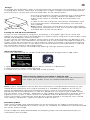 2
2
-
 3
3
-
 4
4
-
 5
5
-
 6
6
-
 7
7
-
 8
8
-
 9
9
-
 10
10
-
 11
11
-
 12
12
-
 13
13
-
 14
14
-
 15
15
-
 16
16
-
 17
17
-
 18
18
-
 19
19
-
 20
20
-
 21
21
-
 22
22
-
 23
23
-
 24
24
-
 25
25
-
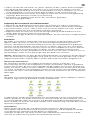 26
26
-
 27
27
-
 28
28
-
 29
29
-
 30
30
-
 31
31
-
 32
32
-
 33
33
-
 34
34
-
 35
35
-
 36
36
-
 37
37
-
 38
38
-
 39
39
-
 40
40
-
 41
41
-
 42
42
-
 43
43
-
 44
44
-
 45
45
-
 46
46
-
 47
47
-
 48
48
-
 49
49
-
 50
50
-
 51
51
-
 52
52
-
 53
53
Ksix Urban 3 Smartwatch Manuale utente
- Categoria
- Orologi
- Tipo
- Manuale utente
in altre lingue
- français: Ksix Urban 3 Smartwatch Manuel utilisateur
- español: Ksix Urban 3 Smartwatch Manual de usuario
- Deutsch: Ksix Urban 3 Smartwatch Benutzerhandbuch
- português: Ksix Urban 3 Smartwatch Manual do usuário