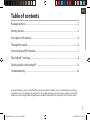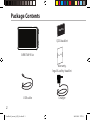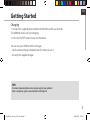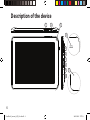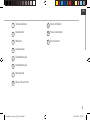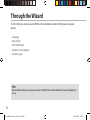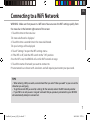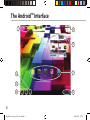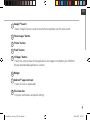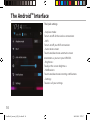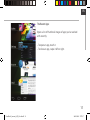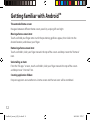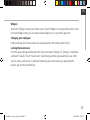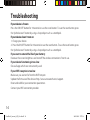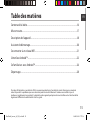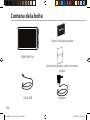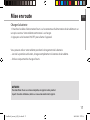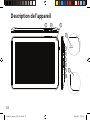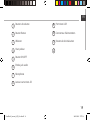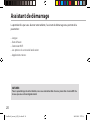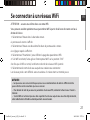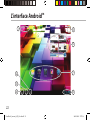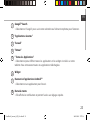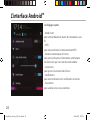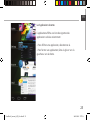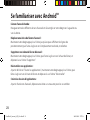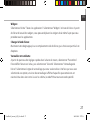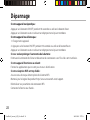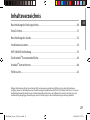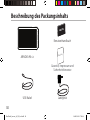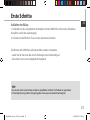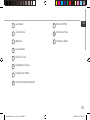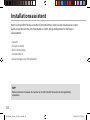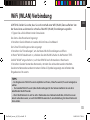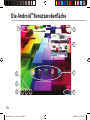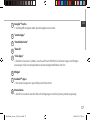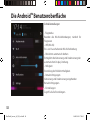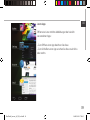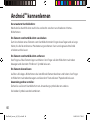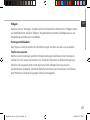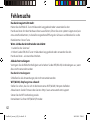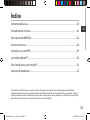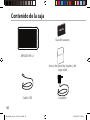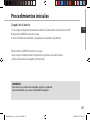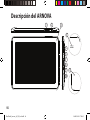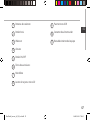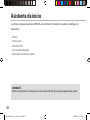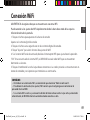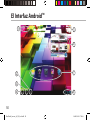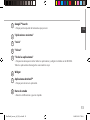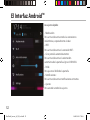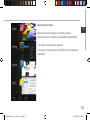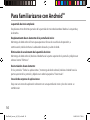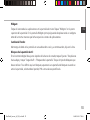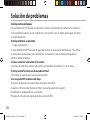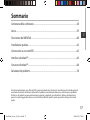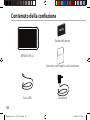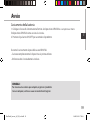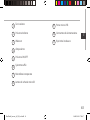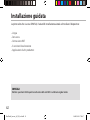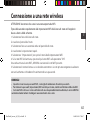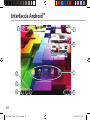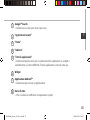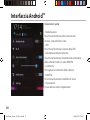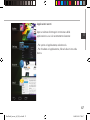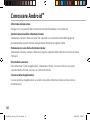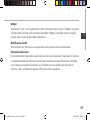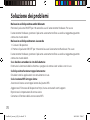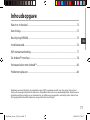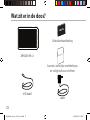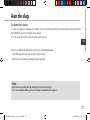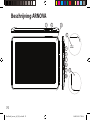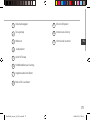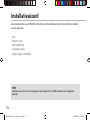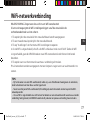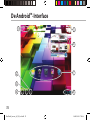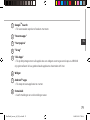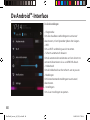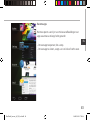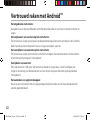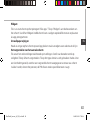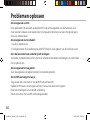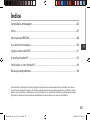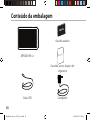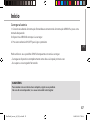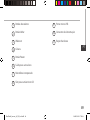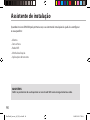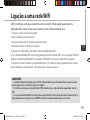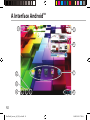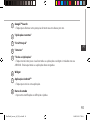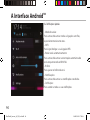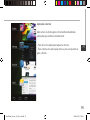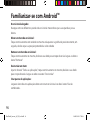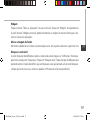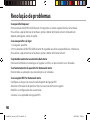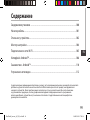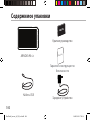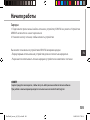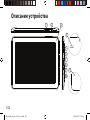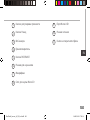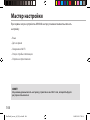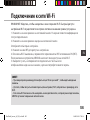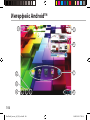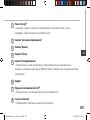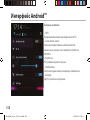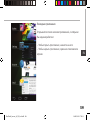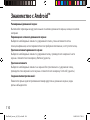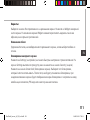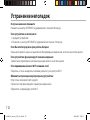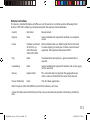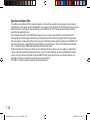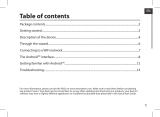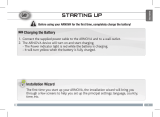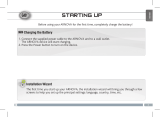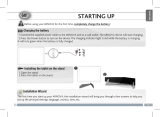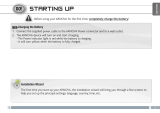1
ENEN
Table of contents
For more information, please consult the FAQs on www.arnovatech.com. Make sure to read them before considering
any product return. Your deal may be no big deal. As we are often updating and improving our products, your device’s
software may have a slightly dierent appearance or modied functionality than presented in this Quick Start Guide.
Package contents...................................................................................................................................
Getting started........................................................................................................................................
Description of the device.....................................................................................................................
Through the wizard...............................................................................................................................
Connecting to a WiFi network...........................................................................................................
The Android
TM
interface.......................................................................................................................
Getting familiar with Android
TM
......................................................................................................
Troubleshooting....................................................................................................................................
2
3
4
6
7
8
12
14
UserGuide_Arnova_90_G3_book.indd 1 30/01/2013 17:57:48

2
Warranty
ARNOVA
AN8G4
21-11-2012
last modification:
CONFIDENTIAL
Drawing
Rev
1
scale 1:1
mm
18-01-201.
last modification:
New
Arnova 90 G3
CONFIDENTIAL
DRAWING
Rev
1
scale 1:1
mm
USB cable
Charger
QSG booklet
Warranty,
legal & safety booklet
Package Contents
ARNOVA 90 G3
UserGuide_Arnova_90_G3_book.indd 2 30/01/2013 17:57:51

3
EN
Getting Started
TIPS:
To receive more complete service, please register your product.
From a computer, go to www.arnovatech.com/register.
Charging
1. Connect the supplied power cable to the ARNOVA and to a wall outlet.
The ARNOVA device will start charging.
2. Press the ON/OFF button to turn on the device.
You can use your ARNOVA whilst it charges.
- Let your device charge completely the rst time you use it.
- Use only the supplied charger.
UserGuide_Arnova_90_G3_book.indd 3 30/01/2013 17:57:51

4
321
18-01-201.
last modification:
New
Arnova 90 G3
CONFIDENTIAL
DRAWING
Rev
1
scale 1:1
mm
18-01-201.
last modification:
New
Arnova 90 G3
CONFIDENTIAL
DRAWING
Rev
1
scale 1:1
mm
18-01-201.
last modification:
New
Arnova 90 G3
CONFIDENTIAL
DRAWING
Rev
1
scale 1:1
mm
5
6
8
7
9
10
18-01-201.
last modification:
New
Arnova 90 G3
CONFIDENTIAL
DRAWING
Rev
1
scale 1:1
mm
18-01-201.
last modification:
New
Arnova 90 G3
CONFIDENTIAL
DRAWING
Rev
1
scale 1:1
mm
4
11
Description of the device
UserGuide_Arnova_90_G3_book.indd 4 30/01/2013 17:57:56

5
EN
Volume buttons
Back button
Webcam
Loudspeaker
Headphone jack
Headphone jack
Microphone
Micro-SD card slot
Micro-USB port
Power connector
Reset button
1
9
2
10
3
4
5
6
7
8
11
UserGuide_Arnova_90_G3_book.indd 5 30/01/2013 17:57:56

6
Through the Wizard
TIPS:
We recommend that you set up your device in the WiFi zone of the network that you will regularly be
using.
The rst time you start up your ARNOVA, the installation wizard will help you set up your
device:
- Language
- Date & time
- WiFi connection
- Location service options
- 3rd party apps
UserGuide_Arnova_90_G3_book.indd 6 30/01/2013 17:57:56

7
EN
Connecting to a WiFi Network
TIPS:
- When entering a WiFi password, we recommend that you select “Show password” so you can see the
characters you are typing.
- To get the correct WiFi password (or settings) for the network, contact the WiFi network provider.
- If your WiFi is on and you are in range of a network that you previously connected to, your ARNOVA
will automatically attempt to connect to it.
WARNING: Make sure that you are in a WiFi zone. You can access the WiFi settings quickly from
the status bar in the bottom right corner of the screen.
1. Touch the time in the status bar.
The status dashboard is displayed.
2. Touch the time a second time in the status dashboard.
The quick settings will be displayed.
3. Touch "Settings" to open the WiFi settings menu.
4. If the WiFi is o, slide the WiFi switch to the "ON" position.
Once the WiFi is on, the ARNOVA will scan for WiFi networks in range.
5. Touch the name of network you want to connect to.
Private networks are shown with a lock icon and will require you to enter your password.
UserGuide_Arnova_90_G3_book.indd 7 30/01/2013 17:57:56

8
1
2
3
5
6
7
8
4
The Android
TM
Interface
UserGuide_Arnova_90_G3_book.indd 8 30/01/2013 17:57:57

9
EN
1
2
3
4
5
6
7
8
Google
TM
Search
>Touch "Google" for text search or touch the microphone icon for voice search.
"Recent apps" button
"Home" button
"Back" button
"All Apps" button
> Touch this icon to show all the applications and widgets installed on your ARNOVA.
All your downloaded applications are here.
Widget
Android
TM
apps shortcuts
> Touch to start an application.
The status bar
> Displays notications and quick settings.
UserGuide_Arnova_90_G3_book.indd 9 30/01/2013 17:57:57

10
The Android
TM
Interface
The Quick settings
- Airplane mode:
To turn on/o all the wireless connections
- WiFi:
To turn on/o your WiFi connection.
- Auto-rotate screen:
To activate/deactivate automatic screen
orientation as you turn your ARNOVA.
- Brightness:
To adjust the screen brightness.
- Notications:
To activate/deactivate incoming notications.
- Settings:
To access all your settings.
UserGuide_Arnova_90_G3_book.indd 10 30/01/2013 17:57:57

11
EN
The Recent Apps
Opens a list of thumbnail images of apps you’ve worked
with recently:
- To open an app, touch it.
- To close an app, swipe it left or right.
UserGuide_Arnova_90_G3_book.indd 11 30/01/2013 17:57:57

12
Getting familiar with Android
TM
The extended home screen:
Navigate between dierent home screen panels by swiping left and right.
Moving a home screen item:
Touch and hold your nger onto it until the positioning gridlines appear, then slide it to the
desired location, and release your nger.
Removing a home screen item:
Touch and hold it, slide your nger towards the top of the screen and drop it over the "Remove"
icon.
Uninstalling an item:
From the "All apps" screens, touch and hold it, slide your nger towards the top of the screen
and drop it over "Uninstall" bin.
Creating application folders:
Drop one app icon over another on a home screen and the two icons will be combined.
UserGuide_Arnova_90_G3_book.indd 12 30/01/2013 17:57:57

13
EN
Widgets:
Touch the "All Apps" icon on your home screen. Touch "Widgets" at the top of the screen. From
the main Widget screen, you can move around widgets just as you do for app icons.
Changing your wallpaper:
Hold your nger on a home screen at an empty location, then choose from the list.
Locking the touchscreen:
From the quick settings dashboard in the status bar, touch "Settings". In "Settings", scroll down
and touch "Security". Touch "Screen lock". Touch the type of lock you would like to use. After
you set a lock, a lock screen is displayed whenever your screen wakes up, requesting the
pattern, pin or other specied key.
UserGuide_Arnova_90_G3_book.indd 13 30/01/2013 17:57:57

14
Troubleshooting
If your device is frozen:
Press the ON/OFF button for 10 seconds or use the reset button. To use the reset button, press
the “pinhole reset” button by using a sharp object such as a toothpick.
If your device doesn’t turn on:
1. Charge your device.
2. Press the ON/OFF button for 10 seconds or use the reset button. To use the reset button, press
the “pinhole reset” button by using a sharp object such as a toothpick.
If you want to extend the life of your battery:
Decrease the screen brightness and turn o the wireless connections if not in use.
If your device functioning is too slow:
Close all apps which are not currently used.
If your WiFi reception is too low:
Make sure you are not far from the WiFi hotspot.
Update the rmware of the device: http://www.arnovatech.com/support.
Reset and redene your connection parameters.
Contact your WiFi connection provider.
UserGuide_Arnova_90_G3_book.indd 14 30/01/2013 17:57:58

15
FR
Table des matières
16
17
18
20
21
22
26
28
Pour plus d’informations, consultez-les FAQs sur www.arnovatech.com. Consultez-les avant d’envisager un éventuel
retour du produit. Le problème que vous rencontrez peut être résolu facilement. Comme nous mettons à jour et
améliorons régulièrement nos produits, le logiciel de votre appareil peut présenter une interface ou des fonctionnalités
légèrement diérentes de celles décrites dans ce guide.
Contenu de la boîte.............................................................................................................................
Mise en route..........................................................................................................................................
Description de l’appareil....................................................................................................................
Assistant de démarrage.....................................................................................................................
Se connecter à un réseau WiFi.........................................................................................................
L’interface Android
TM
...........................................................................................................................
Se familiariser avec Android
TM
.........................................................................................................
Dépannage.............................................................................................................................................
UserGuide_Arnova_90_G3_book.indd 15 30/01/2013 17:57:58

16
Warranty
ARNOVA
AN8G4
21-11-2012
last modification:
CONFIDENTIAL
Drawing
Rev
1
scale 1:1
mm
18-01-201.
last modification:
New
Arnova 90 G3
CONFIDENTIAL
DRAWING
Rev
1
scale 1:1
mm
Contenu de la boîte
Câble USB Chargeur
Guide d’utilisation rapide
Guide des garanties et des mentions
légales
ARNOVA 90
G3
UserGuide_Arnova_90_G3_book.indd 16 30/01/2013 17:57:58

17
FR
FR
Mise en route
ASTUCES:
Pour bénéficier d’une assistance complète, enregistrez votre produit.
A partir de votre ordinateur, allez sur www.arnovatech.com/register.
Charger la batterie
1. Branchez le câble d’alimentation fourni sur le connecteur d’alimentation de la tablette et sur
une prise secteur. Votre tablette commence à se charger.
2. Appuyez sur le bouton ON/OFF pour allumer l’appareil.
Vous pouvez utiliser votre tablette pendant le chargement de la batterie.
- Lors de la première utilisation, chargez complètement la batterie de la tablette.
- Utilisez uniquement le chargeur fourni.
UserGuide_Arnova_90_G3_book.indd 17 30/01/2013 17:57:58

18
321
18-01-201.
last modification:
New
Arnova 90 G3
CONFIDENTIAL
DRAWING
Rev
1
scale 1:1
mm
18-01-201.
last modification:
New
Arnova 90 G3
CONFIDENTIAL
DRAWING
Rev
1
scale 1:1
mm
18-01-201.
last modification:
New
Arnova 90 G3
CONFIDENTIAL
DRAWING
Rev
1
scale 1:1
mm
5
6
8
7
9
10
18-01-201.
last modification:
New
Arnova 90 G3
CONFIDENTIAL
DRAWING
Rev
1
scale 1:1
mm
18-01-201.
last modification:
New
Arnova 90 G3
CONFIDENTIAL
DRAWING
Rev
1
scale 1:1
mm
4
11
Description de l’appareil
UserGuide_Arnova_90_G3_book.indd 18 30/01/2013 17:57:58

19
FR
FR
Boutons de volume
Bouton Retour
Webcam
Haut-parleur
Bouton ON/OFF
Entrée jack audio
Microphone
Lecteur carte micro-SD
Port micro-USB
Connecteur d’alimentation
Bouton de réinitialisation
1
9
2
10
3
4
5
6
7
8
11
12
UserGuide_Arnova_90_G3_book.indd 19 30/01/2013 17:57:58

20
Assistant de démarrage
ASTUCES :
Pour le paramétrage de votre tablette, nous vous recommandons de vous placer dans la zone WiFi du
réseau que vous utilisez régulièrement.
La première fois que vous allumez votre tablette, l’assistant de démarrage vous permet de la
paramétrer :
- Langue
- Date & heure
- Connexion WiFi
- Les options du service de localisation
- Applications tierces
UserGuide_Arnova_90_G3_book.indd 20 30/01/2013 17:57:58
La pagina si sta caricando...
La pagina si sta caricando...
La pagina si sta caricando...
La pagina si sta caricando...
La pagina si sta caricando...
La pagina si sta caricando...
La pagina si sta caricando...
La pagina si sta caricando...
La pagina si sta caricando...
La pagina si sta caricando...
La pagina si sta caricando...
La pagina si sta caricando...
La pagina si sta caricando...
La pagina si sta caricando...
La pagina si sta caricando...
La pagina si sta caricando...
La pagina si sta caricando...
La pagina si sta caricando...
La pagina si sta caricando...
La pagina si sta caricando...
La pagina si sta caricando...
La pagina si sta caricando...
La pagina si sta caricando...
La pagina si sta caricando...
La pagina si sta caricando...
La pagina si sta caricando...
La pagina si sta caricando...
La pagina si sta caricando...
La pagina si sta caricando...
La pagina si sta caricando...
La pagina si sta caricando...
La pagina si sta caricando...
La pagina si sta caricando...
La pagina si sta caricando...
La pagina si sta caricando...
La pagina si sta caricando...
La pagina si sta caricando...
La pagina si sta caricando...
La pagina si sta caricando...
La pagina si sta caricando...
La pagina si sta caricando...
La pagina si sta caricando...
La pagina si sta caricando...
La pagina si sta caricando...
La pagina si sta caricando...
La pagina si sta caricando...
La pagina si sta caricando...
La pagina si sta caricando...
La pagina si sta caricando...
La pagina si sta caricando...
La pagina si sta caricando...
La pagina si sta caricando...
La pagina si sta caricando...
La pagina si sta caricando...
La pagina si sta caricando...
La pagina si sta caricando...
La pagina si sta caricando...
La pagina si sta caricando...
La pagina si sta caricando...
La pagina si sta caricando...
La pagina si sta caricando...
La pagina si sta caricando...
La pagina si sta caricando...
La pagina si sta caricando...
La pagina si sta caricando...
La pagina si sta caricando...
La pagina si sta caricando...
La pagina si sta caricando...
La pagina si sta caricando...
La pagina si sta caricando...
La pagina si sta caricando...
La pagina si sta caricando...
La pagina si sta caricando...
La pagina si sta caricando...
La pagina si sta caricando...
La pagina si sta caricando...
La pagina si sta caricando...
La pagina si sta caricando...
La pagina si sta caricando...
La pagina si sta caricando...
La pagina si sta caricando...
La pagina si sta caricando...
La pagina si sta caricando...
La pagina si sta caricando...
La pagina si sta caricando...
La pagina si sta caricando...
La pagina si sta caricando...
La pagina si sta caricando...
La pagina si sta caricando...
La pagina si sta caricando...
La pagina si sta caricando...
La pagina si sta caricando...
La pagina si sta caricando...
La pagina si sta caricando...
-
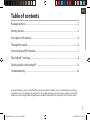 1
1
-
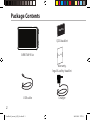 2
2
-
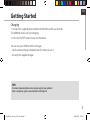 3
3
-
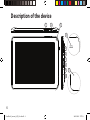 4
4
-
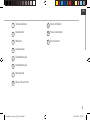 5
5
-
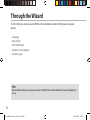 6
6
-
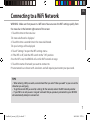 7
7
-
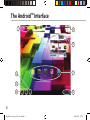 8
8
-
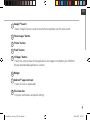 9
9
-
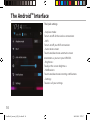 10
10
-
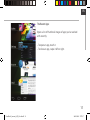 11
11
-
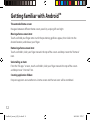 12
12
-
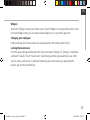 13
13
-
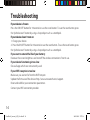 14
14
-
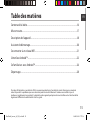 15
15
-
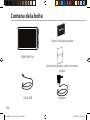 16
16
-
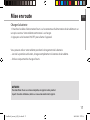 17
17
-
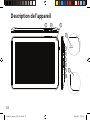 18
18
-
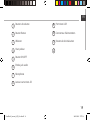 19
19
-
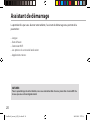 20
20
-
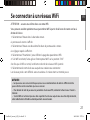 21
21
-
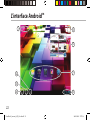 22
22
-
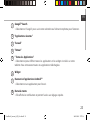 23
23
-
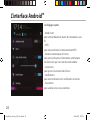 24
24
-
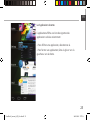 25
25
-
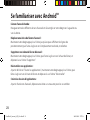 26
26
-
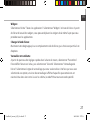 27
27
-
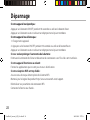 28
28
-
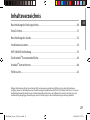 29
29
-
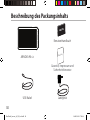 30
30
-
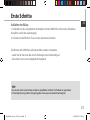 31
31
-
 32
32
-
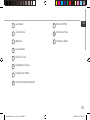 33
33
-
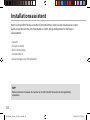 34
34
-
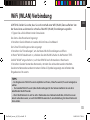 35
35
-
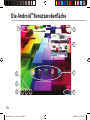 36
36
-
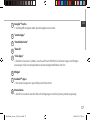 37
37
-
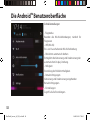 38
38
-
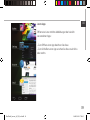 39
39
-
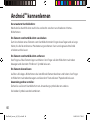 40
40
-
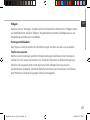 41
41
-
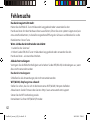 42
42
-
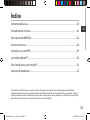 43
43
-
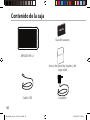 44
44
-
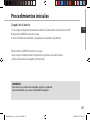 45
45
-
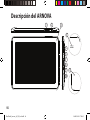 46
46
-
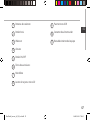 47
47
-
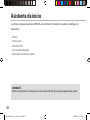 48
48
-
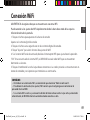 49
49
-
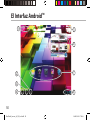 50
50
-
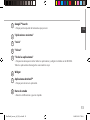 51
51
-
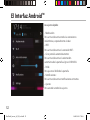 52
52
-
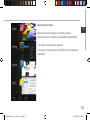 53
53
-
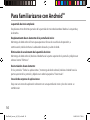 54
54
-
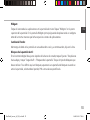 55
55
-
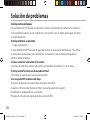 56
56
-
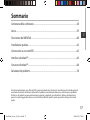 57
57
-
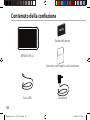 58
58
-
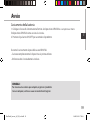 59
59
-
 60
60
-
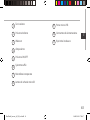 61
61
-
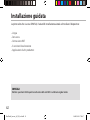 62
62
-
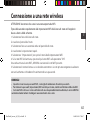 63
63
-
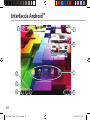 64
64
-
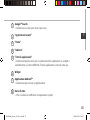 65
65
-
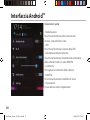 66
66
-
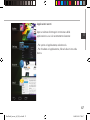 67
67
-
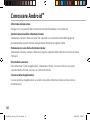 68
68
-
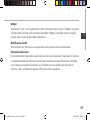 69
69
-
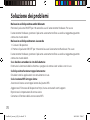 70
70
-
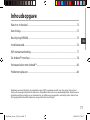 71
71
-
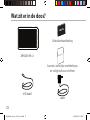 72
72
-
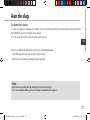 73
73
-
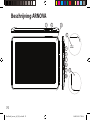 74
74
-
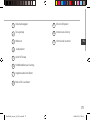 75
75
-
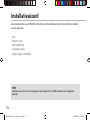 76
76
-
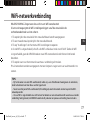 77
77
-
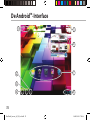 78
78
-
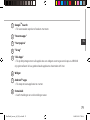 79
79
-
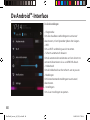 80
80
-
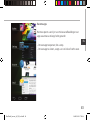 81
81
-
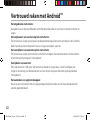 82
82
-
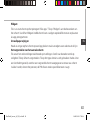 83
83
-
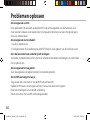 84
84
-
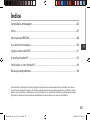 85
85
-
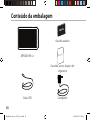 86
86
-
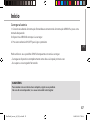 87
87
-
 88
88
-
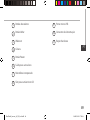 89
89
-
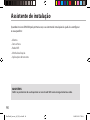 90
90
-
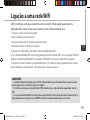 91
91
-
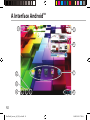 92
92
-
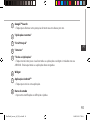 93
93
-
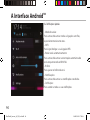 94
94
-
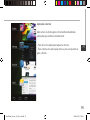 95
95
-
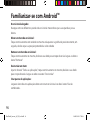 96
96
-
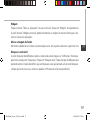 97
97
-
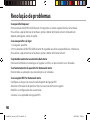 98
98
-
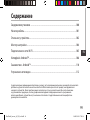 99
99
-
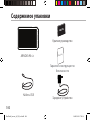 100
100
-
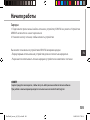 101
101
-
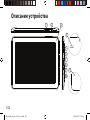 102
102
-
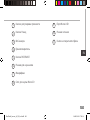 103
103
-
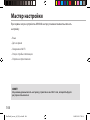 104
104
-
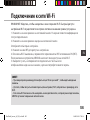 105
105
-
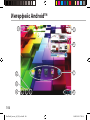 106
106
-
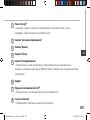 107
107
-
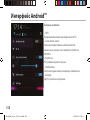 108
108
-
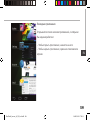 109
109
-
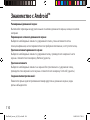 110
110
-
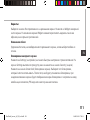 111
111
-
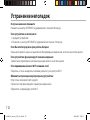 112
112
-
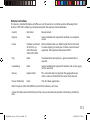 113
113
-
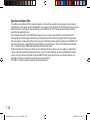 114
114
in altre lingue
- français: Arnova 90 G3 Le manuel du propriétaire
- español: Arnova 90 G3 El manual del propietario
- Deutsch: Arnova 90 G3 Bedienungsanleitung
- Nederlands: Arnova 90 G3 de handleiding
- português: Arnova 90 G3 Manual do proprietário
Documenti correlati
-
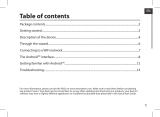 Arnova 7i G3 Guida Rapida
Arnova 7i G3 Guida Rapida
-
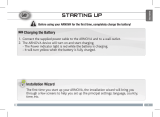 Arnova 8c G3 Manuale del proprietario
Arnova 8c G3 Manuale del proprietario
-
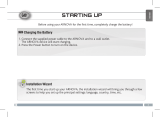 Arnova 7c G3 Manuale del proprietario
Arnova 7c G3 Manuale del proprietario
-
Archos ARNOVA 10C G3 Manuale del proprietario
-
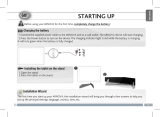 Arnova FamilyPad Manuale del proprietario
Arnova FamilyPad Manuale del proprietario
-
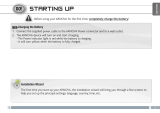 Arnova 9 G3 Manuale del proprietario
Arnova 9 G3 Manuale del proprietario
-
Archos Arnova 10B G3 Manuale del proprietario
-
Archos 8 G3 Manuale del proprietario