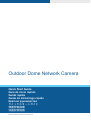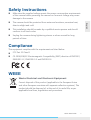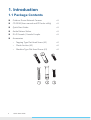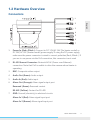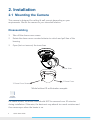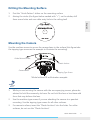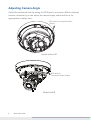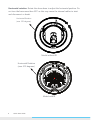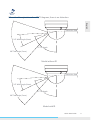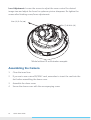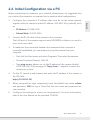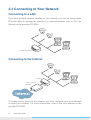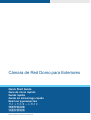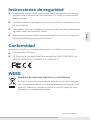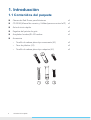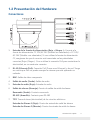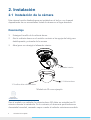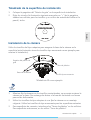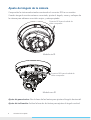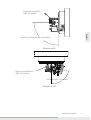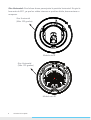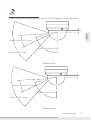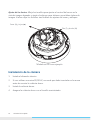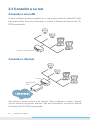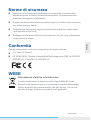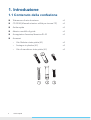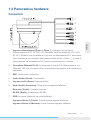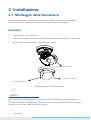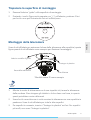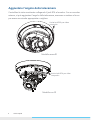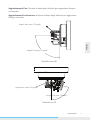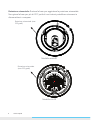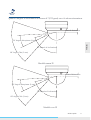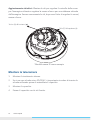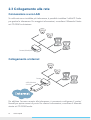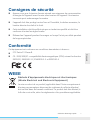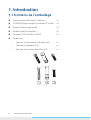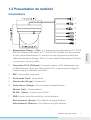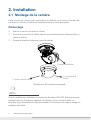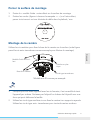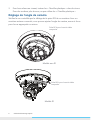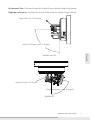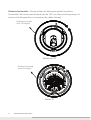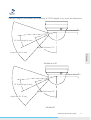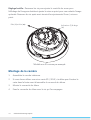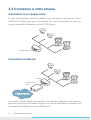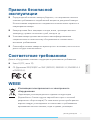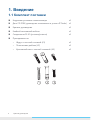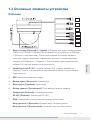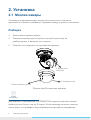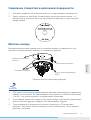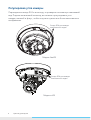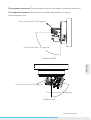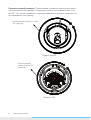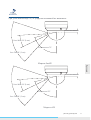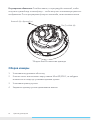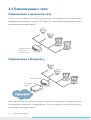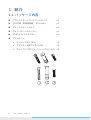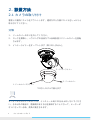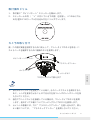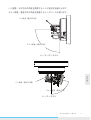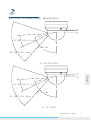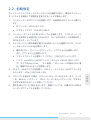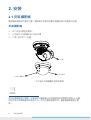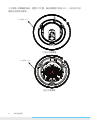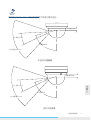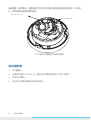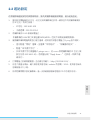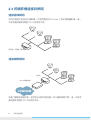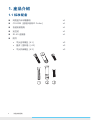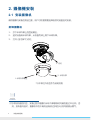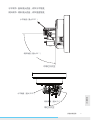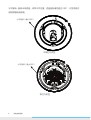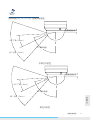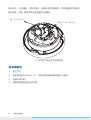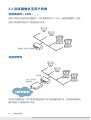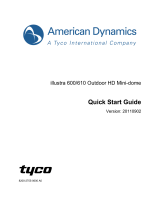ZEIM-4000884G 831(PRO) 891(PRO) A1
Outdoor Dome Network Camera
Quick Start Guide
Guia de inicio rápido
Guida rapida
Guide de démarrage rapide
Краткое руководство
クイックスタートガイド
快速安裝指南
快速安装指南


Quick Start Guide
1
English
Safety Instructions
Make sure the supplied voltage meets the power consumption requirements
of the camera before powering the camera on. Incorrect voltage may cause
damage to the camera.
The camera should be protected from water and moisture, excessive heat,
direct sunlight and cold.
This installation should be made by a qualied service person and should
conform to all local codes.
Unplug the camera during lightening storms or when unused for long
periods of time.
Compliance
This equipment complies with the requirements as listed below:
FCC Part 15 Class B
CE: 2004/108/EC-Electromagnetic Compatibility (EMC) directive of EN55022,
EN61000-3-2, EN61000-3-3 and EN50130-4.
WEEE
Waste Electrical and Electronic Equipment
Correct disposal of this product (applicable in the European Union
and other European countries with separate collection systems). This
product should be disposed of, at the end of its useful life, as per
applicable local lows, regulations and procedures.

2 Quick Start Guide
1. Introduction
1.1 Package Contents
Outdoor Dome Network Camera x1
CD-ROM (User manual and IP Finder utility) x1
Quick Start Guide x1
Guide Pattern Sticker x1
RJ-45 Female / Female Coupler x1
Accessories
• Tapping Type Flat Head Screw (#1) x3
• Plastic Anchor (#2) x3
• Machine Type Flat Head Screw (#3) x3

Quick Start Guide
3
English
1.2 Hardware Overview
Connectors
1
2
3
4
5
6
7
1. Power In (Red+/Black-): Connect to DC 12V/AC 24V (No heater model) or
DC 24V/AC 24V (Heater model) power supply. If using the DC power supply,
make sure the power connector is wired to correct polarities (Red+/Black–). If
you are to use power via the PoE connection, this connector is not used.
2. RJ-45 Ethernet Connector: Network & PoE (Power over Ethernet)
connection. Note that PoE is unable to drive the camera whose heater is
operating.
3. BNC: Composite video output
4. Audio Out (Green): Audio output
5. Audio In (Red): Audio input
6. Alarm Out (Orange): Alarm signal output port
Reserved (Green): Reserved contact
RS-485 (Yellow): Contact for RS-485
7. GND: Ground (electricity) in electrical circuits
Alarm In 1 (Red): Alarm signal input port
Alarm In 2 (Brown): Alarm signal input port

4 Quick Start Guide
2. Installation
2.1 Mounting the Camera
This camera is designed for ceiling & wall mounts depending on your
requirements. Mount the camera to your intended location.
Disassembling
1. Take off the dome cover screws.
2. Rotate the dome cover counterclockwise to unlock and pull free of the
housing.
3. Open (but not remove) the inner liner.
1. Dome Cover Screws
2. Dome Cover
3. Inner Liner
*Model without IR as illustration exmpale
Tip
Caution
Warning Note
For heater model, the dome cover should NOT be removed over 30 minutes
during installation. Otherwise, the desiccant may absorb too much moisture and
thus cause vapor when the heater is on.

Quick Start Guide
5
English
Drilling the Mounting Surface
1. Post the “Guide Pattern” sticker on the mounting surface.
2. Aiming the circles (the gure below marked with “+“ ) on the sticker, drill
three screw holes and one cable entry hole in the ceiling/wall.
+
+
+
+
Mounting the Camera
Use the machine screws to secure the camera base to the surface (this gure take
the tapping type screws as the example to illustrate the mounting).
Guide Pattern Sticker
Tapping Type Screw
Plastic Anchor
Camera Base
*Model without IR as illustration exmpale
TipCautionWarning
Note
1. While you are securing the camera with the accompanying screws, please be
advised to hold the camera by its base. Do not hold the lens or lens base with
force that may deform the lens.
2. Use the machine type screws if you are attaching the camera to a pendent
mounting. Use the tapping type screws for all other surfaces.
3. For cement surfaces, insert the “Plastic Anchors” into the holes. For softer
surfaces, do not use the “Plastic Anchors”.

6 Quick Start Guide
Adjusting Camera Angle
Check the monitored view by wiring the RCA jack to a monitor. With an external
monitor connected, you can adjust the camera angle, zoom and focus for
appropriate or better view.
RCA Jack for Composite Video
Output
Model without IR
RCA Jack for
Composite Video Output
Model with IR

Quick Start Guide
7
English
Pan Adjustment: Rotate the lens base to adjust the horizontal angle.
Tilt Adjustment: Tilt the lens base to adjust the vertical angle.
Tile Angle (max. 90 degrees)
No IR model
Pan Angle (max. 355 degrees)
Model without IR
Tilt Angle (max. 70 degrees)
Pan Angle (max. 355 degrees)
Model with IR

8 Quick Start Guide
Horizontal rotation: Rotate the dome base to adjust the horizontal position. Do
not turn the base more than 355° as this may cause the internal cables to twist
and disconnect or break.
Horizontal Rotation
(max. 355 degrees)
Model without IR
Horizontal Rotation
(max. 355 degrees)
Model with IR

Quick Start Guide
9
English
TipCautionWarning
Note
When the tilt angle is less than 75/70 degrees, there is no distortion.
24
°
Wide Angle (9mm)
68
°
Tele Angle (3mm)
75
°
Tilt Angle
Distortion Area
Model without IR
24
°
Wide Angle (9mm)
68
°
Tele Angle (3mm)
70
°
Tilt Angle
Distortion Area
Model with IR

10 Quick Start Guide
Lens Adjustment: Loosen the screws to adjust the zoom control for desired
image view and adjust the focus for optimum picture sharpness. Re-tighten the
screws after nishing zoom/focus adjustments.
Tele (T) & Wide (W)
Near (N) & Far (
∞
)
*Model without IR as illustration exmpale
Assembling the Camera
1. Close the inner liner.
2. If you are to use a microSD/SDHC card, remember to insert the card into the
slot before assembling the dome cover.
3. Assemble the dome cover.
4. Secure the dome cover with the accompanying screw.

Quick Start Guide
11
English
2.2. Initial Conguration via a PC
Before connecting the camera to your network infrastructure, it’s suggested that
you connect the camera to a computer rst to perform initial congurations.
1. Configure the computer’s IP address that must be on the same network
segment with the camera’s default IP address (192.168.1.30 by default), such
as:
• IP Address: 192.168.1.100
• Subnet Mask: 255.255.255.0
2. Connect the RJ-45 cable of the camera to the computer.
The LAN port of the camera supports auto MDI/MDIX so there is no need to
use a cross-over cable.
3. To make sure the connection between the camera and the computer is
successful established, you can attempt to ping the camera from your
computer.
• First click the Start menu and select Programs. Then select Accessories.
• Choose Command Prompt. Click OK.
• Type ping x.x.x.x, where x.x.x.x is the IP address of the camera (default
is 192.168.1.30). If the message of “Reply from…” appears, it means the
connection is done.
4. On the PC, launch a web browser and enter the IP address of the camera in
the URL eld:
http://192.168.1.30/
5. When prompted for login, respectively enter the default user name: admin
and password: 1234 to log in. Note that the user name and password are
case-sensitive.
6. Configure the settings to meet your requirements. For more information,
refer to the User Manual on the provided CD-ROM.

12 Quick Start Guide
2.3 Connecting to Your Network
Connecting to a LAN
If you have multiple cameras installed on your network, you can use the provided
IP Finder utility to manage the cameras. For more information, refer to the User
Manual on the provided CD-ROM.
Router/Switch/Hub
Connecting to the Internet
Router
x D S L / C a b l e
Modem
To enable remote access to the cameras, you must congure your router/rewall
to open port numbers. For more information, refer to the User Manual on the
provided CD-ROM.

Cámara de Red Domo para Exteriores
Quick Start Guide
Guia de inicio rápido
Guida rapida
Guide de démarrage rapide
Краткое руководство
クイックスタートガイド
快速安裝指南
快速安装指南
ZEIM-4000884G 831(PRO) 891(PRO) A1


Guía de inicio rápido
1
Español
Instrucciones de seguridad
Asegúrese de que el voltaje suministrado reúne los requisitos de consumo
energético de la cámara antes de encenderla. Un voltaje incorrecto podría
dañar la cámara.
La cámara debe estar protegida del agua y la humedad, calor excesivo, frío y
luz directa del sol.
La instalación debe ser realizada por personal cualicado de mantenimiento
siguiendo todas las normativas locales.
Desconecta la cámara durante tormentas eléctricas o cuando no vaya a ser
utilizada durante largos periodos de tiempo.
Conformidad
Este equipo cumple con los siguientes requisitos mostrados a continuación:
FCC Apartado 15 Clase B
CE: Directiva de Compatibilidad Electromagnética (EMC) 2004/108/EC de
EN55022, EN61000-3-2, EN61000-3-3 y EN50130-4.
WEEE
Residuos de aparatos eléctricos y electrónicos
Deshecho correcto de este producto (aplicable en la Unión Europea
y en otros países europeos con sistemas diferentes de recogida). Este
producto debería ser retirado al nal de su vida útil según las leyes,
normativas y procedimientos locales.

2 Guía de inicio rápido
1. Introducción
1.1 Contenidos del paquete
Cámara de Red Domo para Exteriores x1
CD-ROM (Manual de usuario y Utilidad para encontrar la IP) x1
Guía de inicio rápido x1
Pegatina del patrón de guía x1
Acoplador hembra/RJ-45 hembra x1
Accesorios
• Tornillo de cabeza plana tipo enroscante (#1) x3
• Taco de plástico (#2) x3
• Tornillo de cabeza plana tipo máquina (#3) x3

Guía de inicio rápido
3
Español
1.2 Presentación del Hardware
Conectores
1
2
3
4
5
6
7
1. Entrada de la fuente de alimentación (Rojo +/Negro -): Conecte a la
fuente de alimentación CC 12V/AC 24V (Modelo sin calentador) o CC 24V/
AC 24V (Modelo con calentador). Si va a utilizar la fuente de alimentación
CC, asegúrese de que el conector esté conectado en las polaridades
correctas (Rojo+/Negro-). Si va a utilizar la conexión PoE para suministrar la
electricidad, no se usará este conector.
2. RJ-45 (Ethernet/PoE): Conexión PoE (Power over Ethernet) y de red. Tenga
en cuenta que PoE no puede manejar la cámara que esté operando su
radiador.
3. BNC: Salida de vídeo compuesto
4. Salida de audio (Verde): Salida de audio
5. Entrada de audio (Rojo): Entrada de audio
6. Salida de alarma (Naranja): Puerto de salida de señal de alarma
Reservado (Verde): Contacto reservado
RS-485 (Amarillo): Contacto para RS-485
7. TDT: Toma de tierra (electricidad) de los circuitos eléctricos
Entrada de Alarma 1 (Rojo): Puerto de entrada de señal de alarma
Entrada de Alarma 2 (Marrón): Puerto de entrada de señal de alarma

4 Guía de inicio rápido
2. Instalación
2.1 Instalación de la cámara
Esta cámara ha sido diseñada para ser instalada en el techo o en la pared
dependiendo de sus necesidades. Instale la cámara en el lugar deseado.
Desmontaje
1. Extraiga el tornillo de la cubierta domo.
2. Gire la cubierta domo en el sentido contrario a las agujas del reloj para
desbloquearla y extraerla de la carcasa.
3. Abra (pero no extraiga) el alineador interior.
1. Tornillos de la cubierta domo
2. Cubierta domo
3. Alineador interior
*Modelo sin IR como ejemplo
Tip
Precaución
Warning Nota
Para el modelo con radiador, la cubierta domo NO debe ser extraida tras 30
minutos durante la instalación. De lo contrario, el desecante podría absorver
demasiada humedad, causando vapor cuando el radiador estuviera encendido.
La pagina sta caricando ...
La pagina sta caricando ...
La pagina sta caricando ...
La pagina sta caricando ...
La pagina sta caricando ...
La pagina sta caricando ...
La pagina sta caricando ...
La pagina sta caricando ...
La pagina sta caricando ...
La pagina sta caricando ...
La pagina sta caricando ...
La pagina sta caricando ...
La pagina sta caricando ...
La pagina sta caricando ...
La pagina sta caricando ...
La pagina sta caricando ...
La pagina sta caricando ...
La pagina sta caricando ...
La pagina sta caricando ...
La pagina sta caricando ...
La pagina sta caricando ...
La pagina sta caricando ...
La pagina sta caricando ...
La pagina sta caricando ...
La pagina sta caricando ...
La pagina sta caricando ...
La pagina sta caricando ...
La pagina sta caricando ...
La pagina sta caricando ...
La pagina sta caricando ...
La pagina sta caricando ...
La pagina sta caricando ...
La pagina sta caricando ...
La pagina sta caricando ...
La pagina sta caricando ...
La pagina sta caricando ...
La pagina sta caricando ...
La pagina sta caricando ...
La pagina sta caricando ...
La pagina sta caricando ...
La pagina sta caricando ...
La pagina sta caricando ...
La pagina sta caricando ...
La pagina sta caricando ...
La pagina sta caricando ...
La pagina sta caricando ...
La pagina sta caricando ...
La pagina sta caricando ...
La pagina sta caricando ...
La pagina sta caricando ...
La pagina sta caricando ...
La pagina sta caricando ...
La pagina sta caricando ...
La pagina sta caricando ...
La pagina sta caricando ...
La pagina sta caricando ...
La pagina sta caricando ...
La pagina sta caricando ...
La pagina sta caricando ...
La pagina sta caricando ...
La pagina sta caricando ...
La pagina sta caricando ...
La pagina sta caricando ...
La pagina sta caricando ...
La pagina sta caricando ...
La pagina sta caricando ...
La pagina sta caricando ...
La pagina sta caricando ...
La pagina sta caricando ...
La pagina sta caricando ...
La pagina sta caricando ...
La pagina sta caricando ...
La pagina sta caricando ...
La pagina sta caricando ...
La pagina sta caricando ...
La pagina sta caricando ...
La pagina sta caricando ...
La pagina sta caricando ...
La pagina sta caricando ...
La pagina sta caricando ...
La pagina sta caricando ...
La pagina sta caricando ...
La pagina sta caricando ...
La pagina sta caricando ...
La pagina sta caricando ...
La pagina sta caricando ...
La pagina sta caricando ...
La pagina sta caricando ...
La pagina sta caricando ...
La pagina sta caricando ...
La pagina sta caricando ...
La pagina sta caricando ...
-
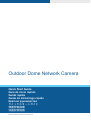 1
1
-
 2
2
-
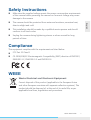 3
3
-
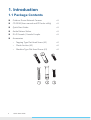 4
4
-
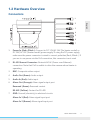 5
5
-
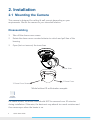 6
6
-
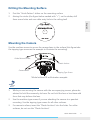 7
7
-
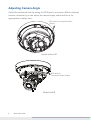 8
8
-
 9
9
-
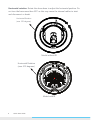 10
10
-
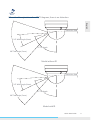 11
11
-
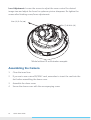 12
12
-
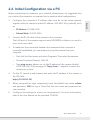 13
13
-
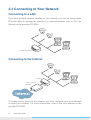 14
14
-
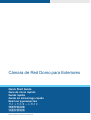 15
15
-
 16
16
-
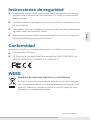 17
17
-
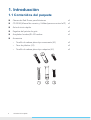 18
18
-
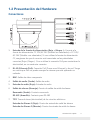 19
19
-
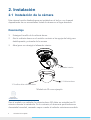 20
20
-
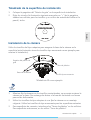 21
21
-
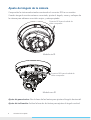 22
22
-
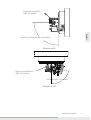 23
23
-
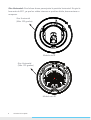 24
24
-
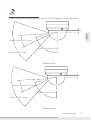 25
25
-
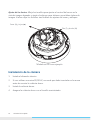 26
26
-
 27
27
-
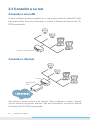 28
28
-
 29
29
-
 30
30
-
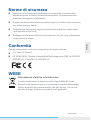 31
31
-
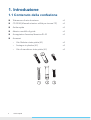 32
32
-
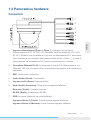 33
33
-
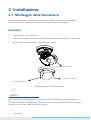 34
34
-
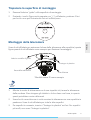 35
35
-
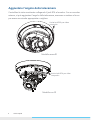 36
36
-
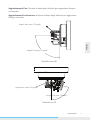 37
37
-
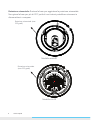 38
38
-
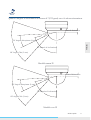 39
39
-
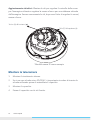 40
40
-
 41
41
-
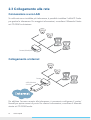 42
42
-
 43
43
-
 44
44
-
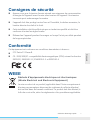 45
45
-
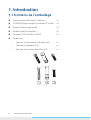 46
46
-
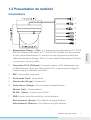 47
47
-
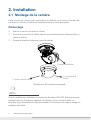 48
48
-
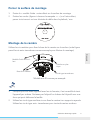 49
49
-
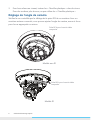 50
50
-
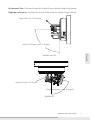 51
51
-
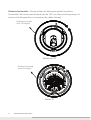 52
52
-
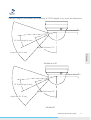 53
53
-
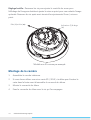 54
54
-
 55
55
-
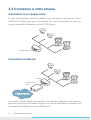 56
56
-
 57
57
-
 58
58
-
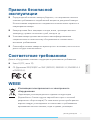 59
59
-
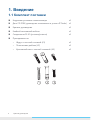 60
60
-
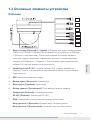 61
61
-
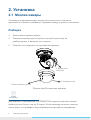 62
62
-
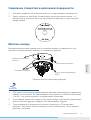 63
63
-
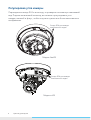 64
64
-
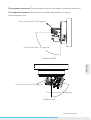 65
65
-
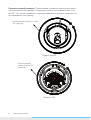 66
66
-
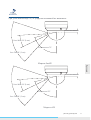 67
67
-
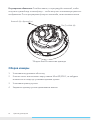 68
68
-
 69
69
-
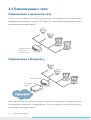 70
70
-
 71
71
-
 72
72
-
 73
73
-
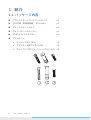 74
74
-
 75
75
-
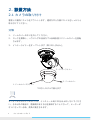 76
76
-
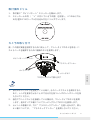 77
77
-
 78
78
-
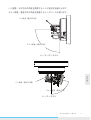 79
79
-
 80
80
-
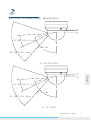 81
81
-
 82
82
-
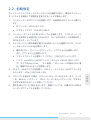 83
83
-
 84
84
-
 85
85
-
 86
86
-
 87
87
-
 88
88
-
 89
89
-
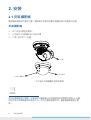 90
90
-
 91
91
-
 92
92
-
 93
93
-
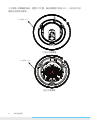 94
94
-
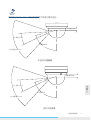 95
95
-
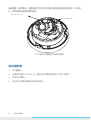 96
96
-
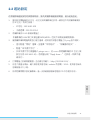 97
97
-
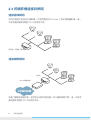 98
98
-
 99
99
-
 100
100
-
 101
101
-
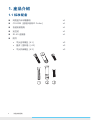 102
102
-
 103
103
-
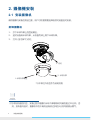 104
104
-
 105
105
-
 106
106
-
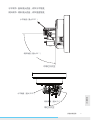 107
107
-
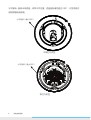 108
108
-
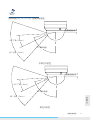 109
109
-
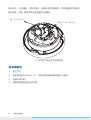 110
110
-
 111
111
-
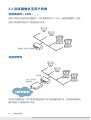 112
112
Messoa NDF831 Guida Rapida
- Categoria
- Telecamere di sicurezza
- Tipo
- Guida Rapida
in altre lingue
- français: Messoa NDF831 Guide de démarrage rapide
- español: Messoa NDF831 Guía de inicio rápido
- 日本語: Messoa NDF831 クイックスタートガイド