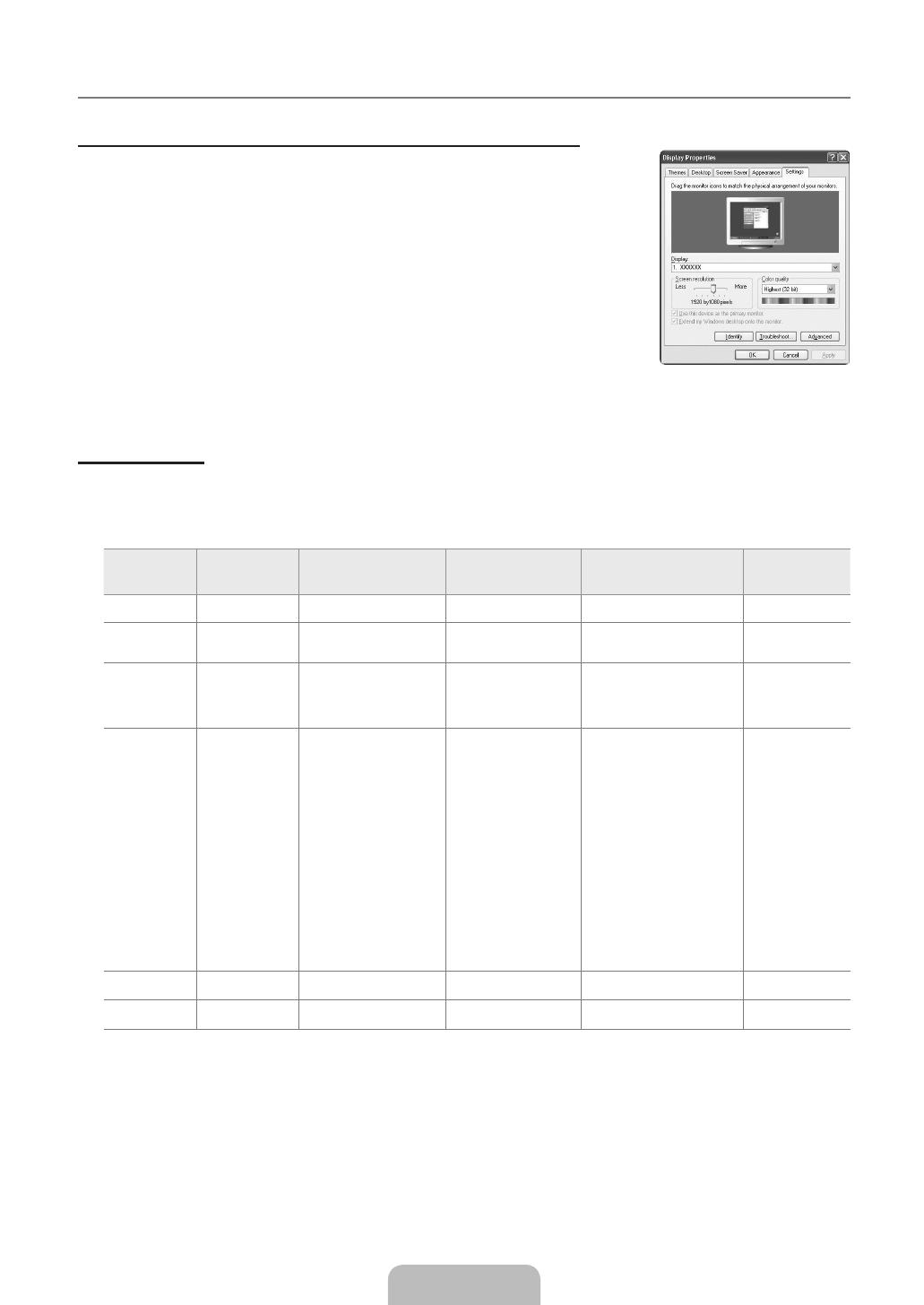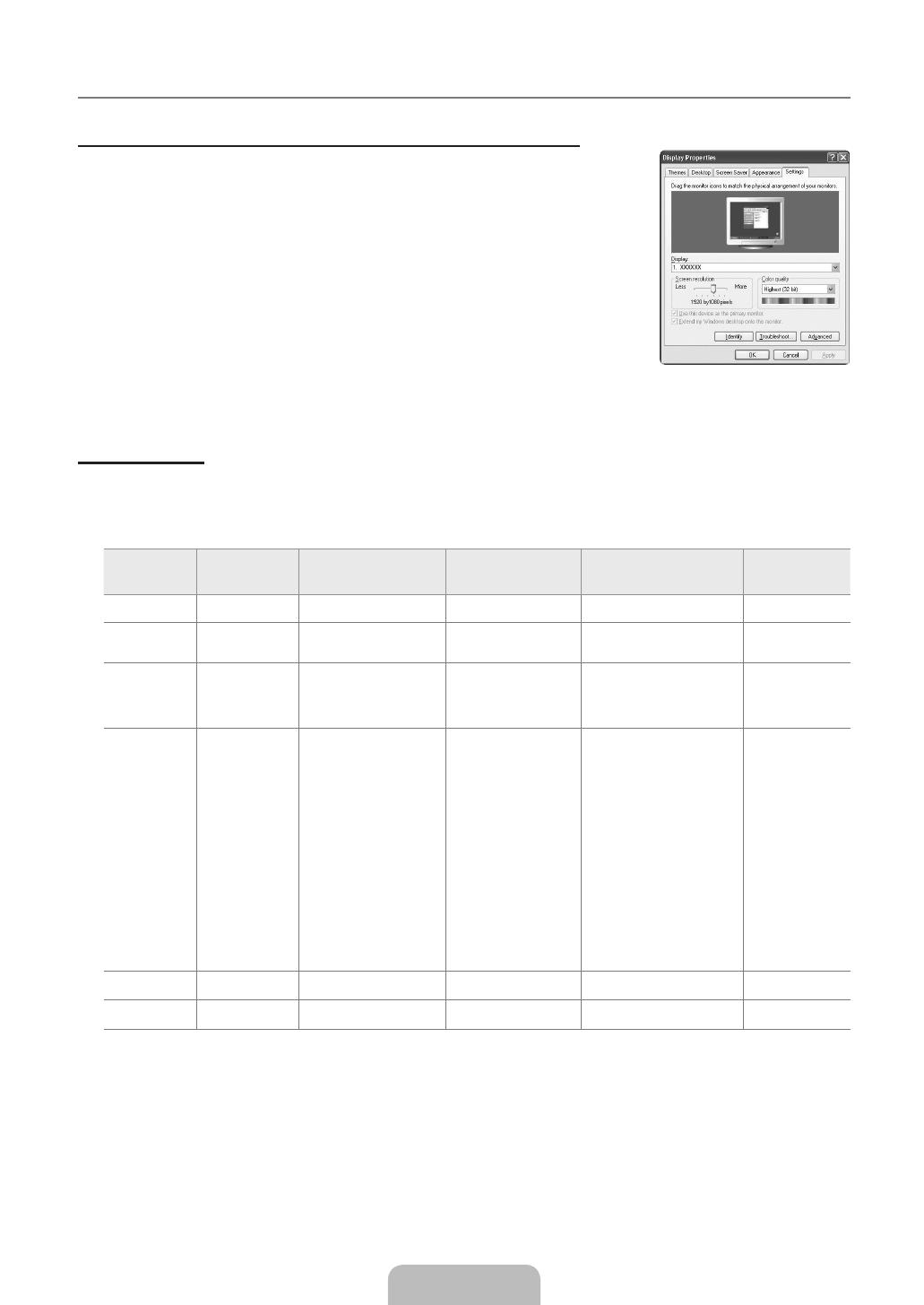
Français - 18
Utilisation de votre téléviseur comme écran d'ordinateur (PC)
Les paramètres d'affichage Windows indiqués ci-dessous sont valables pour ordinateur
standard. Les affichages écran sur votre PC seront probablement différents, en fonction de
votre version de Windows et votre carte vidéo. Cependant, même si les affichages réels
diffèrent, les mêmes informations de configuration de base s'appliquent dans la plupart des
cas. (Dans le cas contraire, contactez le fabricant de votre ordinateur ou votre revendeur
Samsung.)
1.
Dans le menu Démarrer de Windows, cliquez sur ‘Panneau de configuration’.
2.
Dans le Panneau de configuration, cliquez sur ‘Apparence et thèmes’. Une boîte de
dialogue s'affiche.
3.
Cliquez sur ‘Affichage’. Une nouvelle boîte de dialogue s'affiche.
4.
Cliquez sur l'onglet ‘Paramètres’.
Réglage correct de la taille (résolution) - Optimal : 1920 x 1080 pixels.
S’il existe une option de fréquence verticale sur votre boîte de dialogue des
paramètres d’affichage, la valeur correcte est ‘60’ ou ‘60 Hz’. Sinon, cliquez
simplement sur ‘OK’ pour quitter la boîte de dialogue.
Si le signal du système équivaut au mode de signal standard, l'écran se règle automatiquement. Si le signal du système ne
correspond pas au mode de signal standard, réglez le mode en vous reportant le cas échéant au manuel d'utilisation de la carte
vidéo. Pour les modes d'affichage répertoriés en page suivante, l'image de l'écran a été optimisée lors de la fabrication.
Entrée D-Sub et HDMI/DVI
Mode Résolution Fréquence horizontale
(KHz)
Fréquence verticale
(kHz)
Fréquence d'horloge
pixels (MHz)
Polarité
synchronisée
(H/V)
IBM
640 x 350 31,469 70,086 25,175 +/-
720 x 400 31,469 70,087 28,322 -/+
MAC
640 x 480 35,000 66,667 30,240 -/-
832 x 624 49,726 74,551 57,284 -/-
1152 x 870 68,681 75,062 100,000 -/-
VESA CVT
720 x 576 35,910 59,950 32,750 -/+
1152 x 864 53,783 59,959 81,750 -/+
1280 x 720 44,772 59,855 74,500 -/+
1280 x 720 56,456 74,777 95,750 -/+
1280 x 960 75,231 74,857 130,000 -/+
VESA DMT
640 x 480 31,469 59,940 25,175 -/-
640 x 480 37,861 72,809 31,500 -/-
640 x 480 37,500 75,000 31,500 -/-
800 x 600 37,879 60,317 40,000 +/+
800 x 600 48,077 72,188 50,000 +/+
800 x 600 46,875 75,000 49,500 +/+
1024 x 768 48,363 60,004 65,000 -/-
1024 x 768 56,476 70,069 75,000 -/-
1024 x 768 60,023 75,029 78,750 +/+
1152 x 864 67,500 75,000 108,000 +/+
1280 x 1024 63,981 60,020 108,000 +/+
1280 x 1024 79,976 75,025 135,000 +/+
1280 x 800 49,702 59,810 83,500 -/+
1280 x 800 62,795 74,934 106,500 -/+
1280 x 960 60,000 60,000 108,000 +/+
1360 x 768 47,712 60,015 85,500 +/+
1440 x 900 55,935 59,887 106,500 -/+
1440 x 900 70,635 74,984 136,750 -/+
1680 x 1050 65,290 59,954 146,250 -/+
VESA GTF
1280 x 720 52,500 70,000 89,040 -/+
1280 x 1024 74,620 70,000 128,943 -/-
VESA DMT /
DTV CEA
1920 x 1080p 67,500 60,000 148,500 +/+
Lorsque vous utilisez une connexion avec câble HDMI/DVI, vous devez utiliser la prise HDMI IN 3(DVI).
Le mode entrelacé n'est pas pris en charge.
Le téléviseur peut fonctionner de façon anormale si le format vidéo sélectionné n'est pas standard.
Les modes Séparé et Composite sont pris en charge. Le format SOG (SVSV) n'est pas pris en charge.
Un câble VGA trop long ou de qualité médiocre peut être source de parasites visuels dans les modes haute résolution (1920 x
1080).
¦
■
N
N
N
N
N
[550-W.Euro]BN68-02324A-03L09.in18 18 2009-10-09 �� 2:59:36