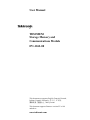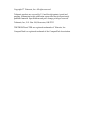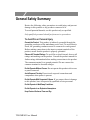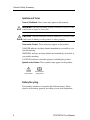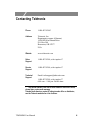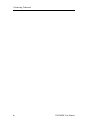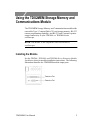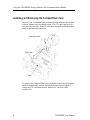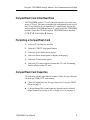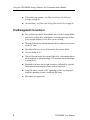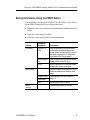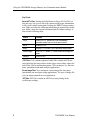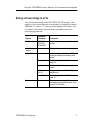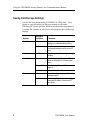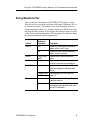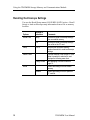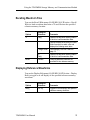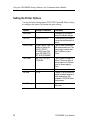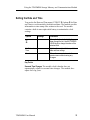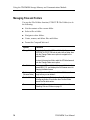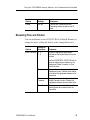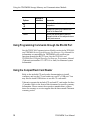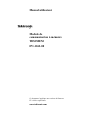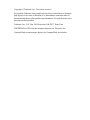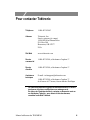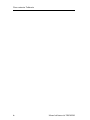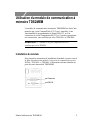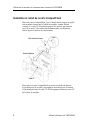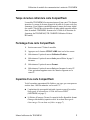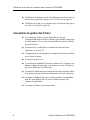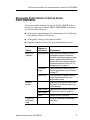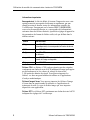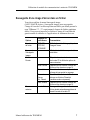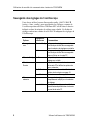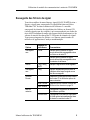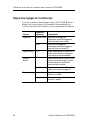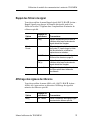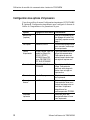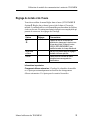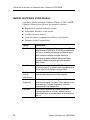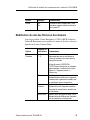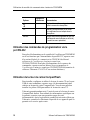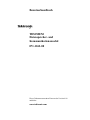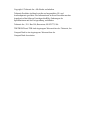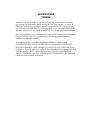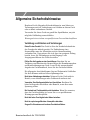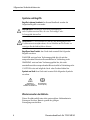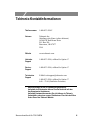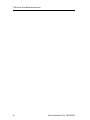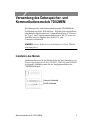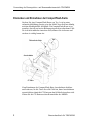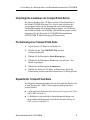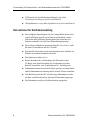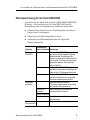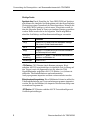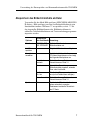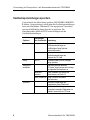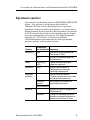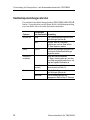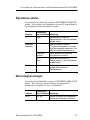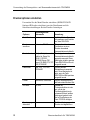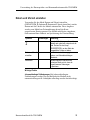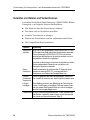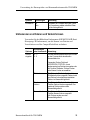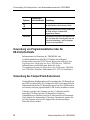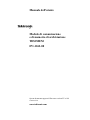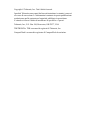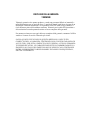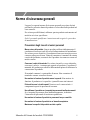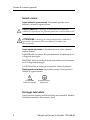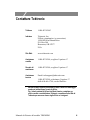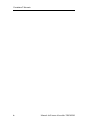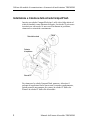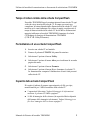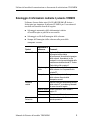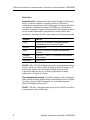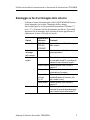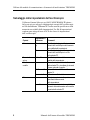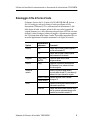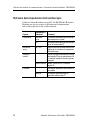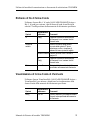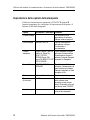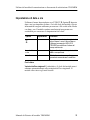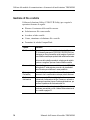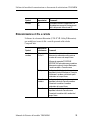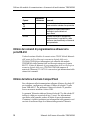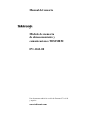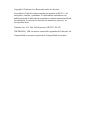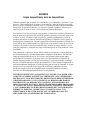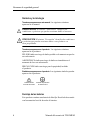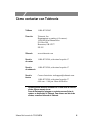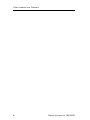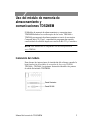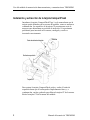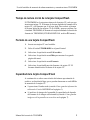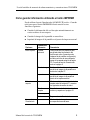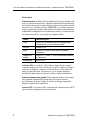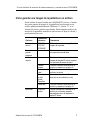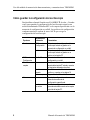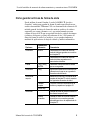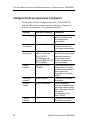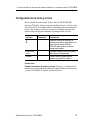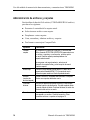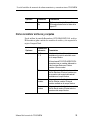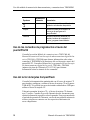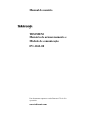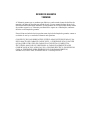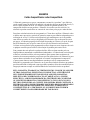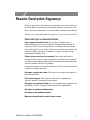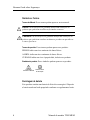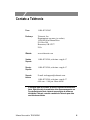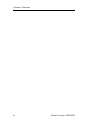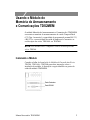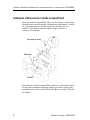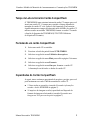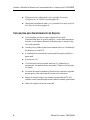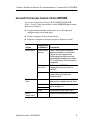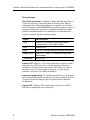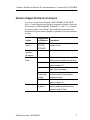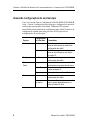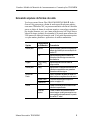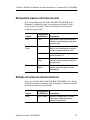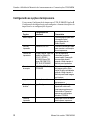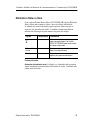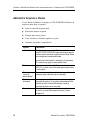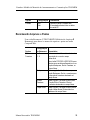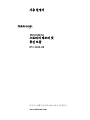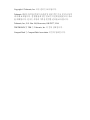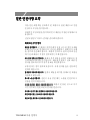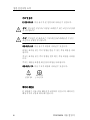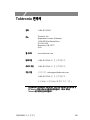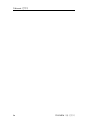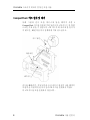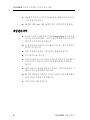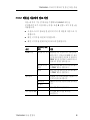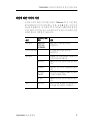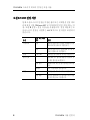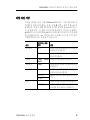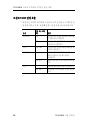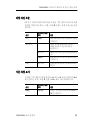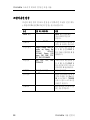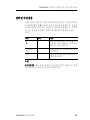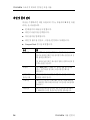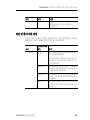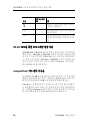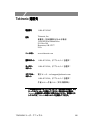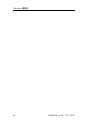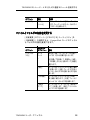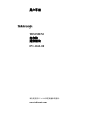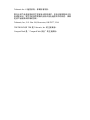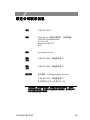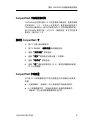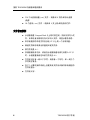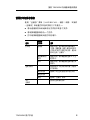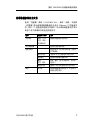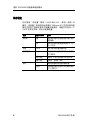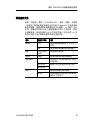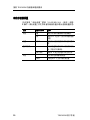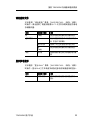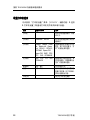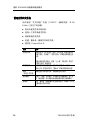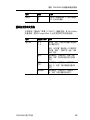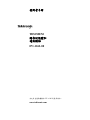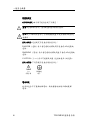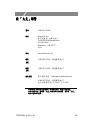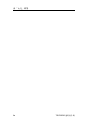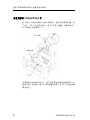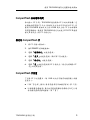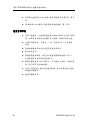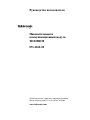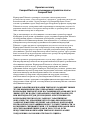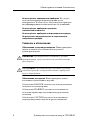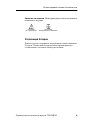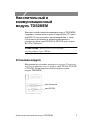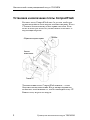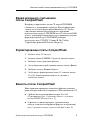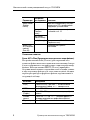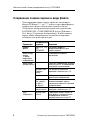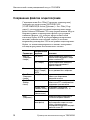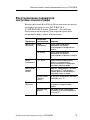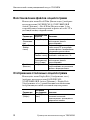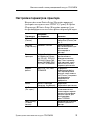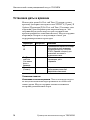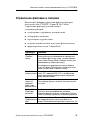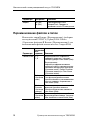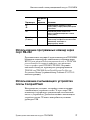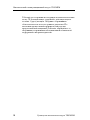This document set supports English, Français, Deutsch,
Italiano, Español, Português, 한국어 , ᣣᧄ⺆ ,
ㅔԧЁ᭛ , ᧯խ֮ , and Русский
This document supports firmware version FV:v6.00
and above.
www.tektronix.com
User Manual
TDS2MEM
Storage Memory and
Communications Module
071-1262-00

Copyright © Tektronix, Inc. All rights reserved.
Tektronix products are covered by U.S and foreigh patents, issued and
pending. Information in this publication supercedes that in all previously
published material. Specifications and price change privileges reserved.
Tektronix, Inc., P.O. Box 500, Beaverton, OR 97223
TEKTRONIX and TEK are registered trademarks of Tektronix, Inc.
CompactFlash is a registered trademark of the CompactFlash Association.

WARRANTY SUMMARY
TDS2MEM
Tektronix warrants that the products that it manufactures and sells will be free from
defects in materials and workmanship for a period of three (3) years from the date of
shipment from an authorized Tektronix distributor. If a product or CRT proves defective
within the respective period, Tektronix will provide repair or replacement as described in
the complete warranty statement.
To arrange for service or obtain a copy of the complete warranty statement, please con-
tact your nearest Tektronix sales and service office.
EXCEPT AS PROVIDED IN THIS SUMMARY OR THE APPLICABLE WARRANTY
STATEMENT, TEKTRONIX MAKES NO WARRANTY OF ANY KIND, EXPRESS
OR IMPLIED, INCLUDING WITHOUT LIMITATION THE IMPLIED WARRAN-
TIES OF MERCHANTABILITY AND FITNESS FOR A PARTICULAR PURPOSE.
IN NO EVENT SHALL TEKTRONIX BE LIABLE FOR INDIRECT, SPECIAL OR
CONSEQUENTIAL DAMAGES.

WARRANTY
CompactFlash Card and CompactFlash Reader
Tektronix warrants that the parts, assemblies and supplies ("products") that it manufac-
tures and sells will be free from defects in materials and workmanship for a period of
three (3) months from the date of shipment. If a product proves defective during this war-
ranty period, Tektronix, at its option, either will repair the defective product without
charge for parts and labor, or will provide a replacement in exchange for the defective
product.
In order to obtain service under this warranty, Customer must notify Tektronix of the
defect before the expiration of the warranty period and make suitable arrangements for
the performance of service. Customer shall be responsible for packaging and shipping
the defective product to the service center designated by Tektronix, with shipping
charges prepaid. Tektronix shall pay for the return of the product to Customer if the ship-
ment is to a location within the country in which the Tektronix service center is located.
Customer shall be responsible for paying all shipping charges, duties, taxes, and any
other charges for products returned to any other locations.
This warranty shall not apply to any defect, failure or damage caused by improper use or
improper or inadequate maintenance and care. Tektronix shall not be obligated to furnish
service under this warranty a) to repair damage resulting from attempts by personnel
other than Tektronix representatives to install, repair or service the product; b) to repair
damage resulting from improper use or connection to incompatible equipment; c) to
repair any damage or malfunction caused by the use of non-Tektronix supplies; or d) to
service a product that has been modified or integrated with other products when the
effect of such modification or integration increases the time or difficulty of servicing the
product.
THIS WARRANTY IS GIVEN BY TEKTRONIX IN LIEU OF ANY OTHER
WARRANTIES, EXPRESS OR IMPLIED. TEKTRONIX AND ITS VENDORS
DISCLAIM ANY IMPLIED WARRANTIES OF MERCHANTABILITY OR FIT-
NESS FOR A PARTICULAR PURPOSE. TEKTRONIX' RESPONSIBILITY TO
REPAIR OR REPLACE DEFECTIVE PRODUCTS IS THE SOLE AND EXCLU-
SIVE REMEDY PROVIDED TO THE CUSTOMER FOR BREACH OF THIS
WARRANTY. TEKTRONIX AND ITS VENDORS WILL NOT BE LIABLE FOR
ANY INDIRECT, SPECIAL, INCIDENTAL, OR CONSEQUENTIAL DAMAGES
IRRESPECTIVE OF WHETHER TEKTRONIX OR THE VENDOR HAS
ADVANCE NOTICE OF THE POSSIBILITY OF SUCH DAMAGES.

TDS2MEM User Manual i
General Safety Summary
Review the following safety precautions to avoid injury and prevent
damage to this product or any products connected to it.
To avoid potential hazards, use this product only as specified.
Only qualified personnel should perform service procedures.
To Avoid Fire or Personal Injury
Ground the Product. This product is indirectly grounded through the
grounding conductor of the mainframe power cord. To avoid electric
shock, the grounding conductor must be connected to earth ground.
Before making connections to the input or output terminals of the
product, ensure that the product is properly grounded.
Observe All Terminal Ratings. To avoid fire or shock hazard, observe all
ratings and markings on the product. Consult the product manual for
further ratings information before making connections to the product.
The common terminal is at ground potential. Do not connect the
common terminal to elevated voltages.
Do Not Operate Without Covers. Do not operate this product with covers
or panels removed.
Avoid Exposed Circuitry. Do not touch exposed connections and
components when power is present.
Do Not Operate With Suspected Failures. If you suspect there is damage
to this product, have it inspected by qualified service personnel.
Do Not Operate in Wet/Damp Conditions.
Do Not Operate in an Explosive Atmosphere.
Keep Product Surfaces Clean and Dry.

General Safety Summary
ii TDS2MEM User Manual
Symbols and Terms
Terms in This Manual. These terms may appear in this manual:
WARNING. Warning statements identify conditions or practices that
could result in injury or loss of life.
CAUTION. Caution statements identify conditions or practices that
could result in damage to this product or other property.
Terms on the Product. These terms may appear on the product:
DANGER indicates an injury hazard immediately accessible as you
read the marking.
WARNING indicates an injury hazard not immediately accessible as
you read the marking.
CAUTION indicates a hazard to property including the product.
Symbols on the Product. These symbols may appear on the product:
Battery Recycling
This product contains a non-replaceable Lithium battery. Please
dispose of the battery properly according to your local regulations.
CAUTION
Refer to Manual
Protective Ground
(Earth) Terminal

TDS2MEM User Manual iii
Contacting Tektronix
Phone: 1-800-833-9200*
Address Tektronix, Inc.
Department or name (if known)
14200 SW Karl Braun Drive
P.O. Box 500
Beaverton, OR 97077
USA
Website www.tektronix.com
Sales
Support
1-800-833-9200, select option 1*
Service
Support
1-800-833-9200, select option 1*
Technical
Support
Email: techsupport@tektronix.com
1-800-833-9200, select option 3*
6:00 a.m. - 5:00 p.m. Pacific time
* This phone number is toll free in North America. After office hours,
please leave a voice mail message.
Outside North America, contact a Tektronix sales office or distributor;
see the Tektronix web site for a list of offices.

Contacting Tektronix
iv TDS2MEM User Manual

TDS2MEM User Manual 1
Using the TDS2MEM Storage Memory and
Communications Module
The TDS2MEM Storage Memory and Communications module adds
removable Type 1 CompactFlash (CF) card storage memory, RS-232
remote programming capability, and RS-232 and Centronics printer
output connectivity to your TDS1000- or TDS2000-Series
oscilloscope.
NOTE. This module is not compatible with TDS200-Series
oscilloscopes.
Installing the Module
See the TDS200-, TDS1000- and TDS2000-Series Extension Module
Installation sheet for module installation instructions. The following
illustration identifies the TDS2MEM module output ports.
Centronics Port
Centronics Port

Using the TDS2MEM Storage Memory and Communications Module
2 TDS2MEM User Manual
Installing and Removing the CompactFlash Card
Insert a Type 1 CompactFlash card into the slot until the card is flush
with the module case, as shown below. The CF card is keyed to be
inserted only one way. If the CF card does not easily slide into place,
remove and correctly reinsert it.
To remove the CompactFlash card, push and release the eject button
until the button fully extends, then push the eject button again to
release the CF card from the slot. Pull the CF card out of the
module slot.
Lip
Back side of card
Eject button
Card

Using the TDS2MEM Storage Memory and Communications Module
TDS2MEM User Manual 3
CompactFlash Card Initial Read Time
The TDS2MEM reads a CF card's internal structure every time you
insert a CF card. The time to complete the read depends on the size of
the CF card and how it was formatted. To significantly shorten the
initial read time of 64 MB and larger CF cards used in the TDS2MEM
module, format the CF card using the TDS2MEM format function
(UTILITY
File Utilities Format).
Formatting a CompactFlash Card
1. Insert a CF card into the module.
2. Push the UTILITY front panel button.
3. Select the File Utilities menu option.
4. Select the More menu option to display menu page 2.
5. Select the Format menu option.
6. Select the Yes menu option to format the CF card. Formatting
deletes all data on the CF card.
CompactFlash Card Capacities
The following are the approximate number of files, by type, that you
can store per 1 MB of CF card memory.
5 Save All operations (see Saving Information Using the PRINT
Button on page 5)
16 screen image files (actual capacity depends on the selected
image format) (see Saving a Screen Image to a File on page 7)

Using the TDS2MEM Storage Memory and Communications Module
4 TDS2MEM User Manual
250 oscilloscope setting (.set) files (see Saving Oscilloscope
Settings on page 8)
18 waveform (.csv) files (see Saving Waveform Files on page 9)
File Management Conventions
The oscilloscope checks for available space on the CompactFlash
card before writing files, and displays a warning message if there
is not enough memory for the files you are writing.
The term folder as used in this manual refers to a directory location
on the CF card.
The default file save or recall location is the current folder.
The root folder is A:\.
The oscilloscope resets the current folder to A:\ when powering on
the instrument, or when inserting a CF card after the oscilloscope
is powered on.
File names can have one to eight characters, followed by a period,
followed with an extension of one to three characters.
Long file names created on PC operating systems are displayed
using the operating system's shortened file name.
File names are upper case.

Using the TDS2MEM Storage Memory and Communications Module
TDS2MEM User Manual 5
Saving Information Using the PRINT Button
You use the Save All menu (SAVE/RECALL Action = Save All) to
set the PRINT button to do one of three functions:
Automatically save oscilloscope information to multiple files in a
folder.
Save the screen image to a file.
Print the screen image to the current printer port.
Options
Settings or
Submenus Comments
Print Button Saves All To
Files
Sets the print button to save all active
oscilloscope information (waveforms,
screen image, settings) to files in a new
subfolder in the current CF card folder.
See Saves All to Files on page 6.
Saves Image To
FIle
Sets the print button to send the screen
image to a file on the CF card.
Prints Sets the print button to send the screen
image to the current printer port.
Select Folder Lists the contents of the current CF card
folder and displays the following menu
items.
Change Folder See Managing Files and Folders on
page 14.
New Folder
Back Returns to the Save All menu.
About
Save All
Displays the help text for this task.

Using the TDS2MEM Storage Memory and Communications Module
6 TDS2MEM User Manual
Key Points
Saves All To Files. Setting the Print Button to Saves All To Files is a
fast and easy way to save all of the current oscilloscope information
to files with a single button push. Pushing the PRINT button creates a
new folder and saves the following information in separate files in that
new folder, using the current instrument and file format settings, as
listed in the following table:
.CSV Files. CSV (comma-separated value) files contain ASCII text
string that lists the time (relative to the trigger) and voltage values for
each of the 2500 waveform data points. You can import .csv files into
many spreadsheet and math analysis applications.
Screen Image Files. You can import screen image files into many
spreadsheet and word processing applications. The type of image file
you can import depends on you application.
.SET files. SET files contain an ASCII text string listing of the
oscilloscope settings.
Source File name
CH(x) FnnnnCHx.CSV, where nnnn is an automatically-
generated number, and x is the channel number.
MATH FnnnnMTH.CSV
Ref(x) FnnnnRFx.CSV, where x is the reference memory letter.
Screen Image FnnnnTEK.???, where ??? is the current Save Image file
format.
Settings FnnnnTEK.SET

Using the TDS2MEM Storage Memory and Communications Module
TDS2MEM User Manual 7
Saving a Screen Image to a File
You use the Save Image menu (SAVE/RECALL Action = Save
Image) to save the oscilloscope screen image to a default file named
TEKnnnn.???, where .??? is the specified graphics file format. You
can import screen image files into many spreadsheet and word
processing applications.
Options
Settings or
Submenus Comments
File Format BMP, PCX,
TIFF, RLE,
EPSIMAGE
Sets the screen image graphics file
format.
About Saving
Images
Displays the help text for this task.
Select Folder Lists the contents of the current CF card
folder and displays the following menu
items.
Change Folder See Managing Files and Folders on
page 14.
Layout Select portrait or landscape image
layout.
Ink Saver
On, Off
Toggles Ink Saver mode On or Off (color
models only).
New Folder See Managing Files and Folders on
page 14.
Save filename Saves the screen image to the
automatically generated file name in the
current CF card folder.

Using the TDS2MEM Storage Memory and Communications Module
8 TDS2MEM User Manual
Saving Oscilloscope Settings
You use the Save Setup menu (SAVE/RECALL Action = Save
Setup) to save the current oscilloscope settings to file name
TEKnnnn.SET in the specified folder or in nonvolatile setup memory.
A setting file contains an ASCII text string that lists the oscilloscope
settings.
Options
Settings or
Submenus Comments
Save To Setup Specifies saving the current oscilloscope
settings to nonvolatile setup memory
File Specifies to save the current
oscilloscope settings to a file on the CF
card.
Setup 1 to 10 Specifies the nonvolatile setup memory
location.
Select Folder Lists the contents of the current CF card
folder and displays the following menu
items.
Change Folder See Managing Files and Folders on
page 14.
New Folder Returns to the Save All menu.
Save Saves the settings to the specified setup
memory location.
filename Saves the settings to the automatically
generated file name in the current CF
card folder.

Using the TDS2MEM Storage Memory and Communications Module
TDS2MEM User Manual 9
Saving Waveform Files
You use the Save Wfm menu (SAVE/RECALL Action = Save
Wfm) to save the specified waveform to file name TEKnnnn.CSV, or
to reference memory. The module saves waveform data to files as
comma-separated values (.csv format), which is an ASCII text string
that lists the time (relative to the trigger) and voltage values for each
of the 2500 waveform data points. You can import .csv files into many
spreadsheet and math analysis applications.
Options
Settings or
Submenus Comments
Save To File Specifies to save the source waveform
data to a file on the CF card.
Ref Specifies to save the source waveform
data in reference memory.
Source CH(x), Ref(x),
MATH
Specifies which source waveform to
save.
Save To Ref(x) Specifies the reference memory location
in which to save the source waveform.
Select Folder Lists the contents of the current CF card
folder and displays the following menu
items.
Change Folder See Managing Files and Folders on
page 14.
New Folder
Save Saves the waveform to the specified
reference memory.
filename Saves the waveform data to the
automatically generated file name in the
current CF card folder.

Using the TDS2MEM Storage Memory and Communications Module
10 TDS2MEM User Manual
Recalling Oscilloscope Settings
You use the Recall Setup menu (SAVE/RECALL Action = Recall
Setup) to load oscilloscope setup information from a file or memory
location.
Options
Settings or
Submenus Comments
Recall From Setup Specifies to recall oscilloscope settings
from nonvolatile memory.
File Specifies to recall oscilloscope settings
from a file on the CF card.
Setup 1 to 10 Specifies the nonvolatile memory
location from which to recall oscilloscope
settings.
Select Folder Lists the contents of the current CF card
folder from which to select a file, and
displays the following menu item.
Change Folder See Managing Files and Folders on
page 14.
Recall Recalls the settings from nonvolatile
memory.
filename Recalls the settings from the specified
CF card file.

Using the TDS2MEM Storage Memory and Communications Module
TDS2MEM User Manual 11
Recalling Waveform Files
You use the Recall Wfm menu (SAVE/RECALL Action = Recall
Wfm) to load waveform data from a CF card file into the specified
reference memory location.
Displaying Reference Waveforms
You use the Display Refs menu (SAVE/RECALL Action = Display
Refs) to toggle on or off display of the specified reference memory
waveform.
Options
Settings or
Submenus Comments
To Ref(x) Specifies the reference memory location
in which to load the waveform data.
Lists the contents of the current CF card
folder from which to select a file, and
displays the following menu items.
Change Folder See Managing Files and Folders on
page 14.
To
Ref(x)
Specifies the reference memory location
in which to load the waveform data.
Recall filename Loads the waveform data from the
specified file into reference memory.
Options
Settings or
Submenus Comments
Ref(x) On, Off) Toggles on or off display of the specified
reference memory waveform.

Using the TDS2MEM Storage Memory and Communications Module
12 TDS2MEM User Manual
Setting the Printer Options
You use the Printer Setup menu (UTILITY Options Printer Setup)
to configure the printer file format and port settings.
Options Settings or Submenus Comments
Print Button See page 5 for information
on the Print Button settings.
Print Port Centronics, RS-232 Communication port used to
connect the oscilloscope to a
printer.
Printer Format Thinkjet, Deskjet, Laser Jet,
Bubble Jet, Epson Dot,
DPU411, DPU412,
DPU3445, Epson C60,
Epson C80, BMP, PCX,
TIFF, RLE, EPSIMAGE
Type of printer connected to
the communication port. This
menu option is active when
the Print Button is set to
Prints.
File Format BMP, PCX, TIFF, RLE,
EPSIMAGE
Type of graphics image file
format. This menu option is
active when the Print Button
is set to Saves Image to
Files.
Layout Portrait, Landscape Printer output orientation.
Ink Saver On, Off Toggles On or off printing the
screen as a black image on a
white background. Only
available in TDS2000-Series
oscilloscopes.
Abort Printing Stops sending screen data to
the printer.
La pagina si sta caricando...
La pagina si sta caricando...
La pagina si sta caricando...
La pagina si sta caricando...
La pagina si sta caricando...
La pagina si sta caricando...
La pagina si sta caricando...
La pagina si sta caricando...
La pagina si sta caricando...
La pagina si sta caricando...
La pagina si sta caricando...
La pagina si sta caricando...
La pagina si sta caricando...
La pagina si sta caricando...
La pagina si sta caricando...
La pagina si sta caricando...
La pagina si sta caricando...
La pagina si sta caricando...
La pagina si sta caricando...
La pagina si sta caricando...
La pagina si sta caricando...
La pagina si sta caricando...
La pagina si sta caricando...
La pagina si sta caricando...
La pagina si sta caricando...
La pagina si sta caricando...
La pagina si sta caricando...
La pagina si sta caricando...
La pagina si sta caricando...
La pagina si sta caricando...
La pagina si sta caricando...
La pagina si sta caricando...
La pagina si sta caricando...
La pagina si sta caricando...
La pagina si sta caricando...
La pagina si sta caricando...
La pagina si sta caricando...
La pagina si sta caricando...
La pagina si sta caricando...
La pagina si sta caricando...
La pagina si sta caricando...
La pagina si sta caricando...
La pagina si sta caricando...
La pagina si sta caricando...
La pagina si sta caricando...
La pagina si sta caricando...
La pagina si sta caricando...
La pagina si sta caricando...
La pagina si sta caricando...
La pagina si sta caricando...
La pagina si sta caricando...
La pagina si sta caricando...
La pagina si sta caricando...
La pagina si sta caricando...
La pagina si sta caricando...
La pagina si sta caricando...
La pagina si sta caricando...
La pagina si sta caricando...
La pagina si sta caricando...
La pagina si sta caricando...
La pagina si sta caricando...
La pagina si sta caricando...
La pagina si sta caricando...
La pagina si sta caricando...
La pagina si sta caricando...
La pagina si sta caricando...
La pagina si sta caricando...
La pagina si sta caricando...
La pagina si sta caricando...
La pagina si sta caricando...
La pagina si sta caricando...
La pagina si sta caricando...
La pagina si sta caricando...
La pagina si sta caricando...
La pagina si sta caricando...
La pagina si sta caricando...
La pagina si sta caricando...
La pagina si sta caricando...
La pagina si sta caricando...
La pagina si sta caricando...
La pagina si sta caricando...
La pagina si sta caricando...
La pagina si sta caricando...
La pagina si sta caricando...
La pagina si sta caricando...
La pagina si sta caricando...
La pagina si sta caricando...
La pagina si sta caricando...
La pagina si sta caricando...
La pagina si sta caricando...
La pagina si sta caricando...
La pagina si sta caricando...
La pagina si sta caricando...
La pagina si sta caricando...
La pagina si sta caricando...
La pagina si sta caricando...
La pagina si sta caricando...
La pagina si sta caricando...
La pagina si sta caricando...
La pagina si sta caricando...
La pagina si sta caricando...
La pagina si sta caricando...
La pagina si sta caricando...
La pagina si sta caricando...
La pagina si sta caricando...
La pagina si sta caricando...
La pagina si sta caricando...
La pagina si sta caricando...
La pagina si sta caricando...
La pagina si sta caricando...
La pagina si sta caricando...
La pagina si sta caricando...
La pagina si sta caricando...
La pagina si sta caricando...
La pagina si sta caricando...
La pagina si sta caricando...
La pagina si sta caricando...
La pagina si sta caricando...
La pagina si sta caricando...
La pagina si sta caricando...
La pagina si sta caricando...
La pagina si sta caricando...
La pagina si sta caricando...
La pagina si sta caricando...
La pagina si sta caricando...
La pagina si sta caricando...
La pagina si sta caricando...
La pagina si sta caricando...
La pagina si sta caricando...
La pagina si sta caricando...
La pagina si sta caricando...
La pagina si sta caricando...
La pagina si sta caricando...
La pagina si sta caricando...
La pagina si sta caricando...
La pagina si sta caricando...
La pagina si sta caricando...
La pagina si sta caricando...
La pagina si sta caricando...
La pagina si sta caricando...
La pagina si sta caricando...
La pagina si sta caricando...
La pagina si sta caricando...
La pagina si sta caricando...
La pagina si sta caricando...
La pagina si sta caricando...
La pagina si sta caricando...
La pagina si sta caricando...
La pagina si sta caricando...
La pagina si sta caricando...
La pagina si sta caricando...
La pagina si sta caricando...
La pagina si sta caricando...
La pagina si sta caricando...
La pagina si sta caricando...
La pagina si sta caricando...
La pagina si sta caricando...
La pagina si sta caricando...
La pagina si sta caricando...
La pagina si sta caricando...
La pagina si sta caricando...
La pagina si sta caricando...
La pagina si sta caricando...
La pagina si sta caricando...
La pagina si sta caricando...
La pagina si sta caricando...
La pagina si sta caricando...
La pagina si sta caricando...
La pagina si sta caricando...
La pagina si sta caricando...
La pagina si sta caricando...
La pagina si sta caricando...
La pagina si sta caricando...
La pagina si sta caricando...
La pagina si sta caricando...
La pagina si sta caricando...
La pagina si sta caricando...
La pagina si sta caricando...
La pagina si sta caricando...
La pagina si sta caricando...
La pagina si sta caricando...
La pagina si sta caricando...
La pagina si sta caricando...
La pagina si sta caricando...
La pagina si sta caricando...
La pagina si sta caricando...
La pagina si sta caricando...
La pagina si sta caricando...
La pagina si sta caricando...
La pagina si sta caricando...
La pagina si sta caricando...
La pagina si sta caricando...
La pagina si sta caricando...
La pagina si sta caricando...
La pagina si sta caricando...
La pagina si sta caricando...
La pagina si sta caricando...
La pagina si sta caricando...
La pagina si sta caricando...
La pagina si sta caricando...
La pagina si sta caricando...
La pagina si sta caricando...
La pagina si sta caricando...
La pagina si sta caricando...
La pagina si sta caricando...
La pagina si sta caricando...
La pagina si sta caricando...
La pagina si sta caricando...
La pagina si sta caricando...
La pagina si sta caricando...
La pagina si sta caricando...
La pagina si sta caricando...
La pagina si sta caricando...
La pagina si sta caricando...
La pagina si sta caricando...
La pagina si sta caricando...
La pagina si sta caricando...
La pagina si sta caricando...
La pagina si sta caricando...
La pagina si sta caricando...
La pagina si sta caricando...
La pagina si sta caricando...
La pagina si sta caricando...
La pagina si sta caricando...
La pagina si sta caricando...
La pagina si sta caricando...
La pagina si sta caricando...
La pagina si sta caricando...
La pagina si sta caricando...
La pagina si sta caricando...
La pagina si sta caricando...
La pagina si sta caricando...
La pagina si sta caricando...
La pagina si sta caricando...
La pagina si sta caricando...
La pagina si sta caricando...
La pagina si sta caricando...
La pagina si sta caricando...
La pagina si sta caricando...
La pagina si sta caricando...
La pagina si sta caricando...
La pagina si sta caricando...
La pagina si sta caricando...
La pagina si sta caricando...
La pagina si sta caricando...
La pagina si sta caricando...
-
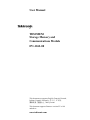 1
1
-
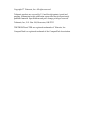 2
2
-
 3
3
-
 4
4
-
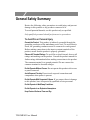 5
5
-
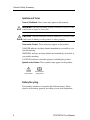 6
6
-
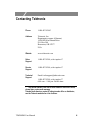 7
7
-
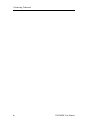 8
8
-
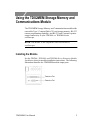 9
9
-
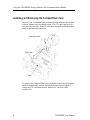 10
10
-
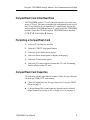 11
11
-
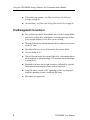 12
12
-
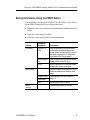 13
13
-
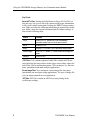 14
14
-
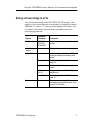 15
15
-
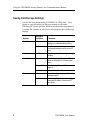 16
16
-
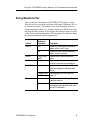 17
17
-
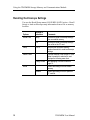 18
18
-
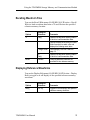 19
19
-
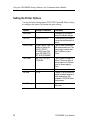 20
20
-
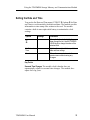 21
21
-
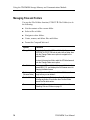 22
22
-
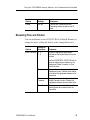 23
23
-
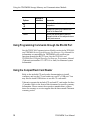 24
24
-
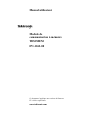 25
25
-
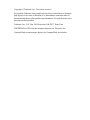 26
26
-
 27
27
-
 28
28
-
 29
29
-
 30
30
-
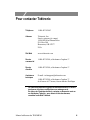 31
31
-
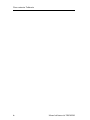 32
32
-
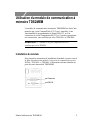 33
33
-
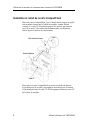 34
34
-
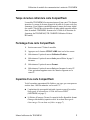 35
35
-
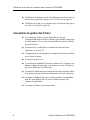 36
36
-
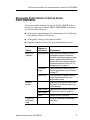 37
37
-
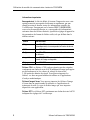 38
38
-
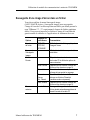 39
39
-
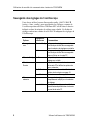 40
40
-
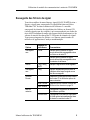 41
41
-
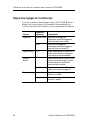 42
42
-
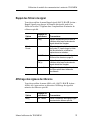 43
43
-
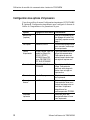 44
44
-
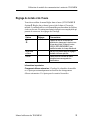 45
45
-
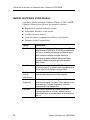 46
46
-
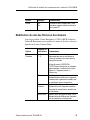 47
47
-
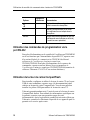 48
48
-
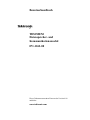 49
49
-
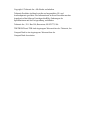 50
50
-
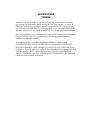 51
51
-
 52
52
-
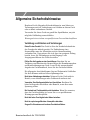 53
53
-
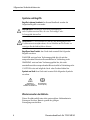 54
54
-
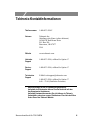 55
55
-
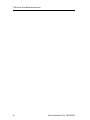 56
56
-
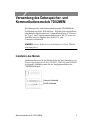 57
57
-
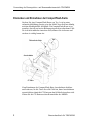 58
58
-
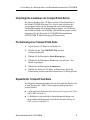 59
59
-
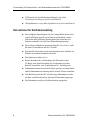 60
60
-
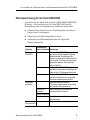 61
61
-
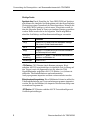 62
62
-
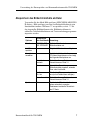 63
63
-
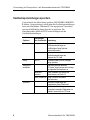 64
64
-
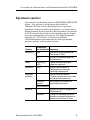 65
65
-
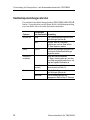 66
66
-
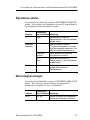 67
67
-
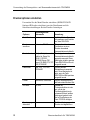 68
68
-
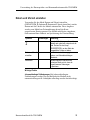 69
69
-
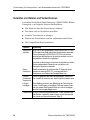 70
70
-
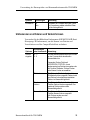 71
71
-
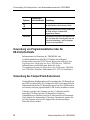 72
72
-
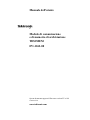 73
73
-
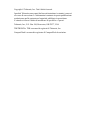 74
74
-
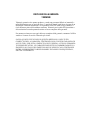 75
75
-
 76
76
-
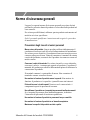 77
77
-
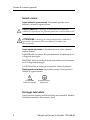 78
78
-
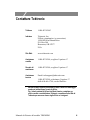 79
79
-
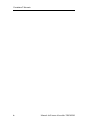 80
80
-
 81
81
-
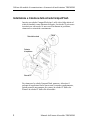 82
82
-
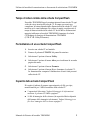 83
83
-
 84
84
-
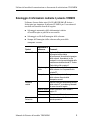 85
85
-
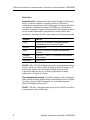 86
86
-
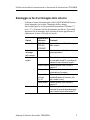 87
87
-
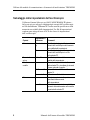 88
88
-
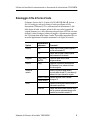 89
89
-
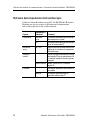 90
90
-
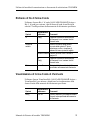 91
91
-
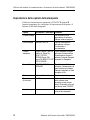 92
92
-
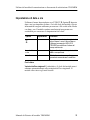 93
93
-
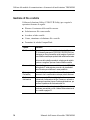 94
94
-
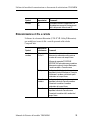 95
95
-
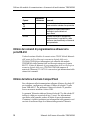 96
96
-
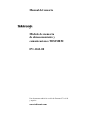 97
97
-
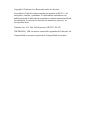 98
98
-
 99
99
-
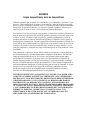 100
100
-
 101
101
-
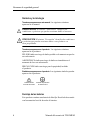 102
102
-
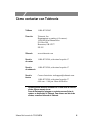 103
103
-
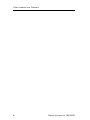 104
104
-
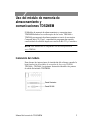 105
105
-
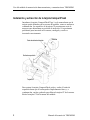 106
106
-
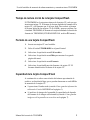 107
107
-
 108
108
-
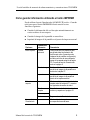 109
109
-
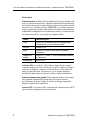 110
110
-
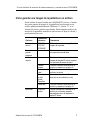 111
111
-
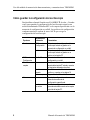 112
112
-
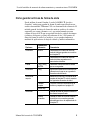 113
113
-
 114
114
-
 115
115
-
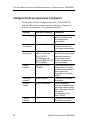 116
116
-
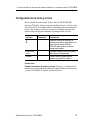 117
117
-
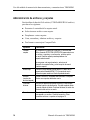 118
118
-
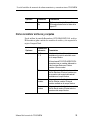 119
119
-
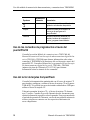 120
120
-
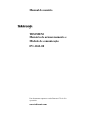 121
121
-
 122
122
-
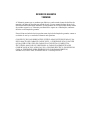 123
123
-
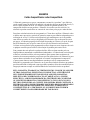 124
124
-
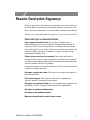 125
125
-
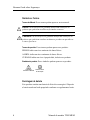 126
126
-
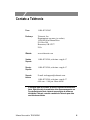 127
127
-
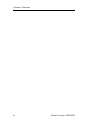 128
128
-
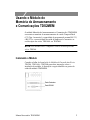 129
129
-
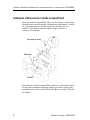 130
130
-
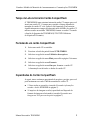 131
131
-
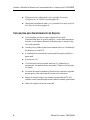 132
132
-
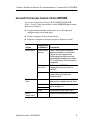 133
133
-
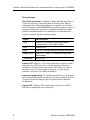 134
134
-
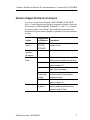 135
135
-
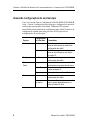 136
136
-
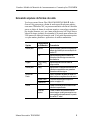 137
137
-
 138
138
-
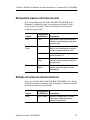 139
139
-
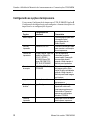 140
140
-
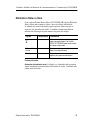 141
141
-
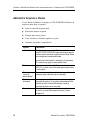 142
142
-
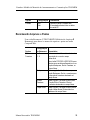 143
143
-
 144
144
-
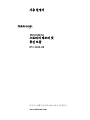 145
145
-
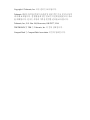 146
146
-
 147
147
-
 148
148
-
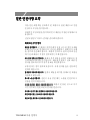 149
149
-
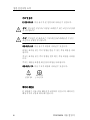 150
150
-
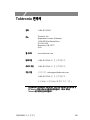 151
151
-
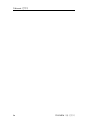 152
152
-
 153
153
-
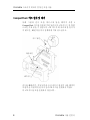 154
154
-
 155
155
-
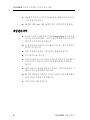 156
156
-
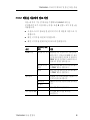 157
157
-
 158
158
-
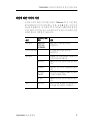 159
159
-
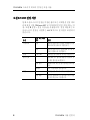 160
160
-
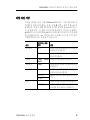 161
161
-
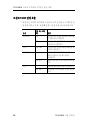 162
162
-
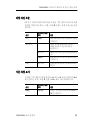 163
163
-
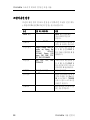 164
164
-
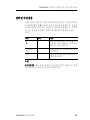 165
165
-
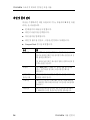 166
166
-
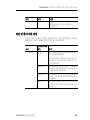 167
167
-
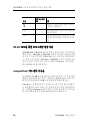 168
168
-
 169
169
-
 170
170
-
 171
171
-
 172
172
-
 173
173
-
 174
174
-
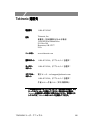 175
175
-
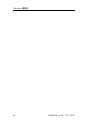 176
176
-
 177
177
-
 178
178
-
 179
179
-
 180
180
-
 181
181
-
 182
182
-
 183
183
-
 184
184
-
 185
185
-
 186
186
-
 187
187
-
 188
188
-
 189
189
-
 190
190
-
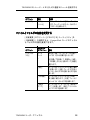 191
191
-
 192
192
-
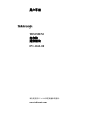 193
193
-
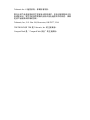 194
194
-
 195
195
-
 196
196
-
 197
197
-
 198
198
-
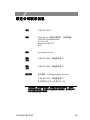 199
199
-
 200
200
-
 201
201
-
 202
202
-
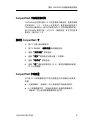 203
203
-
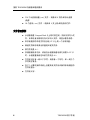 204
204
-
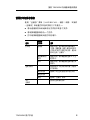 205
205
-
 206
206
-
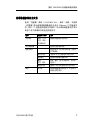 207
207
-
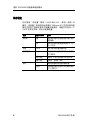 208
208
-
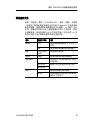 209
209
-
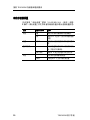 210
210
-
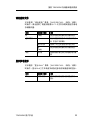 211
211
-
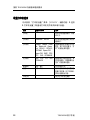 212
212
-
 213
213
-
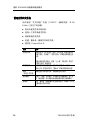 214
214
-
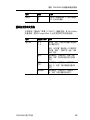 215
215
-
 216
216
-
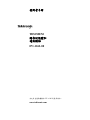 217
217
-
 218
218
-
 219
219
-
 220
220
-
 221
221
-
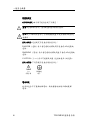 222
222
-
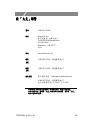 223
223
-
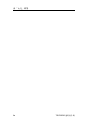 224
224
-
 225
225
-
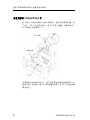 226
226
-
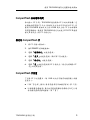 227
227
-
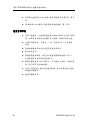 228
228
-
 229
229
-
 230
230
-
 231
231
-
 232
232
-
 233
233
-
 234
234
-
 235
235
-
 236
236
-
 237
237
-
 238
238
-
 239
239
-
 240
240
-
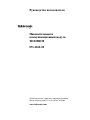 241
241
-
 242
242
-
 243
243
-
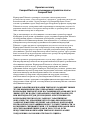 244
244
-
 245
245
-
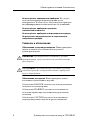 246
246
-
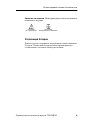 247
247
-
 248
248
-
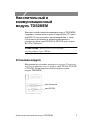 249
249
-
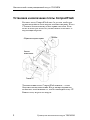 250
250
-
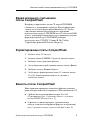 251
251
-
 252
252
-
 253
253
-
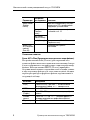 254
254
-
 255
255
-
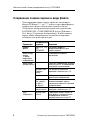 256
256
-
 257
257
-
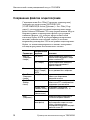 258
258
-
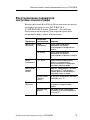 259
259
-
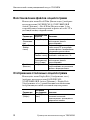 260
260
-
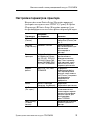 261
261
-
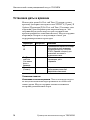 262
262
-
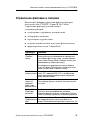 263
263
-
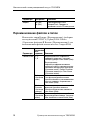 264
264
-
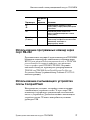 265
265
-
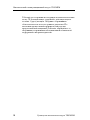 266
266
Tektronix TDS2MEM Manuale utente
- Tipo
- Manuale utente
- Questo manuale è adatto anche per
in altre lingue
- français: Tektronix TDS2MEM Manuel utilisateur
- español: Tektronix TDS2MEM Manual de usuario
- português: Tektronix TDS2MEM Manual do usuário
Documenti correlati
-
Tektronix PFG 5505 Manuale utente
-
Tektronix DPO2000 Series Guida d'installazione
-
Tektronix 7A18A Manuale utente
-
Tektronix DPO3000 Series Guida d'installazione
-
Tektronix PG 502 Manuale utente
-
Tektronix TBS2074 Safety And Installation Instructions Manual
-
Tektronix DPO4AUTOM Manuale del proprietario
-
Tektronix Phaser 780 Color Manuale utente
-
Tektronix T-MDO3AUDI Manuale del proprietario
-
Tektronix TDS3BATC Instructions Manual